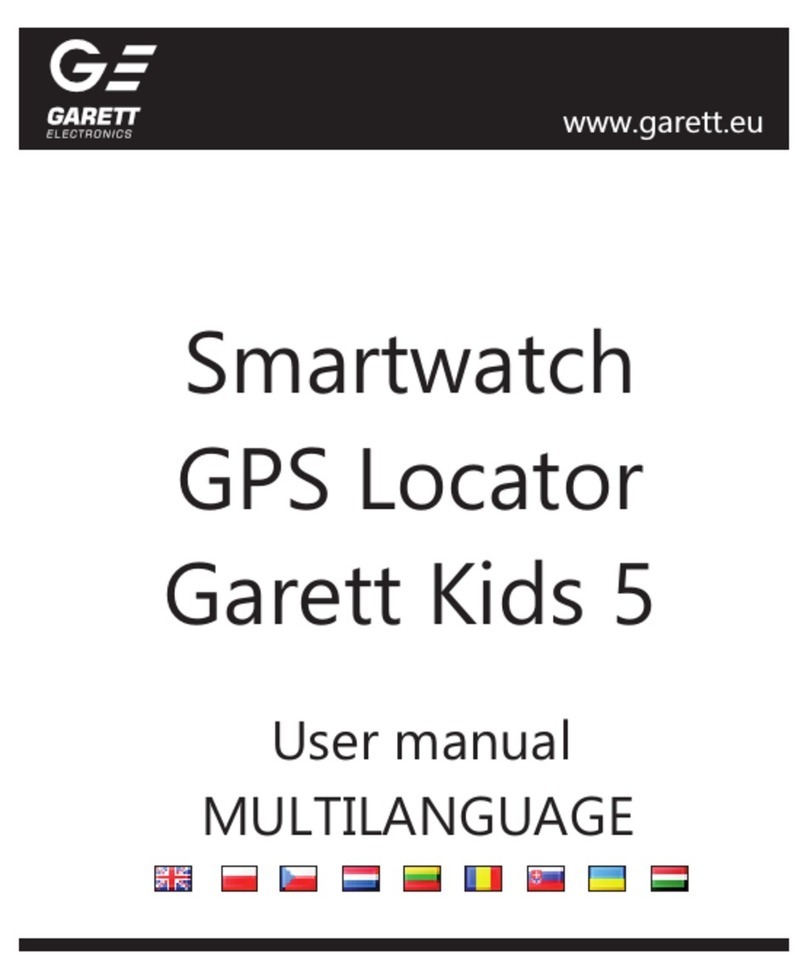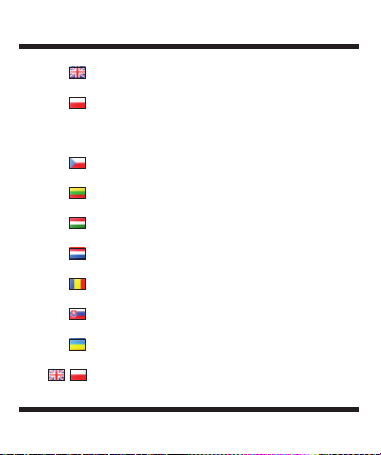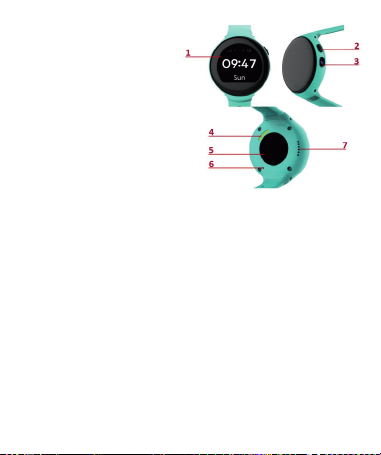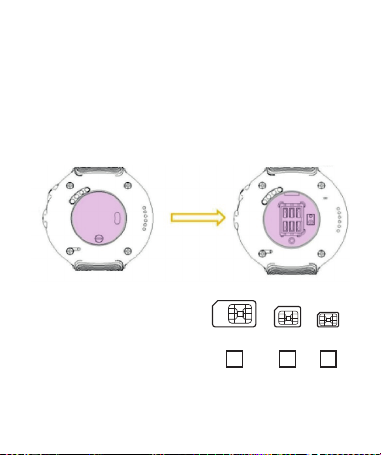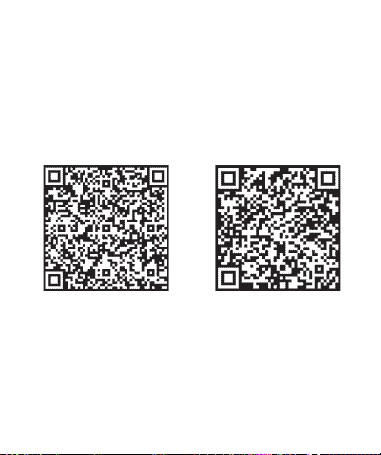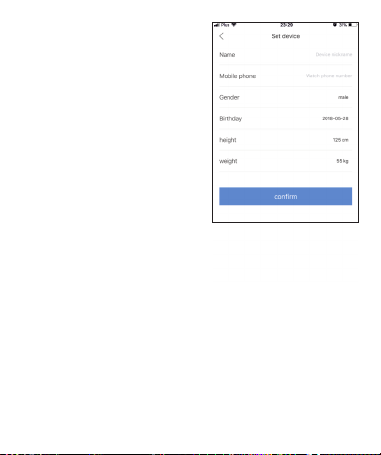Garett Smile User manual
Other Garett Watch manuals

Garett
Garett GT20S User manual

Garett
Garett Men Elegance RT User manual

Garett
Garett Lady Elegance RT User manual

Garett
Garett Women LISA User manual

Garett
Garett Kids Cloud 4G User manual

Garett
Garett Kids Life Max 4G RT User manual

Garett
Garett Action User manual
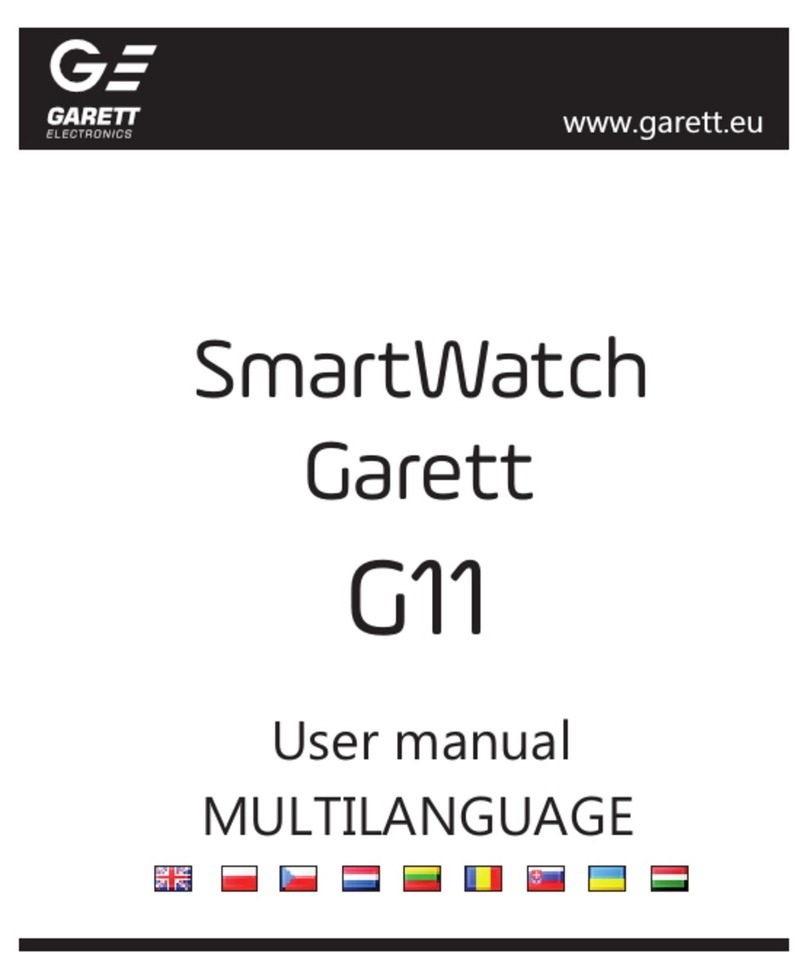
Garett
Garett G11 User manual

Garett
Garett Garett Women DIANA User manual

Garett
Garett KLARA User manual
Popular Watch manuals by other brands

Casio
Casio QW 5513 Operation guide

Piaget
Piaget 560P Instructions for use

Armitron
Armitron pro sport MD0346 instruction manual

West Marine
West Marine BlackTip 13411293 Instruction Booklet and Care Guide

Jaeger-leCoultre
Jaeger-leCoultre HYBRIS MECHANICA CALIBRE 184 manual

FOREVER
FOREVER iGO PRO JW-200 user manual