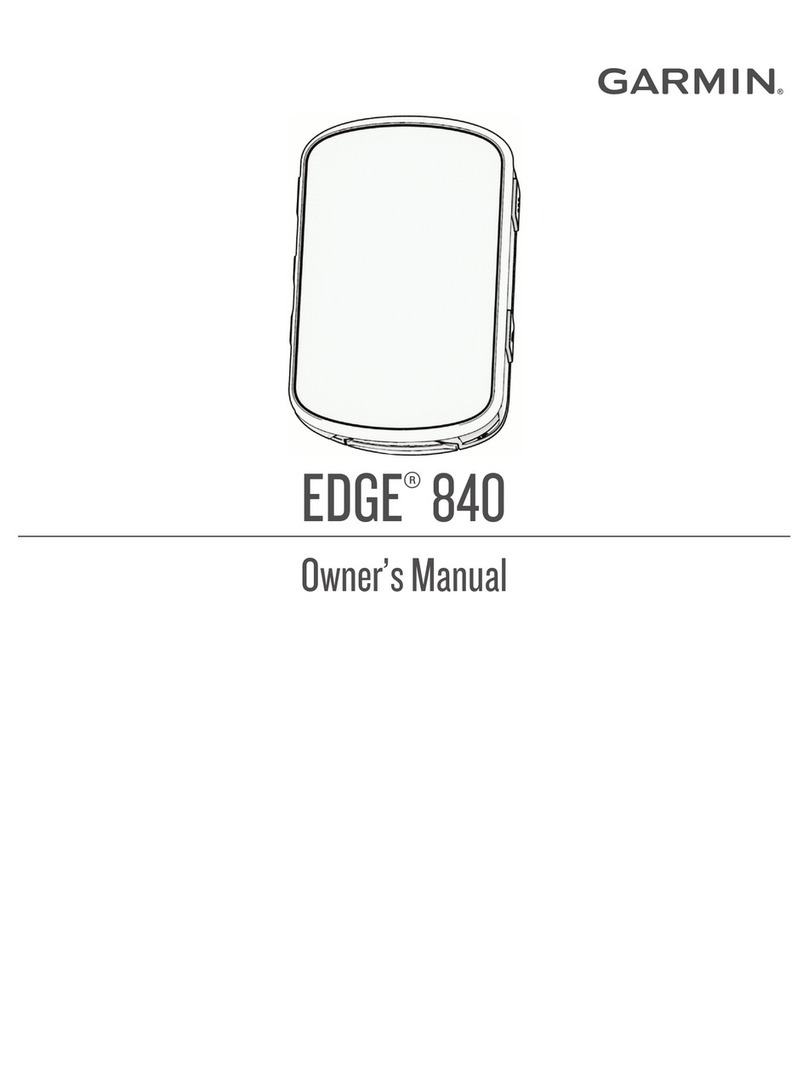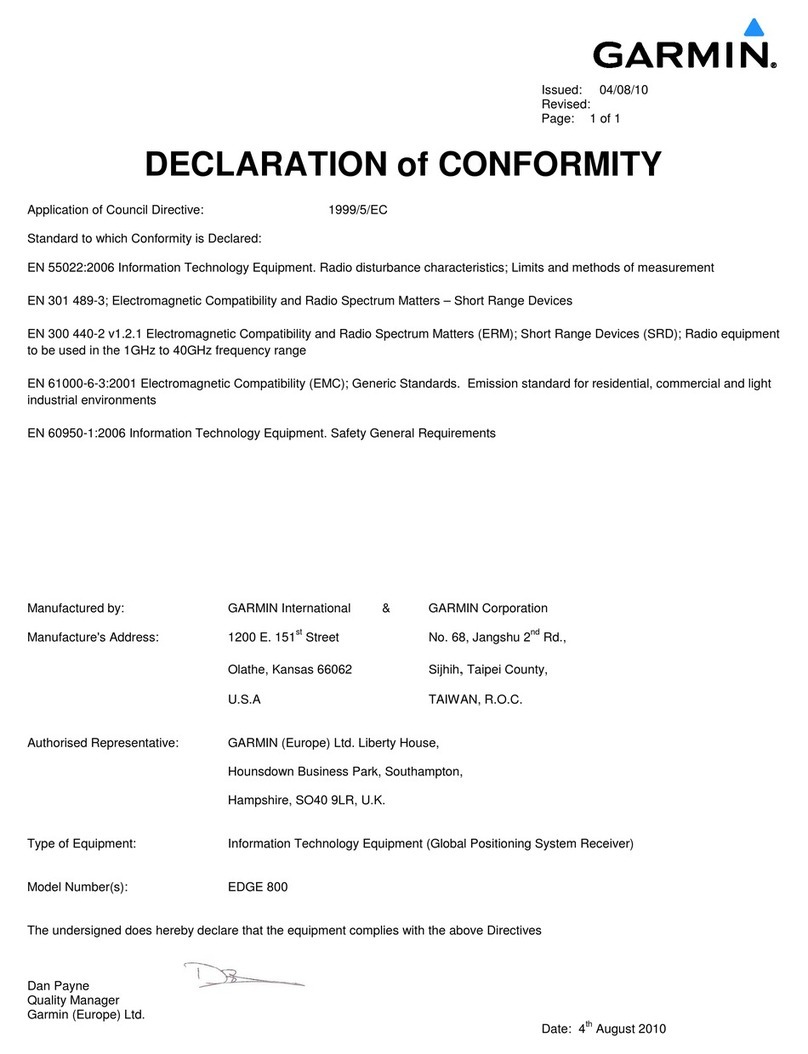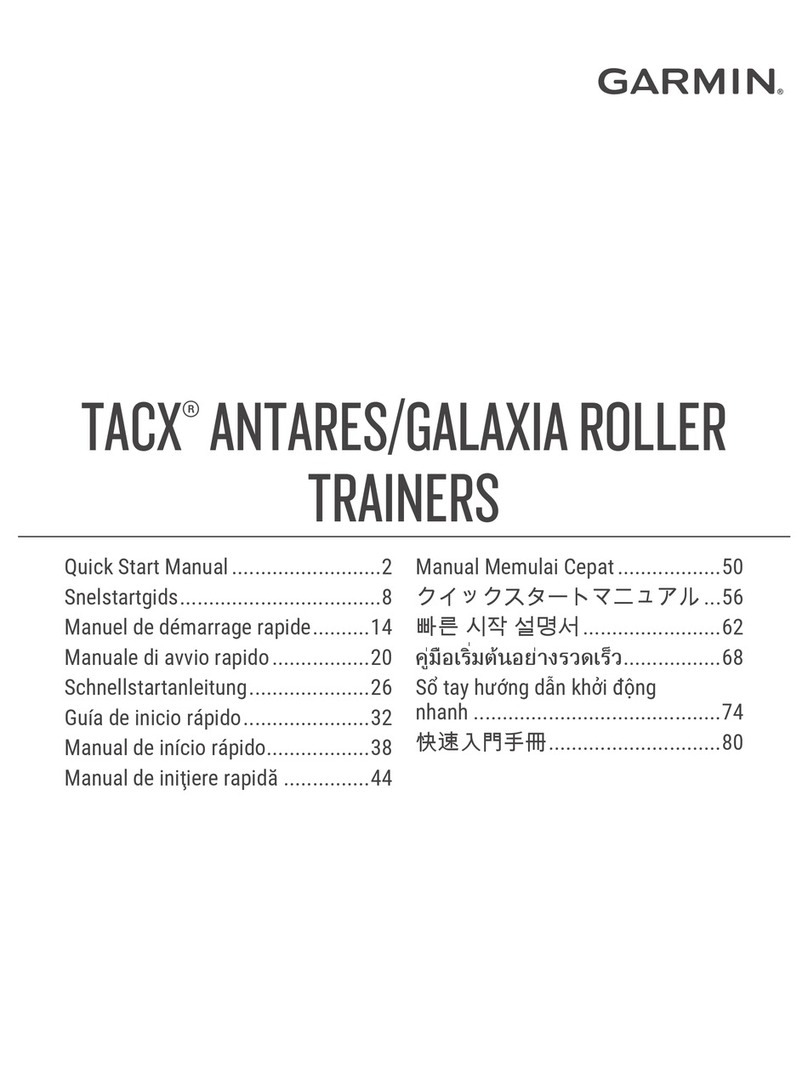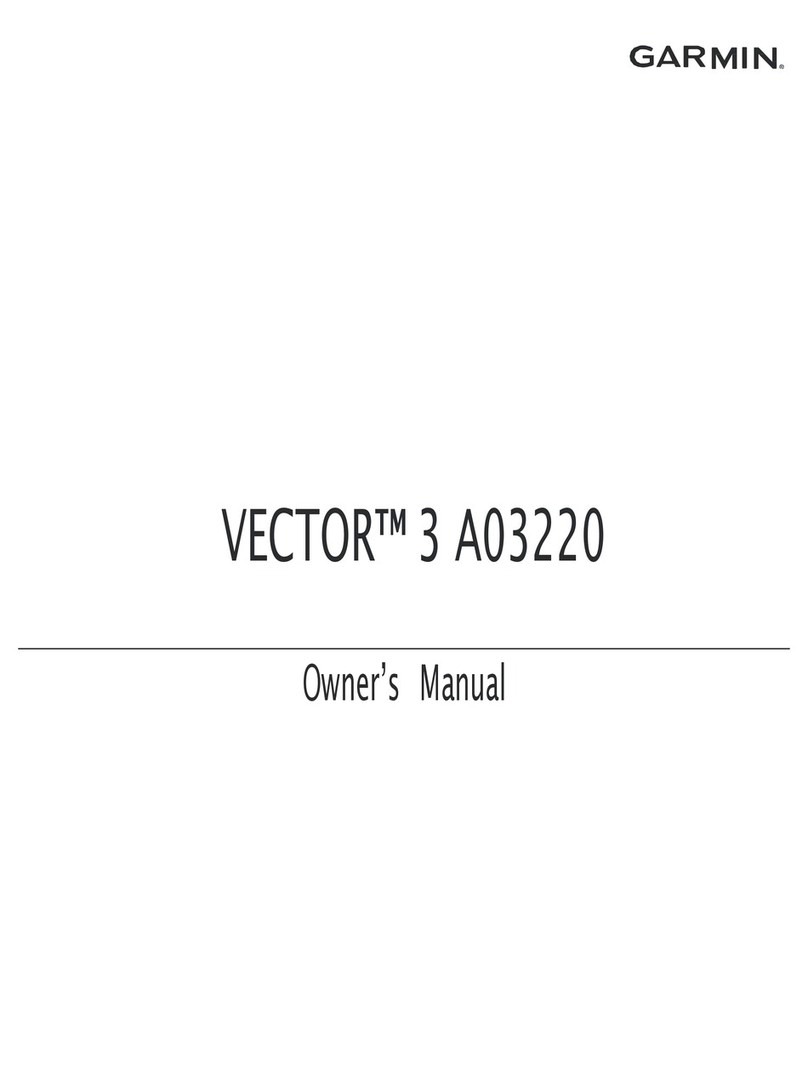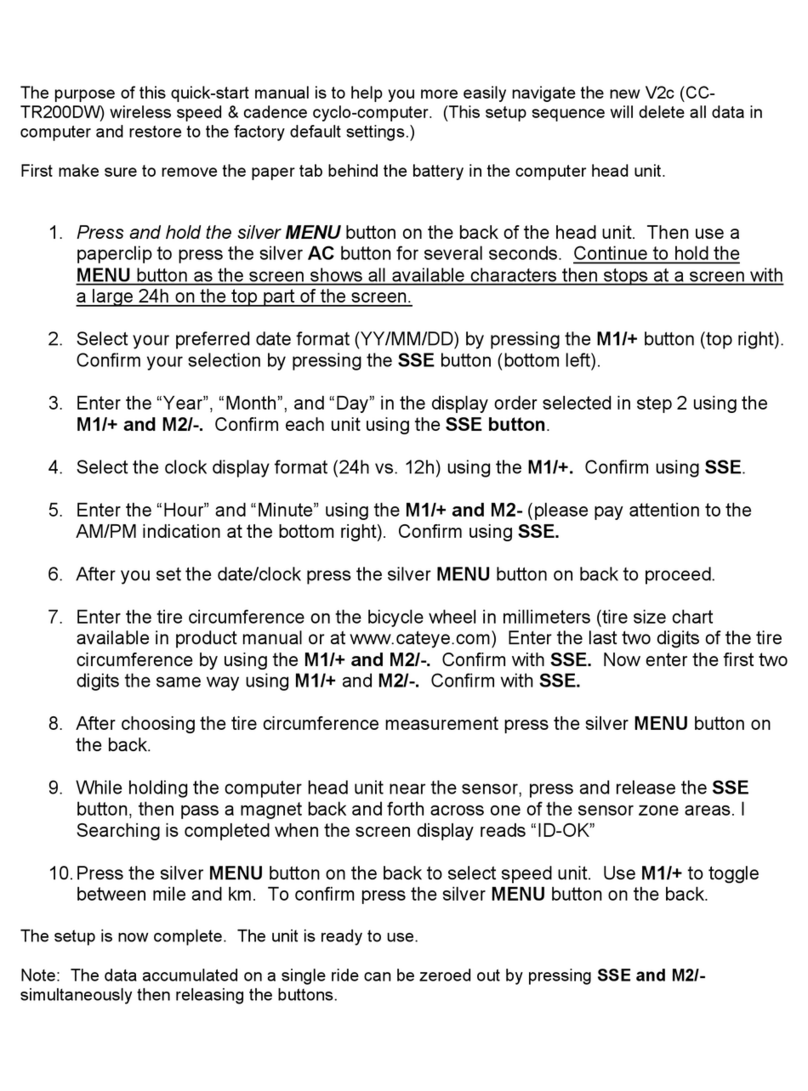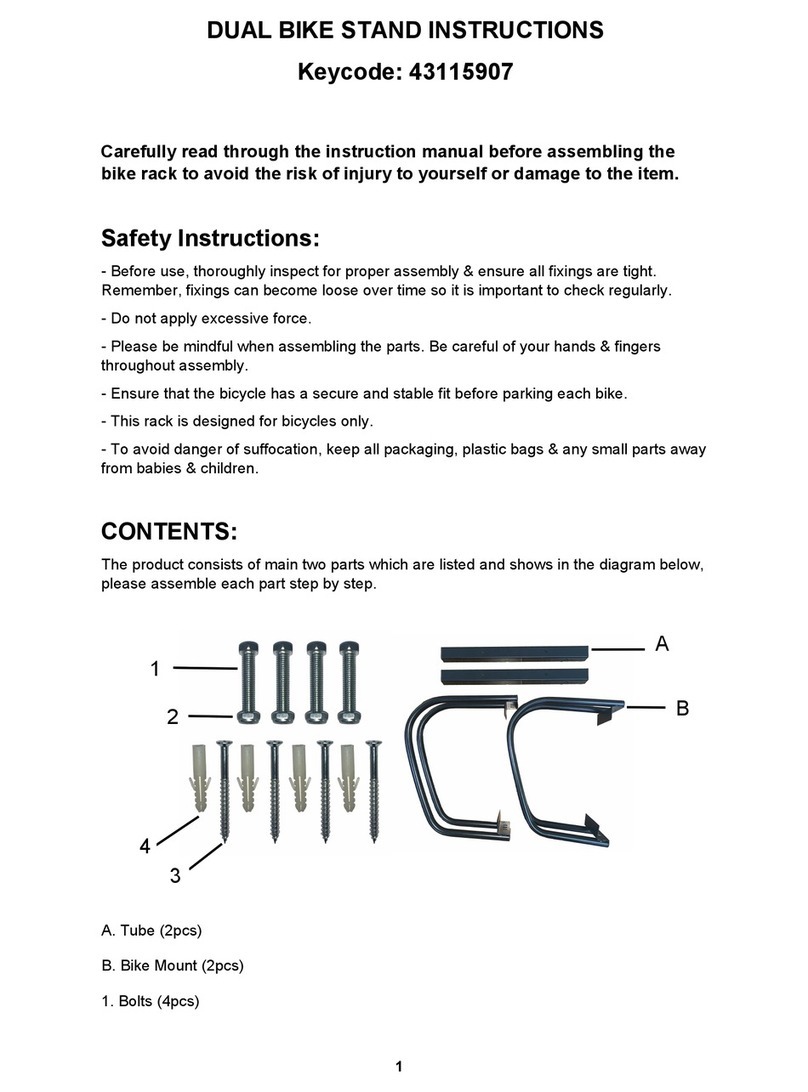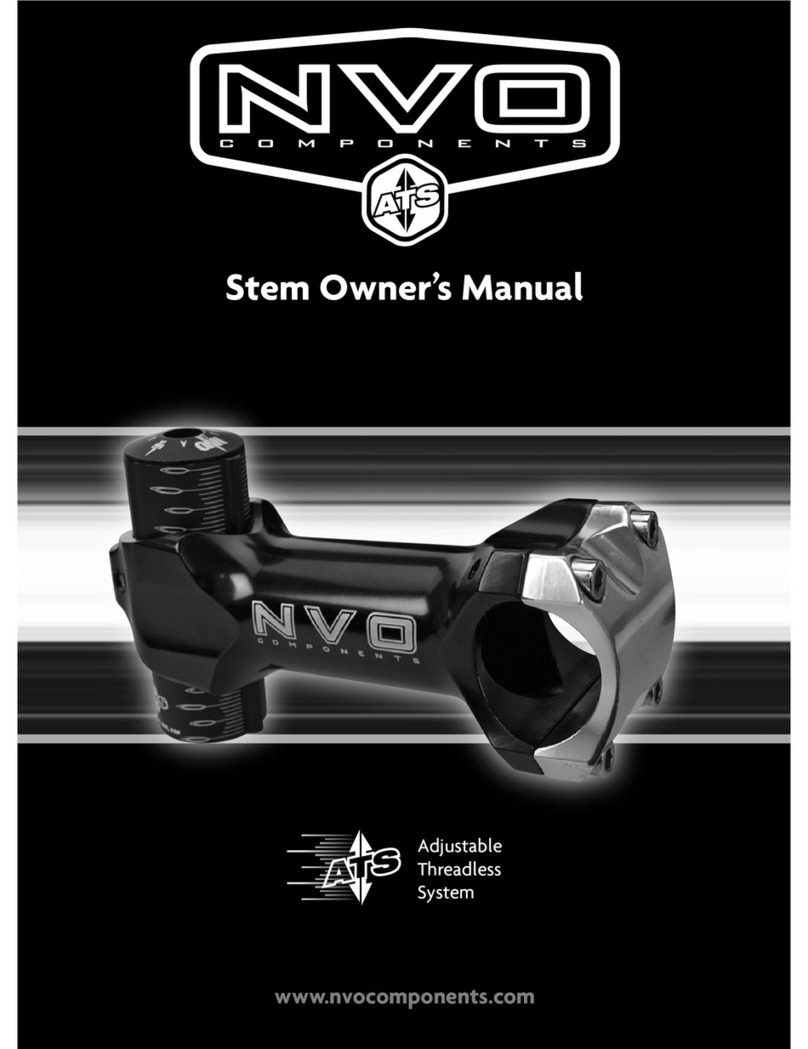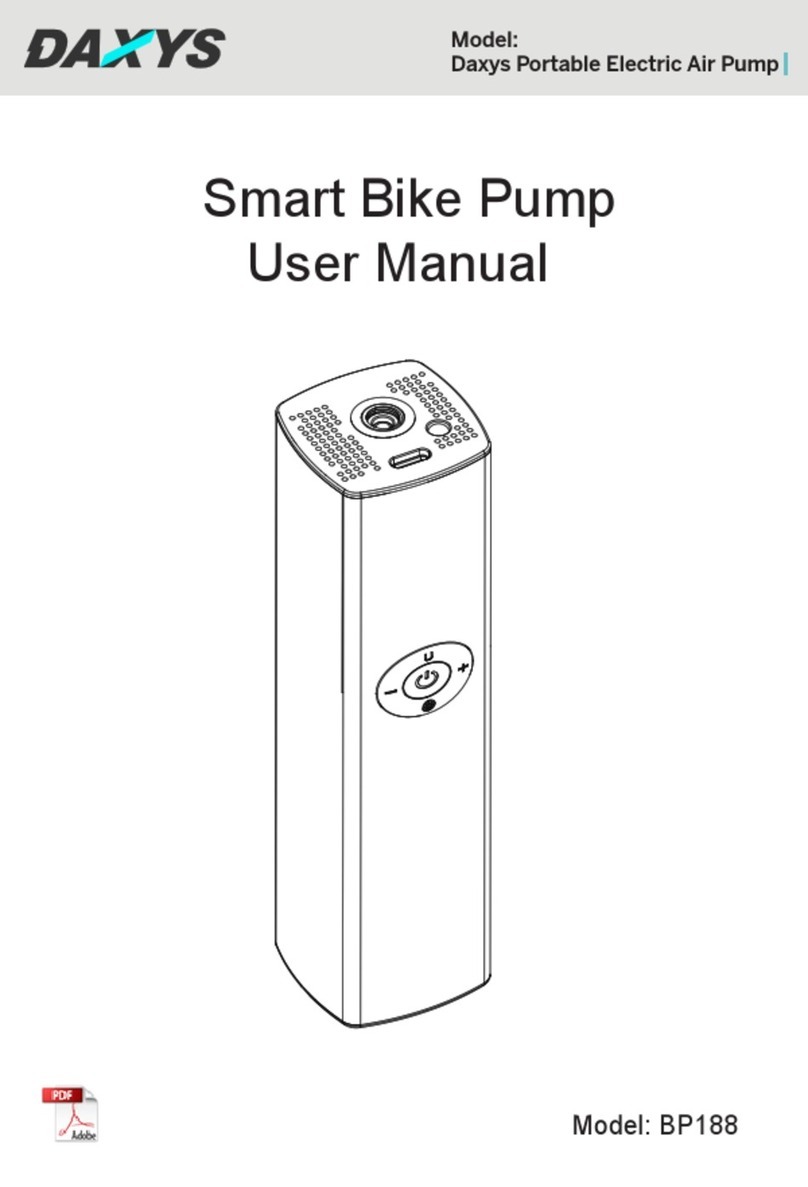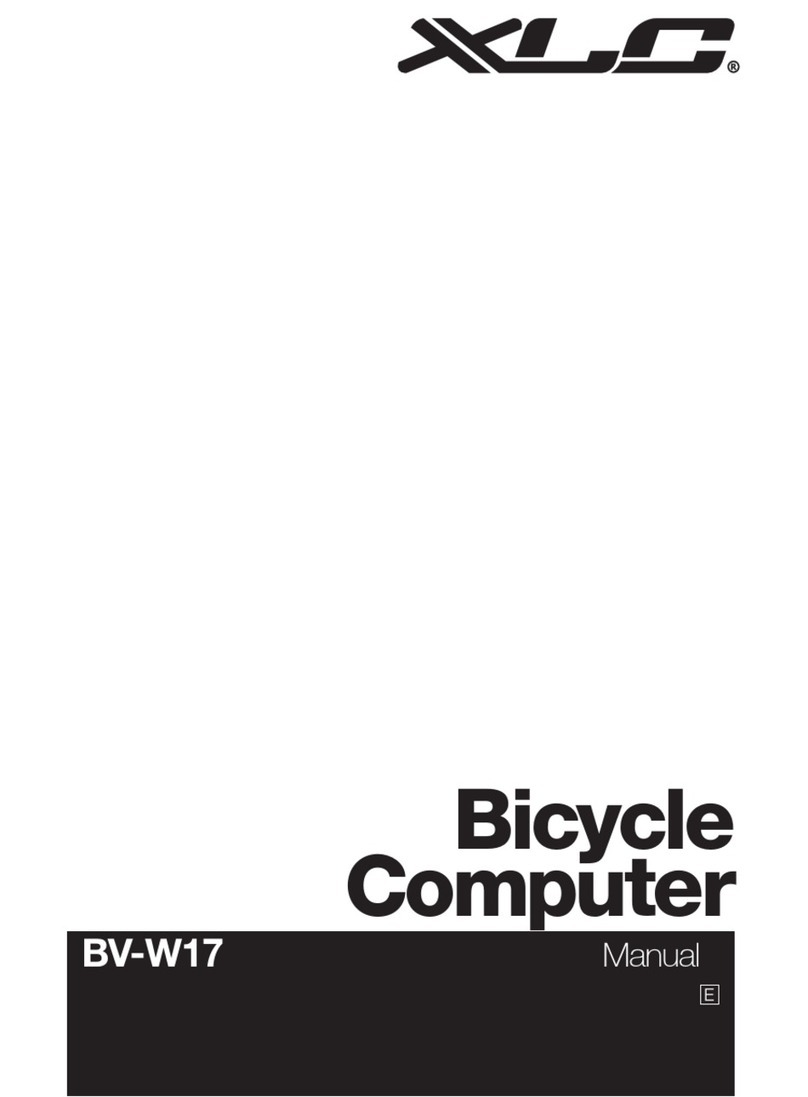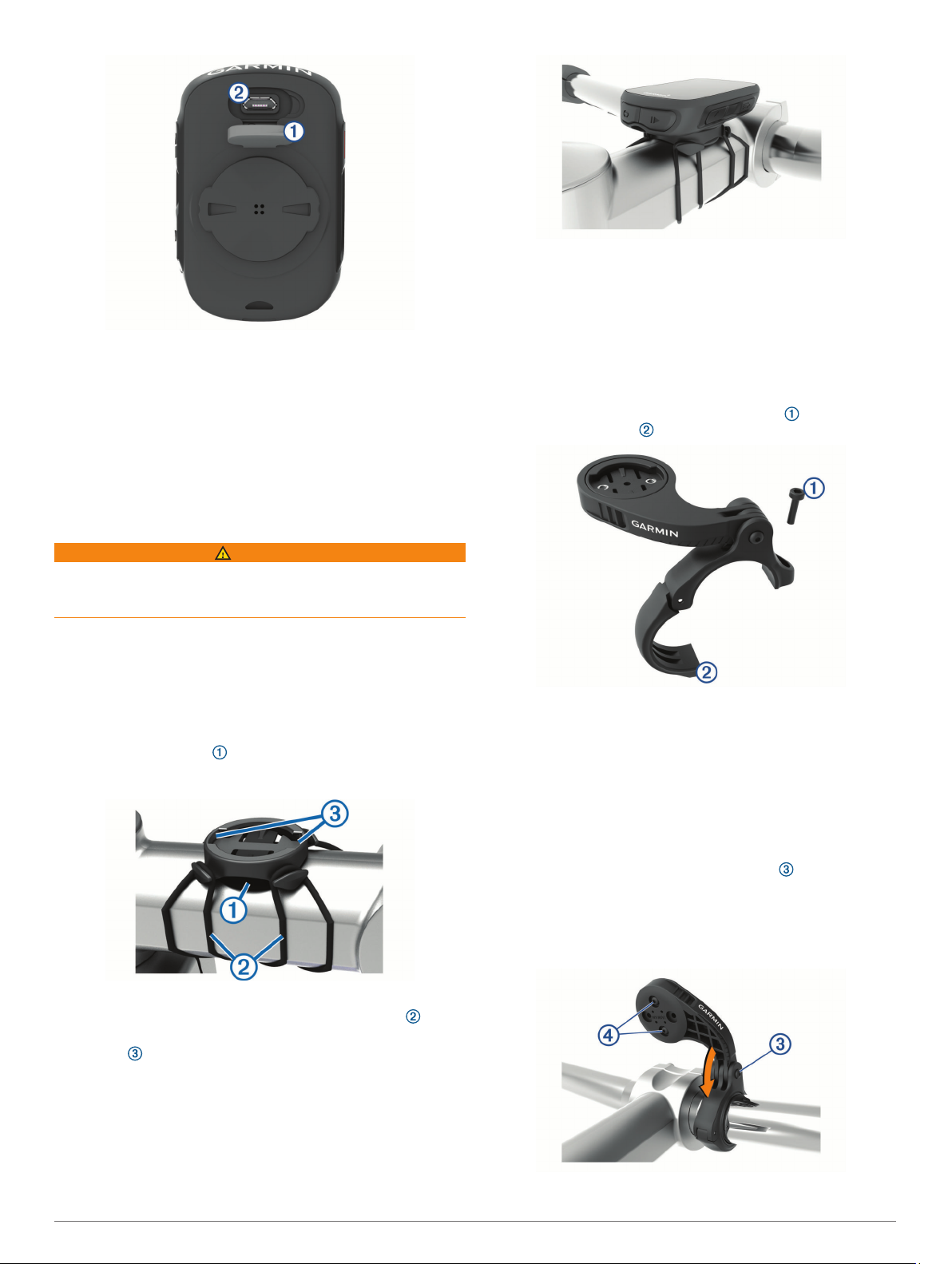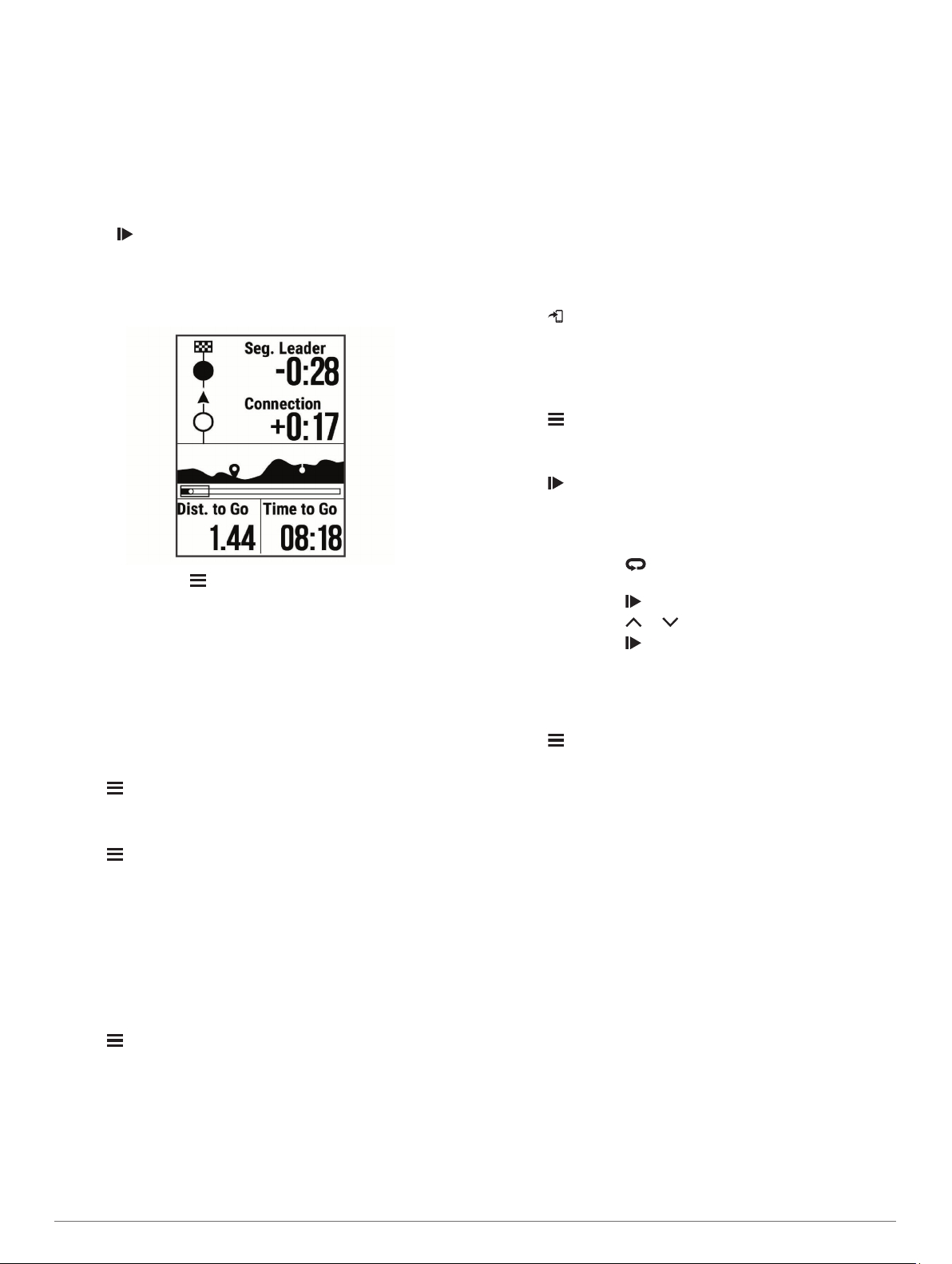Table of Contents
Introduction.....................................................................1
Device Overview......................................................................... 1
Status Icons........................................................................... 1
Viewing Widgets.................................................................... 1
Using the Shortcut Menu....................................................... 1
Pairing Your Smartphone........................................................... 1
Charging the Device................................................................... 1
About the Battery................................................................... 2
Installing the Standard Mount..................................................... 2
Releasing the Edge................................................................2
Installing the Mountain Bike Mount............................................. 2
Acquiring Satellite Signals.......................................................... 3
Training........................................................................... 3
Going for a Ride..........................................................................3
Following a Saved Ride.............................................................. 3
Segments....................................................................................3
Strava™ Segments................................................................ 3
Following a Segment From Garmin Connect......................... 3
Racing a Segment................................................................. 4
Setting a Segment to Adjust Automatically............................ 4
Viewing Segment Details....................................................... 4
Deleting a Segment............................................................... 4
Workouts.....................................................................................4
Following a Workout From Garmin Connect.......................... 4
Starting a Workout................................................................. 4
Stopping a Workout............................................................... 4
Deleting Workouts..................................................................4
About the Training Calendar....................................................... 4
Using Garmin Connect Training Plans...................................4
Training Indoors.......................................................................... 5
My Stats........................................................................... 5
Setting Up Your User Profile.......................................................5
About VO2 Max. Estimates.........................................................5
Getting Your VO2 Max. Estimate........................................... 5
Tips for Cycling VO2 Max. Estimates.................................... 5
Recovery Advisor........................................................................5
Viewing Your Recovery Time.................................................5
Personal Records....................................................................... 5
Viewing Your Personal Records............................................ 5
Reverting a Personal Record................................................. 6
Deleting a Personal Record................................................... 6
Navigation....................................................................... 6
Locations.................................................................................... 6
Marking Your Location........................................................... 6
Navigating to a Saved Location............................................. 6
Navigating Back to Start........................................................ 6
Viewing Saved Locations....................................................... 6
Viewing User Locations on the Map...................................... 6
Customizing the Map Icons....................................................6
Repositioning Your Location.................................................. 6
Deleting a Saved Location..................................................... 6
Courses...................................................................................... 6
Following a Course From Garmin Connect............................6
Tips for Training with Courses............................................... 6
Viewing Course Details.......................................................... 7
Using ClimbPro...................................................................... 7
Deleting a Course.................................................................. 7
Bluetooth Connected Features..................................... 7
Incident Detection and Assistance Features.............................. 7
Incident Detection.................................................................. 7
Assistance..............................................................................7
Adding Contacts.....................................................................8
Requesting Assistance.......................................................... 8
Turning Incident Detection On and Off.................................. 8
Cancelling an Automated Message....................................... 8
Sending a Status Update After an Incident............................ 8
Turning On LiveTrack................................................................. 8
Connect IQ Downloadable Features.......................................... 8
Downloading Connect IQ Features Using Your Computer.... 8
Wireless Sensors........................................................... 8
Putting On the Heart Rate Monitor............................................. 8
Tips for Erratic Heart Rate Data.............................................9
Fitness Goals......................................................................... 9
Installing the Speed Sensor........................................................ 9
Installing the Cadence Sensor.................................................... 9
About the Speed and Cadence Sensors............................... 9
Pairing Your Wireless Sensors................................................... 9
Training with Power Meters...................................................... 10
Calibrating Your Power Meter.............................................. 10
Pedal-Based Power............................................................. 10
Situational Awareness.............................................................. 10
History........................................................................... 10
Viewing Ride Details................................................................. 10
Deleting a Ride......................................................................... 10
Viewing Data Totals.................................................................. 10
Resetting Bike Totals................................................................ 10
Garmin Connect........................................................................10
Sending Your Ride to Garmin Connect............................... 10
Data Management.................................................................... 10
Connecting the Device to Your Computer........................... 10
Transferring Files to Your Device........................................ 11
Deleting Files....................................................................... 11
Disconnecting the USB Cable..............................................11
Customizing Your Device............................................ 11
Ride Settings............................................................................ 11
Alerts.................................................................................... 11
Changing the Satellite Setting............................................. 11
Training Settings....................................................................... 11
Marking Laps....................................................................... 12
Using Auto Pause®............................................................. 12
Using Auto Scroll................................................................. 12
Changing Data Fields.......................................................... 12
Phone Settings......................................................................... 12
System Settings........................................................................ 12
Changing the Device Language.......................................... 12
Using the Backlight.............................................................. 12
Turning the Device Tones On and Off................................. 12
Changing the Units of Measure........................................... 12
Using the Auto Power Off Feature....................................... 12
Setting Up Extended Display Mode.......................................... 12
Exiting Extended Display Mode................................................ 12
Device Information....................................................... 13
Specifications............................................................................13
Edge 130 Plus Specifications.............................................. 13
Heart Rate Monitor Specifications....................................... 13
Speed Sensor and Cadence Sensor Specifications............ 13
Device Care.............................................................................. 13
Cleaning the Device............................................................. 13
Caring for the Heart Rate Monitor........................................ 13
User Replaceable Batteries...................................................... 13
Replacing the Heart Rate Monitor Battery........................... 13
Replacing the Cadence Sensor Battery............................... 13
Viewing E-label Regulatory and Compliance Information........ 14
Troubleshooting........................................................... 14
Restarting the Device............................................................... 14
Restoring All Default Settings................................................... 14
Maximizing Battery Life.............................................................14
Table of Contents i