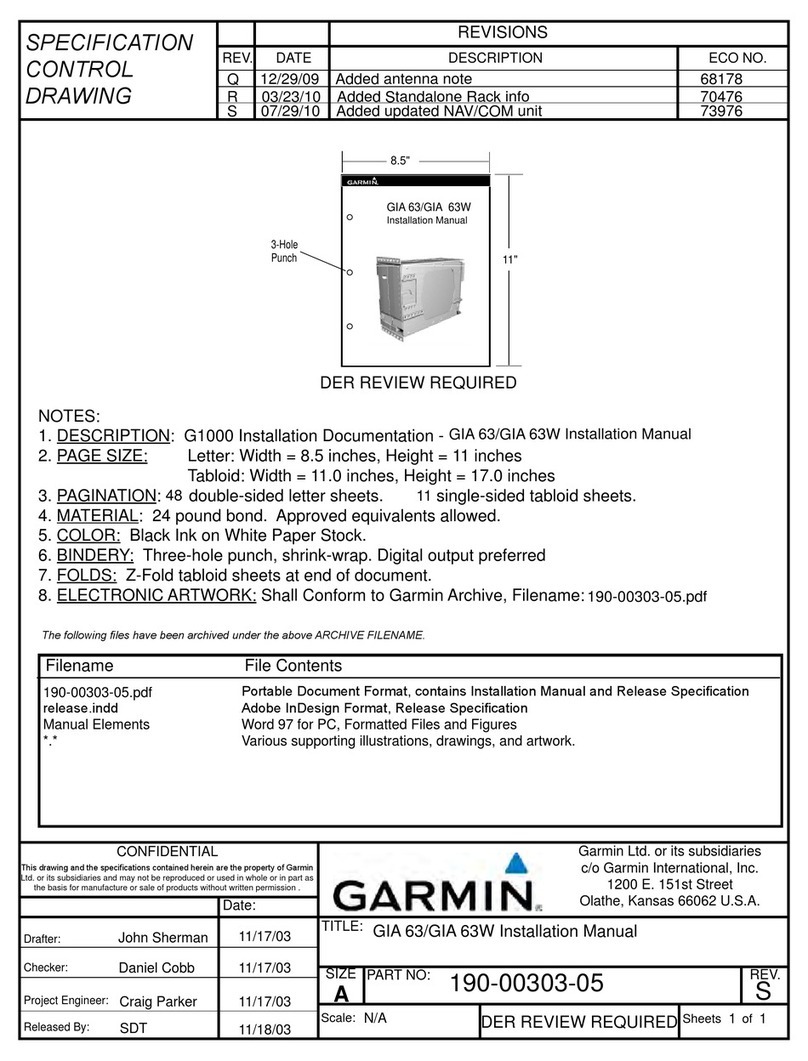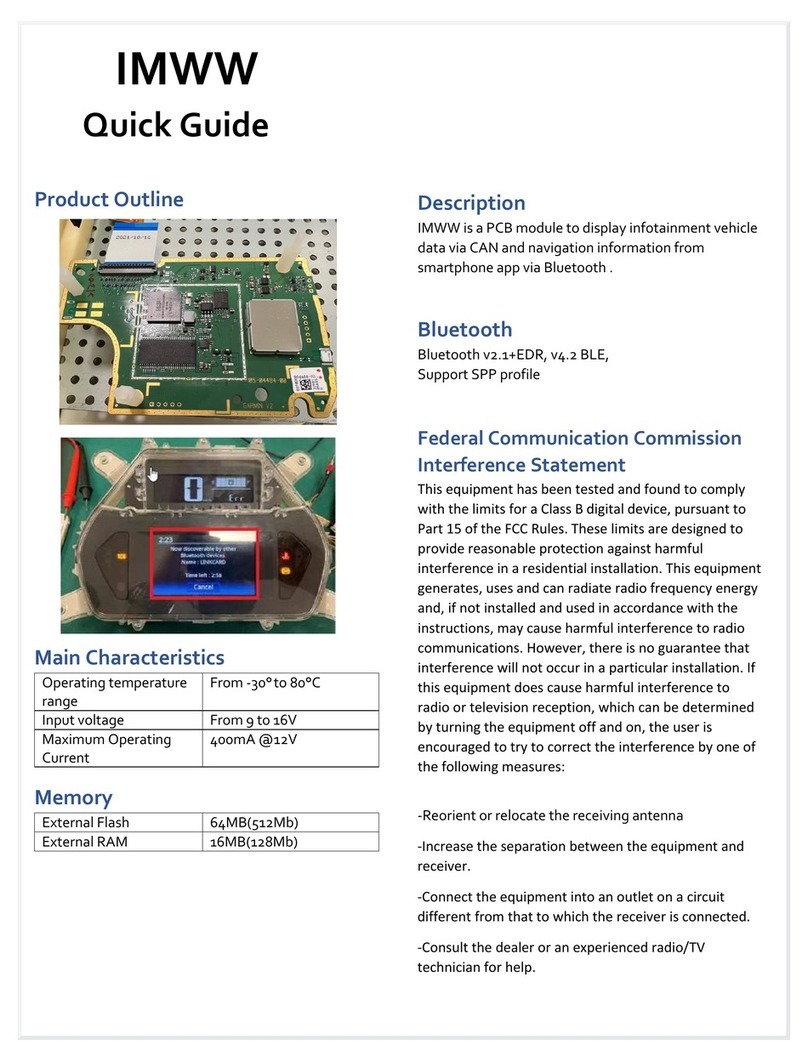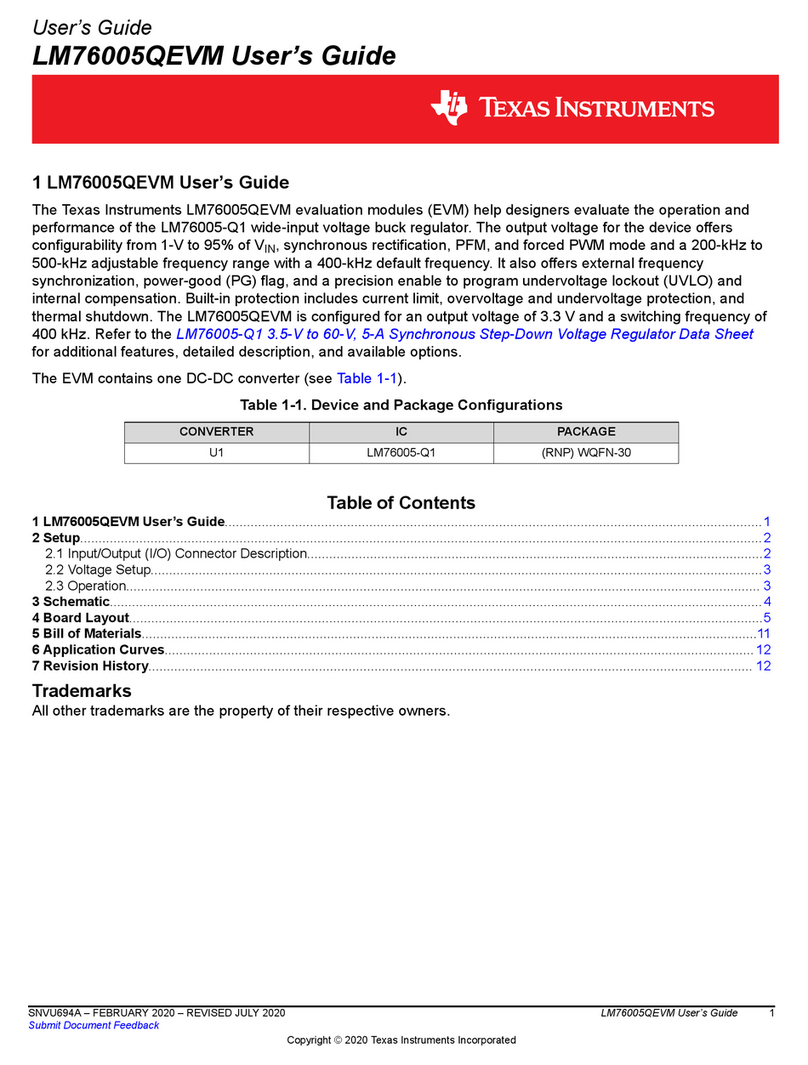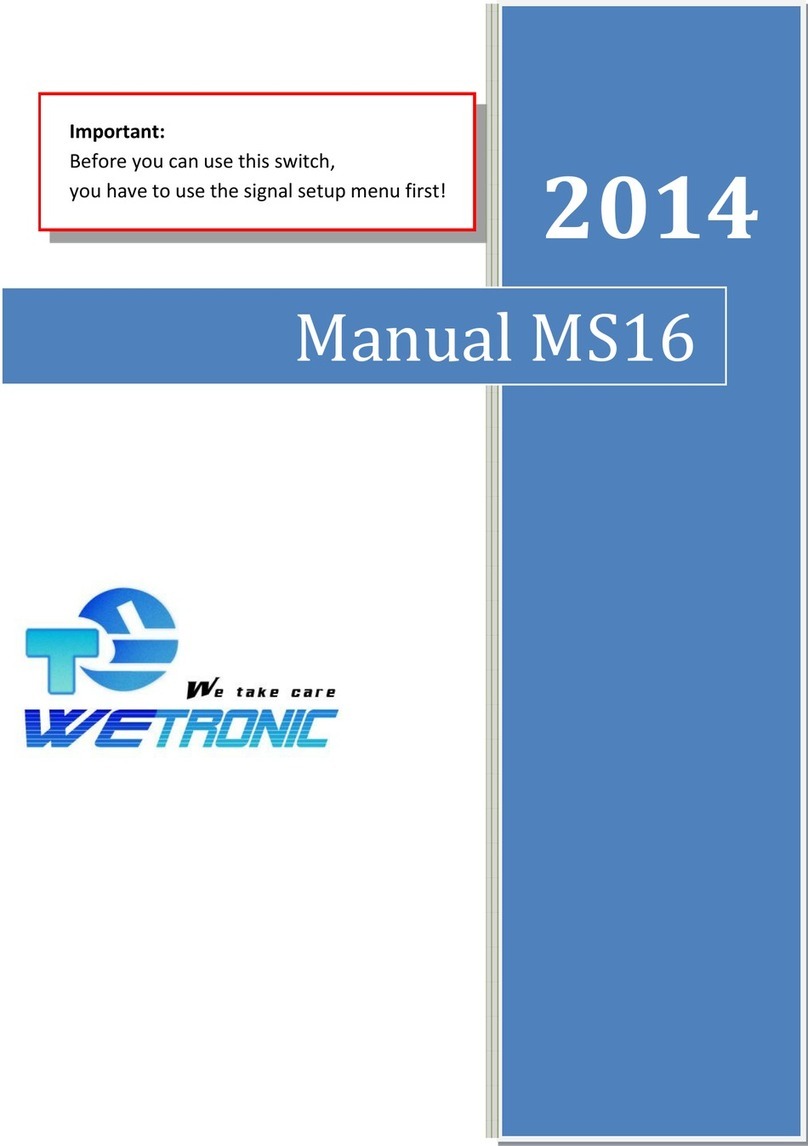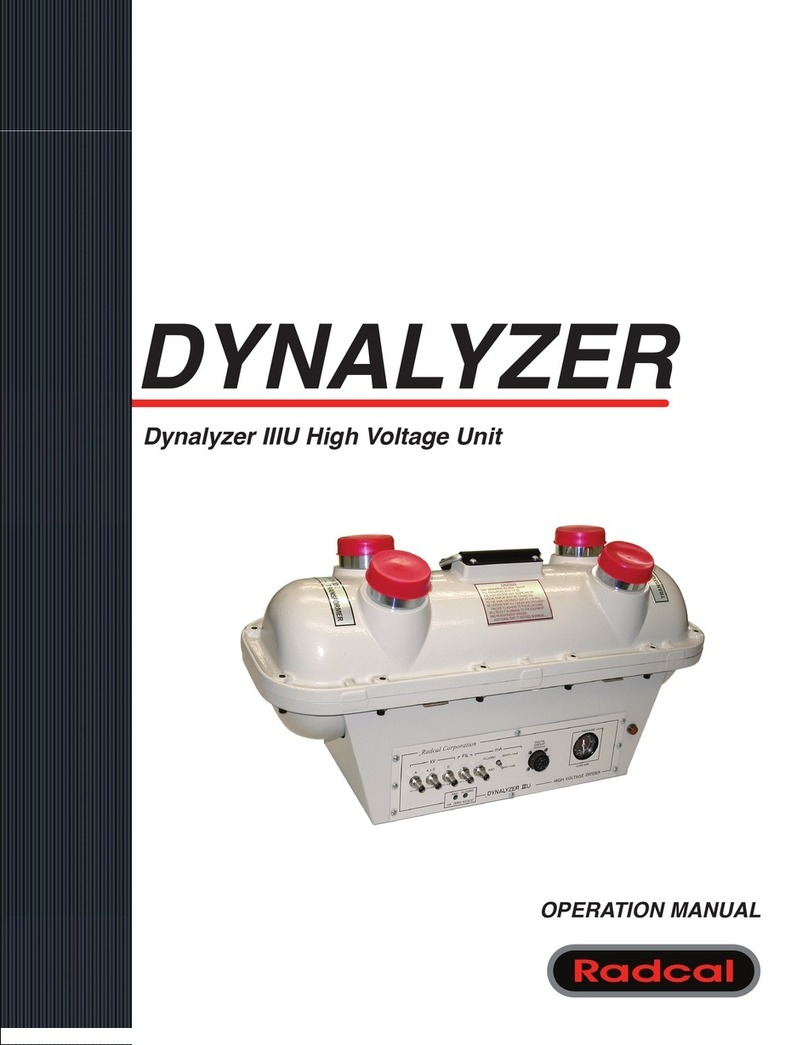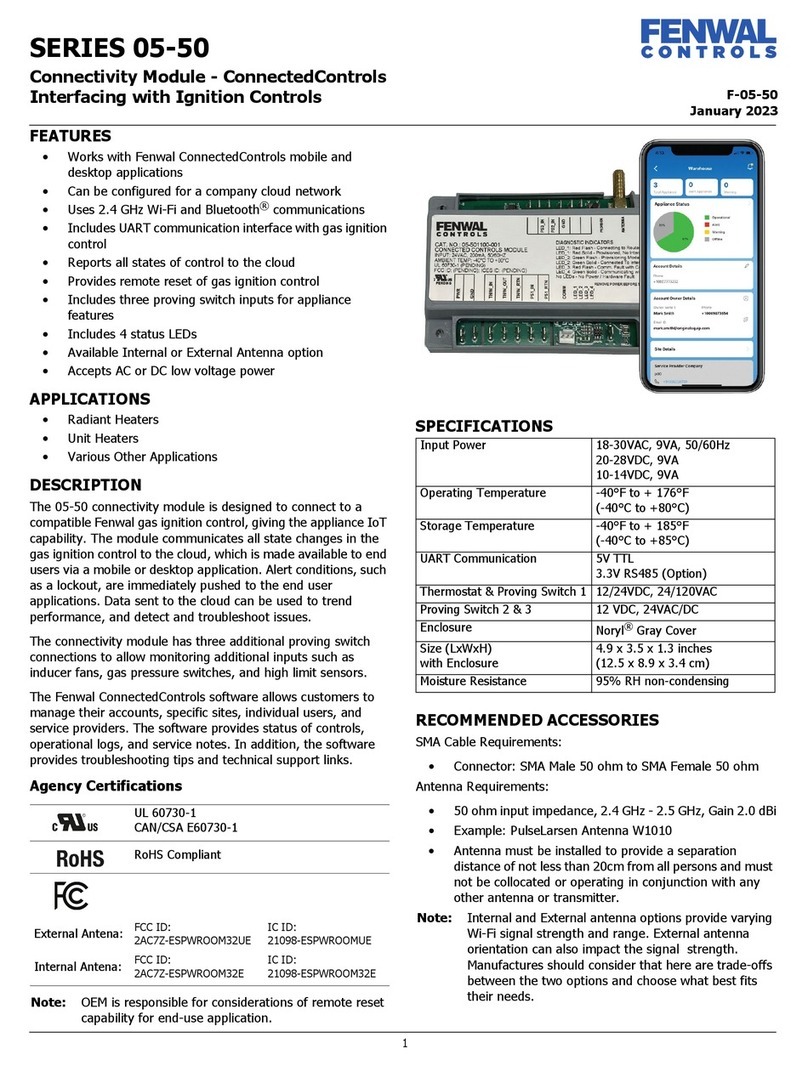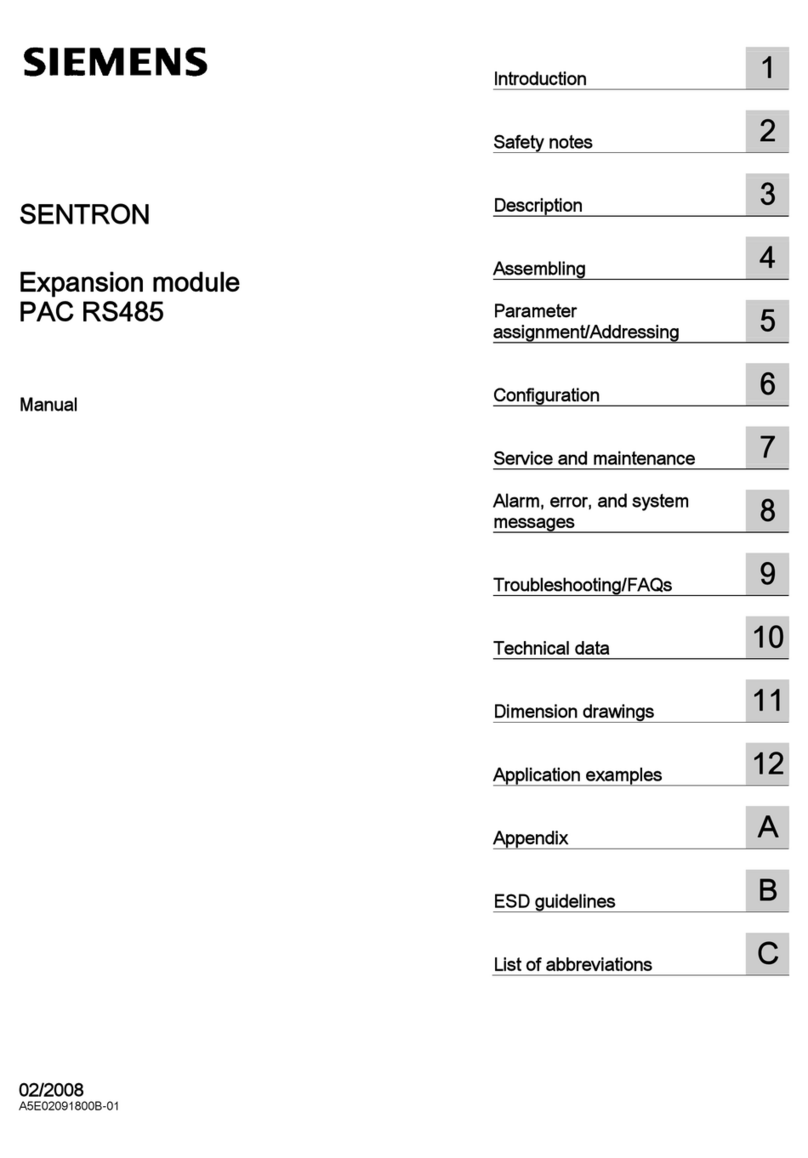Garmin EmpirBus NXT WDU User manual
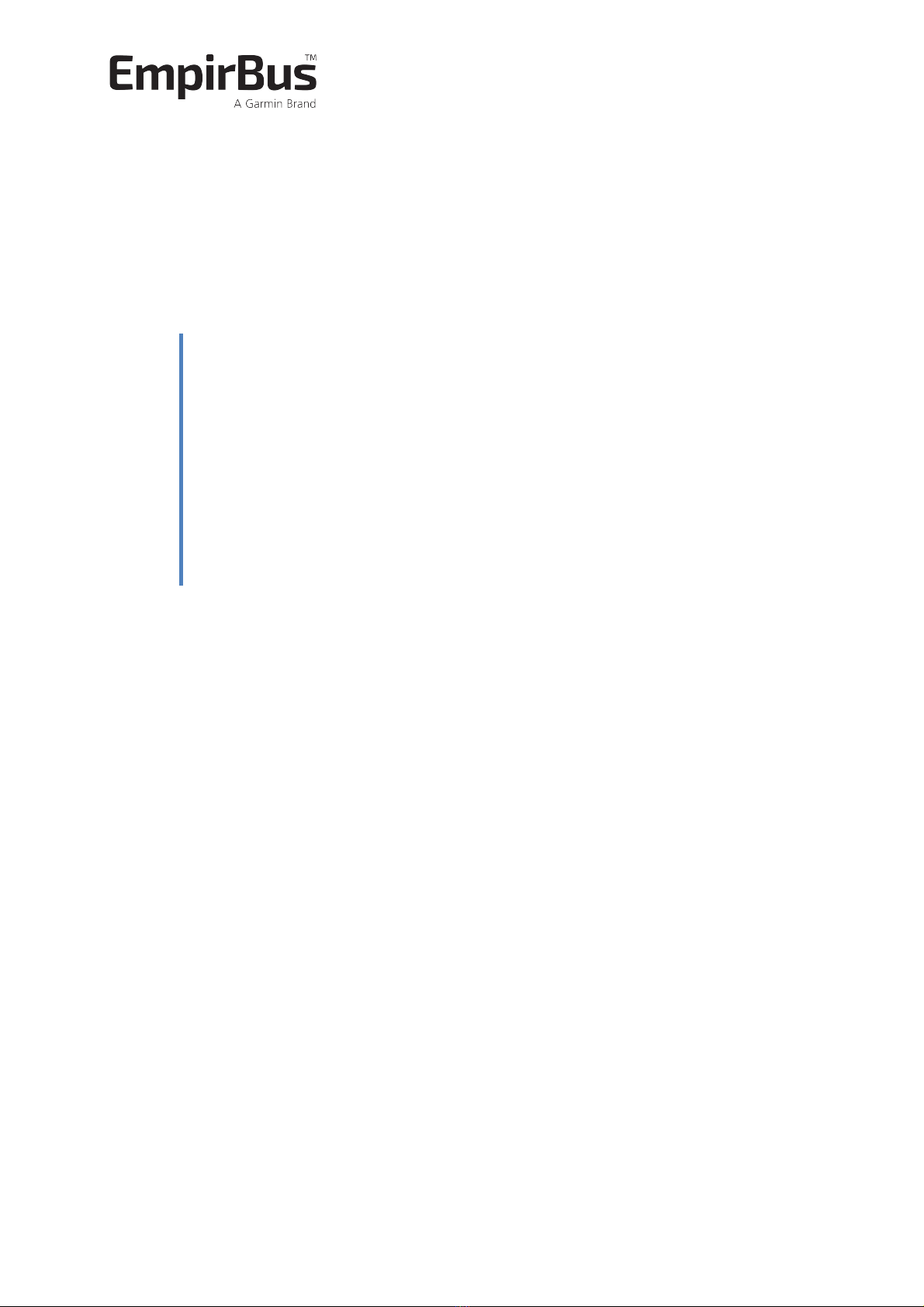
!
EmpirBus)NXT)WDU)
User)manual)
!

1/9 EmpirBus NXT WDU User manual Ver 1.0
1. Introduction,
The WDU, Web Display Unit, is an add-on product to the EmpirBus NXT product family. This
document contains basic specifications and installation instructions. This and other documents are
available at www.empirbus.com.
2. Scope,of,Delivery,
All WDU models are shipped with a Micro 5pin M12 Male power cable, Ethernet cable (with Garmin
RJ45 connector) and Wi-Fi antenna.
3. Model,Range,
Both the unit and the box are marked with model number.
Model
WDU-100
010-02226-00
Ethernet (RJ45)
X
Wi-Fi
X
USB-A Host
X
4. Installation,
4.1$Mounting$
The WDU should be mounted on a flat vertical surface with four screws (not included), with the
orientation as shown in figure 4.1.
42
163
32,5
173
[mm] (Drawing is not to scale.)
Figure 4.1: Dimensions
Table 3.1: Model range
89
Ø5

EmpirBus NXT WDU User manual Ver 1.0 2/9
4.2$Connectors$
The bus connector is an NMEA 2000 compatible male Micro-C 5 pin connector. It is not
recommended to connect a T-connector directly on to the unit, a drop cable should be between the
main bus and the unit. All WDU models are equipped with a female SMA connector for Wi-Fi.
1. Power
2. NMEA
3. Ethernet
4. USB-A Host (under black cap)
5. Wi-Fi antenna connector (SMA)
5. Software,Installation,&,Setup,
5.1$Loading$WDU$firmware$with$USB$flash$drive$
1. Do a full export (“Graphics and WDU firmware”) of your preferred graphics project from
EmpirBus Graphics and download the generated export.
2. Extract the exported file into the root file system of a USB flash drive.
3. Put the USB flash drive into the WDU and do a power cycle.
4. Wait for the WDU to load the WDU firmware, which might take a minute. The SW LED should
then light up. If the SW LED blinks or doesn’t light up at all, it means that something has gone
wrong (corrupt or missing files, problems with USB flash drive, etc.)
5. Disconnect the USB flash drive and reboot the WDU by doing another power cycle.
6. The WDU should be online within a minute.
5.2$Loading$graphics$only$
Exported graphics packages without firmware (exported as “Graphics only” from EmpirBus Graphics)
can be loaded onto the WDU through the WDU Supervisor (see 5.3.2 Accessing Supervisor pages) in
the Graphics section.
5.3$Settings$&$Supervisor$
5.3.1%Accessing%settings%pages%
The WDU settings pages will appear as a separate OneHelm application icon on a Garmin MFD, if the
MFD and the WDU are correctly connected (Ethernet or Wi-Fi).
It is also possible to reach the settings pages by connecting a PC to the same network as the WDU
and using the WDUFinder functionality of EmpirBus Studio (Figure 5-1).
1.
2.
3.
4.
5.
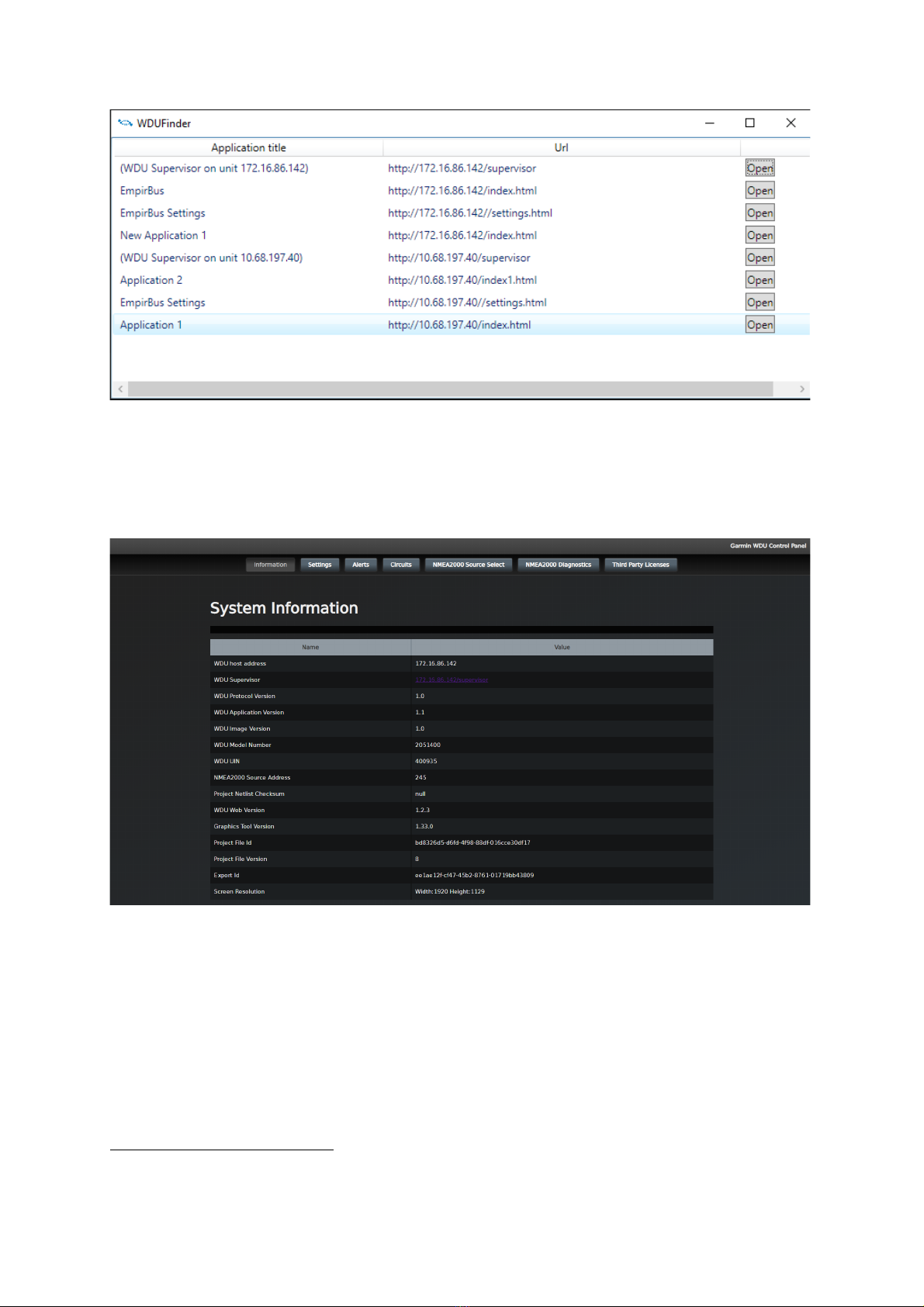
3/9 EmpirBus NXT WDU User manual Ver 1.0
Figure 5-1: WDU finder in EmpirBus Studio.
5.3.2%Accessing%Supervisor%pages%
On an MFD, the Supervisor pages can be reached through the “Information” tab on the Settings
pages where a “WDU Supervisor” link is shown
1
(Figure 5-2).
Figure 5-2: WDU settings, information tab.
It is also possible to reach the Supervisor pages from another client (e.g. a PC) by entering the
supervisor URL in the address bar of a web browser.
The WDU finder in EmpirBus Studio (mentioned in 5.3.1 Accessing settings pages) can also be used
for navigating to the Supervisor pages.
1
On earlier versions the WDU Supervisor link and the WDU host address weren’t available. If they’re not
available and you wish to use them, please upgrade to the latest version.
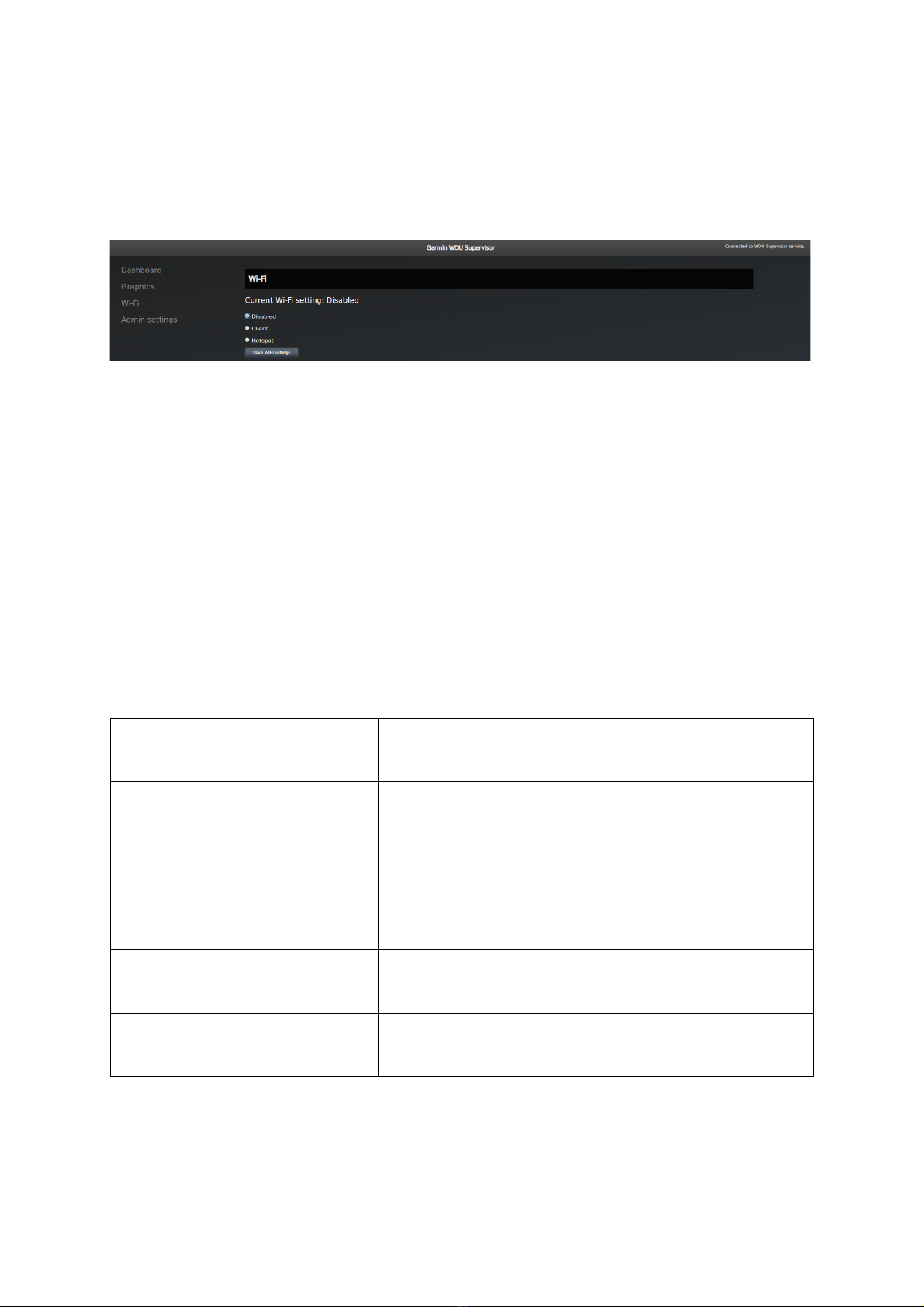
EmpirBus NXT WDU User manual Ver 1.0 4/9
If the WDU has been configured to be a Wi-Fi Hotspot (see 5.4 Wi-Fi Settings), it is possible to reach
the Supervisor pages from another client (e.g. a PC) by navigating to http://192.168.5.1/supervisor/ .
5.4$Wi-Fi$Settings$
Figure 5-3: Wi-Fi settings in WDU Supervisor.
Wi-Fi settings for the WDU are available on the Supervisor pages. There are three modes available:
• Disabled. This means that the Wi-Fi is completely disabled.
• Client. This means that the WDU uses its Wi-Fi as client and connects to another Wi-Fi access
point. SSID and passphrase/key to the target wireless network is required in order to connect
successfully.
• Hotspot. This will make the WDU into a hotspot/access point, allowing other Wi-Fi clients to
connect to it. SSID and Passphrase/key are both required to set this up. The WDU will get the
IP address 192.168.5.1.
6. Product,specifications,
See table 3.1 for model specification and hardware support
Communication
CAN-bus
Wi-Fi
NMEA 2000
Power supply
Max/average
Supply voltage
180mA/80 mA @ 12V
9-32VDC (Note: Power feed is through the Power Cable)
Connectors
NMEA 2000
Power supply
Antenna
USB host interface
Micro 5pin M12 Male
Micro 4pin M12 Male
SMA female (Wi-Fi)
USB A
Environment
Ambient temperature
Enclosure!
-20 to +55 degrees Celsius
Ingress Protection IP65, Polycarbonate1
Physical data
Size
Weight!
173 x 89 x 32.5 mm
0.2 kg!
1"Exposure to solvents and/or water above 60°C may cause cracking on polycarbonate.

5/9 EmpirBus NXT WDU User manual Ver 1.0
Notes:,
__________________________________________________________________________________
__________________________________________________________________________________
__________________________________________________________________________________
__________________________________________________________________________________
__________________________________________________________________________________
__________________________________________________________________________________
__________________________________________________________________________________
__________________________________________________________________________________
__________________________________________________________________________________
__________________________________________________________________________________
__________________________________________________________________________________
__________________________________________________________________________________
__________________________________________________________________________________

EmpirBus NXT WDU User manual Ver 1.0 6/9
Notes:,
! !
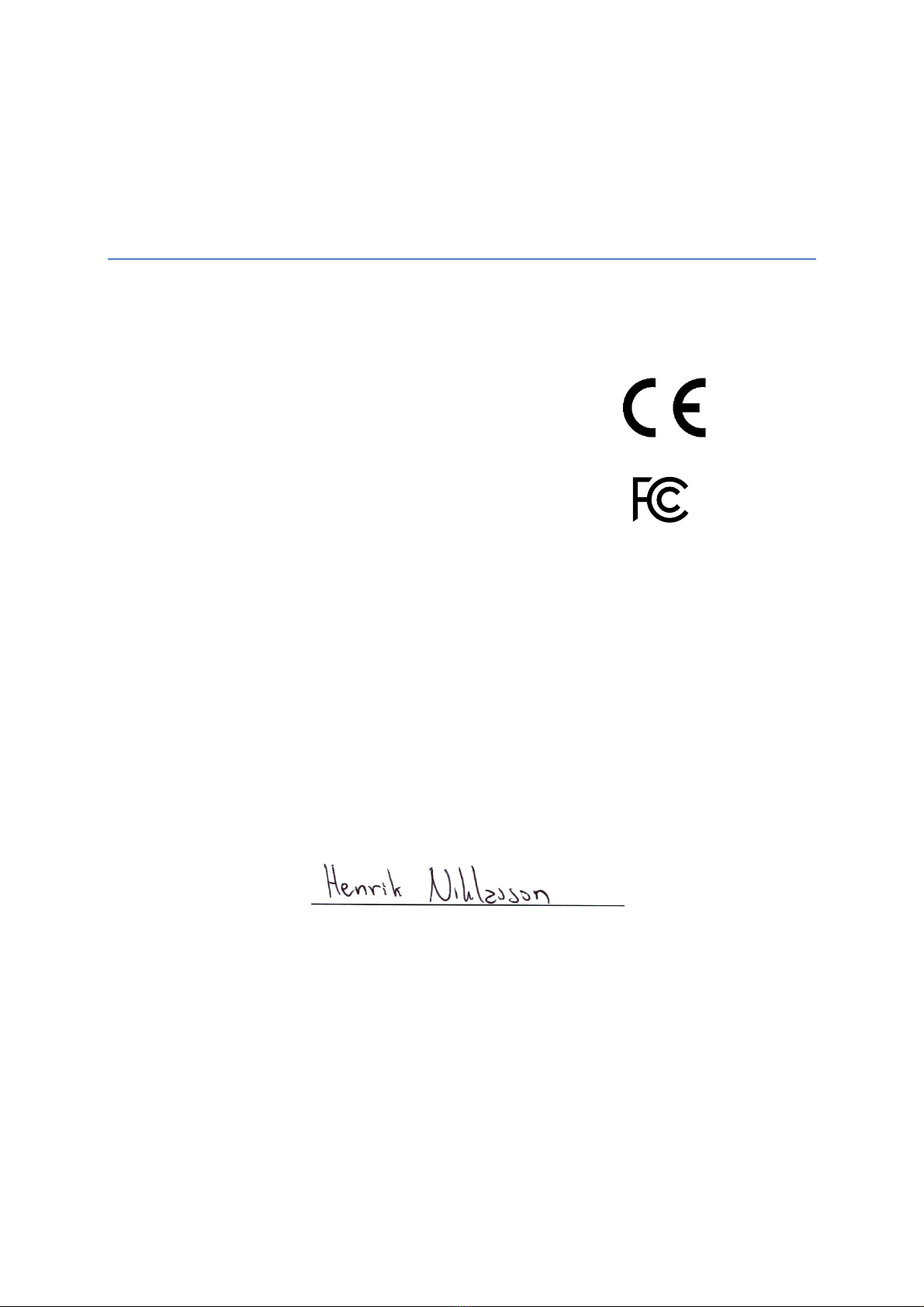
7/9 EmpirBus NXT WDU User manual Ver 1.0
!
!
DECLARATION!OF!CONFORMITY!
We, manufacturer Garmin Sweden Technologies AB, Sweden, declare that the articles:
010-02226-00
are in conformity with are in conformity
with EC Directive RED 2014/53/EU.
We also declare that the articles:
010-02226-00
comply with
FCC 47 CFR Part 15, Subpart B, Class A.
SIGNS ON BEHALF OF Garmin Sweden Technologies AB
Name: Henrik Niklasson
Position: Product & Sales Manager
Location and date: Uddevalla, Sweden, December 1st 2019
Signature: ____________________________________

EmpirBus NXT WDU User manual Ver 1.0 8/9
!
!
RoHS!CERTIFICATE!OF!CONFORMANCE!
We, manufacturer, Garmin Sweden Technologies AB, Sweden, declare that the articles:
010-02226-00
are in compliance with Directive 2011/65/EU on the restriction of the use of certain hazardous
substances in mechanics, electrical and electronic equipment (RoHS Directives).
SIGNS ON BEHALF OF Garmin Sweden Technologies AB
Name: Henrik Niklasson
Position: Product & Sales Manager
Location and date: Uddevalla, Sweden, December 1st 2019
Signature: ______________________________

9/9 EmpirBus NXT WDU User manual Ver 1.0
Garmin Sweden Technologies AB
Spikvägen 1
SE-451 75 Uddevalla
Sweden
Table of contents
Other Garmin Control Unit manuals
Popular Control Unit manuals by other brands
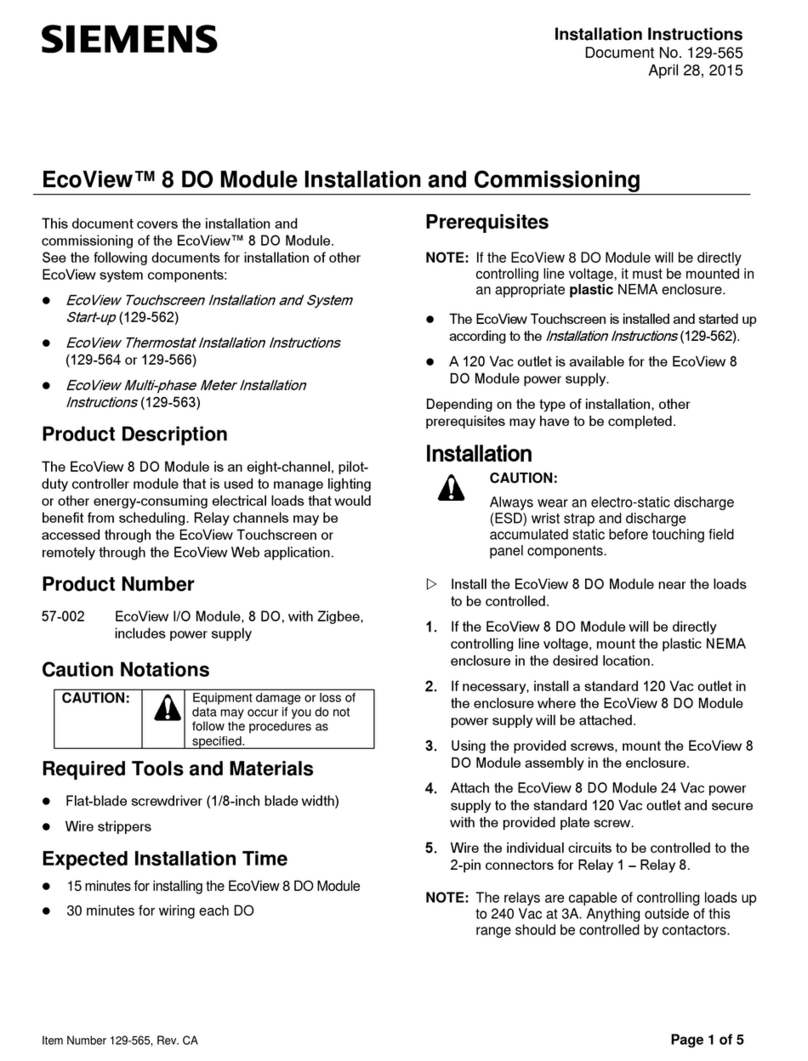
Siemens
Siemens 8DO installation instructions

Arbor Technology
Arbor Technology EmNANO-i230V Quick installation guide

CHAODA
CHAODA Pigging Ball Valve Installation & operation manual

Harvia
Harvia griffin user guide

H3C
H3C LSVM152SCFAN user manual

ZURN
ZURN AquaSense ZTR Series Installation, operation, maintenance and parts manual