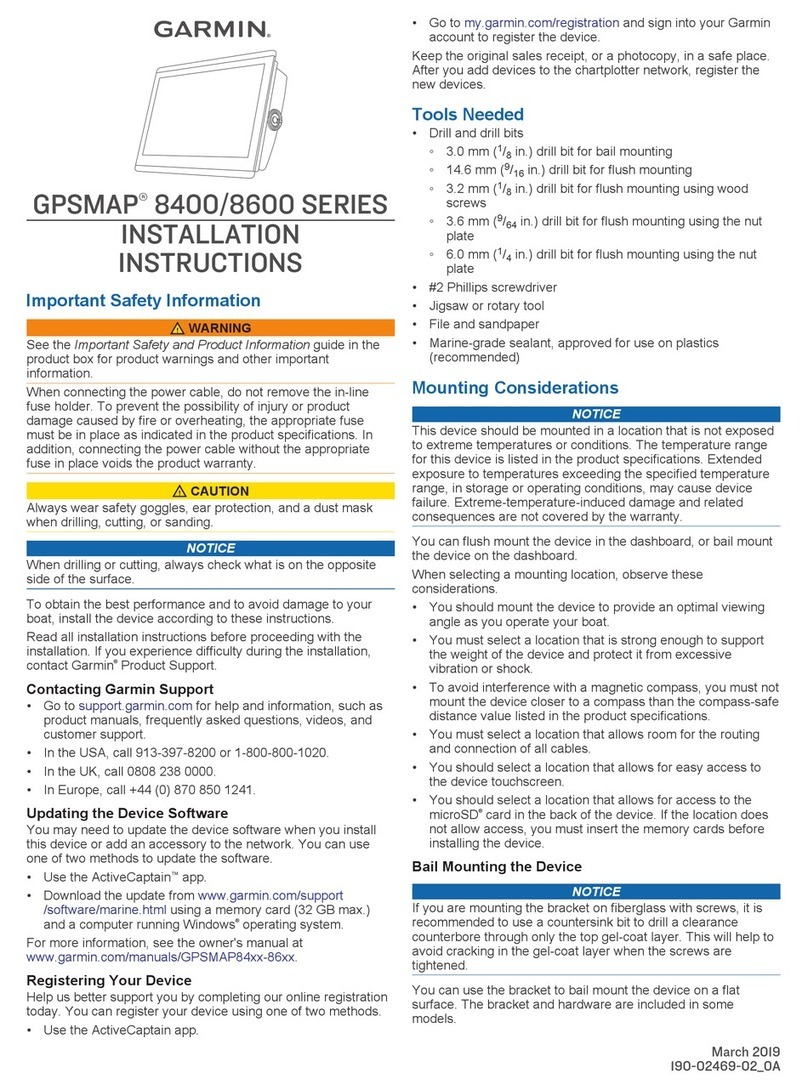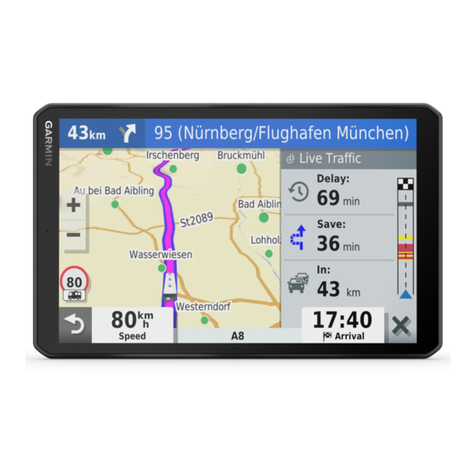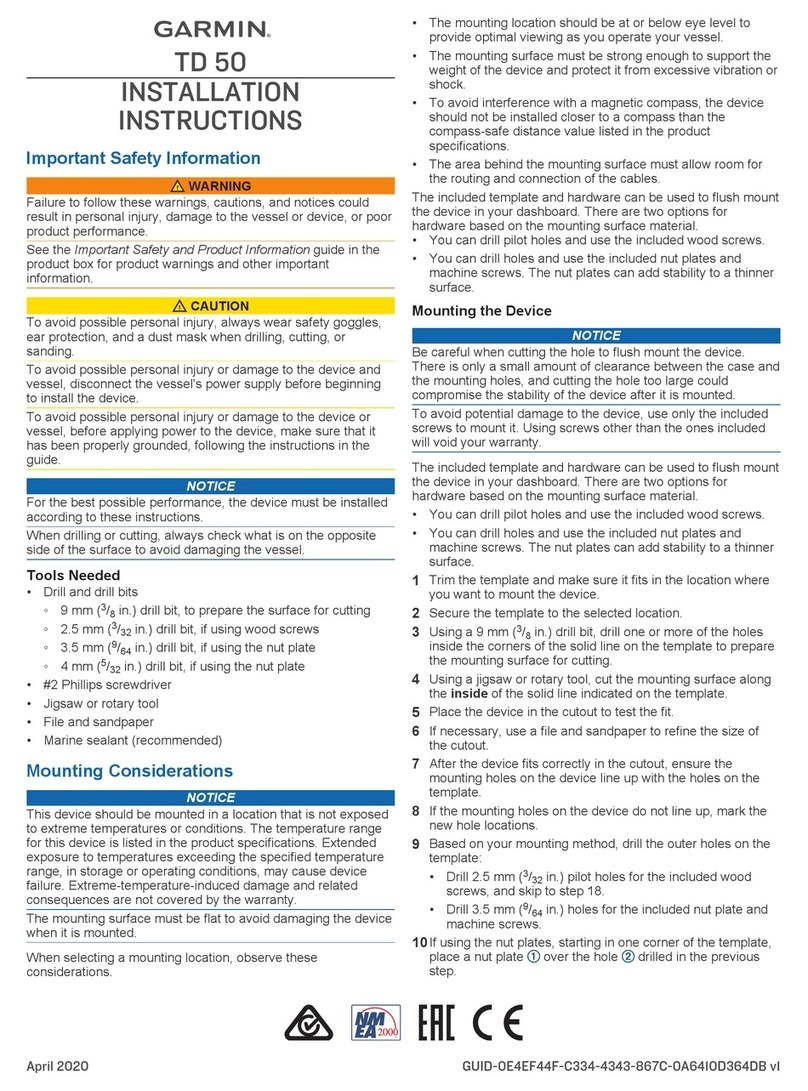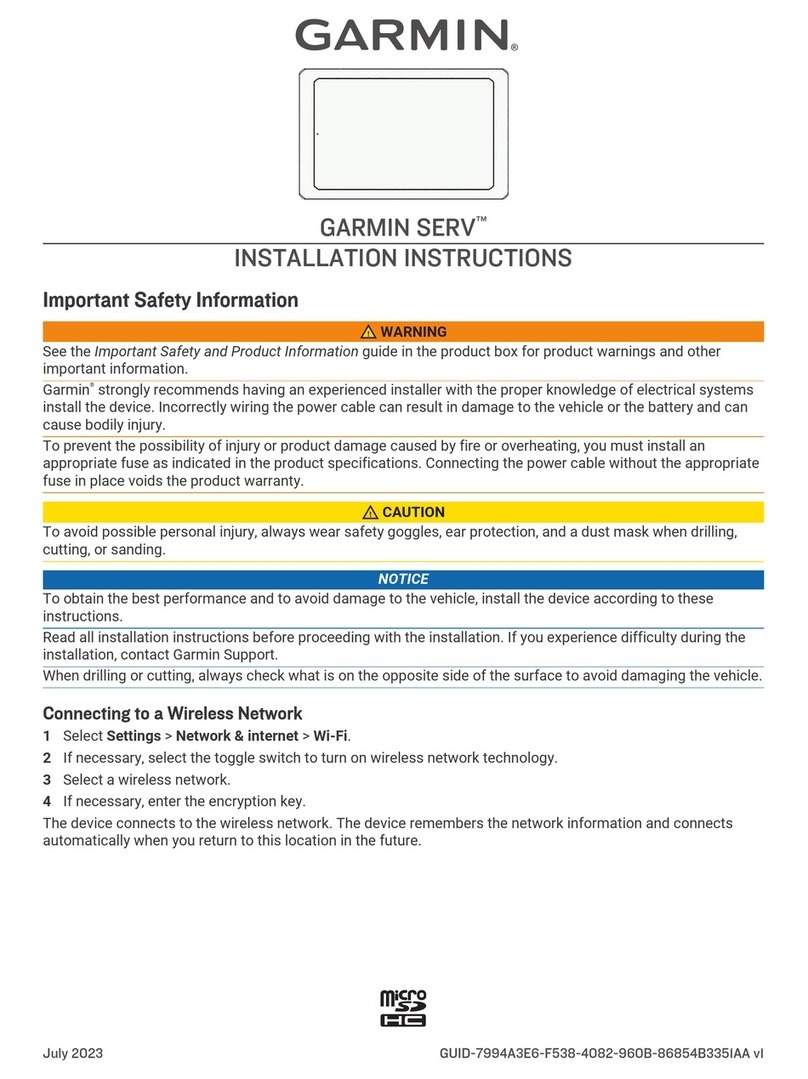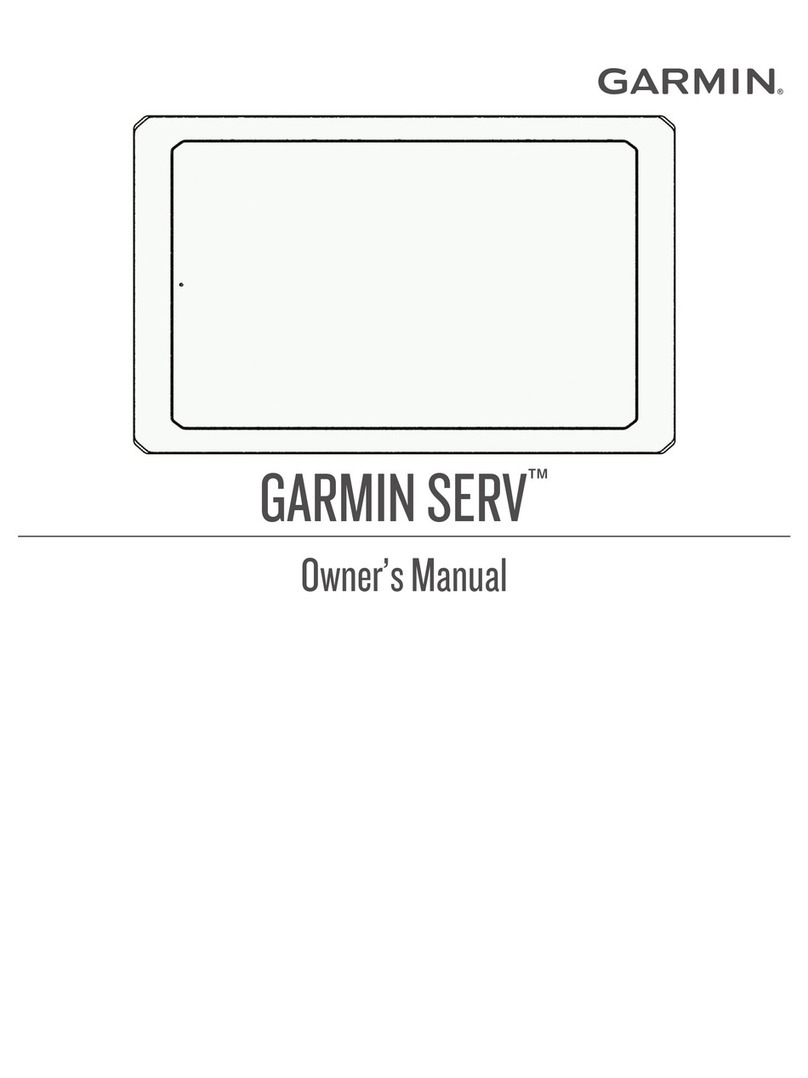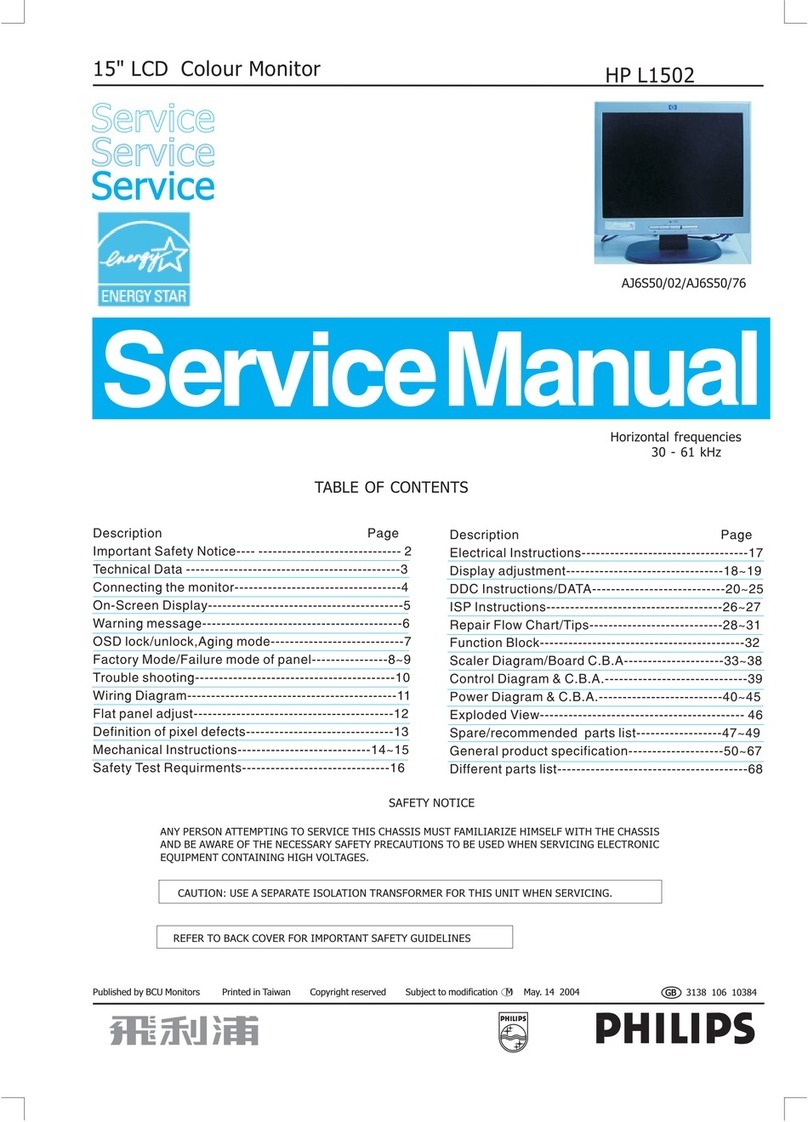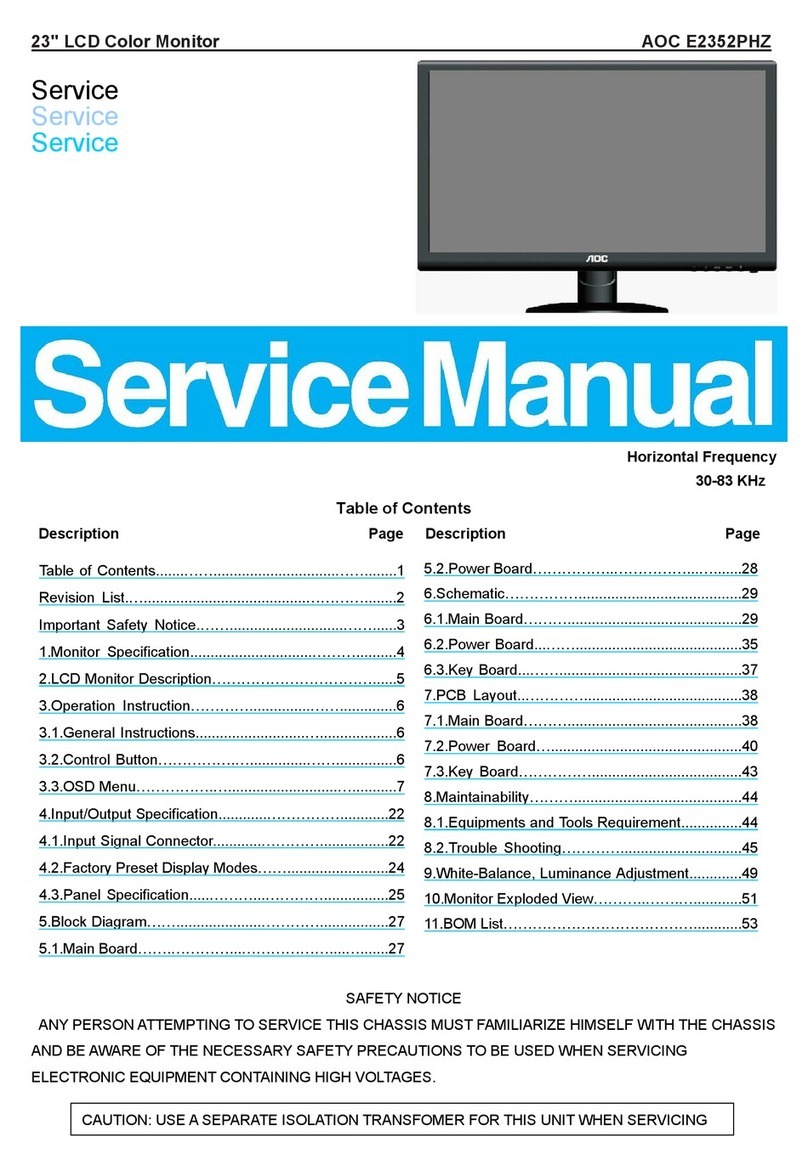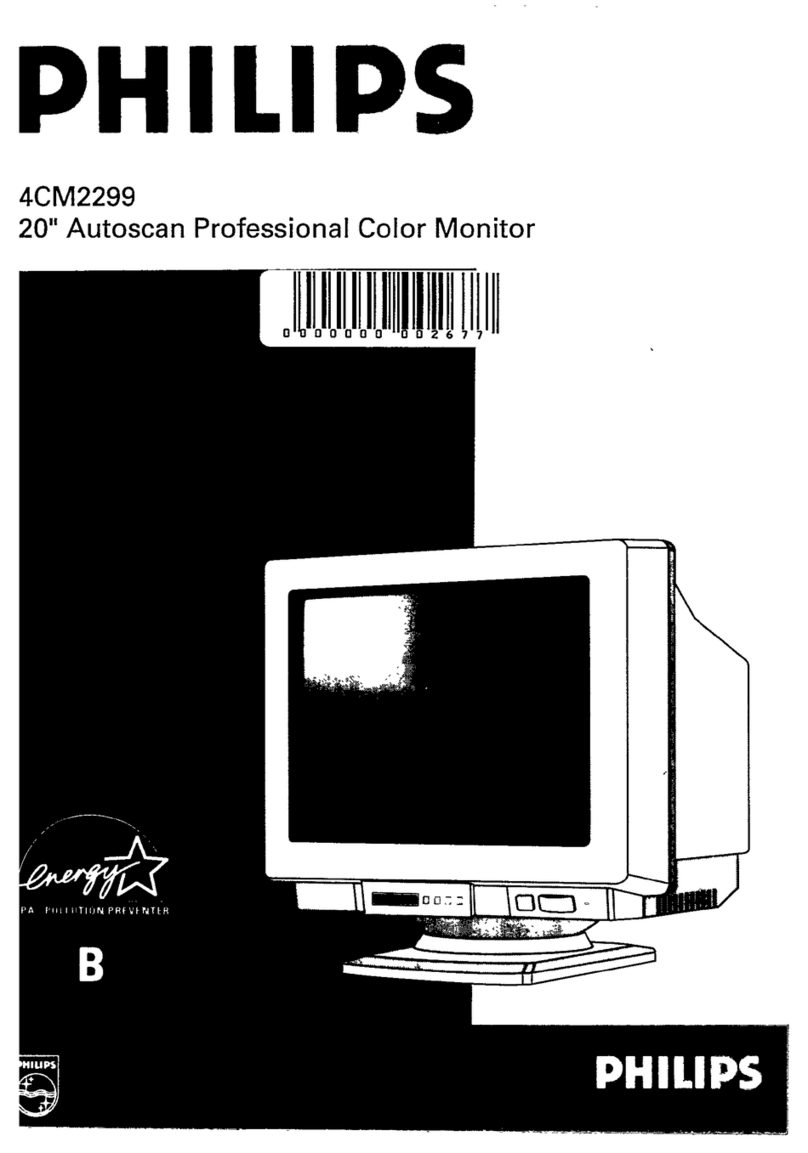Garmin GPSMAP 16X3 User manual

GPSMAP®7X3/9X3/12X3/16X3
INSTALLATION INSTRUCTIONS
Important Safety Information
WARNING
See the Important Safety and Product Information guide in the product box for product warnings and other
important information.
When connecting the power cable, do not remove the in-line fuse holder. To prevent the possibility of injury or
product damage caused by fire or overheating, the appropriate fuse must be in place as indicated in the product
specifications. Connecting the power cable without the appropriate fuse in place voids the product warranty.
Failure to install this device according to these instructions could result in personal injury, damage to the vessel
or device, or poor product performance.
CAUTION
To avoid possible personal injury, always wear safety goggles, ear protection, and a dust mask when drilling,
cutting, or sanding.
To avoid possible personal injury or damage to the device and vessel, disconnect the vessel's power supply
before beginning to install the device.
To avoid possible personal injury or damage to the device or vessel, before applying power to the device, make
sure that it has been properly grounded, following the instructions in the guide.
To avoid possible personal injury or damage to this device and vessel, only install this device when the vessel is
on land, or when properly secured and docked in calm water conditions.
NOTICE
When drilling or cutting, always check what is on the opposite side of the surface to avoid damaging the vessel.
Read all installation instructions before proceeding with the installation. If you experience difficulty during the
installation, contact Garmin® Product Support.
TA-2020/7368
TA-2020/7391
TA-2020/7392
TA-2021/2041
GUID-BF2FF273-008A-482A-A96F-362ADA8996BA v6February 2024

Tools Needed
• Drill
• Drill bits appropriate for the device and mounting style
Mounting style Drill bit sizes
Bail with included wood screws 3mm (1/8in.)
Flush for the corner of the cutout
GPSMAP 7x3: 6.5mm (1/4in.)
GPSMAP 9x3: 8mm (5/16in.)
GPSMAP 12x3 and GPSMAP 16x3: 14mm (9/16in.)
Flush with included wood screws GPSMAP 7x3, GPSMAP 9x3, and GPSMAP 12x3: 2.3mm (3/32in.)
GPSMAP 16x3: 3.2mm (1/8in.)
Flush with included machine screws and
nut plates
All models: 3.5mm (9/64in.)
GPSMAP 7x3, GPSMAP 9x3, and GPSMAP 12x33mm (1/8in.)
GPSMAP 16x3: 6mm (1/4in.)
Flush with included machine screws and
tapped holes
GPSMAP 7x3, GPSMAP 9x3, and GPSMAP 12x3: M3 tap
GPSMAP 16x3: M4 tap
• #2 Phillips screwdriver
• Jigsaw or rotary tool
• File and sandpaper
• Marine sealant (recommended)
GPSMAP 7x3 and GPSMAP 9x3 Connector View
2

POWER Power and NMEA® 0183 network
NETWORK Garmin Marine Network
J1939 J1939 engine network
Ground screw
CVBS IN Composite video in
SONAR 12-pin transducer (Not available on all models)
USB Micro-USB for compatible Garmin card reader
NMEA 2000 NMEA 2000® network
2 microSD® memory card slots, 32GB max.
GPSMAP 12x3 and GPSMAP 16x3 Connector View
POWER Power and NMEA 0183 network
SONAR 12-pin transducer (Not available on all models)
HDMI HDMI® video out
CVBS IN Composite video in
USB Micro-USB for compatible Garmin card reader
Ground screw
NETWORK Garmin Marine Network
NMEA 2000 NMEA 2000 network
J1939 Engine or J1939 network
2 microSD memory card slots, 32GB max.
3
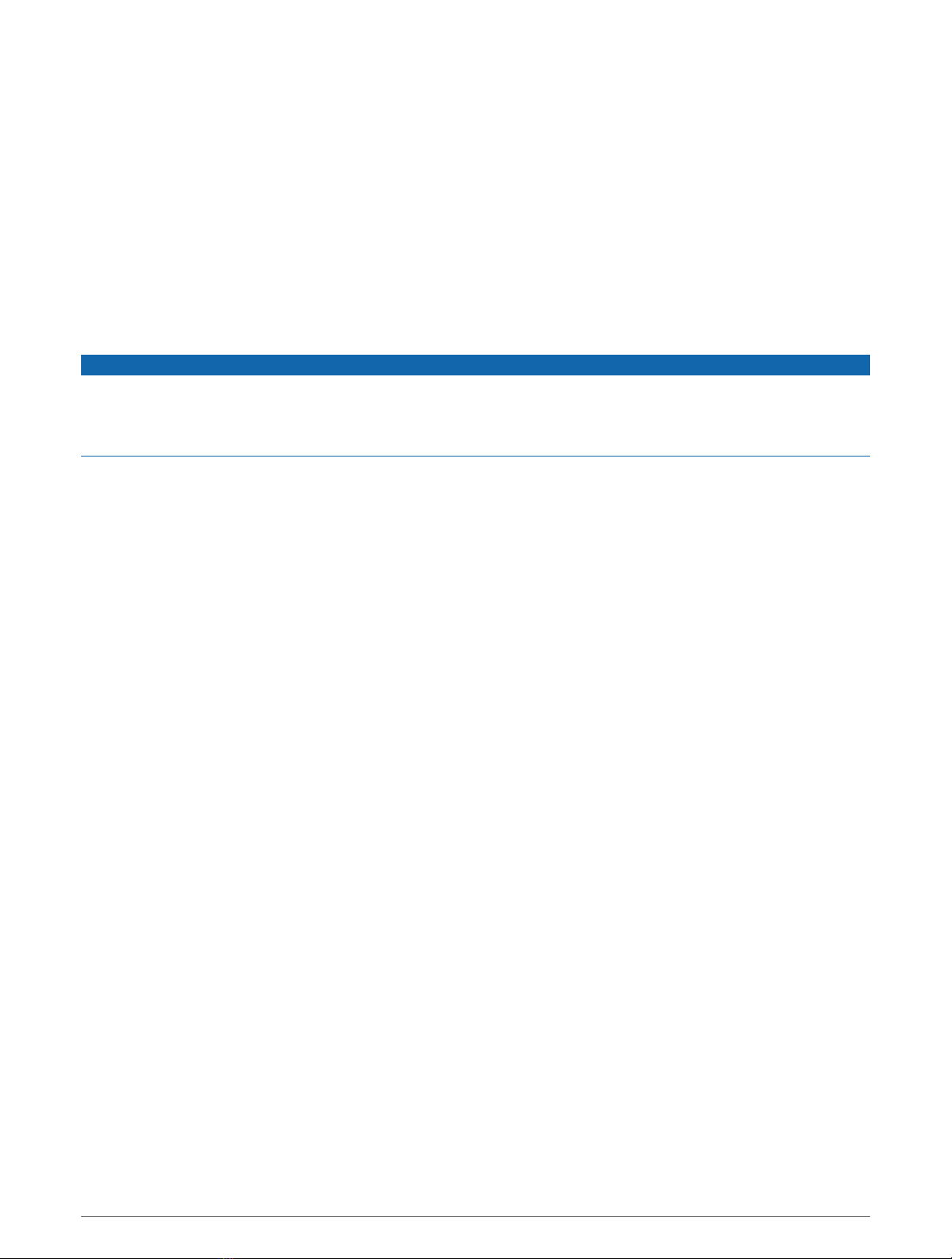
Contacting Garmin Support
• Go to support.garmin.com for help and information, such as product manuals, frequently asked questions,
videos, and customer support.
• In the USA, call 913-397-8200 or 1-800-800-1020.
• In the UK, call 0808 238 0000.
• In Europe, call +44 (0) 870 850 1241.
Software Update
You may need to update the chartplotter software after installation. For the instructions on how to update the
software, see the owner's manual at garmin.com/manuals/gpsmap7x3-9x3-12x3-16x3/.
Mounting Considerations
NOTICE
This device should be mounted in a location that is not exposed to extreme temperatures or conditions. The
temperature range for this device is listed in the product specifications. Extended exposure to temperatures
exceeding the specified temperature range, in storage or operating conditions, may cause device failure.
Extreme-temperature-induced damage and related consequences are not covered by the warranty.
When selecting a mounting location, you should observe these considerations.
• The location should provide optimal viewing as you operate your boat.
• The location should allow for easy access to all device interfaces, such as the keypad, touchscreen, and card
reader, if applicable.
• The location must be strong enough to support the weight of the device and protect it from excessive
vibration or shock.
• To avoid interference with a magnetic compass, the device should not be installed closer to a compass than
the compass-safe distance value listed in the product specifications.
• The location must allow room for the routing and connection of all cables.
• When flush mounting the device, the location must not be a flat, horizontal surface. The location should be in
a vertical angle.
The location and viewing angle should be tested before you install the device. High viewing angles from
above and below the display may result in a poor image.
4
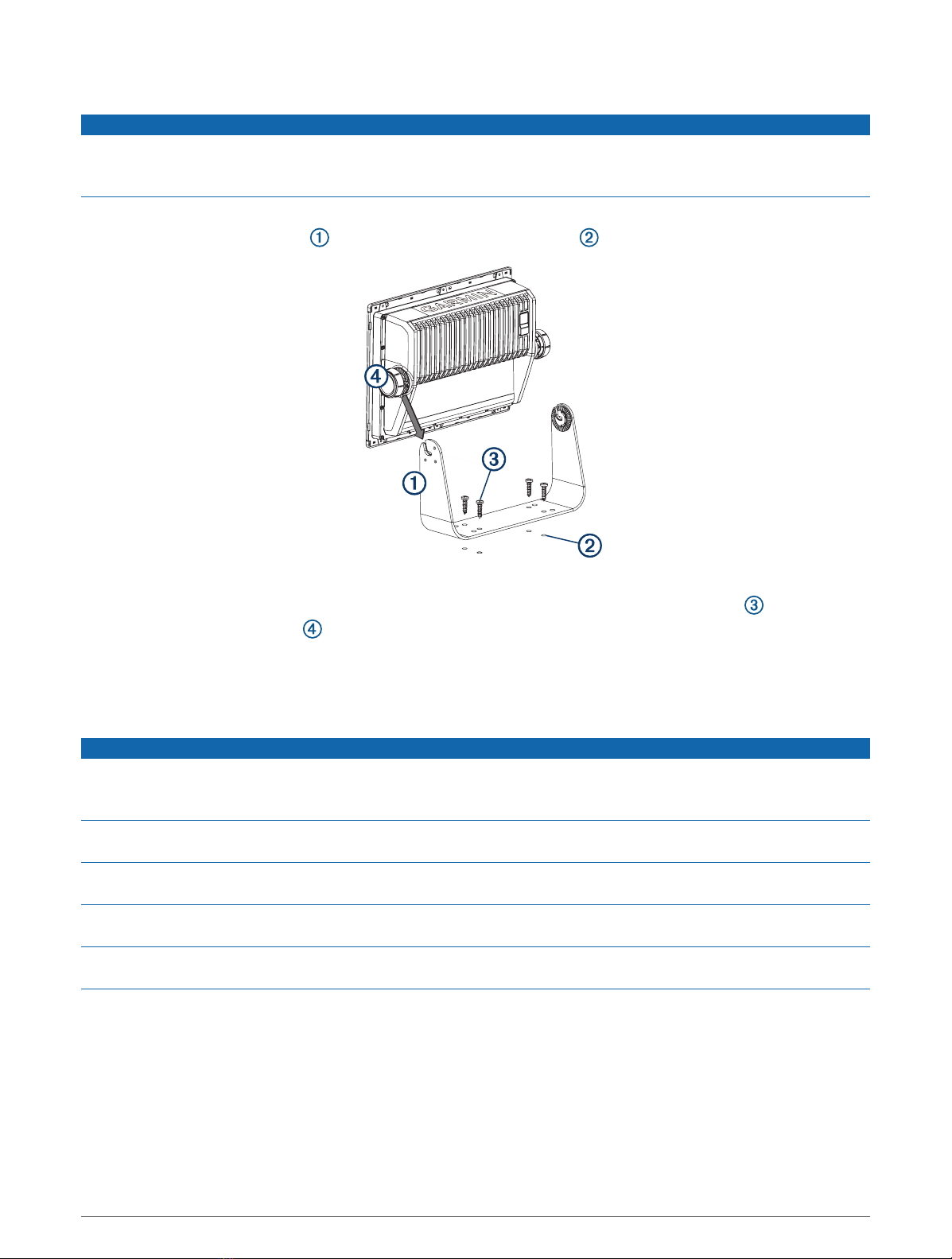
Bail Mounting the Device
NOTICE
If you are mounting the bracket on fiberglass with screws, it is recommended to use a countersink bit to drill a
clearance counterbore through only the top gel-coat layer. This will help to avoid cracking in the gel-coat layer
when the screws are tightened.
You can use the bracket to bail mount the device on a flat surface.
1Using the bail-mount bracket as a template, mark the pilot holes .
2Using a 3mm (1/8in.) drill bit, drill the pilot holes.
3Secure the bail-mount bracket to the surface using the included washers and wood screws .
4Install the bail-mount knobs on the sides of the device.
5Place the device in the bail-mount bracket, and tighten the bail-mount knobs.
6Install the trim caps by snapping them in place around the edges of the device.
Flush Mounting
NOTICE
Be careful when cutting the hole to flush mount the device. There is only a small amount of clearance between
the case and the mounting holes, and cutting the hole too large could compromise the stability of the device
after it is mounted.
Use only the included hardware when mounting this device. Using mounting hardware not provided with the
device may damage the device.
To avoid potential damage to the device housing, use only the included screws to mount the device. Using
screws other than the ones included will void your warranty.
Do not use the device as a template when drilling the mounting holes because this may damage the glass
display and void the warranty. You must only use the included template to correctly drill the mounting holes.
If you will not have access to the back of the device and the microSD memory card slots after installations, you
should install the microSD memory card prior to installation.
The included template and hardware can be used to flush mount the device in your dashboard. There are three
options for hardware based on the mounting surface material.
• You can drill pilot holes and use the included wood screws.
• You can punch and tap holes, and use the included machine screws.
• You can drill holes and use the included nut plates and machine screws. The nut plates can add stability to a
thinner mounting surface.
5

Preparing the Mounting Surface for Flush Mounting
1Trim the template, and make sure it fits in the location where you want to mount the device.
2Secure the template to the mounting location.
3Using a drill bit according to the table below, drill one or more of the holes inside the corners of the solid line
on the template to prepare the mounting surface for cutting.
Device Drill bit size
GPSMAP 7x3 6.5mm (1/4in.)
GPSMAP 9x3 8mm (5/16in.)
GPSMAP 12x3 and GPSMAP 16x3 14mm (9/16in.)
4Using a jigsaw or a rotary tool, cut the mounting surface along the inside line on the template.
5Place the device in the cutout to test the fit.
6If necessary, use a file and sandpaper to refine the size of the cutout.
7If necessary, remove the trim caps.
NOTICE
Use a plastic pry tool when possible. Using a metal pry tool, such as a screwdriver, can damage the trim caps
and the device.
8After the device fits correctly in the cutout, ensure the mounting holes on the device line up with the hole
locations on the template.
NOTE: GPSMAP 12x3 and GPSMAP 16x3 models have six mounting holes. GPSMAP 9x3 and GPSMAP 7x3
models have four mounting holes.
9If the mounting holes on the device do not line up, mark the new hole locations.
After you have prepared the mounting surface, proceed to the topic for mounting the device using nut plates
or mounting the device using wood or metal screws, depending on how you plan to secure the device to the
mounting surface.
6

Flush Mounting the Device Using Wood or Metal Screws
Before you can secure the device to the mounting surface using wood or metal screws, you must cut an
opening for the device and confirm or mark the locations of the mounting holes.
1Using a drill bit according to the table below, drill or drill and tap the larger holes indicated on the template.
Device Drill bit size
GPSMAP 7x3, GPSMAP 9x3, and GPSMAP 12x3 Wood screws (drill): 2.3mm (3/32in.)
Metal screws (drill and tap): M3
GPSMAP 16x3 Wood screws (drill): 3.2mm (1/8in.)
Metal screws (drill and tap): M4
2Install the foam gasket on the back of the device.
The pieces of the foam gasket have adhesive on the back. Make sure you remove the protective liner before
installing them on the device.
3If you will not have access to the back of the device after you mount it, connect all necessary cables and
install microSD cards in the back of the device before placing it into the cutout.
NOTICE
To prevent corrosion of the metal contacts, cover unused connectors with the attached weather caps.
4Apply marine sealant between the mounting surface and the device to properly seal and prevent leakage
behind the dashboard.
5If you will have access to the back of the device, apply marine sealant around the cutout.
6Place the device into the cutout.
7Secure the device to the mounting surface using the included flat head machine screws or the included
wood screws.
8Wipe away all excess marine sealant.
9Install the trim caps by snapping them in place around the edges of the device.
7
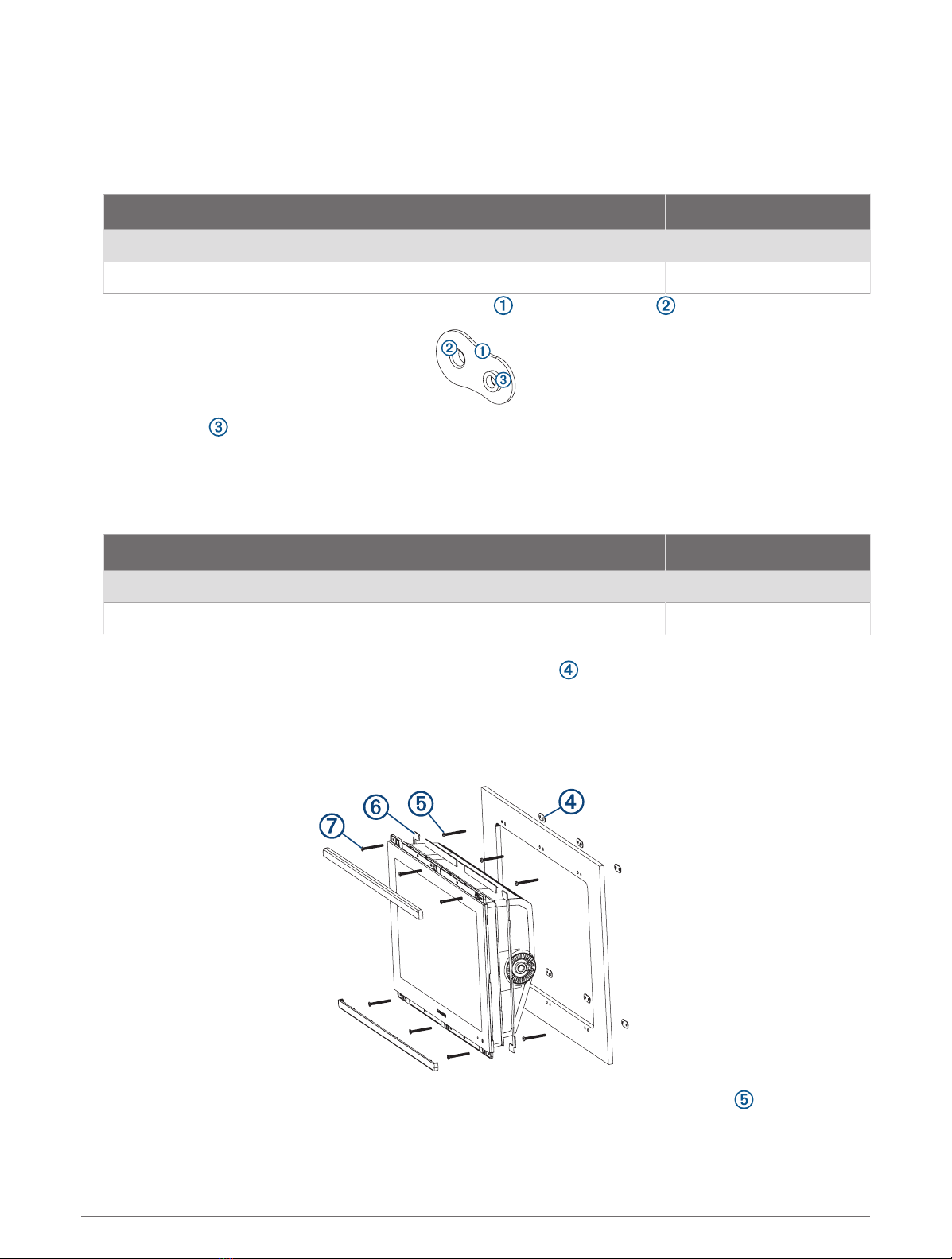
Flush Mounting the Device Using Nut Plates
Before you can secure the device to the mounting surface using nut plates, you must cut an opening for the
device and confirm or mark the locations of the mounting holes.
1Using a drill bit according to the table below, drill the larger holes for the nut plate as indicated on the
template.
Device Drill bit size
GPSMAP 7x3, GPSMAP 9x3, and GPSMAP 12x3 3.5mm (9/64in.)
GPSMAP 16x3 6mm (1/4in.)
2Starting in one corner of the template, place a nut plate over the larger hole drilled in the previous step.
The other hole on the nut plate should line up with the smaller hole on the template.
3If the smaller hole on the nut plate does not line up with the smaller hole on the template, mark the new hole
location.
4Repeat to verify placement of the remaining nut plates and holes on the template.
5Using a drill bit according to the table below, drill the smaller holes for the nut plate.
Device Drill bit size
GPSMAP 7x3, GPSMAP 9x3, and GPSMAP 12x3 3mm (1/8in.)
GPSMAP 16x3 3.5mm (9/64in.)
6Remove the template from the mounting surface.
7Starting in one corner of the mounting location, place a nut plate on the back of the mounting surface,
lining up the holes.
On GPSMAP 7x3, GPSMAP 9x3, and GPSMAP 12x3 devices, the raised portion of the nut plate should fit into
the smaller hole.
On GPSMAP 16x3 devices, the raised portion of the nut plate should fit into the larger hole.
8Secure the nut plates to the mounting surface by fastening the pan head machine screws through the
holes with the raised portion of the nut plate.
8

9Install the foam gasket on the back of the device.
The pieces of the foam gasket have adhesive on the back. Make sure you remove the protective liner before
installing them on the device.
10 If you will not have access to the back of the device after you mount it, connect all necessary cables and
install microSD cards in the back of the device before placing it into the cutout.
NOTICE
To prevent corrosion of the metal contacts, cover unused connectors with the attached weather caps.
11 Apply marine sealant between the mounting surface and the device to properly seal and prevent leakage
behind the dashboard.
12 If you will have access to the back of the device, apply marine sealant around the cutout.
13 Place the device into the cutout.
14 Secure the device to the other holes on the nut plates using the included flat head machine screws .
15 Wipe away all excess marine sealant.
16 Install the trim caps by snapping them in place around the edges of the device.
Connection Considerations
After connecting the cables to the device, tighten the locking rings to secure each cable.
Power/NMEA 0183 Cable
• The wiring harness connects the device to power, NMEA 0183 devices, and a lamp or a horn for visible or
audible alerts.
• If it is necessary to extend the power and ground wires, you must use a wire gauge appropriate for the length
of the extension (Power Wire Extensions, page11).
• If it is necessary to extend the NMEA 0183 or alarm wires, you must use 22AWG (.33mm²) wire.
• This cable provides one differential NMEA 0183 input and output port.
9

Item Wire Color Wire Function
Red Power
Black Ground (power and NMEA 0183)
Blue NMEA 0183 TxA (Out +)
Gray NMEA 0183 TxB (Out -)
Brown NMEA 0183 RxA (In +)
Violet NMEA 0183 RxB (In -)
Orange Accessory on
Yellow Alarm low
Connecting the Wiring Harness to Power
WARNING
When connecting the power cable, do not remove the in-line fuse holder. To prevent the possibility of injury or
product damage caused by fire or overheating, the appropriate fuse must be in place as indicated in the product
specifications. Connecting the power cable without the appropriate fuse in place voids the product warranty.
1Route the wiring harness to the power source and to the device.
2Connect the red wire to the positive (+) battery terminal, and connect the black wire to the negative (-) battery
terminal.
3If necessary, install the locking ring and O-ring on the end of the wiring harness.
4Insert the cable into the POWER connector on the back of the device, pushing firmly.
5Turn the locking ring clockwise to attach the cable to the device.
10
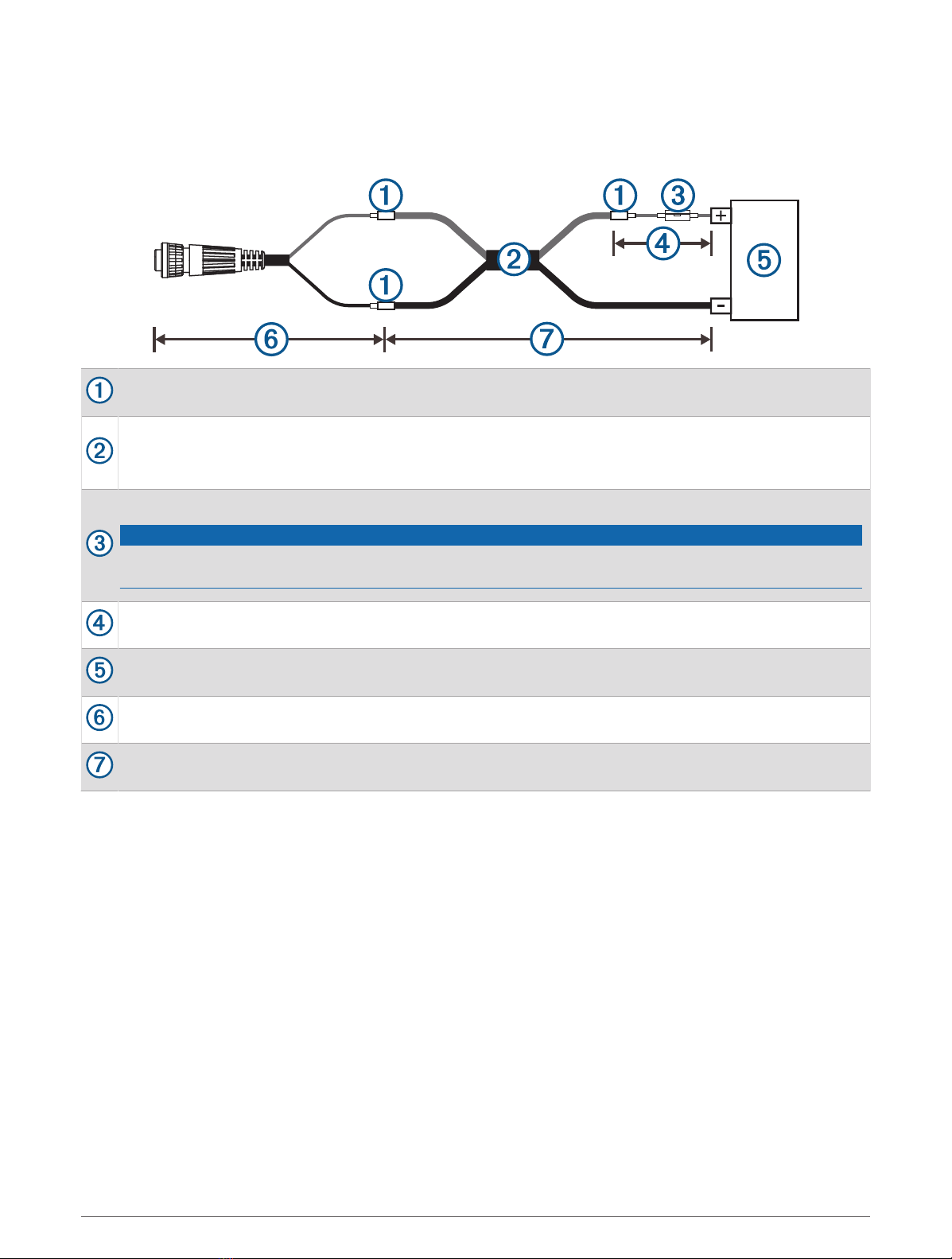
Power Wire Extensions
If necessary, the power wires can be extended using the appropriate wire gauge for the length of the extension.
NOTE: The power wires on this cable are red (+) and black (-). The other wires on this cable are used for other,
optional connections and are not shown in this diagram.
Splice
• Up to 4.6m (15ft.): 10AWG (5.26mm2) extension wire
• Up to 7m (23 ft.): 8AWG (8.36mm2) extension wire
• Up to 11m (36 ft.): 6AWG (13.29mm2) extension wire
Fuse (8A, 125 V fast-acting)
NOTICE
The fuse should be installed as close to the battery as possible. When extending the power wires, remove
the inline fuse and relocate it near the battery connection.
20.3cm (8in.)
Battery
20.3cm (8 in.)
11m (36 ft.) maximum extension
Additional Grounding Consideration
This device should not need additional chassis grounding in most installation situations. If you experience
interference, the grounding screw on the housing can be used to connect the device to the water ground of the
boat to help avoid the interference.
11

Garmin Marine Network Considerations
NOTICE
A Garmin Marine Network PoE Isolation Coupler (010-10580-10) must be used when connecting any third-party
device, such as a FLIR® camera, to a Garmin Marine Network. Connecting a Power over Ethernet (PoE) device
directly to a Garmin Marine Network chartplotter damages the Garmin chartplotter and may damage the PoE
device. Connecting any third-party device directly to a Garmin Marine Network chartplotter will cause abnormal
behavior on the Garmin devices, including the devices not properly turning off or the software becoming
inoperable.
This device can connect to additional Garmin Marine Network devices to share data such as radar, sonar,
and detailed mapping. When connecting Garmin Marine Network devices to this device, observe these
considerations.
• All devices connected to the Garmin Marine Network must be connected to the same ground. If multiple
power sources are used for Garmin Marine Network devices, you must tie all ground connections from all
power supplies together using a low resistance connection or tie them to a common ground bus bar, if
available.
• A Garmin Marine Network cable must be used for all Garmin Marine Network connections.
◦Third-party CAT5 cable and RJ45 connectors must not be used for Garmin Marine Network connections.
◦Additional Garmin Marine Network cables and connectors are available from your Garmin dealer.
• The NETWORK ports on the device each act as a network switch. Any compatible device can be connected to
any NETWORK port to share data with all devices on the boat connected by a Garmin Marine Network cable.
NMEA 2000 Considerations
NOTICE
If you are connecting to an existing NMEA 2000 network, identify the NMEA 2000 power cable. Only one NMEA
2000 power cable is required for the NMEA 2000 network to operate properly.
A NMEA 2000 Power Isolator (010-11580-00) should be used in installations where the existing NMEA 2000
network manufacturer is unknown.
If you are installing a NMEA 2000 power cable, you must connect it to the boat ignition switch or through
another in-line switch. NMEA 2000 devices will drain your battery if the NMEA 2000 power cable is connected to
the battery directly.
This device can connect to a NMEA 2000 network on your boat to share data from NMEA 2000 compatible
devices such as a GPS antenna or a VHF radio. The included NMEA 2000 cables and connectors allow you to
connect the device to your existing NMEA 2000 network. If you do not have an existing NMEA 2000 network you
can create a basic one using cables from Garmin.
This device is not powered through the NMEA 2000 network. You must connect the device to a power source
(Connecting the Wiring Harness to Power, page10).
If you are unfamiliar with NMEA 2000, you should read the Technical Reference for NMEA 2000 Products at
garmin.com/manuals/nmea_2000.
The port labeled NMEA 2000 is used to connect the device to a standard NMEA 2000 network.
12
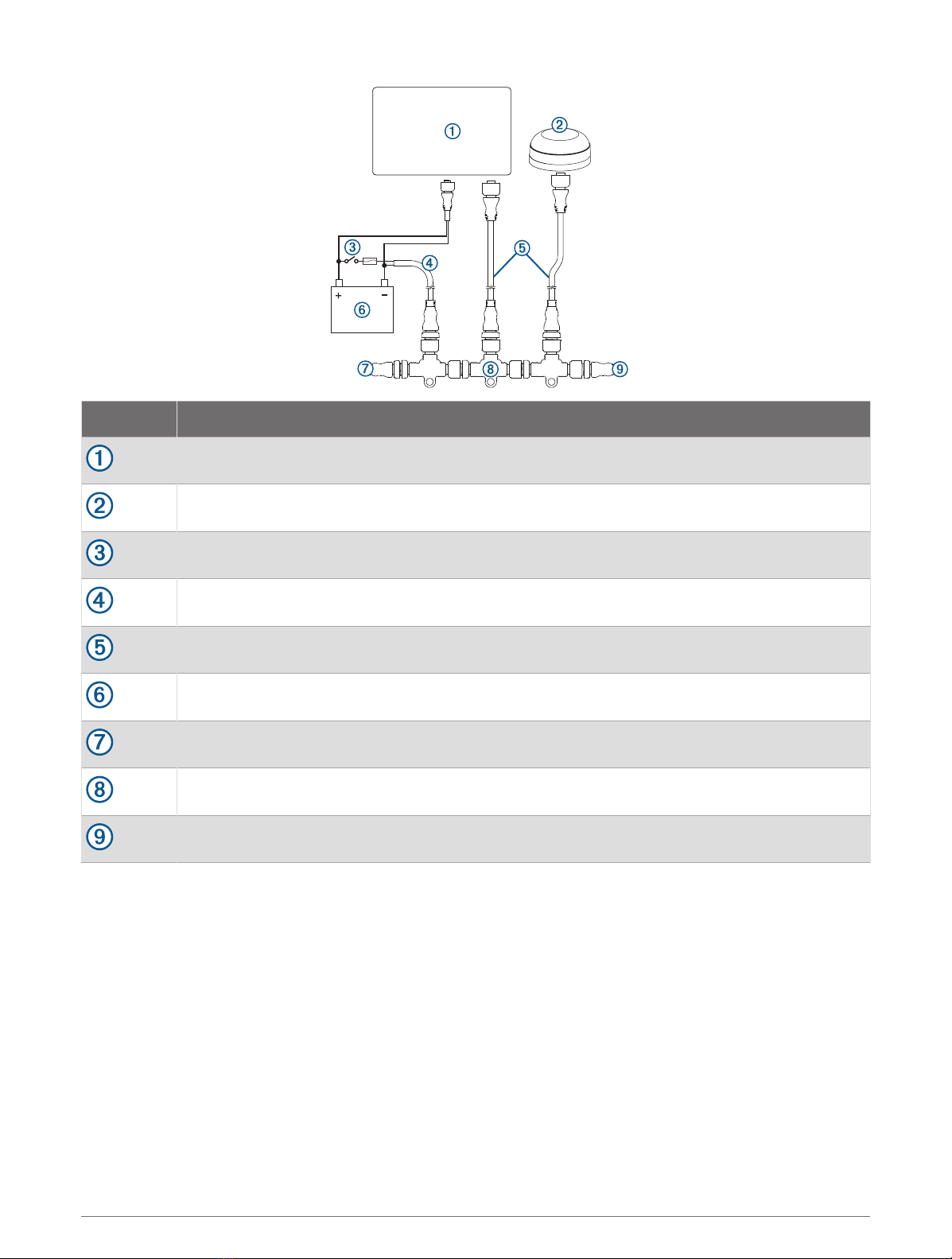
Item Description
NMEA 2000 compatible Garmin device
GPS antenna
Ignition or in-line switch
NMEA 2000 power cable
NMEA 2000 drop cable
12Vdc power source
NMEA 2000 terminator or backbone cable
NMEA 2000 T-connector
NMEA 2000 terminator or backbone cable
13
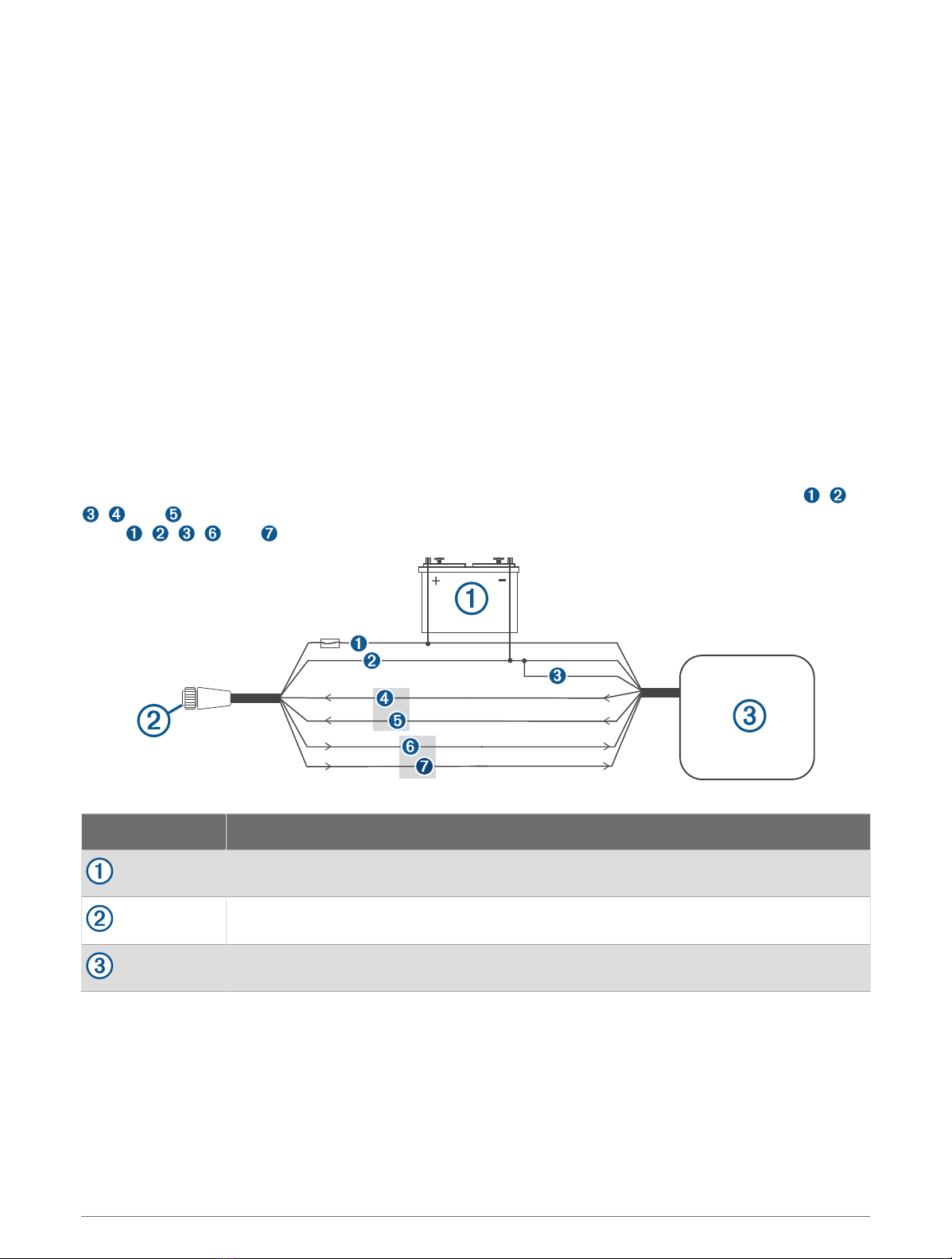
NMEA 0183 Connection Considerations
• The chartplotter provides one Tx (transmit) port and one Rx (receive) port.
• Each port has 2 wires, labeled A and B according to the NMEA 0183 convention. The corresponding A and B
wires of each internal port should be connected to the A (+) and B (-) wires of the NMEA 0183 device.
• You can connect one NMEA 0183 device to the Rx port to input data to this chartplotter, and you can connect
up to three NMEA 0183 devices in parallel to the Tx port to receive data output by this chartplotter.
• See the NMEA 0183 device installation instructions to identify the transmit (Tx) and receive (Rx) wires.
• You must use 22AWG (.33mm²), shielded, twisted-pair wiring for extended runs of wire. Solder all
connections and seal them with heat-shrink tubing.
• Do not connect the NMEA 0183 data wires from this device to power ground.
• The power cable from the chartplotter and the NMEA 0183 devices must be connected to a common power
ground.
• The internal NMEA 0183 ports and communication protocols are configured on the chartplotter. See the
NMEA 0183 section of the chartplotter owner's manual for more information.
• See the chartplotter owner's manual for a list of the approved NMEA 0183 sentences that the chartplotter
supports.
NMEA 0183 Device Connections
This diagram illustrates two-way connections for both sending and receiving data. You can also use this
diagram for one-way communication. To receive information from a NMEA 0183 device, refer to items , ,
, , and when connecting the Garmin device. To transmit information to a NMEA 0183 device, refer to
items , , , , and when connecting the Garmin device.
Item Description
Power source
Power/NMEA 0183 cable
NMEA 0183 device
14

Item Garmin Wire Function Garmin Wire Color NMEA 0183 Device Wire Function
Power Red Power
Power ground Black Power ground
Data ground Black Data ground
Rx/A (In +) Brown Tx/A (Out +)
Rx/B (In -) Violet Tx/B (Out -)
Tx/A (Out +) Blue Rx/A (In +)
Tx/B (Out -) Gray Rx/B (In -)
If the NMEA 0183 device has only one input (receive, Rx) wire (no A, B, +, or -), you must leave the gray wire
unconnected.
If the NMEA 0183 device has only one output (transmit, Tx) wire (no A, B, +, or -), you must connect the violet
wire to ground.
NMEA 0183 and Power Cable Pinout
Pin Number Wire Function Wire Color
NMEA 0183 Tx/A (Out +) Blue
NMEA 0183 Rx/A (In +) Brown
NMEA 0183 Tx/B (Out -) Gray
NMEA 0183 Rx/B (In -) Violet
Alarm Yellow
Accessory on Orange
Ground (shield) Black
VIN Red
15
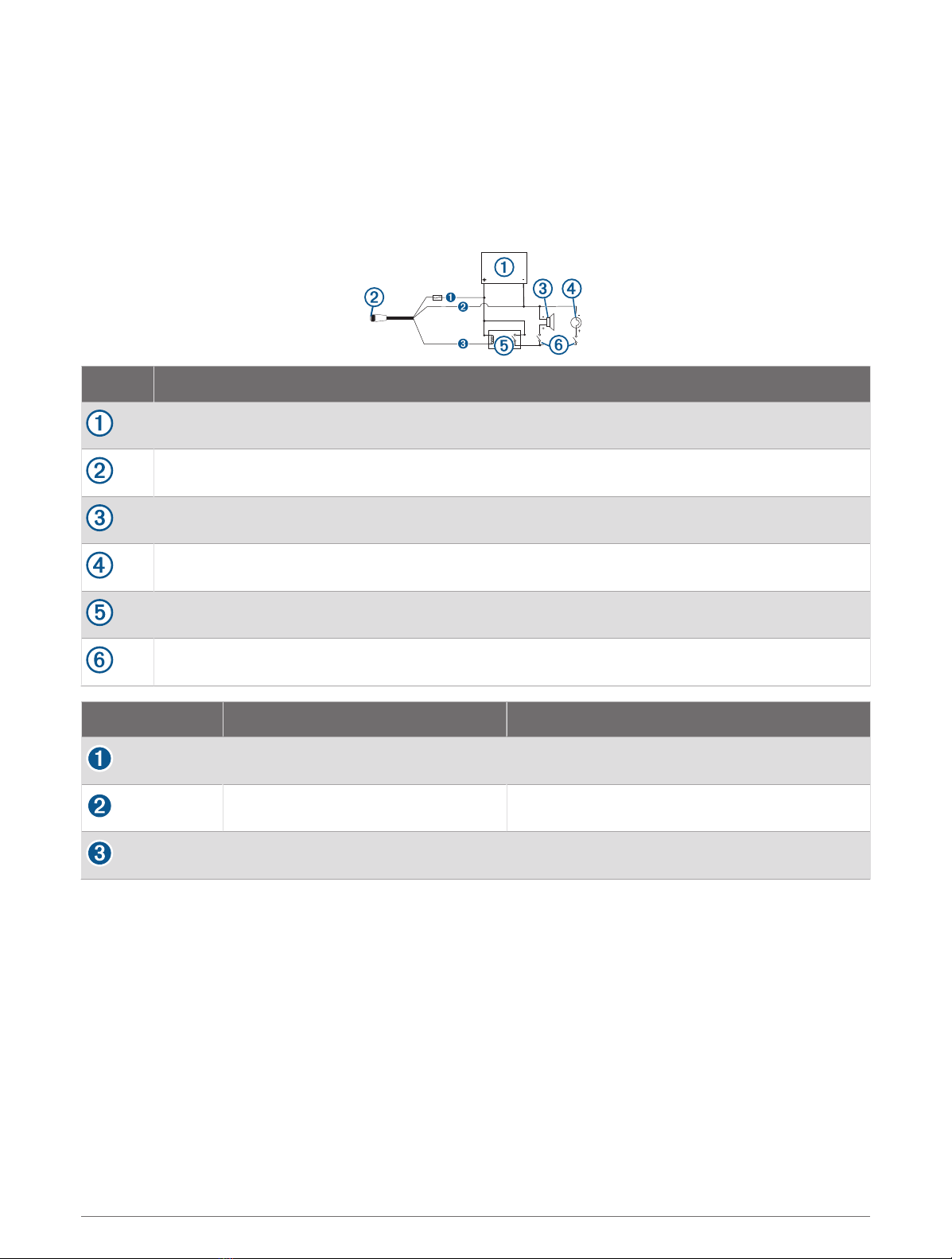
Lamp and Horn Connections
The device can be used with a lamp, a horn, or both, to sound or flash an alert when the chartplotter displays
a message. This is optional, and the alarm wire is not necessary for the device to function normally. When
connecting the device to a lamp or horn, observe these considerations.
• The alarm circuit switches to a low-voltage state when the alarm sounds.
• The maximum current is 100mA, and a relay is needed to limit the current from the chartplotter to100mA.
• To manually toggle visual and audible alerts, you can install single-pole, single-throw switches.
Item Description
Power source
Power cable
Horn
Lamp
Relay (100mA coil current)
Toggle switches to enable and disable lamp or horn alerts
Item Wire Color Wire Function
Red Power
Black Ground
Yellow Alarm
16

J1939 Engine Network Connection Considerations
NOTICE
You must use a Garmin GPSMAP J1939 accessory cable when connecting the chartplotter to the J1939 engine
network to prevent corrosion due to moisture. Using a different cable voids your warranty.
If you have an existing engine network on your boat, it should already be connected to power. Do not add any
additional power supply.
This chartplotter can connect to an engine network on your boat to read data from compatible devices such as
certain engines. The engine network follows a standard and uses proprietary messages.
You should consult the manufacturer of your engine or engine network when connecting the chartplotter. Some
manufacturers may have requirements you must follow when connecting to avoid unexpected behavior.
The port labeled J1939 is used to connect the device to the existing engine network. You must route the cable
within 6m (20ft.) of the engine network backbone.
The Garmin GPSMAP J1939 accessory cable requires connection to a power source and proper termination. For
more information on connecting to your engine network, see the manufacturer's engine documentation.
Pin Wire Color Description
Bare Shield
Red Power, positive
Black Power, negative
White CAN High
Blue CAN Low
Composite Video Considerations
This chartplotter allows video input from composite video sources using the port labeled CVBS IN. When
connecting composite video, you should observe these considerations.
• The CVBS IN port uses a BNC connector. You can use a BNC to RCA adapter to connect a composite-video
source with RCA connectors to the CVBS IN port.
• Video is shared across the Garmin Marine Network, but it is not shared across the NMEA 2000 network.
17

HDMI Out Video Considerations
NOTICE
To prevent corrosion due to moisture, you must use Garmin GPSMAP accessory cables when connecting the
chartplotter to the video display. Using different cables voids your warranty.
The GPSMAP 12x3/16x3 chartplotter models have HDMI out capability to duplicate the chartplotter screen on
another device, such as a television or monitor.
The Garmin GPSMAP HDMI accessory cable is 4.5m (15ft.) long. If you need a longer cable, you should use an
active HDMI cable only. You need an HDMI coupler to connect the two HDMI cables.
You must make all cable connections in a dry environment.
Item Description
GPSMAP 12x3/16x3 chartplotter
GPSMAP HDMI cable (HDMI)
Display with an HDMI In port, such as a computer or television
Dry environment, protected from moisture
Installing the Ferrite Beads on the Cables
To comply with regulations and to reduce noise, you can install the included ferrite beads on the specified
cables.
GPSMAP 12x3 Power cable and transducer cable
GPSMAP 7x3/9x3/16x3 Power cable, transducer cable, and USB cable
Securely snap one ferrite bead around each of the specified cables, as close to the connectors as possible.
18

Specifications
All Models
Temperature range From -15° to 55°C (from 5° to 131°F)
Material Polycarbonate plastic and die-cast aluminum
Water rating IEC 60529 IPX7 1
Input voltage From 10 to 32Vdc
NMEA 2000 LEN @ 9Vdc 2
NMEA 2000 draw 75mA max.
USB connector Micro-USB for compatible Garmin card reader2
Memory card 2 microSD card slots; 32GB max. card size
GPSMAP 7x3
Dimensions (W × H × D) 192.3 × 140.3 × 74.1mm (79/16 × 51/2 × 215/16in.)
Dimensions with cover on bail mount (W × H × D) 200.2 × 156.3 × 101.2mm ( 77/8 × 61/8 × 4in.)
Clearance to next obstruction behind chartplotter 27.8mm (2in.)
Display size (W × H) 154.6 × 91.0mm (61/16 × 39/16in.)
17.8cm (7.0in.) diagonal
Display resolution WSVGA, 1024 × 600 pixels
Weight 1.3kg (2.8lb.)
Compass-safe distance 35cm (13.78in.)
Wireless frequency 2.4GHz @ 18.3dBm maximum
Max. power usage at 10Vdc Non-sonar models: 17.6W
Sonar models: 35.9W
Typical current draw at 12Vdc Non-sonar models: 1.08A
Sonar models: 1.18A
Max. current draw at 12Vdc Non-sonar models: 1.45A
Sonar models: 2.96A
Fuse 6A, 125V fast-acting
1 The device withstands incidental exposure to water of up to 1m for up to 30min. For more information, go to www.garmin.com/waterrating.
2 Only compatible Garmin card readers recommended. Third-party card readers are not guaranteed to be fully compatible.
19
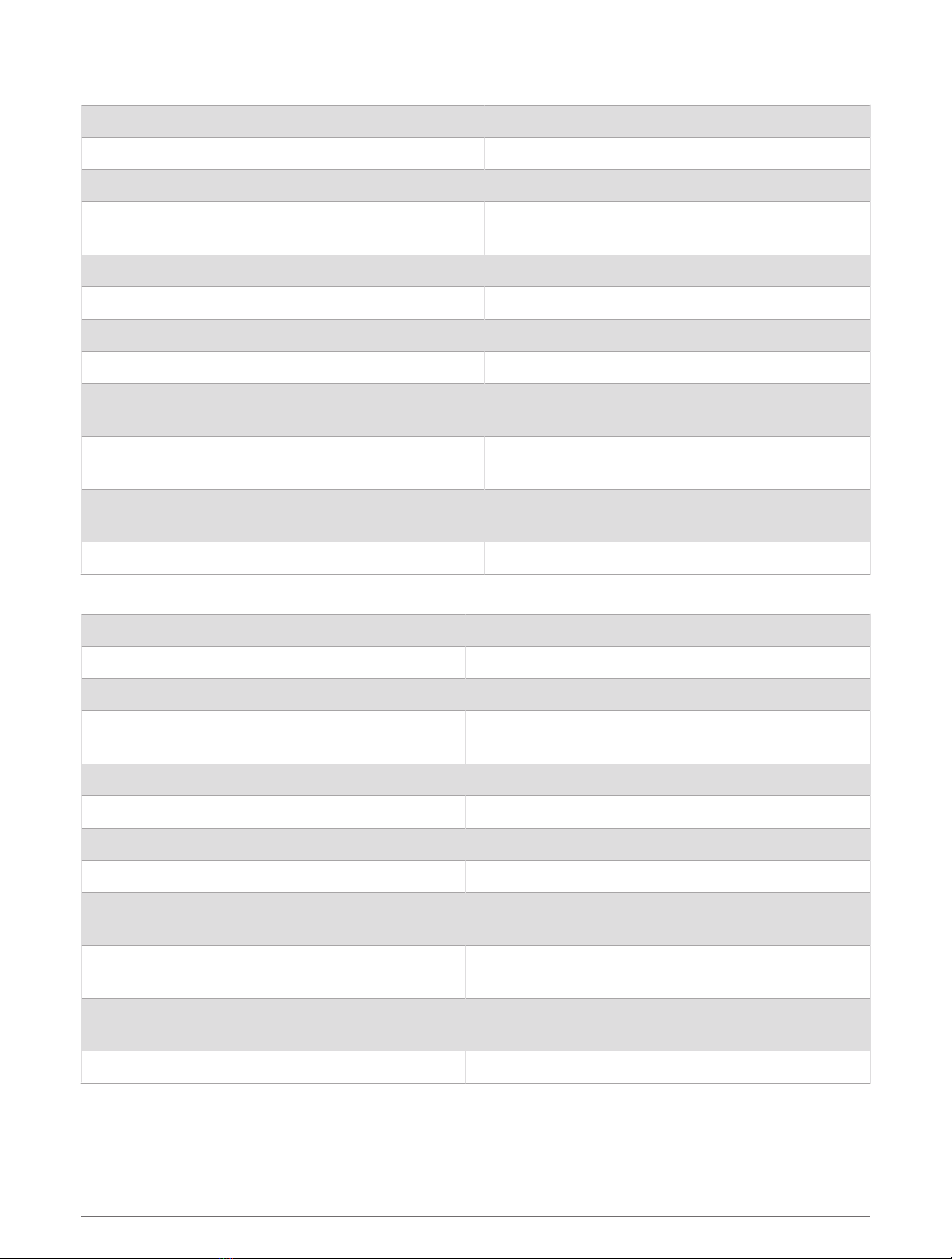
GPSMAP 9x3
Dimensions (W × H × D) 233.0 × 162.3 × 75.8mm (93/16 × 63/8 × 3in.)
Dimensions with cover on bail mount (W × H × D) 256.2 × 178.1 ×104.7mm (101/16 x 7 x 41/8in.)
Clearance to next obstruction behind chartplotter 33.2mm (15/8in.)
Display size (W × H) 198.7 × 111.8mm (713/16 × 43/8in.)
22.9cm (9.0in.) diagonal
Display resolution WXGA, 1280 ×720 pixels
Weight 1.6kg (3.6lb.)
Compass-safe distance 30cm (11.81in.)
Wireless frequency 2.4GHz @ 18.3dBm maximum
Max. power usage at 10Vdc Non-sonar models: 22.0W
Sonar models: 40.2W
Typical current draw at 12Vdc Non-sonar models: 1.34A
Sonar models: 1.37A
Max. current draw at 12Vdc Non-sonar models: 1.78A
Sonar models: 3.20A
Fuse 6A, 125V fast-acting
GPSMAP 12x3
Dimensions (W × H × D) 308.3 × 227.6 × 81.8mm (121/8 × 815/16 × 31/4in.)
Dimensions with cover on bail mount (W × H × D) 327.2 × 246.3 × 113.8mm (127/8 × 911/16 × 41/2in.)
Clearance to next obstruction behind chartplotter 18.7mm (3/4in.)
Display size (W × H) 262.1 × 164.2mm (1015/16 × 67/16in.)
30.7cm (12.1in.) diagonal
Display resolution WXGA, 1280 × 800 pixels
Weight 3.0kg (6.6lb.)
Compass-safe distance 45cm (17.72in.)
Wireless frequency 2.4GHz @ 18.3dBm maximum
Max. power usage at 10Vdc Non-sonar models: 26.5W
Sonar models: 43.0W
Typical current draw at 12Vdc Non-sonar models: 1.67A
Sonar models: 1.68A
Max. current draw at 12Vdc Non-sonar models: 2.15A
Sonar models: 3.56A
Fuse 6A, 125V fast-acting
20
This manual suits for next models
3
Table of contents
Other Garmin Monitor manuals
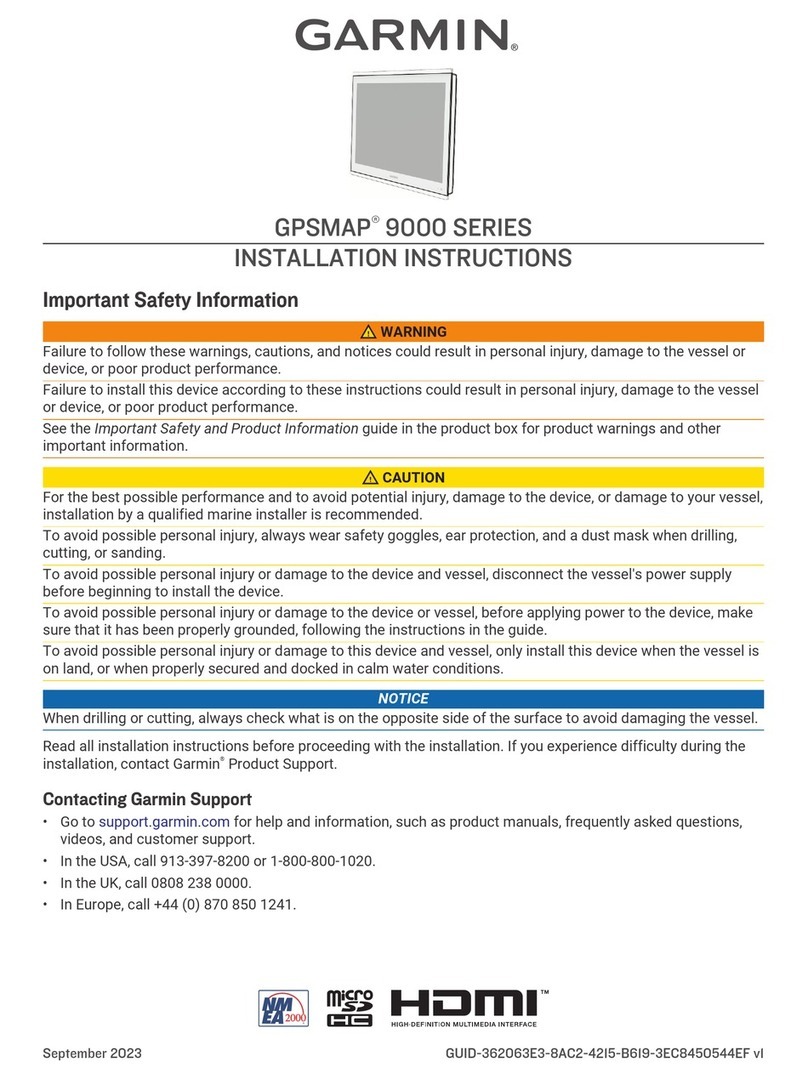
Garmin
Garmin GPSMAP 9000 Series User manual

Garmin
Garmin VIEO RV 751 Instruction manual
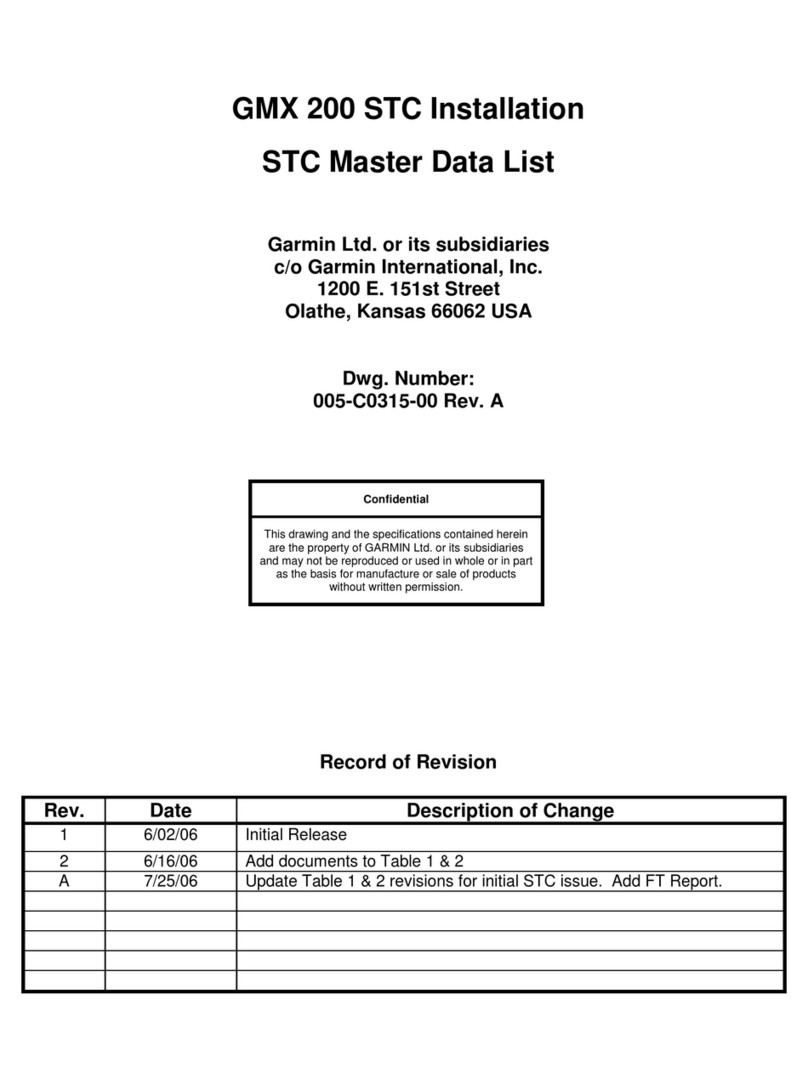
Garmin
Garmin GMX 200 User manual
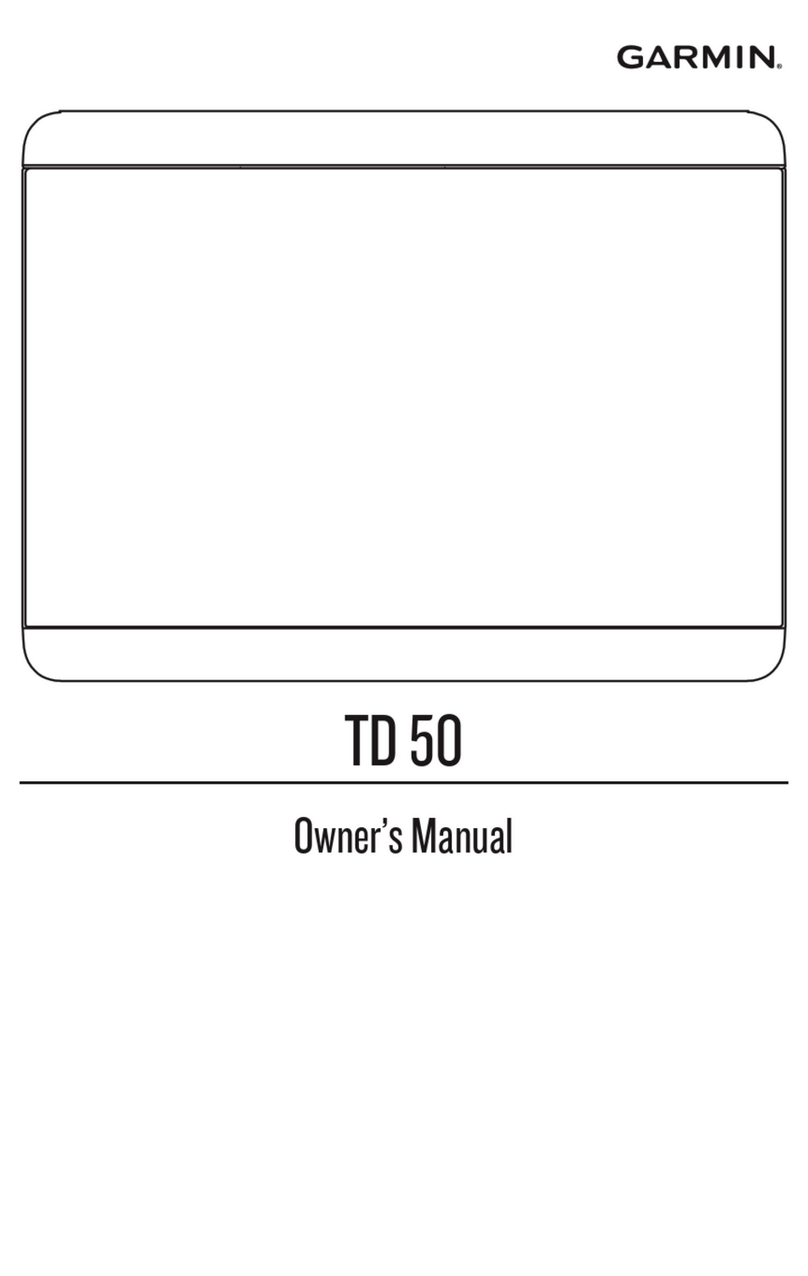
Garmin
Garmin TD 50 User manual
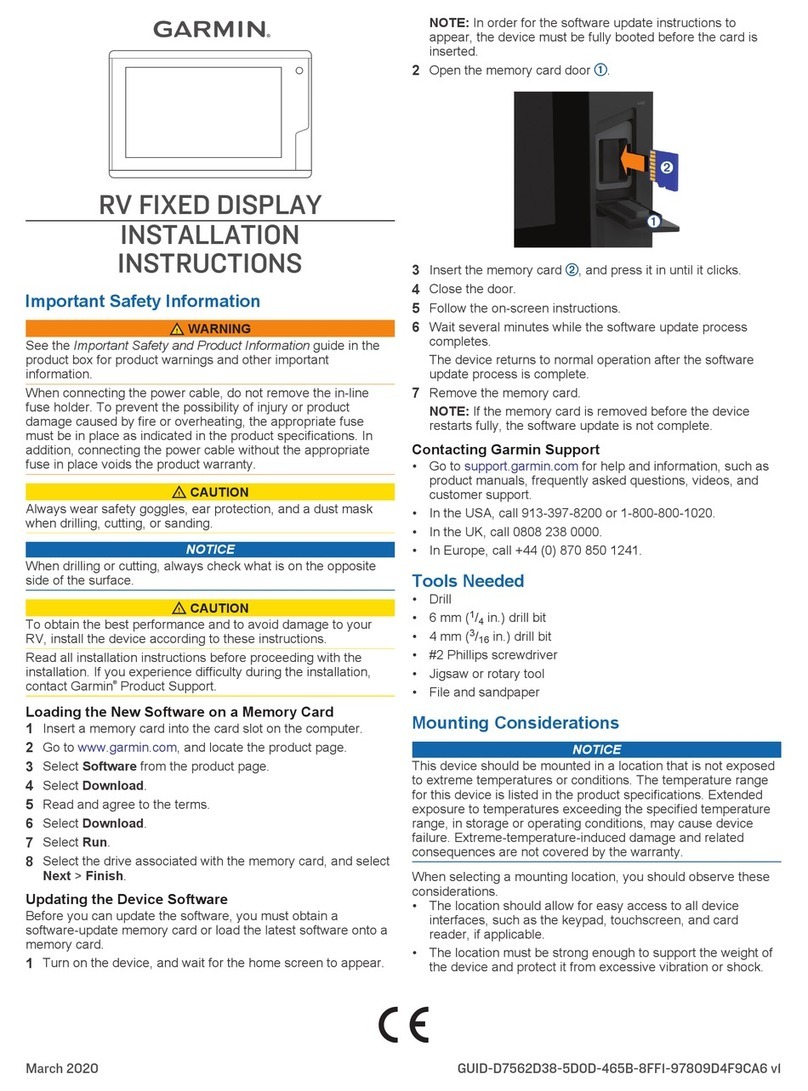
Garmin
Garmin RV User manual

Garmin
Garmin A03985 Instruction manual
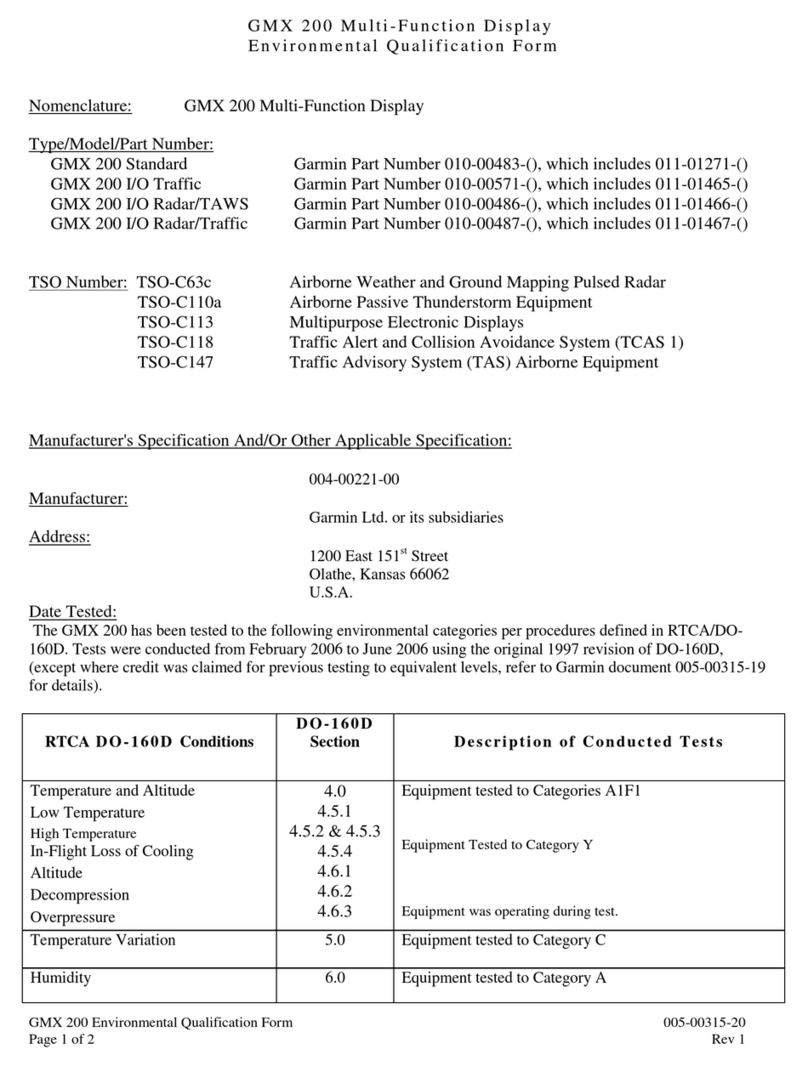
Garmin
Garmin GMX 200 User manual
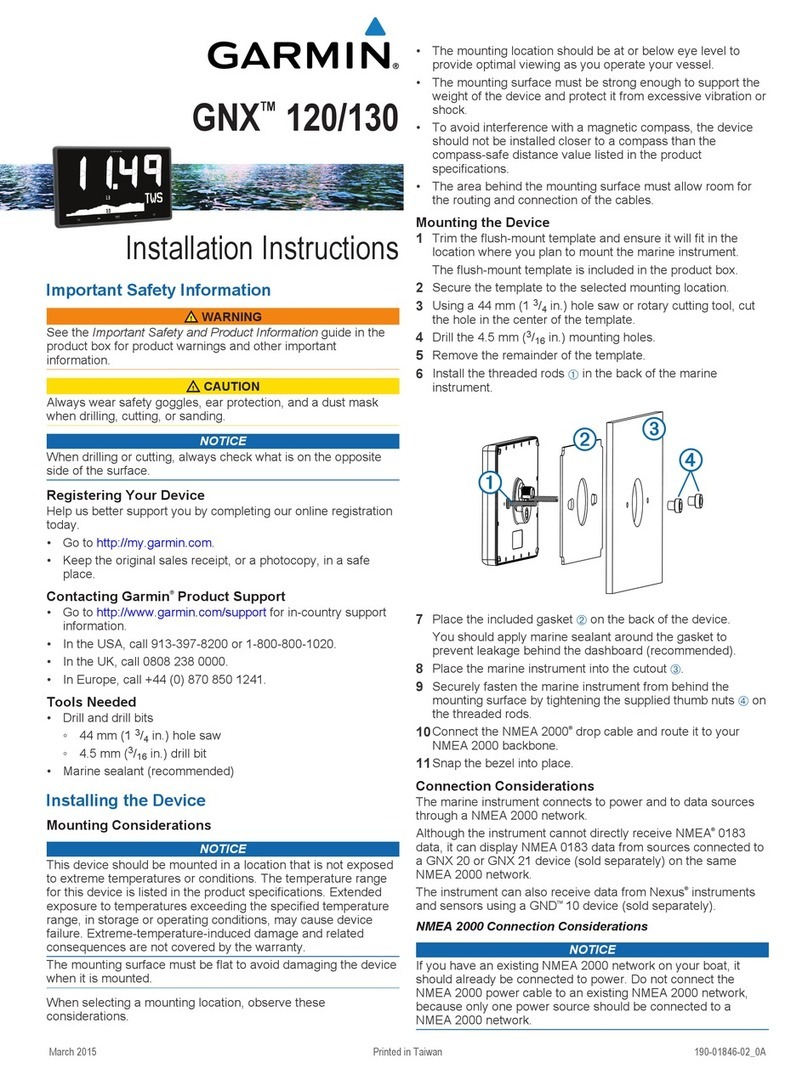
Garmin
Garmin GNX 130 User manual

Garmin
Garmin VIEO RV 752 Instruction manual

Garmin
Garmin RV FIXED Series User manual