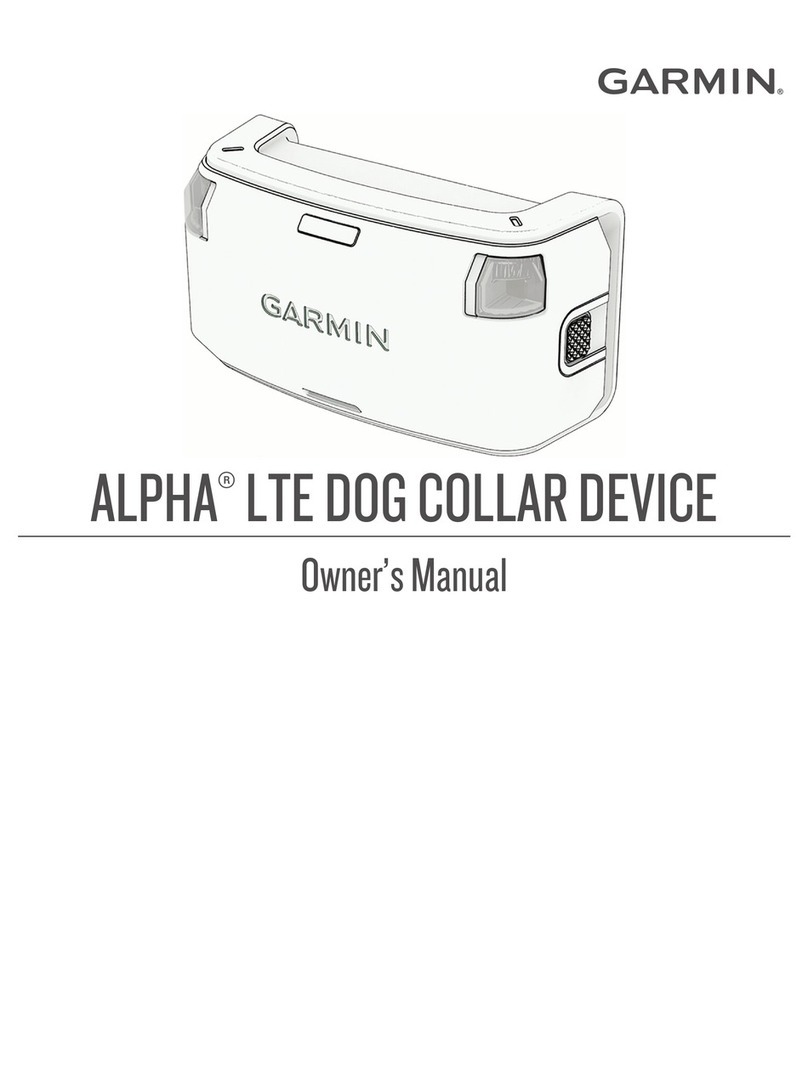Garmin TT 10 Use and care manual
Other Garmin Pet Care Product manuals
Garmin
Garmin Astro Dog Tracking System User manual

Garmin
Garmin Delta XC Series User manual

Garmin
Garmin TT 25 User manual

Garmin
Garmin Sport PRO User manual
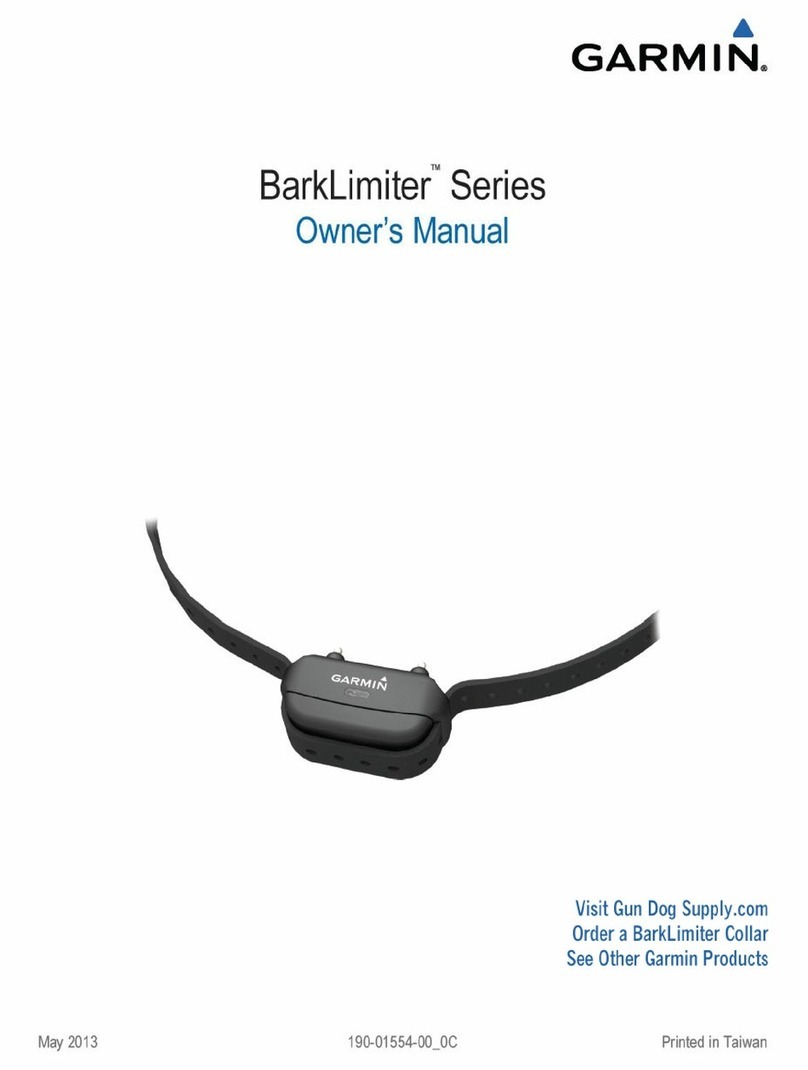
Garmin
Garmin BarkLimiter User manual

Garmin
Garmin Alpha 100 User manual

Garmin
Garmin Delta User manual

Garmin
Garmin Pro 550 User manual
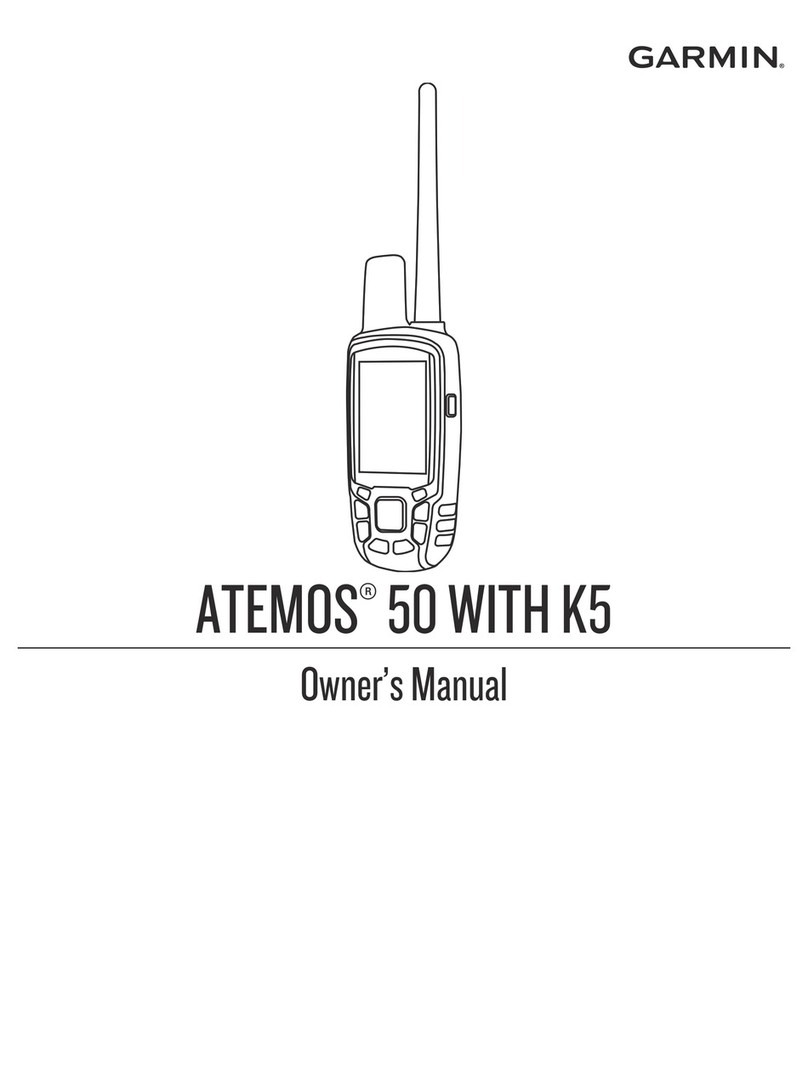
Garmin
Garmin ATEMOS 50 WITH K5 User manual

Garmin
Garmin Astro 320 Instruction manual

Garmin
Garmin Alpha 100 T5 User manual

Garmin
Garmin Astro 320 with T5 User manual
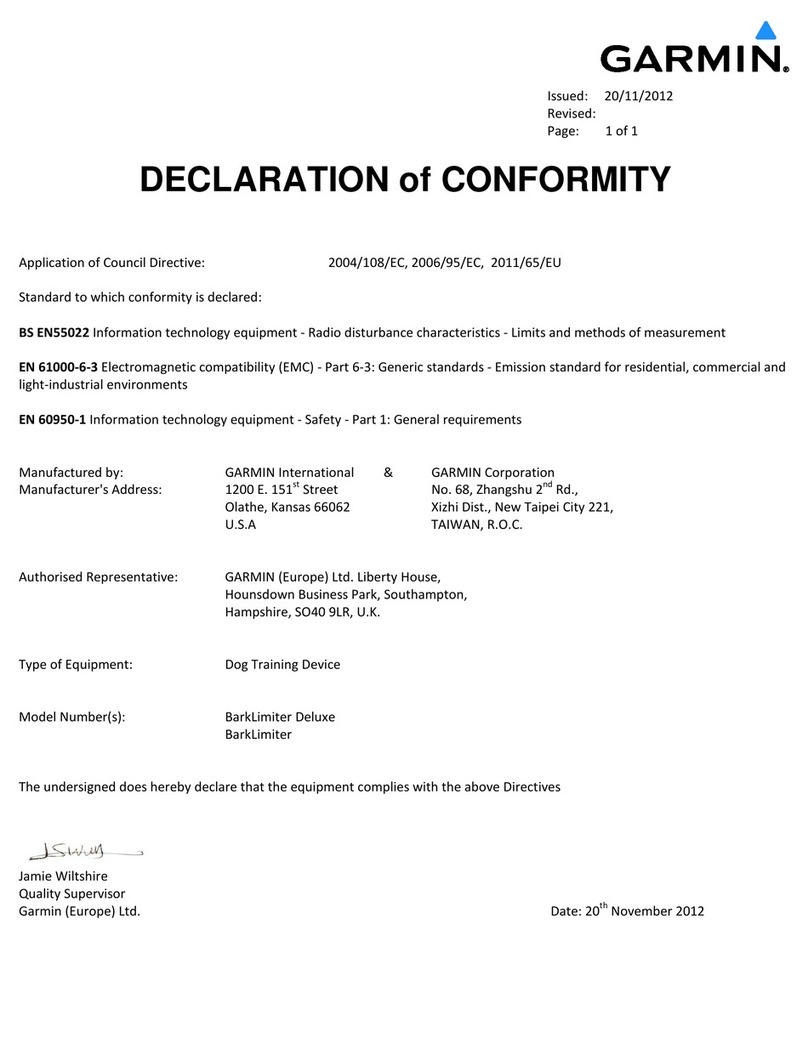
Garmin
Garmin BarkLimiter Reference guide

Garmin
Garmin Pro 550 Plus User manual
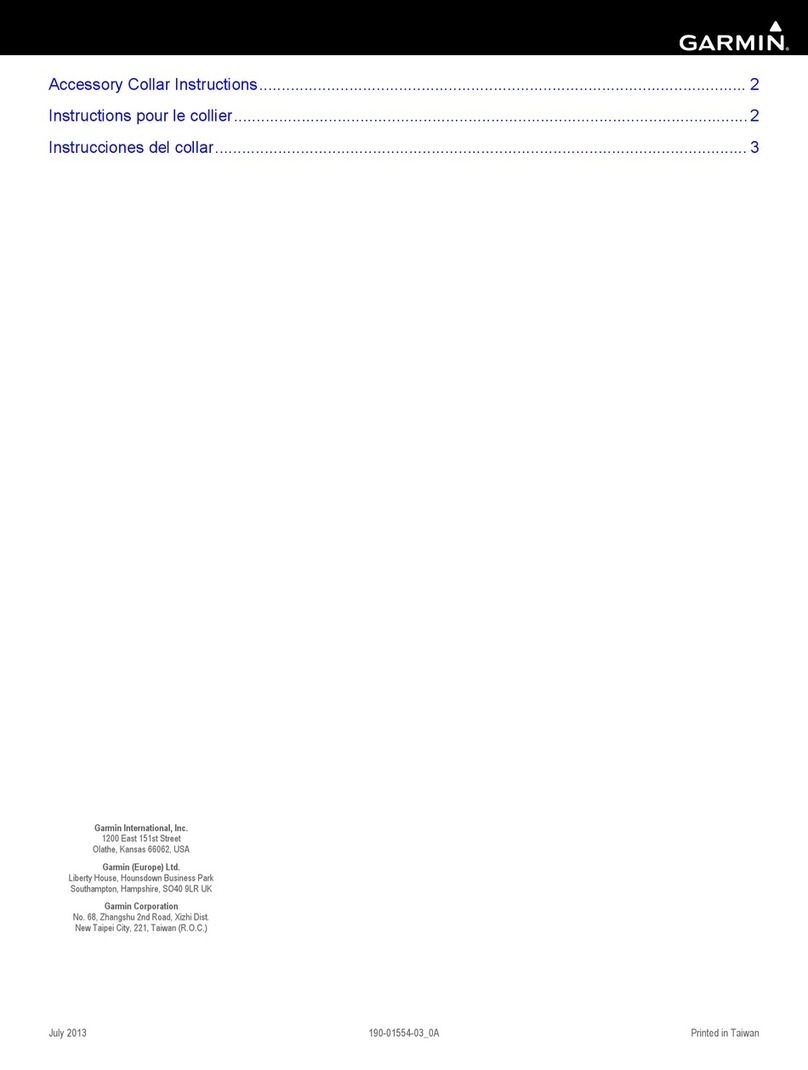
Garmin
Garmin Delta Upland User manual
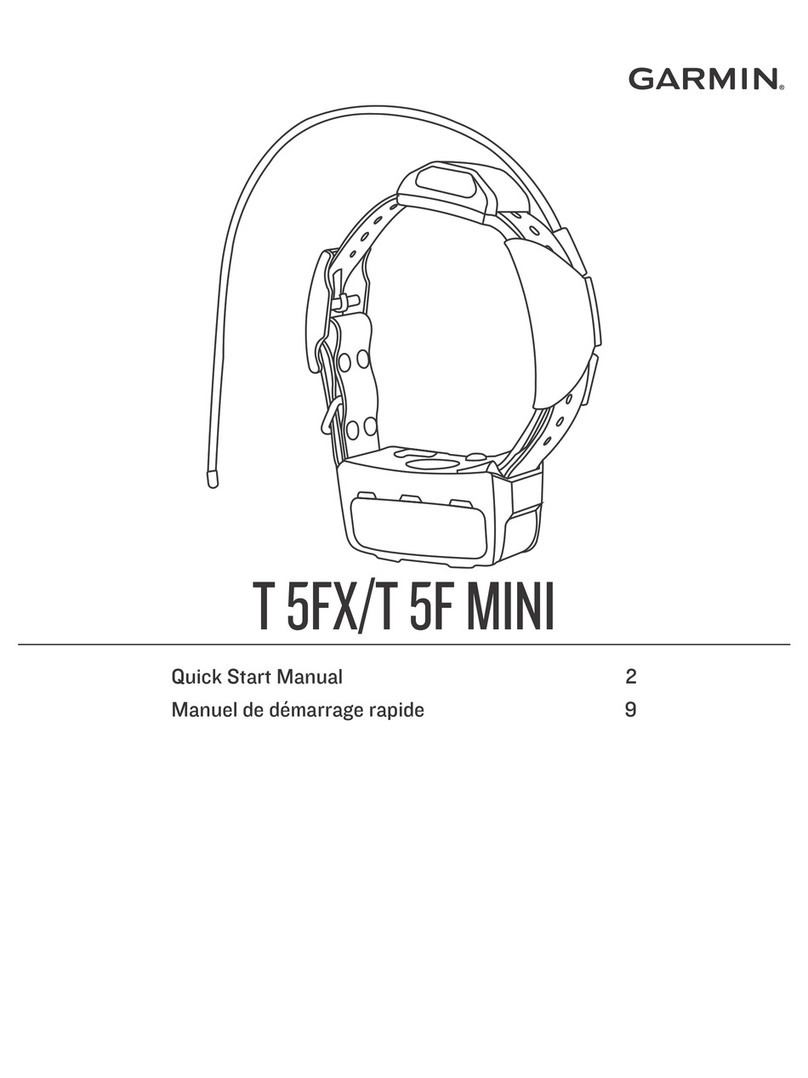
Garmin
Garmin T 5FX Instruction manual

Garmin
Garmin Alpha 200i User manual
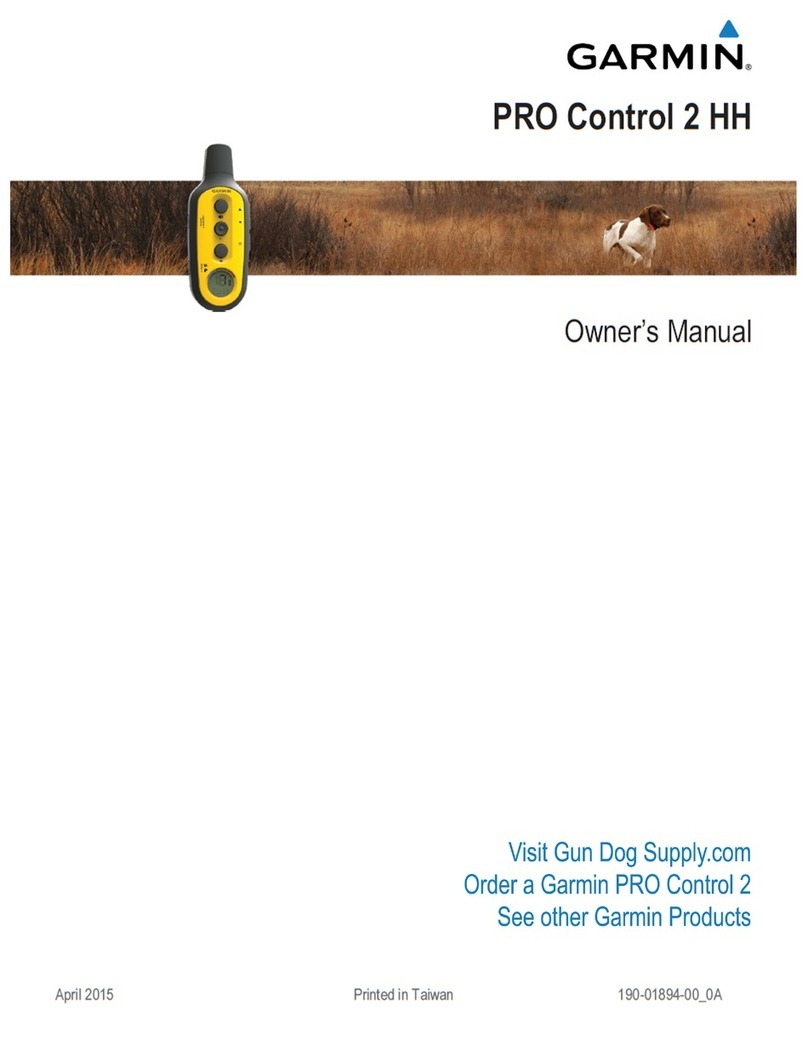
Garmin
Garmin PRO Control 2 HH User manual

Garmin
Garmin Sport PRO User manual

Garmin
Garmin Alpha 100 User manual
Popular Pet Care Product manuals by other brands

ubbink
ubbink KoiFeeder Solar operating instructions

CADOCA
CADOCA Deuba 106911 instructions

Dogtra
Dogtra RR Deluxe owner's manual
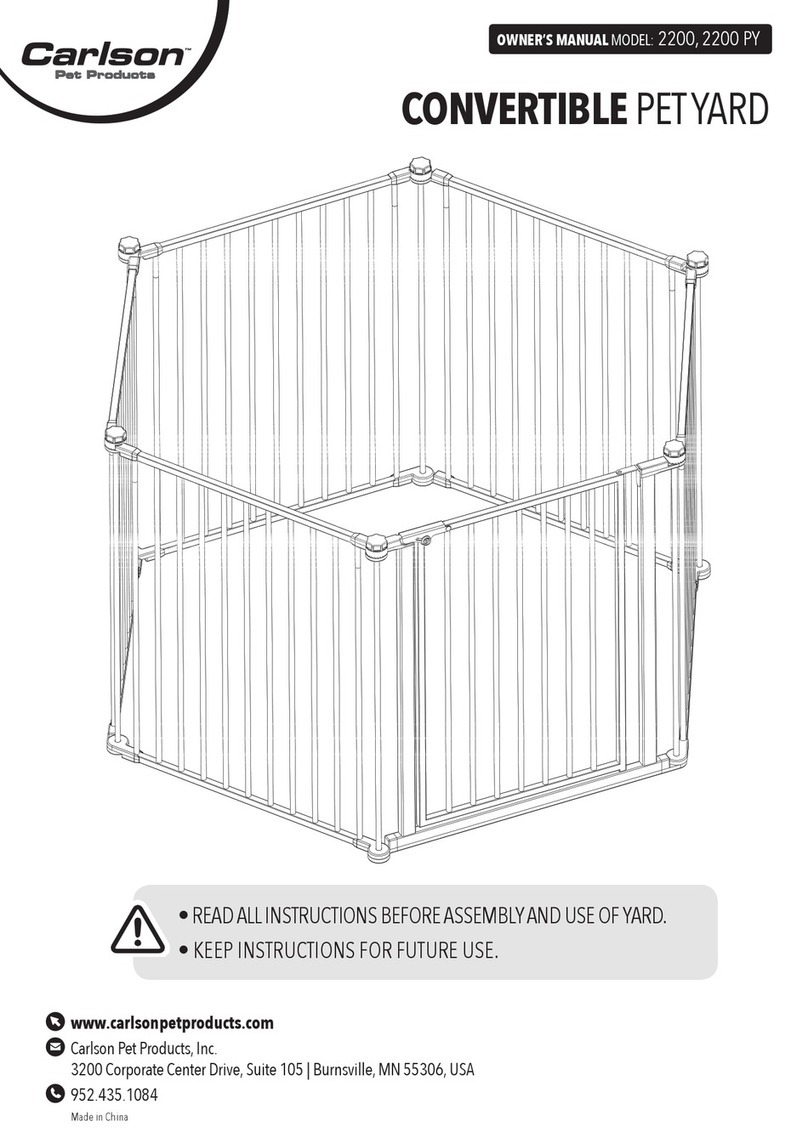
Carson
Carson CONVERTIBLE PET YARD 2200 owner's manual

Creative Cedar Designs
Creative Cedar Designs K-9 Kabin Assembly instruction

Petdwell
Petdwell ON2PETS Canopies Assembly instructions