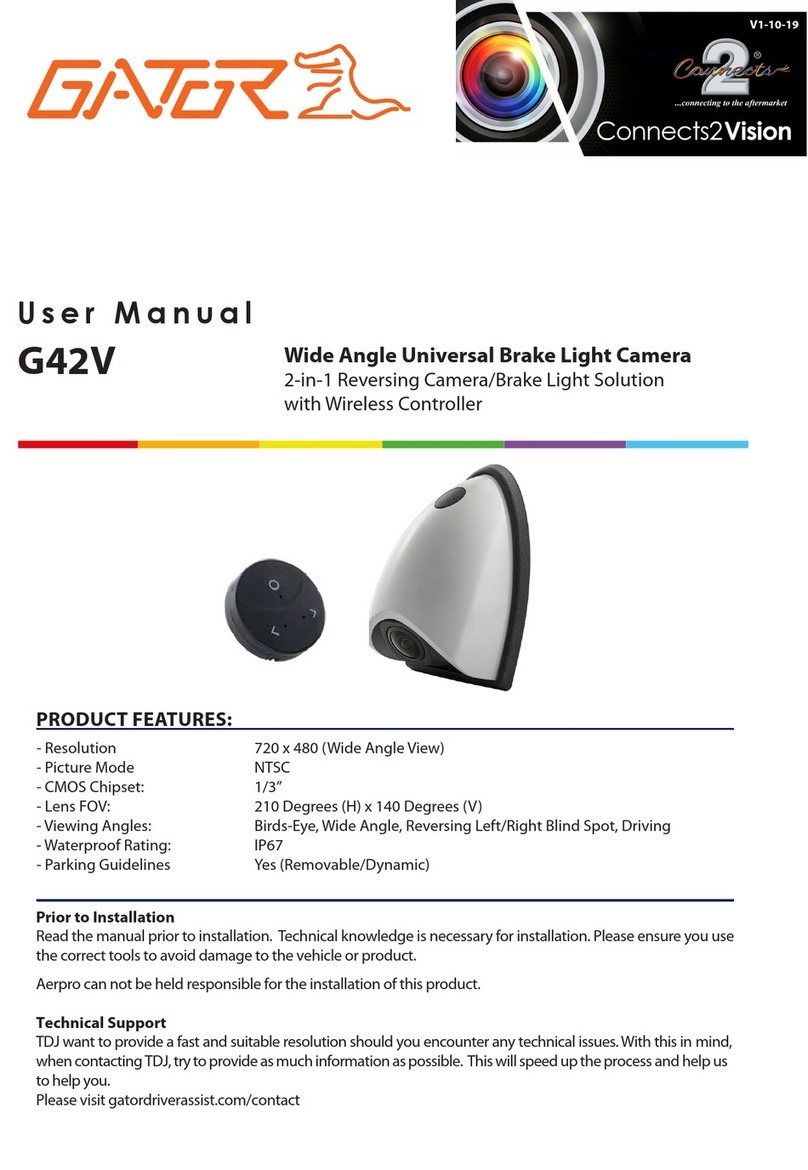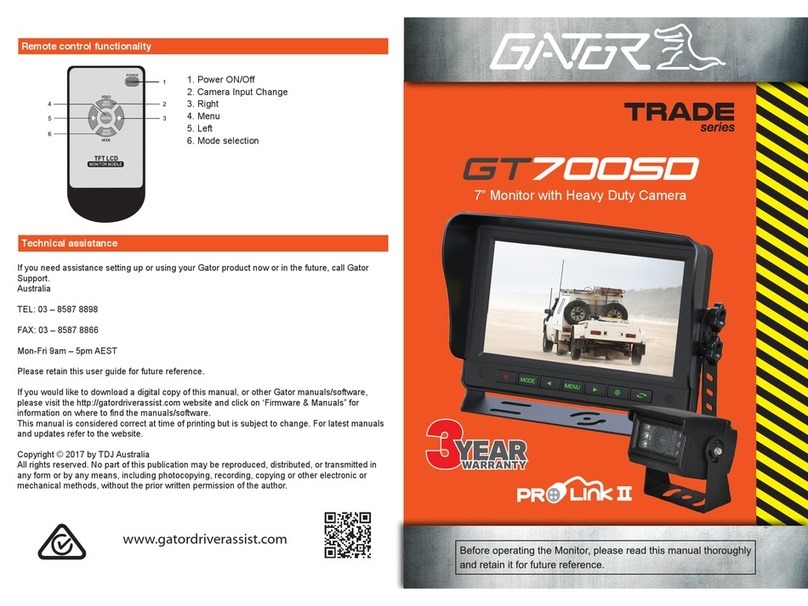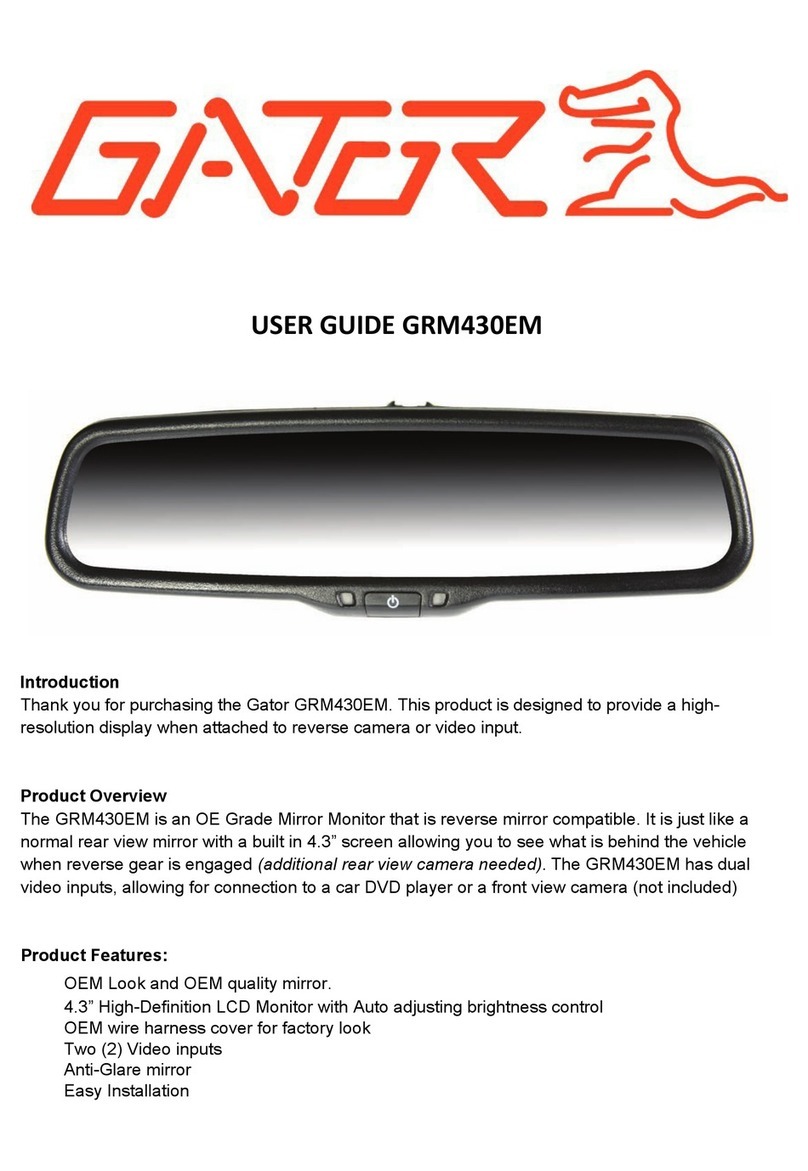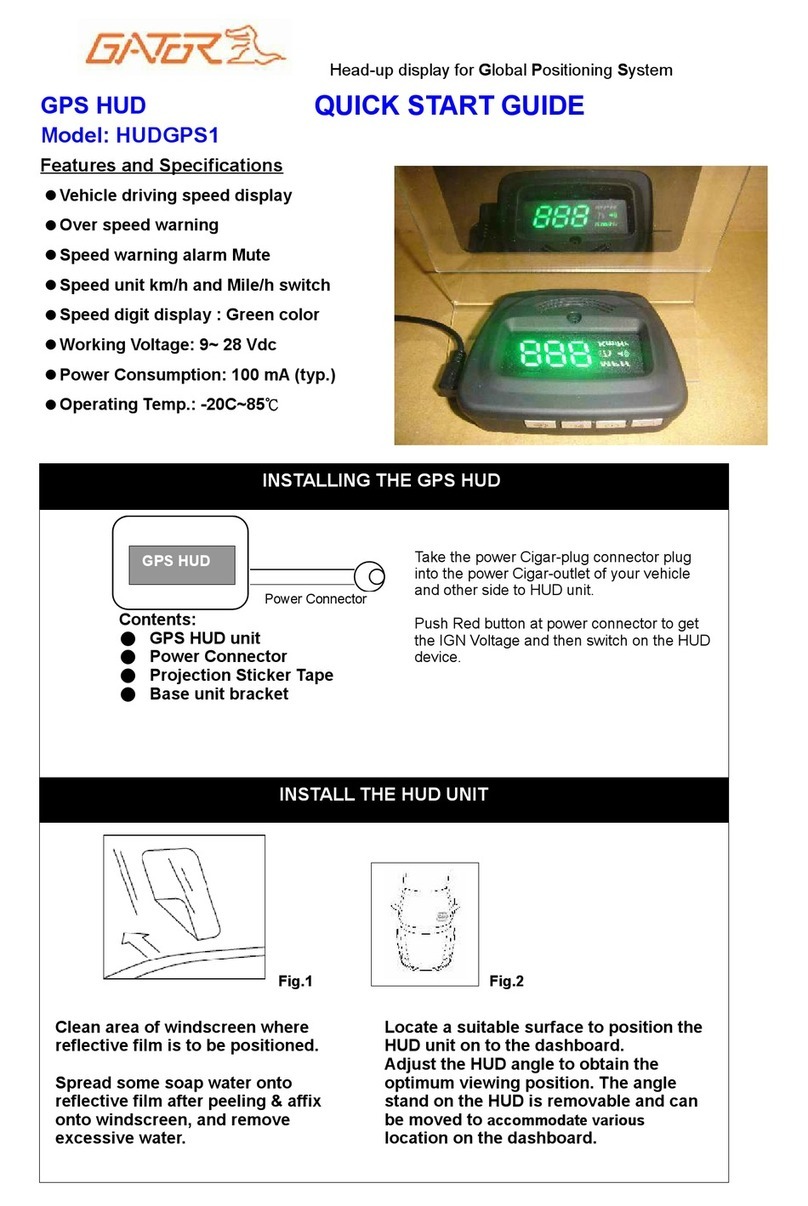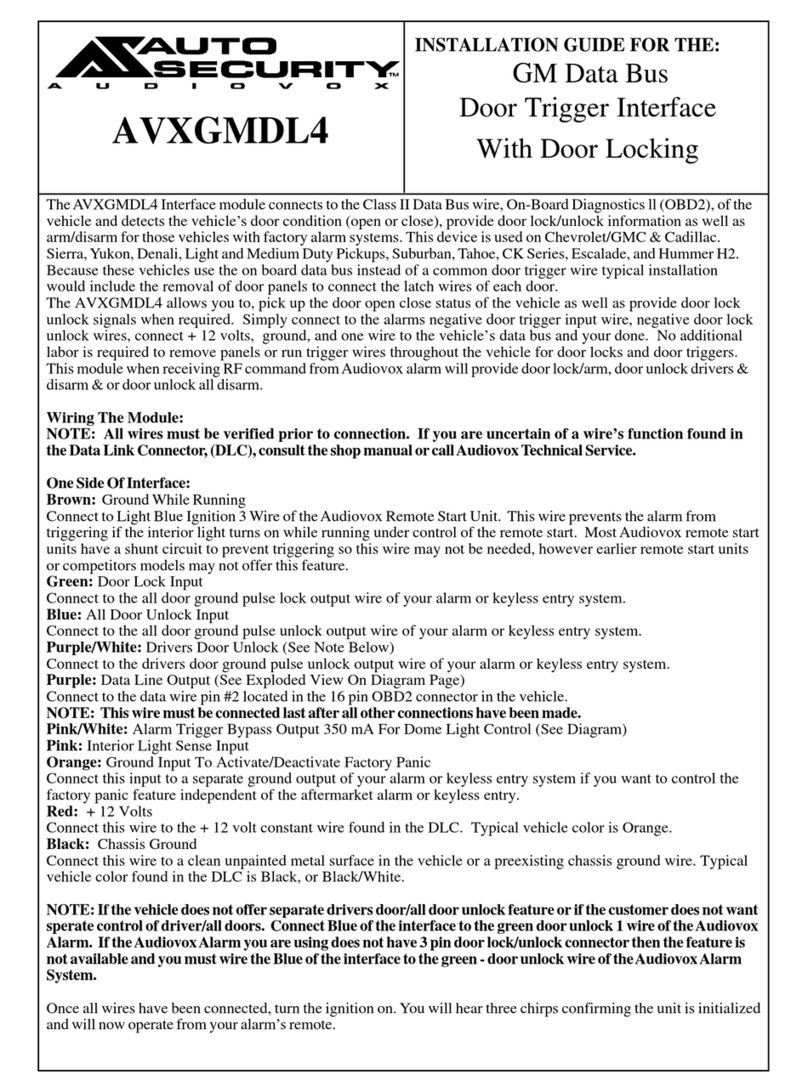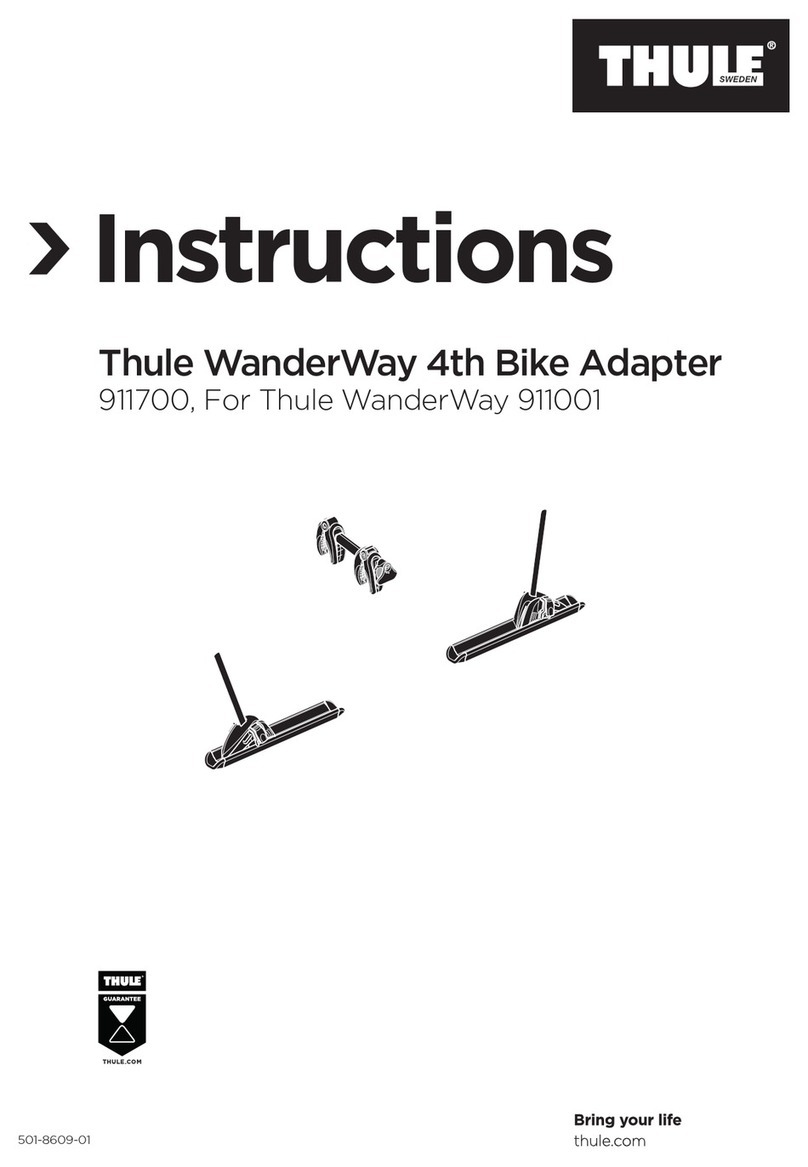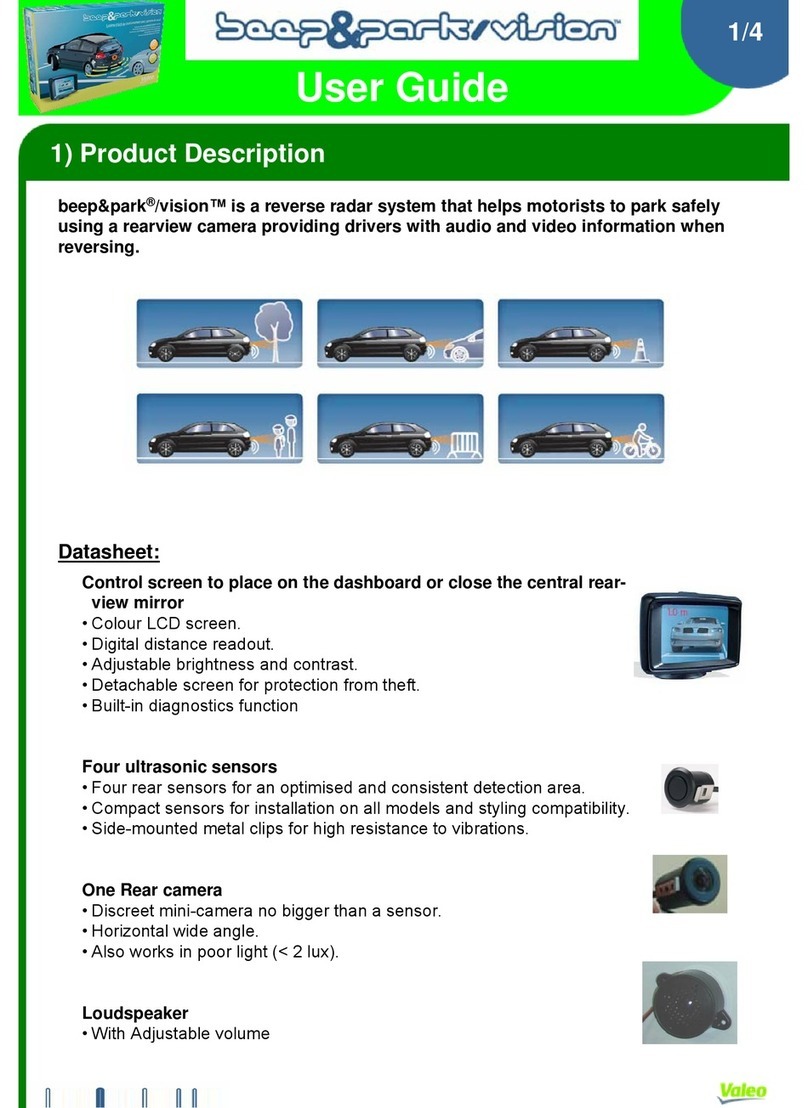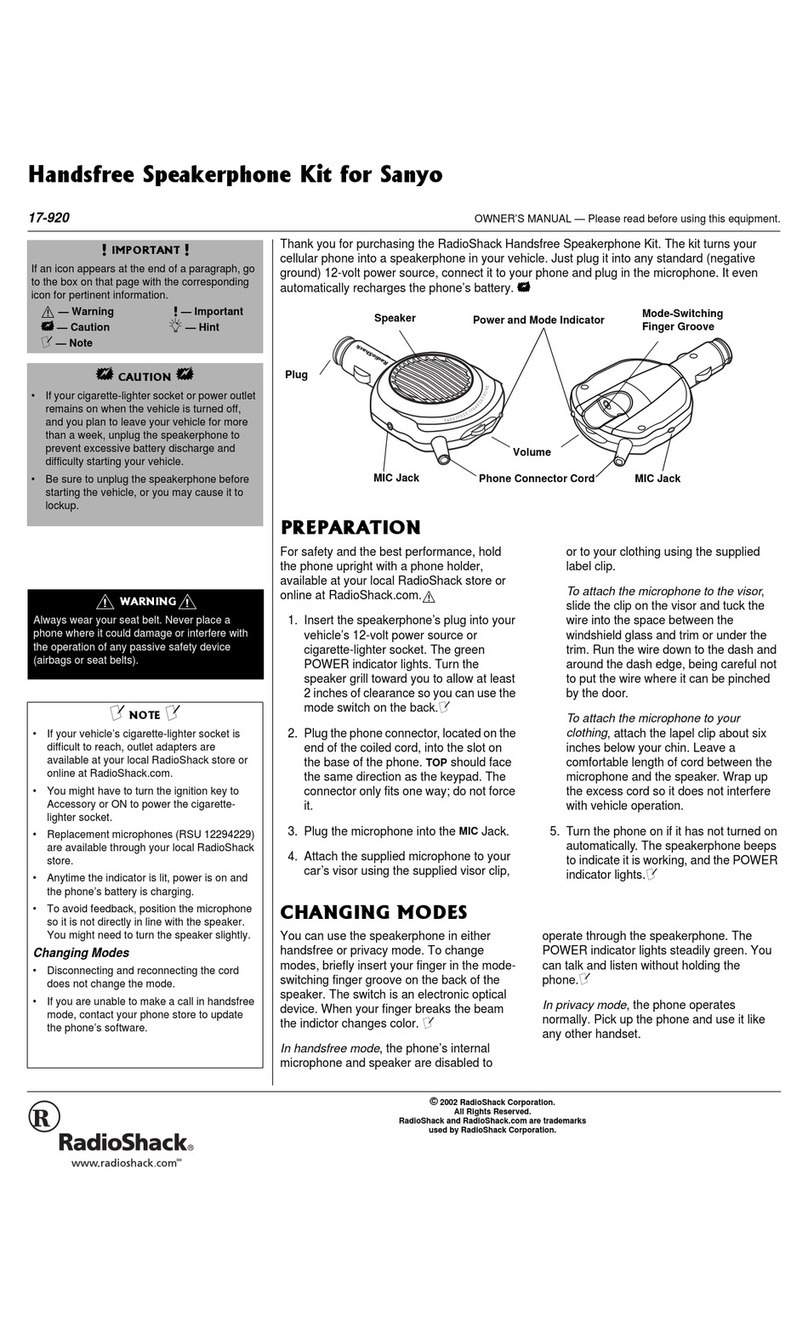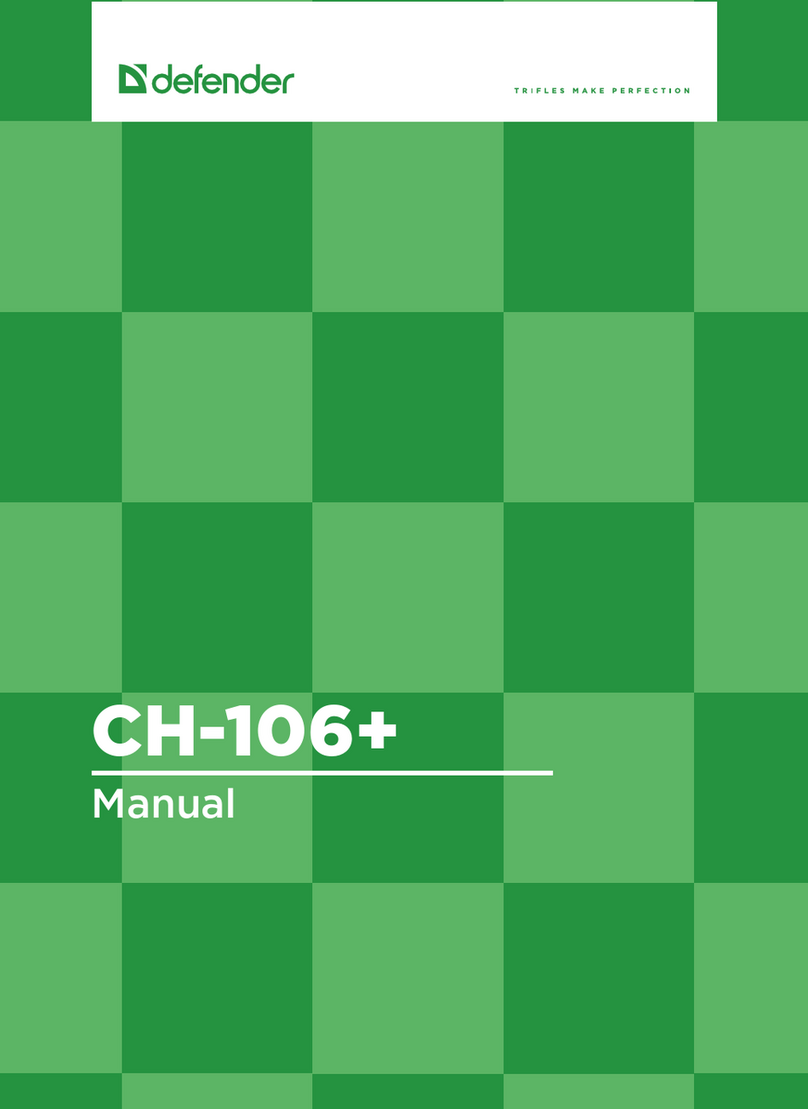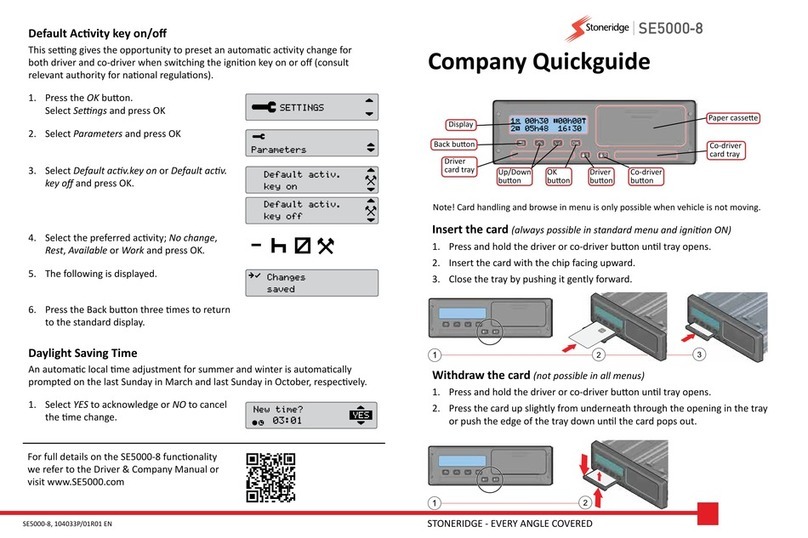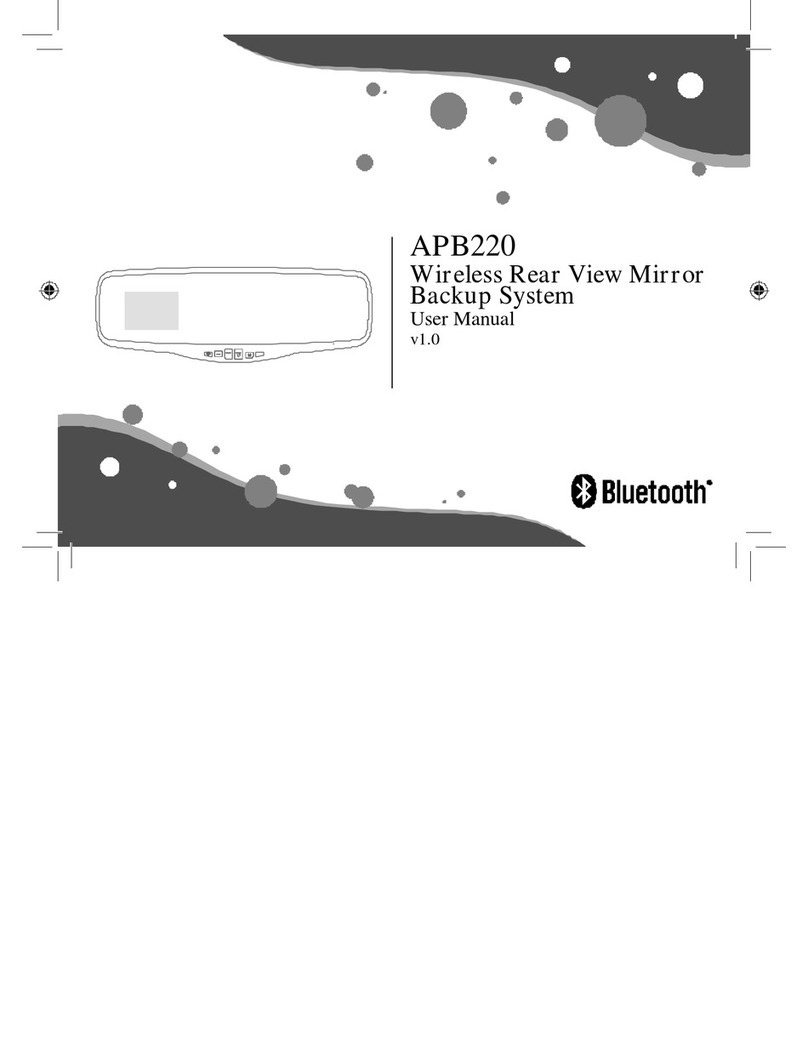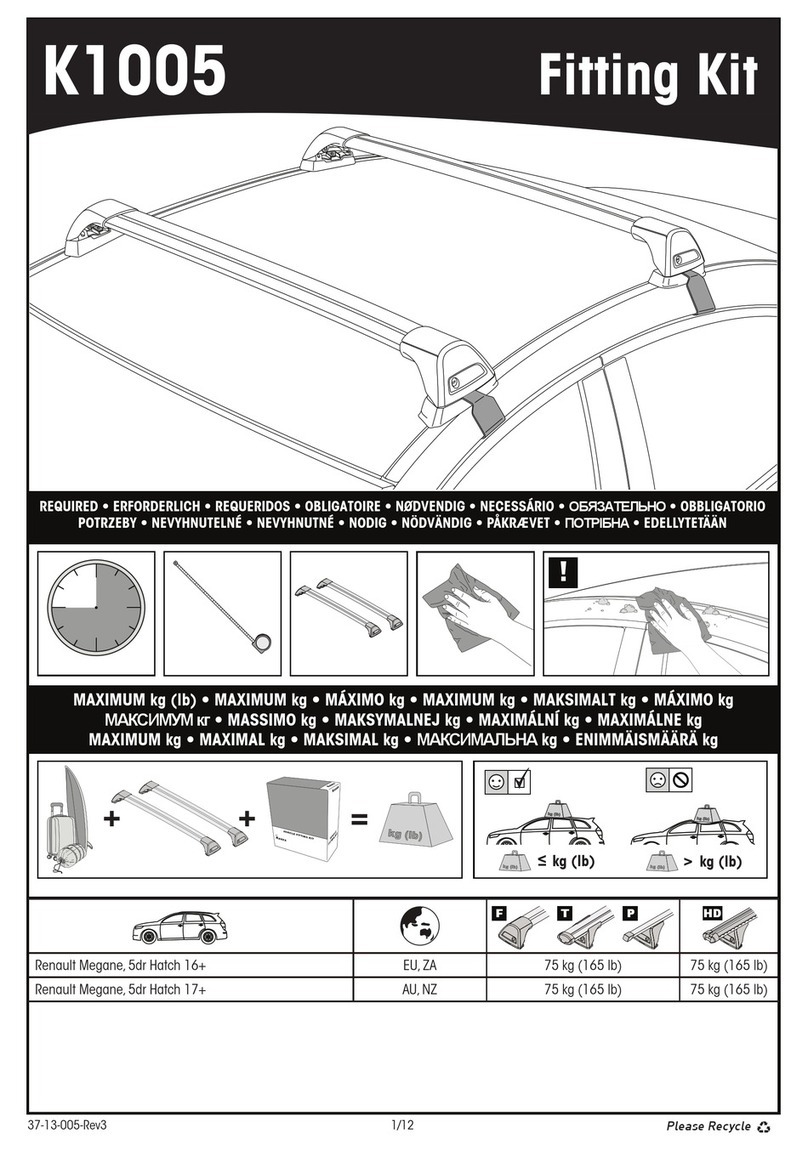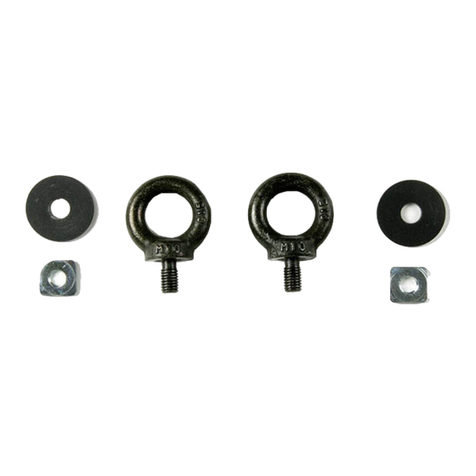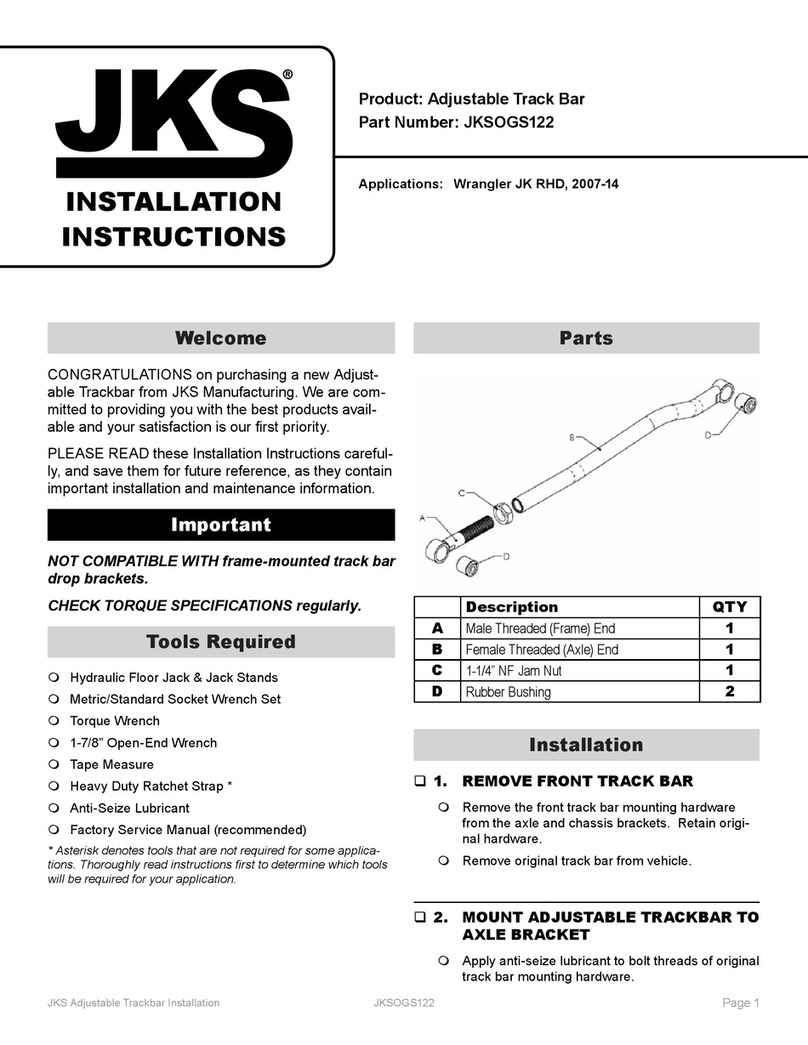Gator GHUDGPS User manual

!
GHUDGPS
GPS Car speed
Head-up display
Manual
Screen Size
3.5”
Sticky Surface
Mount
GPS Speed AlertSpeed
80
Note: This manual is considered correct at time of printing but is subject to change.
For latest manuals and updates refer to the website.
www.gatordriverassist.com

!
2
Introduction
Product features
Product overview
Thank you for purchasing the Gator GHUDGPS Head-Up display.
Please ensure that you have read the product manual and instructions in
full, prior to installation and use. Failure to do so may result in product
failure/damage or incorrect operation and therefore impact the product
performance.
When driving at a high speed, especially at night, the driver may look
down at the instrument panel, which may cause accidents. To prevent
this situation from occurring, some high-end vehicles are equipped with a
head up display (HUD) system, which can project important information
(e.g. vehicle speed) onto a transparent film that needs to be affixed to
your windshield at the eye level of the driver. The displays brightness is
automatically adjusted, making it easier for the driver to keep their eyes
on the road. This can help the driver avoid breaking laws for speeding
and it can enable the driver to read the data instantly without shifting his
or her view, which is of vital value in reducing traffic accidents caused by
taking your eyes of the road.
GPS Heap-Up display
Multi-color screen 3.5 inch HD display
Nano-technology for clearer vision
Driving speed display
Projects information onto transparent film affixed to your windshield
Adjustable speed display in KM/H or MPH
Speed warning function
Speed deviation setting
Compass setting display
Auto power ON/OFF
Automatic and manual brightness adjustment mode
12/24V DC car adaptor
2.5M USB/Mini charge cable
Dimensions 90x54x12mm

3
Package components
Sticky Non-Slip pad
Reflective Film
12/24V charging adapter &
USB cable
GHUDGPS
Head-Up Display

4
Product Structure
1. Compass driving directions: N (North), S (South), E (East), W (West)
2. Speed Unit – KM/H – Kilometers per hour, MP/H – Miles per hour
3. Speed indication
4. Satellite signal icon: Light changes from red to green when successfully
connected to satellite signal.
5. Light sensor – Brightness will auto adjust according to outside brightness
6. Buzzer sound on/off (buzzer sound is on if the icon is lit up)
7. Speed icons: Shows menu level & speed alarm visual display
8. Settings button – Three way wave button, inward, Left or Right
a. Left direction = Increase parameter
b. Inward direction = OK/toggle button
c. Right direction = Decrease parameter
9. Power ON/Off
10. USB cable interface

5
Installation of HUD
Placing Sticky Non-Slip mat and reflective film
1. Place the provided sticky non-slip mat on the vehicles dash as a
base for the HUD. Being easy to remove, its location can also be
changed at any time. Position the HUD in the preferred position before
applying reflector film.
2. The reflecting film should be placed on the windscreen above the
HUD to reflect the HUD display towards the driver’s eye level when in
the driver’s seat.
Procedure of pasting the reflective film
1. Lightly spray some water on the windscreen glass position where
the film will be placed
2. Take off the protective layer(marked 1 BACK) from the reflective
film, then place the reflective film onto the winddscreen glass.
3. Once position is ideal, you can use a plastic edged squeegee or
something else flat to remove excess water from the reflective film,
until there are no bubbles or water remaining.
4. After a few minutes, the moisture inside the film should evaporate.
5. Remove the protective layer (marked 2 FRONT) from the reflective
film once it is in the final position.

6
Wave Button Function:
Enter & change menu settings:
Inward long press on the wave button for 5 seconds to enter into the
menu settings, inward short press on the wave button to toggle
through the menu settings. The speed icons will illuminate on the
display for each menu. There are 7 in total. Pull wave button to left or
right to increase/decrease parameter value. After adjustment, inward
long press for 5 seconds to save and exit.
Reset setting:
Inward long press for 5 seconds to enter into menu setting, short
press inward to toggle to access menu 7, pull L/R to select parameter
1, after adjustment, inward long press for 5 seconds to save and exit.
Turn on and off the buzzer (Sounds):
Pull right on the wave button for 5 seconds to turn off the buzzer
(Sounds), repeat process to turn the buzzer on.
Inward
Left
Right

7
HUD settings:
The HUD displays data received from GPS satellites. GPS data may
differ from the vehicles actual dashboard data. You can enter into the
menu settings of the HUD and make fine adjustments in order to
match the vehicles dashboard data.
Menu
Parameters
Range
Explanaon
Default
Value
Display State
1
Speed
compensation
allows user
to adjust
speed to
match the
cars speedo
50-150
107
2
First
speed
alarm
Alarm
10-180
60
Speed error:
Pull L or R
on the wave
button to
adjustment
(speed icon
is 1)
Speed alarm
when it
reaches
60KM/H.
Pull L or R
on the wave
button to
adjust the
alarm values
(speed icon
is 2)
Adjustment
Adjustment

8
3
Second
speed
alarm
10-180
80
4
Brightness
adjustment
0-2
0
5
Speed
unit
change
from
KM / H
to MPH
0-1
0
Menu
Parameters
Range
Explanaon
Default
Value
Display State
AdjustmentAdjustment
Speed alarm
when it
reaches 80
KM/H. Pull L
or R on the
wave button
to adjust the
alarm values
(speed icon
is 3)
Pull L or R
on the wave
button to
adjust the
automatic
brightness.
0 is default
1 is darkest,
2 is brightest
(speed icon
is 4)
Pull L or R
on the wave
button to
adjust.
0 for KM / H
1 for MPH
(speed icon
is 5)

9
6
Start
reference
voltage
10-150
0
7
Reset
Settings
0-1
0
Menu
Parameters
Range
Explanaon
Default
Value
Display State
AdjustmentAdjustment
If HUD cannot
power off
automatically,
change it to
132. 132
means 13.2V,
and if HUD
turns off when
driving,
change it to
128. 128
means 12.8 V
(speed icon
is 6)
Pull L or R
button to
select
parameter 1
then inward
press in 5
seconds to
save setting.
(speed icon
is 7)

40gHUD weight
90x54x12mmDimensions
Cold start: 30s, hot start: 1sSatellite positioning time
1000 mA
Auto-brightness adjustmentLight sensor
Product specifications
0-400KMSpeed range
±1°Compass precision
AlertsBuilt-in Speaker
Mini USBUSB Interface
2.5 MetresUSB cable
12/24V Car adaptorPower source
Output
10

Troubleshooting guide
11
Under normal operating conditions, if there are problems with the device,
please refer to the following methods to resolve.
HUD screen without any display, and no power?
Check the car charging adaptor and cable is placed firmly in the vehicles
charging socket. Check the cable is correctly inserted into the HUD.
Try removing and replacing the charging adaptor and cable. Check and
make sure the HUD switch is turned ON. If there still no display please try
another car to test and analyze whether the car cigarette lighter interface is
faulty and not supplying power.
HUD cannot connect to the satellite signal?
Make sure the HUD is clear of any interference, ie buildings, underground
car parks. Make sure you are out in an outdoor open environment.
Inaccurate Speed?
First: Check whether the satellite signal icon has changed from red to green.
Second: Check whether the speed unit is correct, menu 5 can change the
speed unit.
Third: When HUD’s power is on, inward press the wave button 5 seconds to
enter into the menu 1,(here speed icon is 1), parameter shows 107, short
press L or R on the wave button to increase or decrease the value
according to the difference until it shows correct one. After adjustment,
inward long press for 5 seconds to save setting.
Why is the HUD not turning on in the car?
Please check and make sure that there is power in the cigarette lighter
socket of your car. Try another vehicles cigarette lighter socket to compare.

Technical assistance
If you need assistance setting up or using your Gator product now or in
the future, call Gator Support.
Australia
TEL: 03 – 8587 8898
FAX: 03 – 8587 8866
Mon-Fri 9am – 5pm AEST
Please retain this user guide for future reference.
If you would like to download a digital copy of this manual, or other
Gator manuals/software, please visit the http://gatordriverassist.com
website and click on ‘Firmware & Manuals” for information on
where to find the manuals/software.
This manual is considered correct at time of printing but is subject to
change. For latest manuals and updates refer to the website.
Copyright © 2017 by TDJ Australia
All rights reserved. No part of this publication may be reproduced,
distributed, or transmitted in any form or by any means, including
photocopying, recording, copying or other electronic or mechanical
methods, without the prior written permission of the author.
12
Other Gator Automobile Accessories manuals
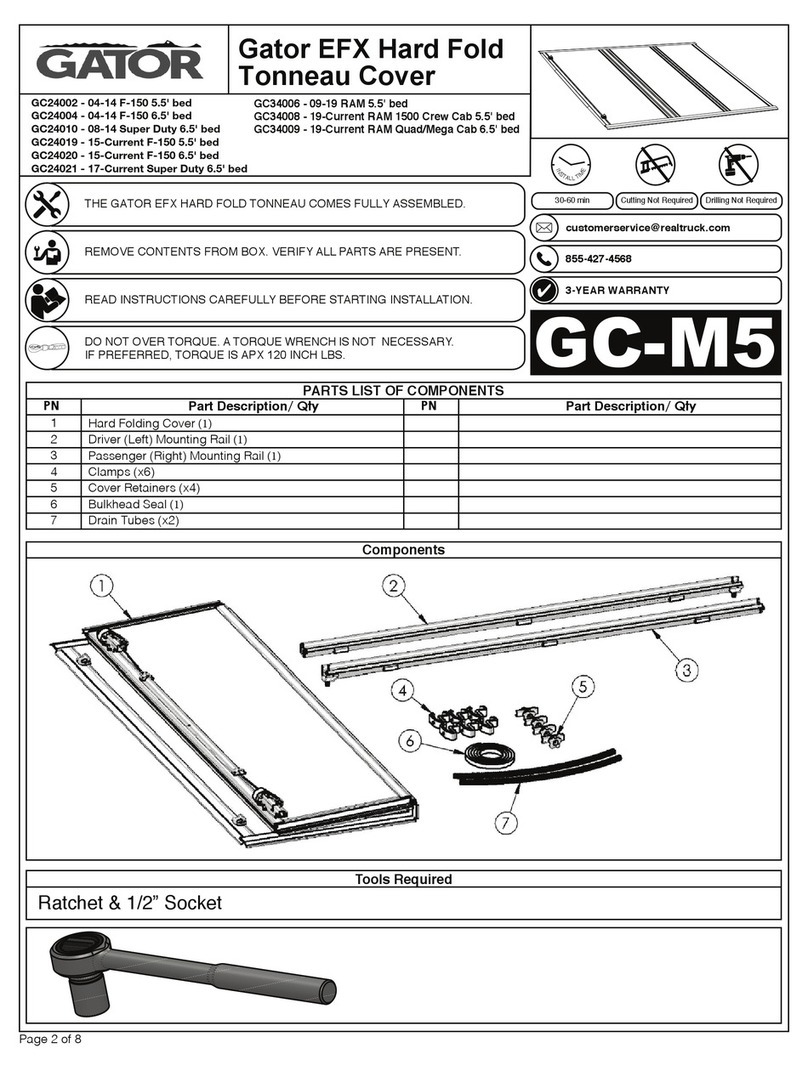
Gator
Gator EFX Hard Fold User manual

Gator
Gator HUDGPS2 User manual
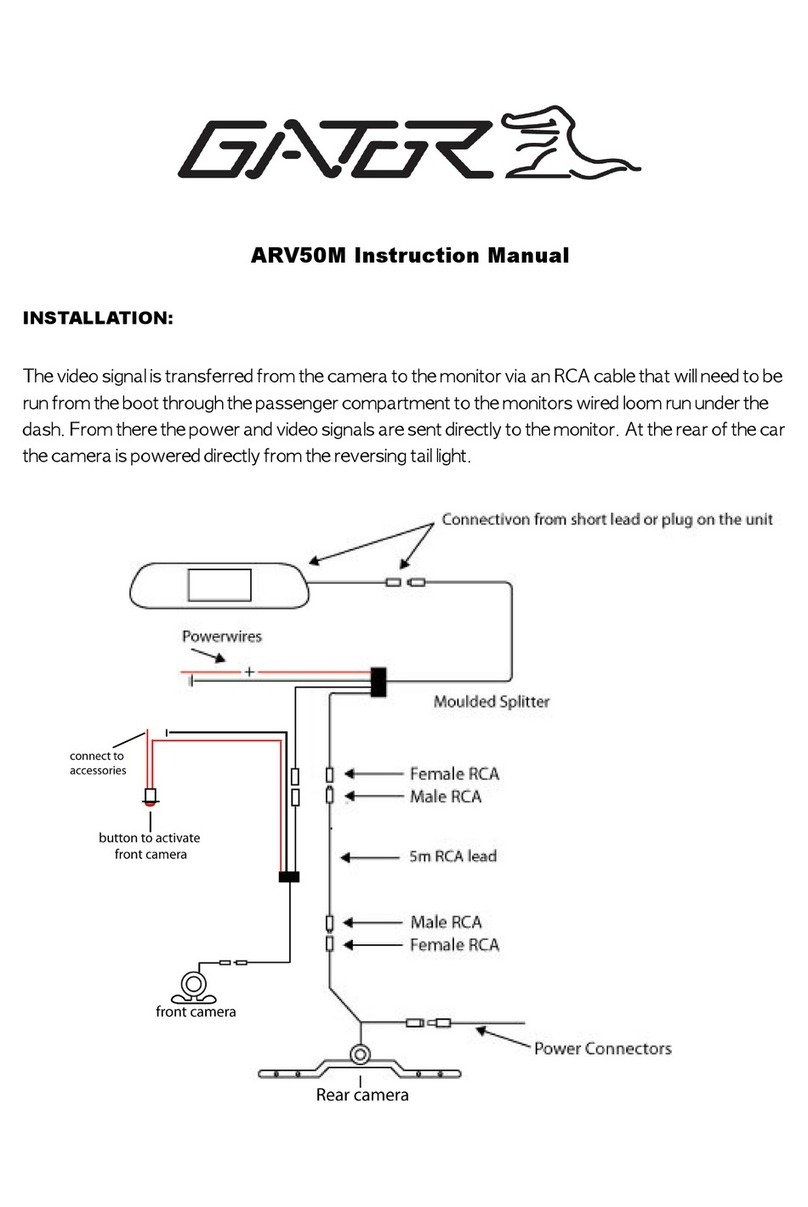
Gator
Gator ARV50M User manual

Gator
Gator ARV50T User manual
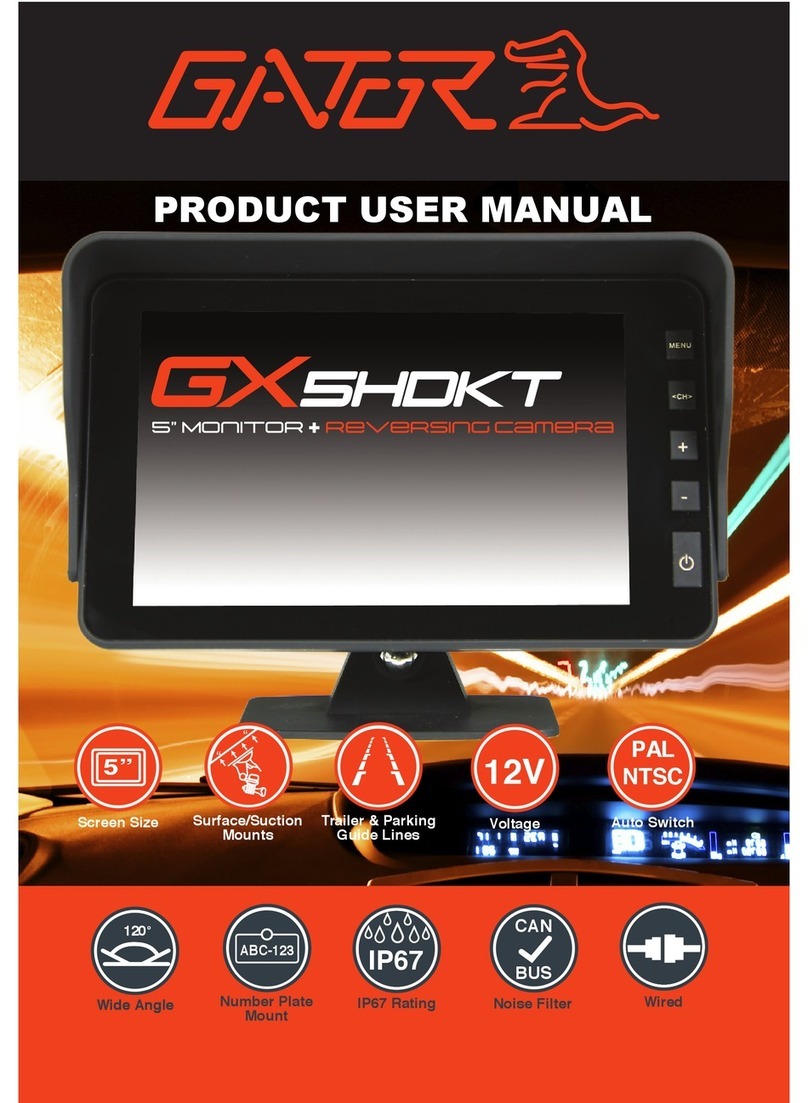
Gator
Gator GX5HDKT User manual

Gator
Gator ETX SOFT ROLL UP User manual
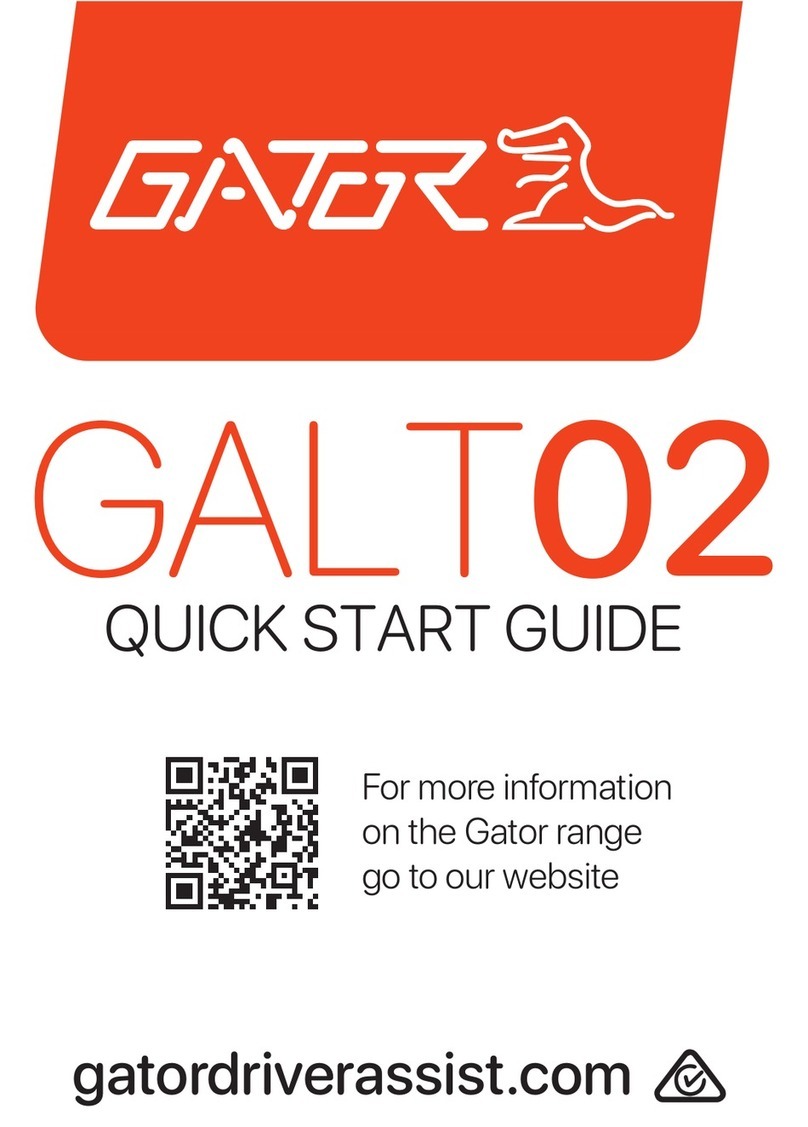
Gator
Gator GALT02 User manual
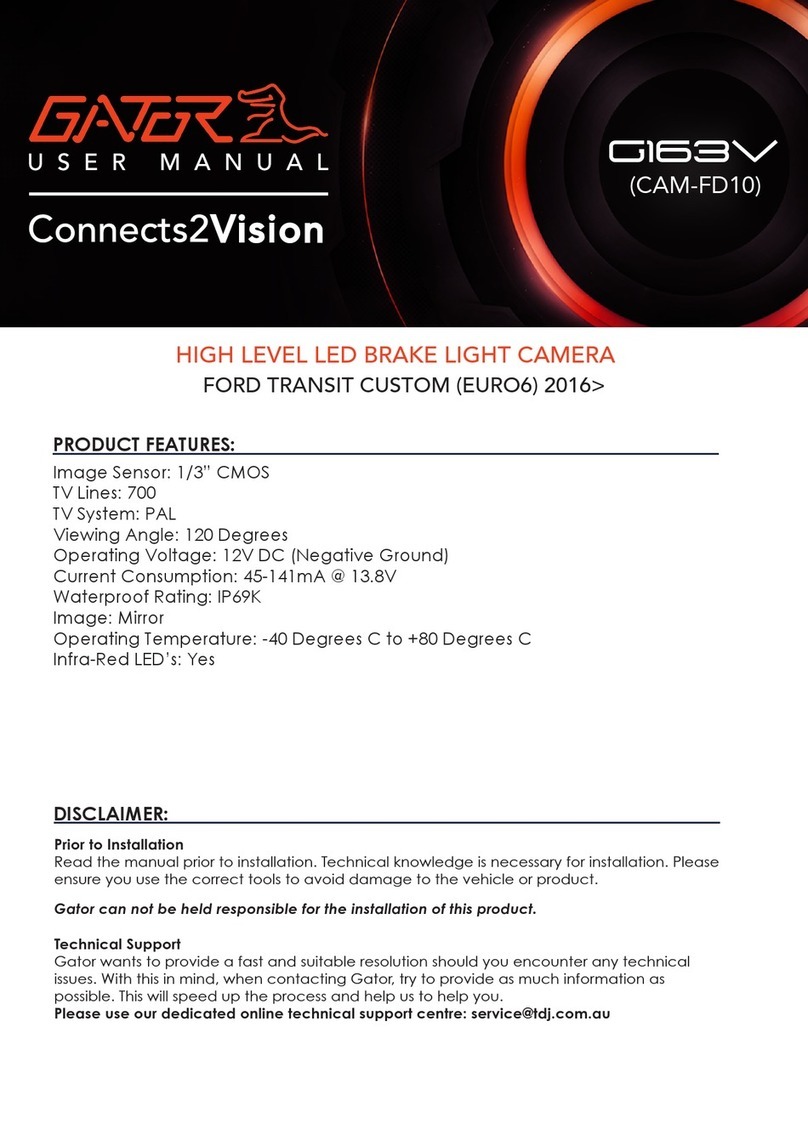
Gator
Gator G163V User manual

Gator
Gator GHWCUSB2 User manual
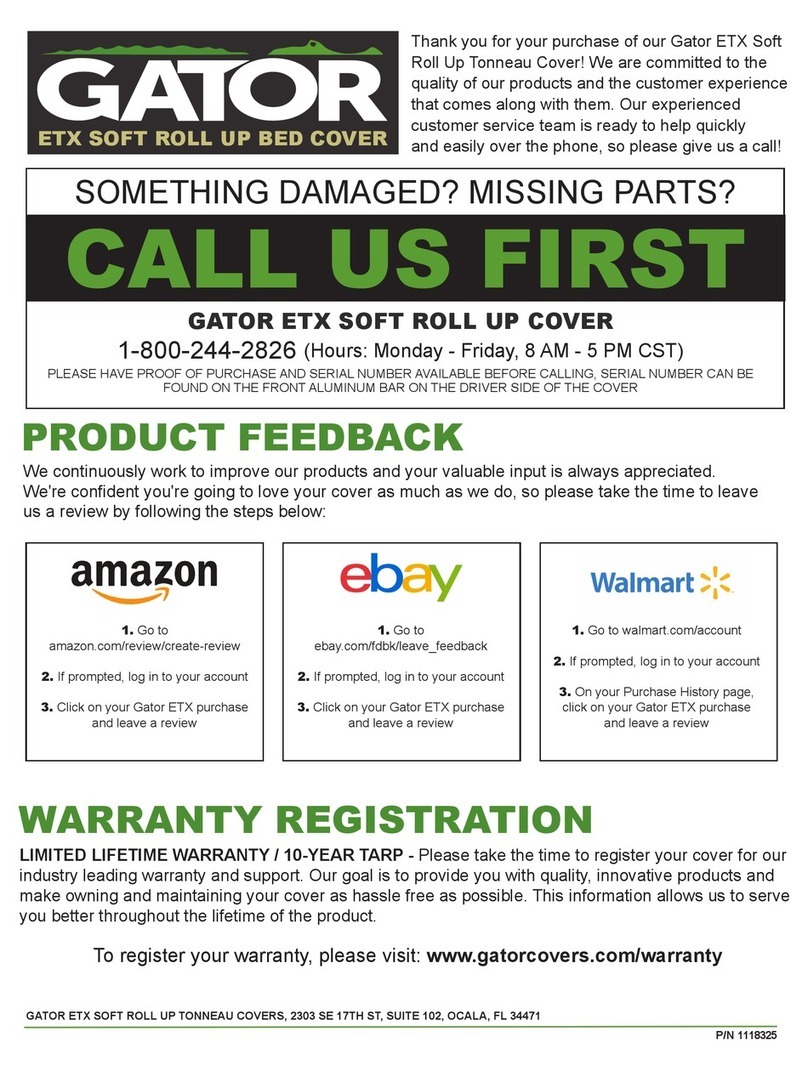
Gator
Gator ETX User manual