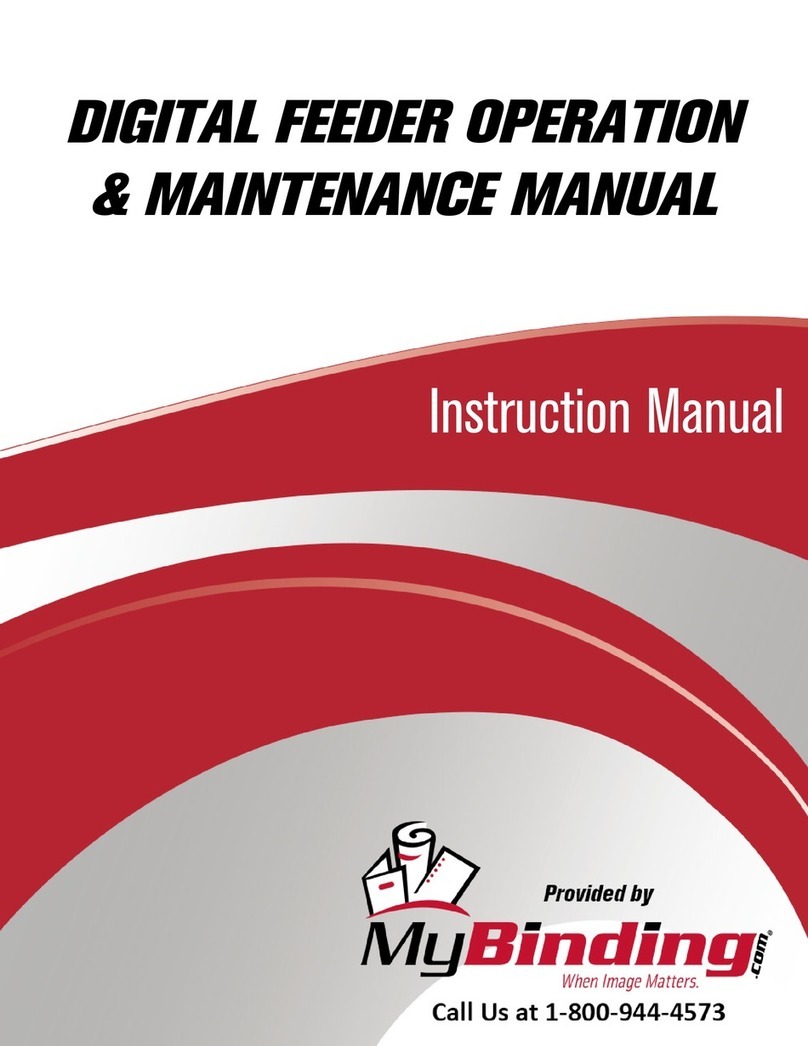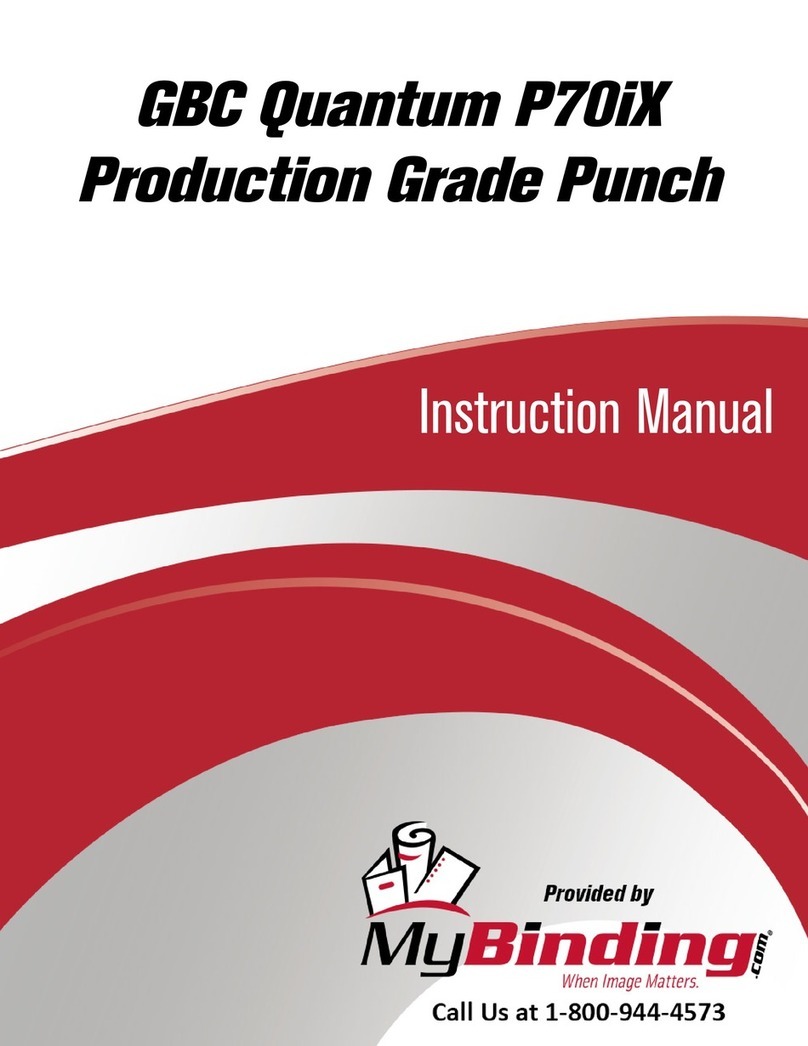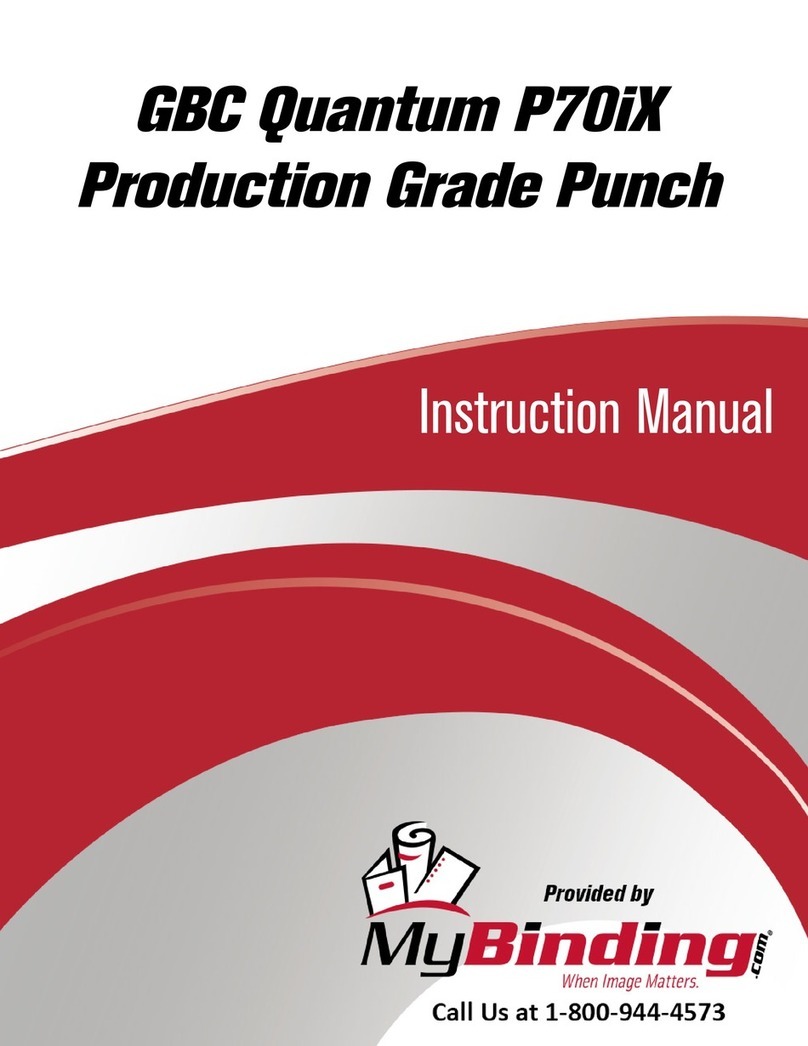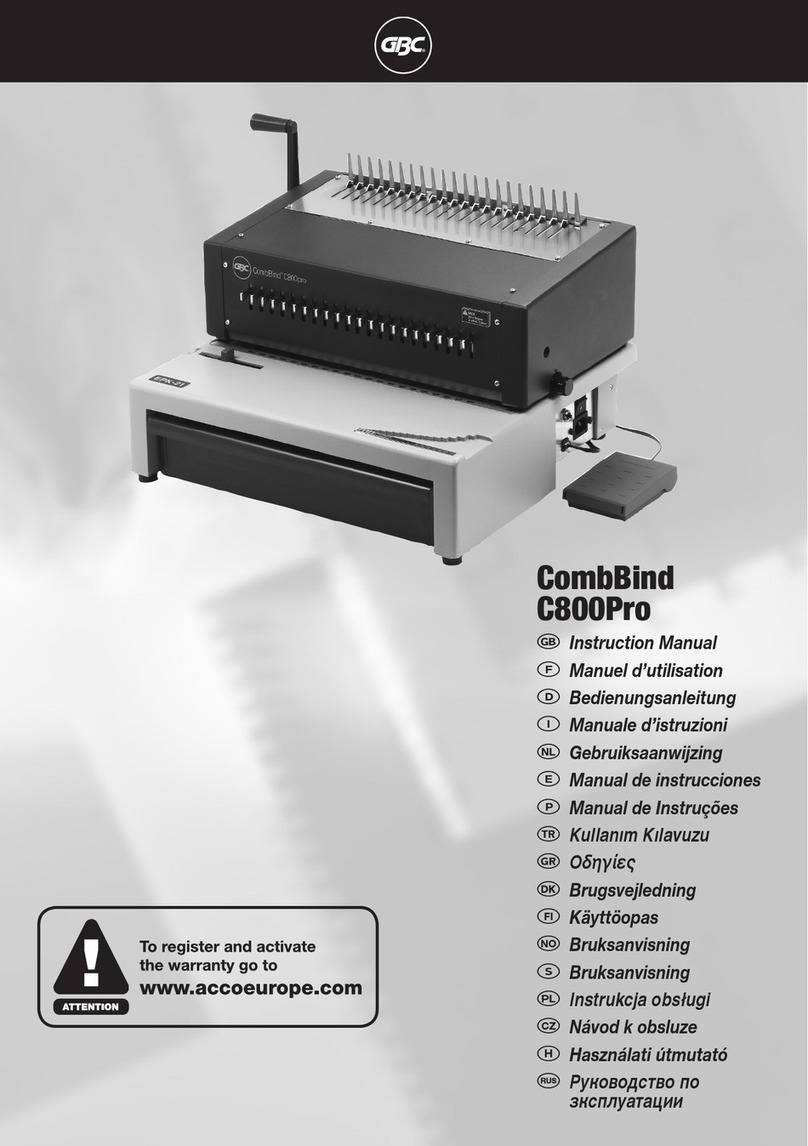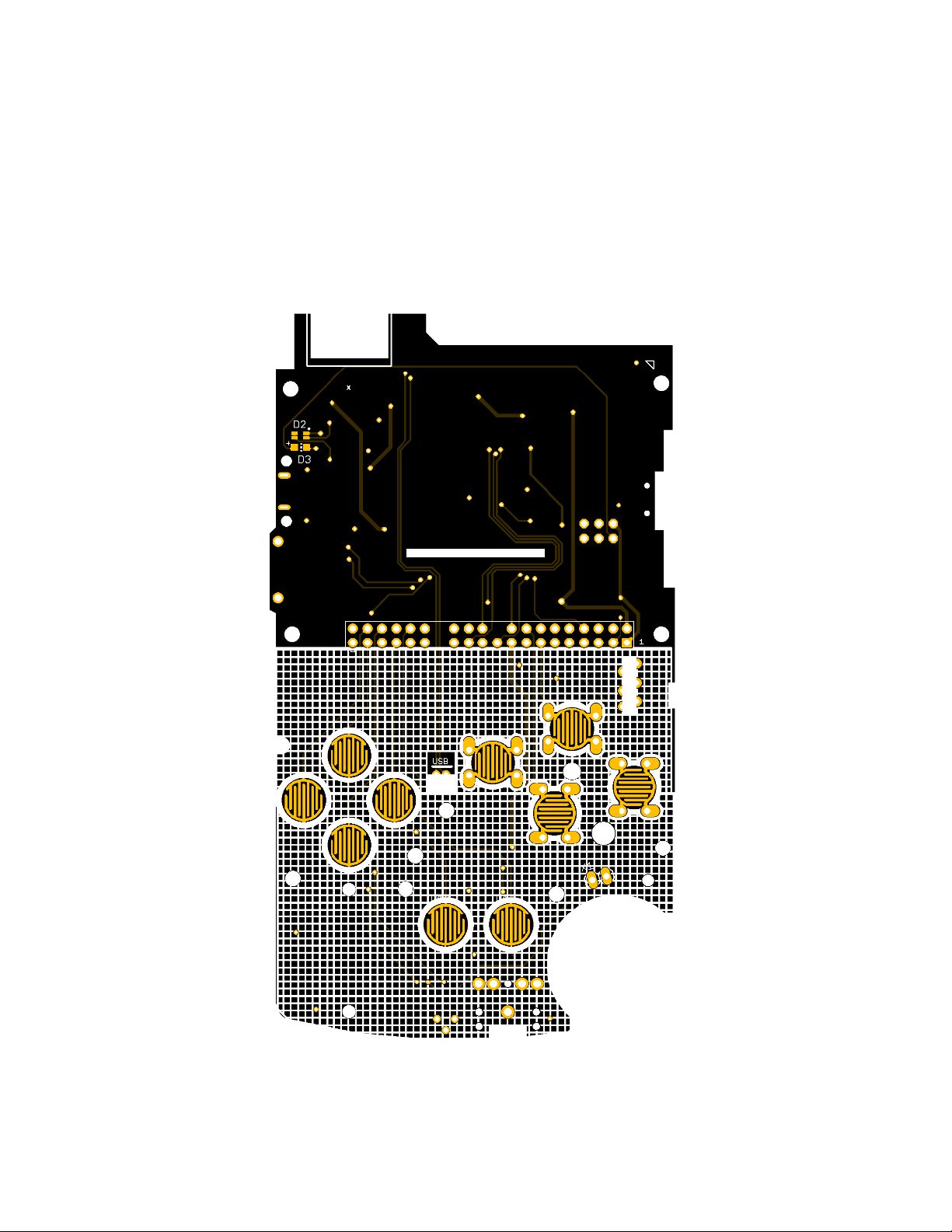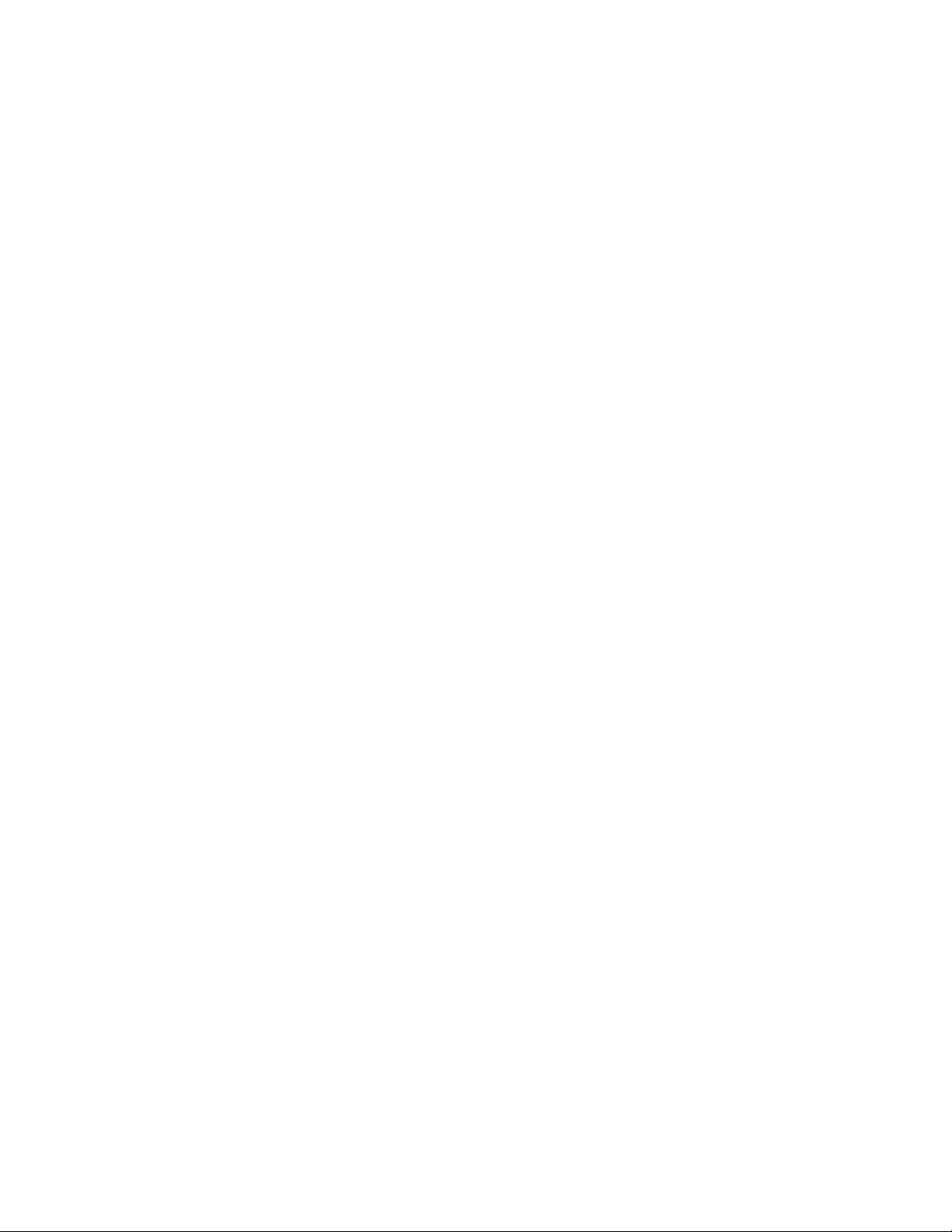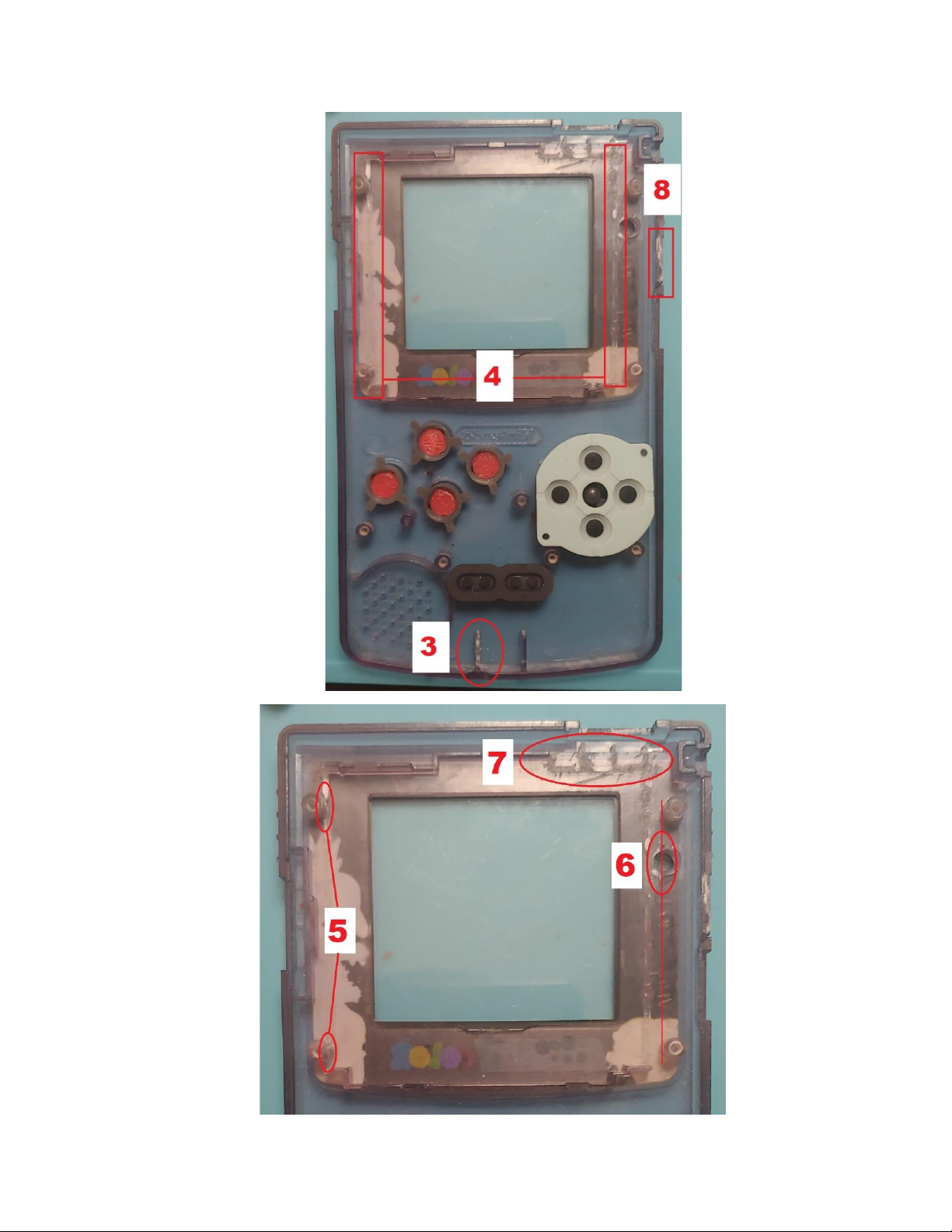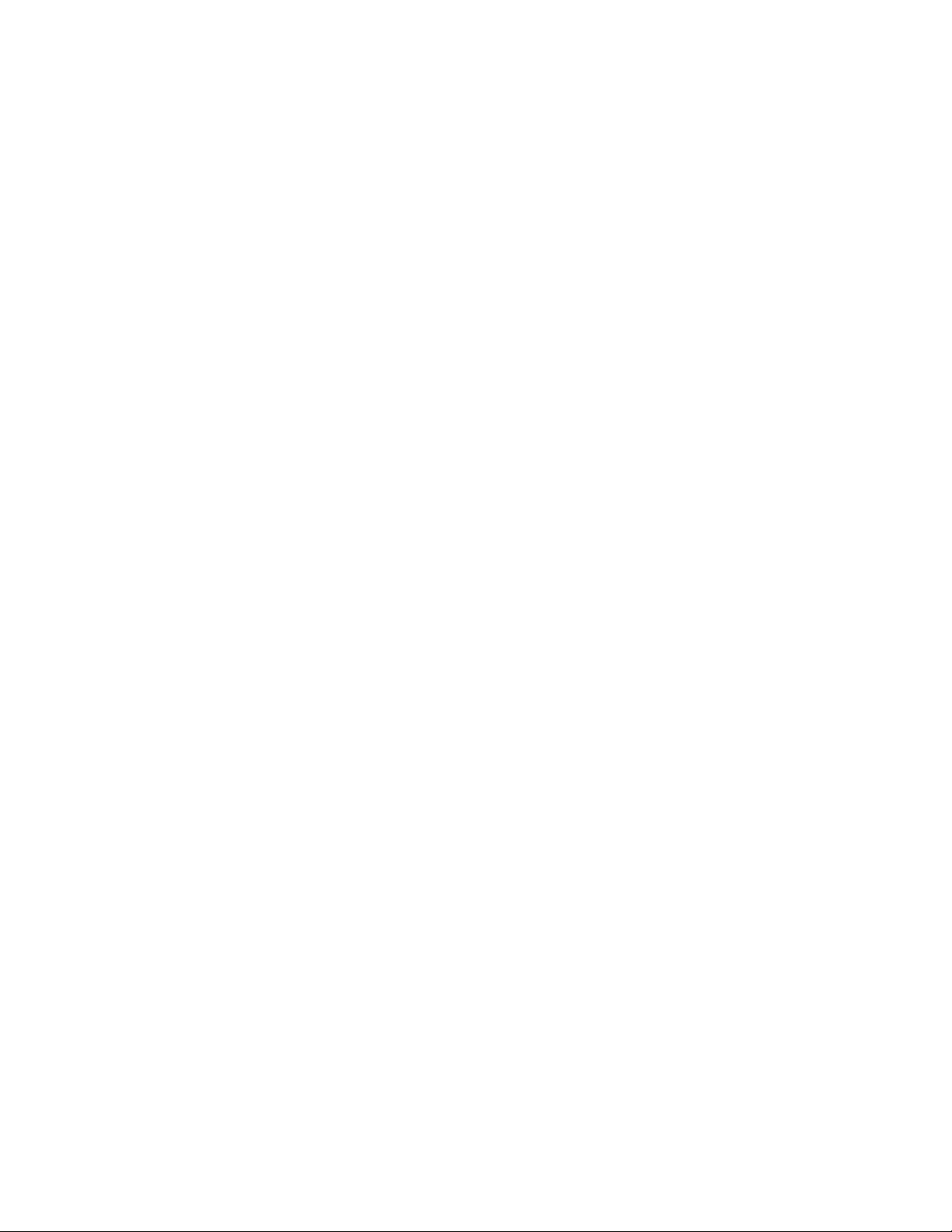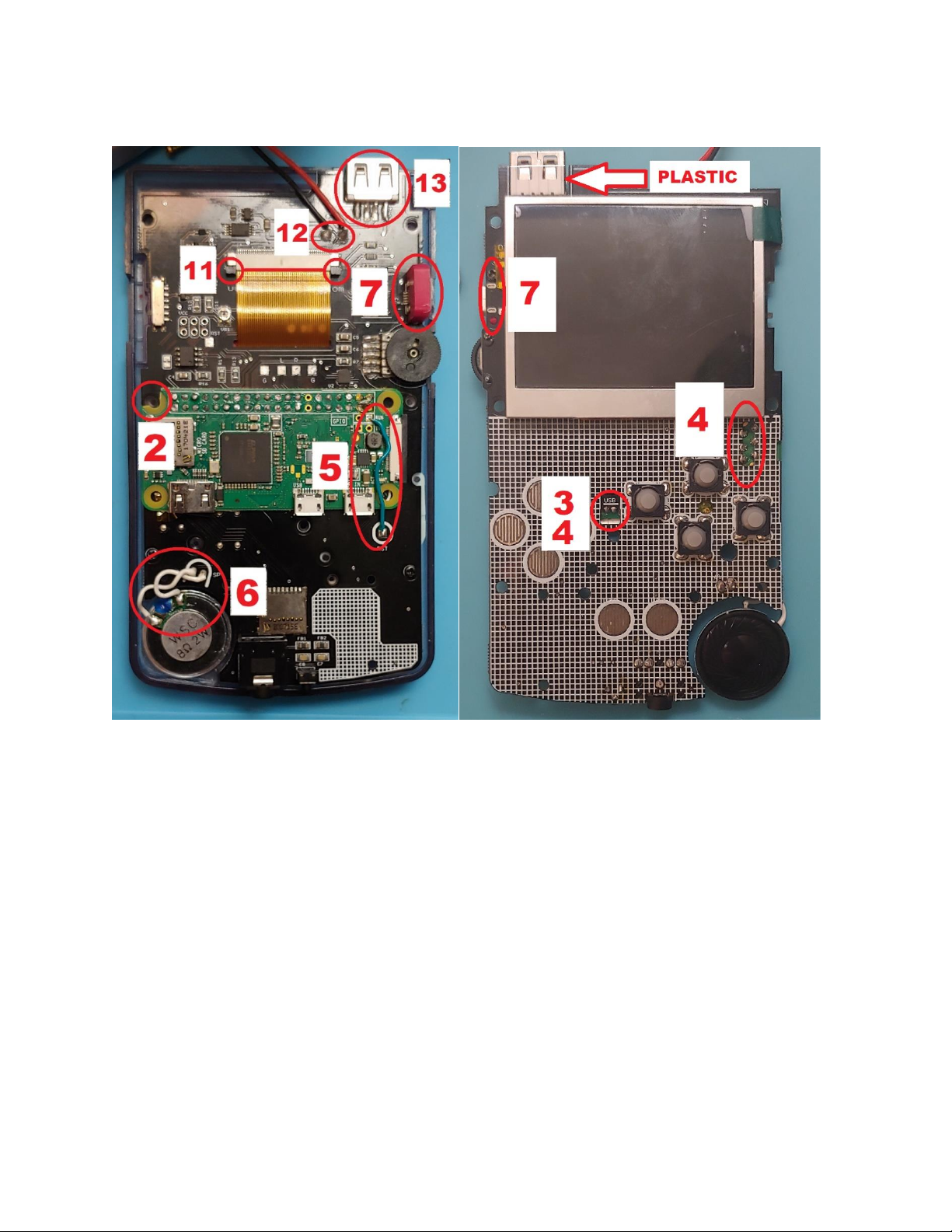Board Assembly
and Installation
1. (Optional) If you are using the soft switches/pocket buttons, push the buttons into the button thru-
holes of button B (do not remove tape covering buttons) and snip off the excess pin length sticking
out. Then remove the button and snip off a little more and place them back into the thru-holes to
check length. Ensure no pin sticks out pass the board as the Pi will need to sit flush over this area and
the pins cannot be allowed to touch the pi. Alternatively, you can snip off all the button pins at the
height of the raised corners.
Solder the switches from the front of the board using the solder pads. Ensure that each switch is
centered as best as possible by soldering only one pin and adjusting it as needed before soldering
the other pins.
2. Use flush cutters or a dremel to remove the pi screw hole between the sd card reader and gpio.
3. Solder the pi zero to the board by aligning the pinholes on the board to the pi. Align the boards using
the USB pads as the priority, ensuring the test pads line up evenly with the castellated holes. Using a
small diameter solder that fits through the pinhole is the easiest method. Push the solder strand
through both boards, solder one side and then use your iron to break the strand and solder the other
side. Repeat for all pinholes.
4. Solder the SD pads and USB pads of the pi to the AIO board castellated pads from the front side of
AIO board. If you don’t plan to use the usb port, you don’t need to solder usb pads.
5. Solder a short jumper wire between the square RUN pin on the pi and the RST pin on the AIO board.
This wire is to hard reset the system using the switch button at the bottom of the AIO board.
6. Solder short jumper wires from the SP pins to the supplied speaker.
7. Install 3d printed power port cover by placing it over the charging connector, placing the peg end
towards the volume wheel and screwing in the other side.
8. Place the screen into the modified front shell and then place the 3d printed screen spacer on top of
it, with the protruding edge placed in the top left corner facing downward. The protrusion will be
wedged between the screen and the screen surround plastic, keeping the screen from moving
vertically.
9. Place the AIO board over the screen and spacer, slipping the screen ribbon cable through the slotted
hole on the aio board. Lower the speaker into its place.
10. Adjust the board so that it aligns to the screw posts best as possible. In my experience, there is a
large variation between aftermarket gbc shells so you may need to slightly shift the board around as
you screw it in to make sure its aligned right. Screw the board in using the 3 white rimmed screw
holes located at the left, center, and right at the bottom of the board.
11. Insert the screen cable fully into the screen connector on the AIO board and lock the connector in
place. Pull side tabs of connector forward to open the connector, place ribbon cable in, and then
push tabs back into place to close the connector.
12. Solder your battery to the B+ and B- pads. You will likely need to extend your cables to reach the
battery compartment.
13. (Optional) Solder the USB connector into place, plastic side facing down towards the front of the
shell. USB port is not needed and completely optional.
14. Insert the power switch cover over the switch, in the lowest position (switch is smaller than
cover so there will be slack, that’s normal). Pull the battery through the compartment. Place the
back shell over the front shell gently, adjusting the power switch and any other parts that may
be obstructing the closure. Install the rest of the shell screws.