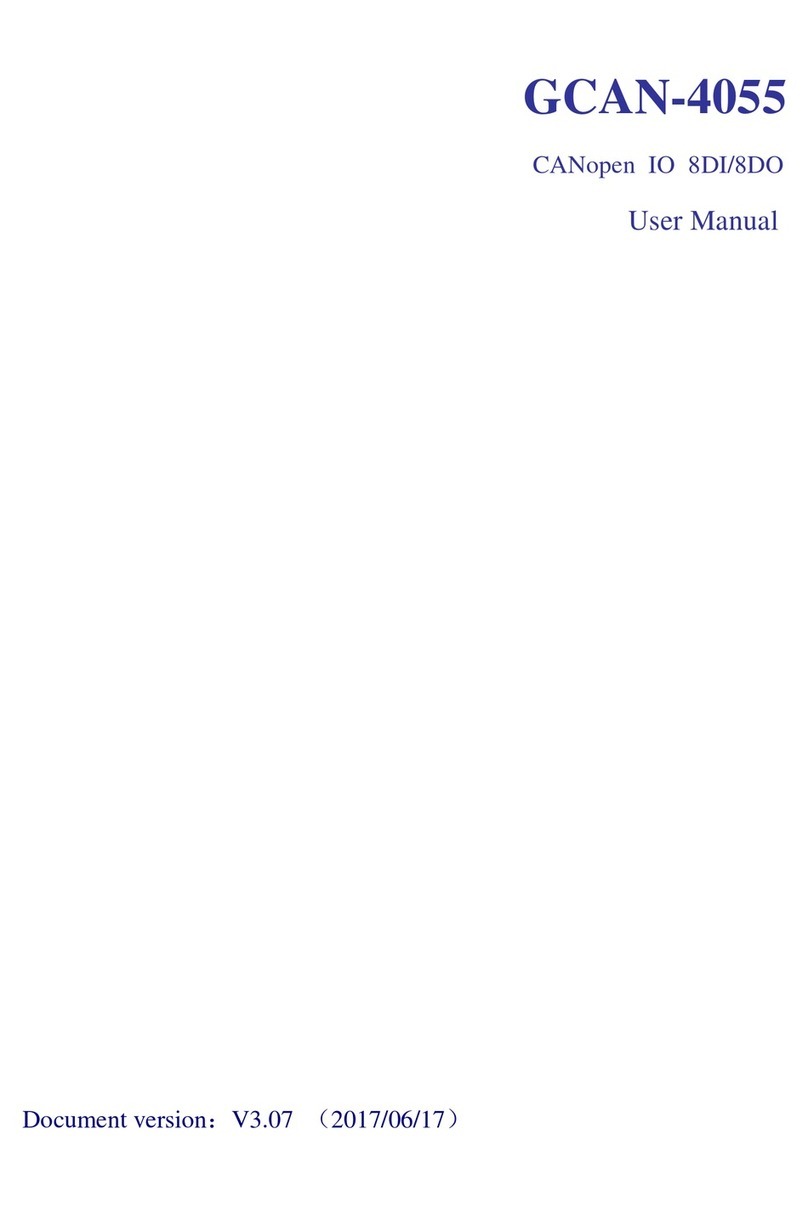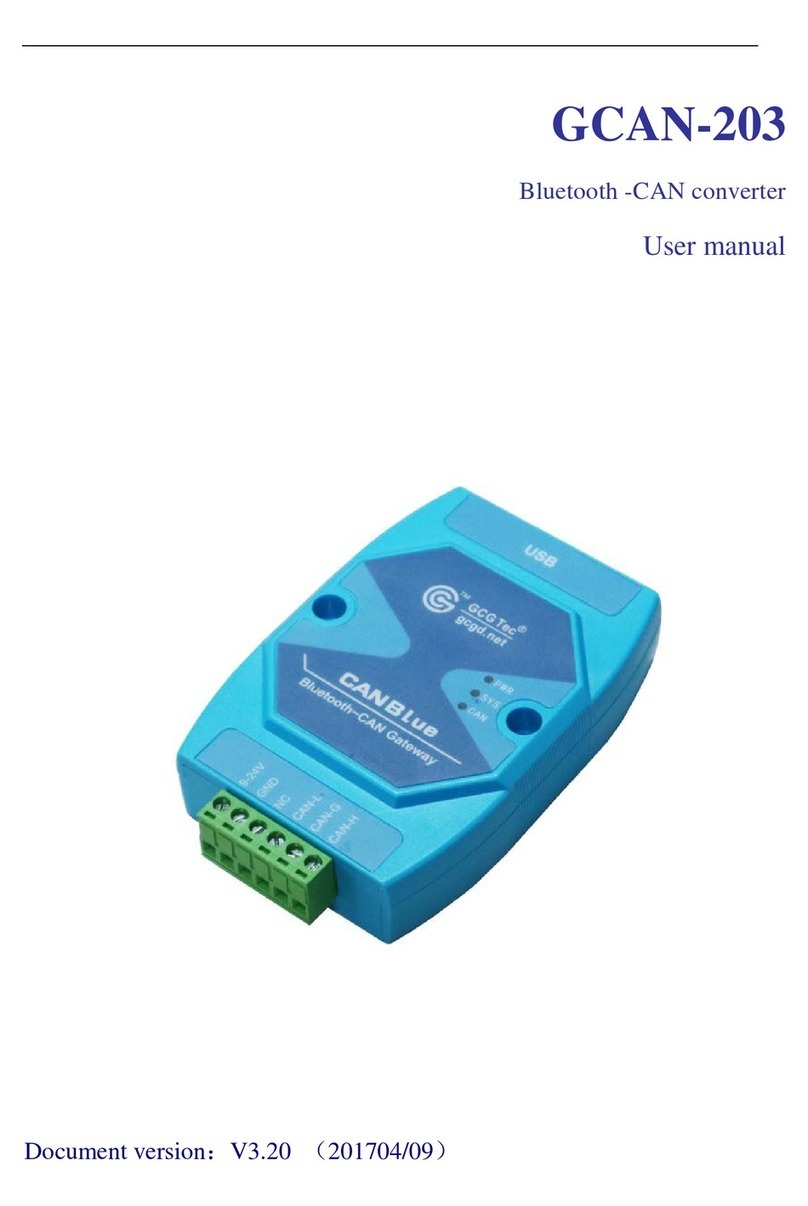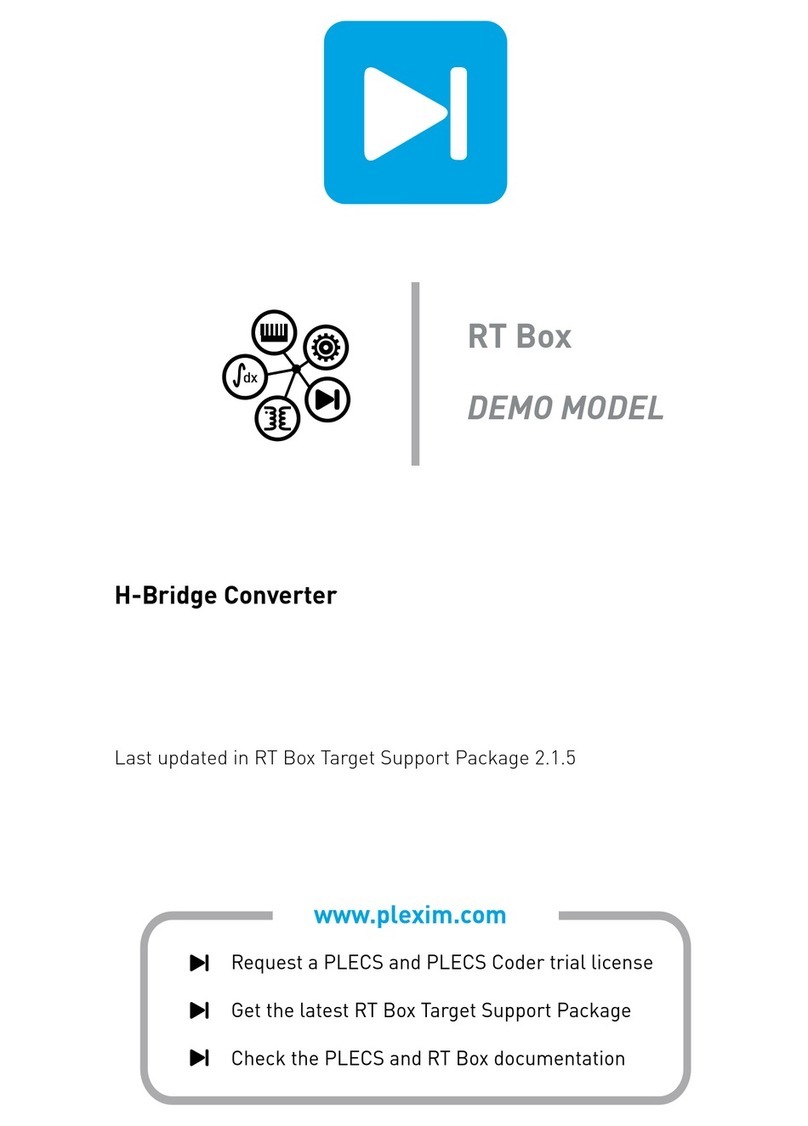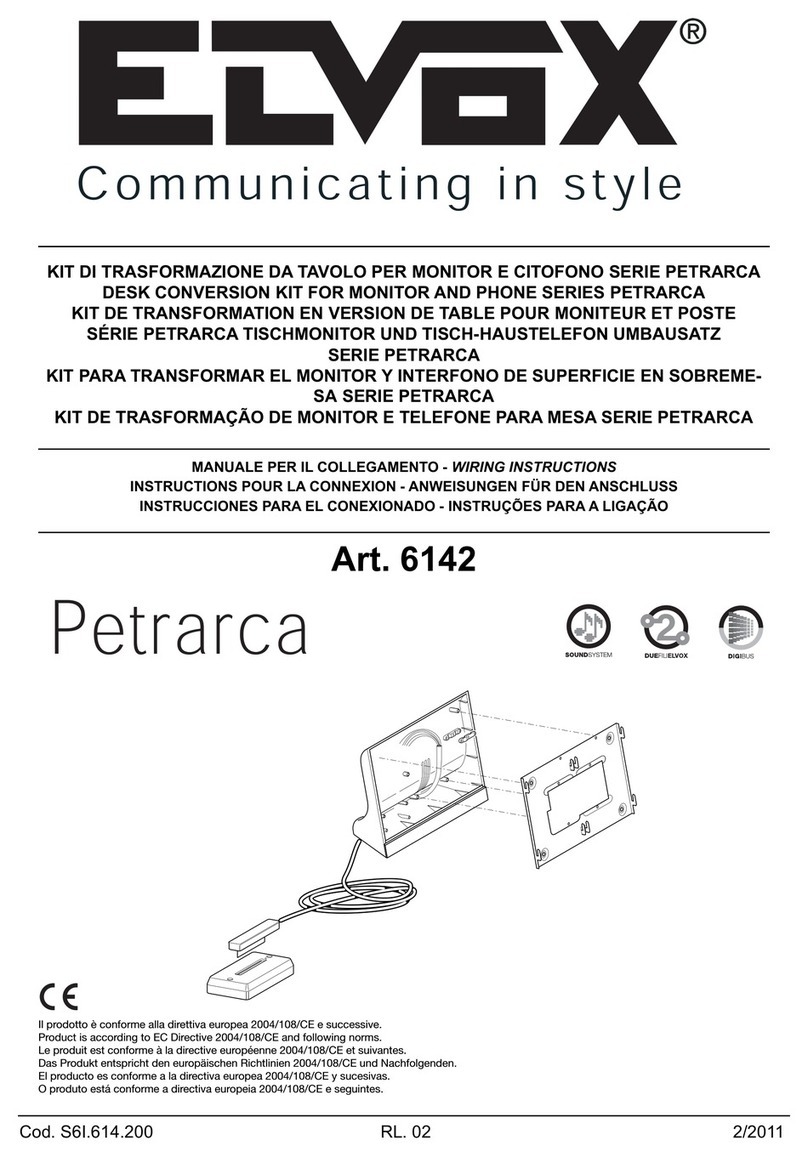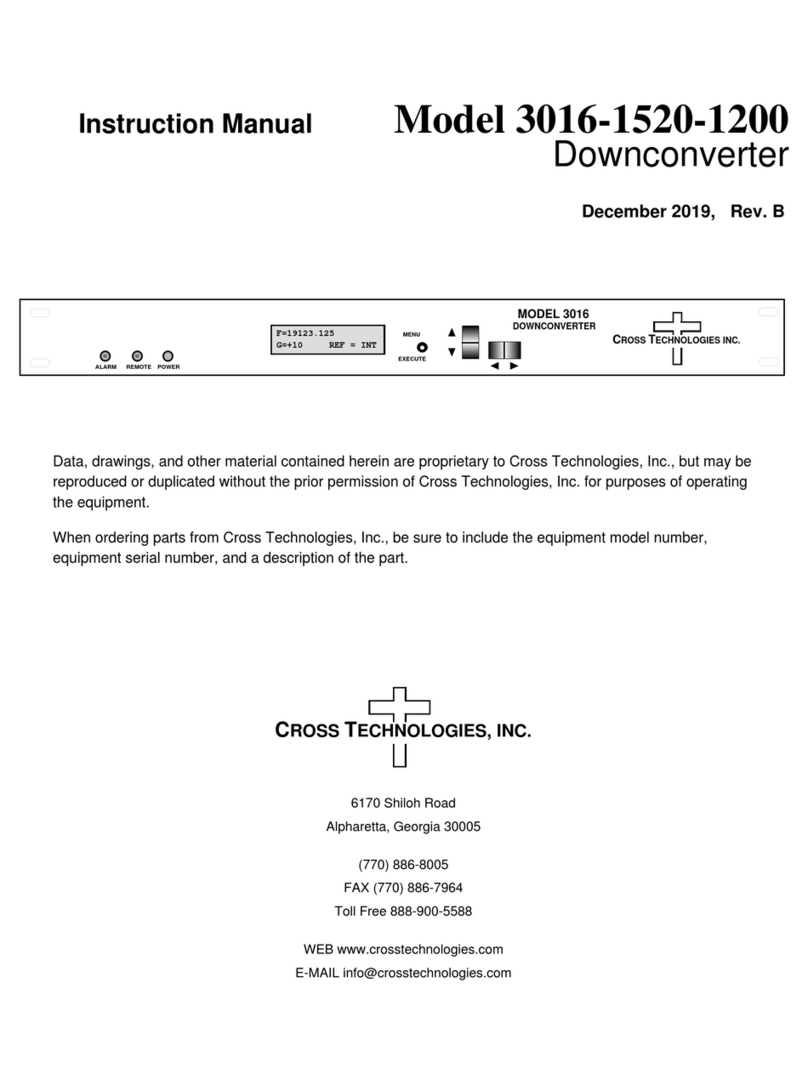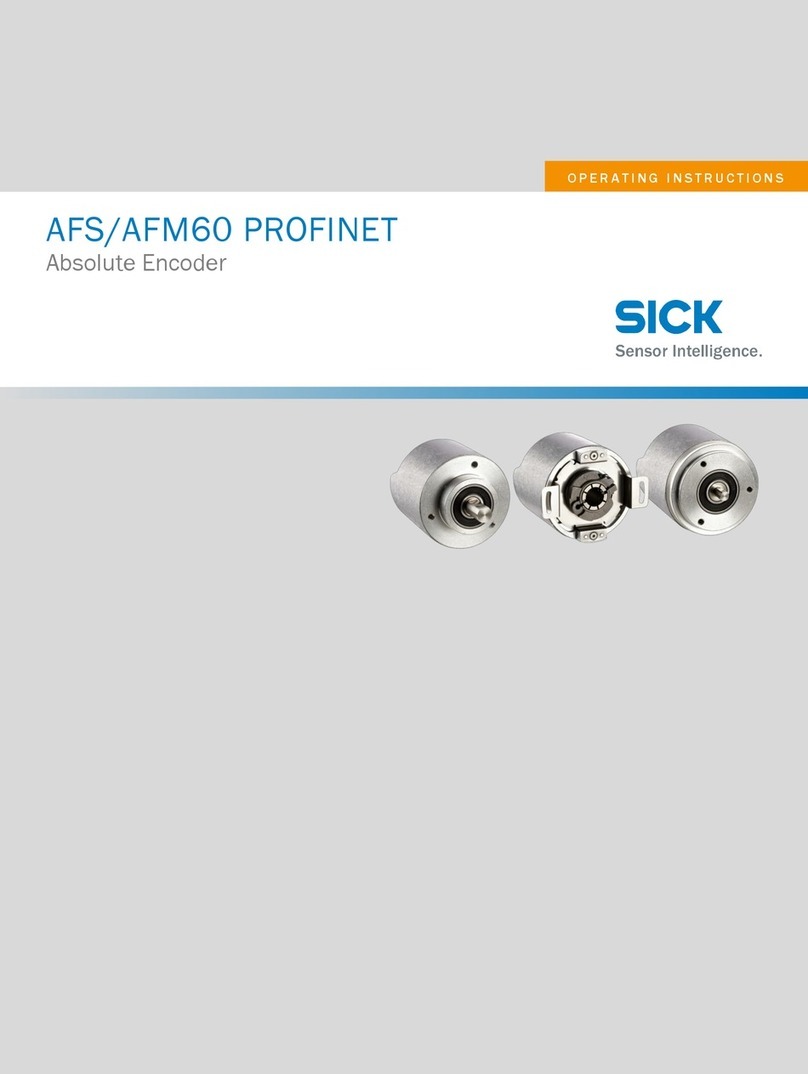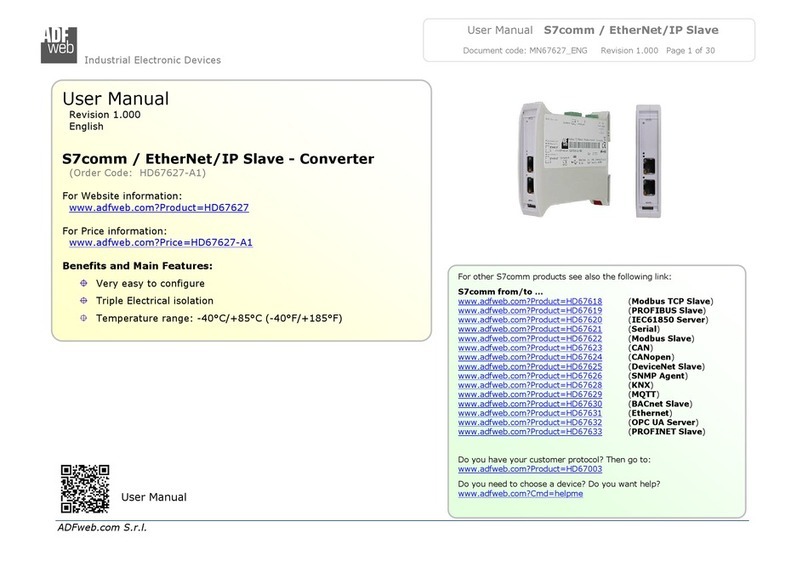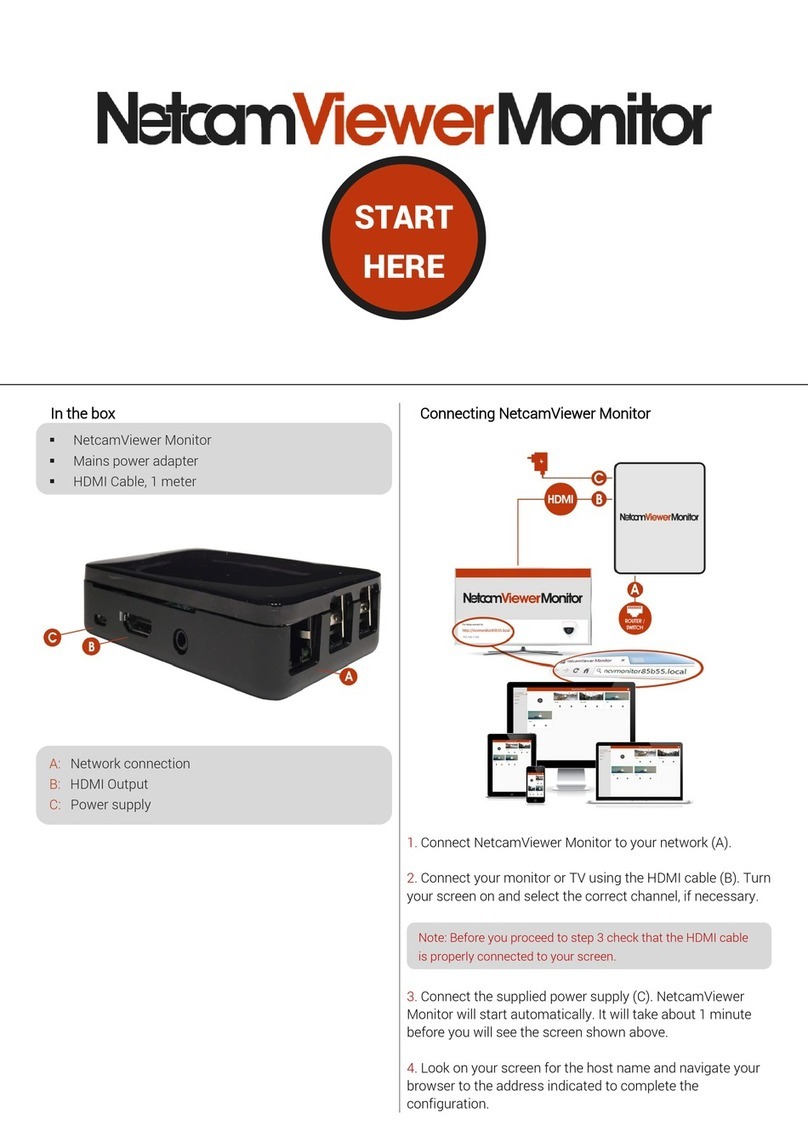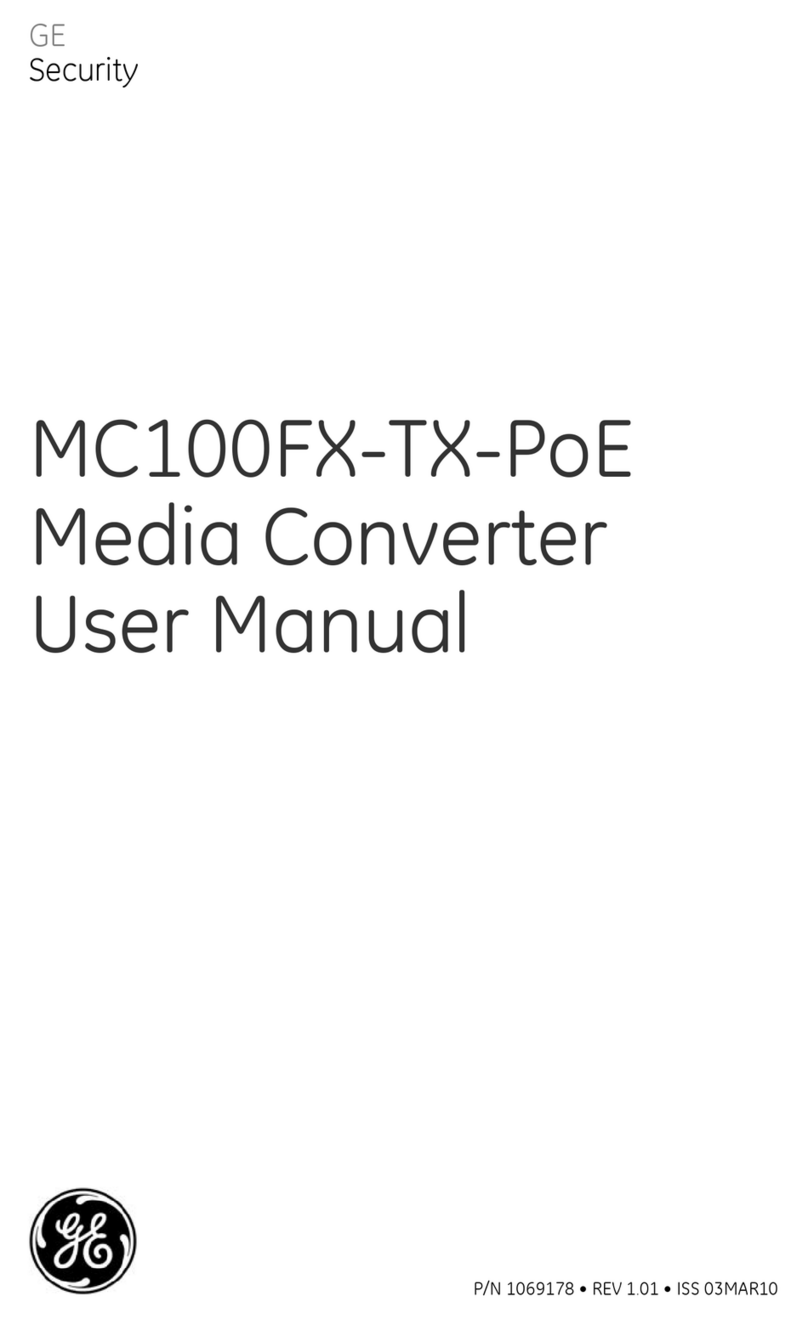GCAN 211 User manual

GCAN-211
WiFi-CAN converter
User Manual
Document version:V3.01 (2017/03/05)
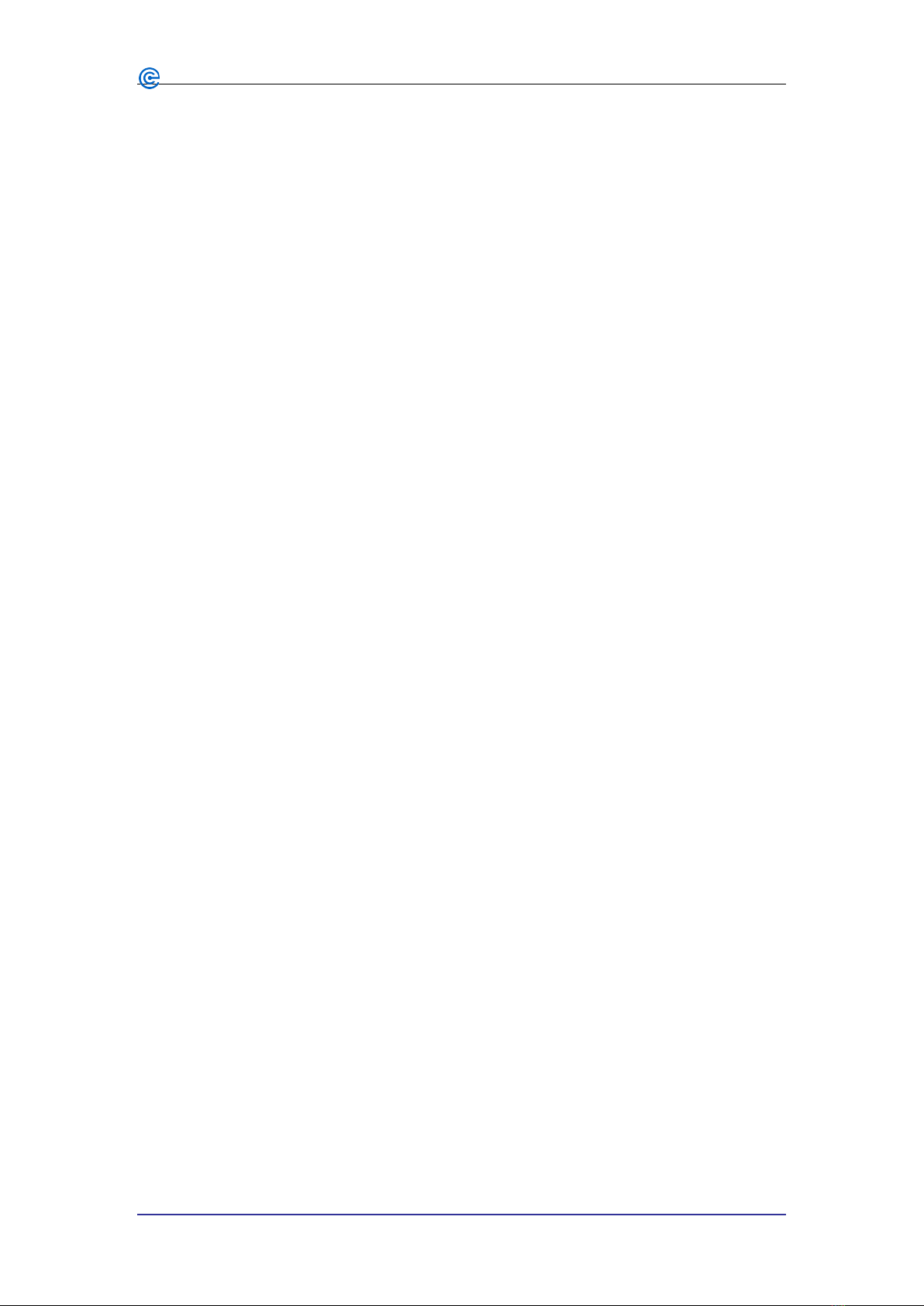
2
Shenyang Guangcheng Technology Co., Ltd. Industrial-grade WiFi-CAN converter-GCAN-211
Product data sheet
Contents
1. Introduction................................................................................................................3
1.1 Overview..........................................................................................................3
1.2 Properties at a glance .......................................................................................3
2. Installation..................................................................................................................4
2.1 Dimension drawings ........................................................................................4
2.2 Connect to PC..................................................................................................4
2.3 Connect to CAN-Bus.......................................................................................5
3. converter used............................................................................................................6
3.1 Restore the factory settings..............................................................................6
3.2 The structure of CAN-Bus...............................................................................6
3.3 Termination resistor.........................................................................................6
3.4 Indicator light...................................................................................................7
4. Configuration instructions .........................................................................................8
4.1 Connect the software........................................................................................8
4.2 Basic information.............................................................................................8
4.3 Finish the configuration.................................................................................10
4.4 Save / load the configuration file...................................................................11
4.5 Upgrade GCAN-202(use this function under guidance) ...............................11
5. WiFi connection.......................................................................................................12
5.1 APmode.........................................................................................................12
5.2 Client(station) mode.......................................................................................12
6. Technical specifications...........................................................................................14
Sales and service..........................................................................................................15
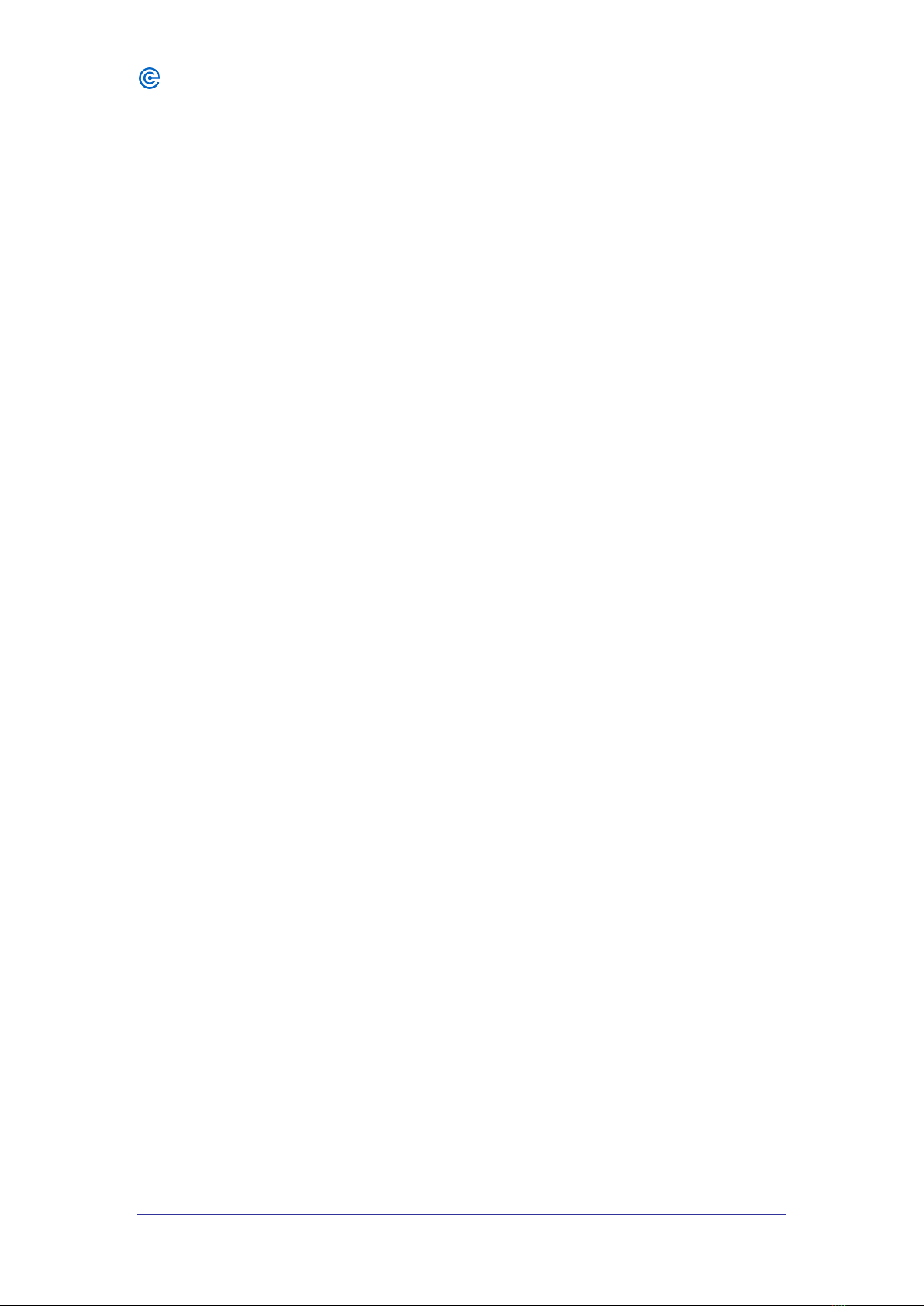
3
Shenyang Guangcheng Technology Co., Ltd. Industrial-grade WiFi-CAN converter-GCAN-211
Product data sheet
1. Introduction
1.1 Overview
The GCAN-211 is a converter that integrates two CAN interfaces, one Ethernet
interface and one WiFi interface. With GCAN-211, users can connect CAN-Bus
networks and WiFi to extend the range of CAN-Bus applications.
1.2 Properties at a glance
Power supply: 9~30V(50mA,24V DC)
Working temperature range from -40 to 85 °C
CAN-Bus supports CAN2.0A and CAN2.0B frame format, conform to
ISO/DIS 11898 standards
CAN baud rates range from 5Kbps to 1Mbps
CAN-Bus interface with electrical isolation
CAN-Bus isolation module insulation voltage: DC 1500V
Standard Ethernet interface: RJ45, supports 10 / 100M adaptive
The working port, the target IP and the target port can be modified
Support agreement: ETHERNET, ARP, IP, ICMP, UDP, DHCP, DNS, TCP
Compatible with SOCKET work (TCP Server, TCP Client, UDP)
2.4G WLAN interface, in line with IEEE802.11a / b / g standard
AP mode and station mode
Size:(L)118mm * (W)94mm * (H)23mm(size without antenna)
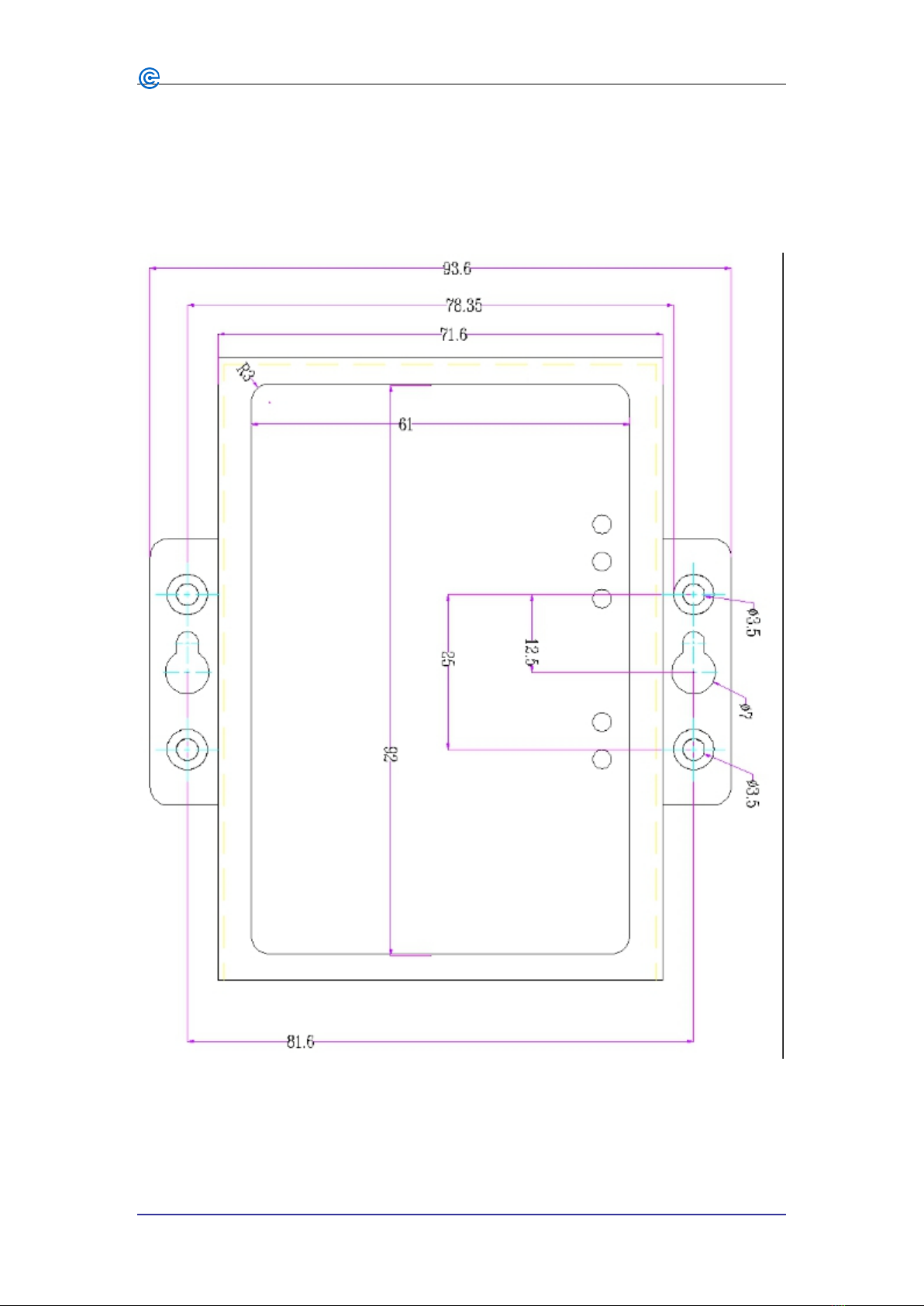
4
Shenyang Guangcheng Technology Co., Ltd. Industrial-grade WiFi-CAN converter-GCAN-211
Product data sheet
2. Installation
2.1 Dimension drawings
The shell size of the GCAN-202 is shown in Figure 2.1.
Figure 2.1 Dimension drawings
2.2 Connect to PC
Users can use WiFi to connect directly to the device.
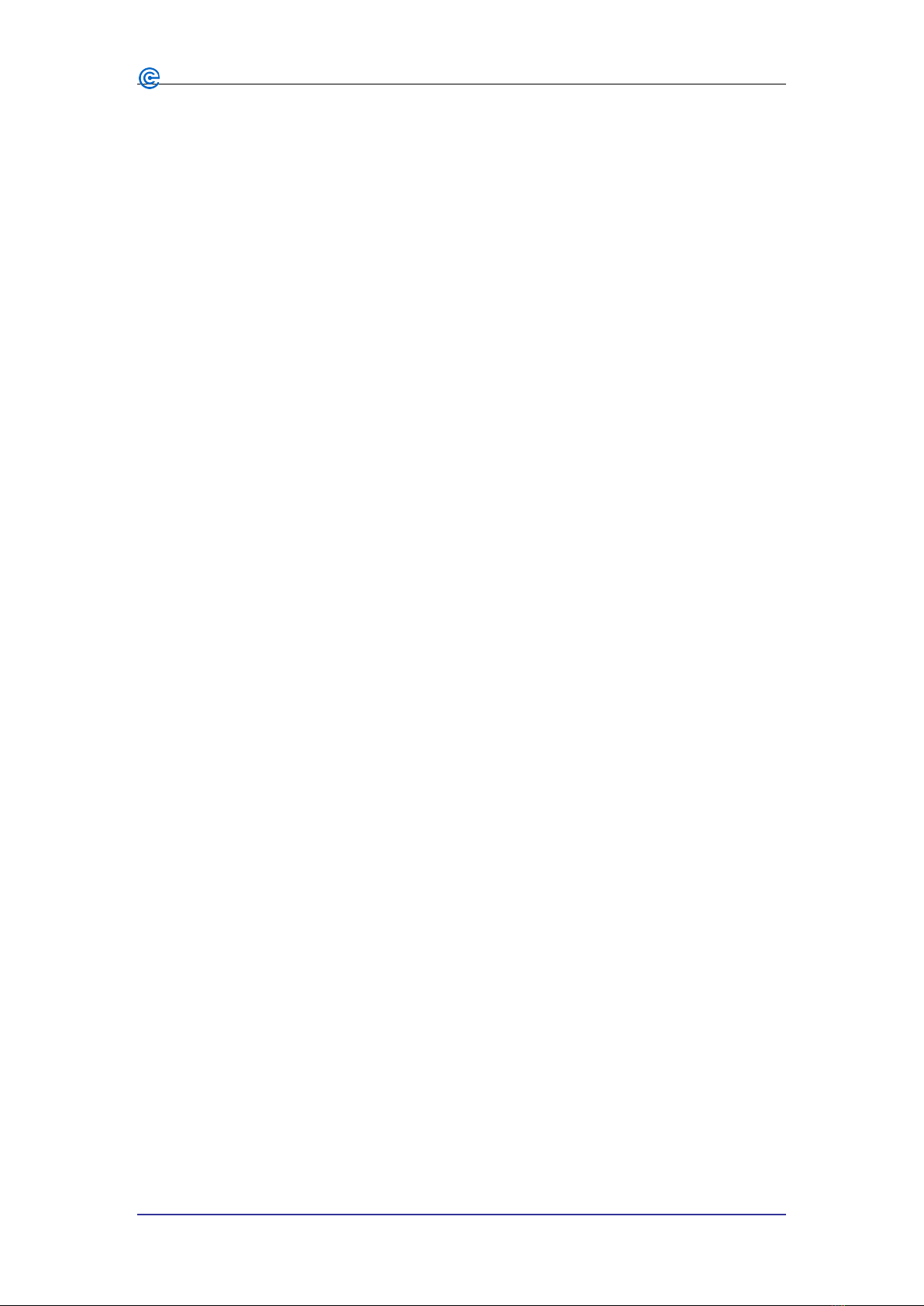
5
Shenyang Guangcheng Technology Co., Ltd. Industrial-grade WiFi-CAN converter-GCAN-211
Product data sheet
2.3 Connect to CAN-Bus
In practical use, most of the time just connected the CAN_H to CAN_H and CAN_L
connected to CAN_L, then communication can be realized.

6
Shenyang Guangcheng Technology Co., Ltd. Industrial-grade WiFi-CAN converter-GCAN-211
Product data sheet
3. converter used
GCAN-211 converter uses a network cable to connect to PC, uses +9 ~ 30V DC
power supply(recommended + 12V or + 24V power supply), uses the "GCAN-211
Config" software to configure.
3.1 Restore the factory settings
GCAN-211 WiFi default IP: 192.168.1.11,If the user has modified the IP and forget it.
By pressing the reset button, you can restore the factory settings.
After GCAN-211 is powered on, you can find the reset button as shown above. Then
press the button for about 5-6 seconds. When the indicator flashes, the system is
restored successfully.
Please note: PC and GCAN-202 must be in the same network segment.
3.2 The structure of CAN-Bus
This is CAN-Bus connection, as shown in figure 3. 2.
Figure 3.2 Topology structure of CAN-bus
3.3 Termination resistor
CAN-Bus requires two 120Ωtermination resistors in the furthest of the two
terminals, as shown in figure 3.3.

7
Shenyang Guangcheng Technology Co., Ltd. Industrial-grade WiFi-CAN converter-GCAN-211
Product data sheet
Figure 3.3 GCAN-204 connection to other CAN converter
Please note: you should connect the two ends of the resistor to CAN_L and
CAN_H respectively.
3.4 Indicator light
GCAN-211 converter has one PWR indicator, one SYS indicator, one LAN indicator,
two CAN indicator, to indicate the converter status. More functions are shown in table
3.2.
Indicator light Status Indicates the status
PWR Bright Power supply is normal
OFF Power supply failure
SYS OFF Converter initialization failed
Blinking Converter initialization pass, standby state
CAN1、CAN2
Red CAN-Bus communication failure
Green
blinking CAN-Bus has data transmission
Blinking with
SYS light
alternately The converter enters the reset state
Table 3.2 Status of the GCAN-202 indicator
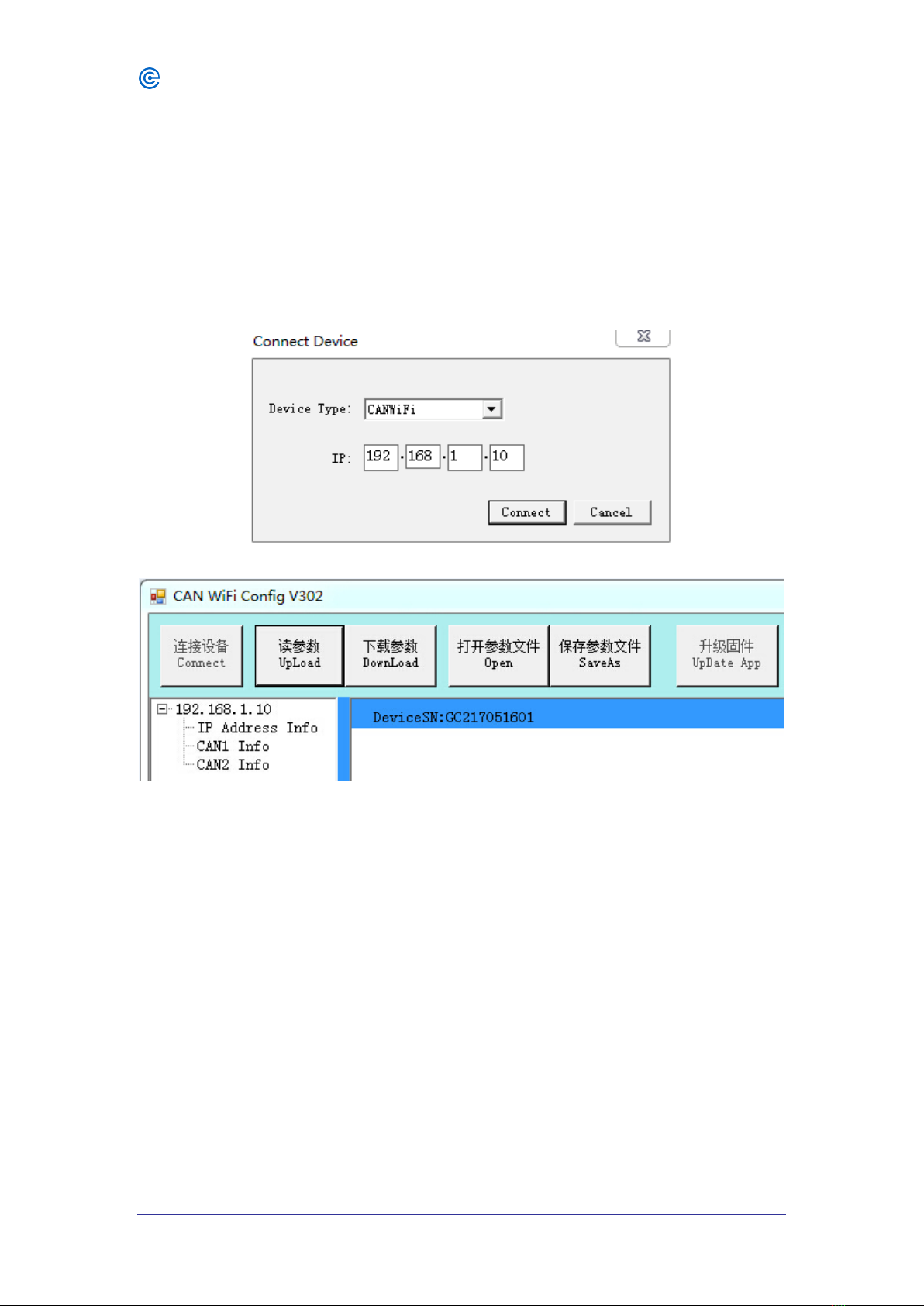
8
Shenyang Guangcheng Technology Co., Ltd. Industrial-grade WiFi-CAN converter-GCAN-211
Product data sheet
4. Configuration instructions
New GCAN-211, network port IP: 192.168.1.10, default WiFi IP: 192.168.1.11.
Note: You must configure the converter using the network port.
Note: IPport can not be changed.
4.1 Connect the software
Software needs to fill in IP address when connecting to GCAN-211.
Click "Connect", and then it will appear the following software interface.
"Connect" - connect the converter(Do not need to click again)
"Upload" - read converter configuration information
"DownLoad" - download the configuration information to the converter's Flash
"Open" - open the configuration information file in the PC
"SaveAs" - save the configuration information file to your computer
"UpDate App" - upgrade the GCAN-211 firmware kernel. (Please use this function
under guidance)
4.2 Basic information
After the connection is successful, click "UpLoad" to upload the parameters of the
converter to the computer.

9
Shenyang Guangcheng Technology Co., Ltd. Industrial-grade WiFi-CAN converter-GCAN-211
Product data sheet
"IPAddress Info" - WiFi side parameter setting
"CAN1 / CAN2 Info" - CAN bus parameter setting
4.2.1 WiFi parameter settings
Click "IPAddress Info" to enter the WiFi parameter setting interface
“IP Address Info”-set the WiFi IP address
“GateWay”-set up a WiFi gateway
“Subnet Mask”-set the WiFi subnet mask
“DNS”-set up DNS

10
Shenyang Guangcheng Technology Co., Ltd. Industrial-grade WiFi-CAN converter-GCAN-211
Product data sheet
“Enable DHCP”-whether to use DHCP
“Wifi SSID”-set the name of the WiFi, default: CANWIFI-II
“Key Type”-set the encryption mode(WPA2 is recommended)
“Key”-set the password for WIFI
“Wifi Mode”-set the WiFi mode of operation
“Connect AP SSID”-in the client mode, the name of theAP to be connected
“Connect AP Key”-in the Client mode, the password of the AP to be connected
“Data Mode”-set the data transfer format, with 13 bytes of data and 20 bytes of
data
Note: When the communication to determine the wireless network card IP and
device IPin the same network segment.
4.2.2 CAN-Bus parameter setting
Click "CAN1 / CAN2 Info" to enter the CAN-Bus parameter setting interface.
"TCP Port" - set the CAN-Bus communication port
"CAN Baud" - sets the CAN-Bus communication baud rate
"CAN Mode" - set the CAN-Bus operating mode
"CAN Filter" - not open, the default is set to 0
"TCP Mode" - set the TCP operating mode
"Remote IP" - set the destination host IP address
"Remote Port" - set the port number of the destination host
Note: "Remote IP", "Remote Port" is valid only in TCPClient mode and
UDP mode.
4.3 Finish the configuration
When the configuration is complete, click "DownLoad" to download the

11
Shenyang Guangcheng Technology Co., Ltd. Industrial-grade WiFi-CAN converter-GCAN-211
Product data sheet
configuration information into the "Flash" of GCAN-211 .
Please note: power-on again after the completion of the download, and then the
new configuration will take effect.
4.4 Save / load the configuration file
You can click "SaveAs", save the data in the computer. This configuration file can
also be opened by the button "Open" for later use.
4.5 Upgrade GCAN-202(use this function under guidance)
If you need to upgrade, please contact us.
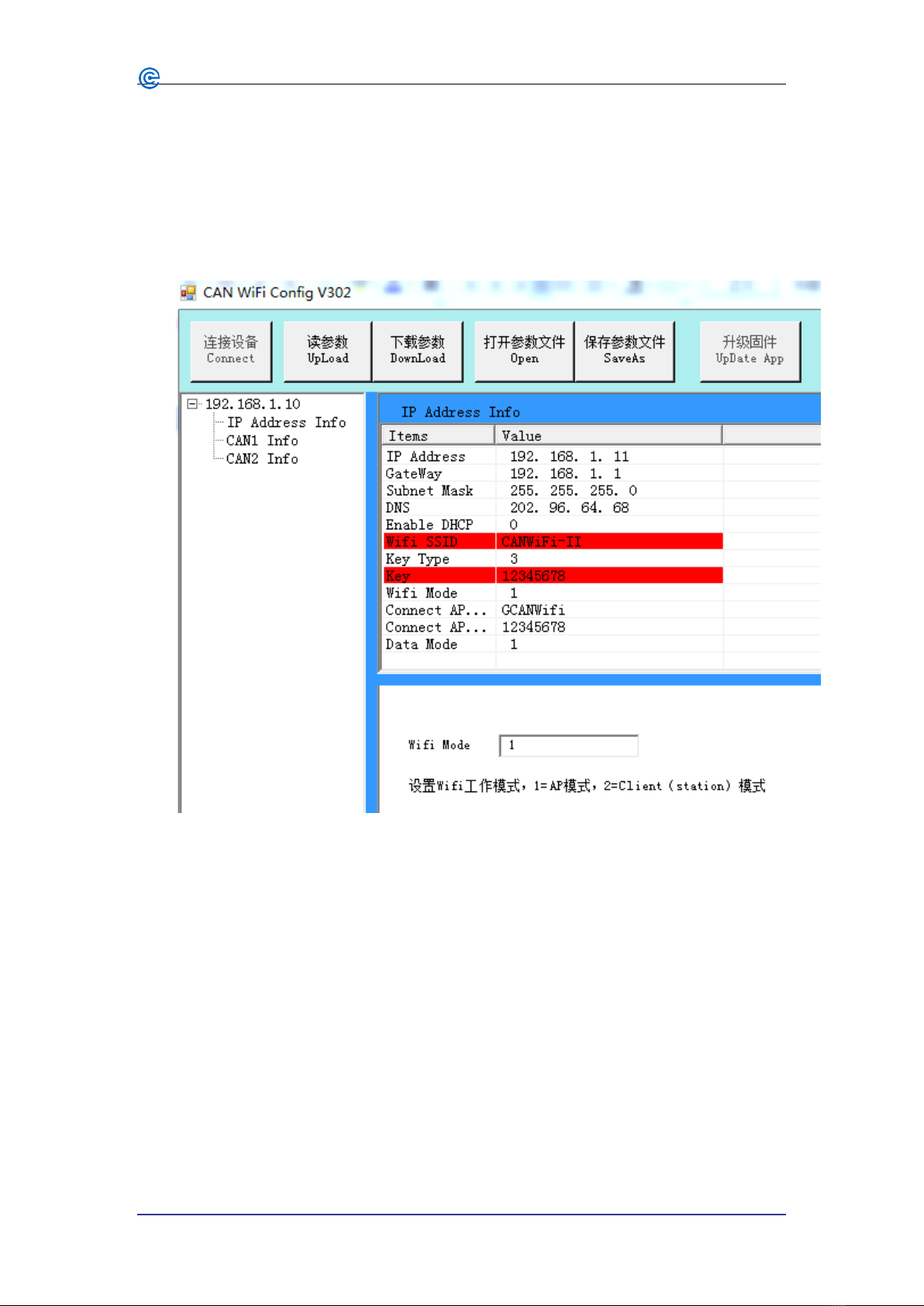
12
Shenyang Guangcheng Technology Co., Ltd. Industrial-grade WiFi-CAN converter-GCAN-211
Product data sheet
5. WiFi connection
5.1 APmode
AP mode: GCAN-211 as a hotspot, receiving other WiFi device connection mode, like
a wireless router.
5.2 Client(station) mode
Client (station) mode: GCAN-211 as a client connected to the AP hotspot, the
realization of wireless access network functions.

13
Shenyang Guangcheng Technology Co., Ltd. Industrial-grade WiFi-CAN converter-GCAN-211
Product data sheet
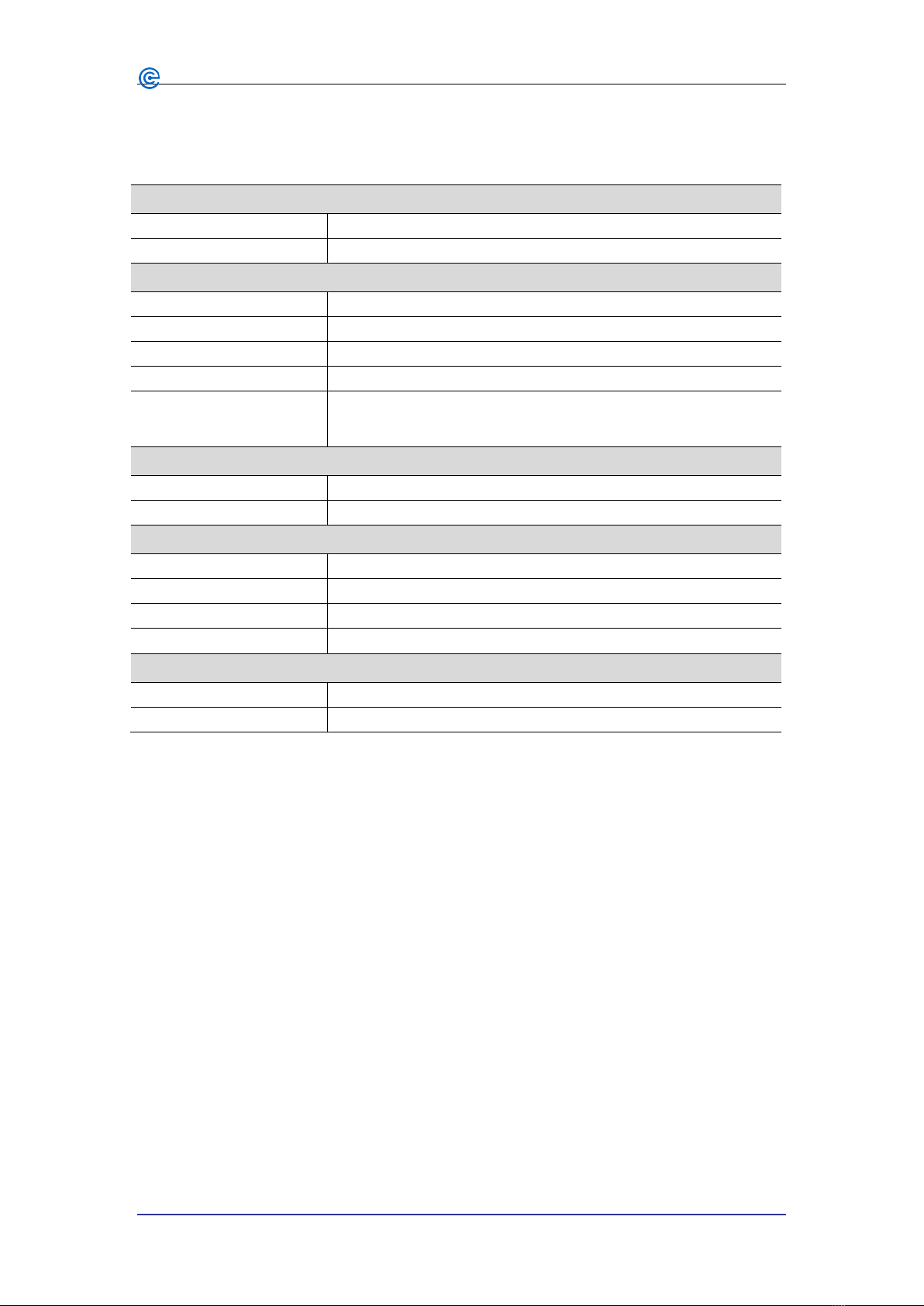
14
Shenyang Guangcheng Technology Co., Ltd. Industrial-grade WiFi-CAN converter-GCAN-211
Product data sheet
6. Technical specifications
Connection
PC interface Ethernet interface, RJ45
CAN interface Terminal blocks
Interface characteristics
Ethernet interface 10 / 100M adaptive
CAN interface ISO 11898 standard, CAN2.0A/B
CAN baud rate 5Kbit/s~1Mbit/s
Electrical isolation 1500V,DC-DC
CAN termination
resistor
Has been integrated, through the DIP switch to select
whether to enable
Power supply
Power supply voltage +9~30V DC
Power supply current 50mA(24V DC)
Environmental testing
Power supply voltage -40℃~+85℃
Power supply current 15%~90%RH,no condensation
EMC test EN 55024:2011-09 EN 55022:2011-12
Protection grade IP 20
The basic information
Outline size
118mm *94mm *23mm(size without antenna)
Weight 220g

15
Shenyang Guangcheng Technology Co., Ltd. Industrial-grade WiFi-CAN converter-GCAN-211
Product data sheet
Sales and service
Shenyang Guangcheng Technology Co., Ltd.
Address: Industrial Design Center, No. 42 Chongshan
Middle Road, Huanggu District, Shenyang
City, Liaoning Province.
QQ: 2881884588
E-mail: [email protected]
Tel: +86-024-31230060
Website: www.gcgd.net
Sales and service Tel: +86-18309815706
After - sales service telephone Number: +86-13840170070
WeChat Number: 13840170070
Table of contents
Other GCAN Media Converter manuals