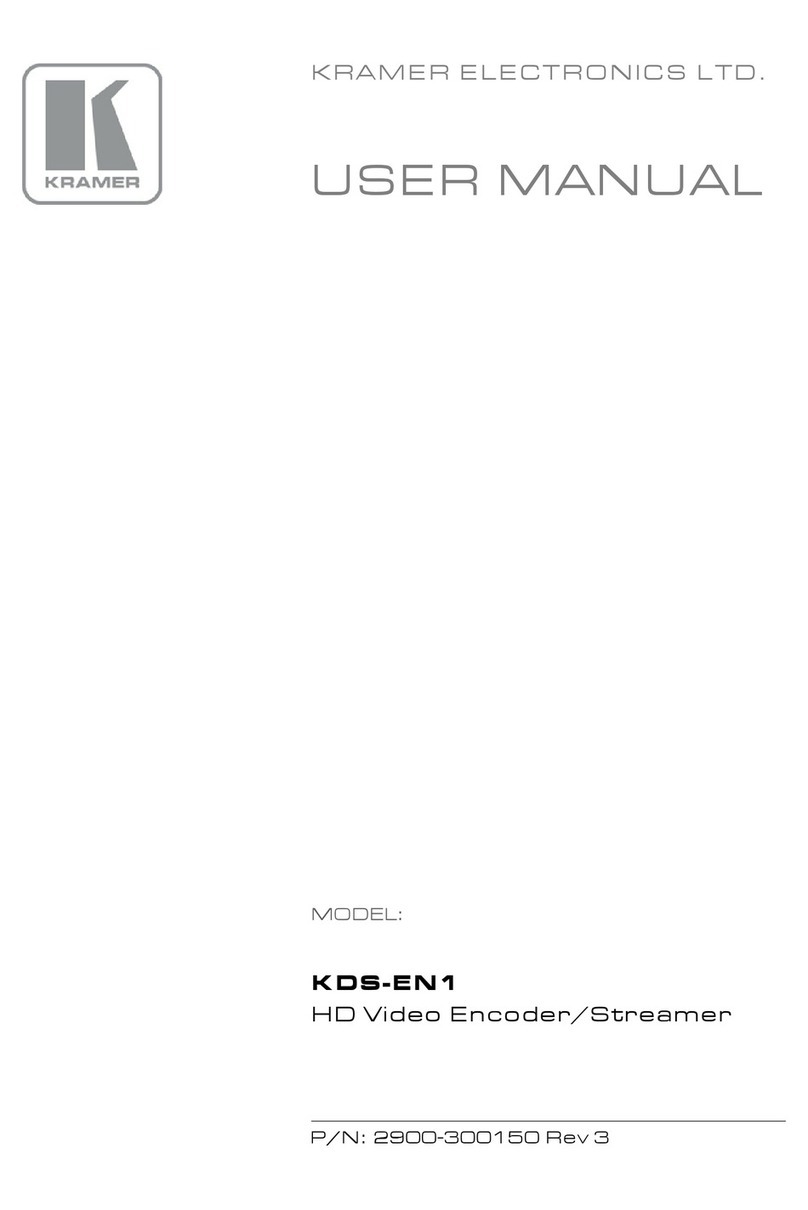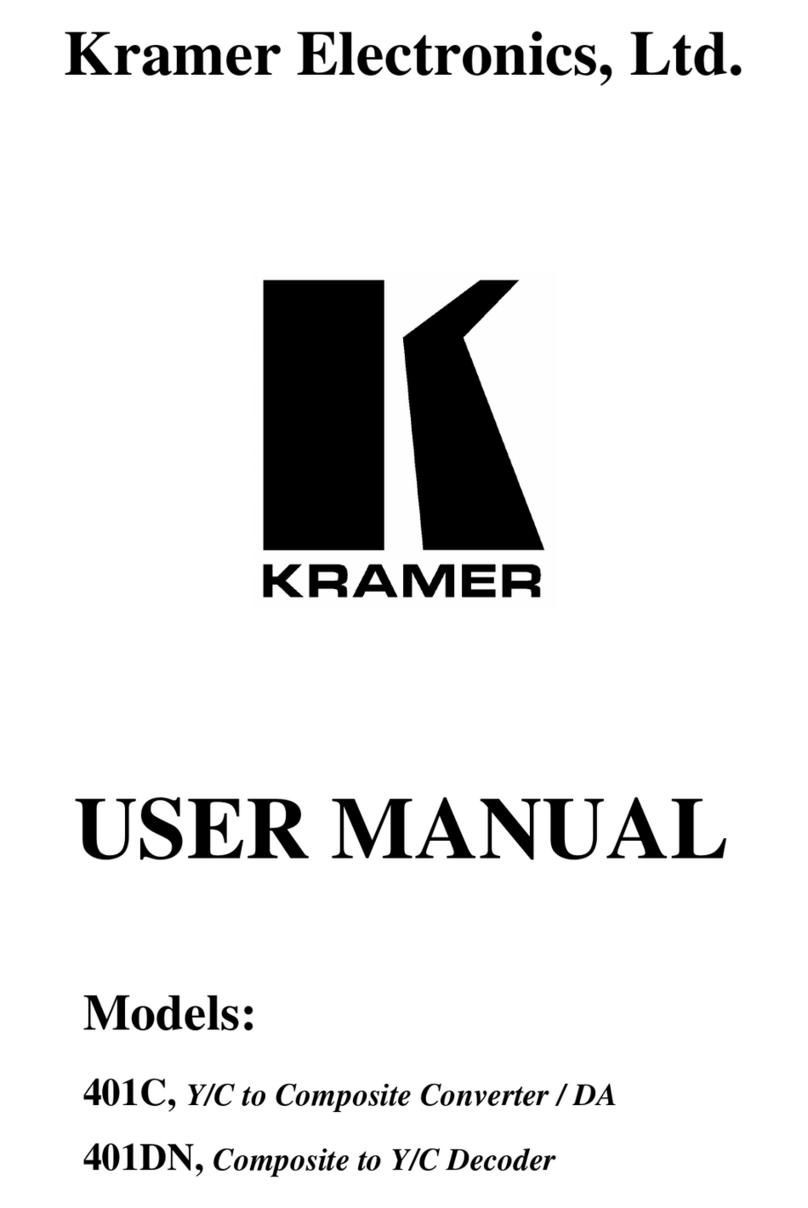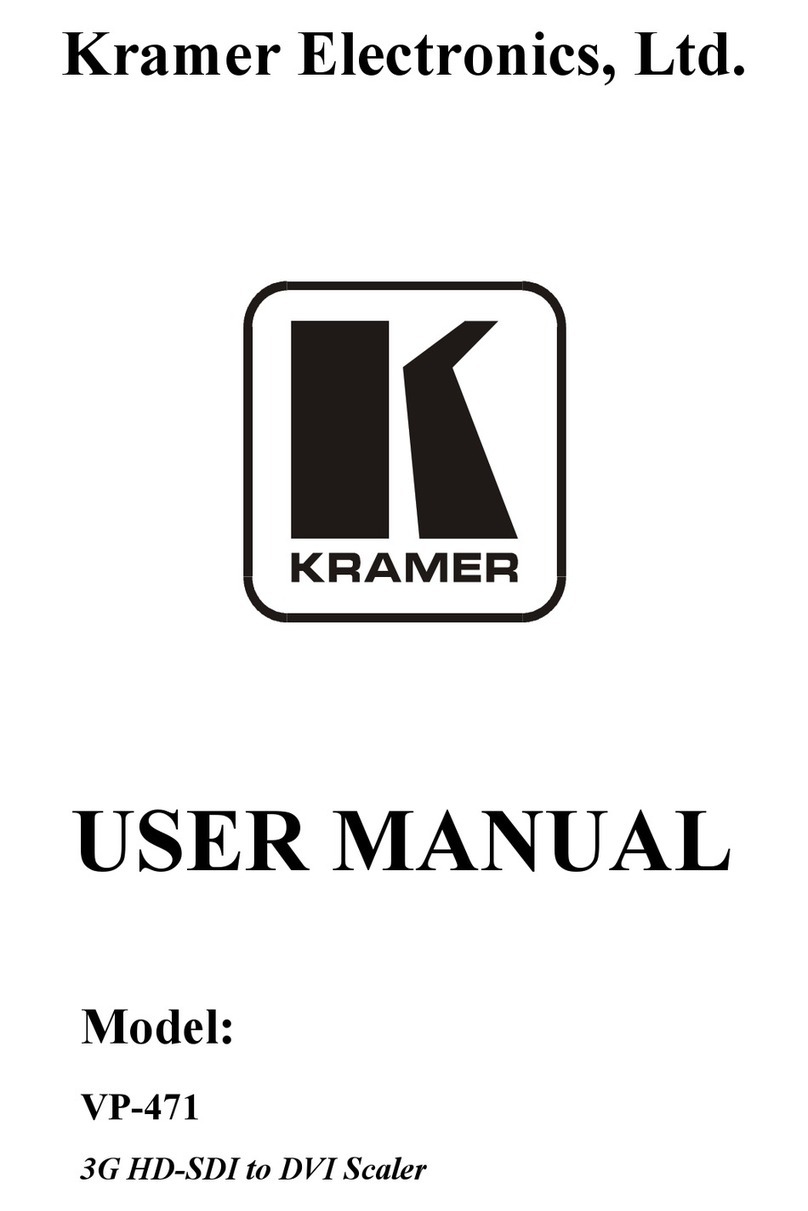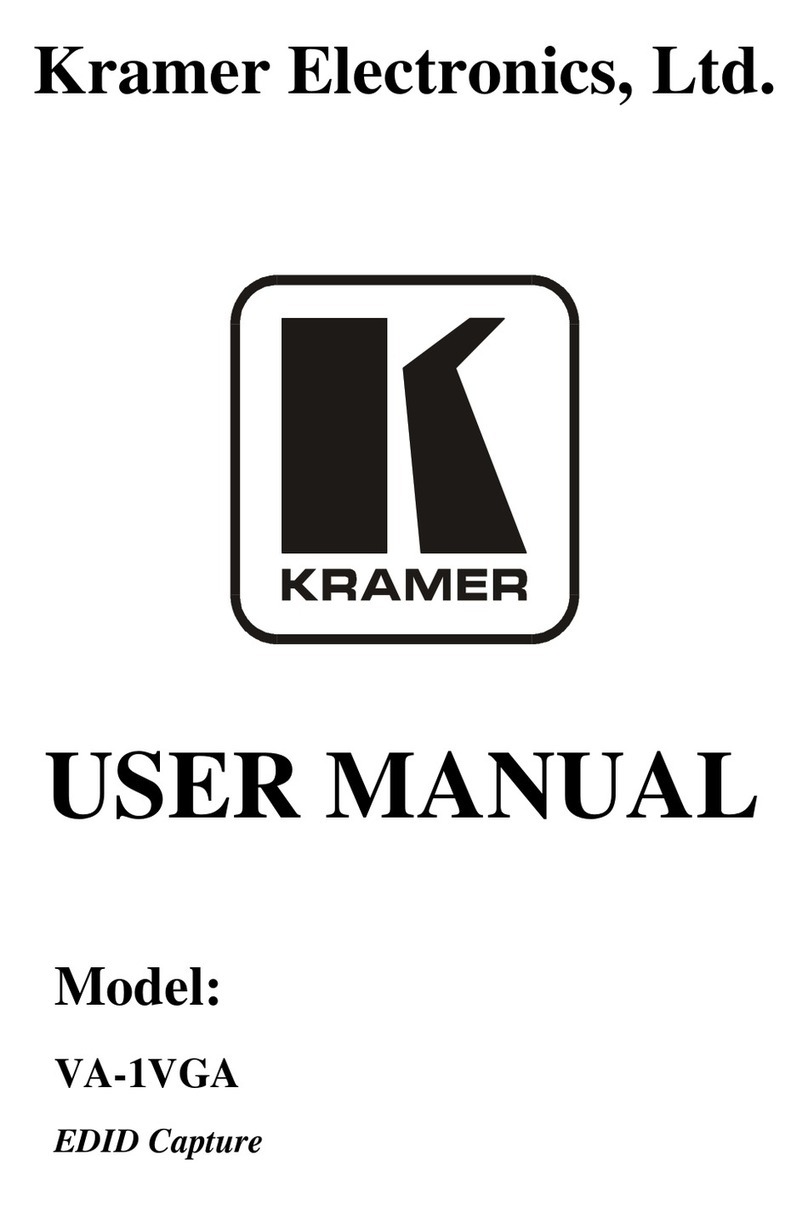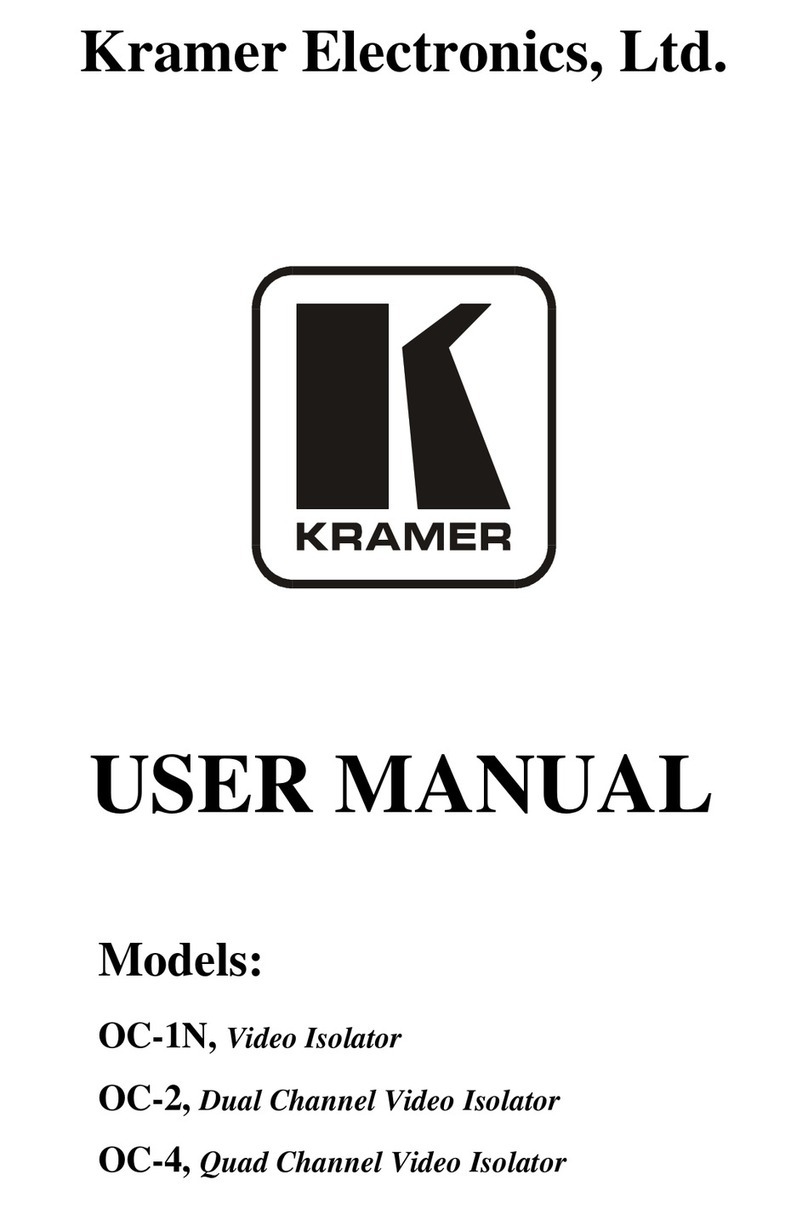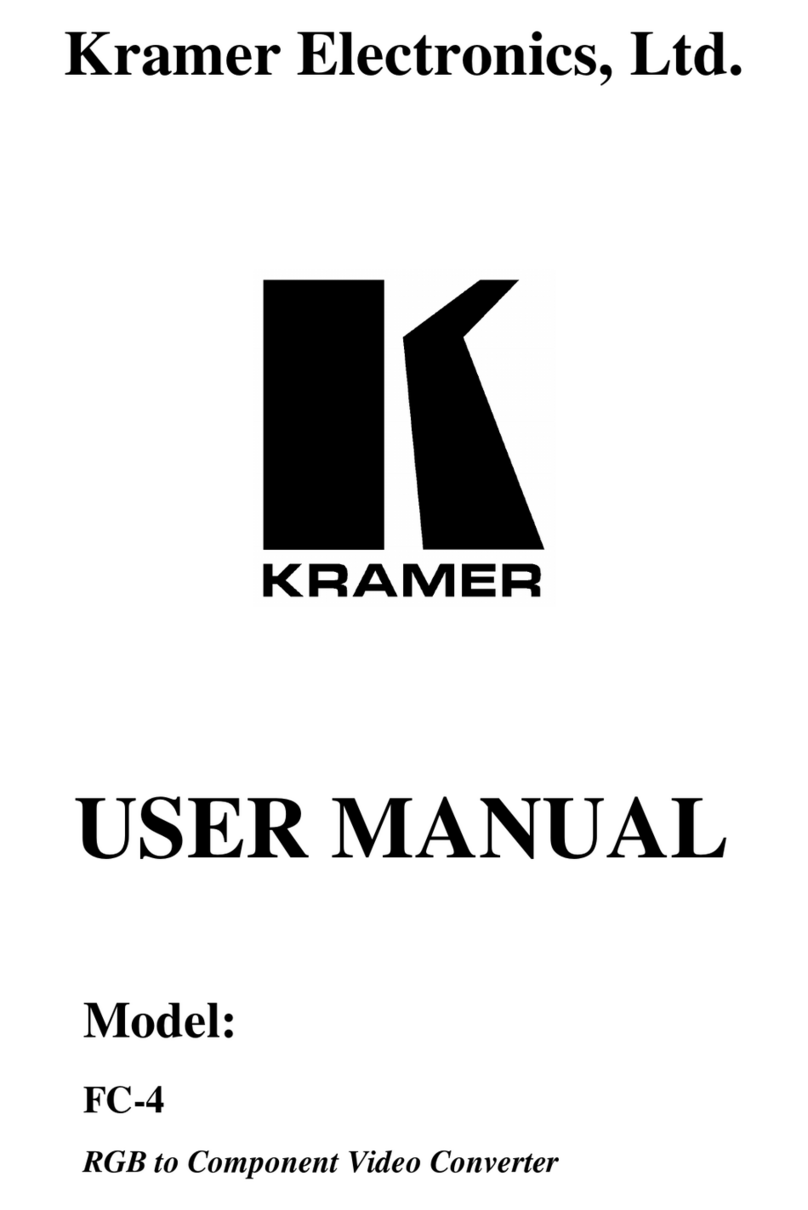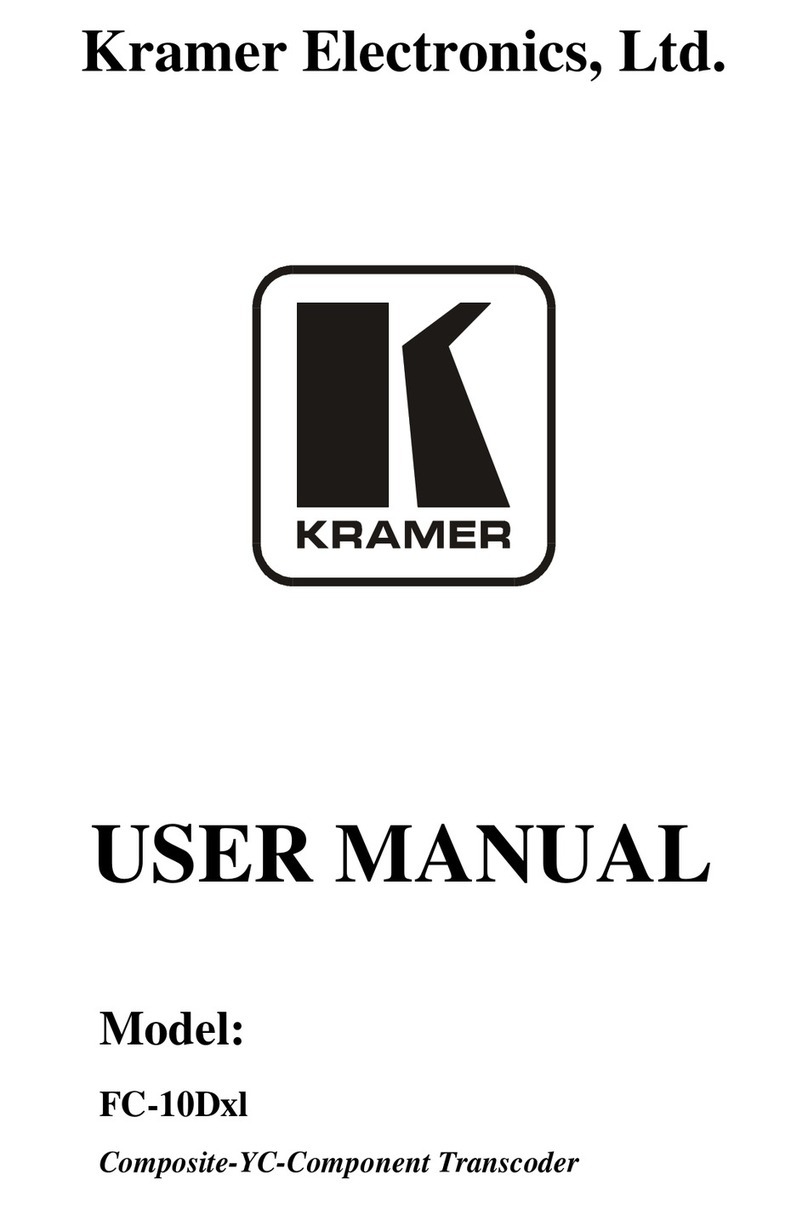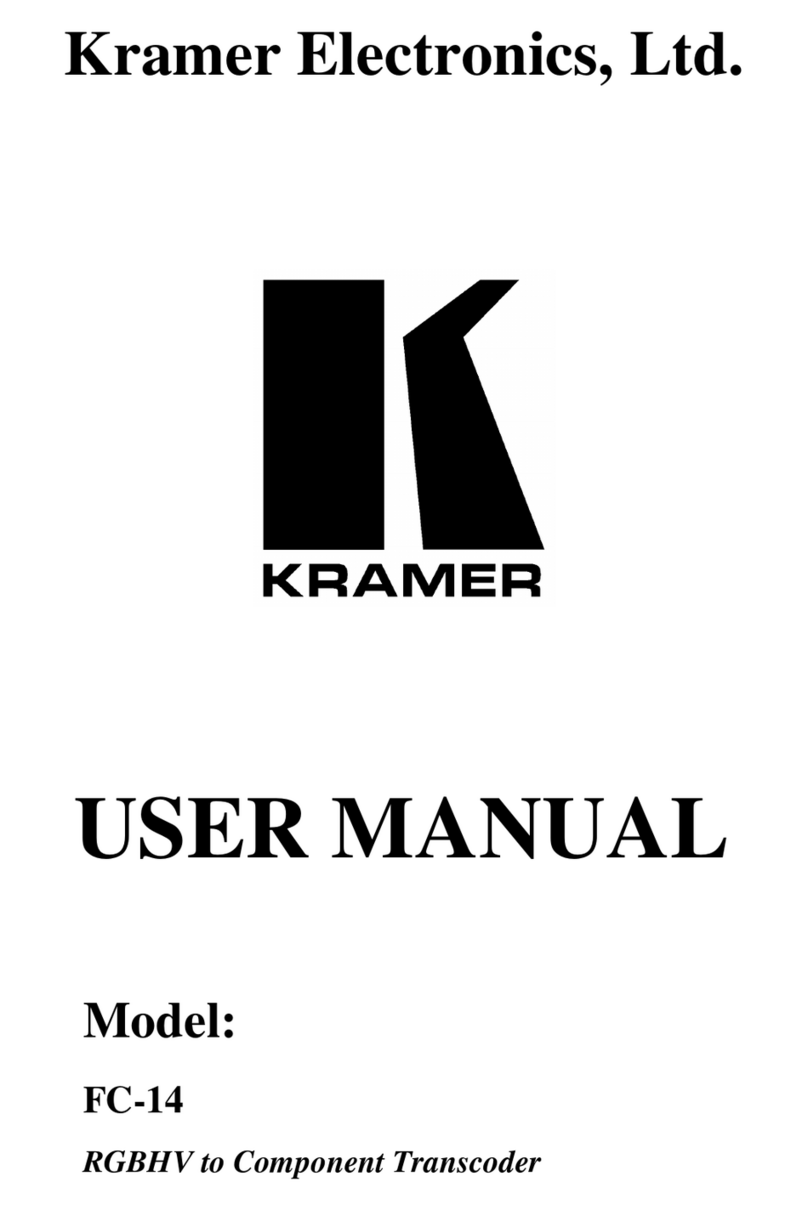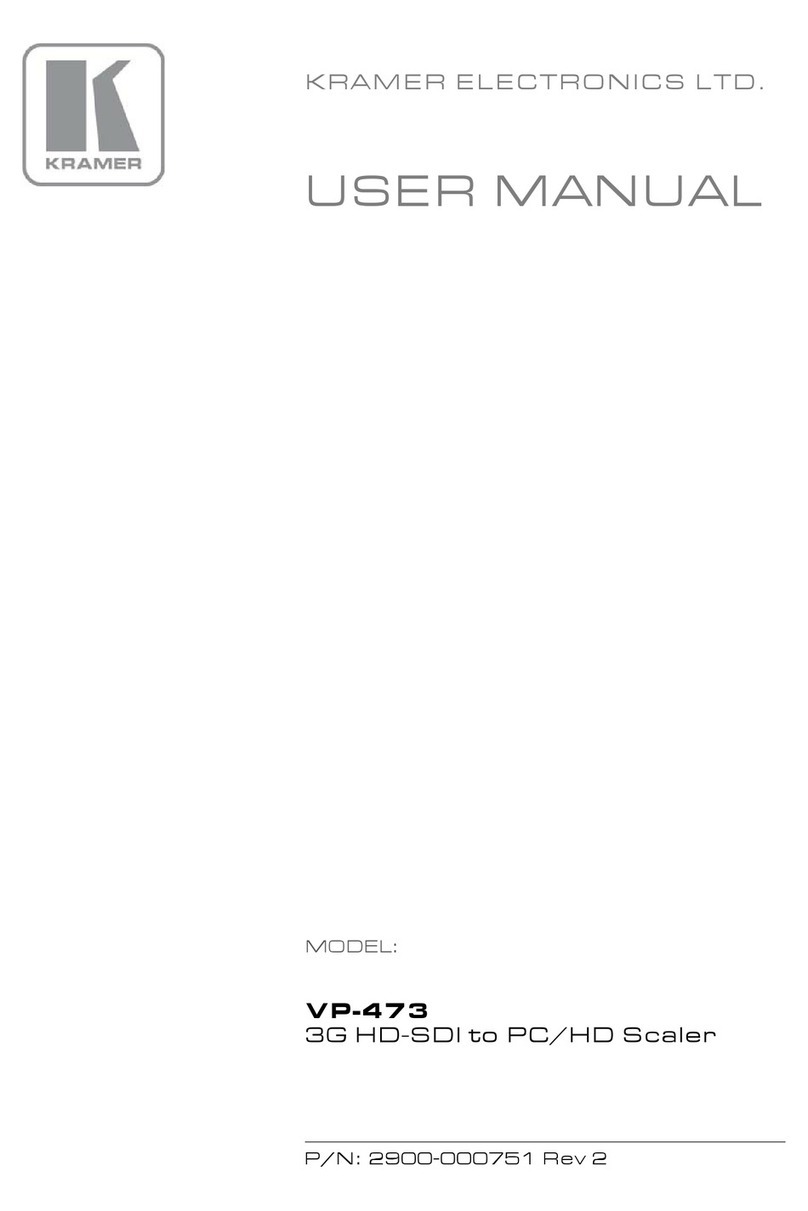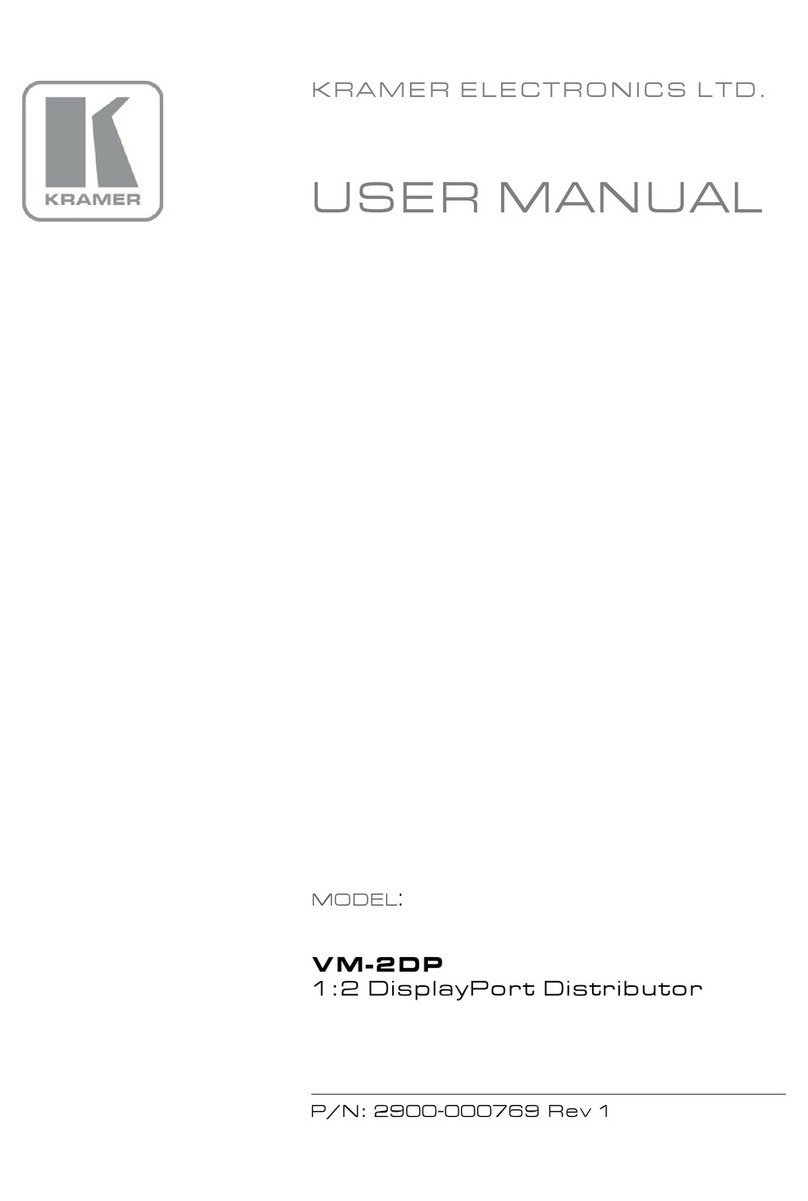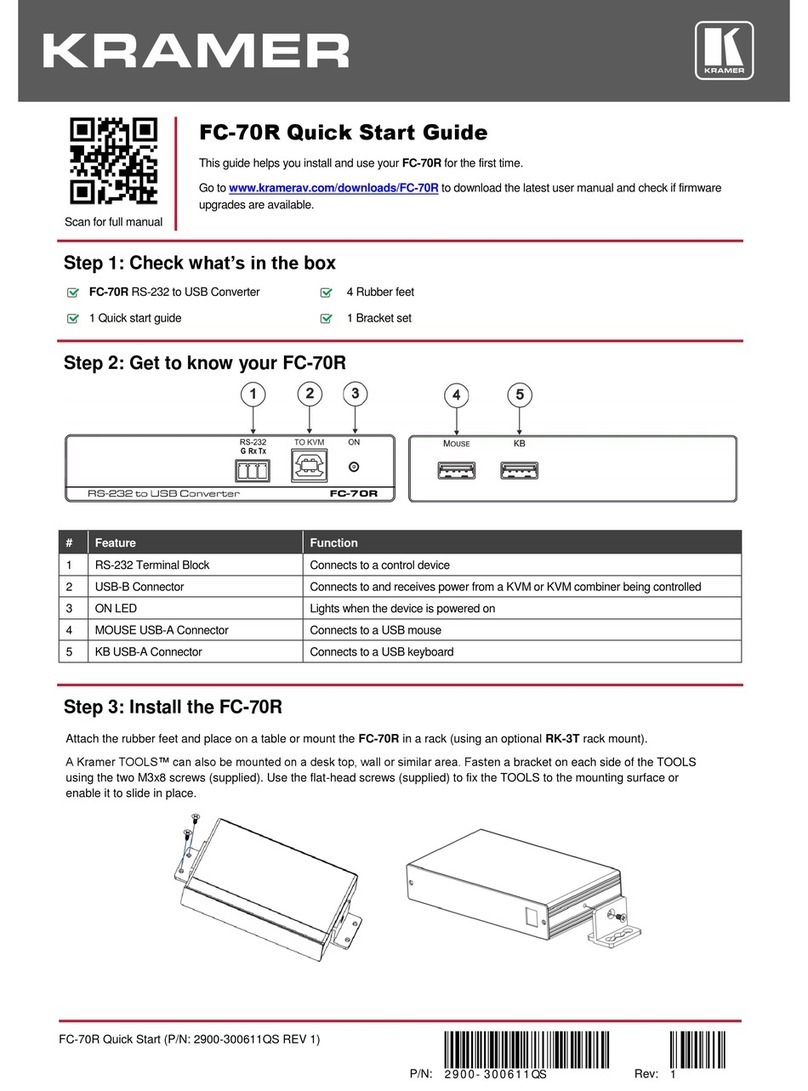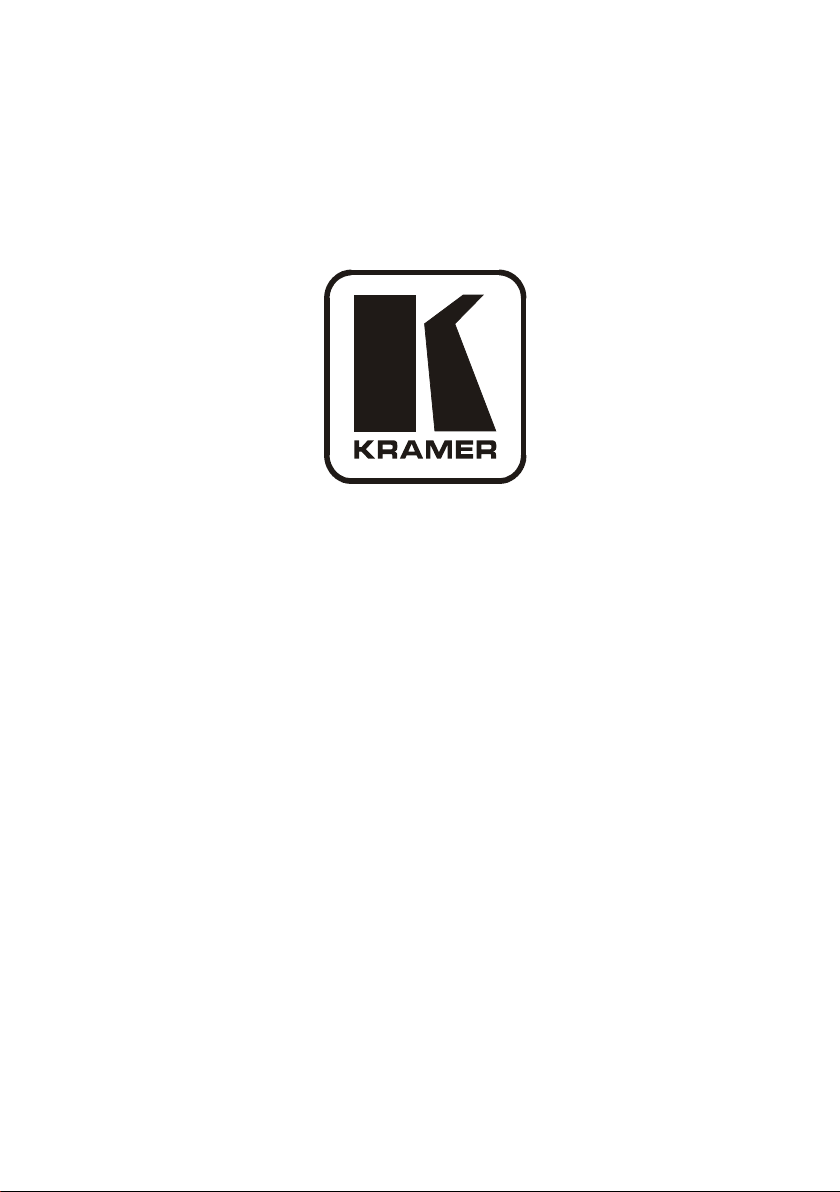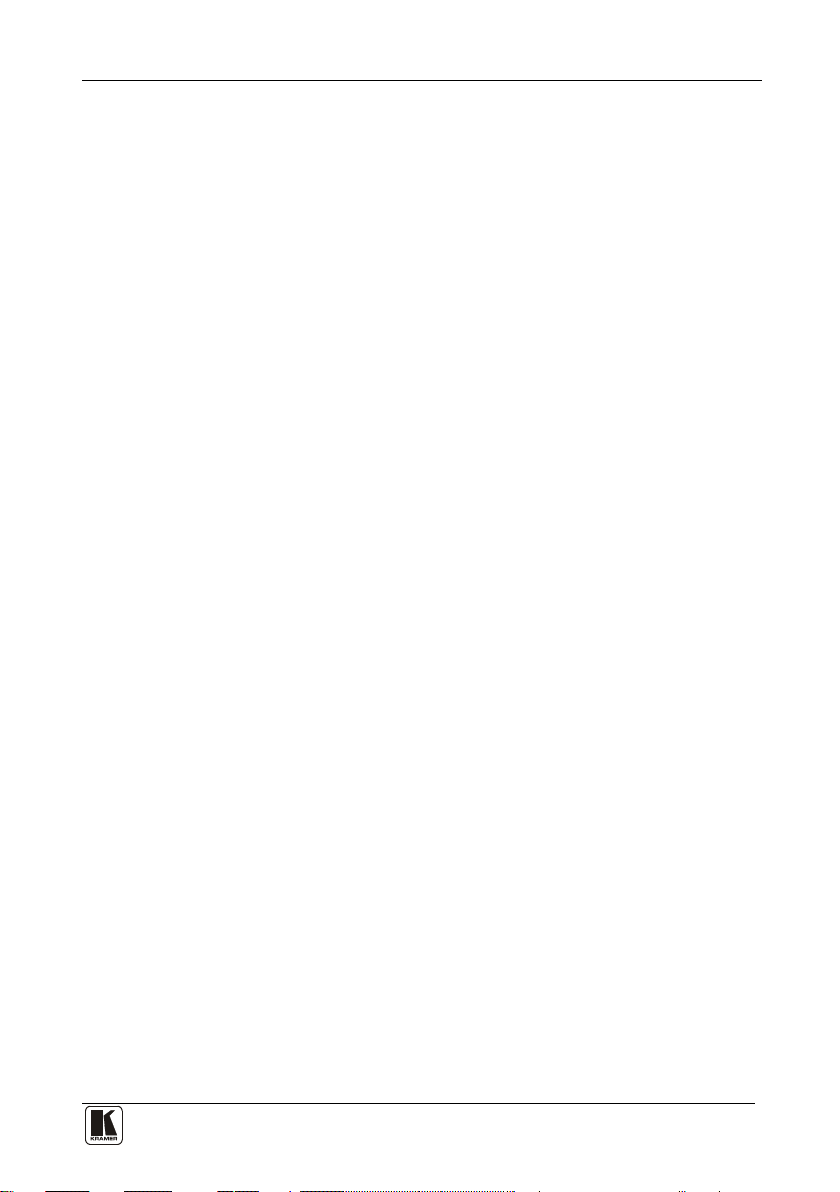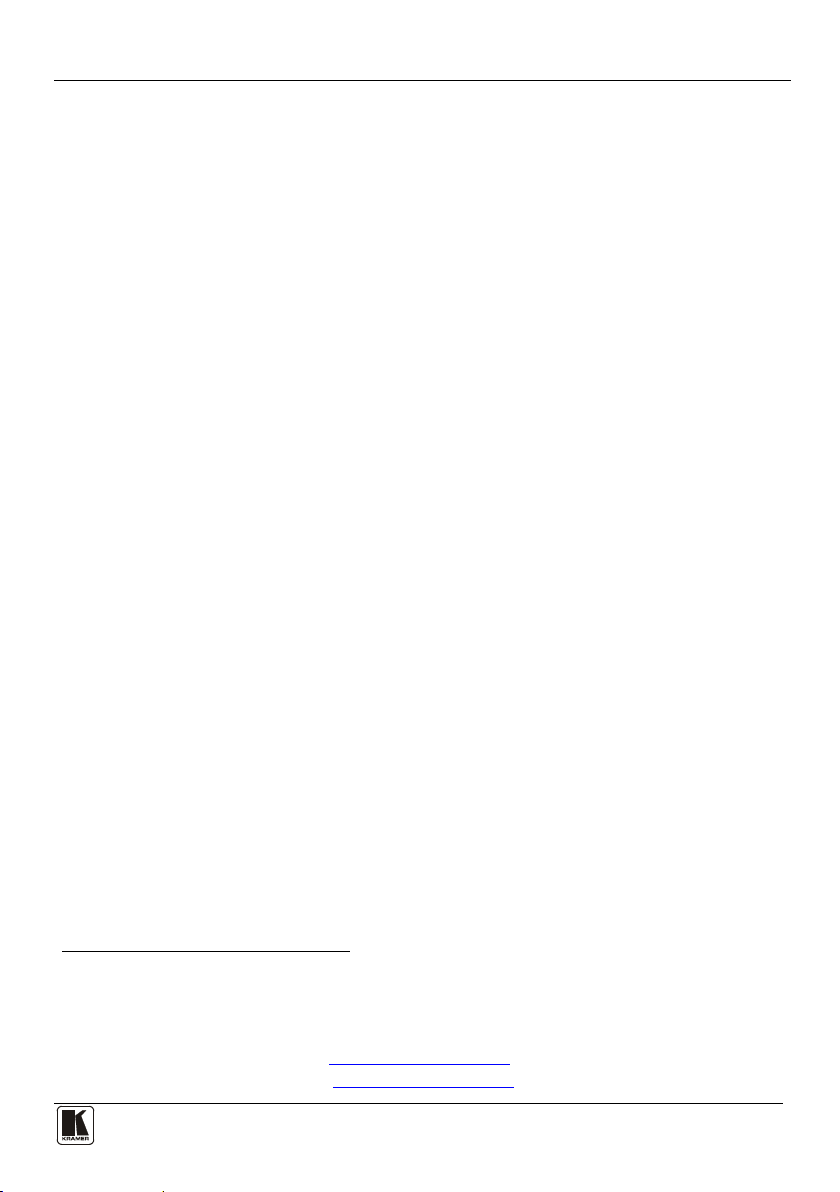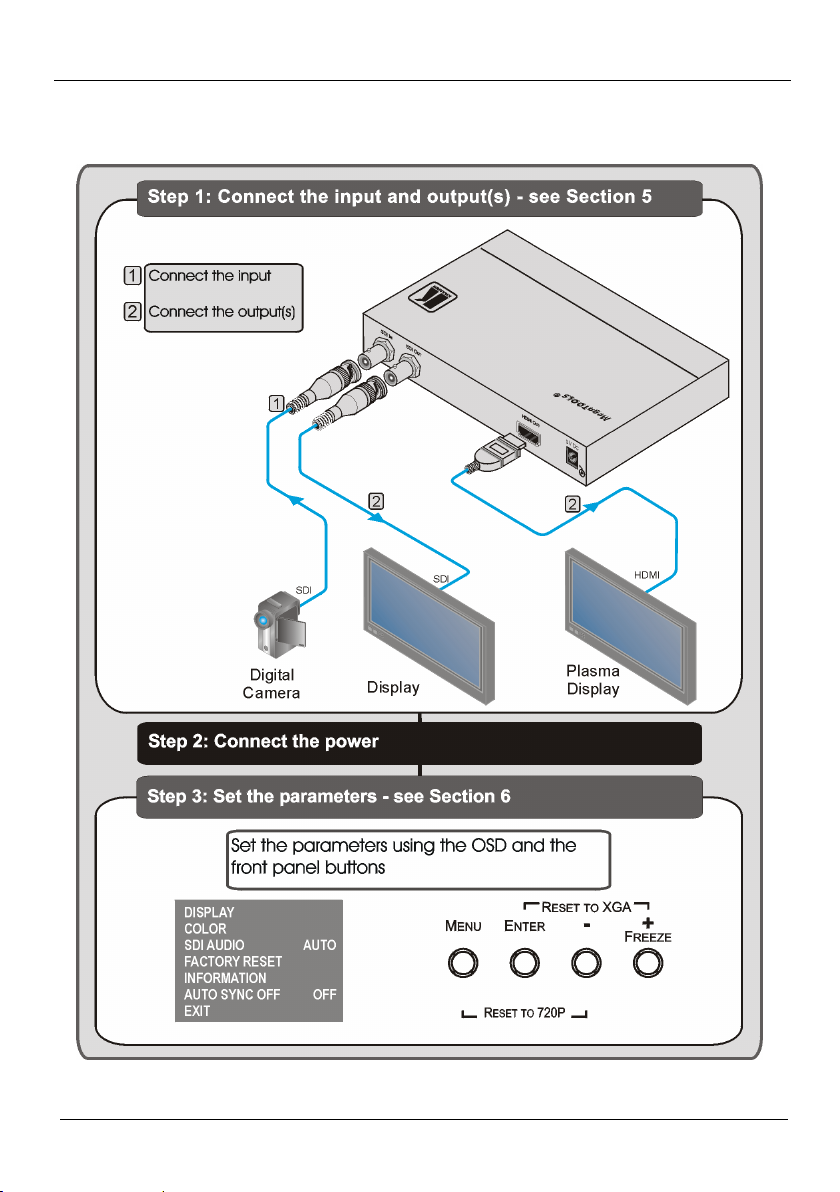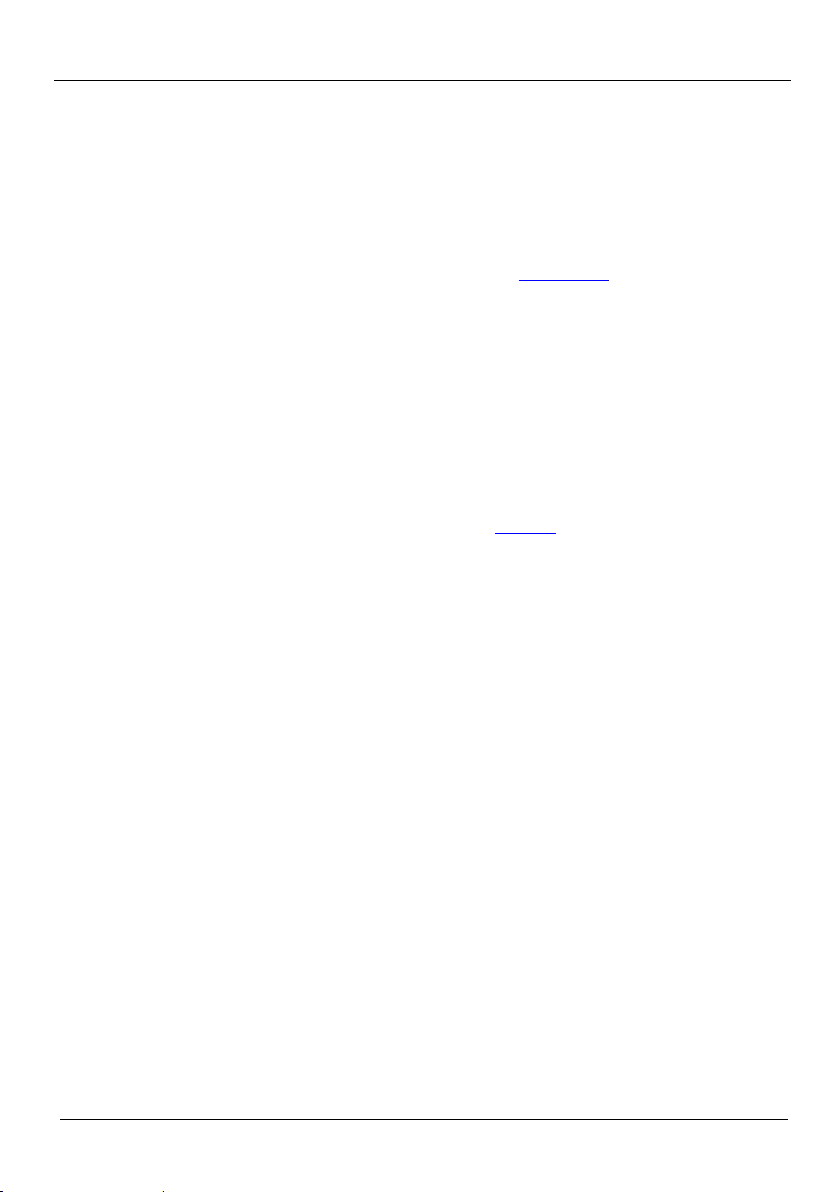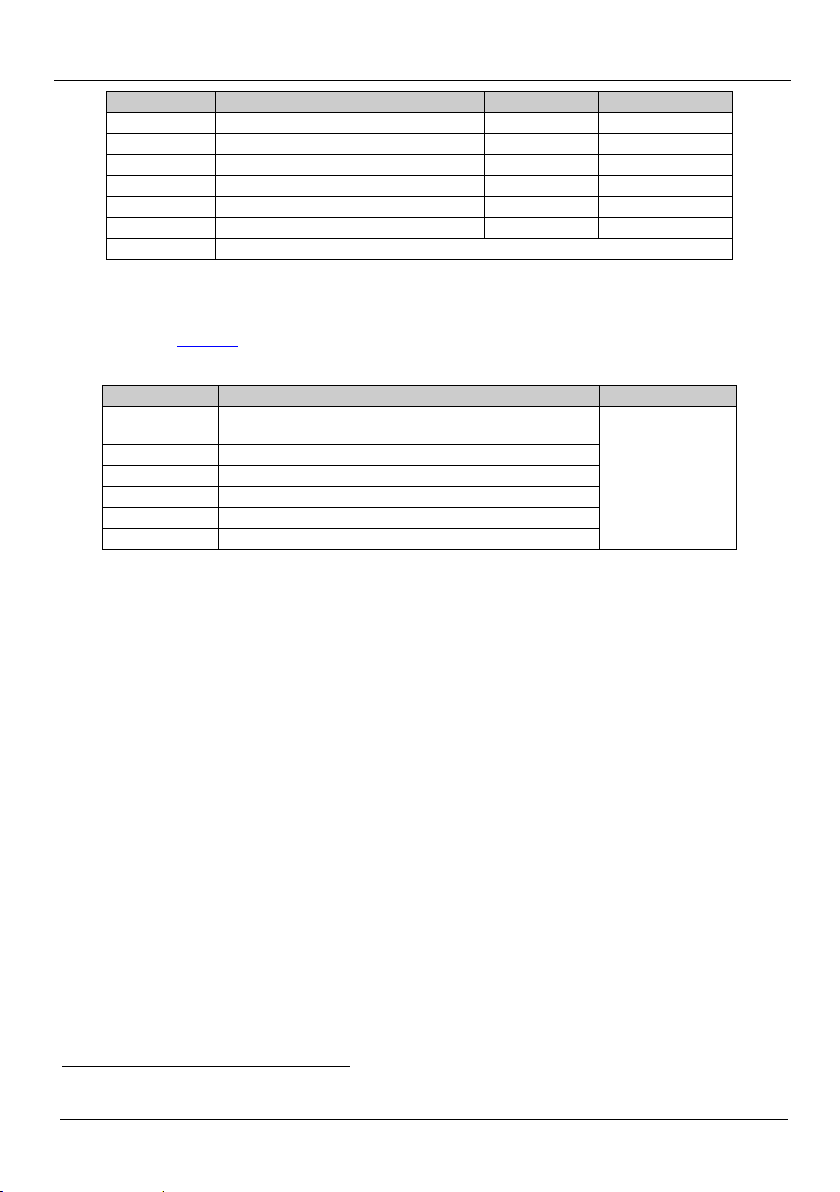Operating the VP-472 SDI to HDMI Scaler
6.2.1 The Main Menu
Table 3 defines the Main menu parameters and functions.
Table 3: The Main Menu Parameters and Functions
Parameter Function
DISPLAY Sets the output resolution, size and aspect ratio (see Table 4)
COLOR Sets the output color parameters (see Table 5)
SDI AUDIO Selects which embedded audio group to output
: Group 1, Group 2, Group 3, Group
4, Auto2, Off3
Default: Auto
FACTORY RESET Resets all parameters to factory defaults
INFORMATION Displays current input resolution, output resolution and firmware revision
AUTO SYNC OFF When on, this de-activates the output after a few minutes if no input is present4
EXIT
Exits the Main menu
6.2.2 The Display Submenu
The Display submenu sets the display output resolution, size and aspect ratio.
Table 4 defines the display output parameters.
Table 4: The Display Submenu Parameters
OUTPUT Sets the output resolution.
Native, 1920x1080p @50 (HD 1080), 1280x720p @50 (HD 720),
720x576p @50, 1920x1080p (HD 1080), 1280x720p (HD 720),
720x480p (NTSC), 1920x1200p (WUXGA), 1600x1200 (UXGA),
1680x1050 (WSXGA+), 1400x1050 (SXGA+), 1440x900, 1280x1024
(SXGA), 1280x800 (WXGA), 1360x768, 1280x768 (WXGA), 1024x768
(XGA), 800x600 (SVGA)
PC: VGA, SVGA, XGA, 1280x800, UXGA, SXGA, WXGA, SXGA+,
WXGA+, WSXGA, WUXGA
SDTV: 480p and 576p
HDTV: 720p @50/60Hz, 1080p @50/60Hz, 1080i @50/60Hz
1280x720 @60
SIZE Sets the output size/aspect ratio: Full, Pan scan, Letter box, Under 2,
Under 1, Over scan
Full
EXIT Exits the Display menu
6.2.3 The COLOR Submenu
The Color submenu sets the display output color parameters. Table 5 defines the
color output parameters.
Table 5: The Color Submenu Parameters
Parameter Function Value Range Factory Default
CONTRAST Sets the output contrast 0-255 105
BRIGHTNESS Sets the output brightness 0-192 96
1 The selected audio group is embedded into the HDMI output
2 When set to Auto, the unit searches for the lowest Group number which has audio and selects this audio Group
3 Audio is not outputted
4 Useful, for example, when the output is connected to a projector, and the projector will automatically shut down when it has no input