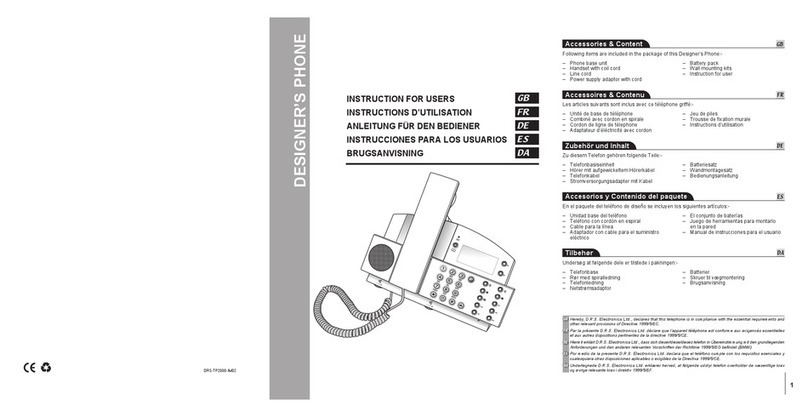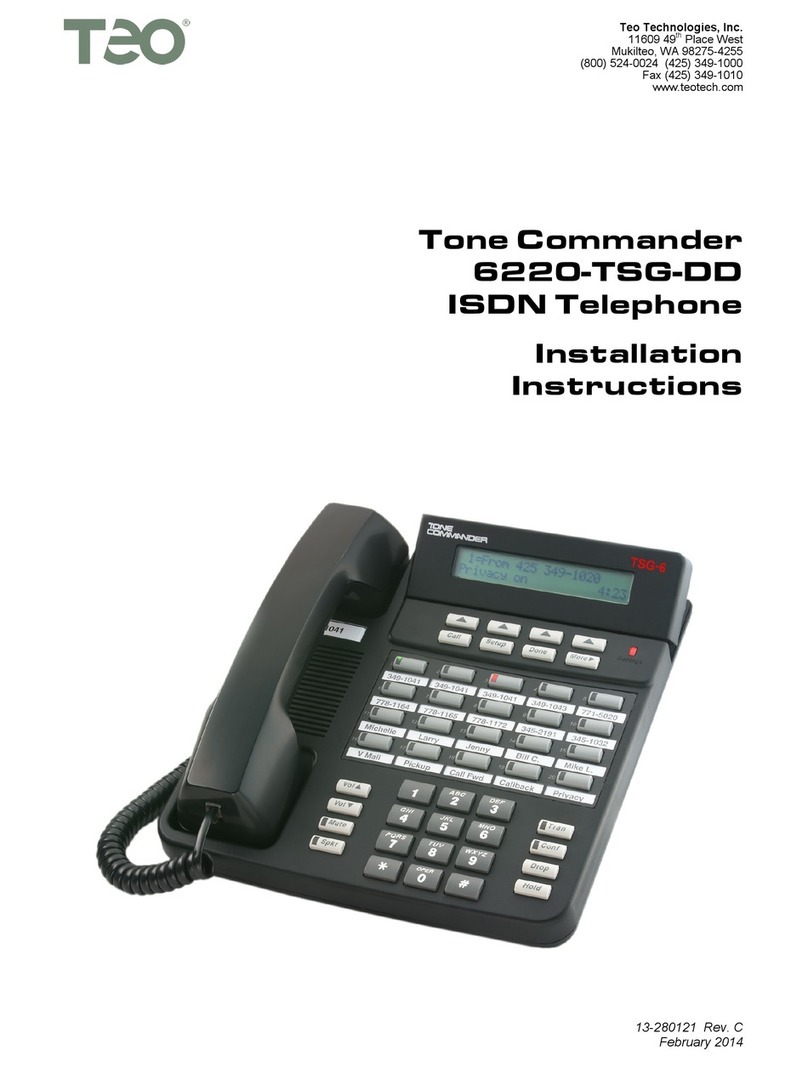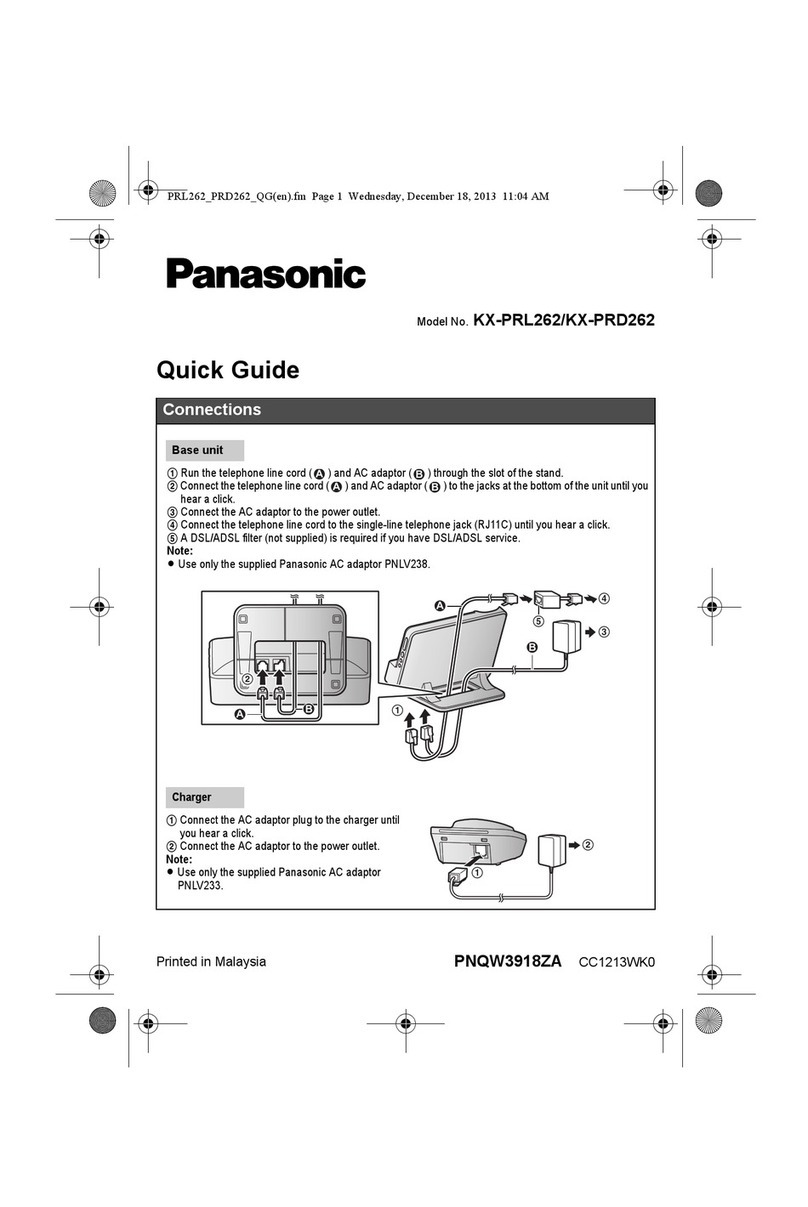GCI Polycom IP450 User manual
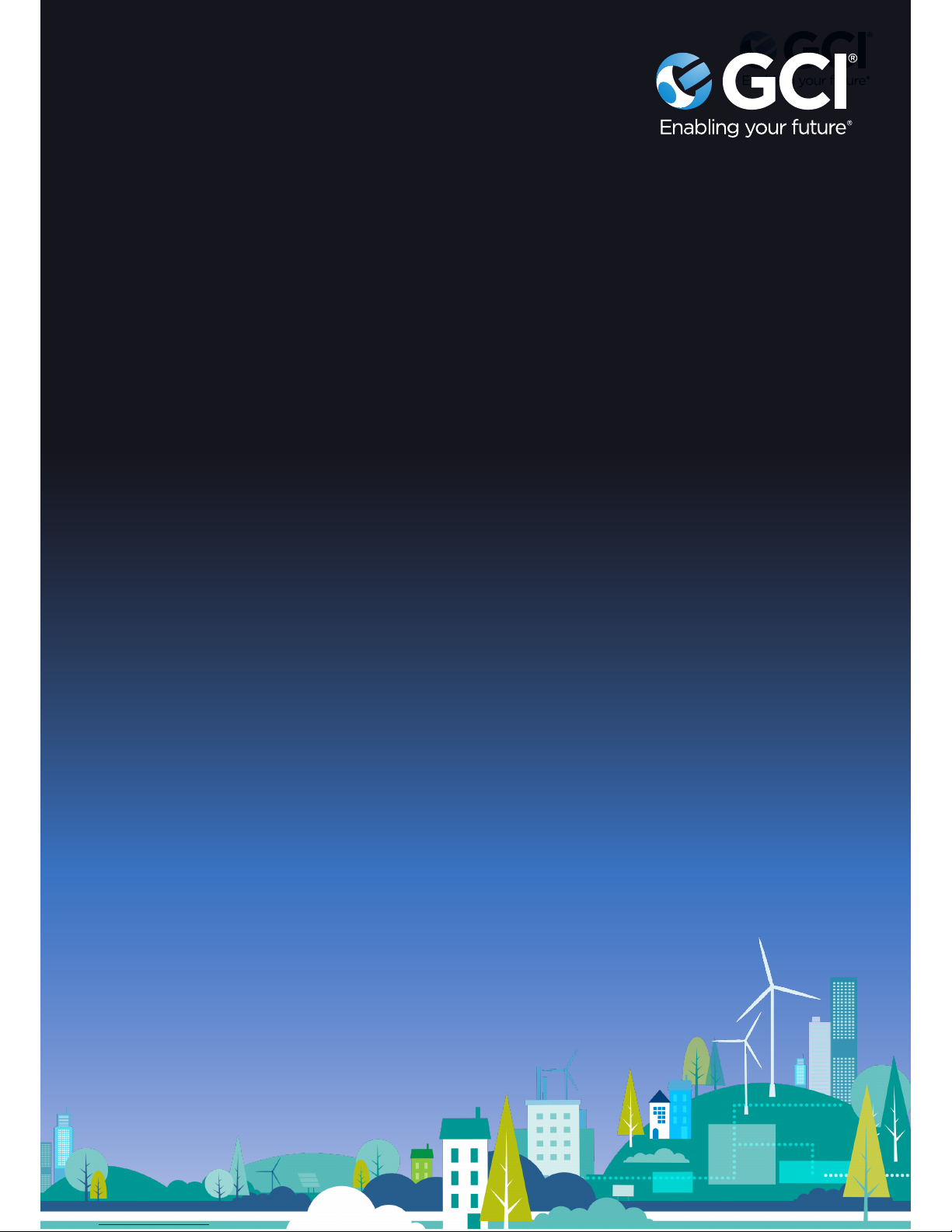
Polycom IP450 Handset
1
VoIP User Guide
Polycom IP450 Handset

Polycom IP450 Handset
2
Hosted VoIP Services
Welcome to GCI Hosted VoIP services. Detailed below is a basic user guide
outlining the simplicity of the service. Depending on the type of handset
you use, some of the functions will be visible on a “softkey” (a button on the
handset with the service already registered). The “softkeys” are normally
associated with digital handsets whereas analogue handsets will require a
manual input of access codes to use the service. Common features of the
Polycom IP450 digital handset are detailed below:
Polycom SoundPoint IP450
Phone Feature Description
1. Handset Pick up to make or answer a call.
2. LCD Screen Displays date and time, line
extensions, and softkey options.
3. Line keys, 3 Line Keys on the IP450
4. Scroll Wheel. This provides multi options as
follows, LEFT key =back, UP key = speed
dial, RIGHT Key = placed calls, DOWN key =
received calls TICK key = confirms selection
5. Menu Key, features contain Do Not Disturb,
Directory, Call History, Status with IP
address etc.
6. Message Key, shortcut to retrieve voicemail
7. Redial Key, shortcut to redial last number
called
8. Mute button Press to mute/unmute the
phone. When phone is muted, a handset
icon with line through will be displayed in LCD screen
9. Volume button Press + to increase the volume and - to lower the volume of
the handset, headset, speaker (when the handset is o the phone, or ringer
volume (when the handset is on the phone).
10. Alphanumeric keypad
11. Speaker key, pressing this key will put a private call onto speakerphone.
12. Headset Key, if preferred audio device is handset, you can use a headset
ad-hoc by pressing this key
13. Hold Key, press during a call to put 3rd party on hold, press again
(or resume key) to retrieve caller.
14. Soft Keys, these will change between idle and in call states.

Polycom IP450 Handset
3
How to use your handset:
Once you have dialled a number, there will be a 3 second delay before
connecting the call. This is due to the service awaiting a further command. If
you complete the dialled number then pick-up the handset, press the “dial”
key (left key below screen), or press the headset/speakerphone or # key, this
tells the system your number range is complete and will connect the call
without any further delays ie: 0161 123 4567 dial (#)
Answer a Call
Pick up the Handset, or press the Speaker button, or press the Headset button
Place a call
Dial the number with the handset on hook and after the completion of the
dialled number, pick up the handset/press the headset key/press the dial key or
press the speaker key. Alternatively, pick up the handset (or press the Speaker
or Headset button), dial the number followed by the # or dial button.
Receiving a Call
While first call is active, press the flashing red line button or press the Hold
button to put first call on hold and answer the second call
Call Hold
To put a call on hold, press the Hold button. The caller hears a series of three
rapid beeps or Music on Hold
To resume the call, press the Resume soft key or the Hold key again
Call Transfer
Announced Transfer – Press the Xfer soft key, dial the extension number and
press dial key, announce the call then press Xfer key again
Blind Transfer – Press Right Arrow navigation key, press BXfer dial number and
press dial key
In Idle state softkey reads as:
A = New call
B = Pickup
C = Directory
In call state softkey reads as:
A = Hold
B = Call
C = Transfer
D = Conference
Additional screen shots in idle and busy views:

Polycom IP450 Handset
4
Feature Access Codes
When using the codes, you will be guided through the process by an
automated service.
For example, if you want to access your voicemail, press the Menu > Features>
Messages OR dial your extension, you will then be asked to enter your pass
code followed by the # key. Once entered, you will have a choice to listen to
new messages, reset your greeting etc. Set up code for Voicemail is 1379, this
will need changing.
The internal transfer/extension number is the last 3 or 4 digits of your DDI
as displayed on the handset (this will be determined by your company
administrator).
Description Code Additional instructions (attended
announcement)
Call transfer (Xfer) Soft key During call press Xfer key followed by number
then when ring tone heard or call answered,
Xfer key once more.
All codes should be finished by pressing the dial key or # key to activate the command.
Call forward always on
(to another number):
*72 Followed by forward number and # when
prompted
Call forward always o
(to another number):
*73 Announcement confirms deactivated
Call forward always on (to voicemail): *21 Announcements confirms applied
Call forward always o (to voicemail): #21 Announcement confirms deactivated
Call Park: *68 Press hold key, followed by *68 then follow
instructions
Call Park Retrieve: *88 Dial code then follow instructions
Call Pickup: *98 When other phone is ringing, press soft key or
dial code
Call Return: *69 Dial code
Do Not Disturb on : *78 Dial code or use soft key
Do Not Disturb o : *79 Dial code or use soft key
Voicemail: *62 Dial code or use soft key
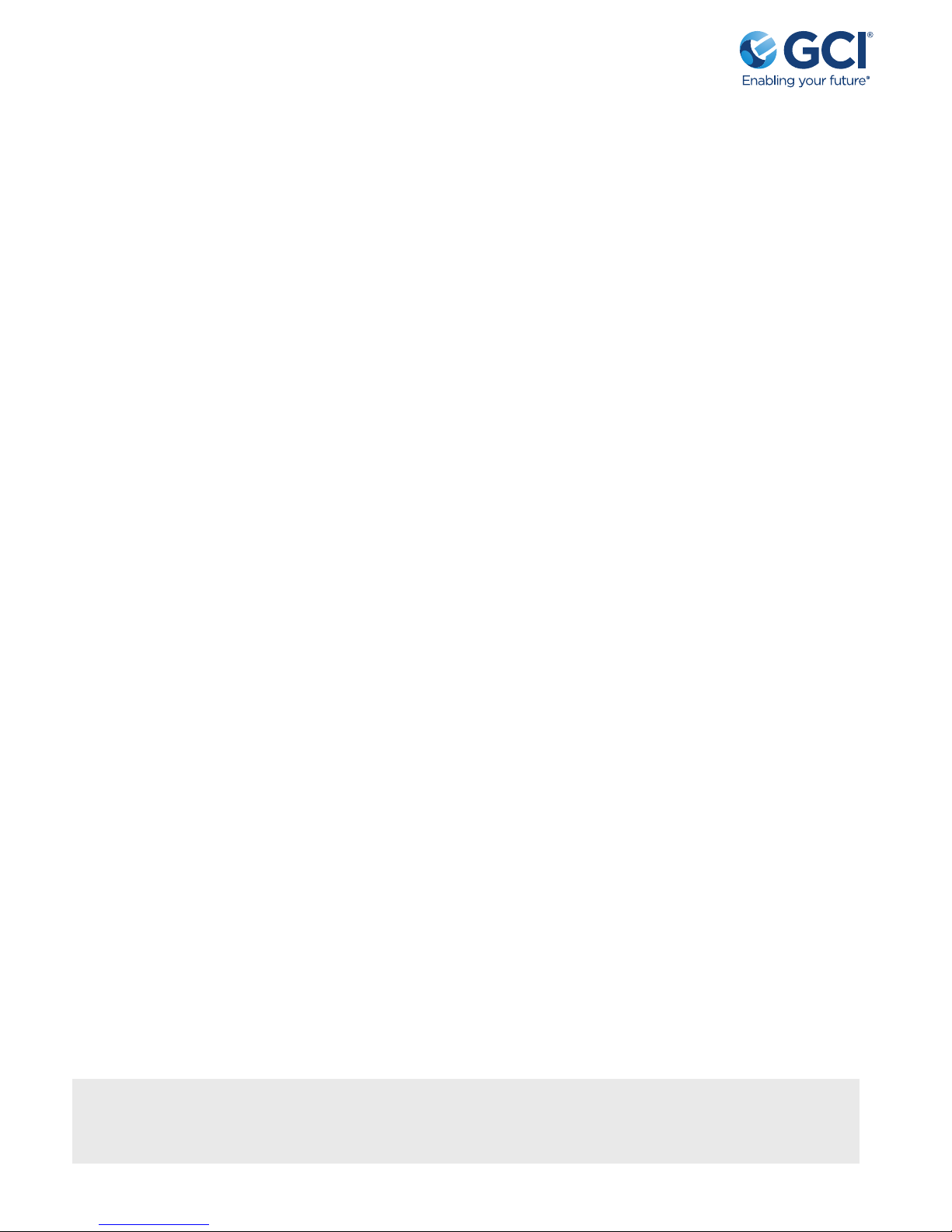
Polycom IP450 Handset
5
Feature Description:
Call Forwarding Always
Call Forwarding Always enables a user to redirect all incoming calls to another
phone number. Users have the option to activate and deactivate the service by
dialling the feature code.
Call Park/Retrieve
Enables a user to hold a call and to retrieve it from another station within
the group. To park a call, a user depresses the hold key and dials the call
park feature code. The call is parked and the caller is held. To retrieve the call,
the user goes to any phone in the group and dials the call retrieve feature
code,followed by the user’s extension. The call is retrieved and connected to
the retrieving user.
Call Pickup
Enables a user to answer any ringing line within their pick up group. To
pickup a ringing call, a user dials the call pick up feature code. The user is then
connected to the caller. If more than one line in the pickup group is ringing, the
call that has been ringing the longest is answered.
Call Return
Enables a user to call the last party that called, whether or not the call was
answered. To call back the last party that called, the user dials the call recall
feature code. The system stores the number of the last party to call, and
connects the user to that party.
Do Not Disturb
Allows users to set their station as unavailable so that incoming calls are given
a busy tone. Users have the option to activate and deactivate the service by
dialling a feature code or configuring the service via their web interface. A
status indicator on the Toolbar identifies whether this service is enabled.
Voicemail
By accessing the Voice Portal from any phone, users can listen to, save, and
delete each message, as well as move to the previous or next message. During
the playback of a message, users have the option of skipping forward, skipping
back, or pausing. Replies to message senders can be sent, and messages can
be forwarded with an introductory message to one or more group members,
or to the entire group. The Voice Portal also enables users to record their name
and multiple personal greetings for busy and unavailable.
For further information please contact your account manager in the first instance or our
helpdesk as below:
Email: service[email protected] | Service desk direct dial: 0844 443 3538
Table of contents