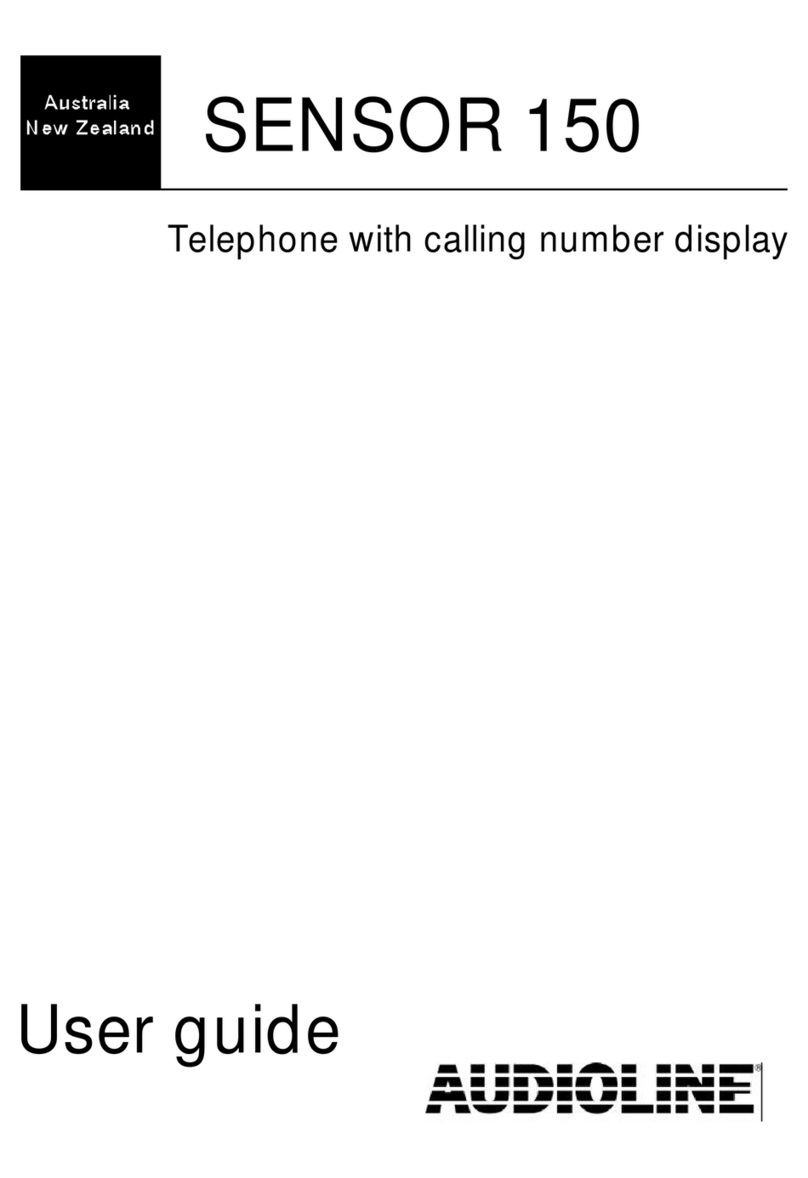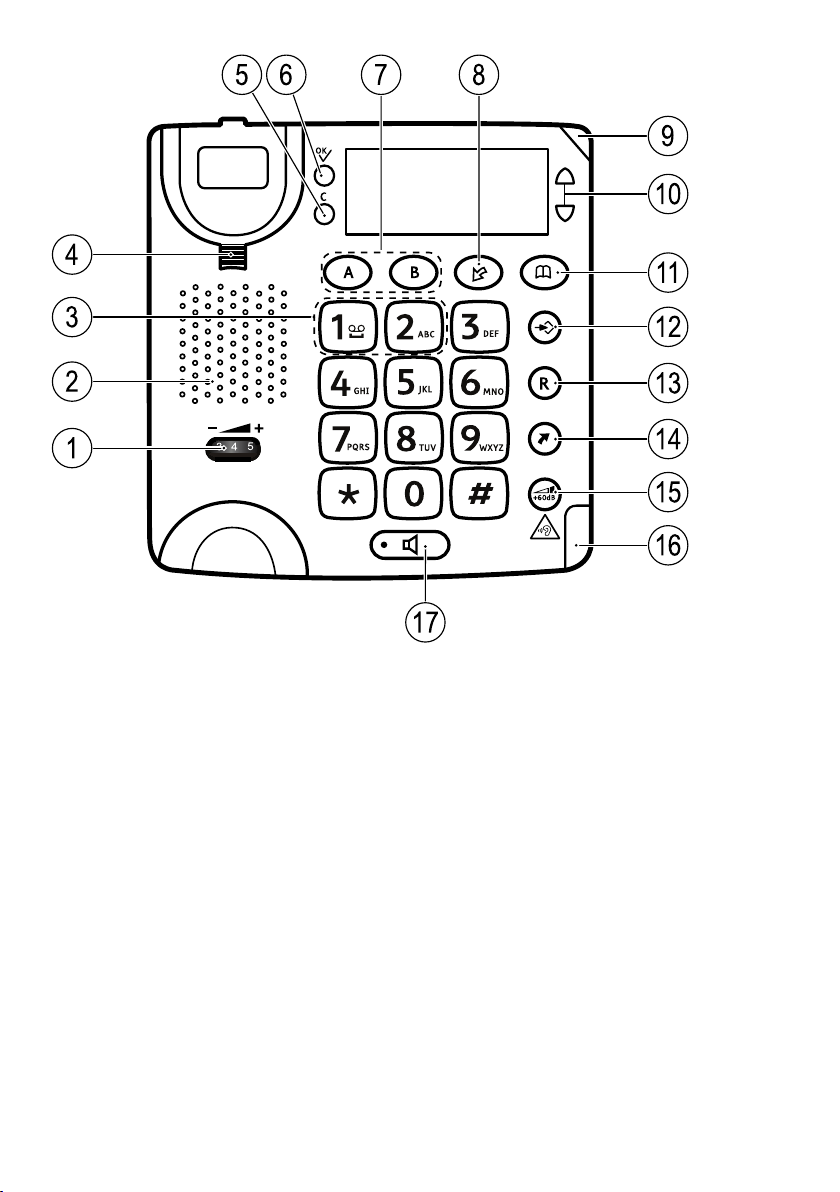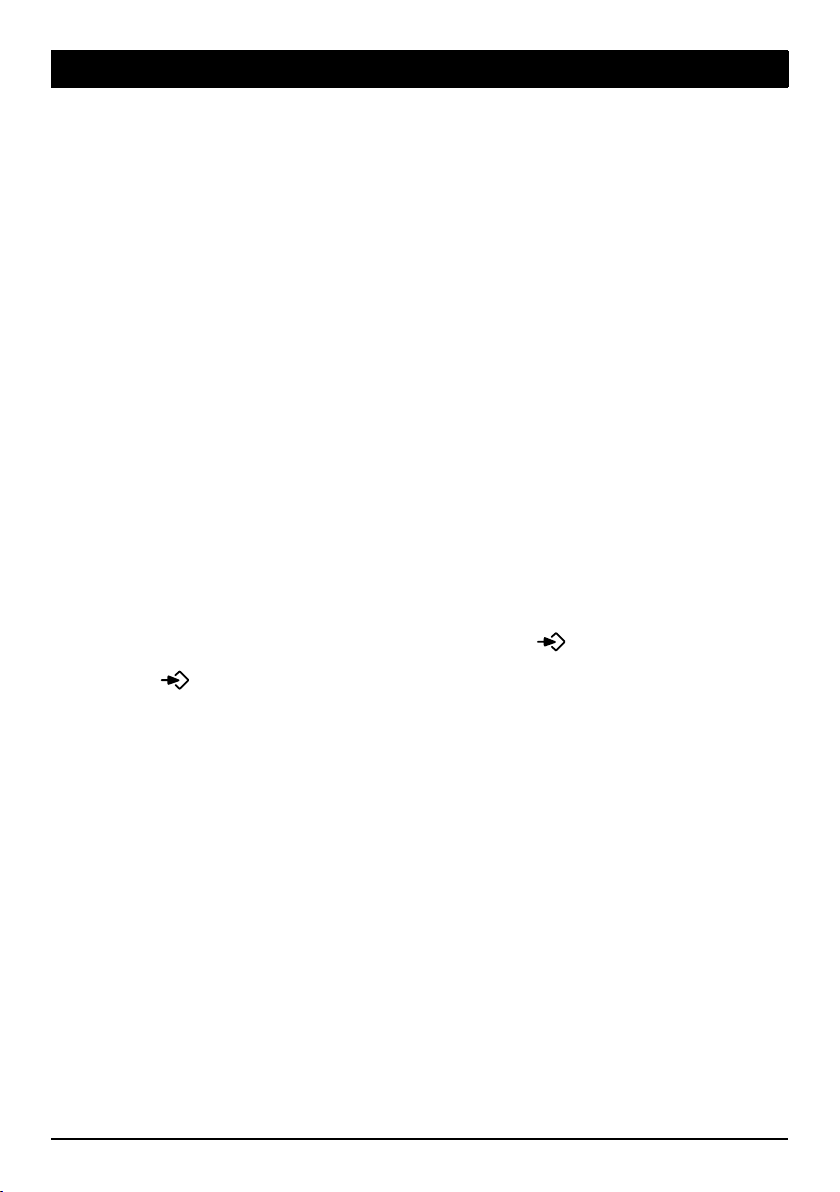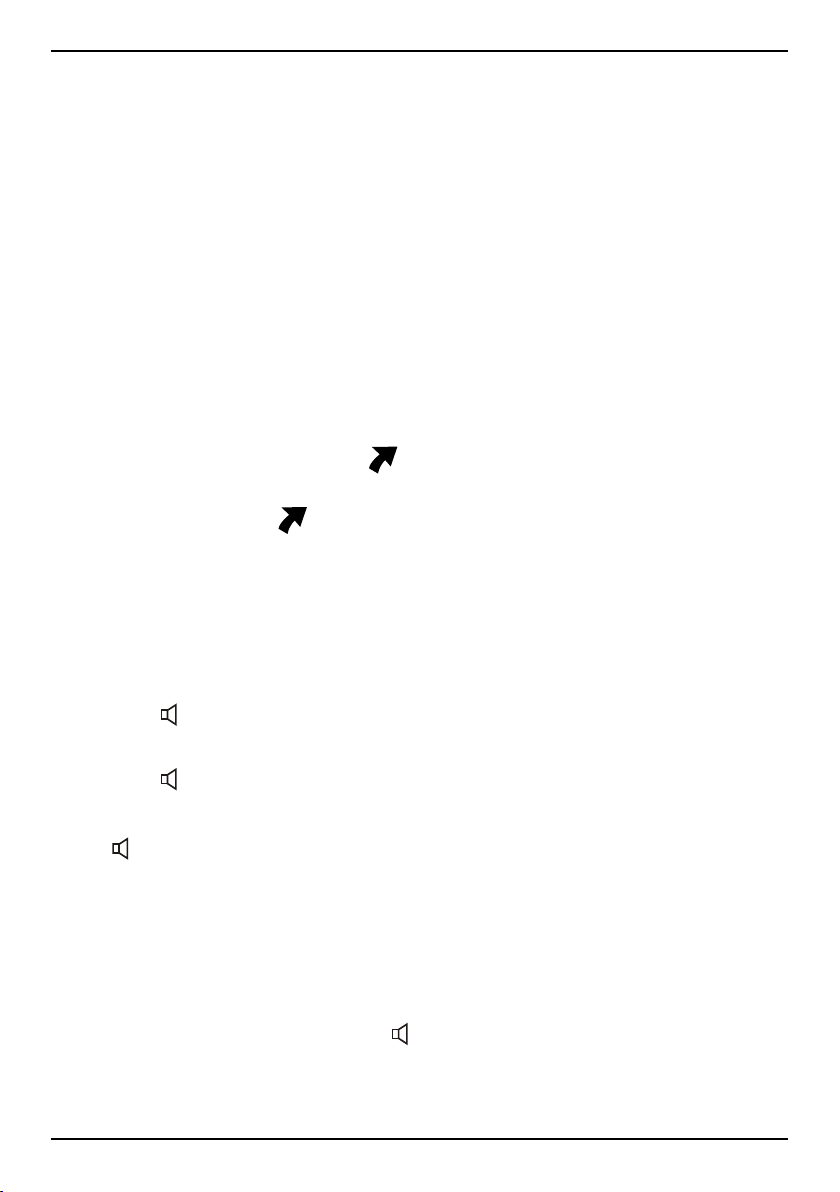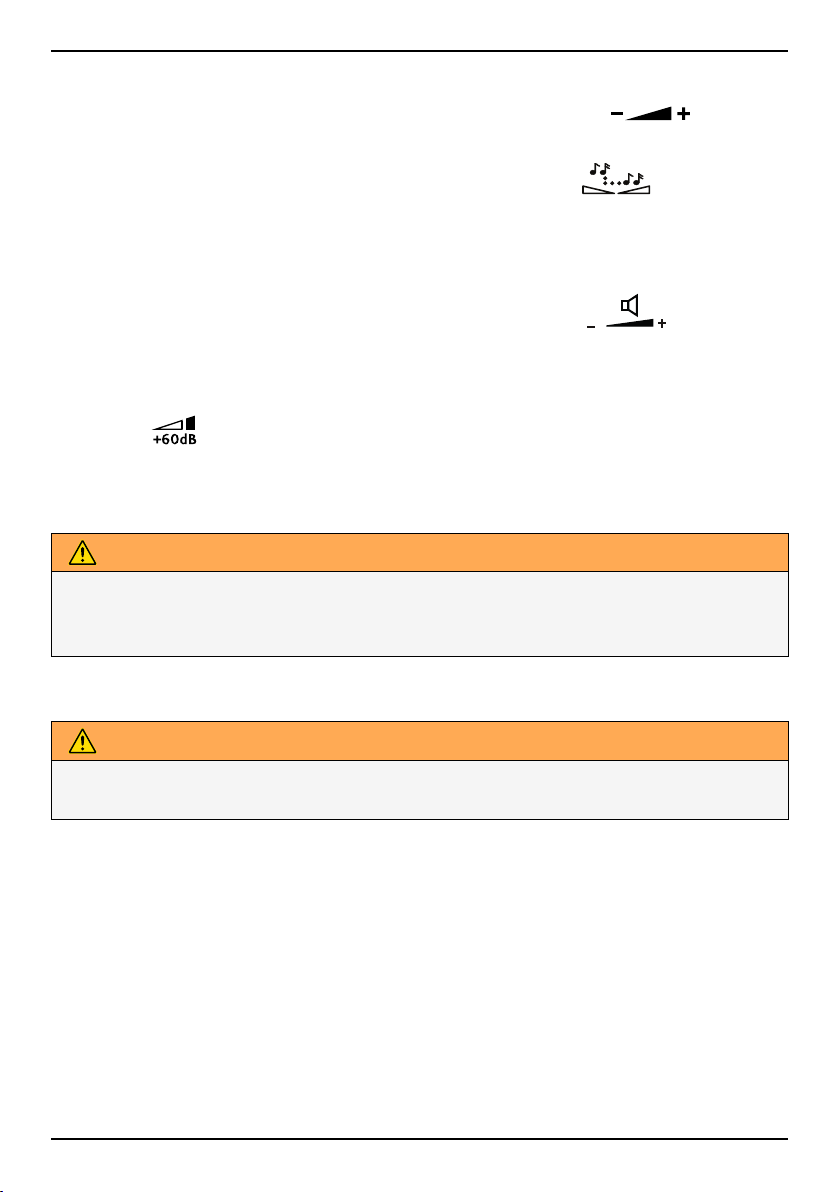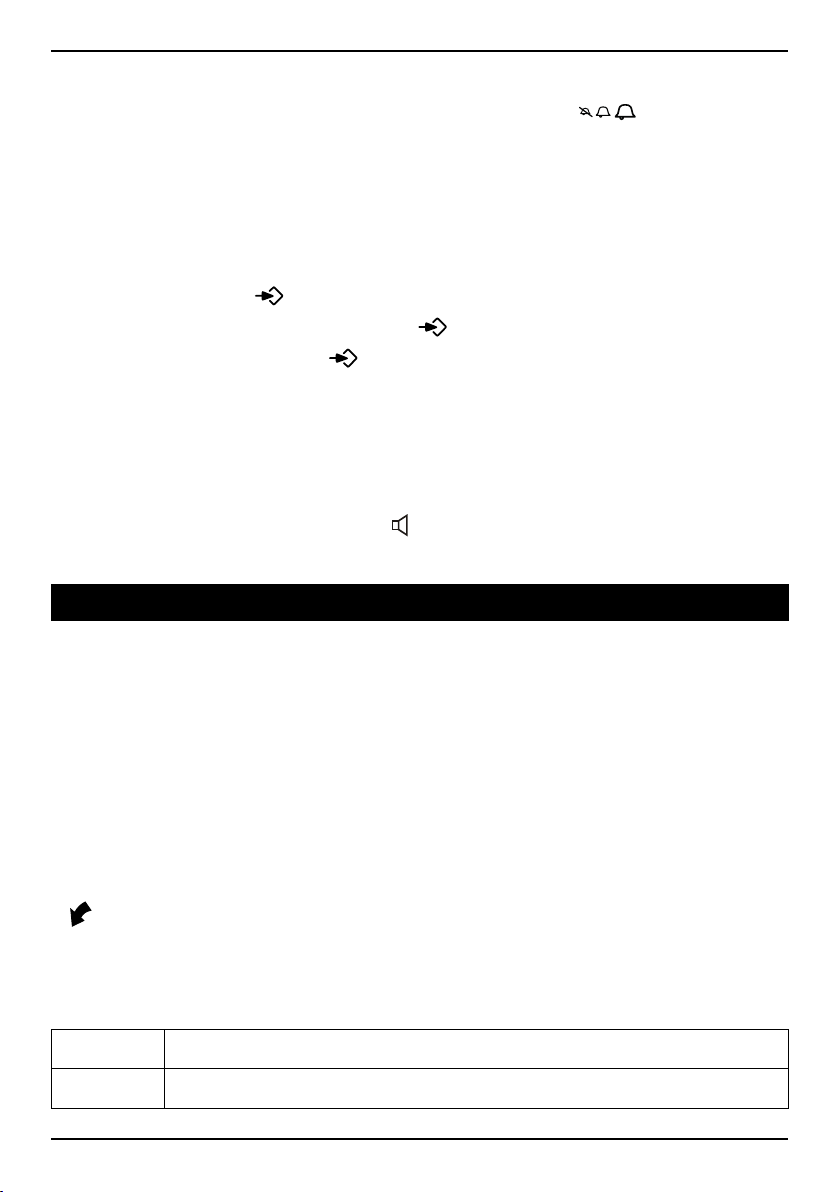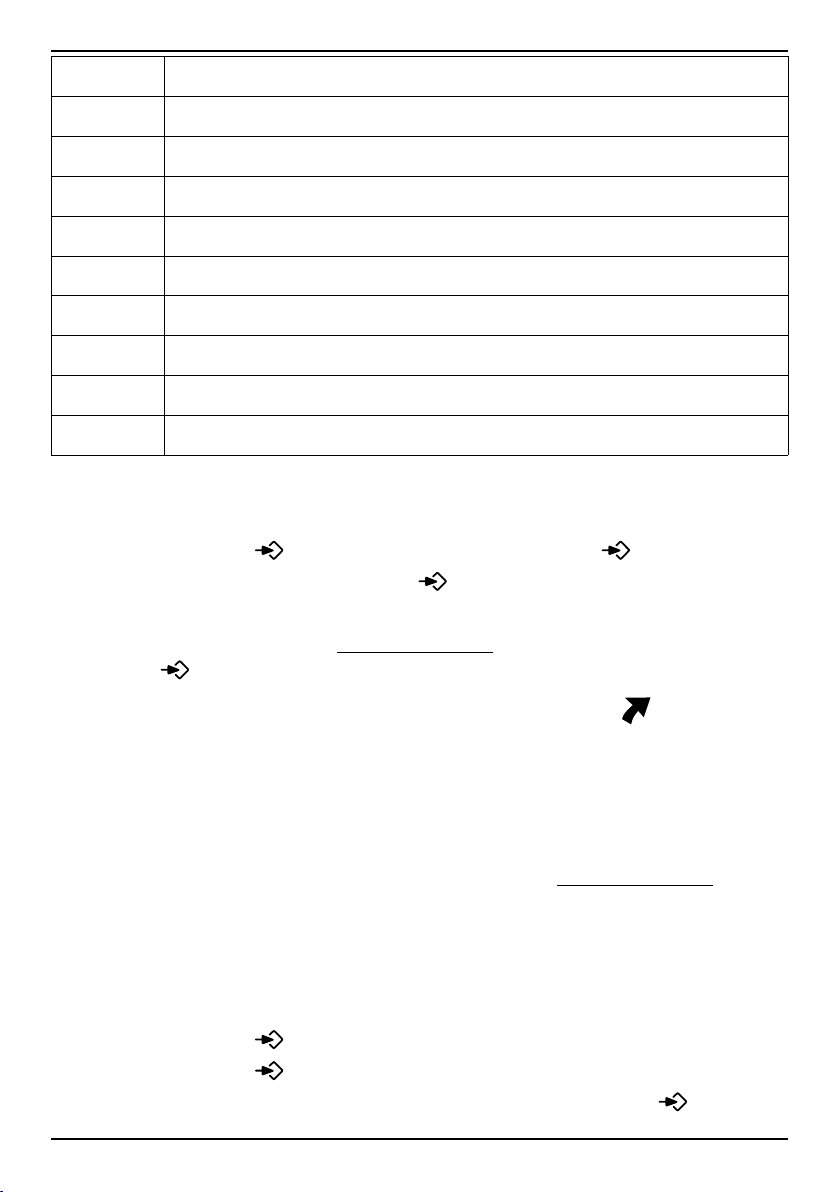English
Installation
This device is intended for the analogue telephone network lines in AT,
BE, BG, CH, CY, CZ, DE, DK, EE, ES, FI, FR, GB, GR, HU, IE, IS, IT, LV, LT,
LU, MT, NL, NO, PL, PT, RO, SI, SK, SE.
Connection
1. Connect the curly cord to the handset and to the socket marked
Qon the unit.
2. Connect the mains adapter to an electrical wall socket and then to
the socket marked DC 12V on the unit.
3. Connect the telephone line cord to a network wall socket and then
to the socket marked Ton the unit.
4. Lift the handset and listen for the dial tone.
Note! Use supplied telephone line cord, an existing cord from a previous
phone may not be compatible.
Setup
The setup menu is opened directly after plugged into the mains. The
phone will return to standby mode after 60 seconds of inactivity or when
pressing b. Confirm with 0and the next setting is displayed. Scroll with
v/V. Access the setup menu at any time with .
1. Press .
2. ENGLISH is displayed.
3. Select desired language using v/V. Press 0.
4. Select desired contrast setting (LCD CONTRAST, 2=normal) using
v/V. Press 0.
5. Select desired hour (00-23) using v/V. Press 0.
6. Select desired minute using v/V. Press 0.
7. Select desired day using v/V. Press 0.
8. Select desired month using v/V. Press 0.
9. Select TONE or PULSE using v/V. Press 0.
Note! If unsure of which mode to use, select TONE as this works in
most locations.
10. Select FLASH TIME using v/V(100 for EU/GB/AUS, 270 France/
Portugal and 600 New Zealand). Press 0.
1