GDC SR-1000 STANDALONE INTEGRATED MEDIA BLOCK User manual
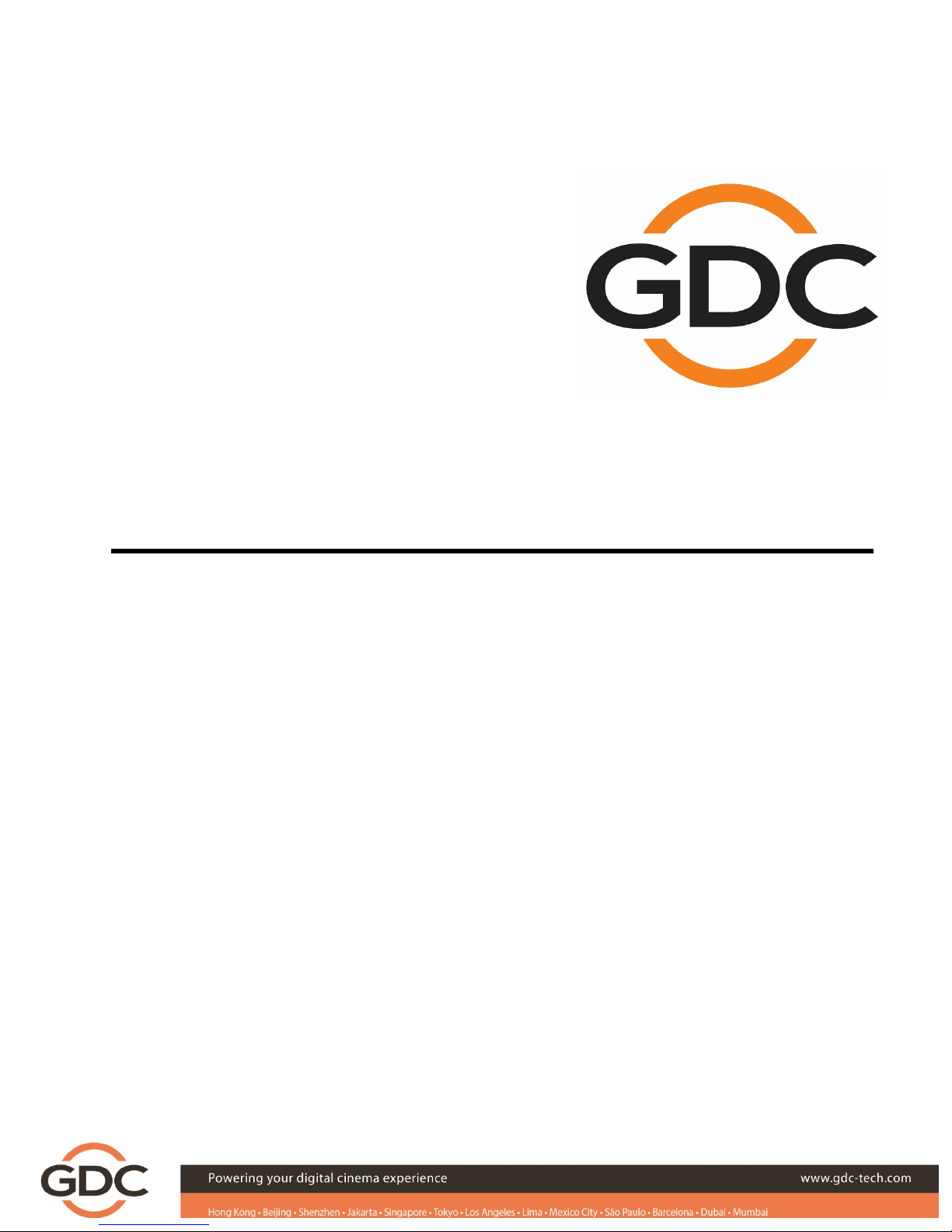
USER MANUAL FOR
SR-1000 STANDALONE INTEGRATED MEDIA BLOCK™
Version 17.0
March 23, 2018
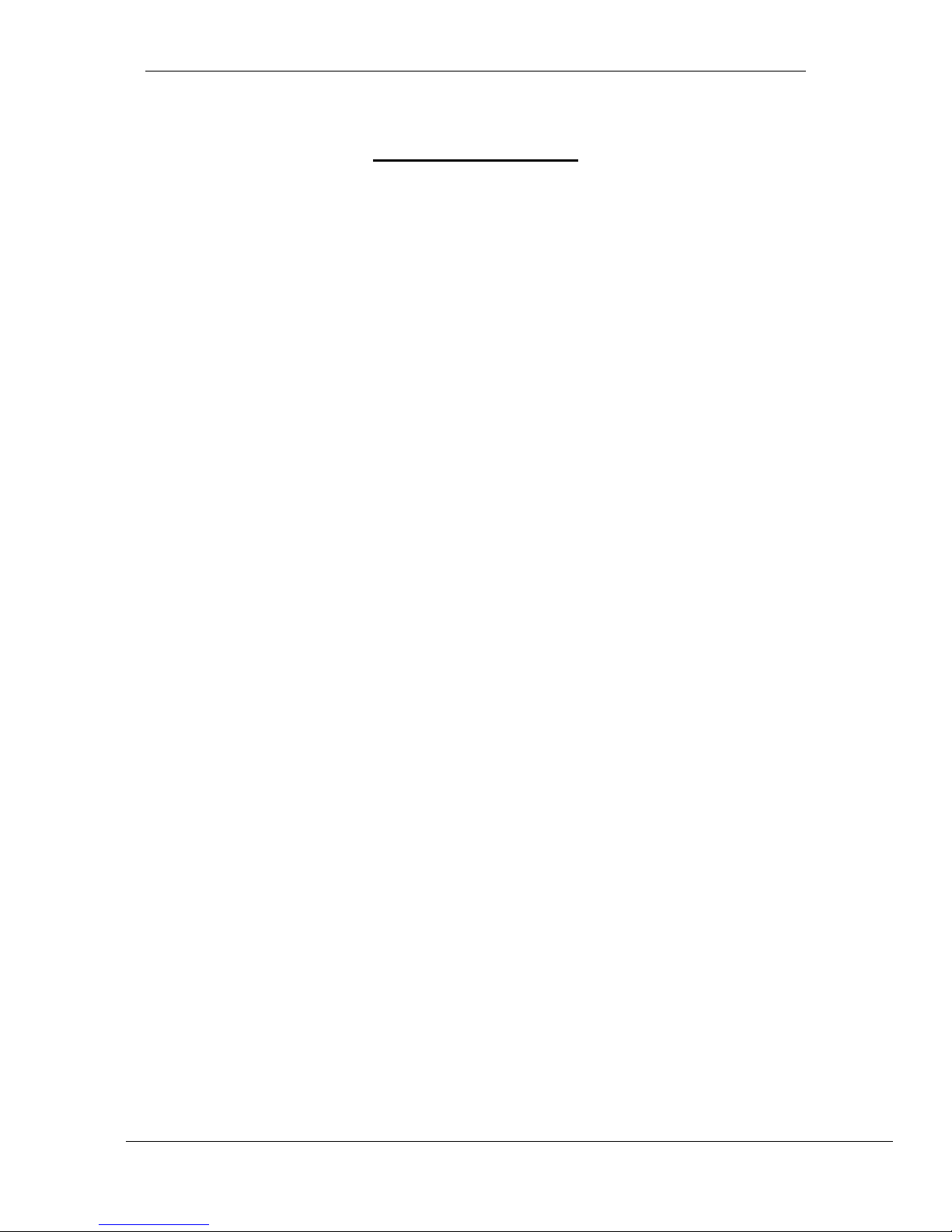
- 1 -
March 23, 2018
User Manual for SR-1000 Standalone Integrated Media Block™
TABLE OF CONTENTS
Table of Contents
1!INTRODUCTION ............................................................................................ 6!
1.1!About This Manual ................................................................................. 6!
1.2!Safety Instructions ................................................................................. 7!
1.2.1!General Safety Instructions ..................................................................................... 7!
1.2.2!Electrical Safety ....................................................................................................... 7!
1.2.3!Testing & Certification .............................................................................................. 7!
2!The SR-1000 Web User Interface (WebUI) .................................................. 8!
2.1!Access Levels ........................................................................................ 9!
2.2!General Notes on the SR-1000 WebUI ................................................ 10!
2.2.1!Recommended web browsers ............................................................................... 10!
2.2.2!Single User Access ................................................................................................ 10!
2.2.3!Session Expiry ....................................................................................................... 11!
3!DASHBOARD ............................................................................................... 12!
4!PLAYBACK .................................................................................................. 14!
4.1!Playback ................................................................................................ 14!
4.2!Edit ......................................................................................................... 16!
4.2.1!Edit CPL Properties ............................................................................................... 18!
4.3!Schedule ............................................................................................... 19!
5!AUTOMATION .............................................................................................. 21!
5.1!Trigger ................................................................................................... 21!
5.2!Schedule ............................................................................................... 22!
5.3!Cue ......................................................................................................... 23!
5.4!Input ....................................................................................................... 25!
5.5!Device .................................................................................................... 26!
5.6!Option .................................................................................................... 27!
5.7!Import/ Export ....................................................................................... 28!
6!CONTENT ..................................................................................................... 29!
6.1!Summary ............................................................................................... 29!
6.2!Package ................................................................................................. 30!
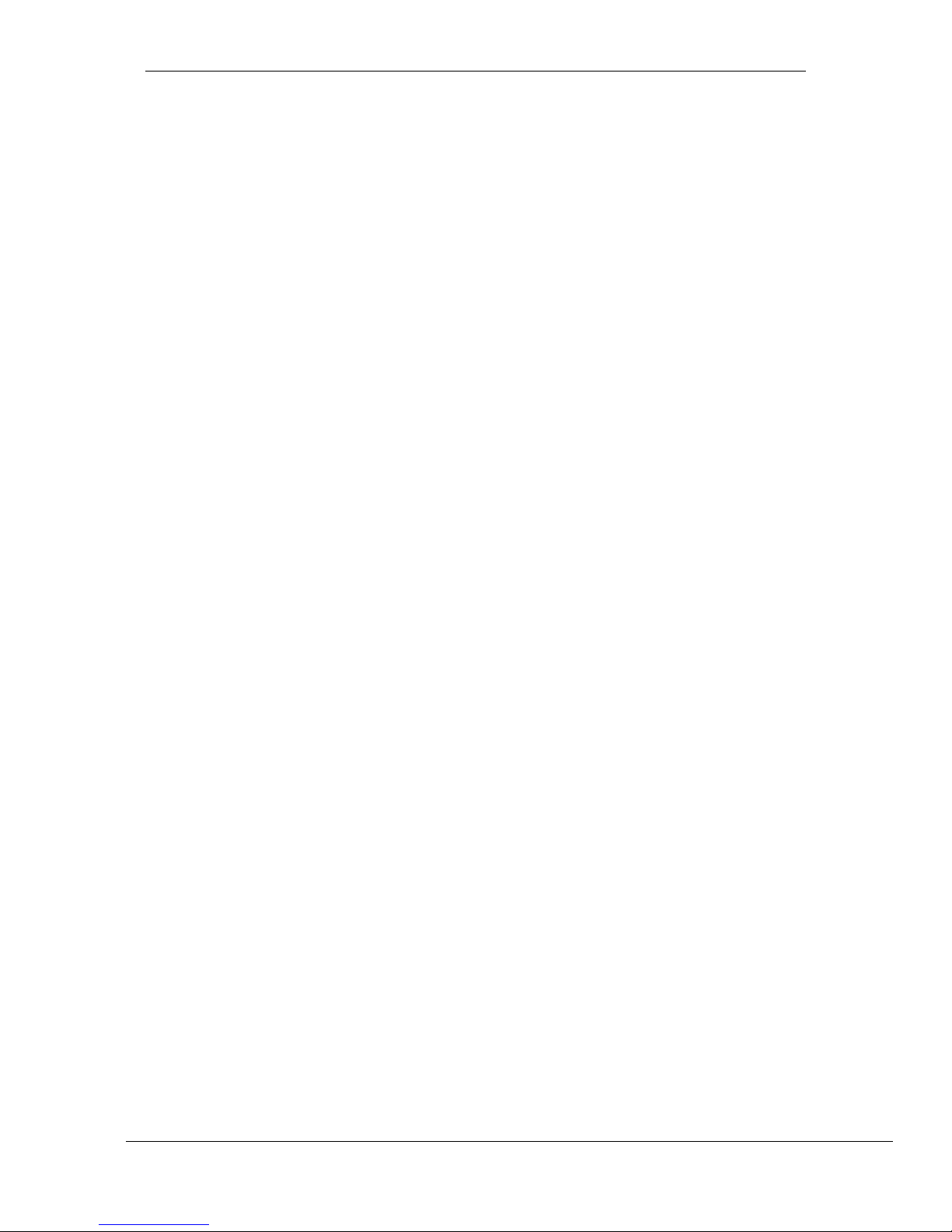
- 2 -
March 23, 2018
User Manual for SR-1000 Standalone Integrated Media Block™
TABLE OF CONTENTS
6.3!KDM ....................................................................................................... 32!
6.4!LDM ........................................................................................................ 33!
6.5!Source ................................................................................................... 34!
6.5.1!Live Source ............................................................................................................ 35!
6.6!Schedule ............................................................................................... 36!
6.7!Status .................................................................................................... 37!
7!CONFIGURATION ........................................................................................ 38!
7.1!General .................................................................................................. 38!
7.1.1!SNMP Configuration .............................................................................................. 39!
7.1.1.1!General ............................................................................................................ 40!
7.1.1.2!System Information ............................................................................................ 41!
7.1.1.3!System Setting ................................................................................................... 42!
7.1.1.4!Encrypt ............................................................................................................... 43!
7.1.1.5!Storage .............................................................................................................. 44!
7.1.1.6!Sensor ............................................................................................................... 45!
7.1.1.7!Ethernet ............................................................................................................. 46!
7.2!Playback ................................................................................................ 47!
7.2.1!Audio Channel Mapping ........................................................................................ 52!
7.2.1.1!Preset ................................................................................................................ 54!
7.3!Storage .................................................................................................. 55!
7.3.1!Actions of Portable/Enterprise Storage .................................................................. 57!
7.3.1.1!Create new RAID array ...................................................................................... 57!
7.3.1.2!Hard disk information ......................................................................................... 58!
7.3.1.3!RAID filesystem check ....................................................................................... 59!
7.3.1.4!Storage Performance ......................................................................................... 60!
7.3.1.5!Increase Rebuild Speed .................................................................................... 61!
7.3.1.6!High bitrate playback test .................................................................................. 62!
7.4!System .................................................................................................. 63!
7.5!Maintenance .......................................................................................... 68!
8!APPENDIX
Ⅰ
............................................................................................... 70!
8.1!IMB Sync ............................................................................................... 70!
8.1.1!IMB Synchronized Playback Operation ................................................................. 72!
9!APPENDIX
Ⅱ
............................................................................................... 74!
!
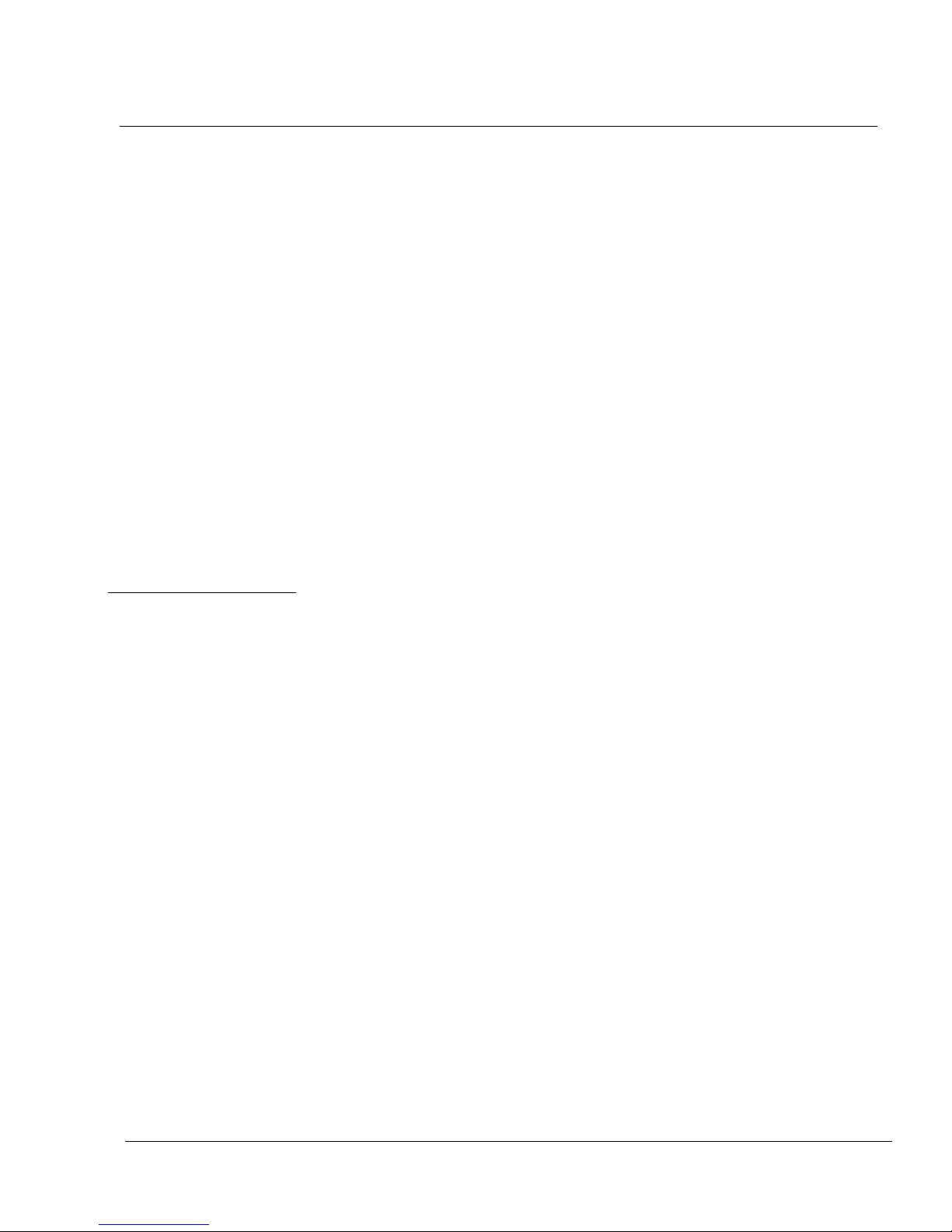
- 3 -
March 23, 2018
User Manual for SR-1000 Standalone Integrated Media Block™
Thank you for purchasing a GDC SR-1000 Standalone Integrated Media Block™ from
GDC Technology Limited.
To ensure proper operation and to maximize value of the SR-1000, please review this User Manual. It will guide you
through all the features and benefits of the new SR-1000 Standalone Integrated Media Block™.
COPYRIGHT NOTICE
Copyright © 2018 by GDC Technology Limited
All rights reserved. No part of this manual may be copied or distributed, transmitted, transcribed, stored in a retrieval system, or
translated into any human or computer language, in a form or by any means, electronic, mechanical, photocopying, recording,
magnetic, optical, manual or otherwise, or disclosed to third parties without prior written permission of GDC Technology Limited.
MANUAL DISCLAIMER
This manual is made with version 17.0 and there might be slight differences depending on the software version the IMB is running.
The contents, features and specifications stated in this manual are subject to change without notice due to continuous product
development and improvements. In no other event shall GDC Technology Limited be liable for any loss of profit or any other
commercial damages, including but not limited to special, consequential, or other damages.
FCC COMPLIANCE STATEMENT
This device complies with Part 15 of the FCC Rules. Operation is subject to the following two conditions: (1) this device may not
cause harmful interference, and (2) this device must accept any interference received, including interference that may cause
undesired operation.
NOTE: This equipment has been tested and found to comply with the limits for a Class A digital device, pursuant to Part 15 of
the FCC Rules. These limits are designed to provide reasonable protection against harmful interference when the equipment is
operated in a commercial environment. This equipment generates, uses, and can radiate radio frequency energy and, if not
installed and used in accordance with the instruction manual, may cause harmful interference to radio communications.
Operation of this equipment in a residential area is likely to cause harmful interference in which case the user will be required to
correct the interference at his own expense.
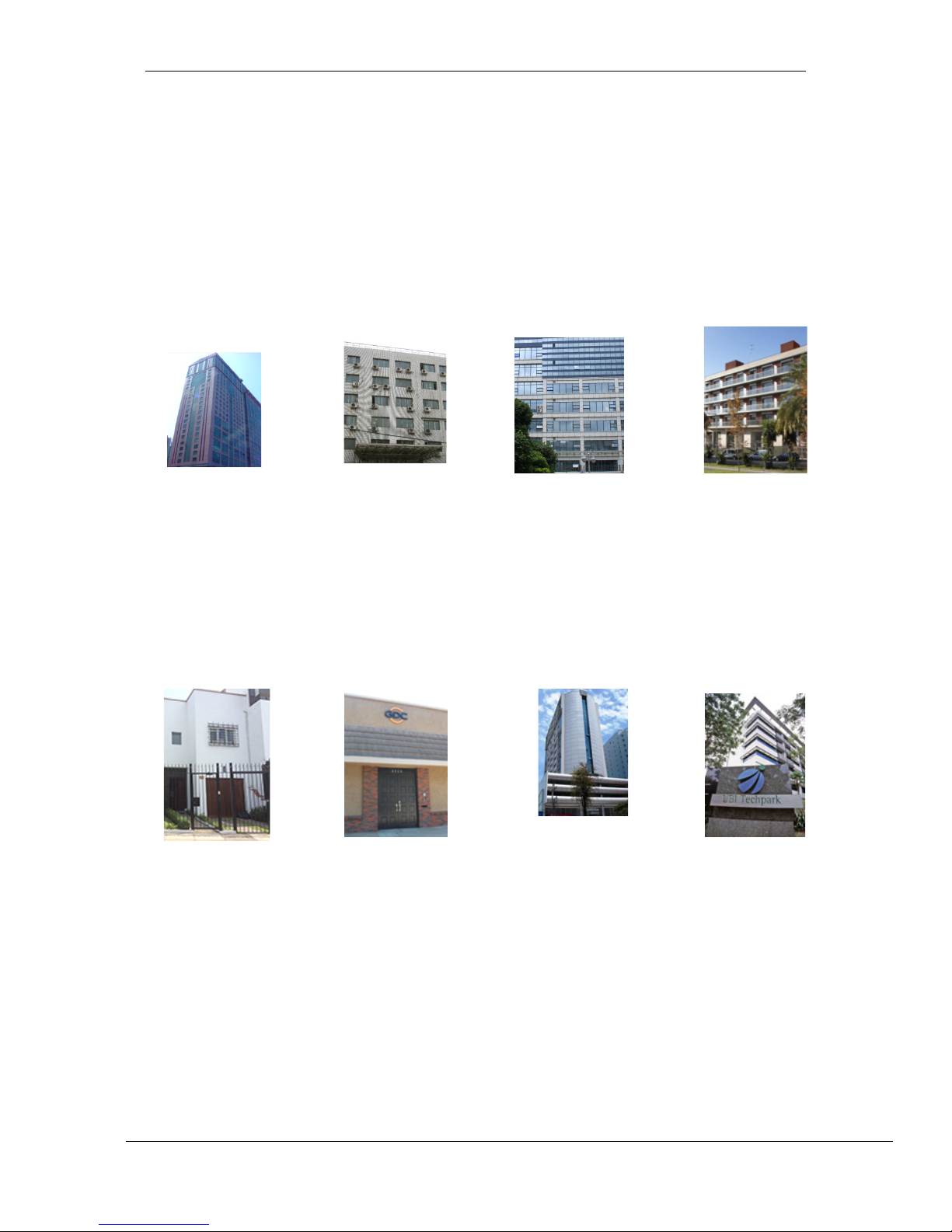
- 4 -
March 23, 2018
User Manual for SR-1000 Standalone Integrated Media Block™
CONTACTS AND OFFICES
CONTACTS AND OFFICES
Website: www.gdc-tech.com Email: info@gdc-tech.com
24/7 Engineering
Support Hotline:
Hong Kong
(Headquarters)
China (Beijing)
China (Shenzhen)
Spain(Barcelona)
Unit 1-7, 20th Floor,
Kodak House II,
39 Healthy Street East,
North Point, Hong Kong
Tel: +852 2507 9555
Rm. 609-618, Office
Building,20# Xinde Street,
Xicheng District, Beijing,
P.R. China 100088
Tel: +86 10 6205 7040
Room A701, 7/F,
Languang Technology Building,
No.7 Xinxi Road, North Zone,
HighTech Park, Nanshan District,
Shenzhen, China
Tel: +86 755 8608 6000
C/ Esteve Terradas, nº
27, esc. D, Despacho 1
08023 Barcelona, Spain
Tel: +34 93 159 51 75
Peru (Lima)
USA (Los Angeles)
Brazil (São Paulo)
Singapore
Calle Manuel Miota 170,
Miraflores Lima 18, Peru
Tel: +51 1 340 5146
1016 West Magnolia
Boulevard Burbank,
CA 91506, USA
Tel: +1 818 972 4370 /
+1 877 743 2872
(Toll Free)
Av. Antônio Carlos
Comitre, 540, 3º andar,
Conjunto 31, Campolim,
Sorocaba / São Paulo,
CEP 18047-620, Brasil
Tel: +55 15 33269301
10 Ubi Crescent,
Ubi Tech Park,
Lobby B, #06-25
Singapore 408564
Tel: +65 6222 1082
North America
+1 877 743 2872 (Toll Free)
Latin America
+52 55 8851 1198
Europe
+34 928 912 295
China
+86 400 886 0966 (Toll Free)
North Asia
+852 3520 0920
India
+91 022 4044 0500
South East Asia
+65 6100 4328
Australia/
New Zealand
+61 407 040 744
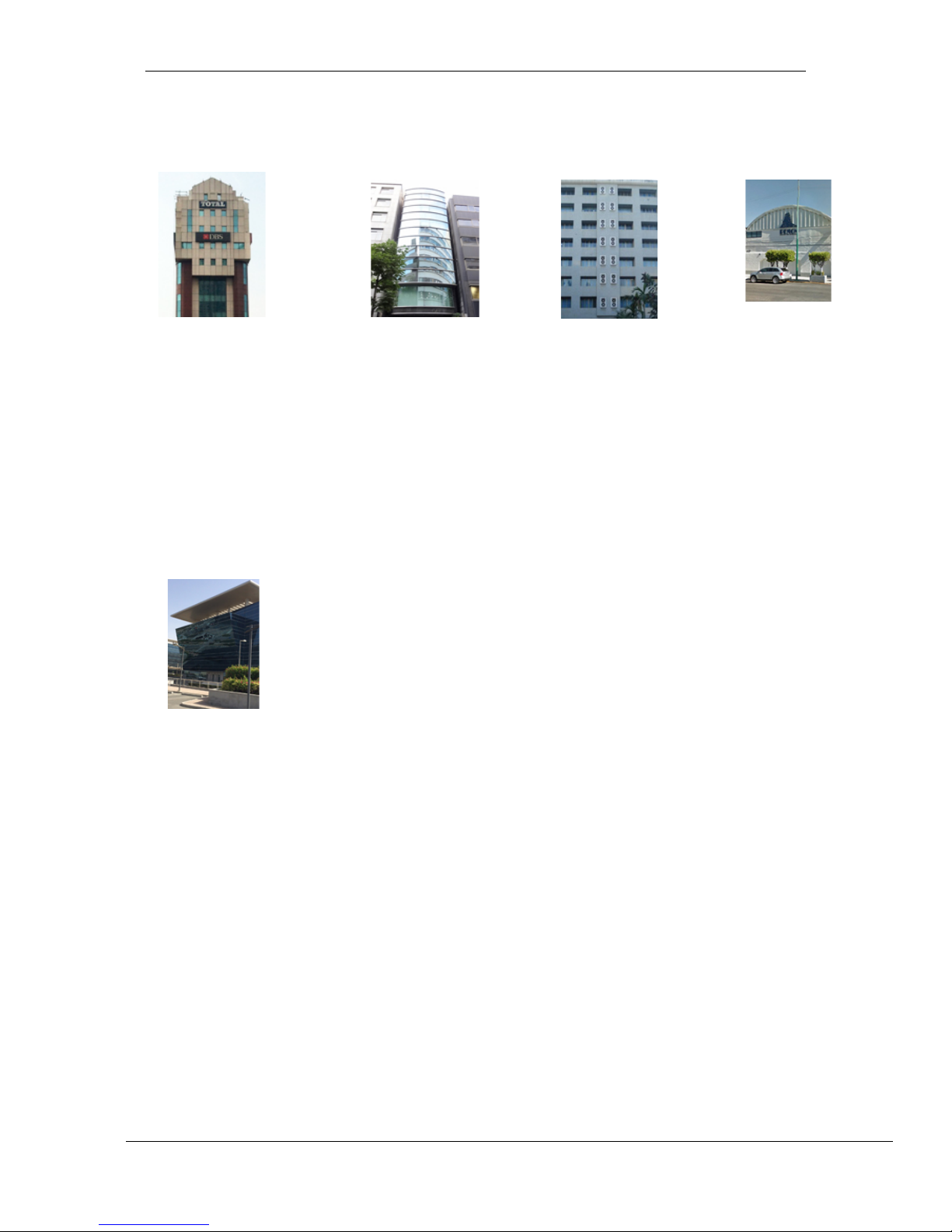
- 5 -
March 23, 2018
User Manual for SR-1000 Standalone Integrated Media Block™
CONTACTS AND OFFICES
Indonesia (Jakarta)
Japan (Tokyo)
India (Mumbai)
Mexico
(Mexico City)
Total Building Lantai 4 Suite 0401,
Jl. Letjen S. Parman Kav. 106A,
Kel Tomang, Kec. Grogol
Petamburan,
Jakarta Barat 11440, Indonesia
Tel: +62 21 2920 4691
3F, Kyobashi-Chuo Bldg,
1-14-7 Kyobashi Chuo-ku
Tokyo 104-0031, Japan
Tel: +81 3 5524 2607
Office No. B-207/208,
Everest Chamber,
Andheri Kurla Road,
Marol, Andheri (East),
Mumbai-400 059, India
Tel: +91 22 4044 0500
Ave. Santa Fe 94,
Torre A Piso 8,
Col. Zedec Santa Fe,
Alvaro Obregon,
Mexico, D.F.,
C.P. 01210 Mexico
Tel: +52 55 8851 1198/
___+52 55 8851 1165
United Arab Emirates (Dubai)
Business Centre,
Dubai World Central,
PO Box 390667,
Dubai UAE
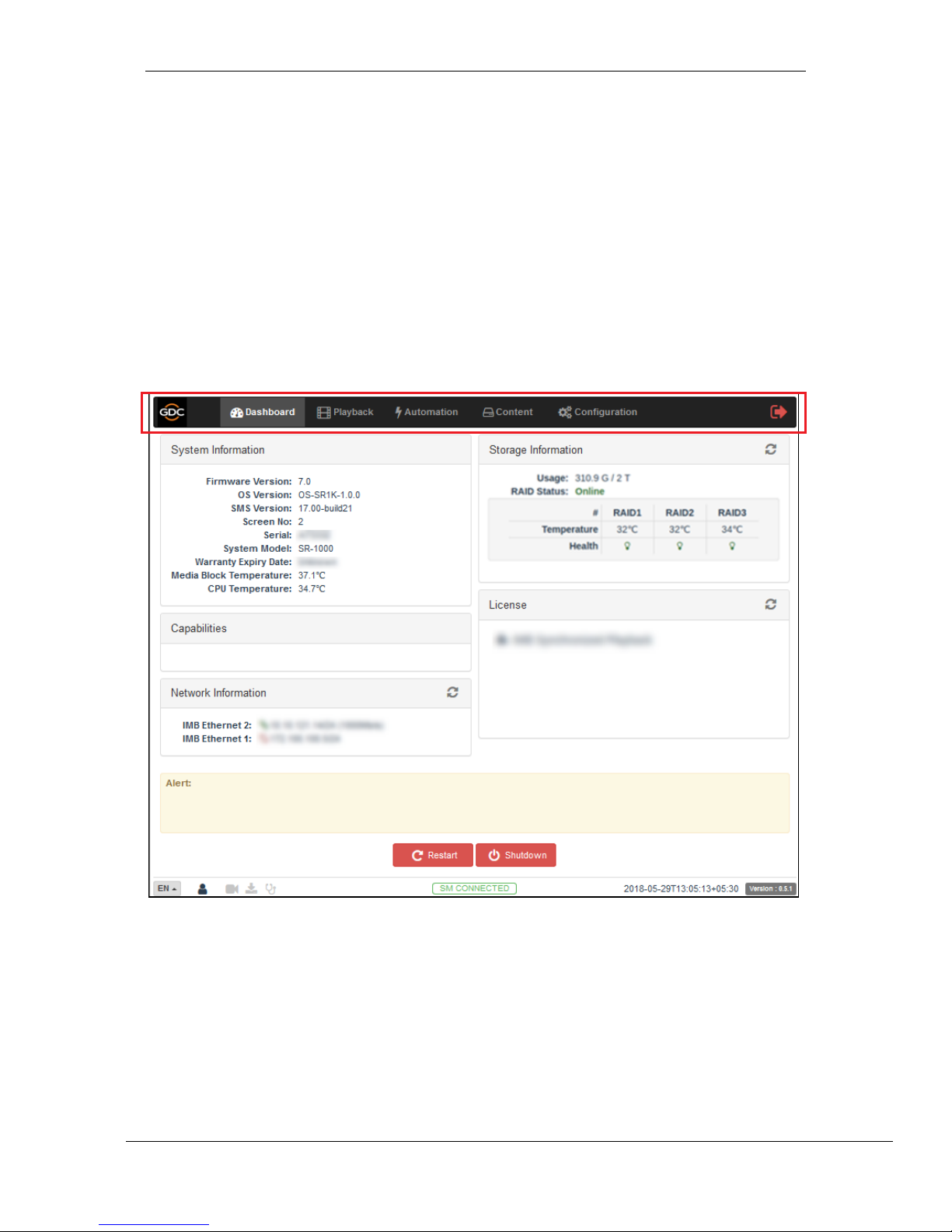
- 6 -
March 23, 2018
User Manual for SR-1000 Standalone Integrated Media Block™
1. INTRODUCTION
1 INTRODUCTION
1.1 About This Manual
This manual provides instructions on how to use and manage the GDC SR-1000 Standalone
Integrated Media BlockTM. The SR-1000 has a web-based user interface (WebUI). The WebUI
functionality can be broken down into five main sections: Dashboard, Playback, Automation,
Content and Configuration. This manual will describe each of these in different sections.
Figure 1: Introduction to WebUI
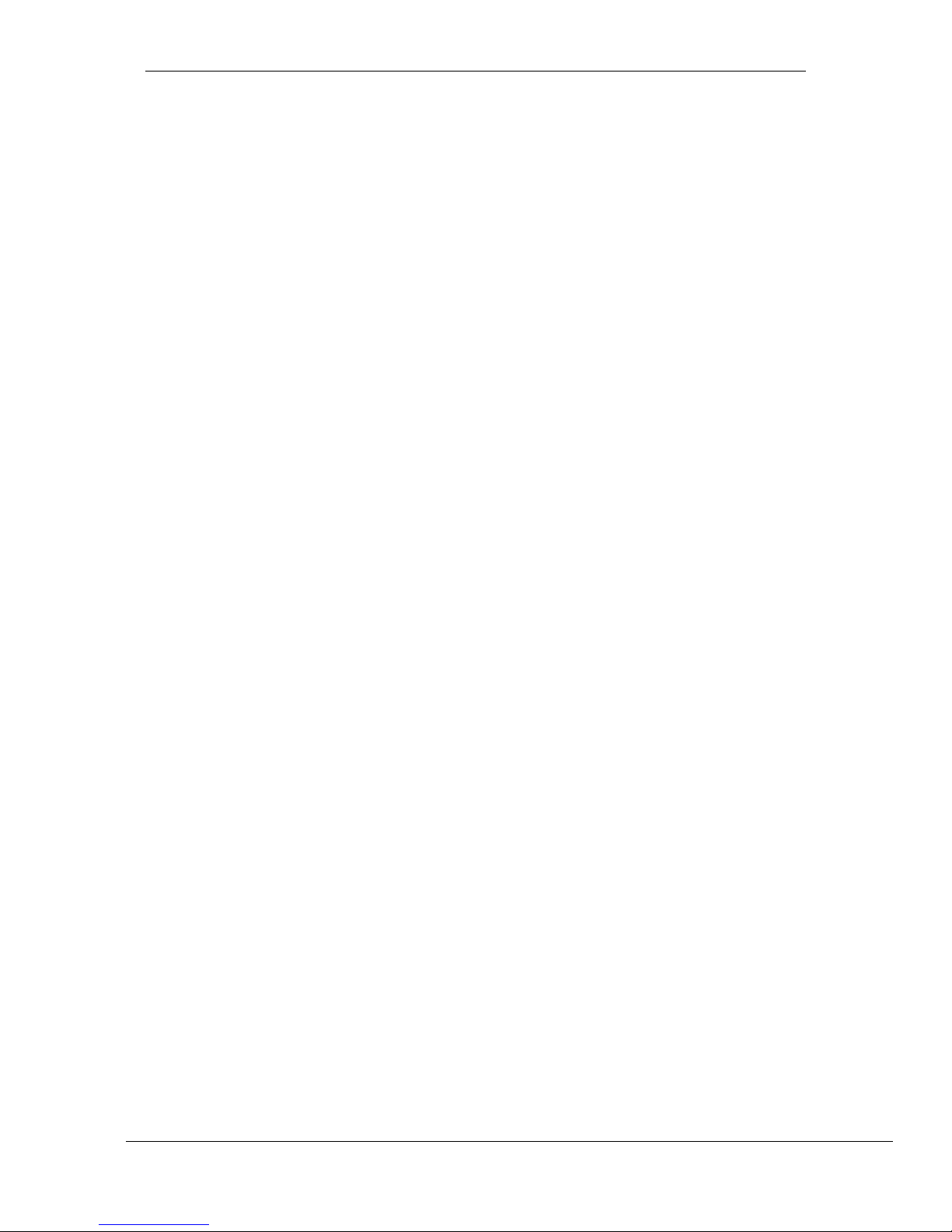
- 7 -
March 23, 2018
User Manual for SR-1000 Standalone Integrated Media Block™
1. INTRODUCTION
1.2 Safety Instructions
1.2.1 General Safety Instructions
•
The SR-1000 is intended for installation a DCI-compliant Digital Cinema Projector.
•
The operational temperature required should be within 0ºC - 40ºC (32ºF - 104ºF). 250 LFM
airflow must always be present over the IMB from right to left (looking from the front of the IMB)
when powered on.
•
The operating humidity should be within 20% to 90%, non-condensing.
•
Before operating the SR-1000, please read this manual thoroughly, and retain it for future
reference.
•
Installation and preliminary adjustments should be performed by qualified GDC Technology
personnel.
•
All warnings on the SR-1000 mentioned in this documentation manual should be adhered to.
•
All instructions for operating and maintaining the SR-1000 must be followed closely.
1.2.2 Electrical Safety
Safety Warning
•
Do not expose the SR-1000 to rain or moisture, to prevent fire or electrical shock hazard.
•
Consult GDC Technical Support for servicing or maintaining the SR-1000.
•
You are cautioned that any change or modification not expressly approved in this manual or
approved in writing by an authorized representative of GDC Technology could void your
warranty and/or authority to operate the SR-1000.
1.2.3 Testing & Certification
•
The SR-1000 has passed multiple Quality Assurance & Quality Control certifications, issued
by SGS Labs - the world’s leading inspection, verification, testing and certification company.
•
Refer to Section 9 for detailed test reports
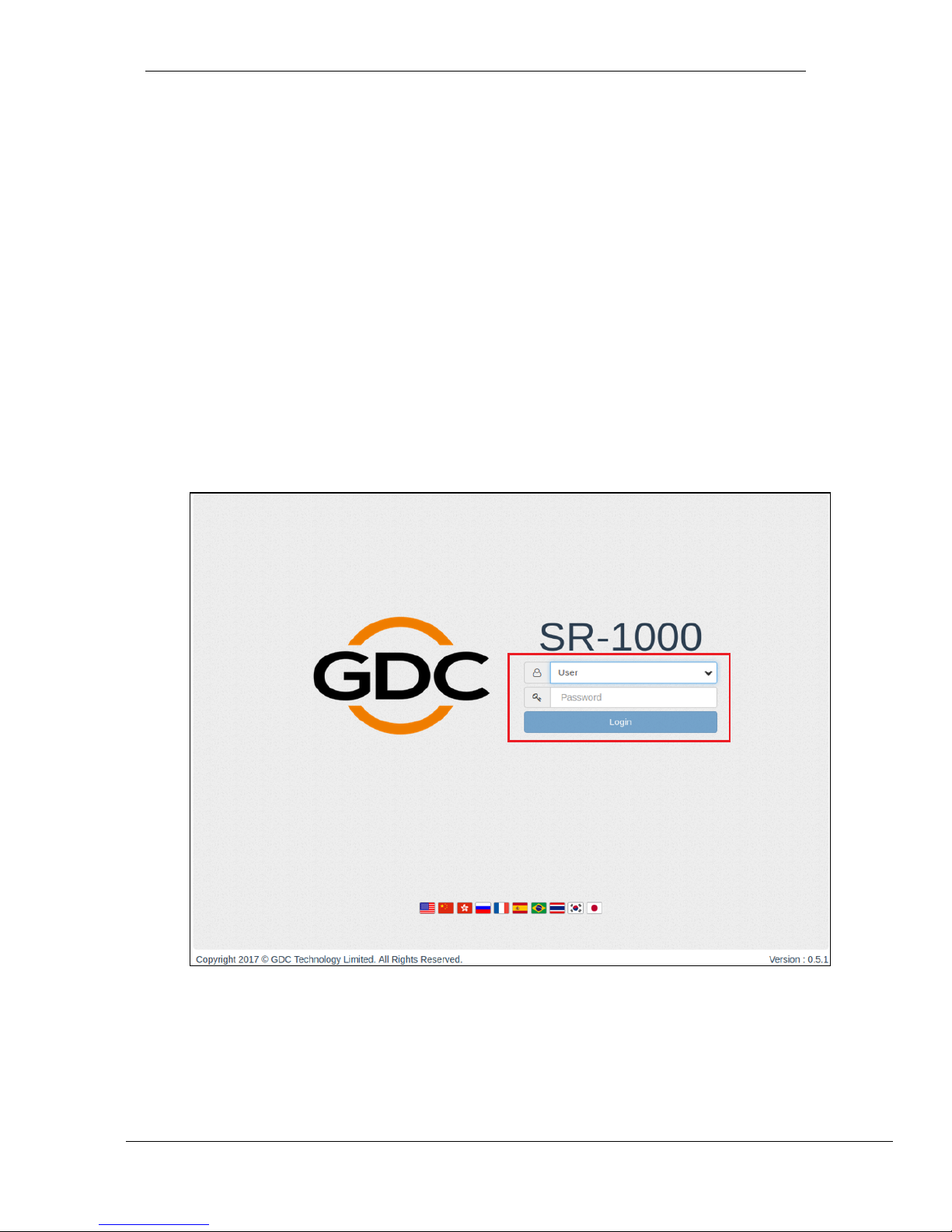
- 8 -
March 23, 2018
User Manual for SR-1000 Standalone Integrated Media Block™
2. LOGIN
2 The SR-1000 Web User Interface (WebUI)
The SR-1000 has a web-based user interface (WebUI). The following steps show how to access
the SR-1000:
1. Connect a laptop or PC to the same network as the SR-1000.
2. The SR-1000 WebUI can be accessed by a web browser (Google Chrome or Mozilla
Firefox are recommended).
3. Enter the IP address of the SR-1000 on the web browser to access the login page on
the WebUI.
4. There are 3 levels of users available (User/Technician/Maintenance). Select the
required access level (see section 2.1 for more details) and enter the corresponding
password to login to the WebUI.
Figure 2: WebUI Login screen
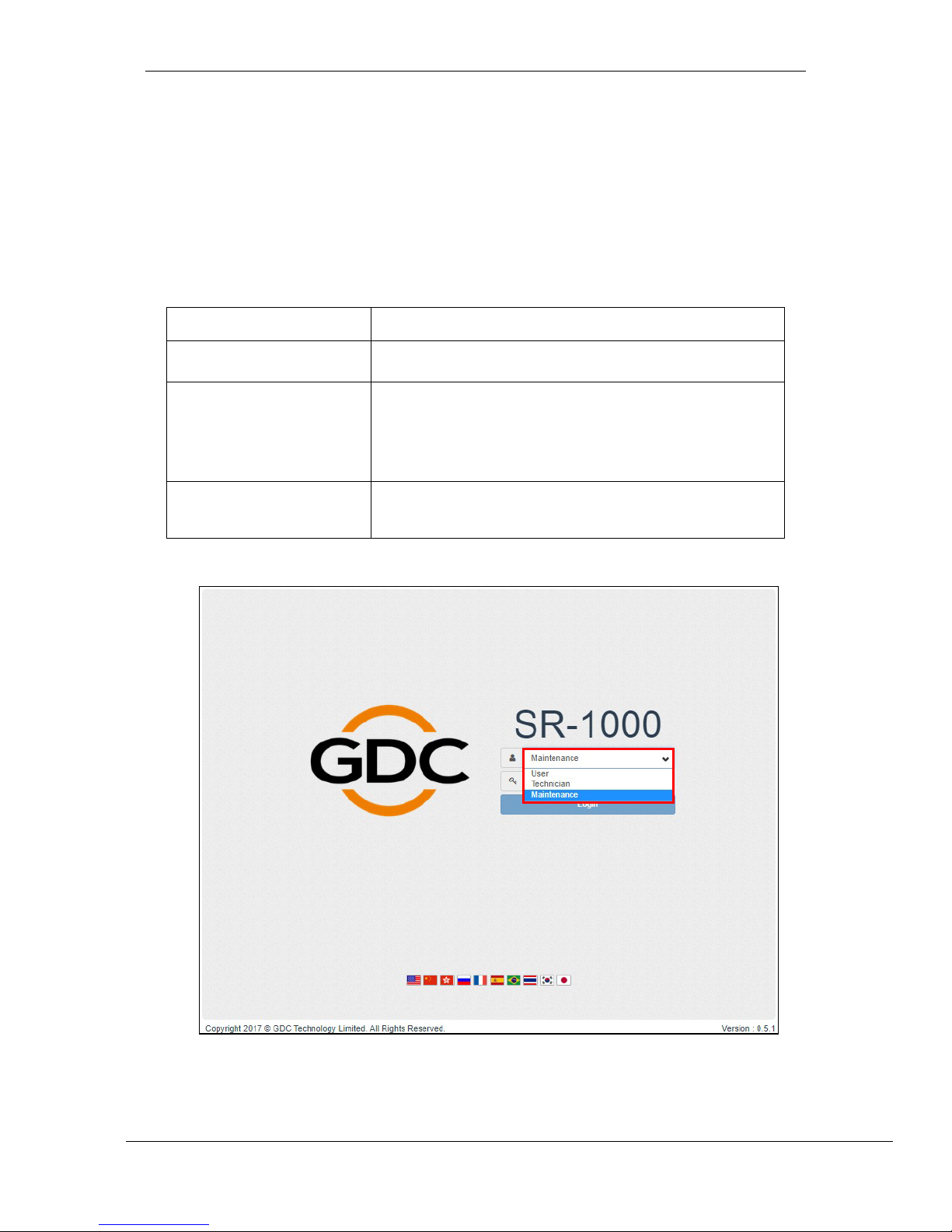
- 9 -
March 23, 2018
User Manual for SR-1000 Standalone Integrated Media Block™
3. DASHBOARD
2.1 Access Levels
On the login interface, select the user level and enter the corresponding correct Password to
access the SR-1000).
Different users will have different access levels on the WebUI Configuration tab.
Access Level
Available access:
User
Dashboard, Playback, Automation and Content tabs.
Technician
Dashboard, Playback, Automation, Content and
Configuration* tabs.
(*Only maintenance tab under Configuration is accessible.)
Maintenance
Dashboard, Playback, Automation, Content and
Configuration tabs.
Figure 3: User Accounts
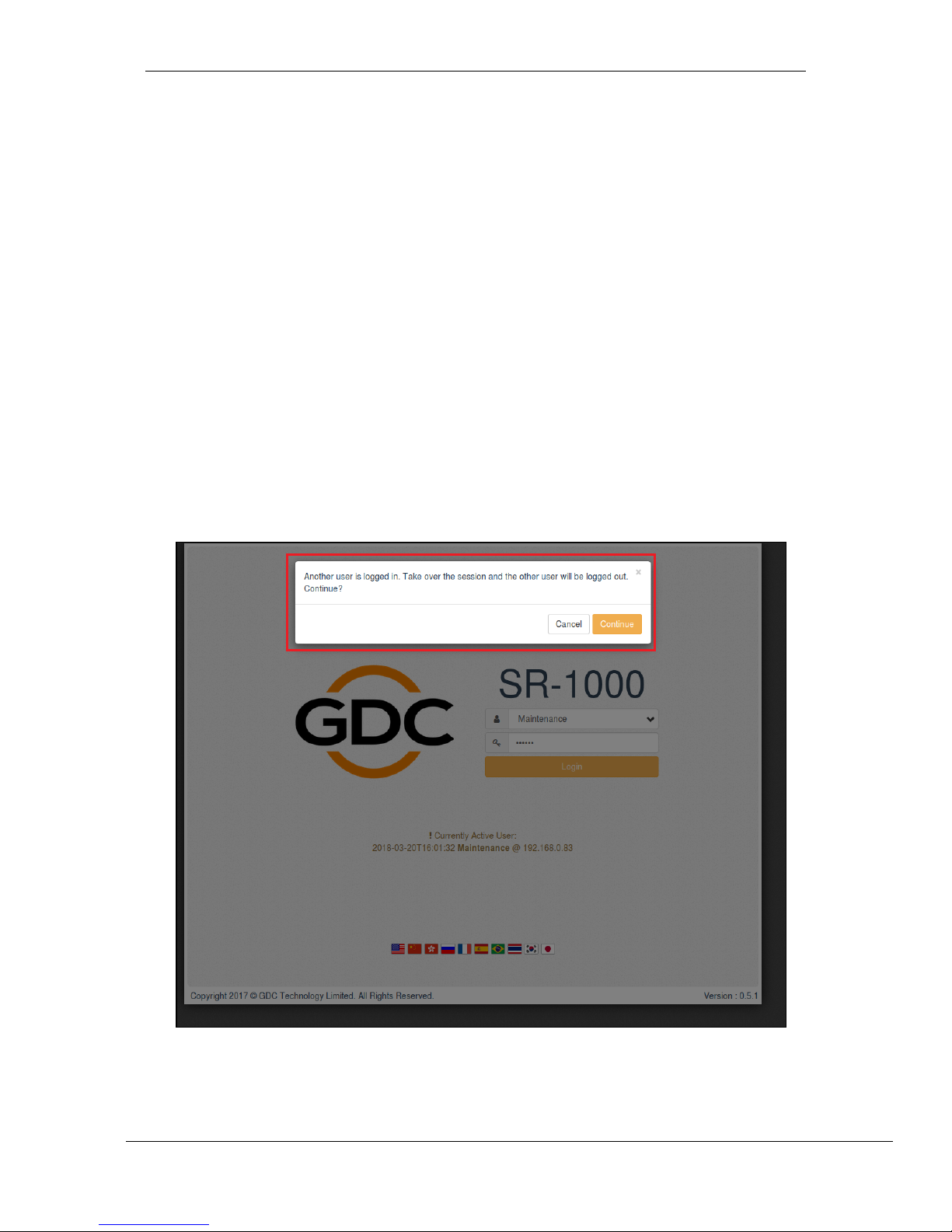
- 10 -
March 23, 2018
User Manual for SR-1000 Standalone Integrated Media Block™
3. DASHBOARD
2.2 General Notes on the SR-1000 WebUI
2.2.1 Recommended web browsers
!
The SR-1000 WebUI has been tested with Google Chrome and Mozilla Firefox web browsers.
These web browsers are recommended for use with the SR-1000 WebUI.
!
2.2.2 Single User Access
The SR-1000 WebUI allows single user access only. When a second user logs in using the same
or a higher access level, the second user is allowed to choose whether to take over the first
user’s session. Clicking on Continue will terminate the first user’s session and allow the second
user to log in.!
Figure 4: Single User Access
!
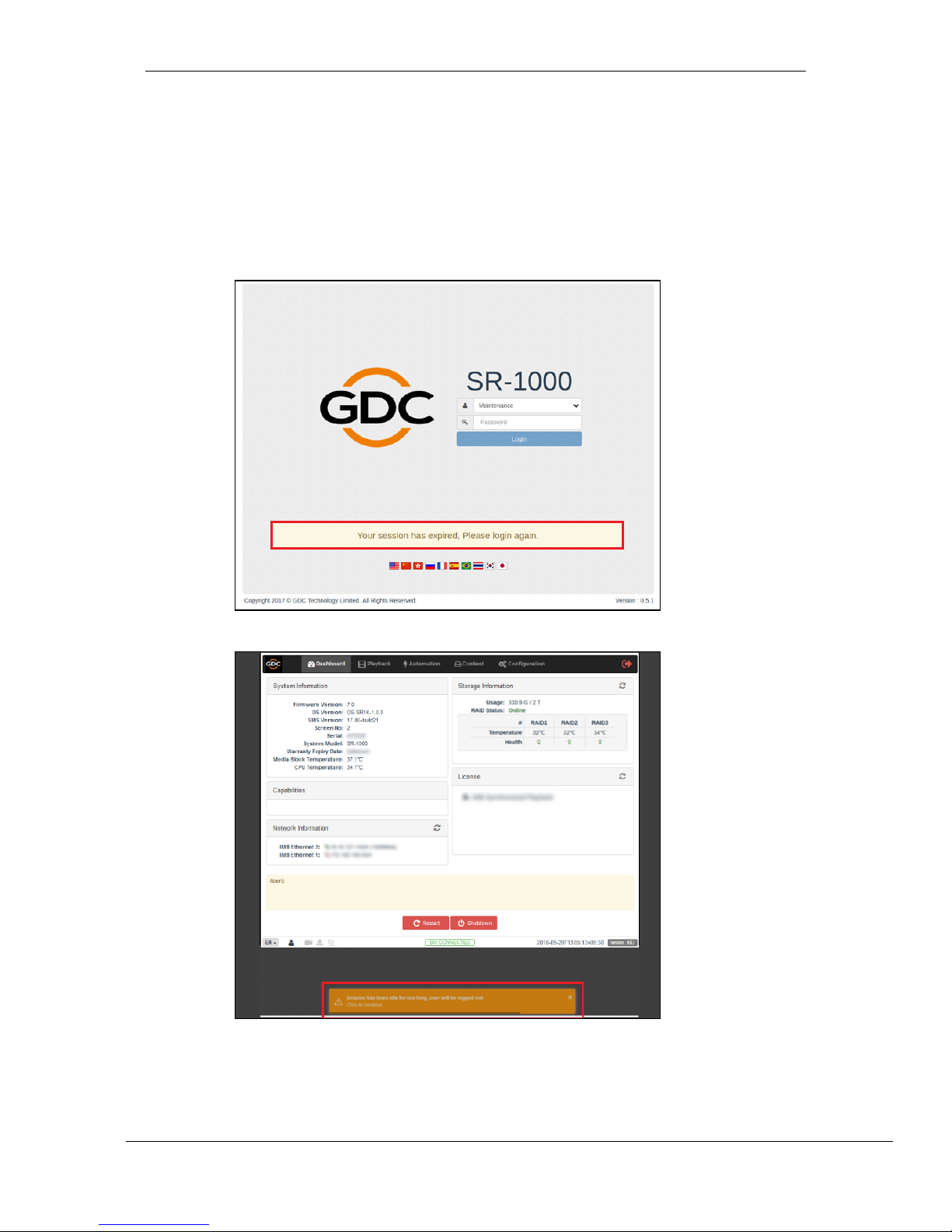
- 11 -
March 23, 2018
User Manual for SR-1000 Standalone Integrated Media Block™
3. DASHBOARD
2.2.3 Session Expiry
The SR-1000 WebUI session will expire if there is no activity from the user for 5 minutes.
A warning message will be displayed and the user will be logged out. Click on this warning message
to prevent automatic logout.
!
!
Figure 5: Logout upon Session Expiry
Figure 6: Session expiry warning
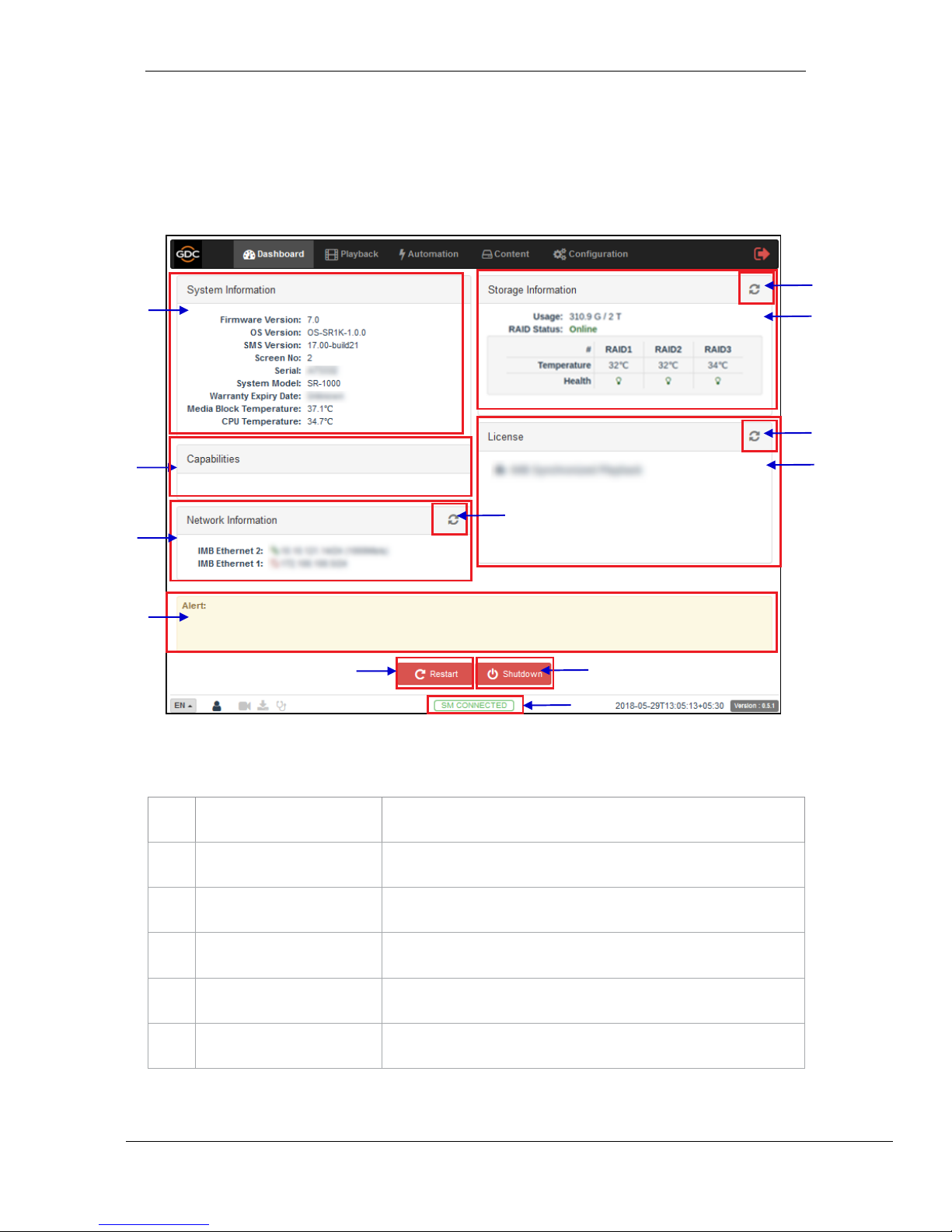
- 12 -
March 23, 2018
User Manual for SR-1000 Standalone Integrated Media Block™
3. DASHBOARD
3 DASHBOARD
In the SR-1000 WebUI, the dashboard menu displays basic information related to the SR-1000,
such as System Information, Network Information, Storage Information, Licenses installed,
Capabilities and System alerts.
1
[System Information]
Displays SR-1000 system information.
2
[Storage Information]
Displays storage status on the SR-1000.
3
[Network Information]
Displays current network settings and network status.
4
[License]
Displays the licenses installed on the SR-1000.
5
[Refresh]
Refreshes the information on the respective sections.
6
[Alert]
System alerts are displayed here.
3
5
5
6
7
8
4
1
2
5
9
Figure 5: Dashboard layout
10
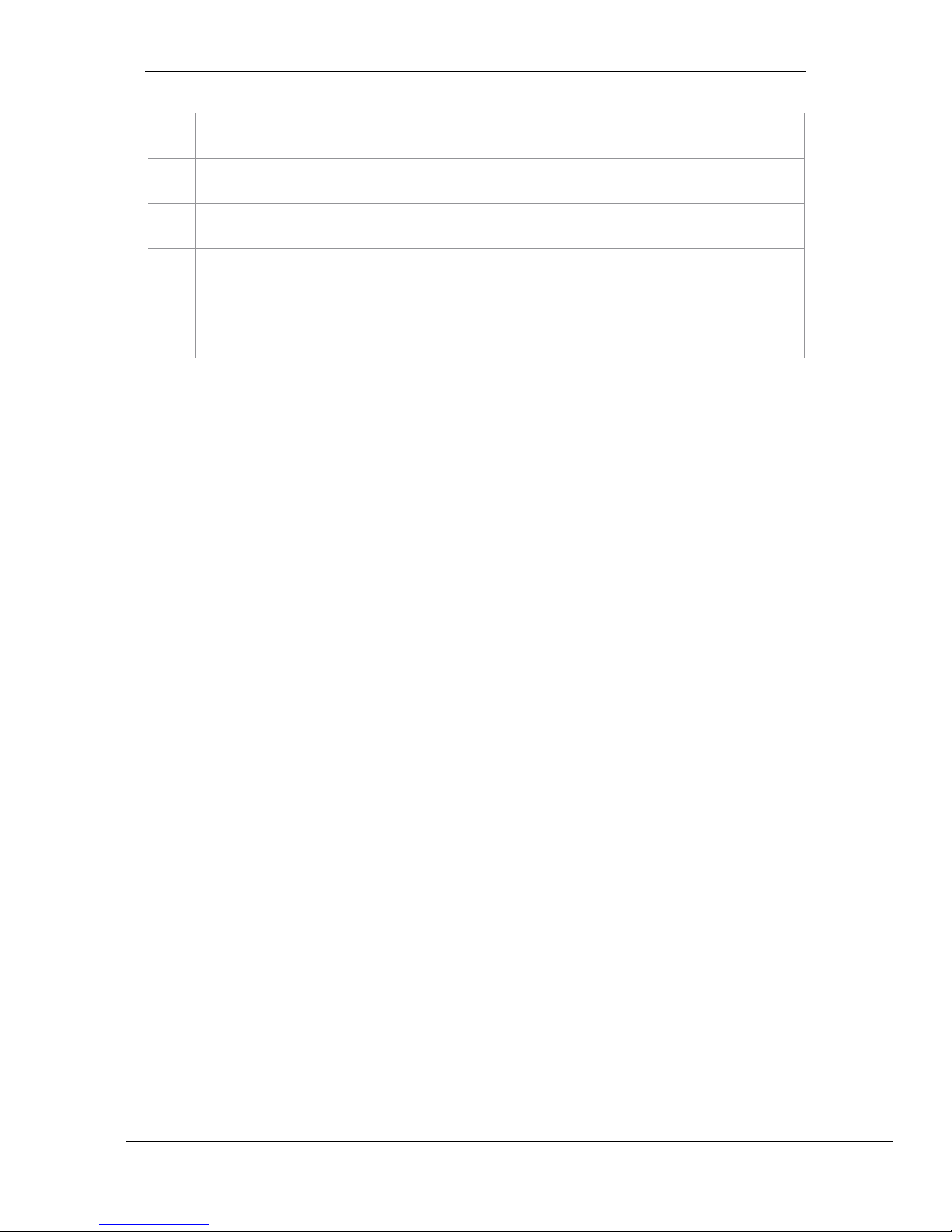
- 13 -
March 23, 2018
User Manual for SR-1000 Standalone Integrated Media Block™
3. DASHBOARD
!
7
[Restart]
To restart the server, press Restart. A pop-up window will be displayed.
Click OK to confirm restart.
8
[Shutdown]
To shutdown the server, press Shutdown. A pop-up window will be
displayed. Click OK to confirm shutdown.
9
[Capabilities]
Displays the supported features or capabilities of the SR-1000.
10
[SM Connection Status]
Displays the connection status of the SM or Security Manager.
The SM should always be connected & the ‘SM CONNECTED’ status
should be highlighted in green color.
In case the SM is disconnected or the status appears in red color, please
contact GDC Technical Support
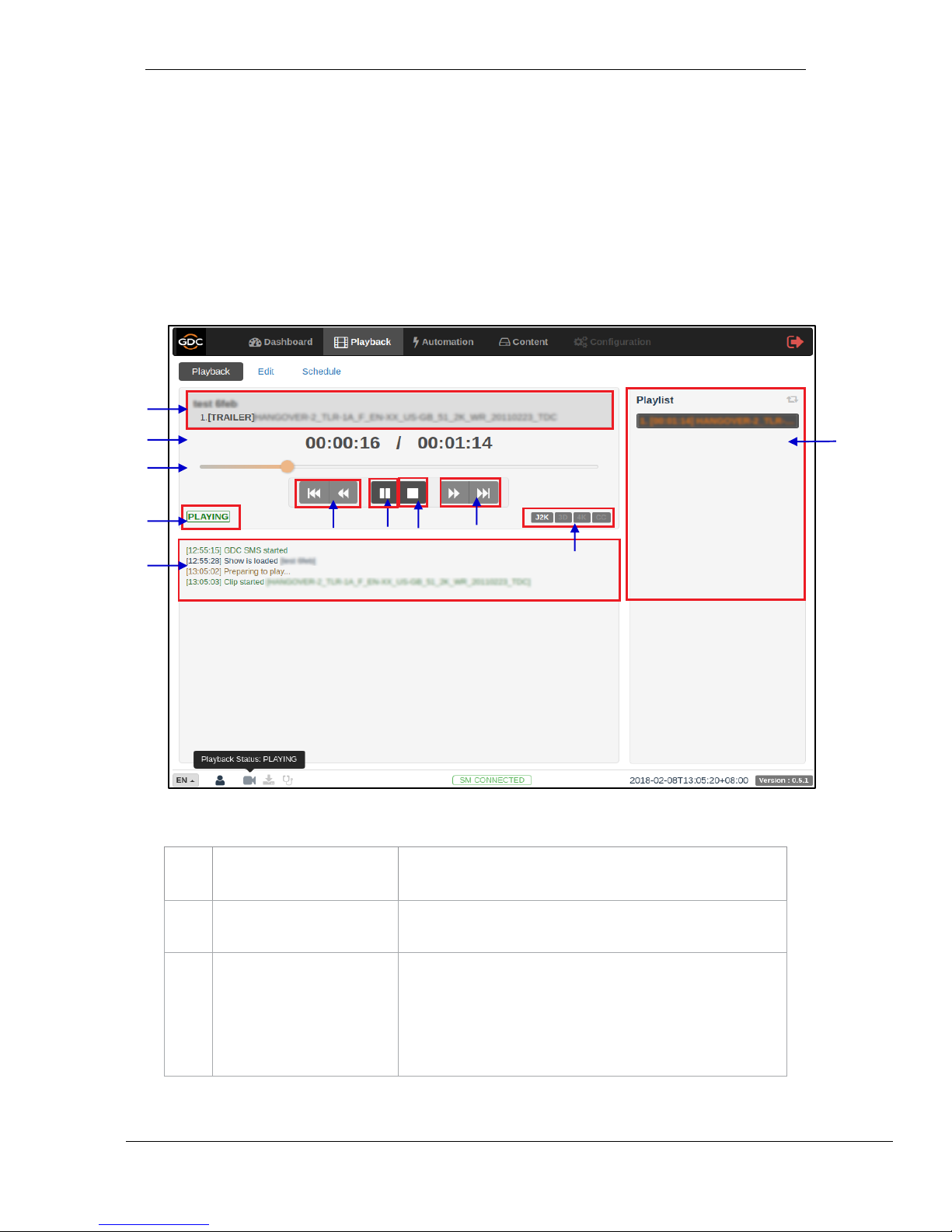
- 14 -
March 23, 2018
User Manual for SR-1000 Standalone Integrated Media Block™
5. AUTOMATION
4 PLAYBACK
4.1 Playback
This tab displays playback progress and allow the operator to control playback.
1
[Clip Name Display]
Displays the name of the current loaded show and currently
playing clip.
2
[Clip Playback Time]
Displays the duration of the current clip played and total duration
of the clip.
3
[Playback Progress Bar]
This bar will start advancing to show playback progress.
Press [►] to start a playback. When [■] is pressed, the
Playback Progress Bar will stop and return to its starting point.
When playback is paused, the Playback Progress Bar can be
moved to the left or right to seek within the clip.
1
2
3
8
11
7
4/5
6
7
9
10
Figure 6: Playback
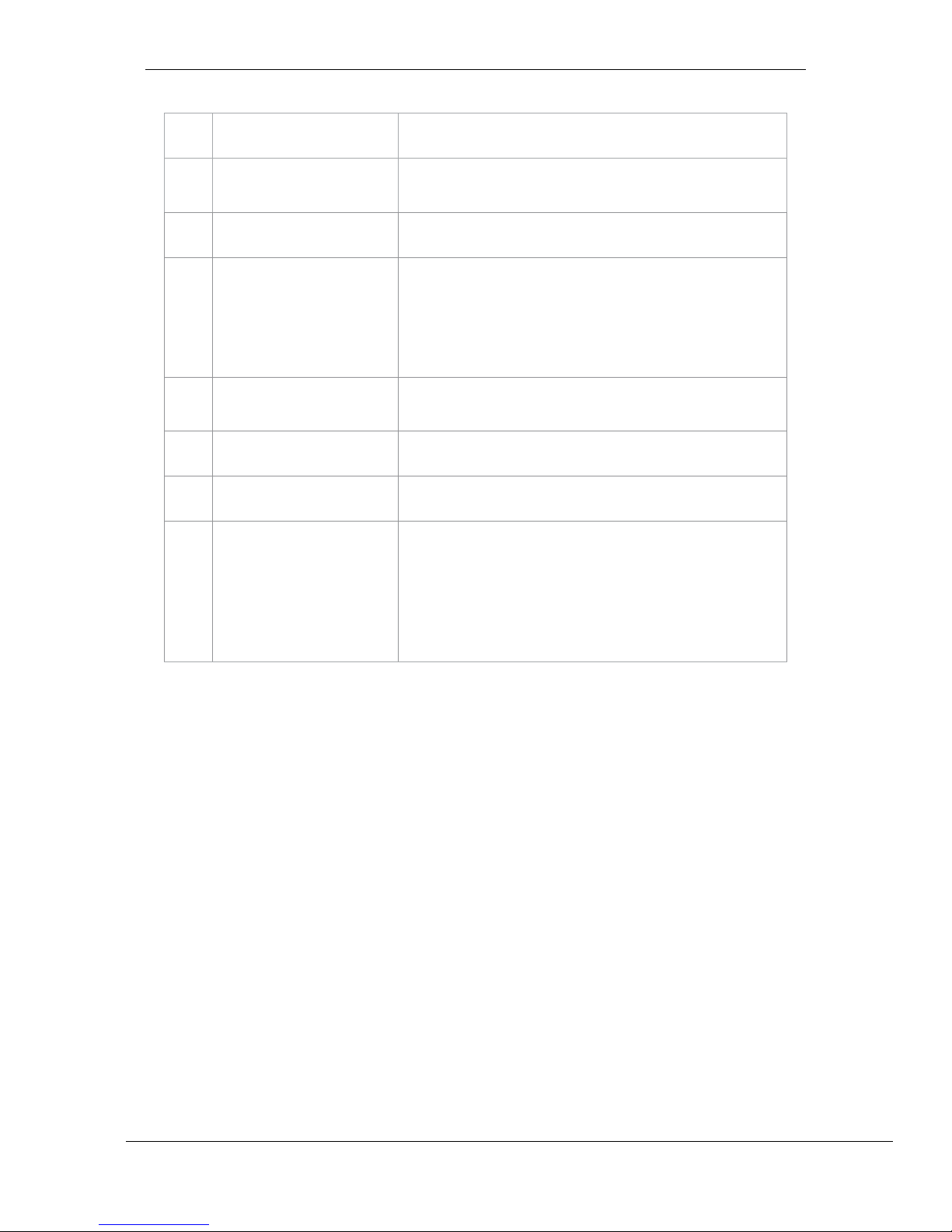
- 15 -
March 23, 2018
User Manual for SR-1000 Standalone Integrated Media Block™
5. AUTOMATION
4
[►]
Play button. The [►] button starts playback when pressed.
5
[ || ]
Pause button. The [ || ] button pauses or resumes playback when
paused.
6
[■]
Stop button. The [■] button stops playback when pressed.
7
[
|◄◄
]
[
||
]
[
}}
]
[►►
|
]
Move to the previous clip.
Rewind (move back) by 20 frames
Forward (move forward) by 20 frames
Move to the end of the clip.
8
[Playback Status Display]
Displays the current playback status: Playing, Paused, Stopped or
Preparing.
9
[Clip Format]
Displays information on the clip format.
10
[Playlist]
Displays all the clips in the current playlist.
11
[Status Display]
Displays the playback status of the system.
The display shows the name of the active playlist, and the name of
the clip currently being played.
Information and errors encountered during playback will also be
displayed here.
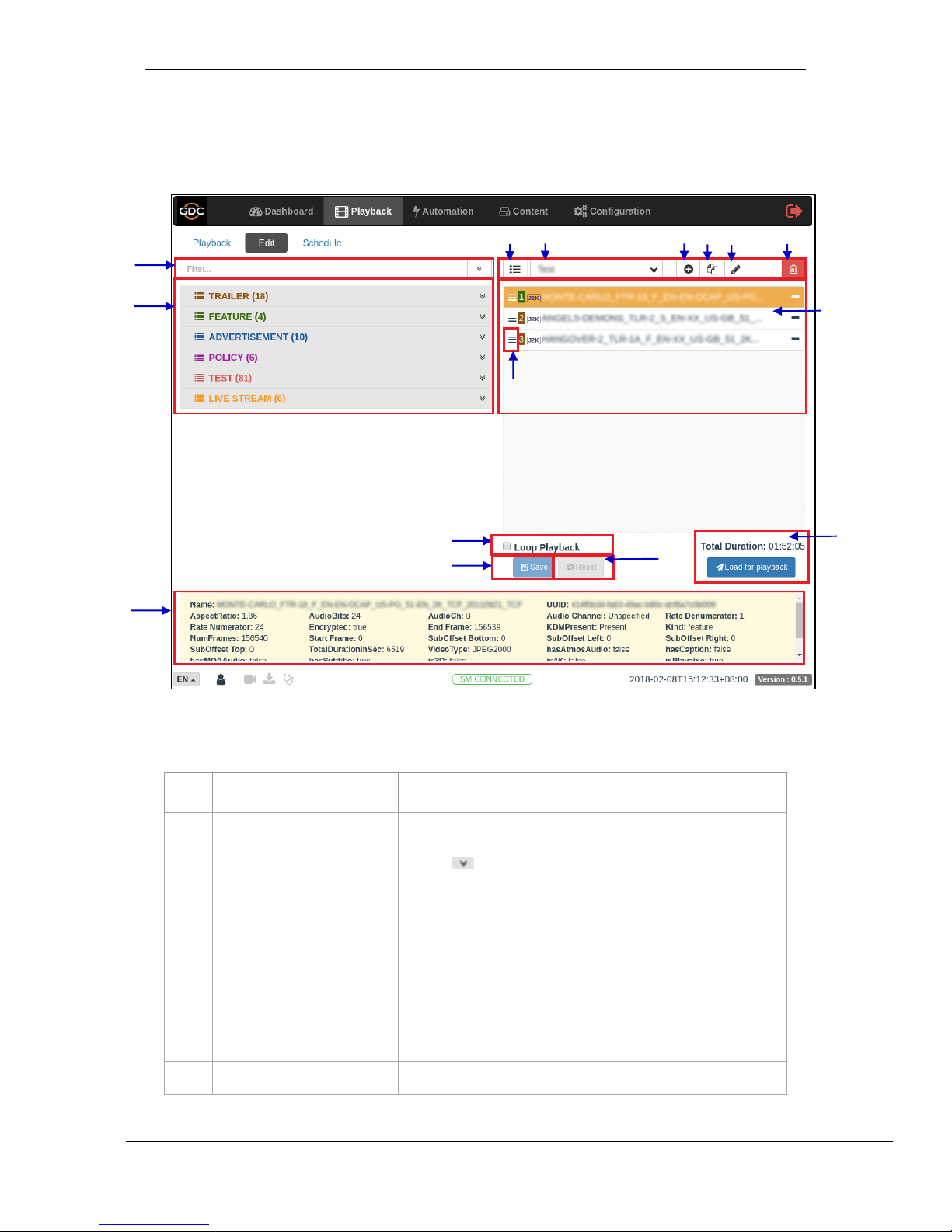
- 16 -
March 23, 2018
User Manual for SR-1000 Standalone Integrated Media Block™
5. AUTOMATION
4.2 Edit
This tab is used to create and edit playlists.
1
[Filter]
Filter the content list based on content name.
2
[Content List]
Available content on the SR-1000 is listed here.
Use the arrow to expand and list all the clips under the
selected category.
Content can be dragged and dropped between [Content List] and
[Playlist Editor].
3
[Playlist Editor]
The contents of the playlist being currently edited are displayed.
Click the ‘-‘ button to remove a clip from the playlist.
Clips can be dragged and dropped within the playlist to change
playback order.
4
[Clip Information Display]
Displays the information on the selected clip.
4
2
1
5
14
3
8
9
10
11
12
6
7
13
Figure 7: Edit Playlist
15

- 17 -
March 23, 2018
User Manual for SR-1000 Standalone Integrated Media Block™
5. AUTOMATION
5
[Loop Playback]
Enable Loop Playback of the current playlist.
6
[Save]
Save the playlist currently being edited.
7
[Reset]
Reset any changes to the playlist currently being edited.
8
[Load for playback]
Load the selected playlist into the player for playback.
9
[Manage Playlist ]
A pop-up window will be displayed, and show all the playlists with
options to Delete, Rename, Copy or Filter the playlists.
10
[Show List]
List of playlists available on the SR-1000. The selected playlist
content will be shown in the [Playlist Editor].
Note: A playlist that is currently playing cannot be edited.
11
[+ Add New playlist]
Create a new playlist. A name must be specified for the playlist.
12
[Copy Playlist]
Duplicate currently selected playlist.
Enter the name of the new playlist in the pop-up window and
click OK.
13
[Rename Playlist]
Rename the selected playlist.
14
[Delete Playlist]
Delete the selected playlist.
15
[Edit Props]
Clicking on button against a particular clip in the playlist opens a
pop-up window to edit properties of the selected clip.
Refer to Section 4.2.1 for details.
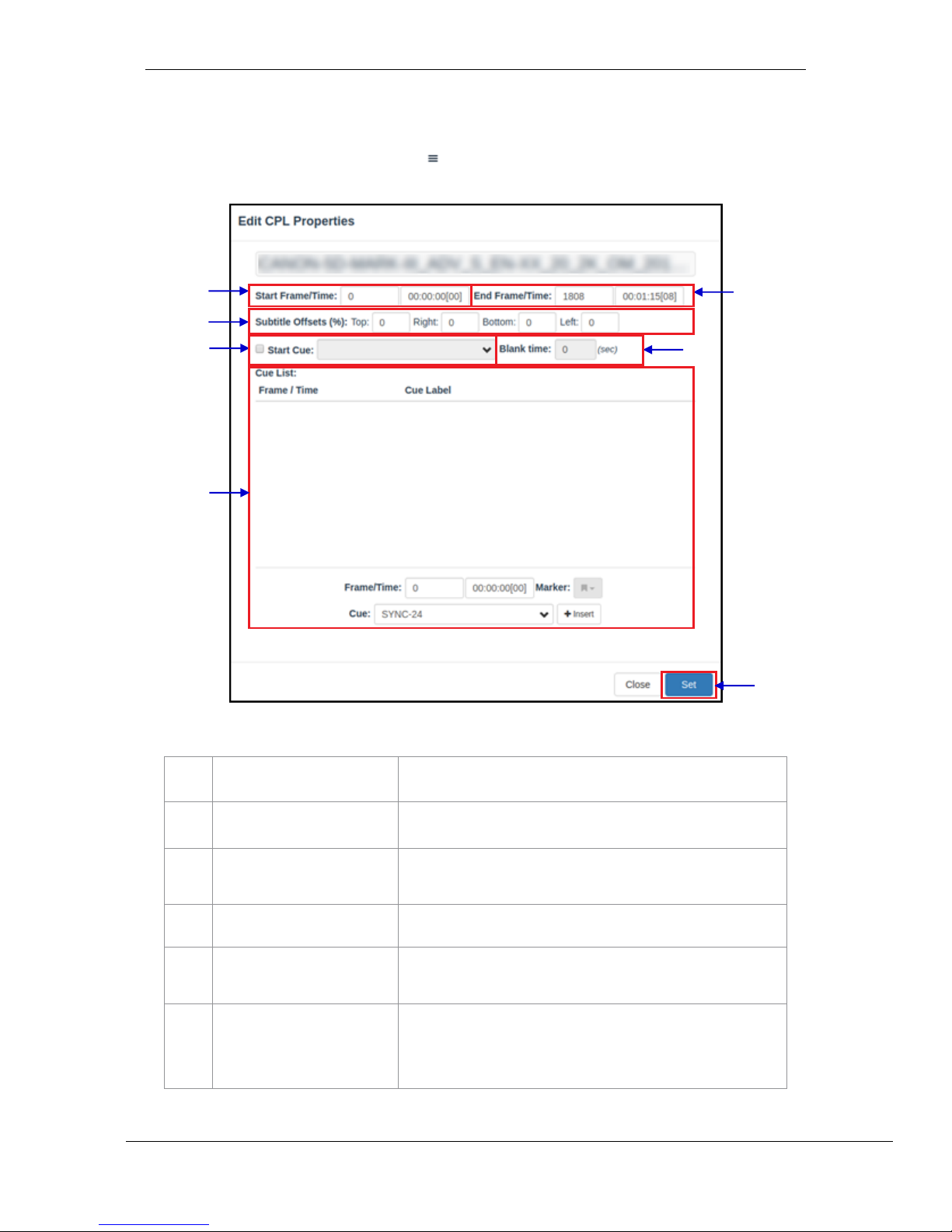
- 18 -
March 23, 2018
User Manual for SR-1000 Standalone Integrated Media Block™
5. AUTOMATION
4.2.1 Edit CPL Properties
A pop-up window will open up by clicking button (Edit Props) button on a clip in the playlist
editor
Figure 8: Edit CPL Properties
1
[Start Frame/Time]
Set the time code/frame number where playback of the clip starts.
2
[End Frame/Time]
Set the time code/frame number where playback of the clip ends.
3
[Subtitle Offsets]
Set the Top, Right, Bottom and Left values to adjust the position of
the subtitles projected.
4
[Start Cue]
Set an automation cue to execute before the clip begins.
5
[Blank time]
Set the time interval between the end of the start cue and the start of
the clip playback.
6
[Cue list]
Sets automation cues to execute during playback.
Select the cue from the dropdown list, enter the Frame/Time and
click the + Insert button.
1
2
3
5
4
7
6
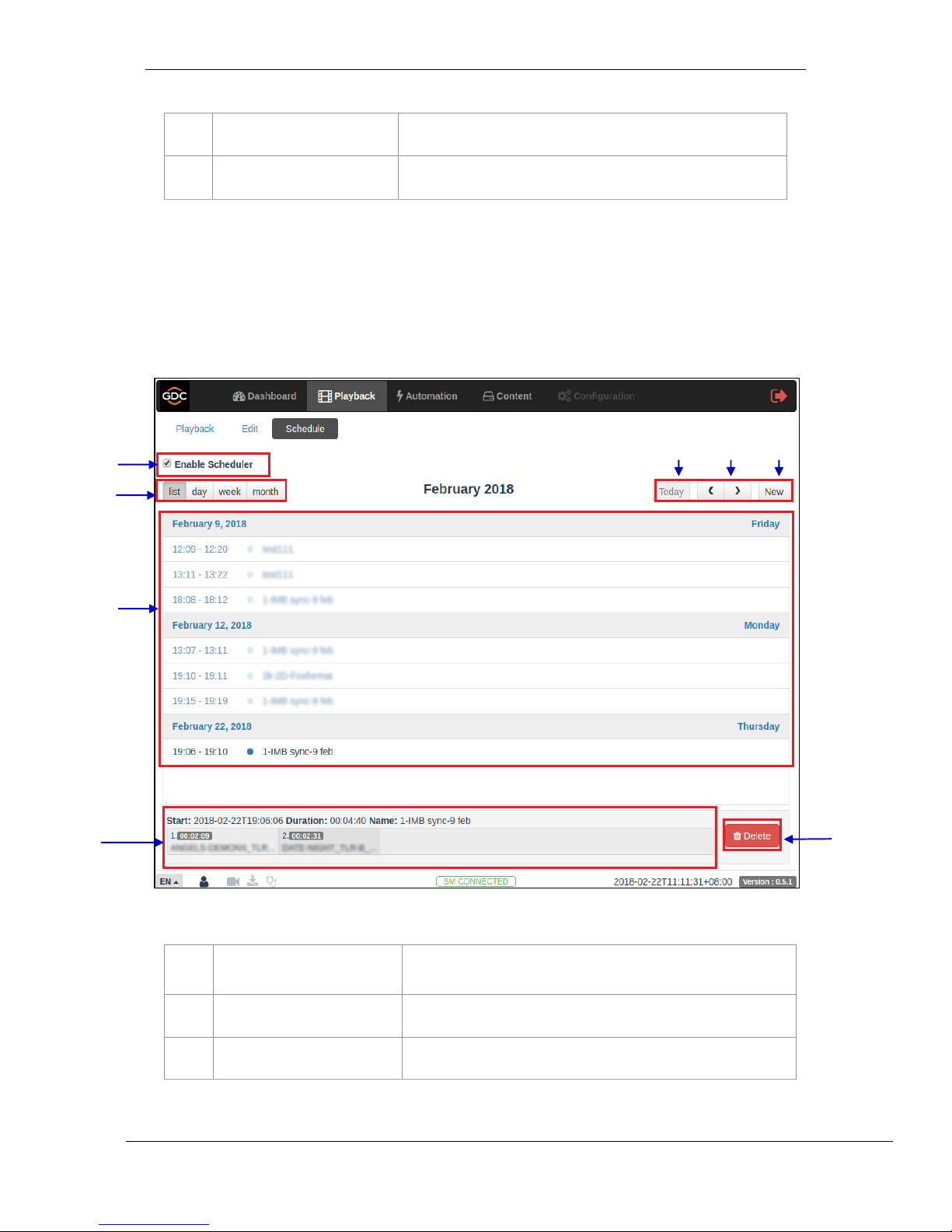
- 19 -
March 23, 2018
User Manual for SR-1000 Standalone Integrated Media Block™
5. AUTOMATION
Cue list will display the inserted automation cue.
7
[Set]
Save the changes.
4.3 Schedule
This tab is used to schedule playback.
1
[List, Day, Week, Month]
Select to display the schedules on the SR-1000 in a list; per day,
per week or per month.
2
[Today]
Switch back to current day in month or week view.
3
[< Previous / > Next]
Displays the schedules of the previous or next day, week or month.
5
8
1
7
2
3
4
6
Figure 9: Scheduler
Other manuals for SR-1000 STANDALONE INTEGRATED MEDIA BLOCK
6
Table of contents
Other GDC Projector Accessories manuals




















