GDC SR-1000 STANDALONE INTEGRATED MEDIA BLOCK Guide
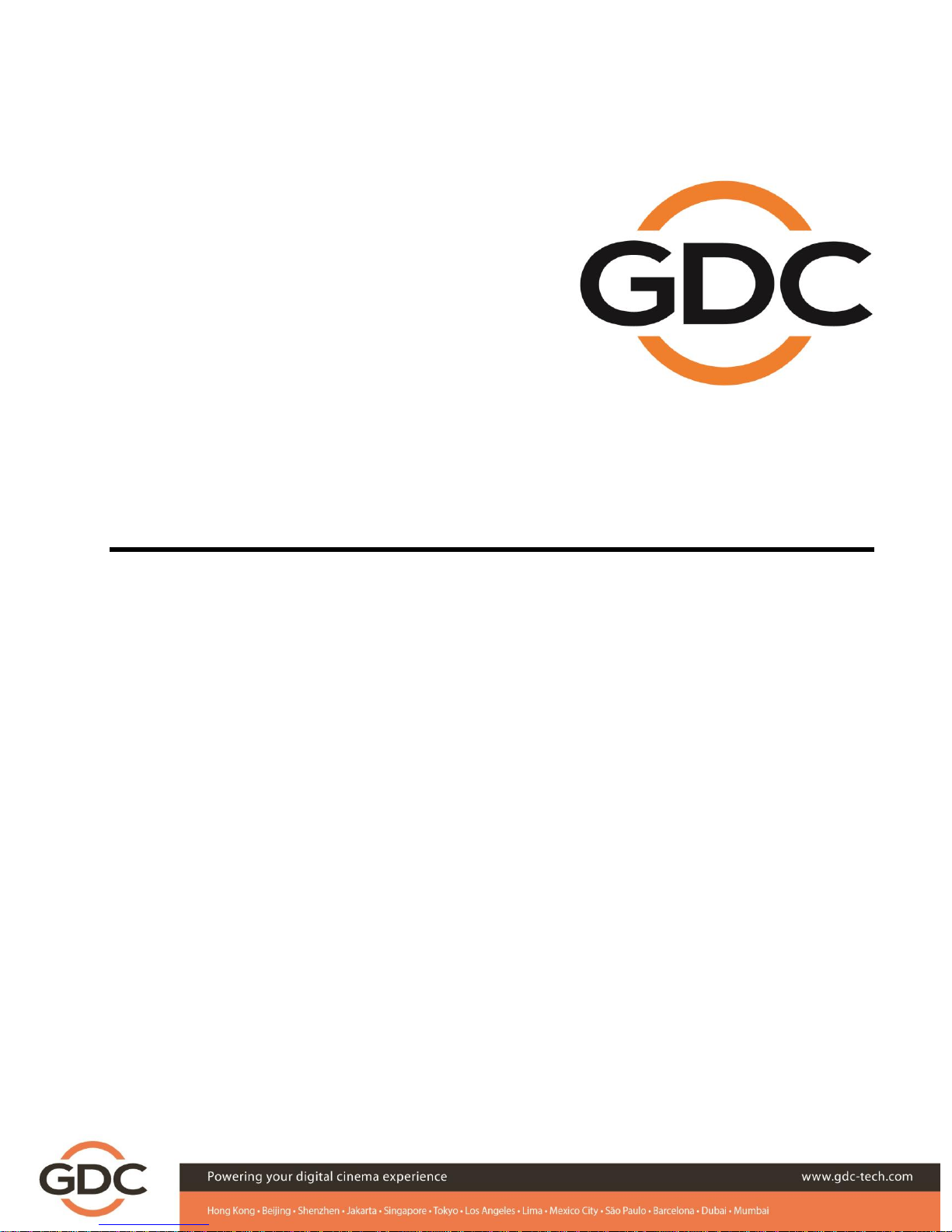
INSTALLATION MANUAL FOR
SR-1000 STANDALONE INTEGRATED MEDIA BLOCK™
Version 17.0
March 15, 2018

-1 -
March 15, 2018
Installation Manual for SR-1000 Standalone Integrated Media Block™
TABLE OF CONTENTS
Table of Contents
1. INTRODUCTION .................................................................................................................6
1.1. Equipment List......................................................................................................................... 7
2. INSTALLING SR-1000 INTO THE PROJECTOR ........................................................................8
2.1. Remove existing interface board/placeholders from the projector ....................................... 9
2.1.1. Barco Projector Placement................................................................................................... 9
2.1.2. Christie Projector Placement.............................................................................................. 10
2.1.3. NEC Projector Placement ................................................................................................... 10
2.2. Installing the SR-1000 into the projector .............................................................................. 11
2.3. Projector Network ................................................................................................................. 11
3. CONNECTING PORTABLE STORAGE/ENTERPRISE STORAGE WITH THE SR-1000 ..................12
3.1. Connecting the Portable Storage .......................................................................................... 12
3.2. Connecting the Enterprise Storage........................................................................................ 12
4. SR-1000 WEBUI ACCESS ...................................................................................................14
5. SR-1000 IP ADDRESS SETUP .............................................................................................15
5.1. IMB Network Setup ............................................................................................................... 15
6. STORAGE CONFIGURATION..............................................................................................17
7. SERIES 2 PROJECTOR SETUP .............................................................................................19
7.1. IMB Marriage and Clearing the Service Door Tamper from the SR-1000 ............................. 19
7.2. Barco Series 2 Projector Setup .............................................................................................. 20
7.3. NEC Series 2 Projector ........................................................................................................... 21
7.4. Christie Series 2 Projector ..................................................................................................... 22
7.5. 3D settings for Series 2 projectors ........................................................................................ 24
8. TIME ZONE SETUP ...........................................................................................................25
9. CONTENT INGEST MANAGEMENT SETUP..........................................................................26
9.1. Content ingest from USB disk................................................................................................ 26
9.2. Content ingest from FTP........................................................................................................ 27
10. AUDIO SETUP ................................................................................................................28
11. SUBTITLES .....................................................................................................................30
12. AUTOMATION SETUP.....................................................................................................31
12.1. Automation setup for server GPIO ...................................................................................... 31

-2 -
March 15, 2018
Installation Manual for SR-1000 Standalone Integrated Media Block™
TABLE OF CONTENTS
12.2. Automation setup for projectors......................................................................................... 32
12.3. Automation setup for eCNA devices ................................................................................... 33
12.4. Automation setup for JNIOR devices................................................................................... 34
12.5. Automation setup for Christie ACT devices......................................................................... 35
12.6. Automation setup for Dolby devices................................................................................... 36
12.7. Automation setup for USL DAX devices............................................................................... 37
12.8. Automation setup for USL JSD devices................................................................................ 38
13. COMPONENT ENGINNERING TA-10 SETUP......................................................................39
14. TESTING PROCEDURES FOR QC AFTER INSTALLATION .....................................................39
15. APPENDIX......................................................................................................................40
15.1. AES Audio and GPIO Pinout ................................................................................................. 40
15.2. GPIO Power Details.............................................................................................................. 40

-3 -
March 15, 2018
Installation Manual for SR-1000 Standalone Integrated Media Block™
User Manual
Thank you for purchasing a GDC SR-1000 Standalone Integrated Media Block™ from
GDC Technology Limited.
To ensure proper operation and to maximize value of the SR-1000, please review this Installation Manual. It will guide
you through all the features and benefits of the new SR-1000 Standalone Integrated Media Block™.
COPYRIGHT NOTICE
Copyright © 2018 by GDC Technology Limited
All rights reserved. No part of this manual may be copied or distributed, transmitted, transcribed, stored in a retrieval system, or
translated into any human or computer language, in a form or by any means, electronic, mechanical, photocopying, recording,
magnetic, optical, manual or otherwise, or disclosed to third parties without prior written permission of GDC Technology Limited.
MANUAL DISCLAIMER
This manual is made with version 17.0 and there might be slight differences depending on the software version the IMB is running.
The contents, features and specifications stated in this manual are subject to change without notice due to continuous product
development and improvements. In no other event shall GDC Technology Limited be liable for any loss of profit or any other
commercial damages, including but not limited to special, consequential, or other damages.
FCC COMPLIANCE STATEMENT
This device complies with Part 15 of the FCC Rules. Operation is subject to the following two conditions: (1) this device may not
cause harmful interference, and (2) this device must accept any interference received, including interference that may cause
undesired operation.
NOTE: This equipment has been tested and found to comply with the limits for a Class A digital device, pursuant to Part 15 of the
FCC Rules. These limits are designed to provide reasonable protection against harmful interference when the equipment is
operated in a commercial environment. This equipment generates, uses, and can radiate radio frequency energy and, if not
installed and used in accordance with the instruction manual, may cause harmful interference to radio communications. Operation
of this equipment in a residential area is likely to cause harmful interference in which case the user will be required to correct the
interference at his own expense.

-4 -
March 15, 2018
Installation Manual for SR-1000 Standalone Integrated Media Block™
CONTACTS AND OFFICES
CONTACTS AND OFFICES
Website: www.gdc-tech.com Email: inf[email protected]m
24/7 Engineering
Support Hotline:
Hong Kong
(Headquarters)
China (Beijing)
China (Shenzhen)
Spain(Barcelona)
Unit 1-7, 20th Floor,
Kodak House II,
39 Healthy Street East,
North Point, Hong Kong
Tel: +852 2507 9555
Rm. 609-618, Office
Building,20# Xinde Street,
Xicheng District, Beijing,
P.R. China 100088
Tel: +86 10 6205 7040
Room A701, 7/F,
Languang Technology Building,
No.7 Xinxi Road, North Zone,
HighTech Park, Nanshan District,
Shenzhen, China
Tel: +86 755 8608 6000
C/ Esteve Terradas, nº
27, esc. D, Despacho 1
08023 Barcelona, Spain
Tel: +34 93 159 51 75
Peru (Lima)
USA (Los Angeles)
Brazil (São Paulo)
Singapore
Calle Manuel Miota 170,
Miraflores Lima 18, Peru
Tel: +51 1 340 5146
1016 West Magnolia
Boulevard Burbank,
CA 91506, USA
Tel: +1 818 972 4370 /
+1 877 743 2872
(Toll Free)
Av. Antônio Carlos
Comitre, 540, 3º andar,
Conjunto 31, Campolim,
Sorocaba / São Paulo,
CEP 18047-620, Brasil
Tel: +55 15 33269301
10 Ubi Crescent,
Ubi Tech Park,
Lobby B, #06-25
Singapore 408564
Tel: +65 6222 1082
North America
+1 877 743 2872 (TollFree)
Latin America
+52 55 8851 1198
Europe
+34 928 912 295
China
+86 400 886 0966 (Toll Free)
North Asia
+852 3520 0920
India
+91 022 4044 0500
South East Asia
+65 6100 4328
Australia/
New Zealand
+61 407 040 744
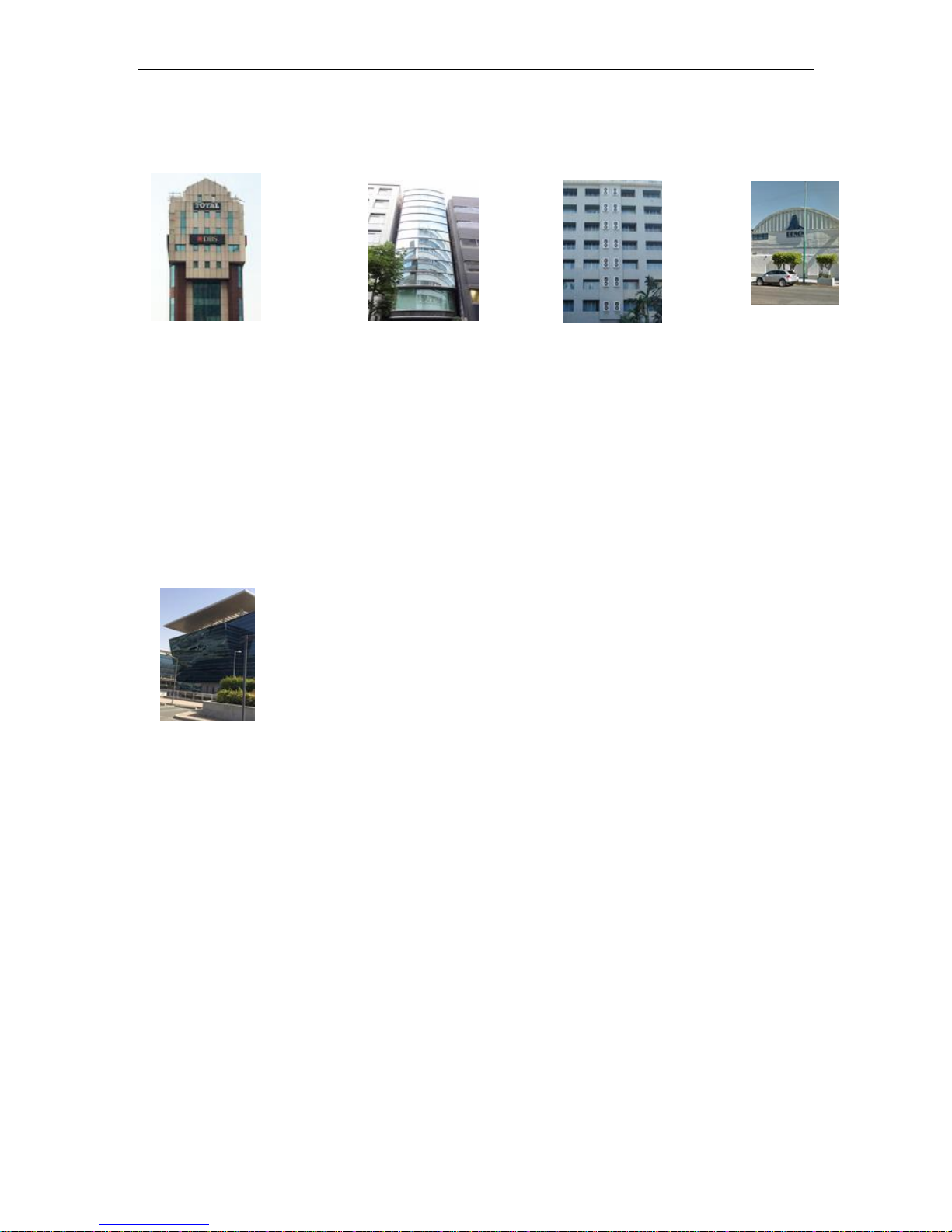
-5 -
March 15, 2018
Installation Manual for SR-1000 Standalone Integrated Media Block™
CONTACTS AND OFFICES
Indonesia (Jakarta)
Japan (Tokyo)
India (Mumbai)
Mexico
(Mexico City)
Total Building Lantai 4 Suite 0401,
Jl. Letjen S. Parman Kav. 106A,
Kel Tomang, Kec. Grogol
Petamburan,
Jakarta Barat 11440, Indonesia
Tel: +62 21 2920 4691
3F, Kyobashi-Chuo Bldg,
1-14-7 Kyobashi Chuo-ku
Tokyo 104-0031, Japan
Tel: +81 3 5524 2607
Office No. B-207/208,
Everest Chamber,
Andheri Kurla Road,
Marol, Andheri (East),
Mumbai-400 059, India
Tel: +91 22 4044 0500
Ave. Santa Fe 94,
Torre A Piso 8,
Col. Zedec Santa Fe,
Alvaro Obregon,
Mexico, D.F.,
C.P. 01210 Mexico
Tel: +52 55 8851 1198/
___+52 55 8851 1165
United Arab Emirates (Dubai)
Business Centre,
Dubai World Central,
PO Box 390667,
Dubai UAE

-6 -
March 15, 2018
Installation Manual for SR-1000 Standalone Integrated Media Block™
1. INTRODUCTION
1. INTRODUCTION
This document is a guide through the process of setting up the SR-1000 with the projector, audio
system, and automation devices used in cinema theatres.
In this manual, the SR-1000 WebUI is used to configure the SR-1000. The Dashboard of the SR-
1000 WebUI is shown below (see Figure 1).
Figure 1 Dashboard tab.
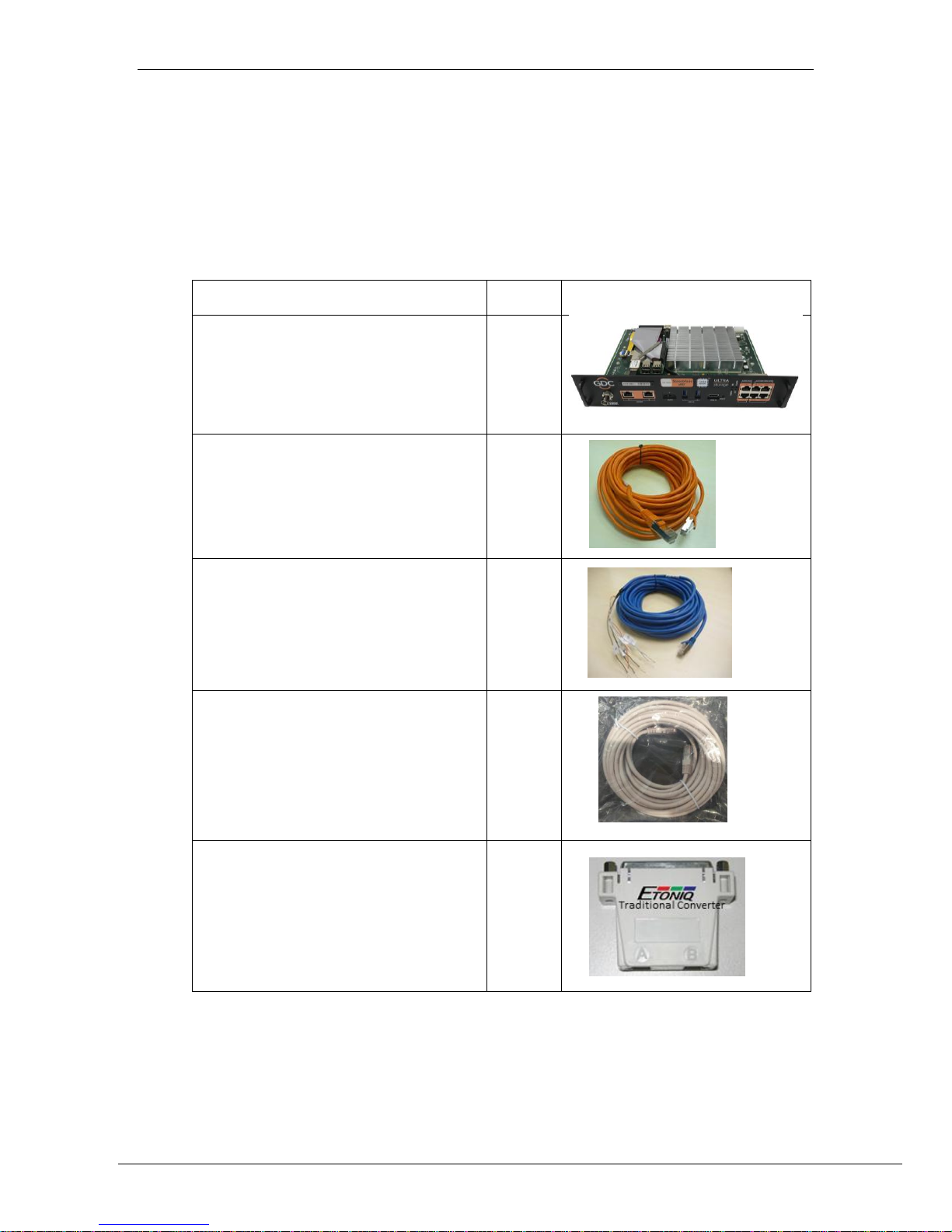
-7 -
March 15, 2018
Installation Manual for SR-1000 Standalone Integrated Media Block™
1.INTRODUCTION
1.1. Equipment List
This section provides a suggested installation configuration of GDC SR-1000 for reference. Please contact
our sales representative to specify the accessories needed for the installation.
The SR-1000 Packaging Includes:
Item
Qty
Photo
SR-1000 Unit with projector coverplate
1
RJ45 AES Audio Cable
1#
RJ45 GPIO Cables
2#
Network Cable
1
RJ45 to DB25 Audio Converter
#
#Subject to actual configuration. Please specify with our sales representative.

-8 -
March 15, 2018
Installation Manual for SR-1000 Standalone Integrated Media Block™
2.INSTALLING SR-1000 INTO THE PROJECTOR
2. INSTALLING SR-1000 INTO THE PROJECTOR
Note: If the projector comes with the GDC IMB pre-installed, the instructions in this section can be skipped.
This section of the manual describes the physical installation of the SR-1000 into the projector. If
the projector does not have the GDC SR-1000 installed, follow the steps below to install the SR-
1000 into the projector.
Figure 2 SR-1000 Standalone IMB®

-9 -
March 15, 2018
Installation Manual for SR-1000 Standalone Integrated Media Block™
2.INSTALLING SR-1000 INTO THE PROJECTOR
2.1. Remove existing interface board/placeholders from the
projector
Before installing the SR-1000, check the figures below to ensure proper placement.
2.1.1. Barco Projector Placement
Figure 3 shows an interface board (with SMPTE 292 inputs) connected to a Barco projector. This
board must be removed in order to install the SR-1000.
Figure 3 Remove interface board from Barco projector.
Figure 4 SR-1000 Placement on Barco projector.
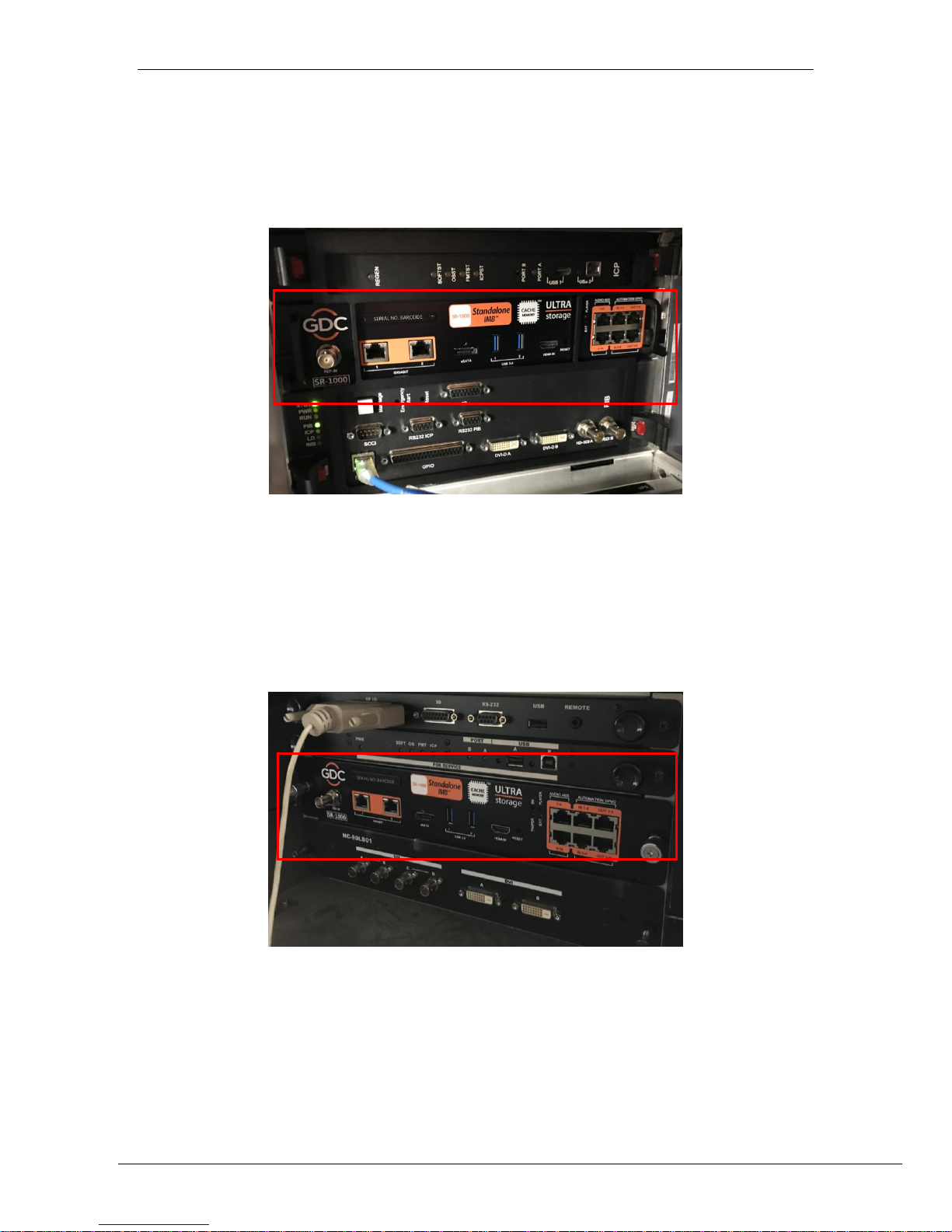
-10 -
March 15, 2018
Installation Manual for SR-1000 Standalone Integrated Media Block™
2.INSTALLING SR-1000 INTO THE PROJECTOR
2.1.2. Christie Projector Placement
Figure 5 shows the location where the SR-1000 should be installed on a Christie projector.
Remove any existing interface boards or placeholder faceplates from this position before
installing the SR-1000.
Figure 5 SR-1000 Placement on Christie projector.
2.1.3. NEC Projector Placement
Figure 6 shows the location where the SR-1000 should be installed on a NEC projector. Remove
any existing interface boards or placeholder faceplates from this position before installing the SR-
1000.
Figure 6 SR-1000 Placement on NEC projector.
Note: When installing the SR-1000 into any NEC projector, it is recommended to install it into the
top slot of the projector. If the SR-1000 is installed into the bottom slot, the board runs the risk of
coming in contact with the IMB enclosure.
Please refer to the projector manuals for more details on preparing the projector for SR-1000
installation.

-11 -
March 15, 2018
Installation Manual for SR-1000 Standalone Integrated Media Block™
2.INSTALLING SR-1000 INTO THE PROJECTOR
2.2. Installing the SR-1000 into the projector
Please make sure the projector is powered off before installing the SR-1000 on the projector.
Note: Please check the SR-1000 for any physical damage like loose or burnt component before
installing it into the projector.
Figure 7 Installing the SR-1000 into the projector.
Insert the SR-1000 as shown in Figure 7. The SR-1000 should slide into the projector on the rails
provided by the IMB slot, and the SR-1000 faceplate should be flush with the other existing
faceplates once properly inserted.
2.3. Projector Network
Connect the provided Cat 5e LAN cable from the SR-1000 Gigabit 2 port to cinema network.
Please see Section 5 for IP network instructions after the SR-1000 is installed.

-12 -
March 15, 2018
Installation Manual for SR-1000 Standalone Integrated Media Block™
3.CONNECTING PORTABLE STORAGE/ENTERPRISE STORAGE WITH THE SR-1000
3. CONNECTING PORTABLE STORAGE/ENTERPRISE
STORAGE WITH THE SR-1000
For installation of Portable Storage or Enterprise Storage, please refer to Installation Manual for
Portable Storage and Enterprise Storage.
3.1. Connecting the Portable Storage
1. Take out the adapter from the packaging and connect to the DC power connector.
2. Connect the eSATA cable to the back panel for data transfer.
Figure 8 Connect eSATA cable to the Portable Storage.
Making the connections to the SR-1000
3. Insert the eSATA cable into the SR-1000 eSATA port.
Figure 9 Insert eSATA cable into SR-1000 eSATA port.
NOTE: To use Portable Storage as the content source, it MUST be connected to the eSATA port of the SR-
1000 board.
3.2. Connecting the Enterprise Storage

-13 -
March 15, 2018
Installation Manual for SR-1000 Standalone Integrated Media Block™
3.CONNECTING PORTABLE STORAGE/ENTERPRISE STORAGE WITH THE SR-1000
1. Take out the power cord from the packaging and connect to the power connector of
Enterprise Storage.
2. Connect the eSATA cable to the back panel of the Enterprise Storage for data transfer.
Figure 10 Connect eSATA cable to the Enterprise Storage.
Making the connections to the SR-1000
3. Insert the eSATA cable into the SR-1000 eSATA port.
Figure 11 Insert eSATA cable into SR-1000 eSATA port.
NOTE: To use the Enterprise Storage as the content source, it MUST be connected to the eSATA port of
the SR-1000 board.

-14 -
March 15, 2018
Installation Manual for SR-1000 Standalone Integrated Media Block™
4. SR-1000 WEBUI ACCESS
4. SR-1000 WEBUI ACCESS
The SR-1000 uses a web-based user interface. The following steps show how to access the SR-
1000 WebUI.
1. To operate the SR-1000, connect the SR-1000 IMB to a laptop/PC, and make sure that
the IMB and laptop/PC are on the same network.
2. SR-1000 WebUI can be accessed by a web browser (Google Chrome or Mozilla Firefox
are recommended).
3. Enter the IP address of the SR-1000 on the web browser to access the login page on the
WebUI.
4. There are 3 levels of users available. Select User, Technician or Maintenance, and enter
the password to access the SR-1000.
Figure 12 SR-1000 Login Page
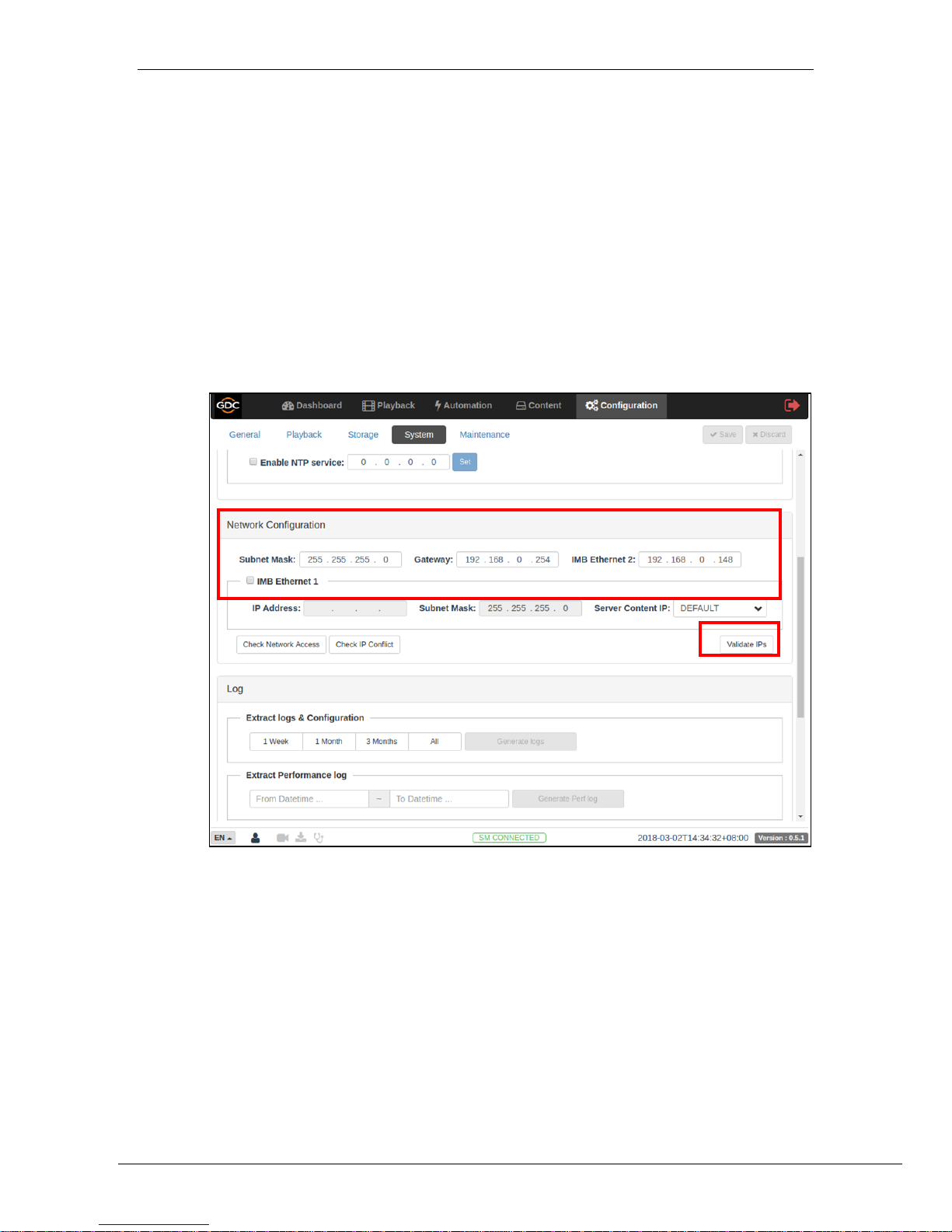
-15 -
March 15, 2018
Installation Manual for SR-1000 Standalone Integrated Media Block™
5. SR-1000 IP ADDRESS SETUP
5. SR-1000 IP ADDRESS SETUP
The IP address of the SR-1000 IMB will need to be set for proper operation.
5.1. IMB Network Setup
Change the IP addresses of the SR-1000 using the following steps:
1. Login as Maintenance user.
2. Under the Configuration tab in the menu, click the System subtab.
3. Go to Network Configuration section.
4. Enter the settings for Subnet Mask, Gateway, and IMB Ethernet 2.
Figure 13 Network Configuration setting
5. Once the settings have been entered, click Validate IPs.
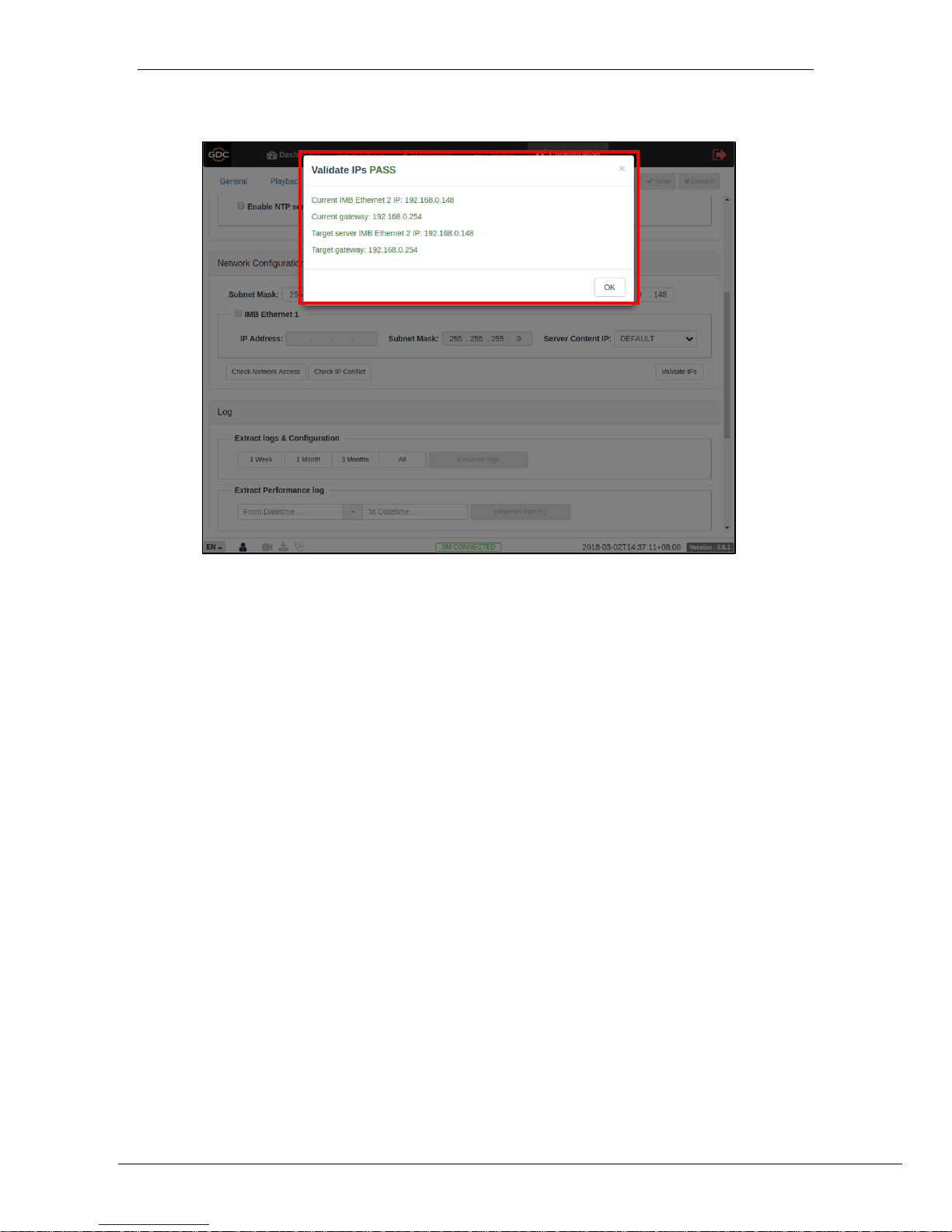
-16 -
March 15, 2018
Installation Manual for SR-1000 Standalone Integrated Media Block™
5. SR-1000 IP ADDRESS SETUP
6. If all of the IP addresses are valid, the popup window below will appear:
Figure 14 Network Configuration setting
7. Click OK to exit.
8. Click Save to save the settings.

-17 -
March 15, 2018
Installation Manual for SR-1000 Standalone Integrated Media Block™
8. SERIES 2 PROJECTOR SETUP
6. STORAGE CONFIGURATION
SR-1000 Storage can be configured using the Configuration tab’s Storage subtab.
1. Go to IMB Storage section and select the required Storage Type option.
2. The following options are available:
NAS –Connect to NFS server for storage
CineCacheTM –Use CineCache for storage (For SR-1000 with CineCache installed
only)
PSD –Use Portable Storage or Enterprise Storage
Figure 15 IMB Storage setting
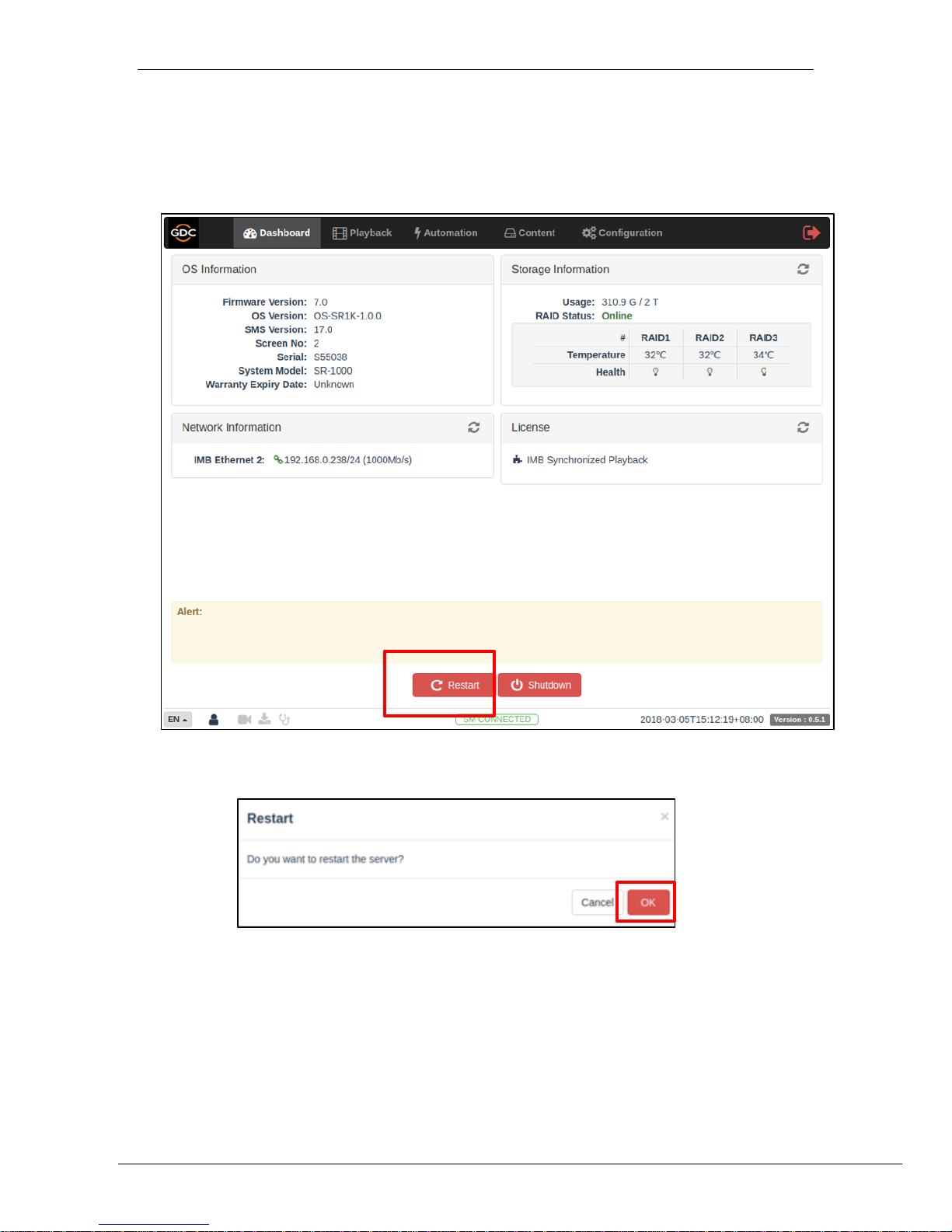
-18 -
March 15, 2018
Installation Manual for SR-1000 Standalone Integrated Media Block™
8. SERIES 2 PROJECTOR SETUP
3. Go to Dashboard, click Restart, followed by OK to confirm. This is to ensure all components
in the SR-1000 are able to detect the selected storage after restart.
4. The SR-1000 will restart and use the selected option for storage.
Figure 16 Dashboard tab
Figure 17 Restart window
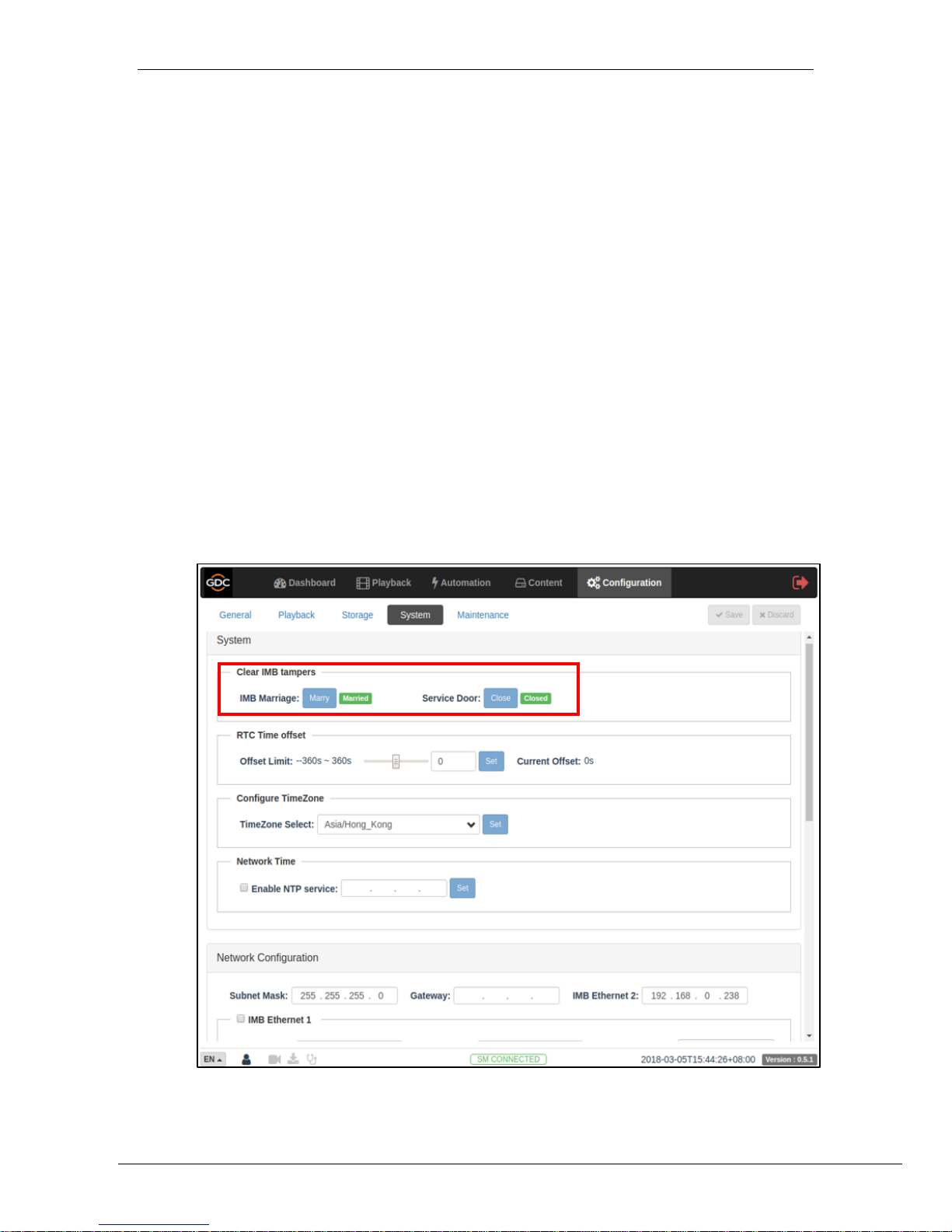
-19 -
March 15, 2018
Installation Manual for SR-1000 Standalone Integrated Media Block™
8. SERIES 2 PROJECTOR SETUP
7. SERIES 2 PROJECTOR SETUP
To play content with the SR-1000 in a projector, follow the instructions below:
IMB Marriage must be done,
Service door tamper must be cleared
The projector must be set up according to the requirements of the projector manufacturer.
7.1. IMB Marriage and Clearing the Service Door Tamper from
the SR-1000
Follow the steps below to perform the marriage between the SR-1000 and to clear the service
door tamper on the SR-1000:
1. Under the Configuration tab in the menu, click the System subtab.
2. Go to Clear IMB Tampers section.
3. Click Marry to perform the marriage of the projector and the SR-1000.
4. Click Close to clear the door tamper errors with the projector
5. After the Marriage is performed and the tampers are cleared, green Married and
Closed buttons will be shown respectively (as seen in Figure 18).
Figure 18 Clear IMB tampers setting
Other manuals for SR-1000 STANDALONE INTEGRATED MEDIA BLOCK
6
Table of contents
Other GDC Projector Accessories manuals




















