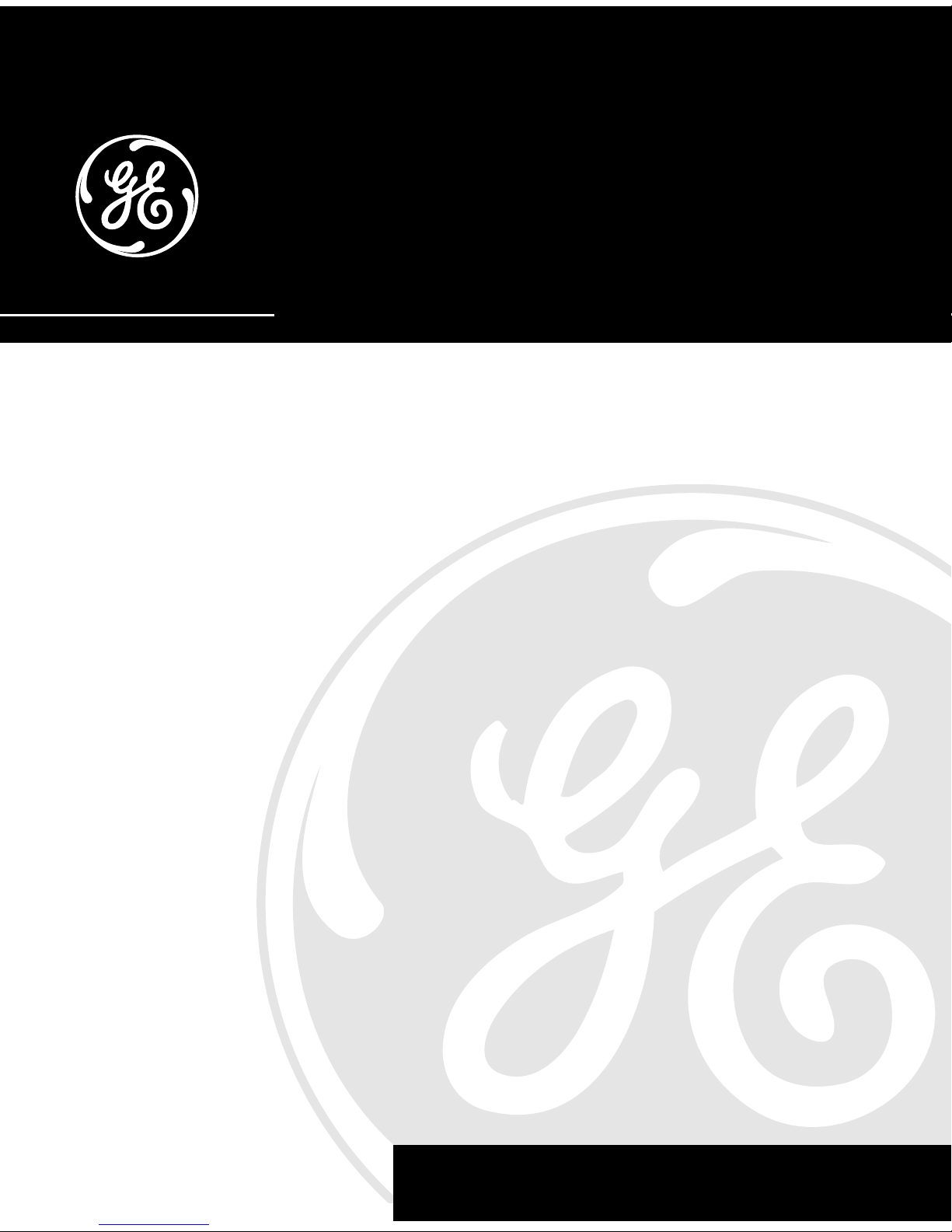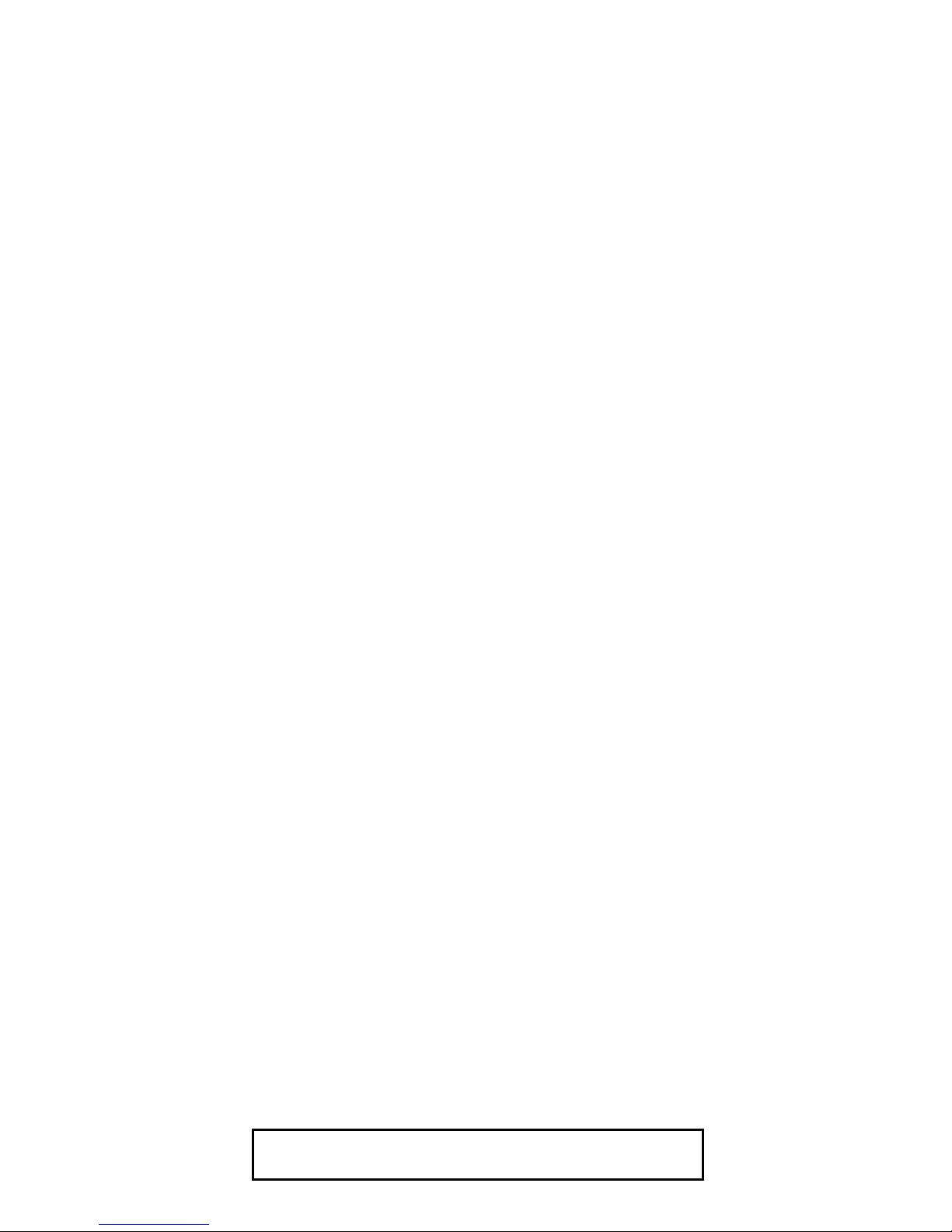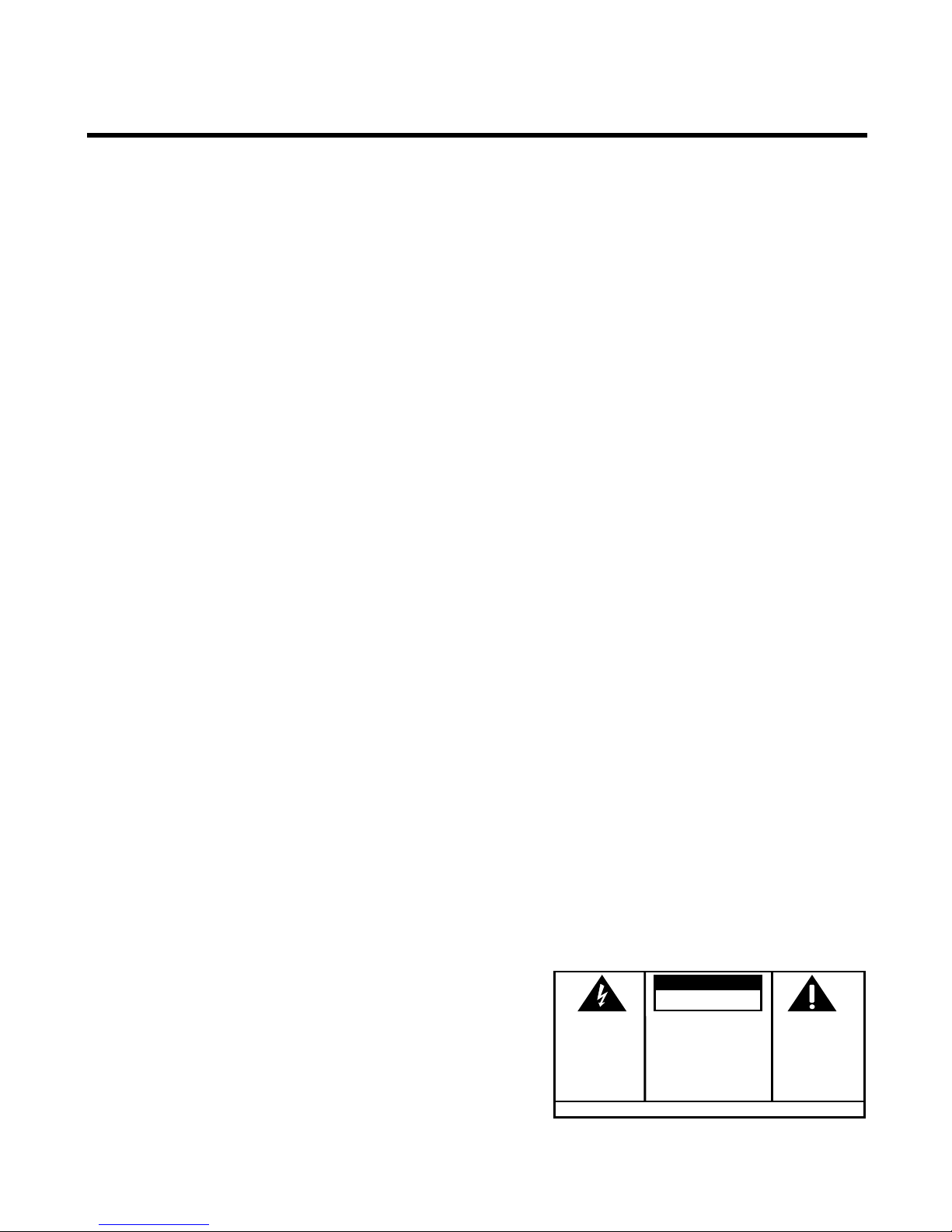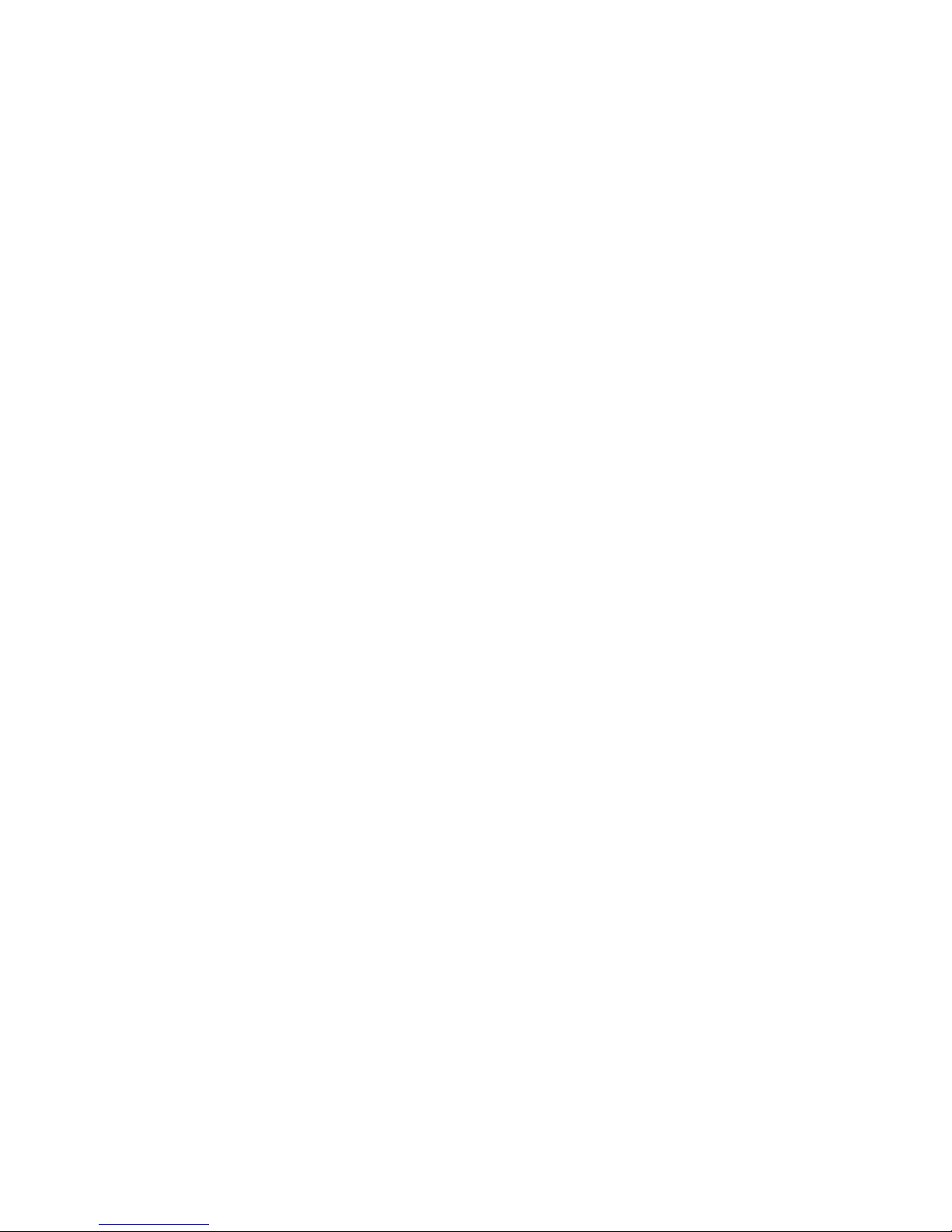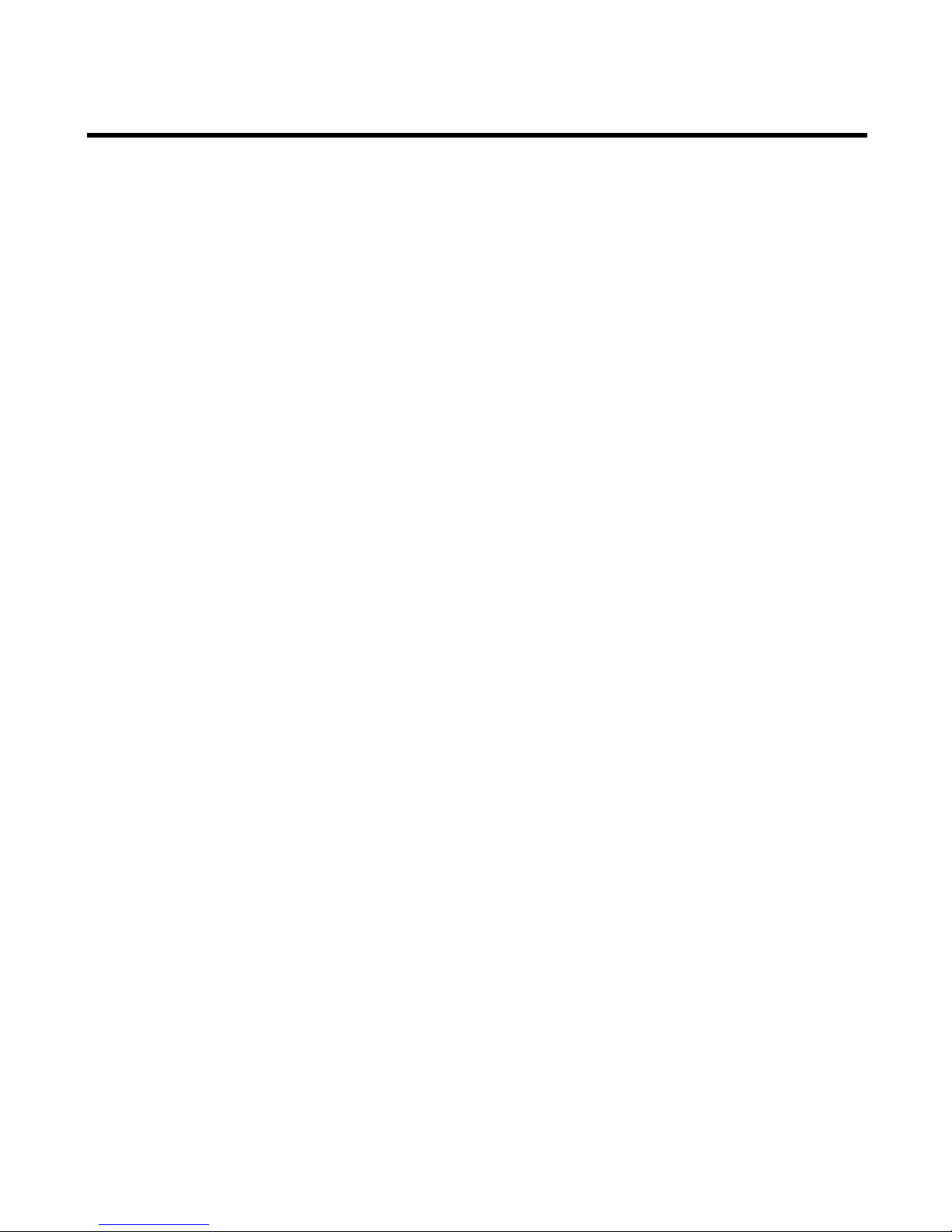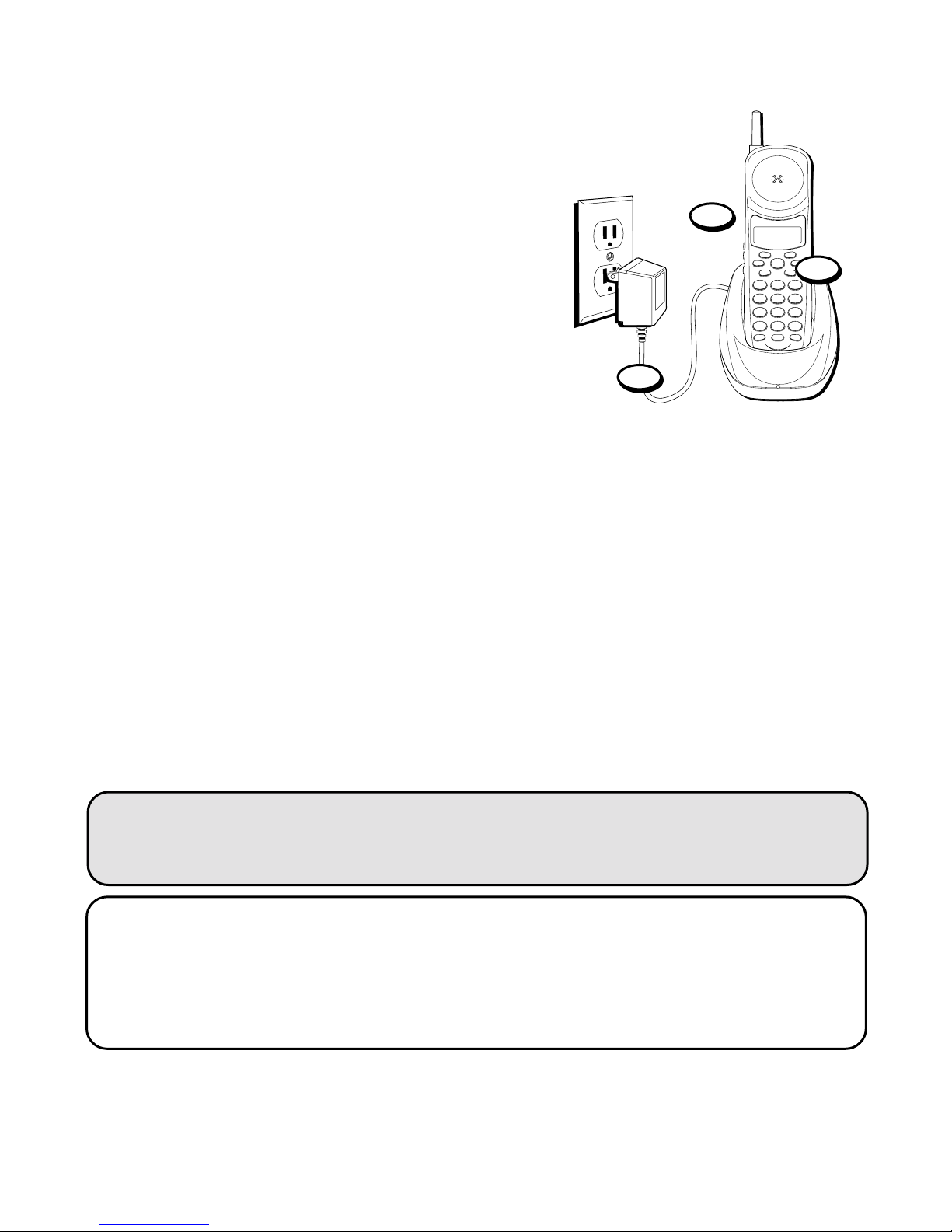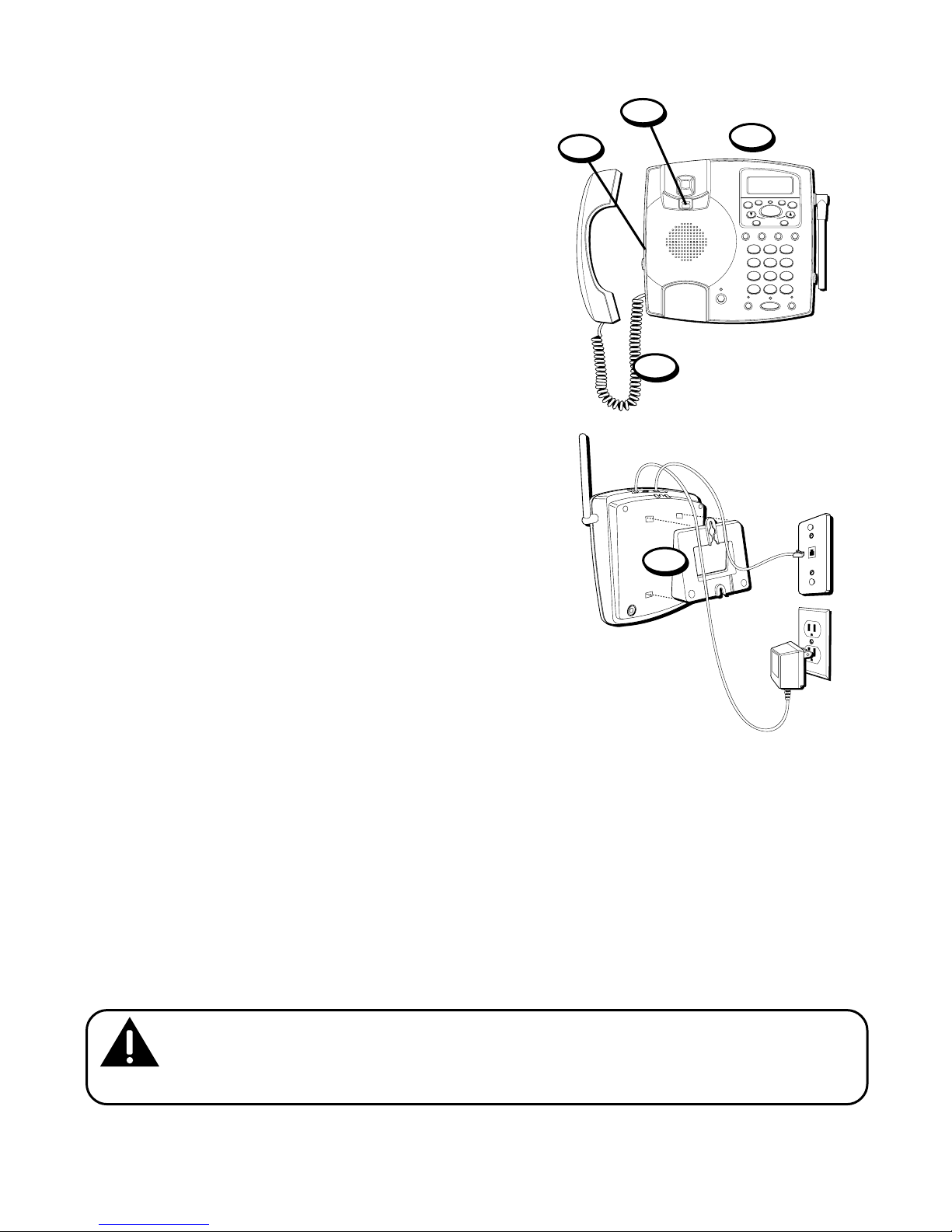3
(Table of Contents continued on the
following page.)
TABLE OF CONTENTS
FCC REGISTRATION INFORMATION ........... 2
INTERFERENCE INFORMATION ................... 2
HEARING AID COMPATIBILITY .................. 2
MODULAR JACK REQUIREMENTS ................. 5
BEFORE Y OU BEGIN ...................................... 5
PARTS CHECKLIST ..................................... 5
DIGITAL SECURITY SYSTEM ........................ 6
INTRODUCTION ............................................. 7
CALLER ID .......................................... 7
CALL WAITING ..................................... 7
CALL WAITING CALLER ID ..................... 7
DESKTOP INSTALLATION ............................. 8
INSTALLATION ............................................... 8
WALL MOUNT INSTALLATION .................... 10
ANSWERING SYSTEM SETUP .................... 13
VOICE INSTRUCTIONS .......................... 13
SETTING THE SPEAKER V OLUME ............ 13
SETTING THE RING SELECT ................... 14
USING T OLL SAVER ............................. 14
RECORDING THE OUTGOING
ANNOUNCEMENT ................................ 15
REVIEWING ANNOUNCEMENT ................ 16
ANSWERING SYSTEM OPERATION .................. 17
MESSAGES INDICATOR ............................. 17
SCREENING CALLS FROM
THE BASE .......................................... 17
MESSAGE PLAYBACK ............................... 18
MEMORY FULL ....................................... 19
ERASING MESSAGES ............................... 19
LEAVING A MEMO .................................. 20
REMOTE ACCESS ........................................ 21
USING THE CORDLESS HANDSET ............... 22
ANSWERING SYSTEM INDICATOR ........... 22
SCREENING CALLS
FROM THE CORDLESS HANDSET ............. 23
MEMORY FULL ....................................... 24
ACCESSING THE ANSWERING SYSTEM FROM
ANOTHER LOCATION ........................... 25
CHANGING THE SECURITY CODE ................ 26
CALLER ID SETTINGS .............................. 27
SETTING THE DISPLAY LANGUAGE .......... 28
SETTING THE DISPLAY CONTRAST .......... 29
SETTING THE LOCAL AREA CODE ........... 30
SETTING THE CURRENT DAY/TIME .......... 31
VOLUME CONTROL ................................. 33
CORDED HANDSET .............................. 33
SPEAKERPHONE AND ANSWERING
SYSTEM ........................................ 33
CORDLESS HANDSET ........................... 33
TELEPHONE OPERATION ............................... 34
IN USE INDICATOR .................................. 34
RECEIVING A CALL .............................. 34
MAKING A CALL ................................. 35
MANUAL CHANNEL SELECTION ................. 36
DURATION COUNTER ............................... 36
AUTO STANDBY ..................................... 36
RINGER SWITCH ..................................... 37
FLASH .................................................. 37
LAST NUMBER REDIAL ............................ 38
BASE UNIT ........................................ 38
CORDLESS HANDSET ........................... 38
HOLD ................................................... 39
PAGING THE CORDLESS HANDSET .............. 40
MUTE ................................................... 40
PRIVACY MODE ...................................... 41
ENABLING PRIVACY MODE ................... 41
DISABLING PRIVACY MODE ................... 42
TEMPORARY T ONE DIALING ...................... 43
SEE MARKING ON BOTTOM / BACK OF PRODUCT
RISK OF ELECTRIC SHOCK
DO NOT OPEN
WARNING: TO PREVENT FIRE OR
ELECTRICAL SHOCK HAZARD, DO
NOT EXPOSE THIS PRODUCT TO
RAIN OR MOISTURE.
THE LIGHTNING FLASH
AND ARROW HEAD
WITHIN THE TRIANGLE
IS A WARNING SIGN
ALERTING YOU OF
“DANGEROUS
VOLTAGE” INSIDE THE
PRODUCT.
CAUTION: TO REDUCE THE RISK OF
ELECTRIC SHOCK, DO NOT REMOVE
COVER (OR BACK). NO USER
SERVICEABLE PARTS INSIDE. REFER
SERVICING TO QUALIFIED SERVICE
PERSONNEL.
THE EXCLAMATION
POINT WITHIN THE
TRIANGLE IS A
WARNING SIGN
ALERTING YOU OF
IMPORTANT
INSTRUCTIONS
ACCOMPANYING THE
PRODUCT.
CAUTION: