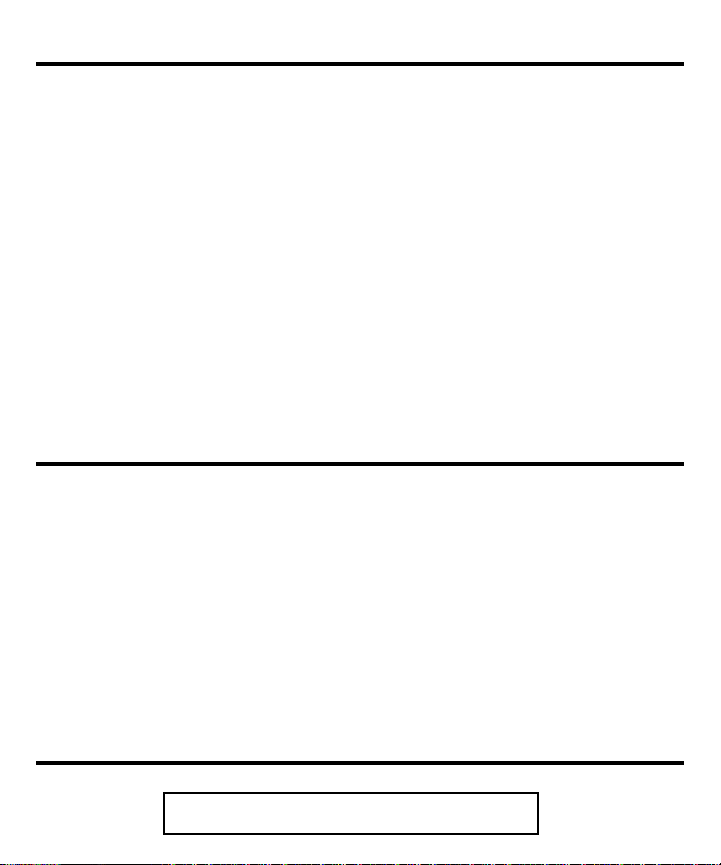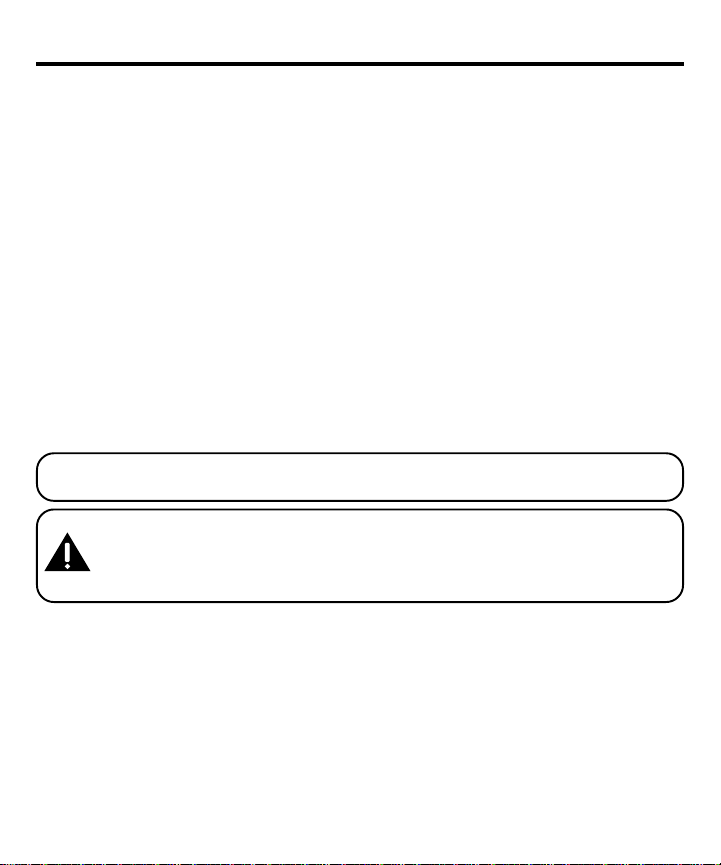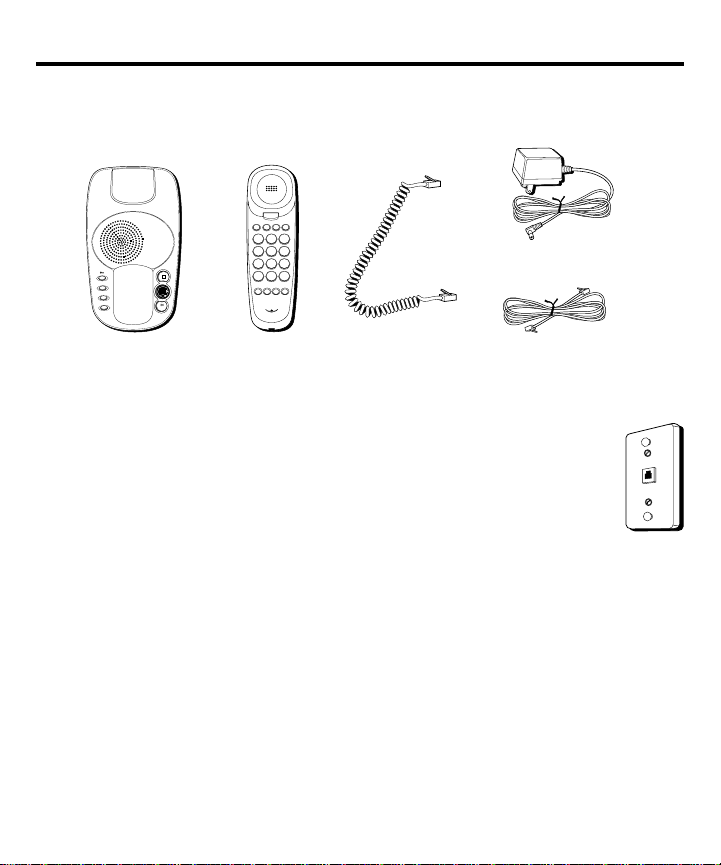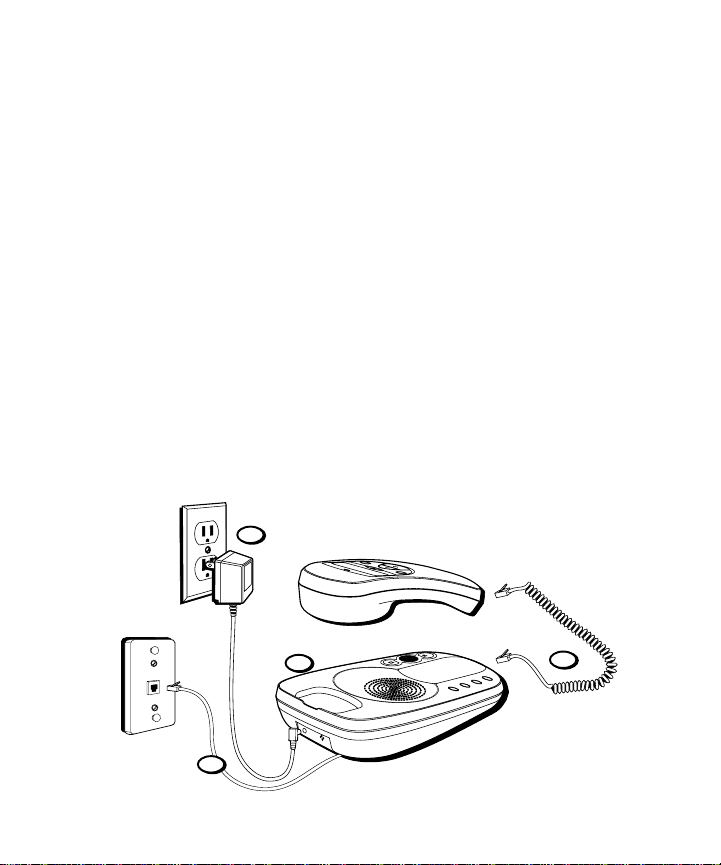3
SEE MARKING ON BOTTOM / BACK OF PRODUCT
RISK OF ELECTRIC SHOCK
DO NOT OPEN
WARNING: TO PREVENT FIRE OR
ELECTRICAL SHOCK HAZARD, DO
NOT EXPOSE THIS PRODUCT TO
RAIN OR MOISTURE.
THE LIGHTNING FLASH
AND ARROW HEAD
WITHIN THE TRIANGLE
IS A WARNING SIGN
ALERTING YOU OF
“DANGEROUS
VOLTAGE” INSIDE THE
PRODUCT.
CAUTION: TO REDUCE THE RISK OF
ELECTRIC SHOCK, DO NOT REMOVE
COVER (OR BACK). NO USER
SERVICEABLE PARTS INSIDE. REFER
SERVICING TO QUALIFIED SERVICE
PERSONNEL.
THE EXCLAMATION
POINT WITHIN THE
TRIANGLE IS A
WARNING SIGN
ALERTING YOU OF
IMPORTANT
INSTRUCTIONS
ACCOMPANYING THE
PRODUCT.
CAUTION:
TABLE OF CONTENTS
EQUIPMENT APPROVAL INFORMATION ................. 2
INTERFERENCE INFORMATION ............................ 2
HEARING AID COMPATIBILITY ............................ 2
TABLE OF CONTENTS ..................................... 3
INTRODUCTION .............................................. 5
BEFORE Y OU BEGIN ....................................... 6
PARTS CHECKLIST ...................................... 6
MODULAR JACK REQUIREMENTS .................. 6
INSTALLATION ................................................ 7
INSTALLING AND REPLACING THE BATTERY ...... 7
IMPORTANT INSTALLATION INFORMATION ........
DESKTOP INSTALLATION .............................. 9
WALL MOUNT INSTALLATION ..................... 10
IMPORTANT INSTRUCTIONS FOR MOVING
THE UNIT ....................................11
TELEPHONE BASICS ...................................... 12
SETTING UP THE CALLER ID MENU ............ 12
SETTING Y OUR LOCAL AREA CODE ........ 13
SETTING THE REGIONAL AREA CODE ...... 14
SETTING THE CID DISPLAY LANGUAGE .... 15
SETTING THE LCD CONTRAST .............. 15
SETTING THE DIAL MODE .................... 16
EXITING SETUP .................................. 16
ADJUSTING THE HANDSET V OLUME ............. 17
REDIALING A NUMBER .............................. 17
ONE T OUCH REDIAL ................................. 17
FLASH ................................................... 17
TEMPORARY T ONE DIALING ....................... 1
ANSWERING MACHINE SET UP...................... 19
RECORDING THE GREETING ........................ 19
CHANGING THE ANSWERING SYSTEM
SETTINGS ................................... 20
SETTING THE T IME/DAY ............................. 20
DAY ................................................. 20
HOUR .............................................. 21
MINUTES .......................................... 21
SETTING THE RINGS TO ANSWER ................ 22
TOLL SAVER ........................................... 22
INCOMING MESSAGE LENGTH .................... 22
SETTING THE SECURITY CODE .................... 23
ANSWERING SYSTEM OPERATION ................... 24
ADJUSTING THE V OLUME ........................... 24
ANSWERING SYSTEM ON/OFF INDICATOR .... 24
MESSAGES INDICATOR .............................. 24
PLAYING MESSAGES ................................ 25
ERASING A MESSAGE ............................... 25
ERASING ALL MESSAGES .......................... 25
LEAVING A MEMO ................................... 25
SCREENING CALLS (AUTO DISCONNECT
FEATURE) ............................................... 26
REMOTE ACCESS ..................................... 26
ACCESSING Y OUR ANSWERING SYSTEM ....... 26
CALLER ID FEATURES ................................... 27
SUMMARY SCREEN .................................. 27
RECEIVING AND STORING CALLS ................. 27
REVIEWING CALL RECORDS ....................... 2
DELETING CALL RECORDS ......................... 2
DIALING BACK ........................................ 2
IF YOU PROGRAMMED YOUR LOCAL
AREA CODE IN THE SETUP MENU ...... 2
IF YOU DID NOT PROGRAM YOUR LOCAL
AREA CODE IN THE SETUP MENU ...... 29
CALLER ID MESSAGES ................................. 30