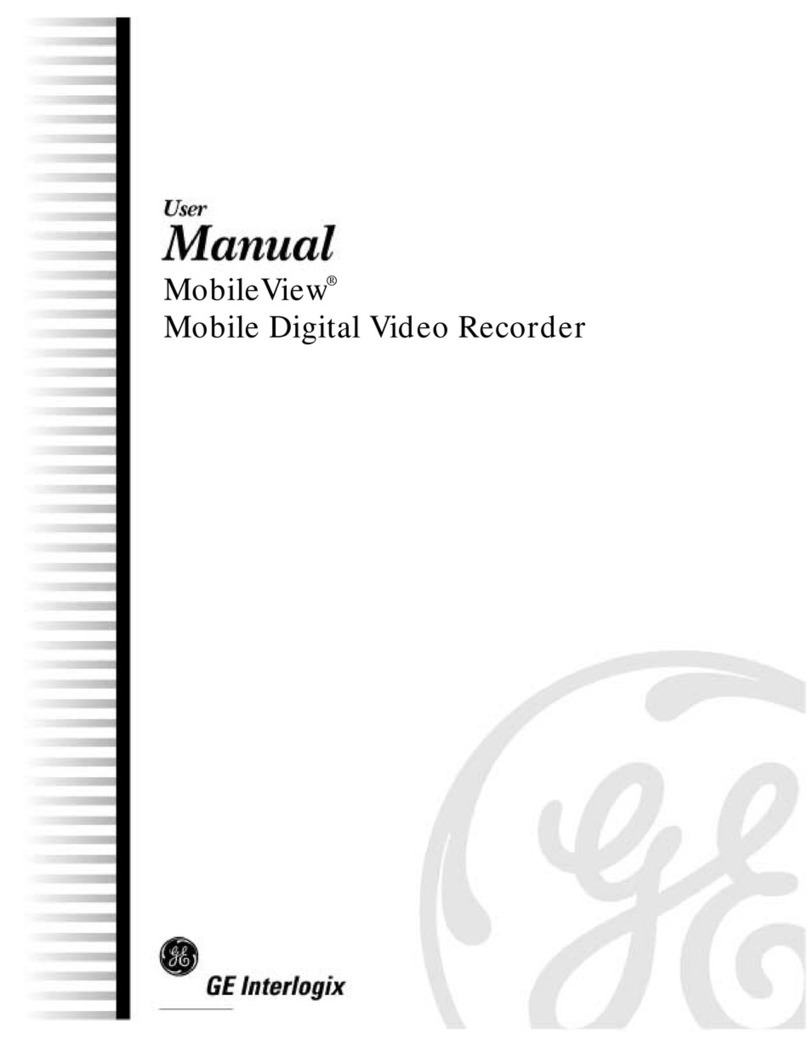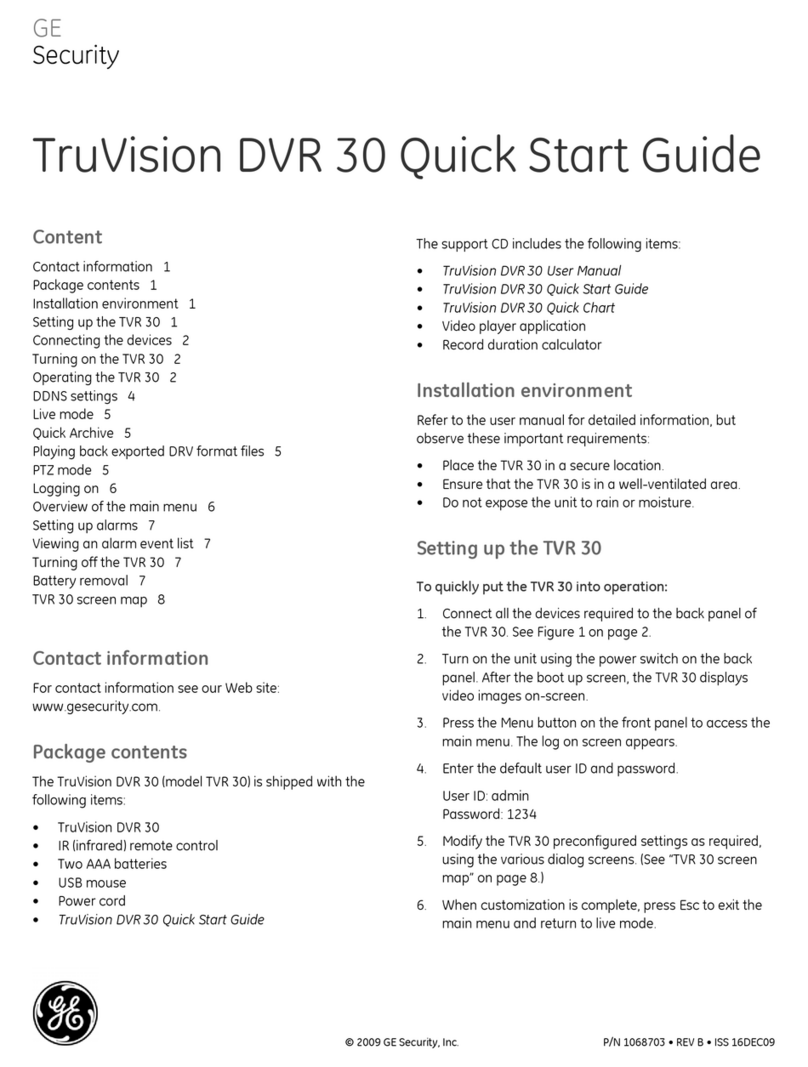CONTENTS
1FEATURES, CONNECTIONS, AND SETUP ................................................... 1-1
1.1 Product Description ........................................................................................1-1
1.2 Features............................................................................................................1-1
1.3 Unpacking ........................................................................................................1-1
1.4 Installation Environment .................................................................................1-2
1.5 Passwords........................................................................................................1-2
1.6 Front Panel Controls .......................................................................................1-2
1.7 Front Panel Display .........................................................................................1-3
1.8 Back Panel Connections .................................................................................1-4
1.9 Accessories I/O Port........................................................................................1-6
1.10 Setting the Time and Date...............................................................................1-8
1.11 Setting the Alarms ...........................................................................................1-9
2USER OPERATIONS ................................................................................. 2-1
2.1 Recording .........................................................................................................2-1
2.2 Playback ...........................................................................................................2-2
2.3 The Search Interface .......................................................................................2-4
2.4 Specifying Search Parameters .......................................................................2-5
3THE MENU SYSTEM................................................................................. 3-1
4OPERATOR PROGRAMMING ...................................................................... 4-1
4.1 Main Menu →Time/Date..................................................................................4-1
4.2 Main Menu →Alarms.......................................................................................4-4
4.3 Main Menu →Timer Settings..........................................................................4-5
4.4 Main Menu →Record Settings .......................................................................4-6
4.5 Main Menu →Display Settings.......................................................................4-8
4.6 Main Menu →Archive Setup.........................................................................4-10
4.7 Main Menu →Advanced Menu .....................................................................4-15
5INSTALLER PROGRAMMING ...................................................................... 5-1
5.1 Advanced Menu →Disk Overwrite Mode ......................................................5-1
5.2 Advanced Menu →Disk Maintenance............................................................5-2
5.3 Advanced Menu →Audio Record Setting ......................................................5-3
5.4 Advanced Menu →Auto Delete Mode............................................................5-3