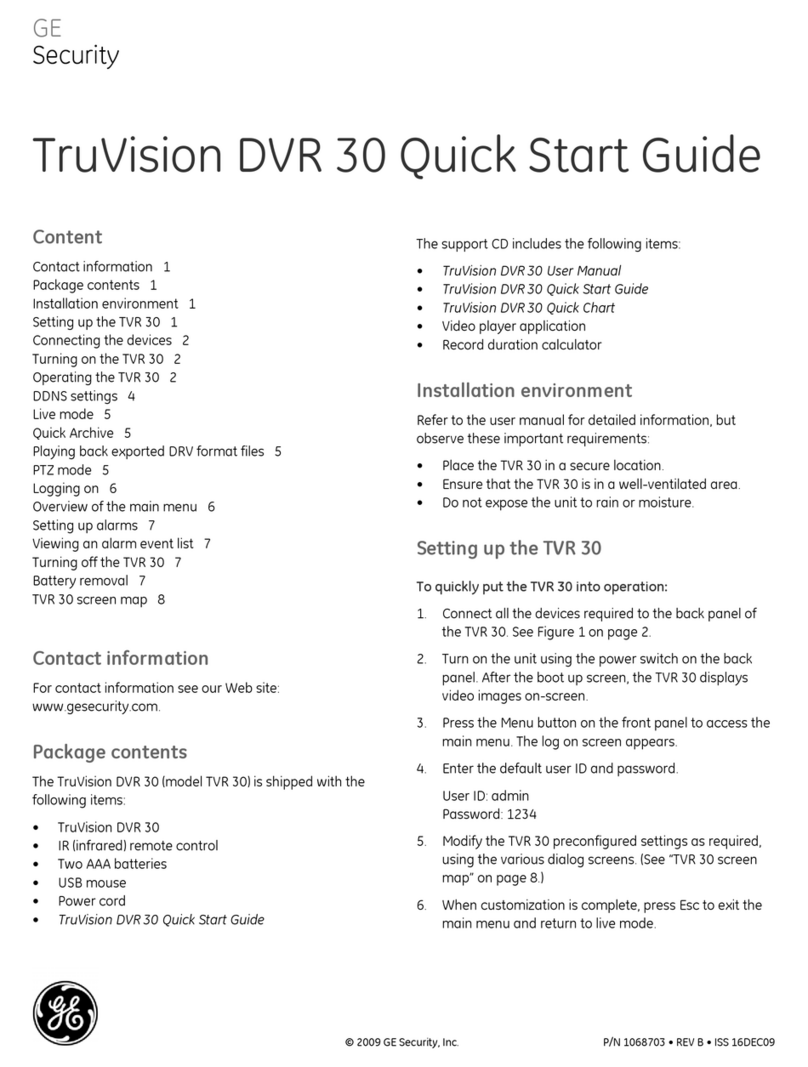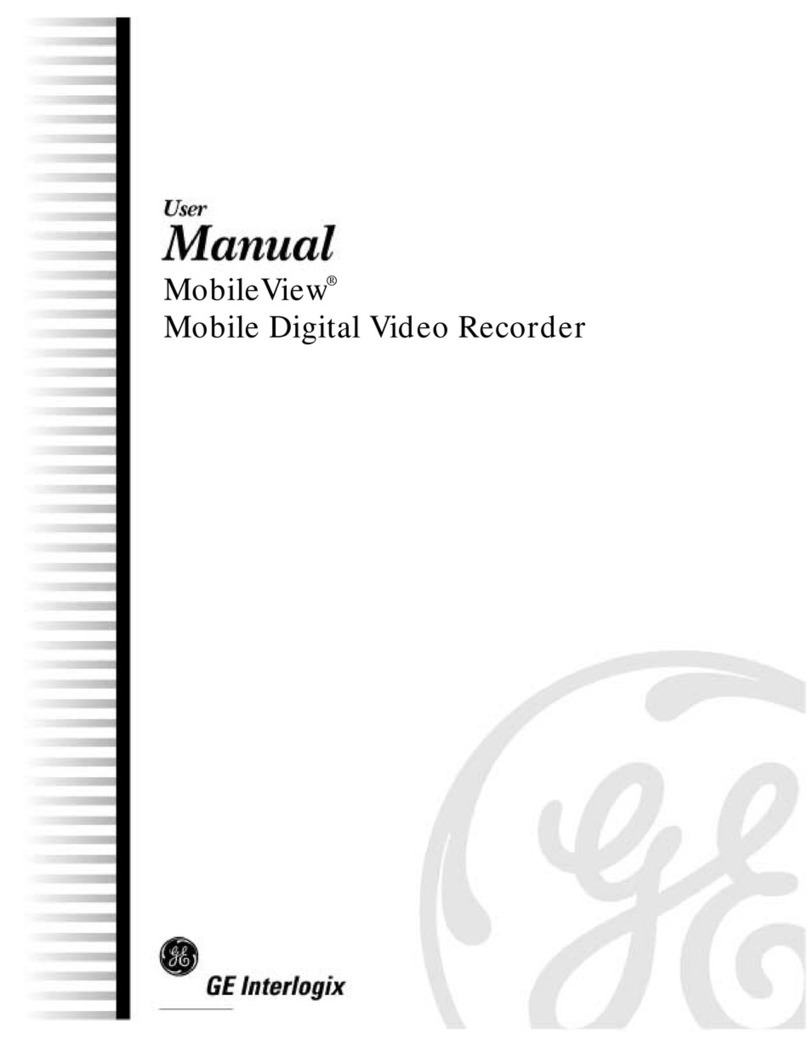Copyright Copyright © 2008 GE Security. All rights reserved.
This document may not be copied in whole or in part or otherwise reproduced without prior
written consent from GE Security except where specifically permitted under US and interna-
tional copyright law.
Document number/revision: 1056727B (February 2008).
Disclaimer The information in this document is subject to change without notice. GE Security (“GE”)
assumes no responsibility for inaccuracies or omissions and specifically disclaims any liabili-
ties, losses, or risks, personal or otherwise, incurred as a consequence, directly or indirectly,
of the use or application of any of the contents of this document. For the latest documenta-
tion, contact your local supplier or visit us online at www.gesecurity.com.
This publication may contain examples of screen captures and reports used in daily opera-
tions. Examples may include fictitious names of individuals and companies. Any similarity to
names and addresses of actual businesses or persons is entirely coincidental.
Trademarks and patents GE and the GE monogram are registered trademarks of General Electric.
MobileView product and logo are registered trademarks of GE Security.
Other trade names used in this document may be trademarks or registered trademarks of
the manufacturers or vendors of the respective products.
Software license
agreement
Important: This end-user license agreement (“Agreement”) is a legal agreement between GE
and You. Read the following terms and conditions carefully before installing or using this
Software. This agreement provides a license from GE to use the Software. It also contains
warranty information, disclaimers, and liability limitations. Installing and/or using the Soft-
ware confirms Your agreement to be bound by these terms and conditions. If You do not
agree with these terms and conditions, do not install or use the Software or, if already
installed, immediately cease all use of the Software and promptly uninstall all components of
the Software.
1. Definitions. The following definitions apply to this document:
a. “GE”, with respect to title to or warranty of the Software, means GE Security Inc., a
Delaware corporation.
b. “Software” means the executable software or firmware programs and accompa-
nying documentation installed on the GE products, plus any upgrades, modified
versions, updates, additions, and copies of the software furnished to Customer
during the term of the license granted herein.
c. “Documentation” means all associated media, printed materials, and electronic
documentation accompanying the Software.
d. “Licensed Product” means the Software and Documentation.
e. “Customer” means the person or organization, or parent or subsidiary thereof, who
uses the Software for its intended purposes, and excludes distributors, authorized
resellers, value-added resellers and original equipment manufacturers. Customer
may be referred to as You or Your, whether an individual or a business entity of any
kind.
f. “Machine” means the computer, workstation, terminal, or other hardware product
on which the Software is installed.
2. License. All rights to and in the Licensed Product, including, but not limited to, copy-
rights, patents, trademarks, and trade secrets, belong to GE, and GE retains title to each
copy of the Software. You agree that GE at any time, upon reasonable notice, may audit
Your use of the Software for compliance with the terms and conditions of this Agree-
ment. Subject to the terms and conditions of this Agreement, GE grants You a nonexclu-
sive license to use the Software, but only in the country where acquired, provided that
You agree to the following: