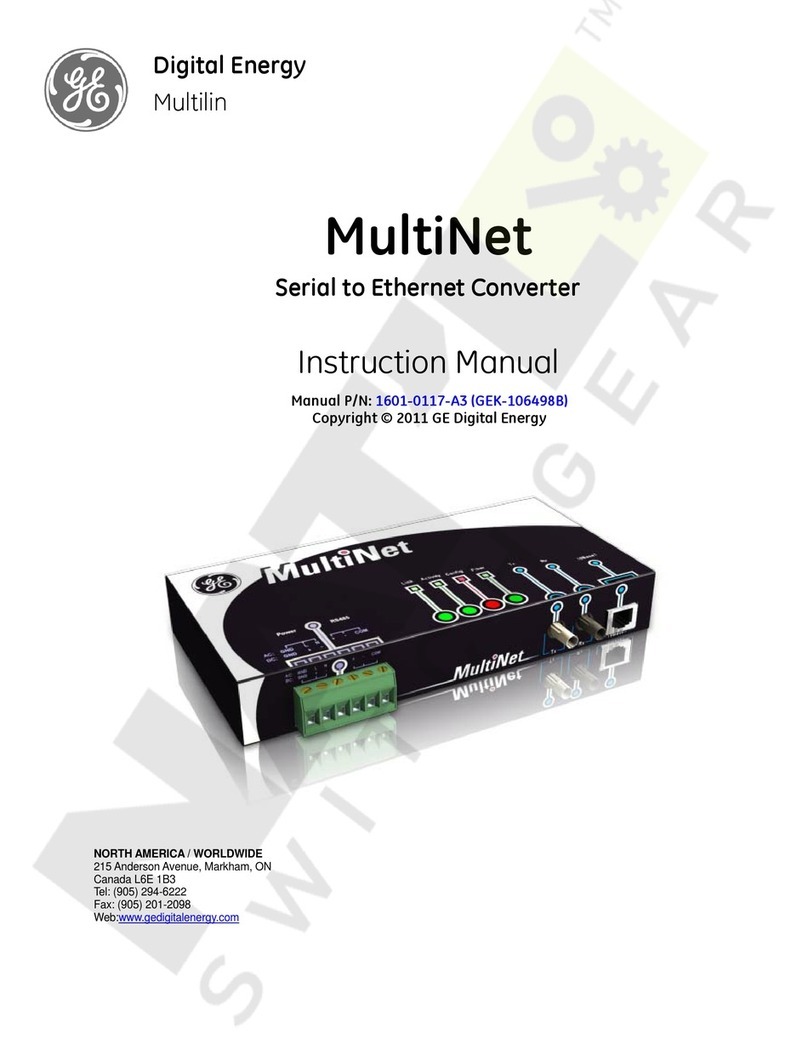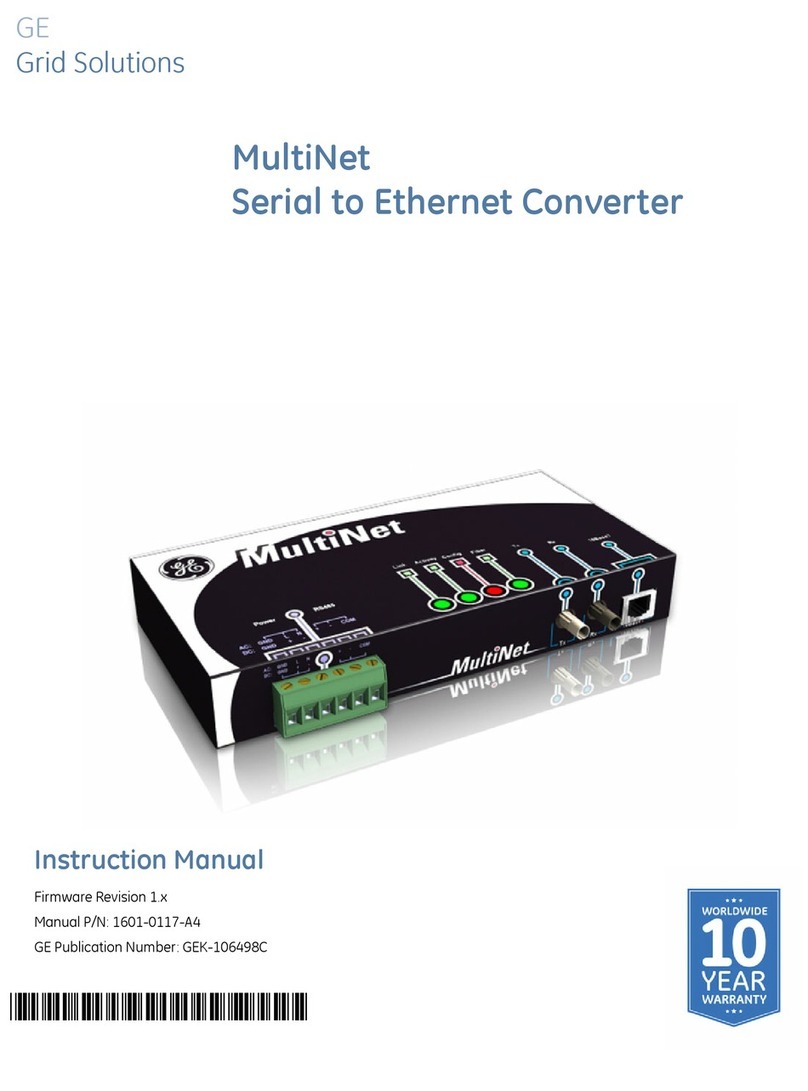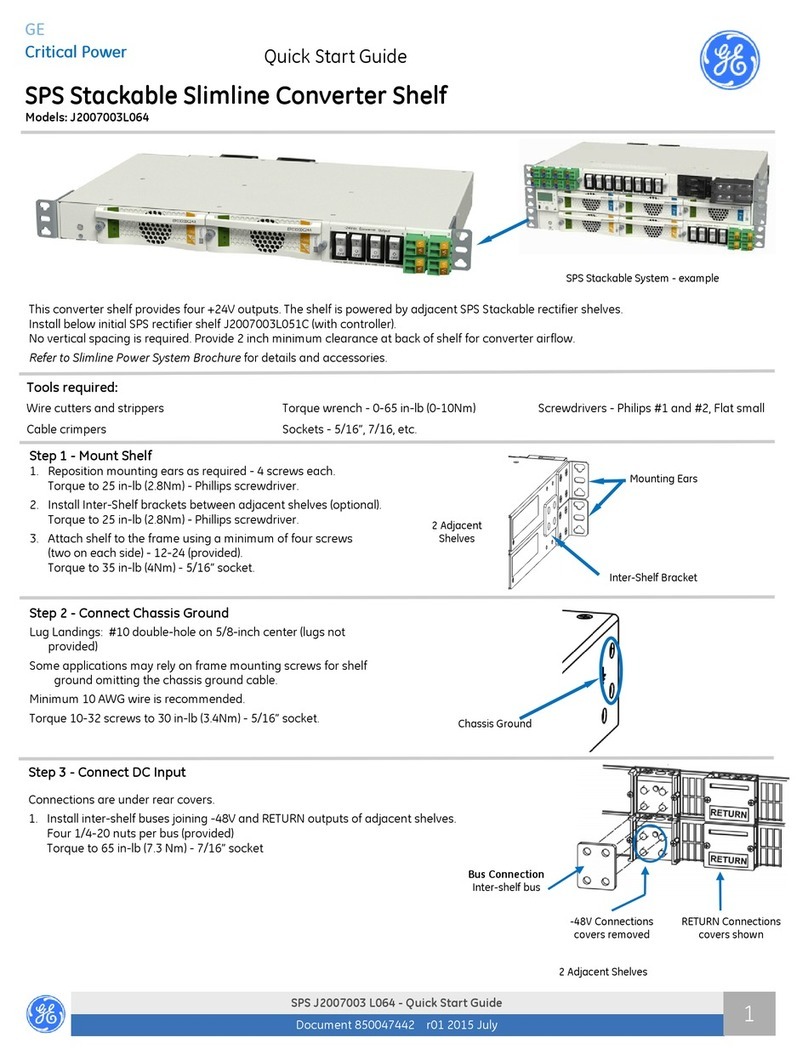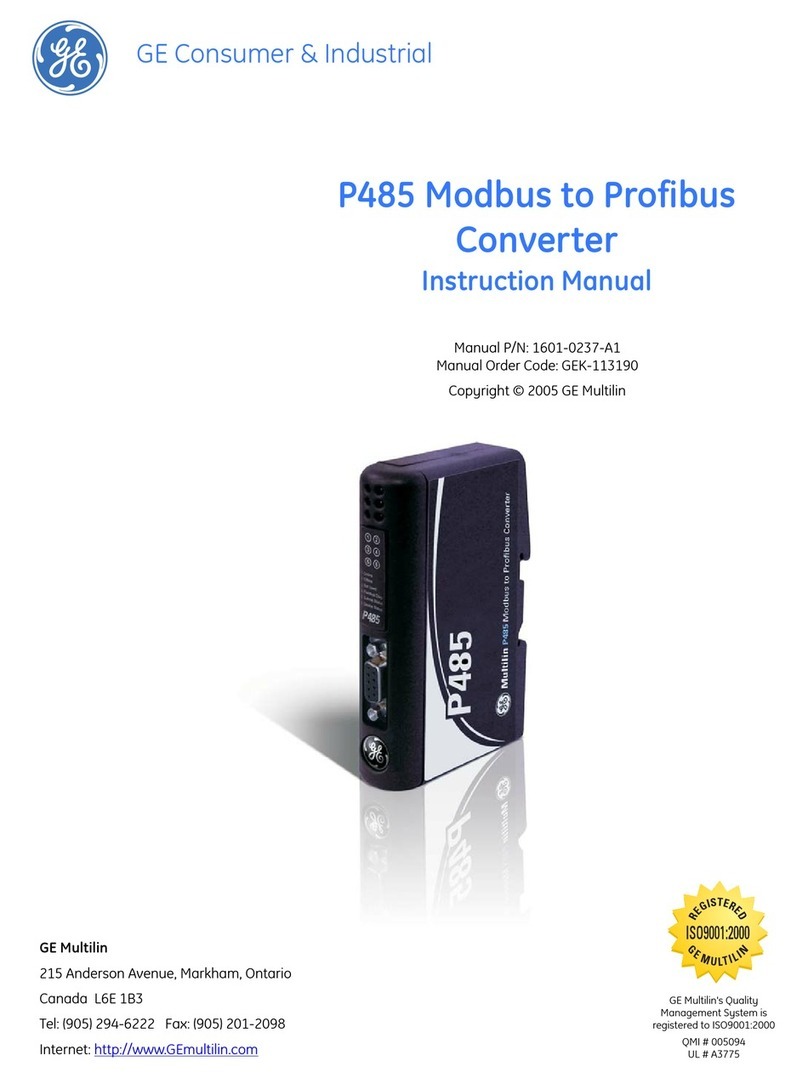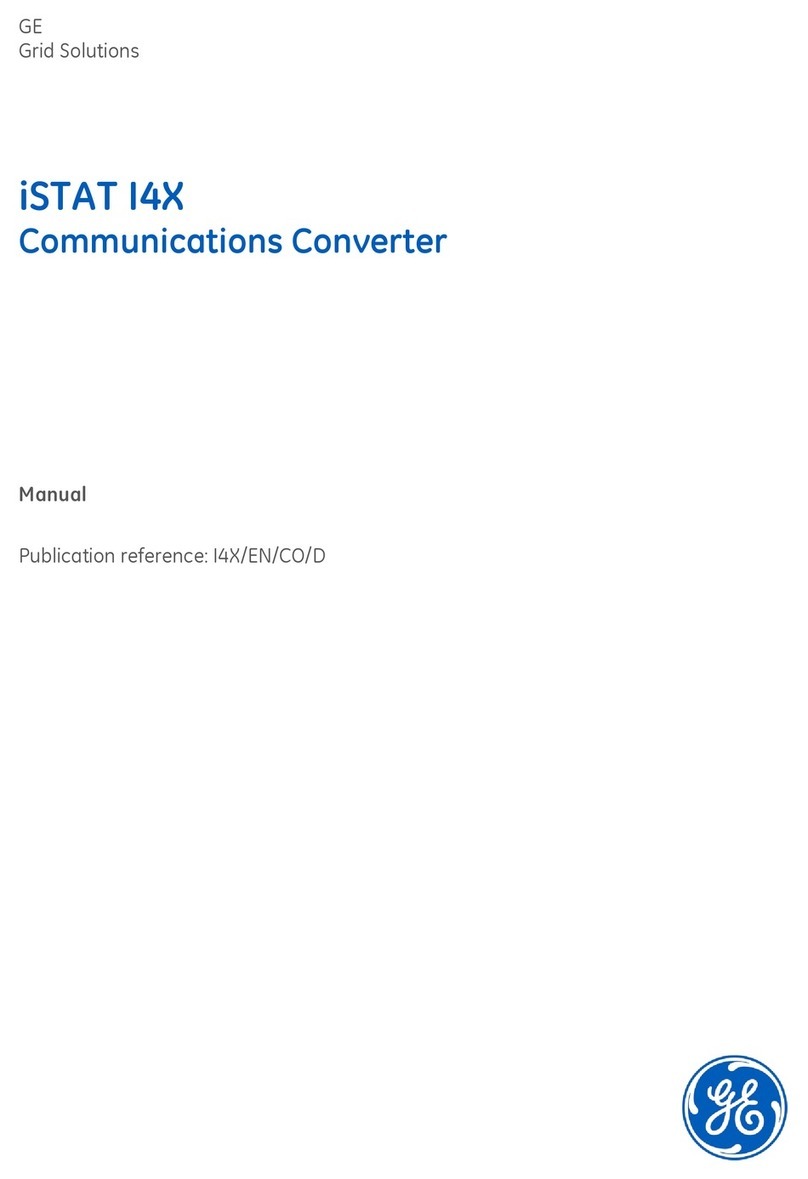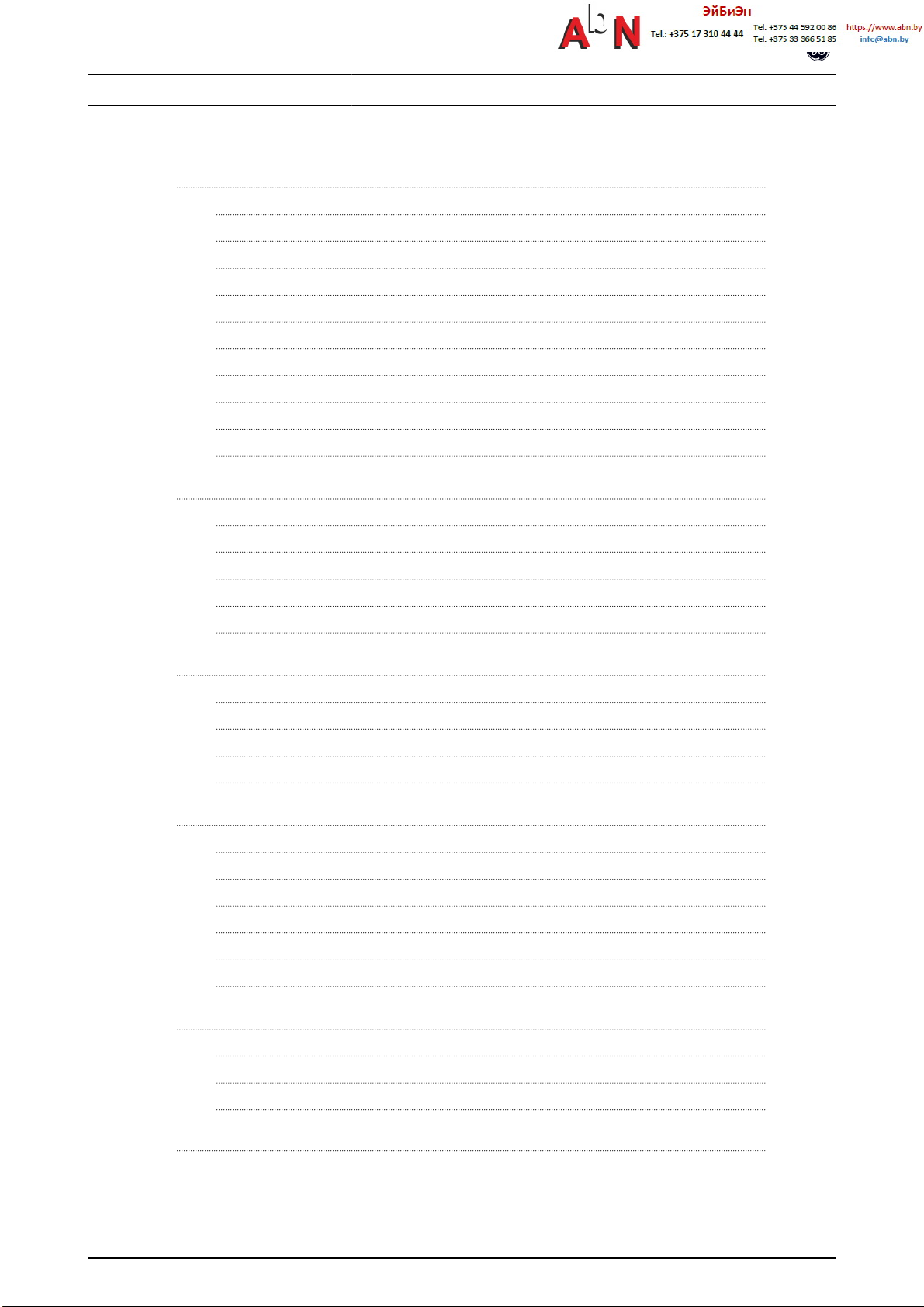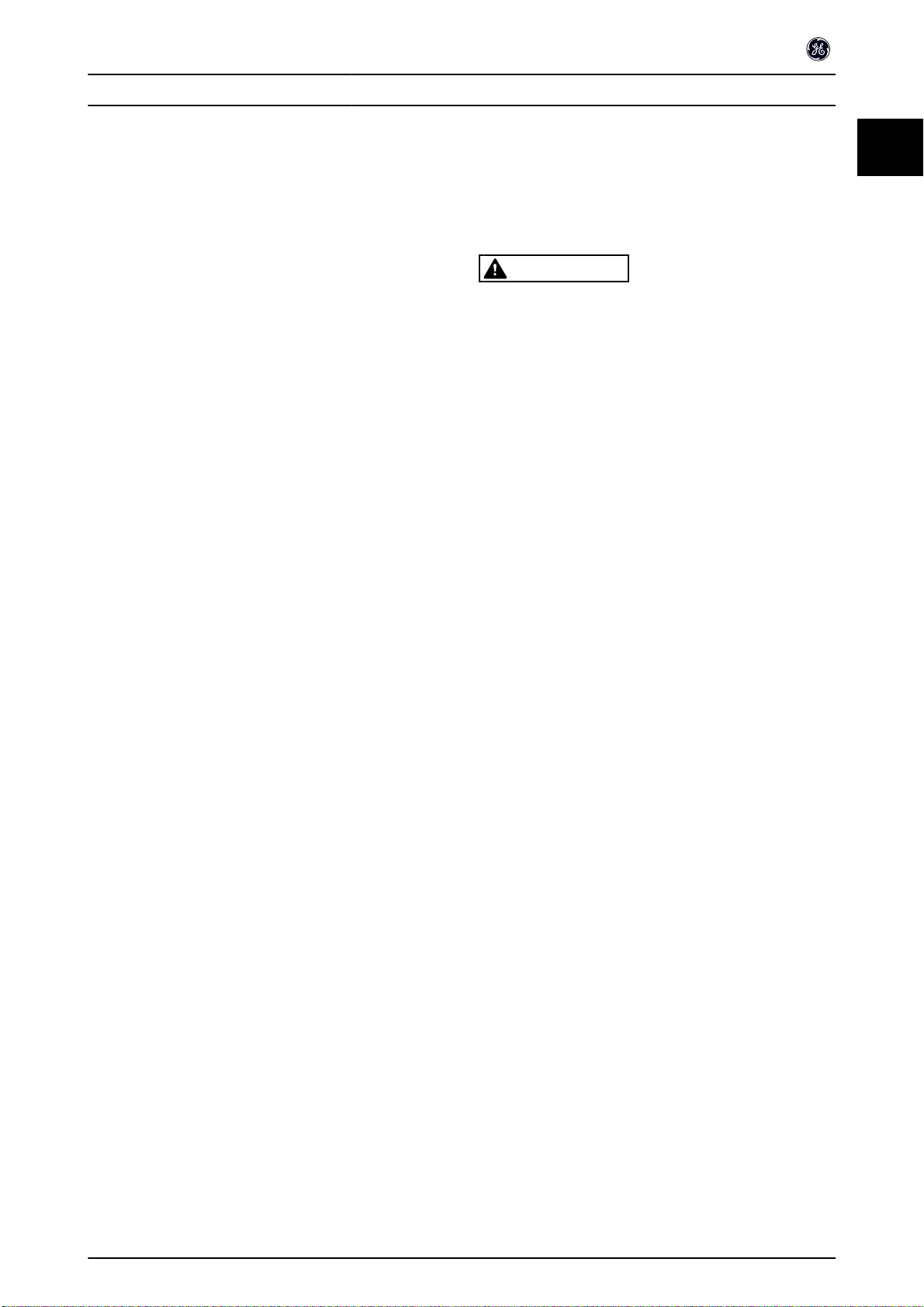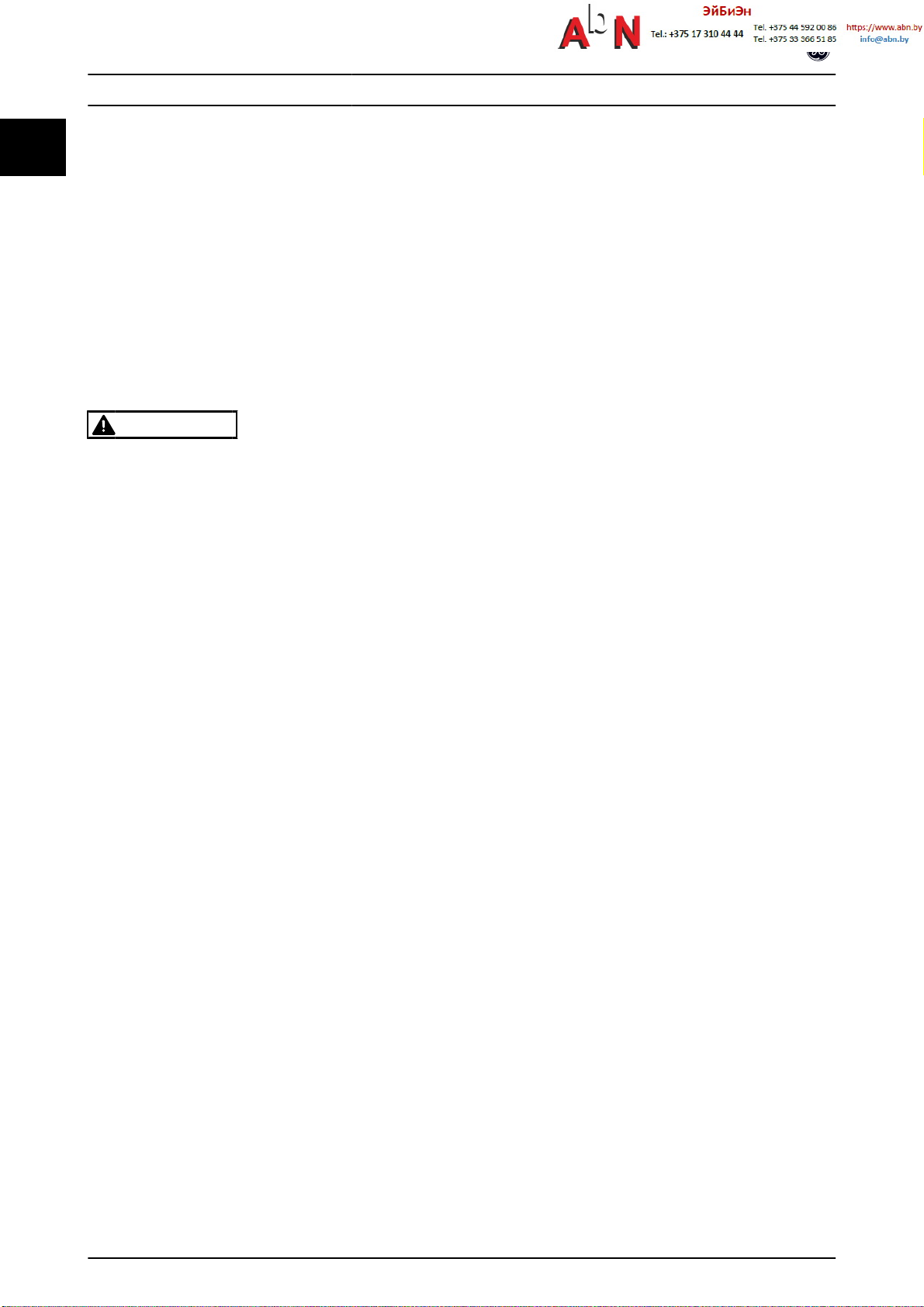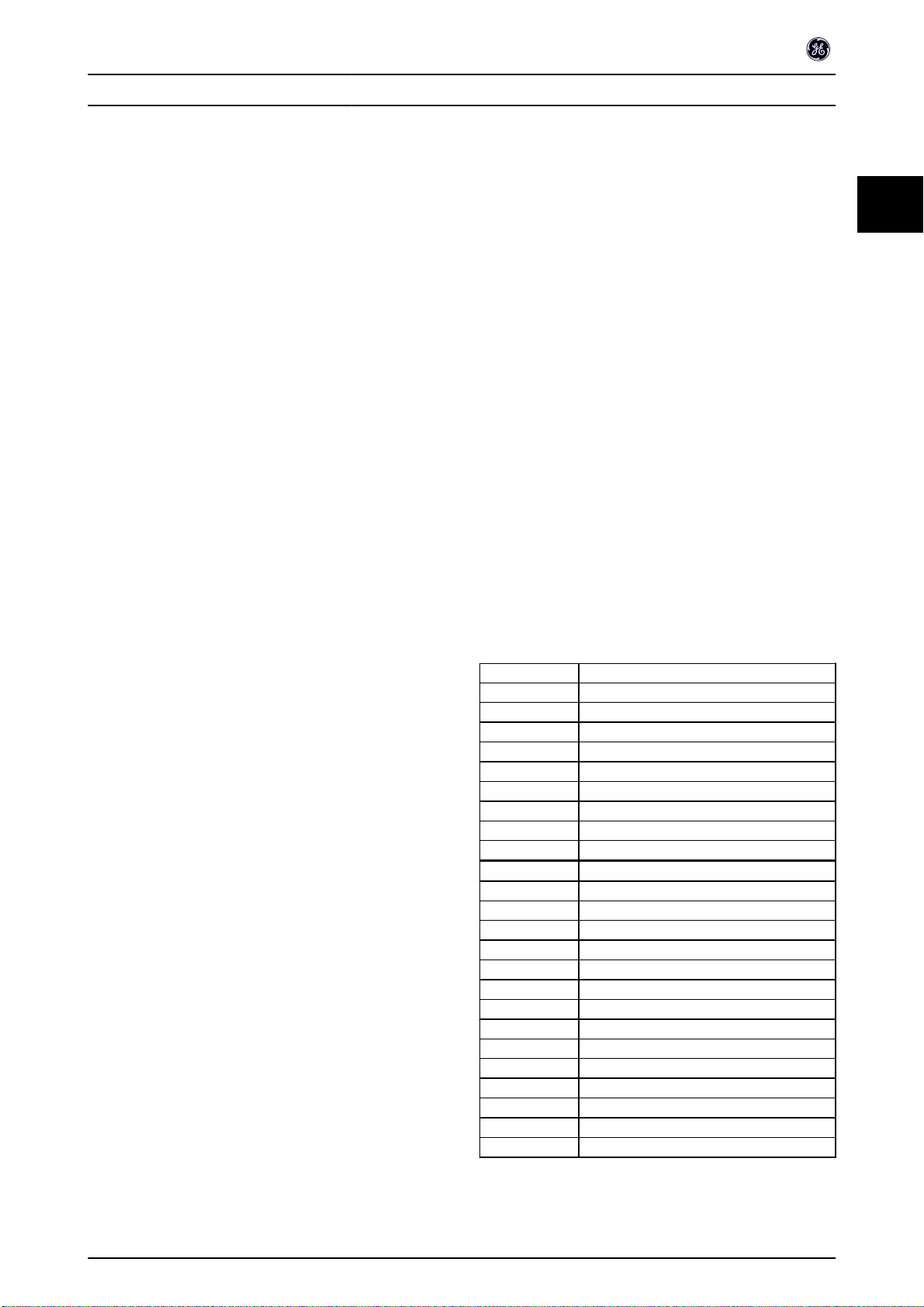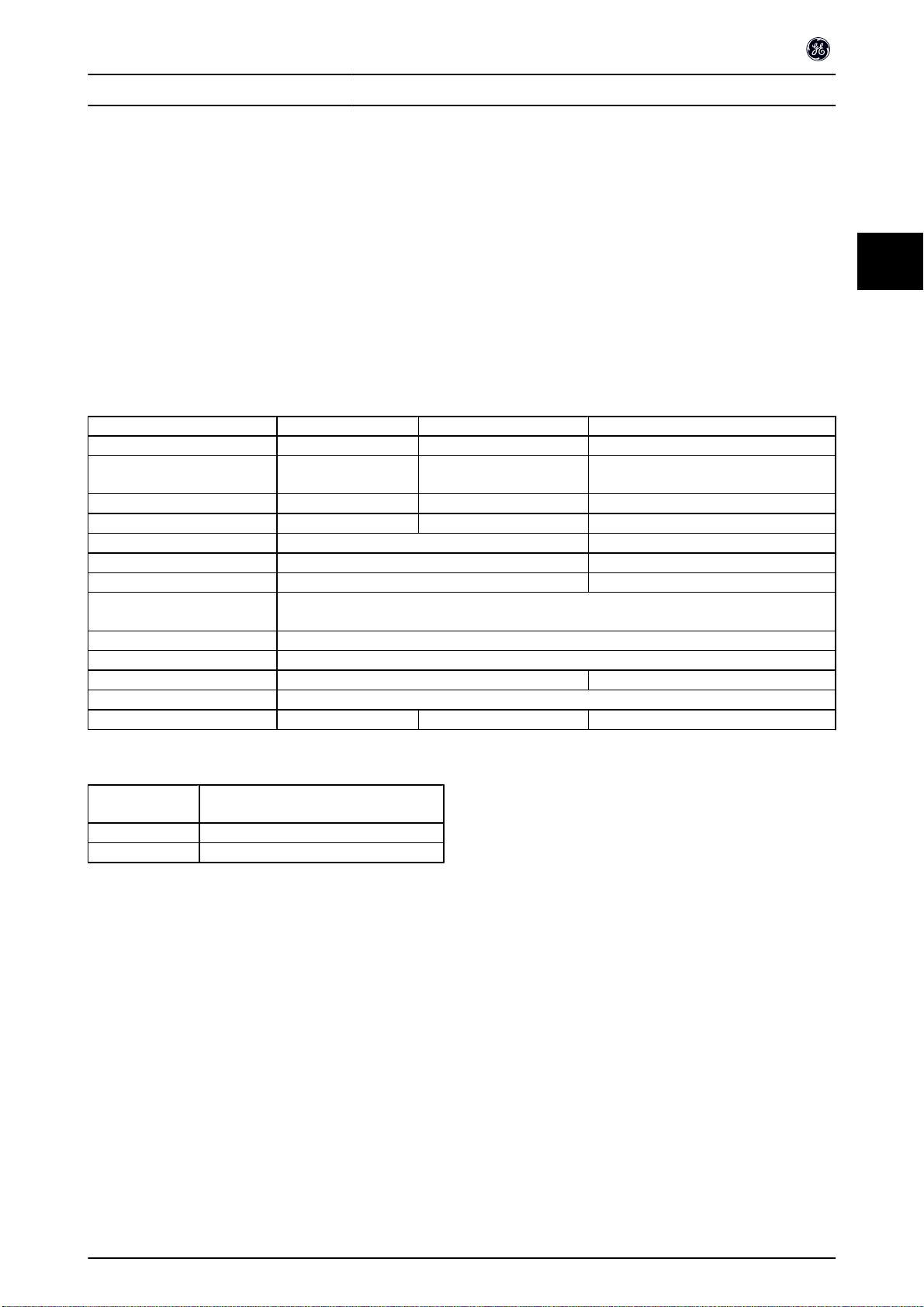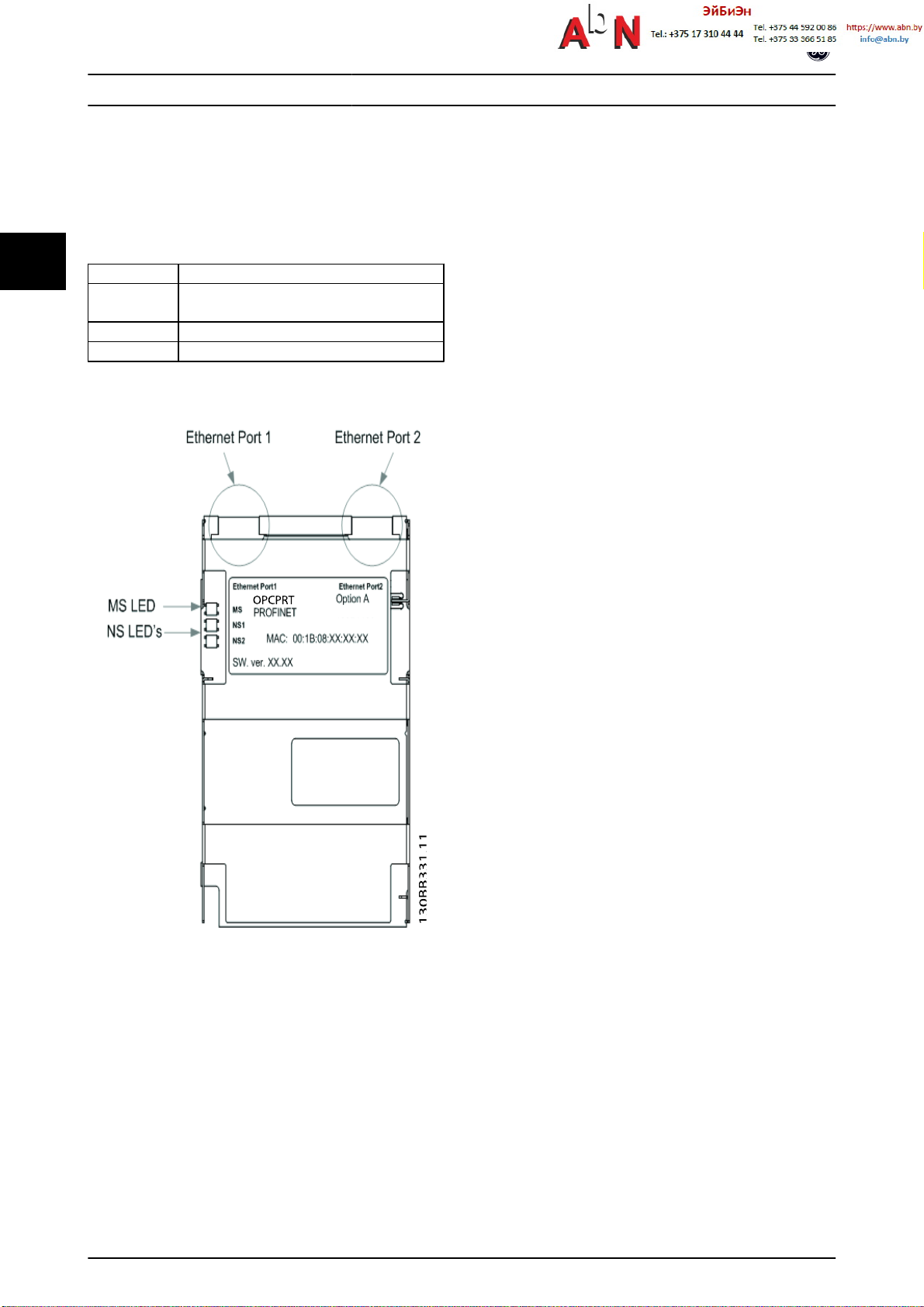1Safety
1.1.1 Copyright, Limitation of Liability and
Revision Rights
This publication contains information proprietary to GE. By
accepting and using this manual the user agrees that the
information contained herein will be used solely for
operating equipment from GE or equipment from other
vendors provided that such equipment is intended for
communication with GE equipment over an serial communi-
cation link. This publication is protected under the Copyright
laws of Denmark and most other countries.
GE does not guarantee that a software program produced
according to the guidelines provided in this manual will
function properly in every physical, hardware or software
environment.
Although GE has tested and reviewed the documentation
within this manual, GE gives no warranty or representation,
either express or implied, with respect to this documen-
tation, including its quality, performance, or fitness for a
particular purpose.
In no event shall GE be liable for direct, indirect, special,
incidental, or consequential damages arising out of the use,
or the inability to use information contained in this manual,
even if advised of the possibility of such damages. In
particular, GE is not responsible for any costs including but
not limited to those incurred as a result of lost profits or
revenue, loss or damage of equipment, loss of computer
programs, loss of data, the costs to substitute these, or any
claims by third parties.
GE reserves the right to revise this publication at any time
and to make changes in its contents without prior notice or
any obligation to notify previous users of such revisions or
changes.
It has been assumed that all devices will be sitting behind a
firewall that does packet filtering and the environment has
wellimplemented restrictions on the software that can run
inside the firewall. All nodes are assumed to be "trusted"
nodes.
1.1.2 Safety Note
WARNING
HIGH VOLTAGE
The voltage of the frequency converter is dangerous
whenever connected to mains. Incorrect installation of the
motor, frequency converter or network may cause damage
to the equipment, serious personal injury or death.
Consequently, the instructions in this manual, as well as
national and local rules and safety regulations, must be
complied with.
1.1.3 Safety Regulations
1. The drive must be disconnected from mains if
repair work is to be carried out. Check that the
mains supply has been disconnected and that the
necessary time has passed before removing motor
and mains plugs.
2. The off-command on the serial bus does not
disconnect the equipment from mains and is thus
not to be used as a safety switch.
3. Correct protective earthing or grounding of the
equipment must be established, the user must be
protected against supply voltage, and the motor
must be protected against overload in accordance
with applicable national and local regulations.
4. The earth leakage currents are higher than 3.5mA.
5. Do not remove the plugs for the motor and mains
supply while the drive is connected to mains.
Check that the mains supply has been discon-
nected and that the necessary time has passed
before removing motor and mains plugs.
Safety PROFINET Operating Instruction
3
11