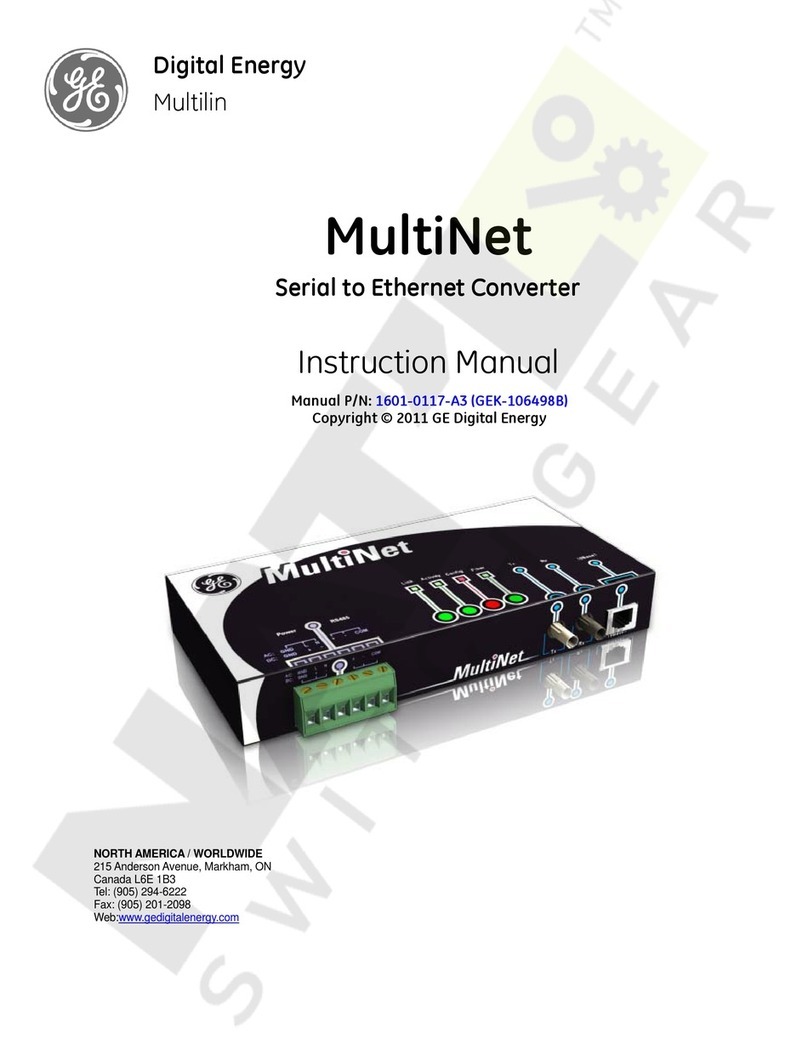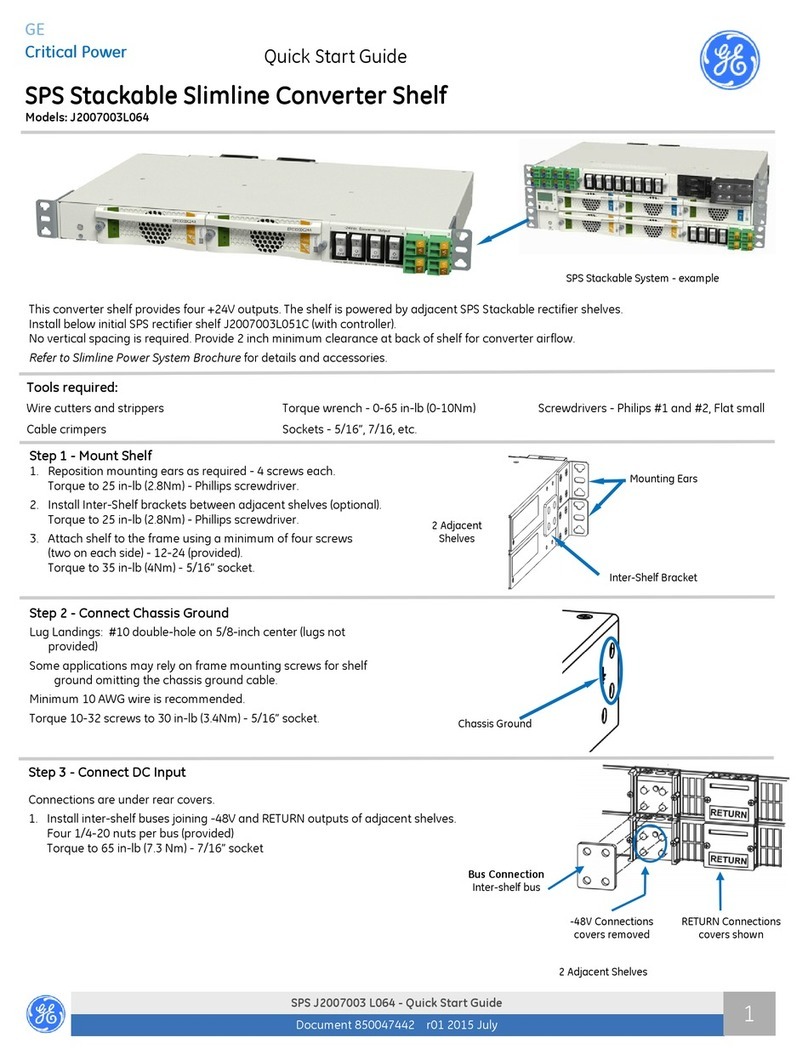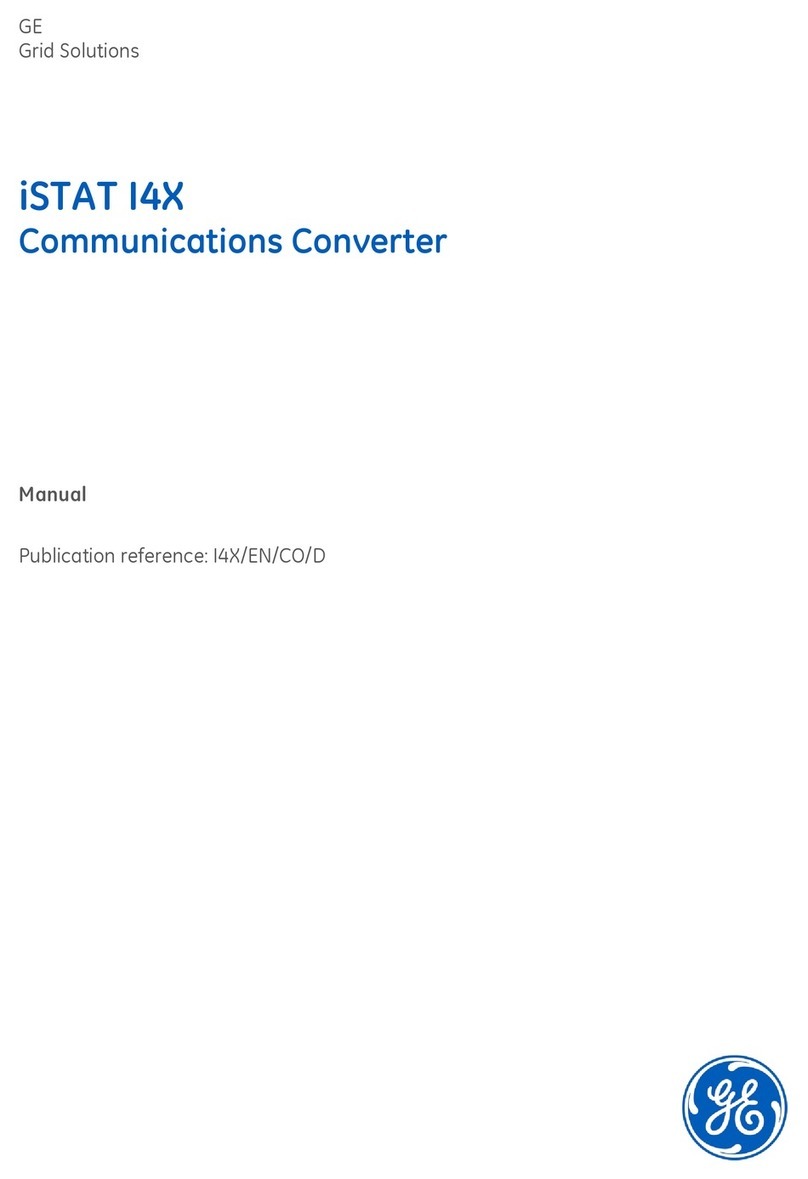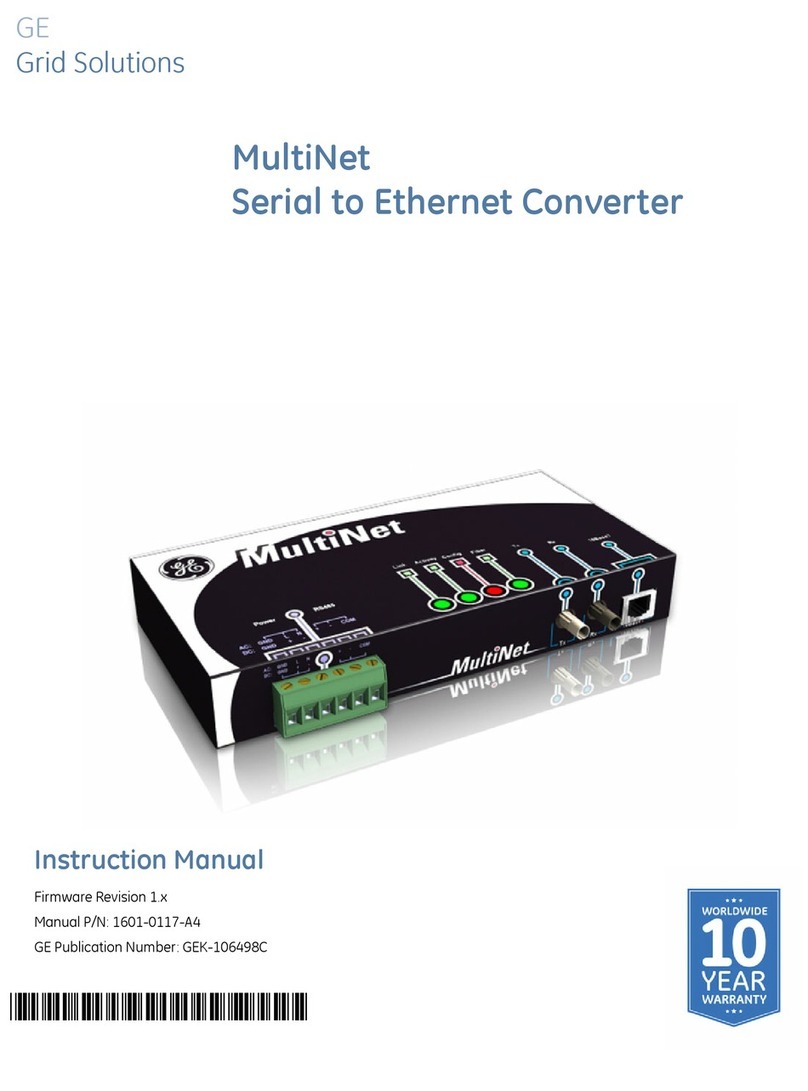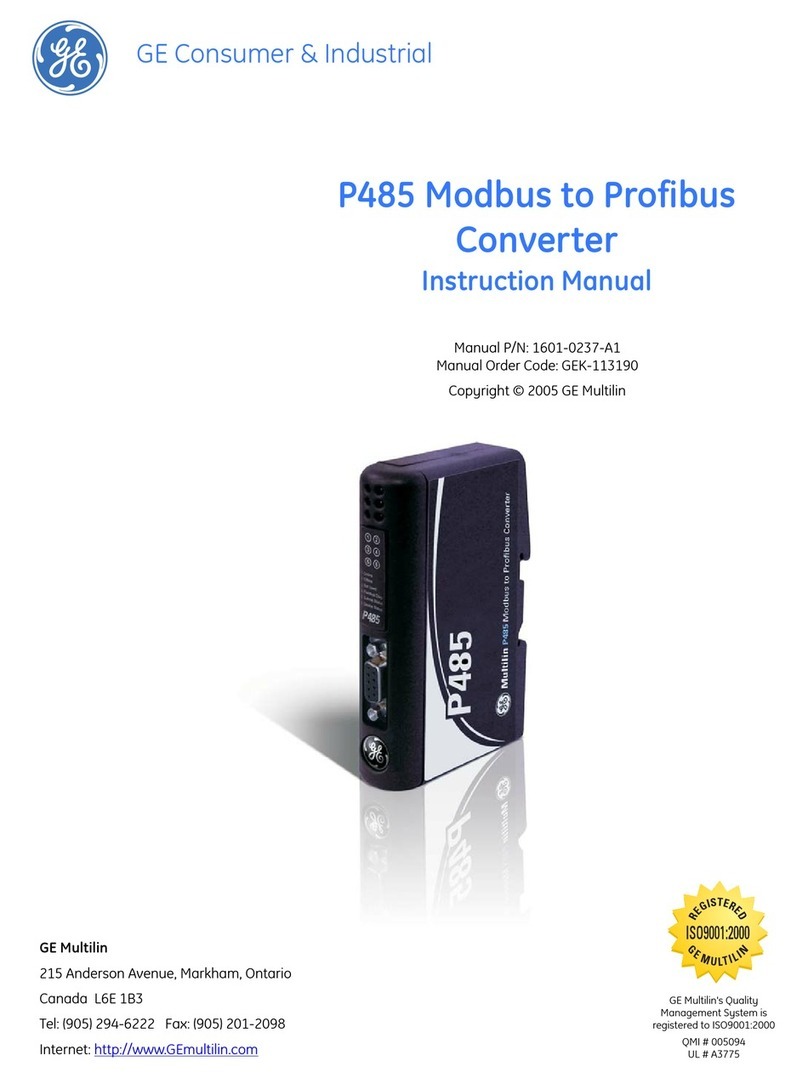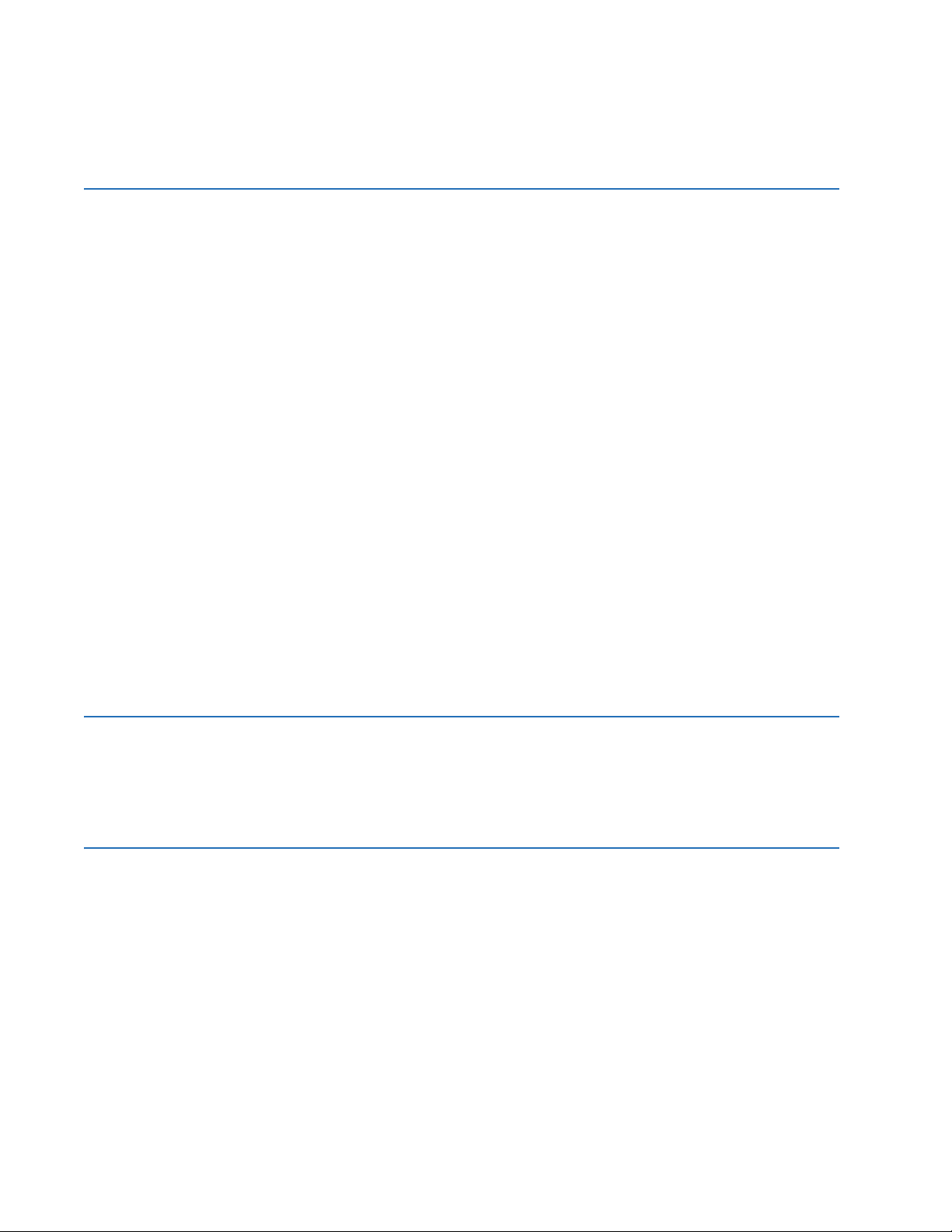ii D485 MODBUS TO DEVICENET CONVERTER – USER GUIDE
TABLE OF CONTENTS
DeviceNet installation procedure........................................................................2–7
DeviceNet configuration tool ................................................................................................................ 2–7
DeviceNet network termination...........................................................................................................2–7
Links ..................................................................................................................................................................2–7
Troubleshooting......................................................................................................2–8
Description.....................................................................................................................................................2–8
DATA EXCHANGE Overview...................................................................................................................3–1
Description.....................................................................................................................................................3–1
Internal memory buffer structure....................................................................................................... 3–2
I/O data vs. explicit data..........................................................................................................................3–3
Memory Map ............................................................................................................3–4
Memory locations.......................................................................................................................................3–4
Protocol configuration...........................................................................................3–5
Description.....................................................................................................................................................3–5
Communication mode..............................................................................................................................3–5
Protocol building blocks...........................................................................................................................3–5
DeviceNet object implementation.......................................................................3–6
Overview .........................................................................................................................................................3–6
Identity object (class 01h) .......................................................................................................................3–6
Message router (class 02h)..................................................................................................................... 3–7
DeviceNet object (class 03h).................................................................................................................. 3–7
Assembly object (class 04h)...................................................................................................................3–8
Connection object (class 05h) ...............................................................................................................3–8
Acknowledge handler object (class 2Bh) ...................................................................................... 3–10
I/O data input mapping object (class A0h)................................................................................... 3–11
I/O data output mapping object (class A1h) ............................................................................... 3–11
Diagnostic object (class AAh).............................................................................................................. 3–12
Parameter data input mapping object (class B0h) .................................................................. 3–12
Parameter data output mapping object (class B1h) ............................................................... 3–13
SOFTWARE
OVERVIEW
Introduction .............................................................................................................4–1
Description.....................................................................................................................................................4–1
System requirements................................................................................................................................4–1
Installation procedure ...........................................................................................4–1
Description.....................................................................................................................................................4–1
Installing from EnerVista CD..................................................................................................................4–1
Installing from the GE Multilin website.............................................................................................. 4–1
Using the EnerVista P485/D485 Setup software ...............................................4–2
Description.....................................................................................................................................................4–2
Configuration wizard................................................................................................................................. 4–2
Select fieldbus type....................................................................................................................................4–3
Sub-network properties ...........................................................................................................................4–4
Device types.................................................................................................................................................. 4–5
Connecting devices....................................................................................................................................4–7
Selecting parameters for each node.................................................................................................4–8
Configuration report..................................................................................................................................4–8
Configuration main window .................................................................................4–9
Description.....................................................................................................................................................4–9
Navigation window ................................................................................................................................. 4–10
Parameter window.................................................................................................................................. 4–10
Information window ............................................................................................................................... 4–10
Configuration line indicator ................................................................................................................ 4–10