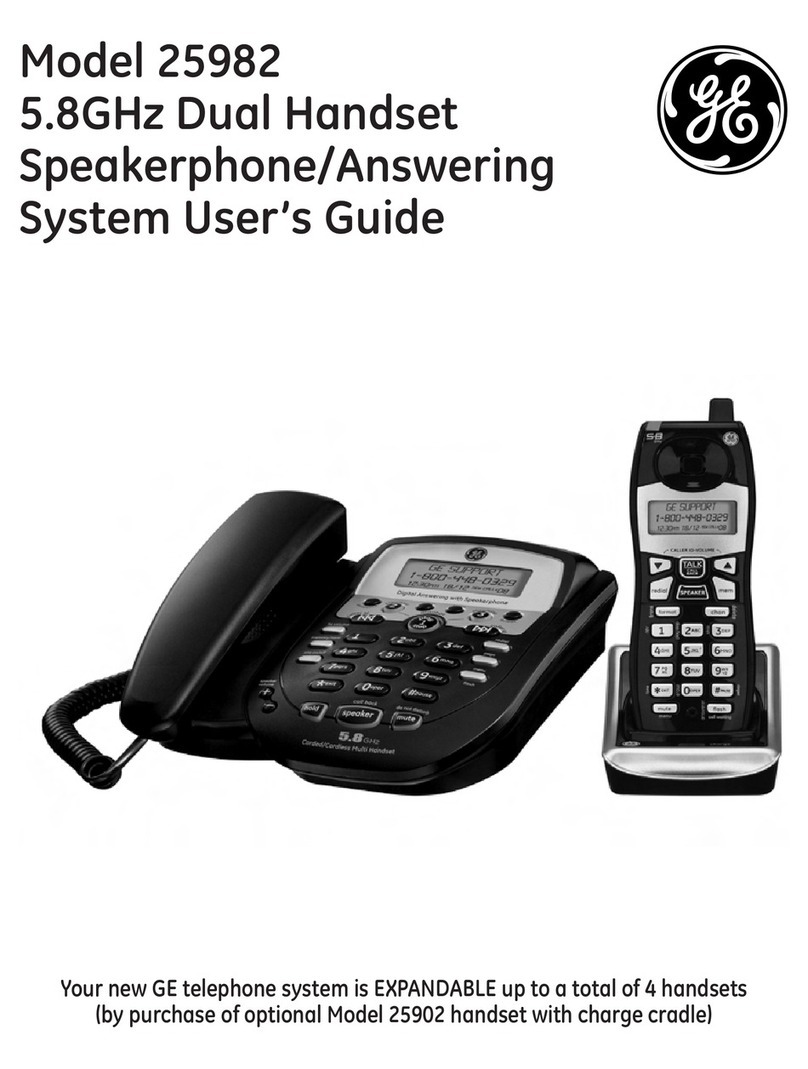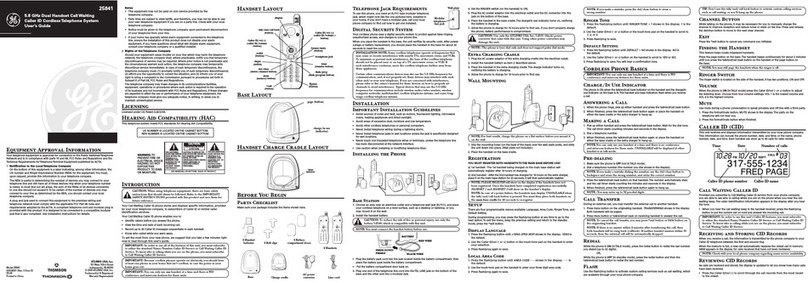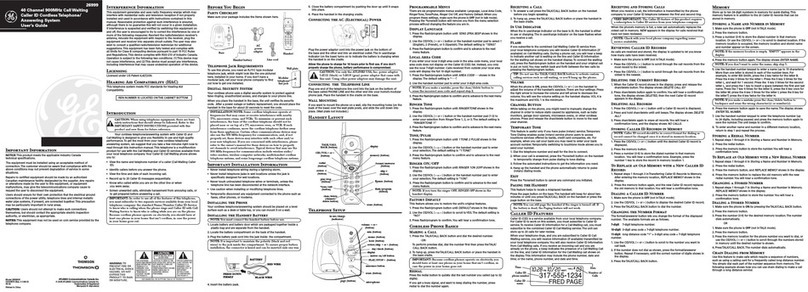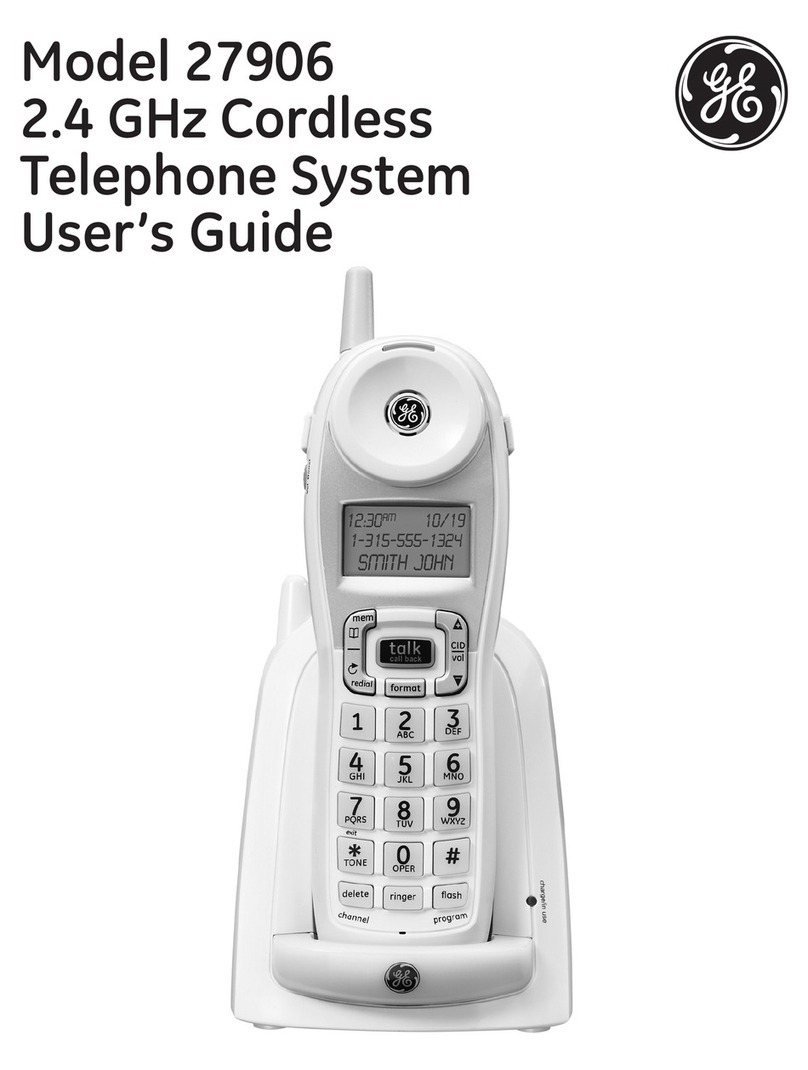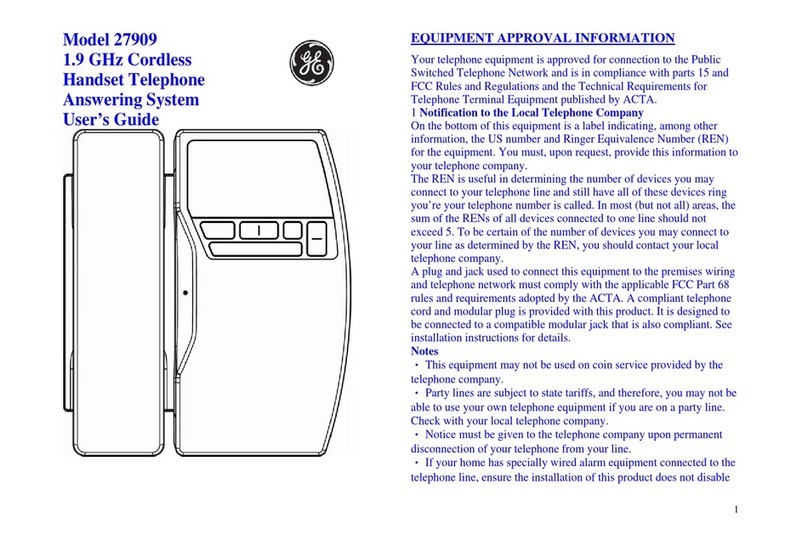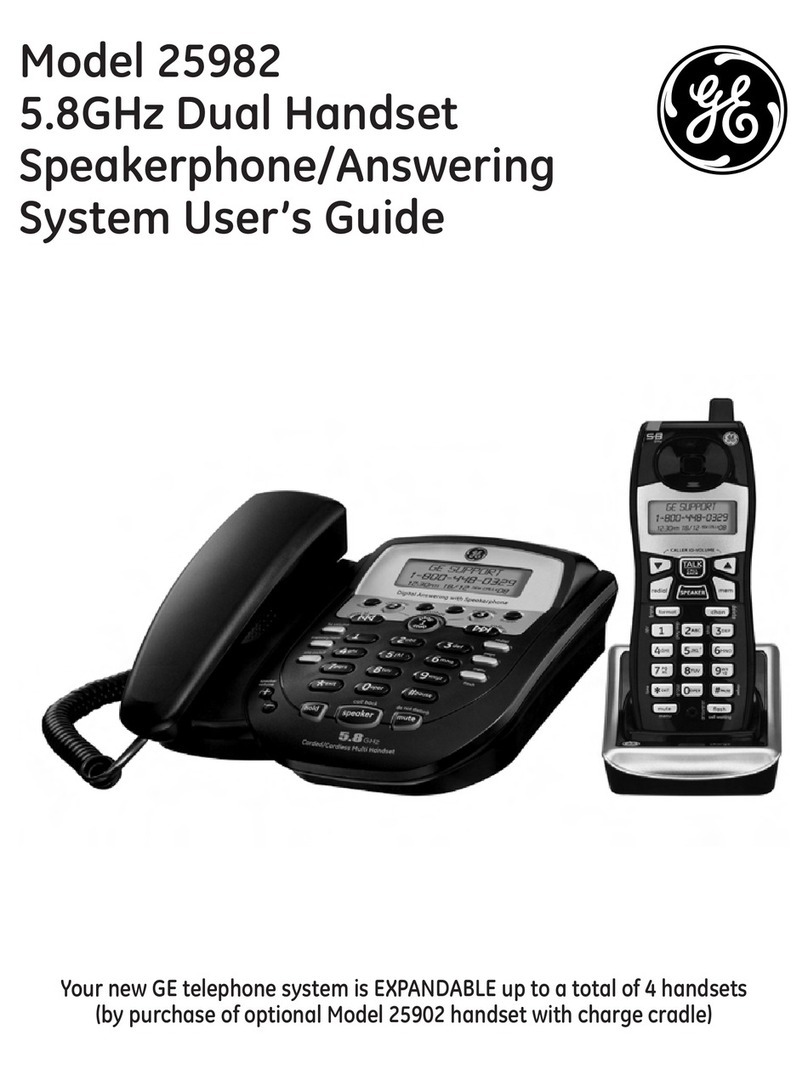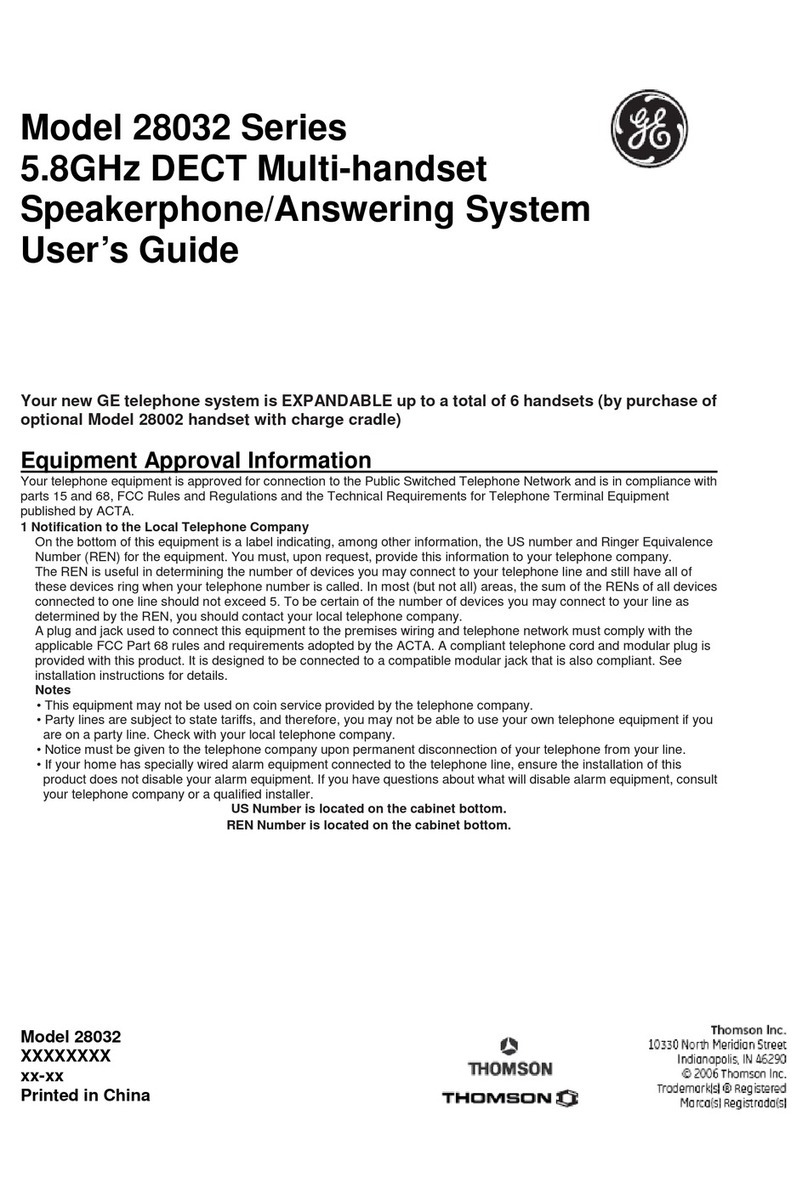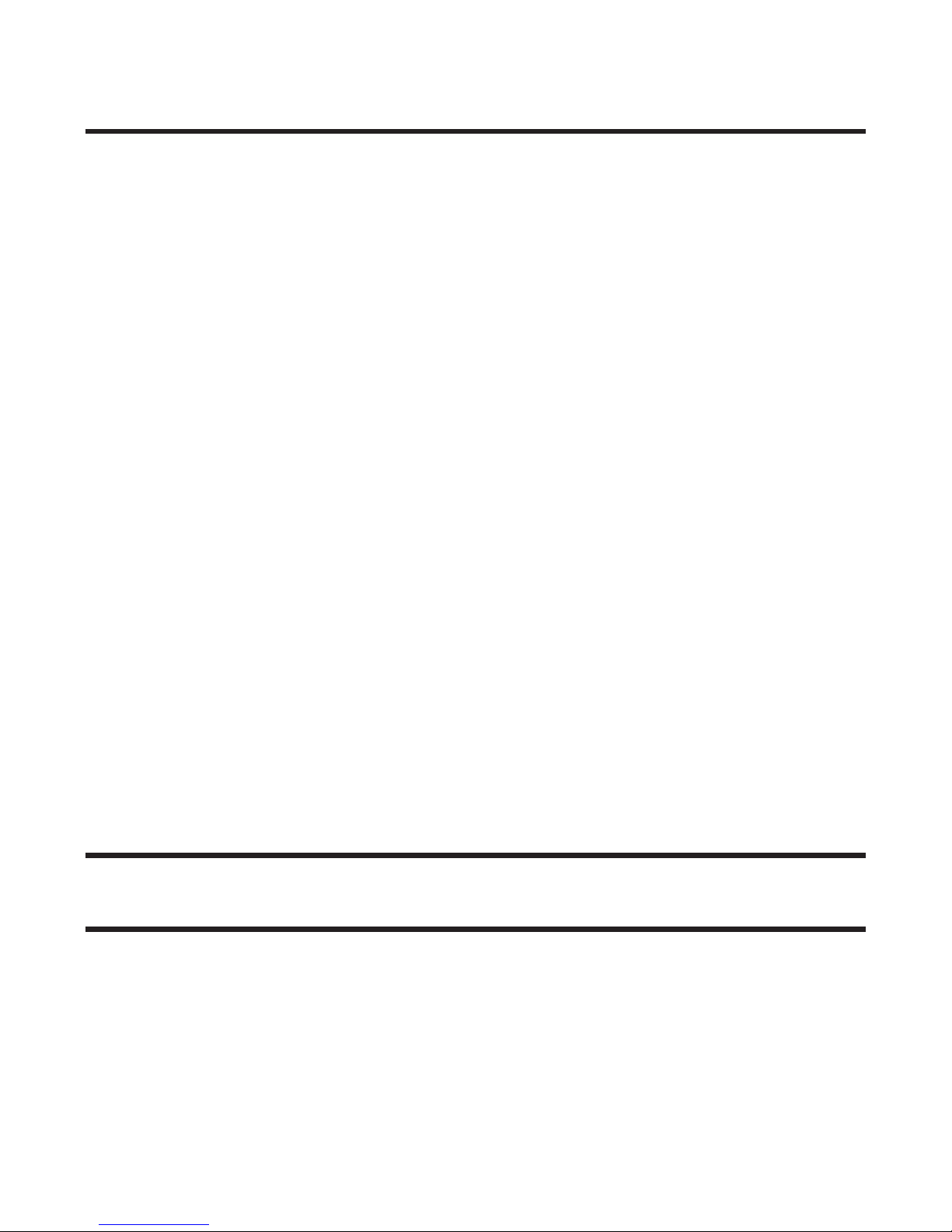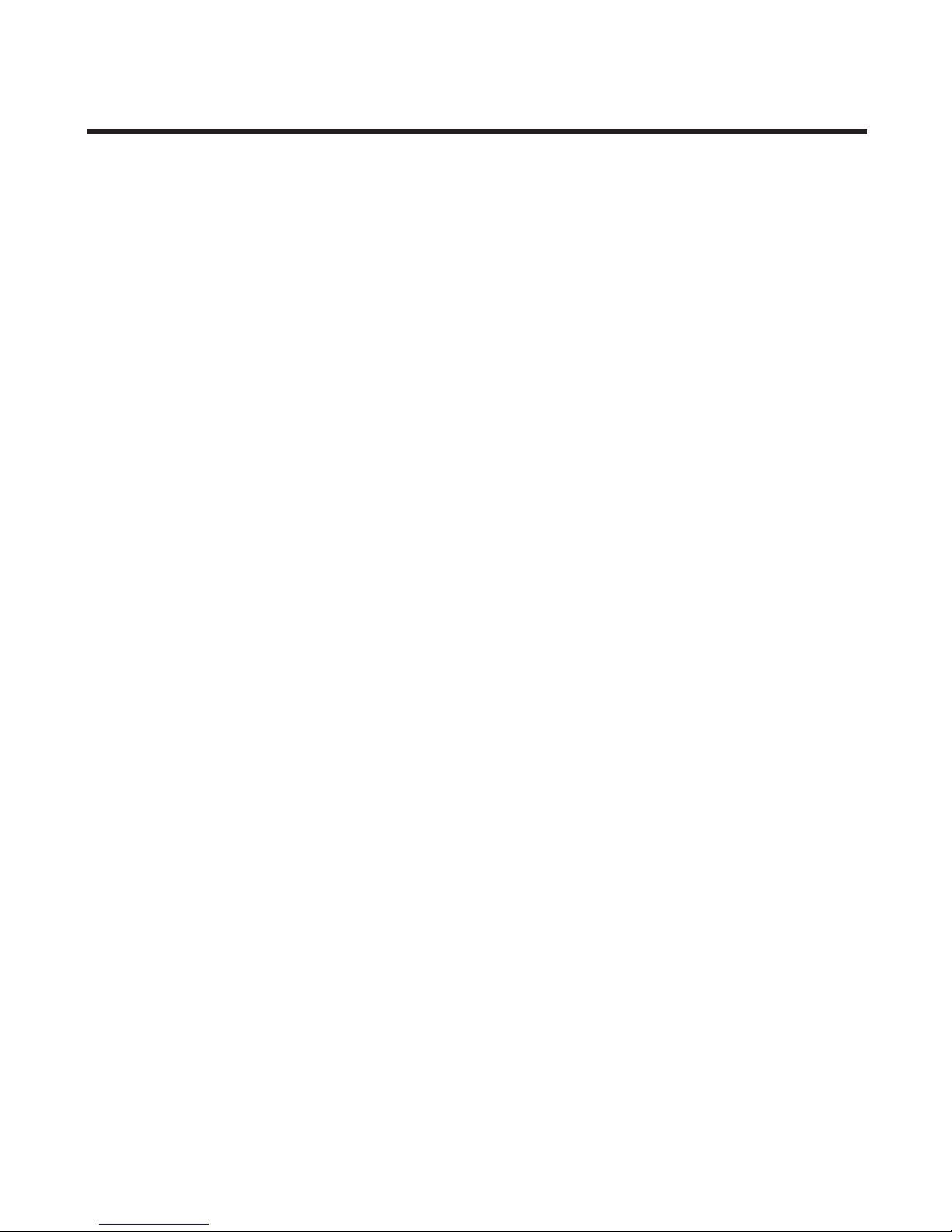4
Table of Contents
EquipmEnt ApprovAl informAtion .................2
intErfErEncE informAtion.............................3
HEAring Aid compAtibility (HAc) .................3
licEnsing .....................................................3
fcc rf rAdiAtion ExposurE stAtEmEnt ........3
tAblE of contEnts .......................................4
introduction ...............................................6
bEforE you bEgin ........................................6
Parts CheCklist .................................................6
telePhone JaCk requirements.........................6
instAllAtion .................................................7
Digital seCurity system ...................................7
imPortant installation guiDelines .................7
HAndsEt And cHArgE crAdlE lAyout ............8
bAsE lAyout.................................................8
instAlling tHE pHonE....................................9
installing the hanDset Battery ......................9
installing the Phone .....................................10
ConneCting the aC (eleCtriCal) Power 10
ConneCting the telePhone line ..............10
ConneCting the CorDeD hanDset ..........10
wall mounting the Base ........................11
AnswEring systEm sEt up..........................11
VoiCe instruCtions .........................................11
AnswEring systEm opErAtion ....................12
reCorDing the outgoing announCement ..12
reViewing announCement.............................12
leaVing message ............................................12
sCreening Calls from the Base ...................13
sCreening Calls from the hanDset ............13
message PlayBaCk from Base unit .............13
erasing messages ..........................................14
leaVing a memo ..............................................14
tElEpHonE sEt up......................................15
language .........................................................15
DisPlay Contrast ...........................................16
rings to answer ............................................16
seCurity CoDe .................................................16
ringer leVel ....................................................17
ringer tone ....................................................17
setting Day/time............................................17
loCal area CoDe ............................................18
registration (link CorDless hanDset) .......18
Default setting ..............................................19
bAsic opErAtion.........................................19
answering a Call ..........................................19
CorDless hanDset ....................................19
CorDeD hanDset .......................................20
Base sPeakerPhone ...................................20
making a Call.................................................20
CorDless hanDset ....................................20
CorDeD hanDset .......................................20
sPeakerPhone .............................................20
manual Channel seleCtion ..........................20
Call timer .......................................................21
auto stanDBy ..................................................21
ringer Volume Control ...............................21
hanDset ......................................................21
Base unit ....................................................21
flash ...........................................................21
Call transfer .................................................21
transferring Call from Base to CorDless
hanDset ......................................................21
transferring Call from CorDless hanDset
to another CorDless hanDset/Base .....22
last numBer reDial .......................................22
Base sPeakerPhone ...................................22
CorDeD hanDset .......................................23
CorDless hanDset ....................................23
holD .................................................................23
Paging the CorDless hanDset .....................23
mute .................................................................24
Volume .............................................................24
sPeakerPhone .............................................24
CorDeD hanDset .......................................24
CorDless hanDset ....................................24
answering system .....................................24
sPeakerPhone oPeration ...............................24
reCeiVing a Call with sPeakerPhone .....25
making a Call with sPeakerPhone ........25