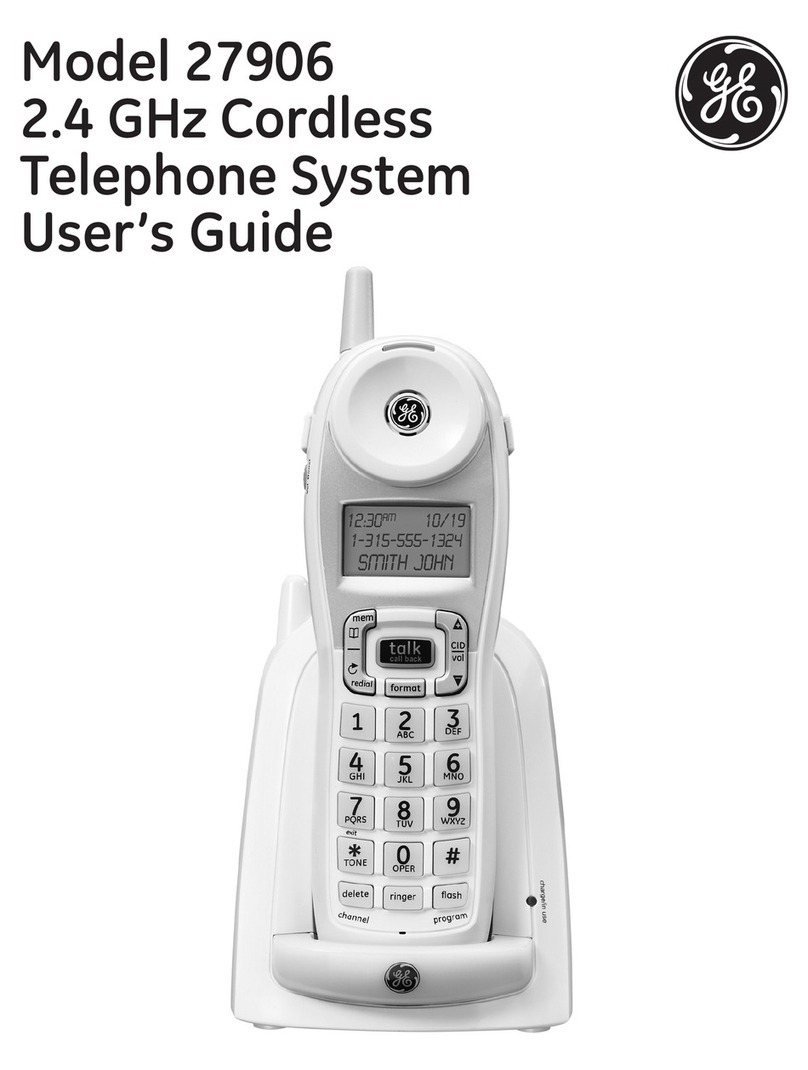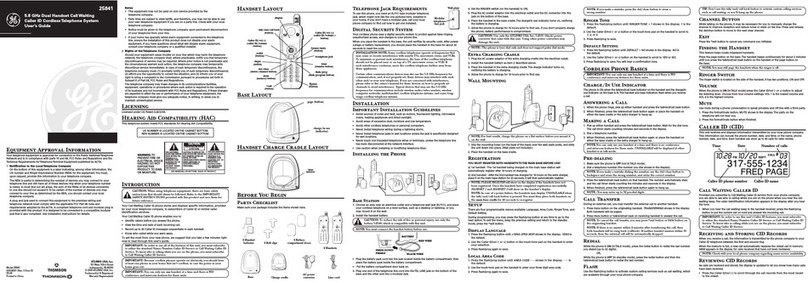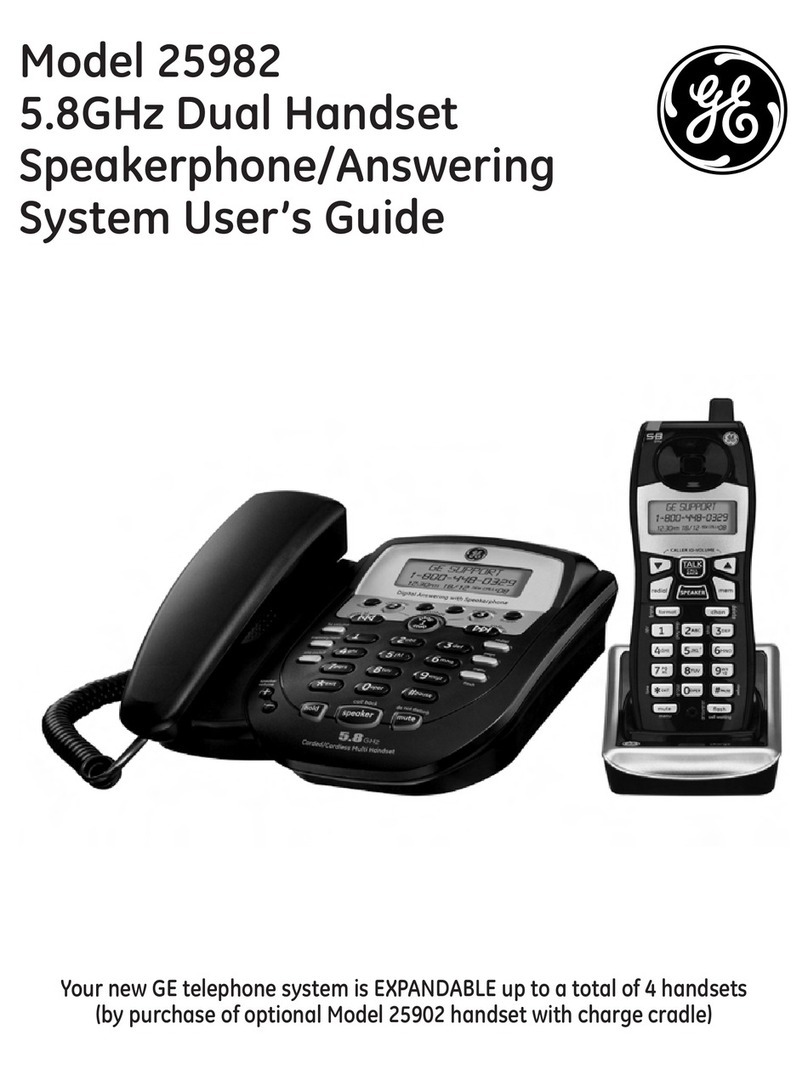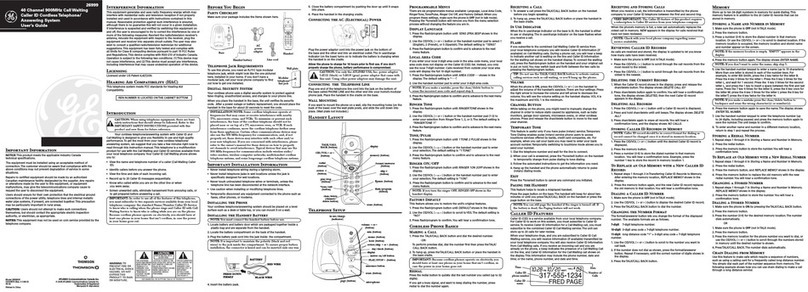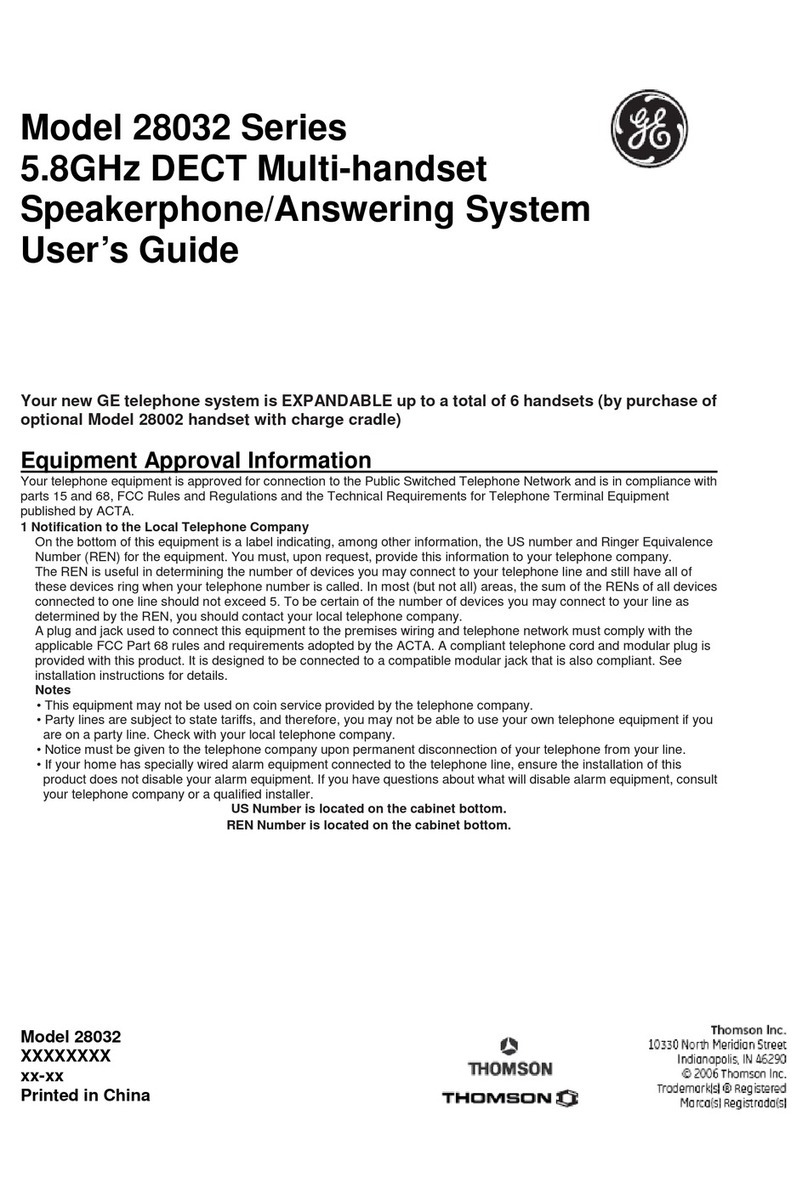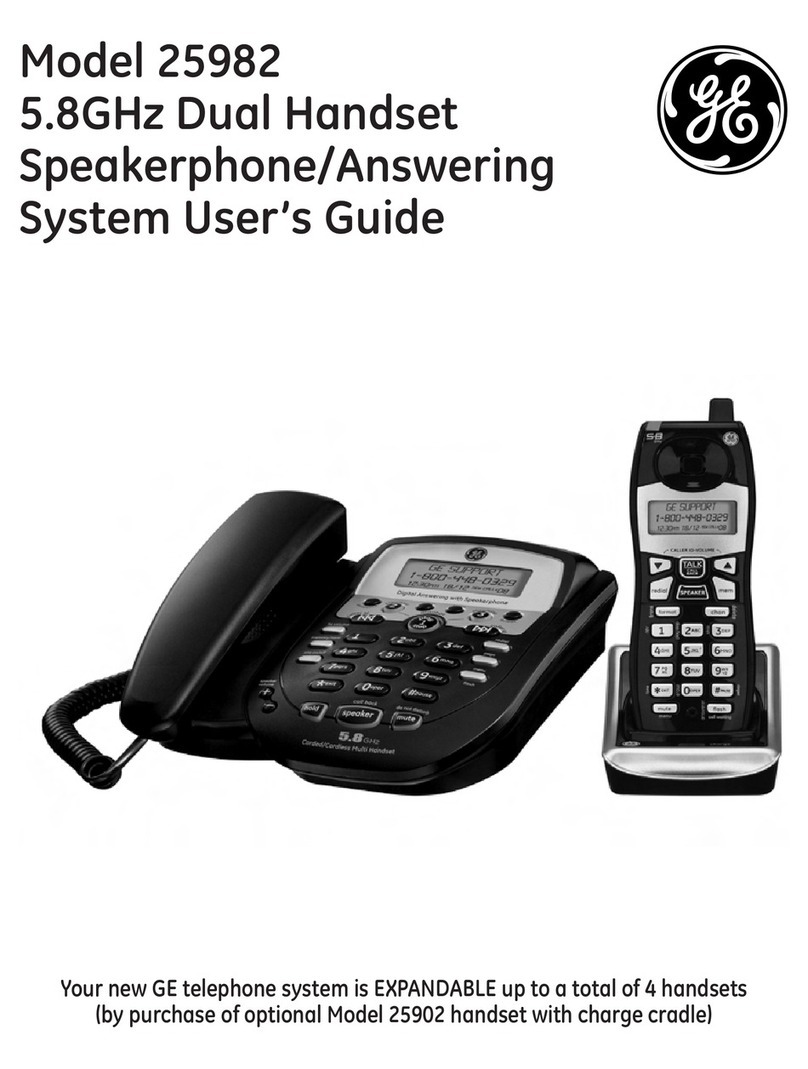2
your alarm equipment. If you have questions about what will disable
alarm equipment, consult your telephone company or a qualified
installer.
2 Rights of the Telephone Company
Should your equipment cause trouble on your line which may harm the
telephone network, the telephone company shall, where practicable,
notify you that temporary discontinuance of service may be required.
Where prior notice is not practicable and the circumstances warrant
such action, the telephone company may temporarily discontinue
service immediately. In case of such temporary discontinuance, the
telephone company must: (1) promptly notify you of such temporary
discontinuance; (2) afford you the opportunity to correct the situation;
and (3) inform you of your right to bring a complaint to the
Commission pursuant to procedures set forth in Subpart E of Part 68,
FCC Rules and Regulations.
The telephone company may make changes in its communications
facilities, equipment, operations or procedures where such action is
required in the operation of its business and not inconsistent with FCC
Rules and Regulations. If these changes are expected to affect the use
or performance of your telephone equipment, the telephone company
must give you adequate notice, in writing, to allow you to maintain
uninterrupted service.
INTERFERENCE INFORMATION
This device complies with Part 15 of the FCC Rules. Operation is
subject to the following two conditions: (1) This device may not cause
harmful interference; and (2) This device must accept any interference
received, including interference that may cause undesired operation.
This equipment has been tested and found to comply with the limits
for a Class B digital device, pursuant to Part 15 of the FCC Rules.
These limits are designed to provide reasonable protection against
harmful interference in a residential installation.
This equipment generates, uses, and can radiate radio frequency
energy and, if not installed and used in accordance with the
instructions, may cause harmful interference to radio communications.
However, there is no guarantee that interference will not occur in a
particular installation.
If this equipment does cause harmful interference to radio or television
reception, which can be determined by turning the equipment off and
on, the user is encouraged to try to correct the interference by one or
more of the following measures:
‧Reorient or relocate the receiving antenna (that is, the antenna for
radio or television that is “receiving"the interference).
‧Reorient or relocate and increase the separation between the
telecommunications equipment and receiving antenna.
‧Connect the telecommunications equipment into an outlet on a
circuit different from that to which the receiving antenna is connected.
If these measures do not eliminate the interference, please consult your
dealer or an experienced radio/television technician for additional
suggestions. Also, the Federal Communications Commission has
prepared a helpful booklet, “How To Identify and Resolve Radio/TV
Interference Problems."This booklet is available from the U.S.
Government Printing Office, Washington, D.C. 20402. Please specify
stock number 004-000- 00345-4 when ordering copies.
HEARING AID COMPATIBILITY (HAC)
This telephone system meets FCC standards for Hearing Aid
Compatibility.
FCC RF RADIATION EXPOSURE STATEMENT
This equipment complies with FCC RF radiation exposure limits set
forth for an uncontrolled environment. This equipment should be
installed and operated with a minimum distance of 20 centimeters
between the radiator and your body. This transmitter must not be co-
located or operated in conjunction with any other antenna or
transmitter."