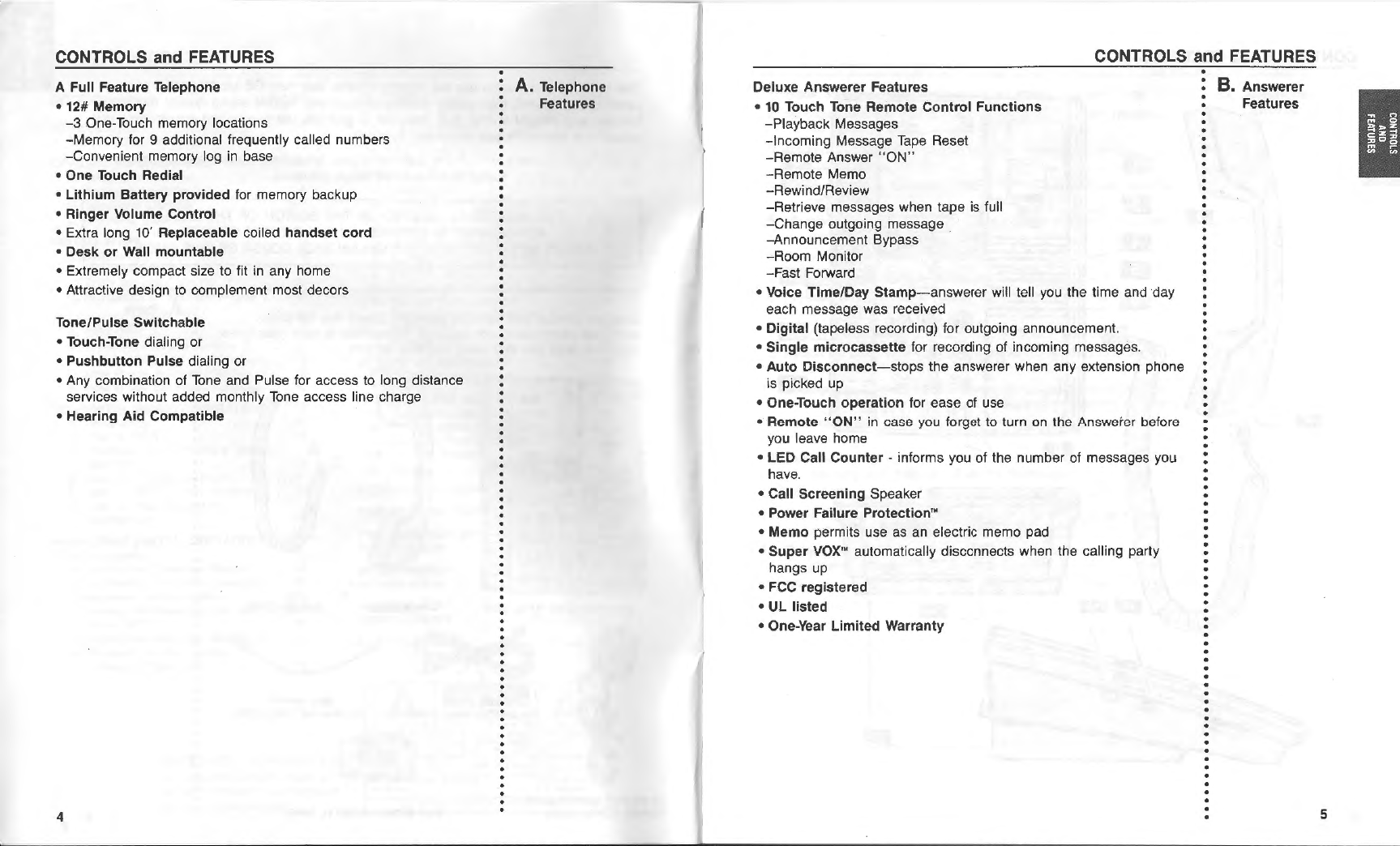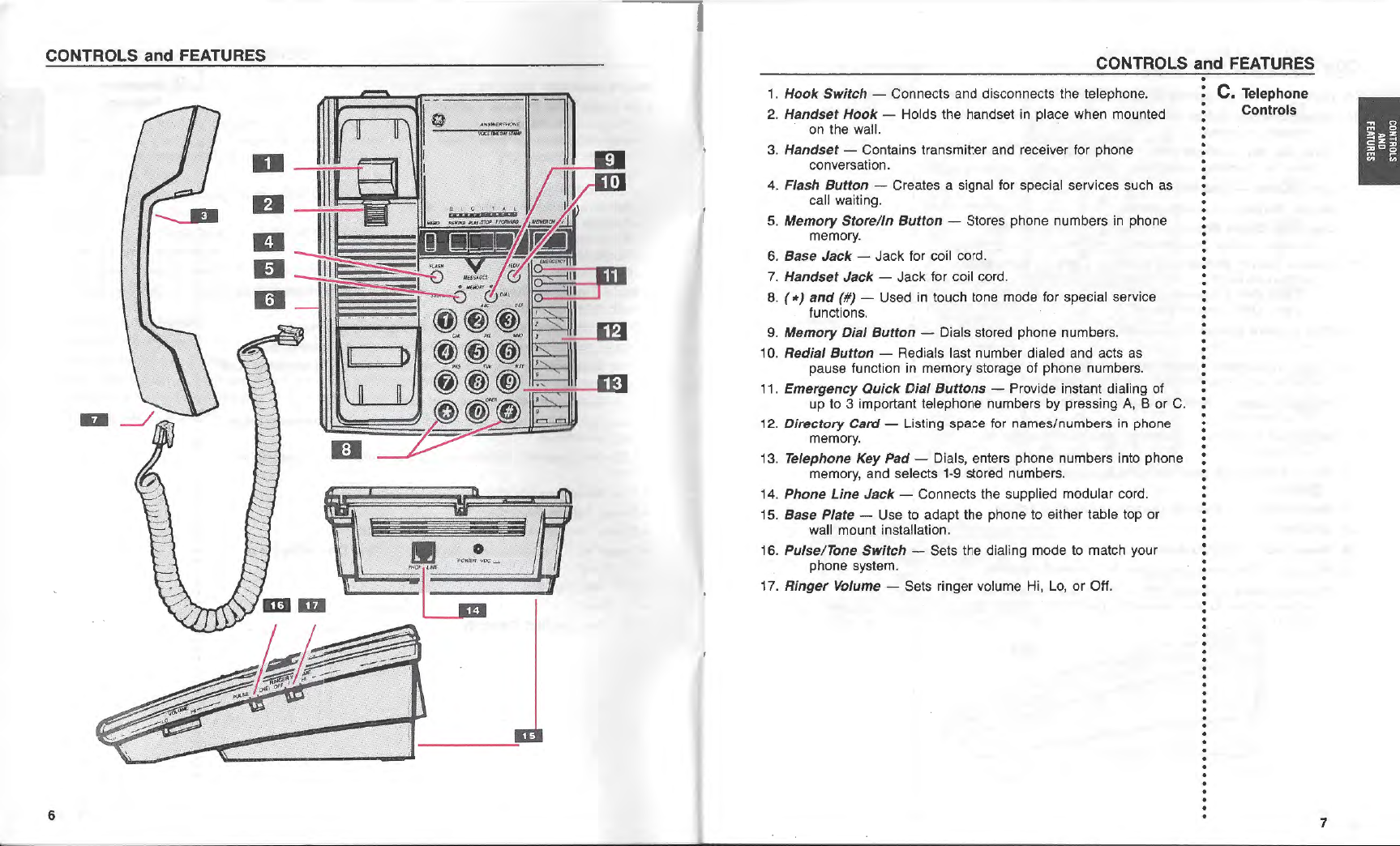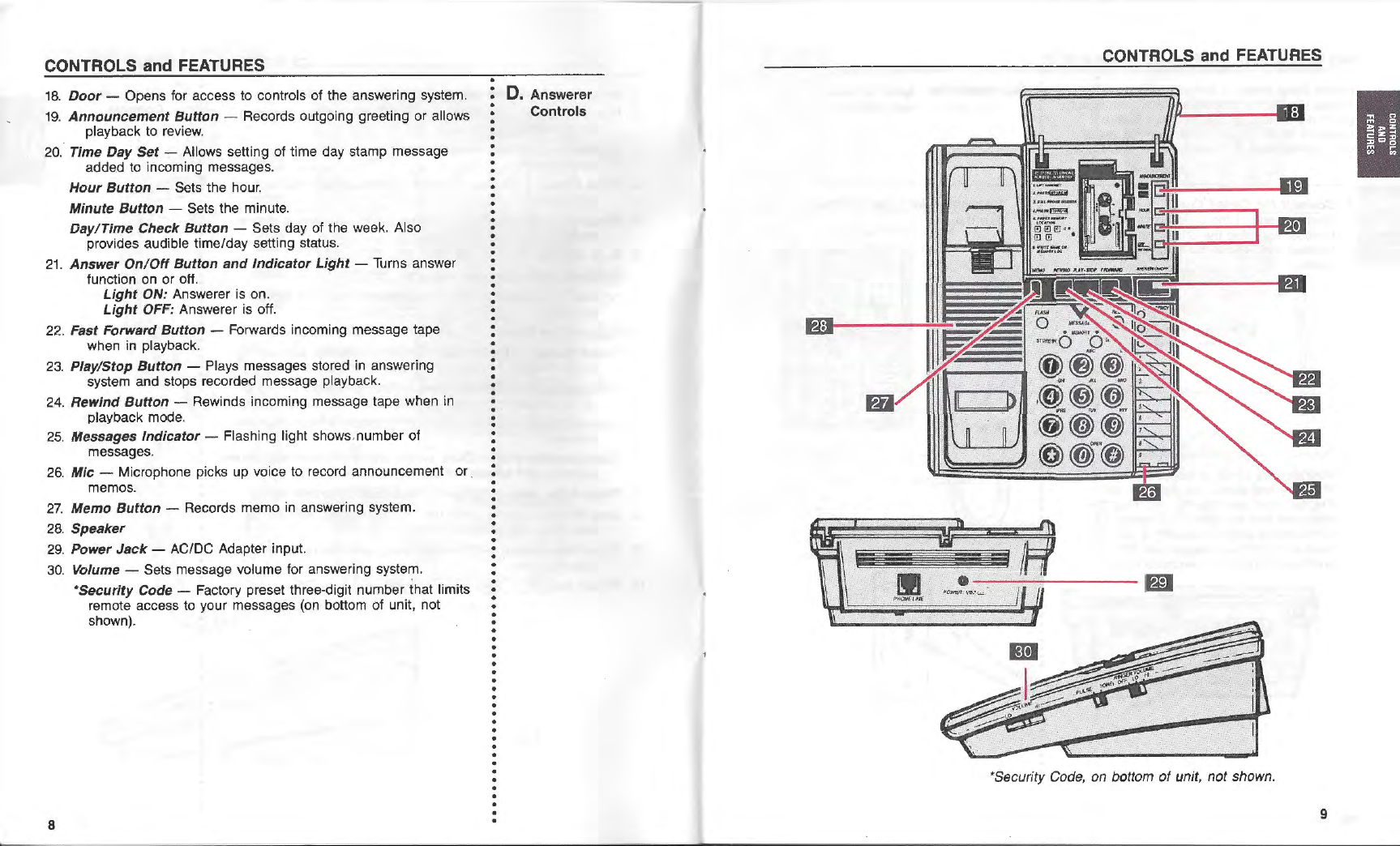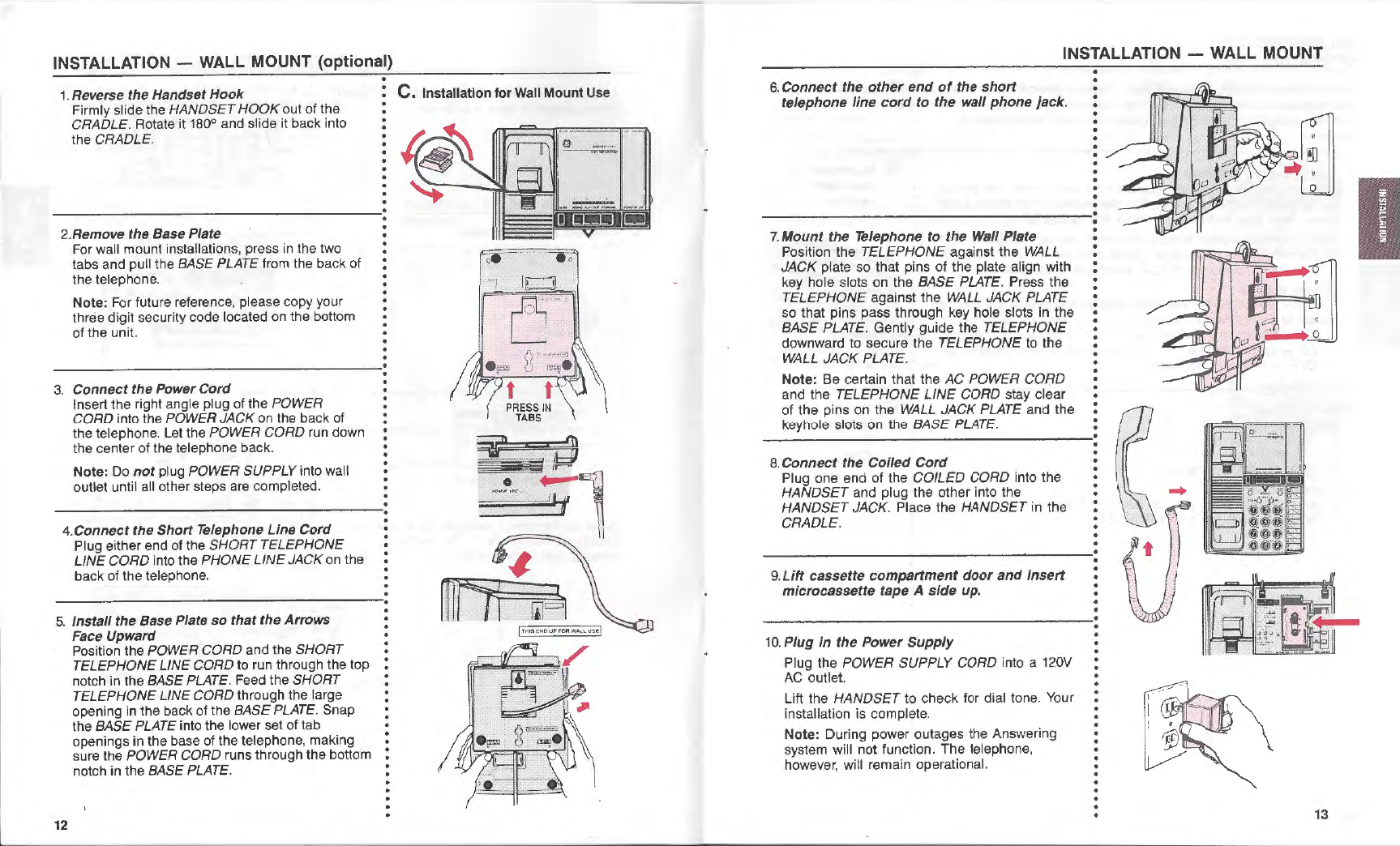ANSWERING
SYSTEM OPERATION
Your
new
GE
Model 2-9896 Answer-Phone provides an incoming caller
with your outgoing announcement and then records an incoming
message (from the caller).
The incoming call will be automatically answered on the third ring.
When you are athome,
you
can use your new system
to:
• Answer calls when you cannot answer the telephone.
• Screen incoming calls when you
do
not want to be disturbed.
•
Take
messages from callers.
• Record memos directly using the unit's.built-in microphone.
The Answer-Phone disconnects automatically if a calling party hangs up
.or stops talking. The unit also places a time and day stamp on each
incoming message
or
memo.
When you are
away,
you
can use any touch tone phone to:
• Listen to messages.
• Bypass the announcement and leave a message quickly.
• Repeat your messages.
•
Turn
your answering system on.
• Change your announcement.
• Leave a memo.
A three digit, factory set security code is written on the underside ofthe
Answer-Phone.
Your
security code must be entered to use any remote
functions. This code prevents unauthorized use
of
remote operation.
The Time and Day
is
added to the end of each message
or
memo.
Before using your new Answer-Phone the time/day stamp should be
properly set.
1.
Slide VOWME control
to
a comfortable level (usually midway).
When you power-up the unit, the answerer is automatically turned
on.
Open the DOOR to expose the Answerer Controls.
2.
To
sethour.
Advance the hour
by
pressing and holding the HOUR button until the
VOICE
announces the correct AM/PM
hour.
3.
To
set
minute.
18
Advance the minute by holding the MINUTEbutton. Voice will
announce minutes in five minute increments.
Tap
the MINUTE button
for 1 minute increments.
.
•
A. Introduction
B.
Setting
the
Time/Day
Stamp
ANSWERING
SYSTEM OPERATION
4.
To
set
day.
Advance the day by pressing and holding the DAY/TIME CHECK
button until the voice announces each day
in
sequence.
Release the button at correct
day
.
5.
Checking
the
Time/Day Stamp.
Tap
the DAY/TIME CHECK button.
The Voice will respond with the current time and day.
Note:
A time check can be made at anytime answering system is
not playing.
Important: If the Time/Day Stamp has not been set, the VOICE
system will announce the following during a time check: "12:00 AM
Monday".
Before using your new Answer-Phone, you should record an
outgoing announcement (OGA).
This
is the announcement that
callers will hear when the system answers a call.
1.
Prepare
your
announcement.
Example: "Hello, I cannot come to the phone right now.
Please leave your name, telephone number, and message after
the tone. I will return your call
as
soon as possible. Thank you."
2.
Hold
down
ANNOUNCEMENT
button.
When tone sounds start recording your message by speaking
into the microphone. Speak clearly and close to the microphone.
Recording will stop when button is released and another tone
will sound.
Note: Maximum time allowed for the Announcement is
20
seconds.
3.
Tap
ANNOUNCEMENT
button
to
replay
OGA.
Answer
LEDON/OFF
• Continuously ON indicates system is in automatic answer mode.
• Continuously
OFF
indicatessystem is off.
Answer
LEDFlashes
• Quickflashing indicates
time
lostafter power failure, no (OGA)
Outgoing Announcement,
or
notape is in the answerer.
Answer
LED
as
a ready
indicator
• Continuously ON when recording (OGA)
or
Memo.
Answer
LED
as
an
IN-USEINDICATOR
• Blinking
ON
and OFFduring incoming call
re
cording
and
during
remote functions.
Message LEDFlashes
• Number
of
flashes indicates
number
of messages recorded
(up to 15).
• Continuously OFFindicates
no
messages.
• Qui
ck
flashes indicate tape
is
full.
<ofiM)
,.._
IUf•
JI'Dil'
'
1(Mf~M
'MOIOf,r
,_
...,.,
l!!!l~···l!!!
•
C.
Recording
Your
Announcement
;:;;;;,a
:o
R
-
ilf';:.
=11:1
·---·
t!J
1!1
•
·=--~~
...
!-
Cl
:
D.
Answerer
LED
:
Indicators
.
•S
TOM.W
o
.
.
.
.
.
.
.
. 19