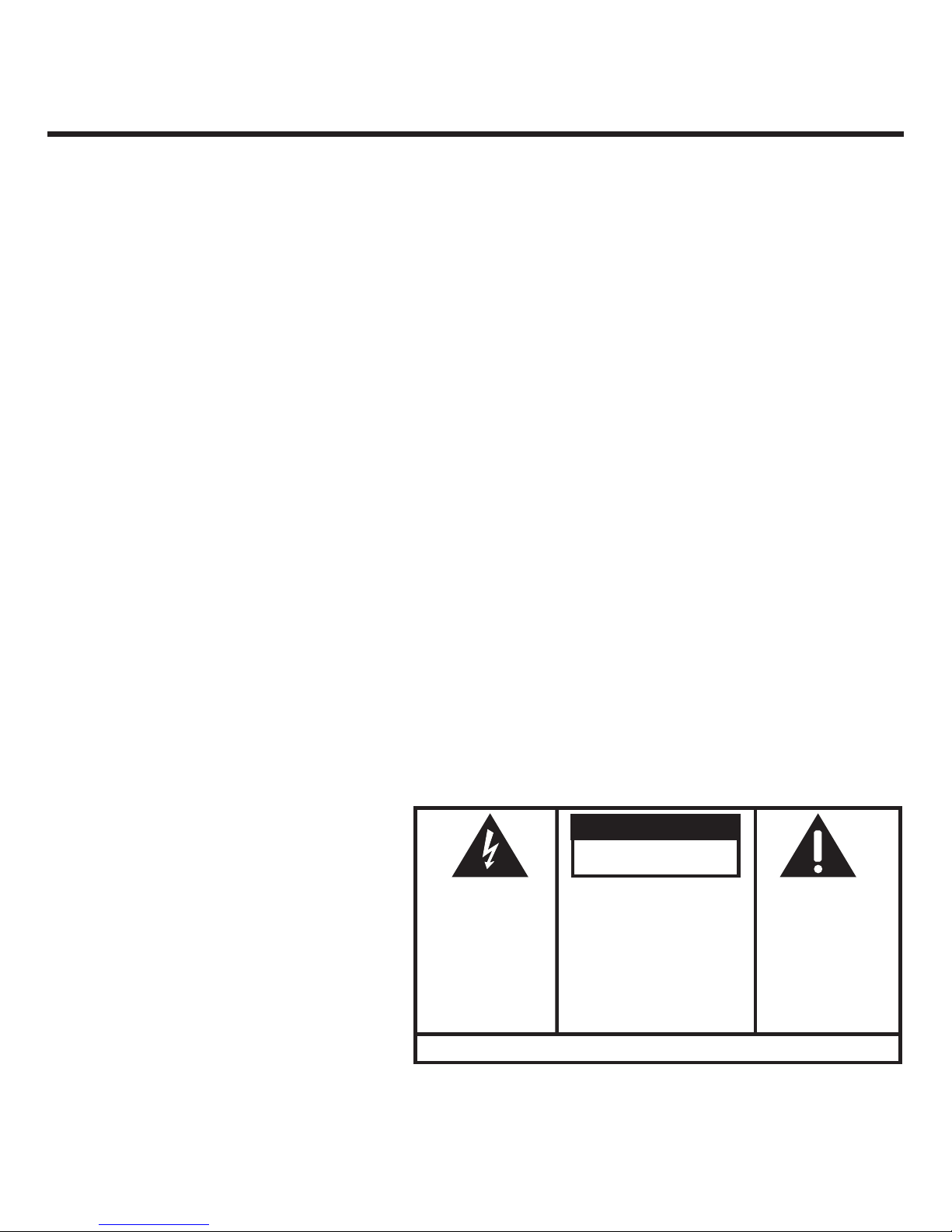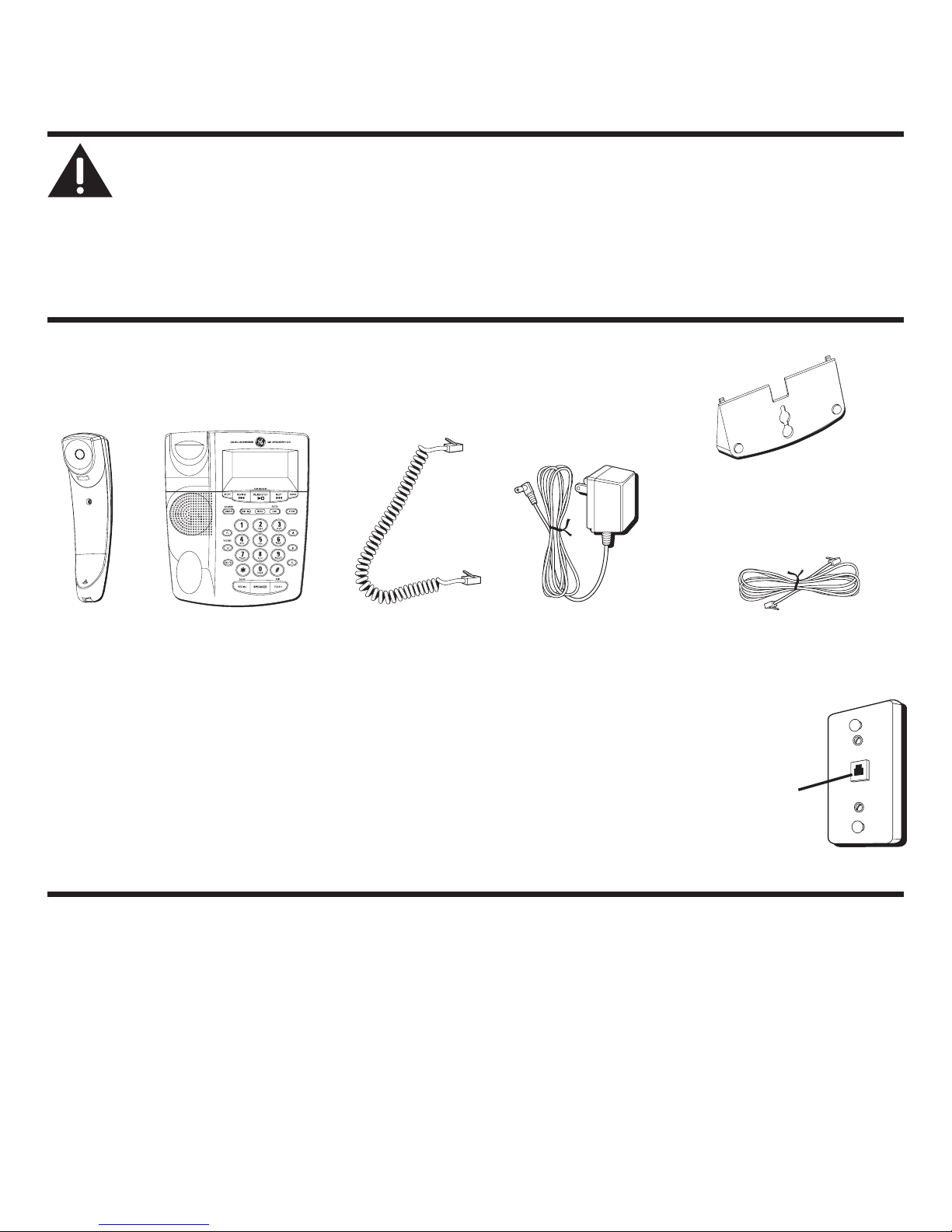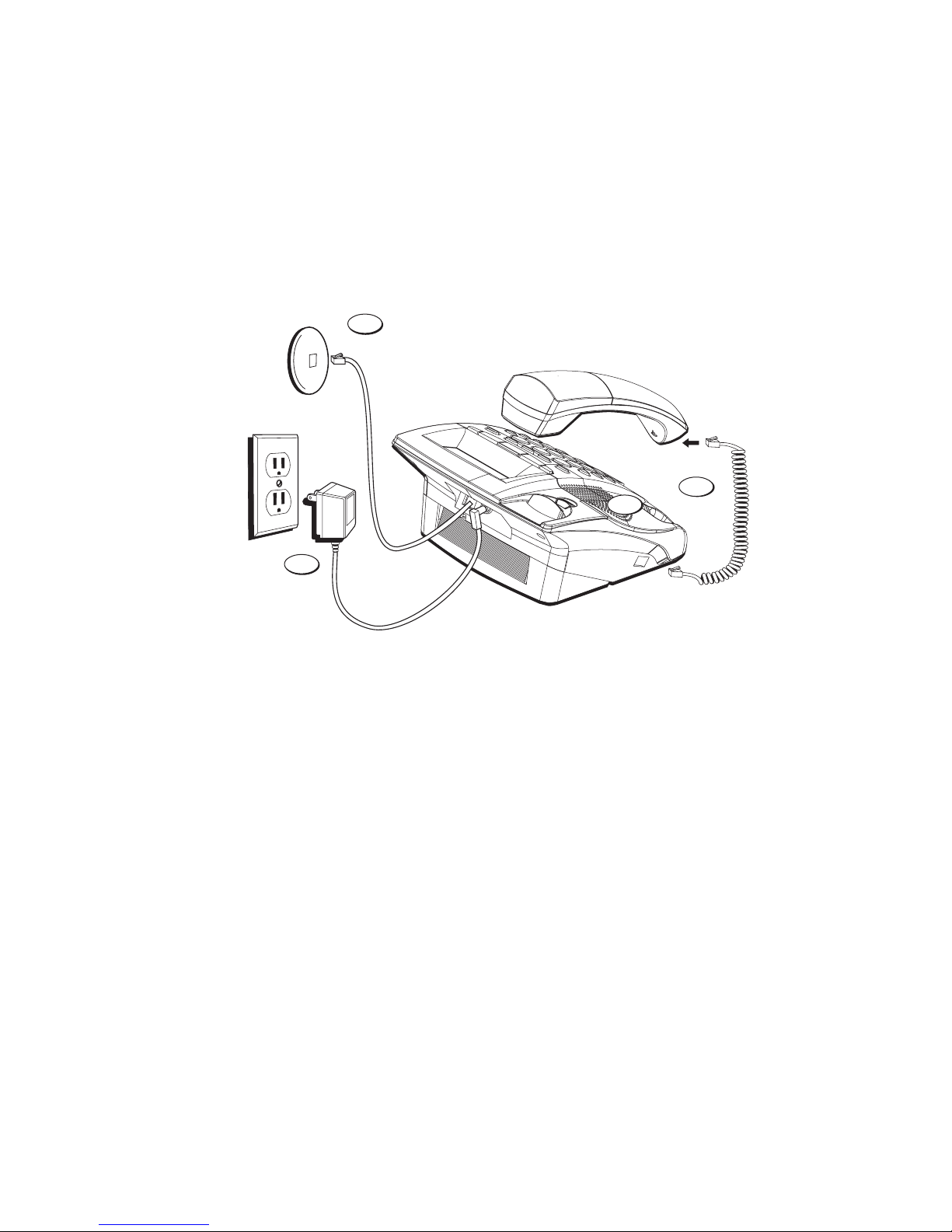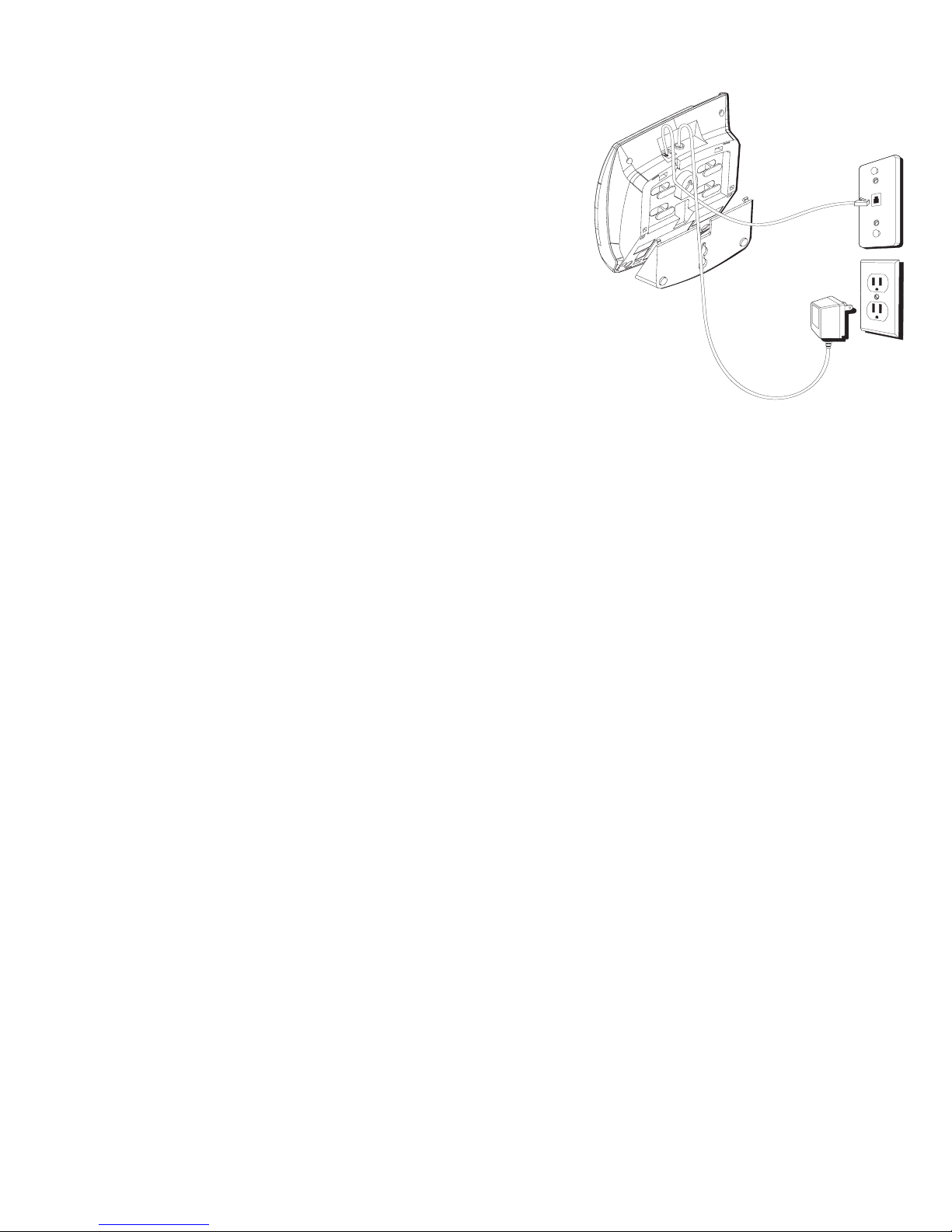4
Table of Contents
Important InformatIon .................................2
Interference InformatIon .............................2
telephone network InformatIon .................3
ren number ...............................................3
hearIng aId compatIbIlIty ............................3
lIcensIng .....................................................3
table of contents .......................................4
IntroductIon ...............................................6
before you begIn ........................................6
Parts CheCklist .................................................6
telePhone JaCk requirements.........................6
Important InstallatIon InformatIon .............6
base layout .................................................7
InstallIng the phone ....................................7
DesktoP installation ........................................7
Wall mounting the Phone .............................8
imPortant instruCtions for moving the
ansWerer: ...........................................................9
answerIng system set up ..........................10
reCorDing the greeting ...........................10
telephone set up ......................................10
setting the DisPlay Contrast ......................11
setting the time anD Date ............................11
setting your loCal area CoDe ...................12
setting the inComing message length ......13
setting the rings to ansWer .......................13
toll saver .......................................................14
setting the seCurity CoDe ...........................14
setting the Dialing moDe ............................14
setting the regional area CoDes ...............15
message volume.............................................16
ringer volume ................................................16
hanDset volume.............................................16
sPeakerPhone volume ...................................16
telephone operatIon .................................16
using the sPeakerPhone ...............................16
reCeiving a Phone Call.................................17
PlaCing a Phone Call ...................................17
sWitChing betWeen sPeaker anD
hanDset ......................................................17
temPorary tone Dialing ...............................18
flash ................................................................18
reDial ...............................................................18
mute .................................................................18
answerer operatIon ..................................19
Call ansWering ..............................................19
auto DisConneCt ............................................19
Playing messages ...........................................19
erase messages ..............................................20
leaving a memo ..............................................20
memory full ...................................................20
remote aCCess ................................................21
remote aCCess CommanDs .......................21