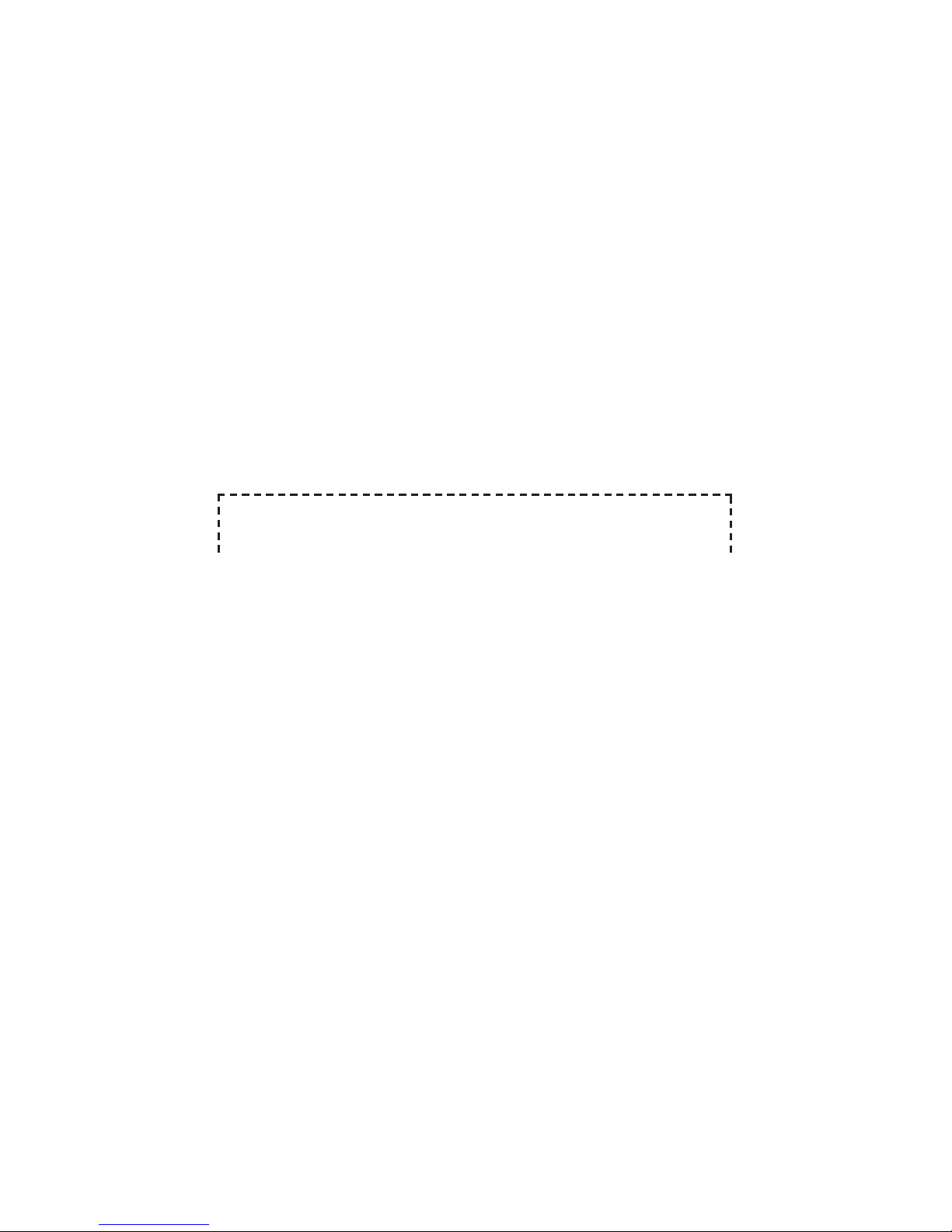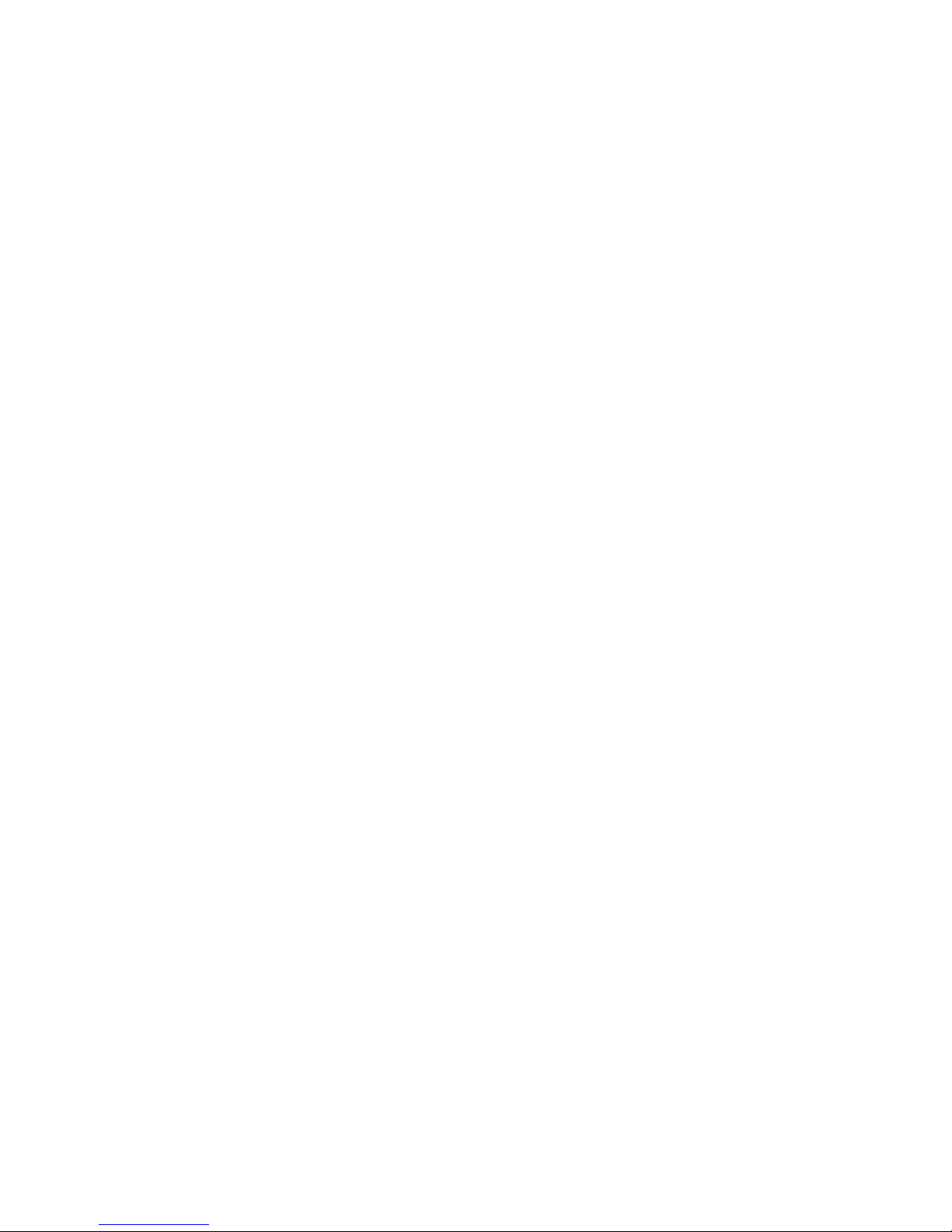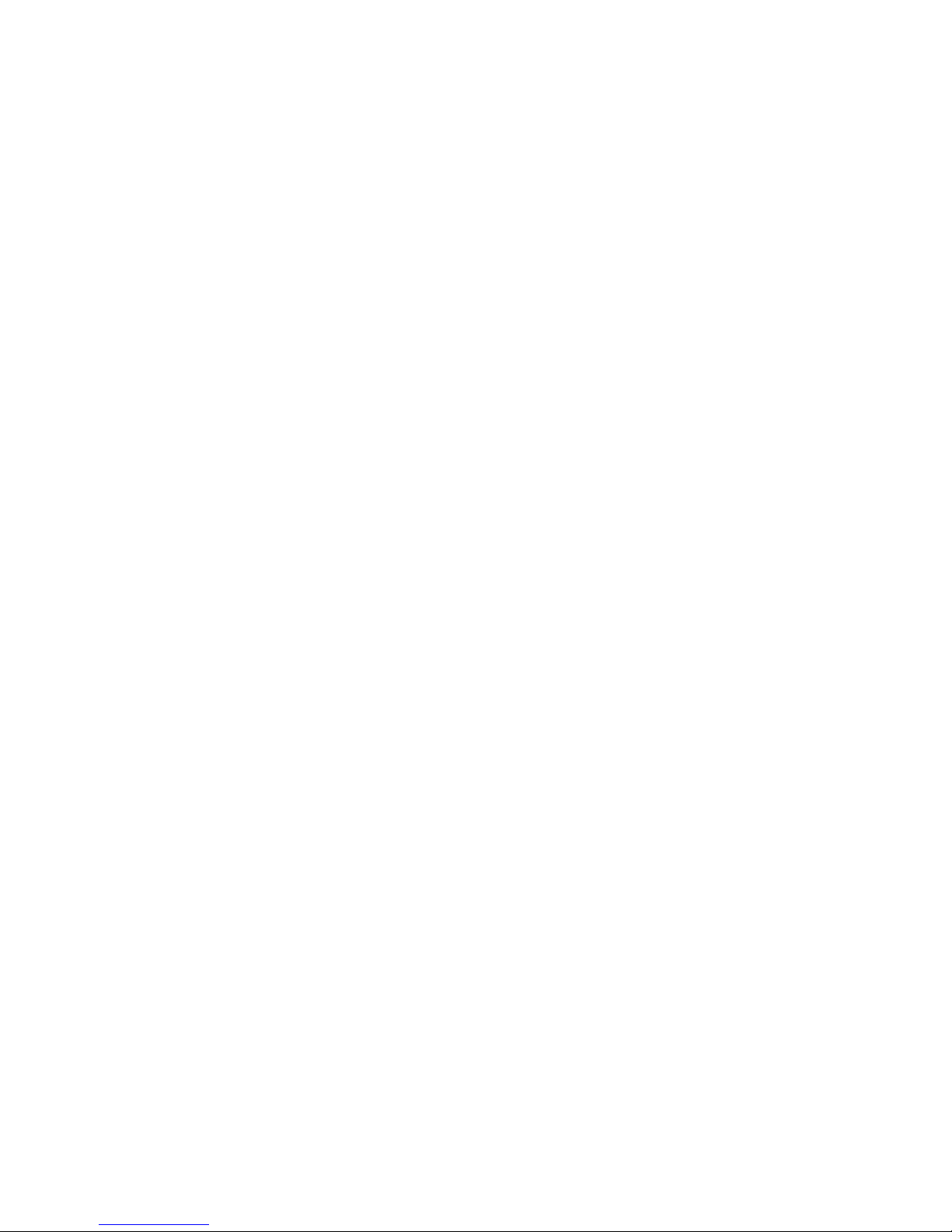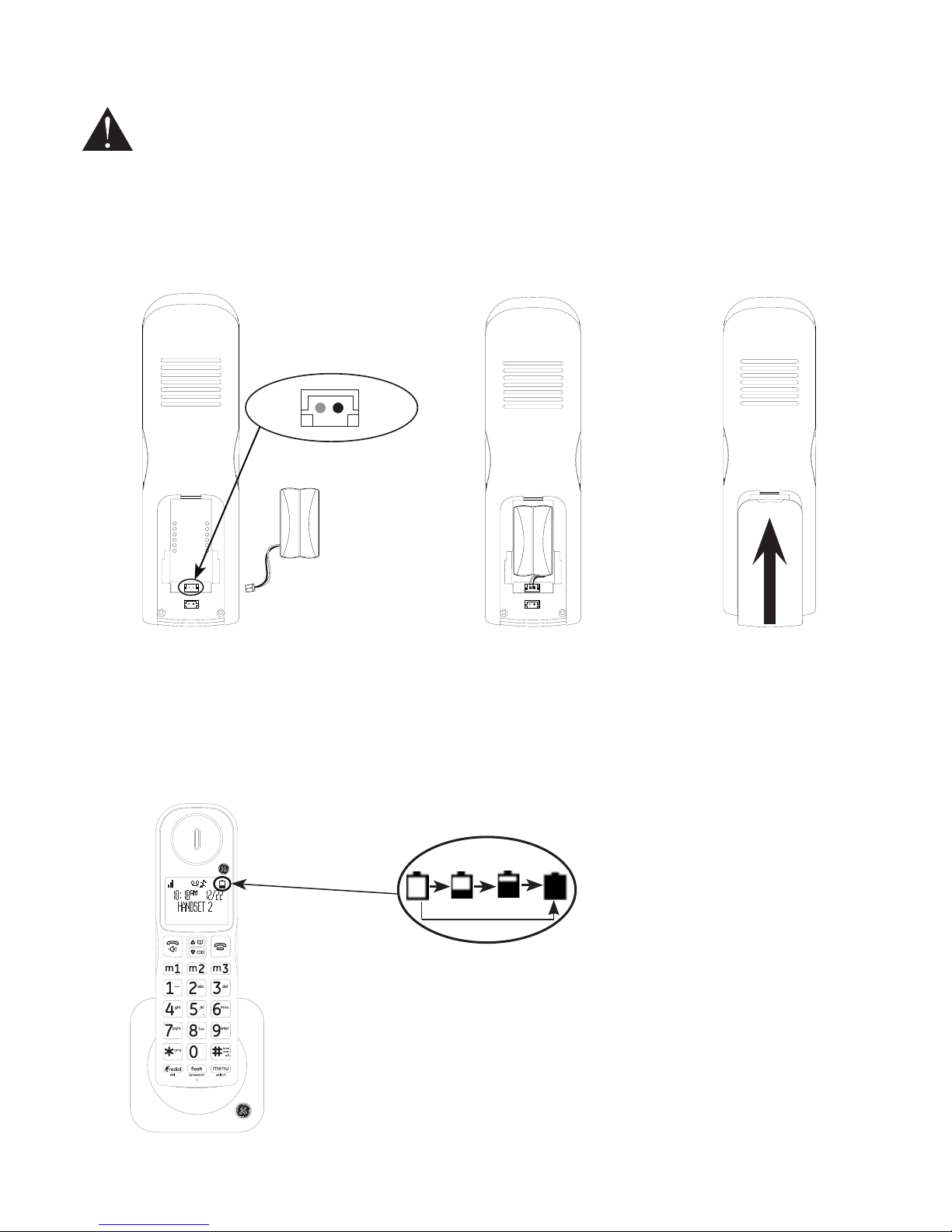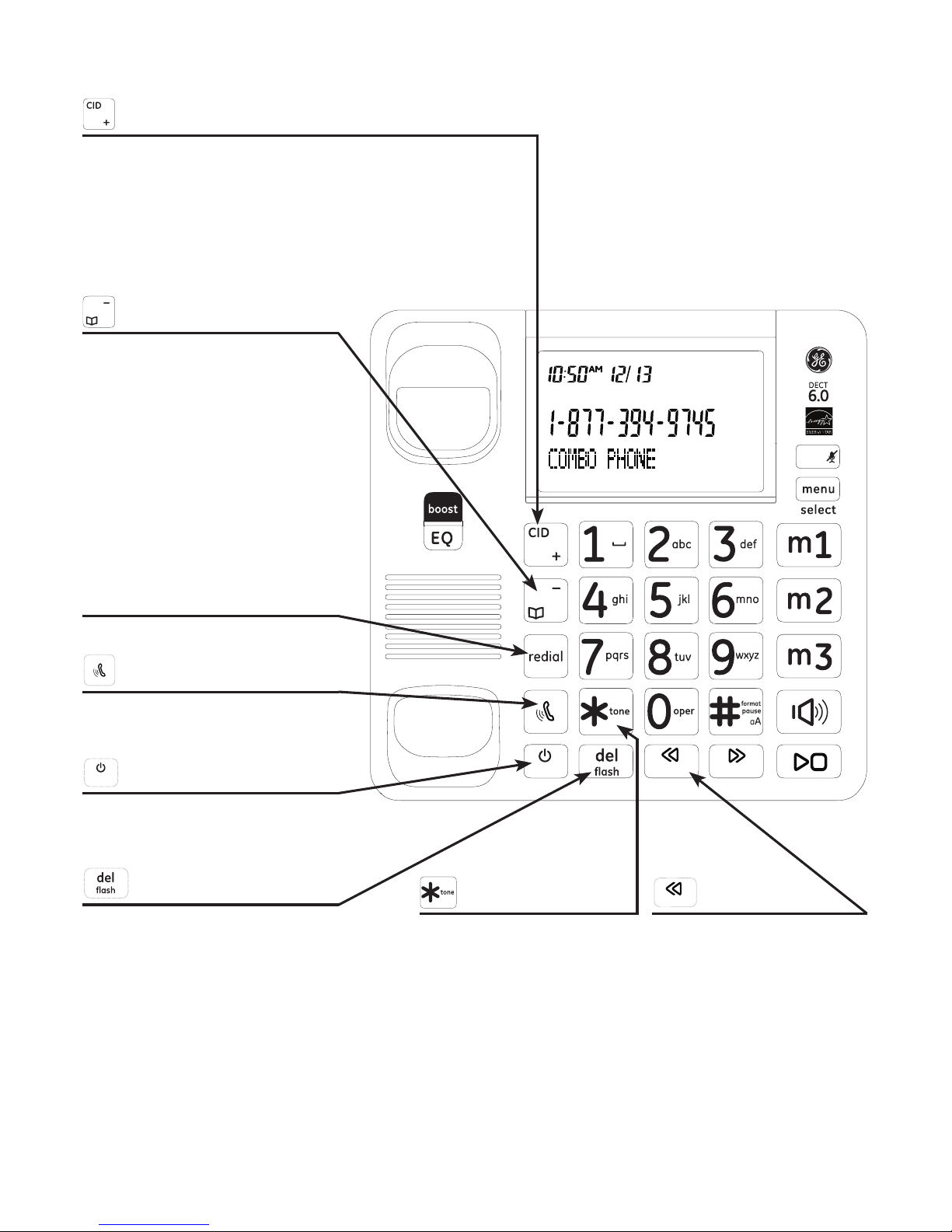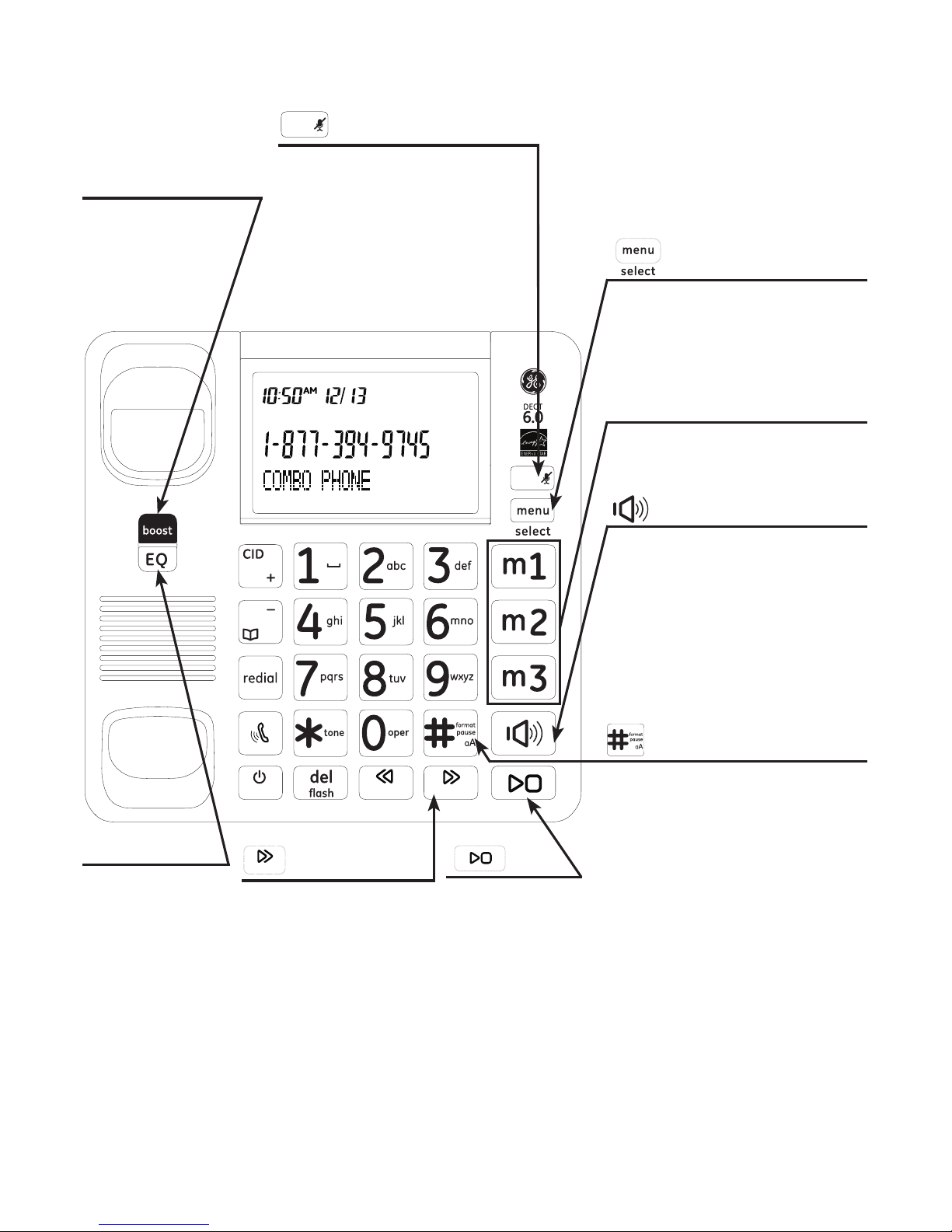Table of contents
Getting started
Parts checklist..................................................................1
Telephone base installation.......................................2
Telephone jack requirements ...................................2
Charger installation.......................................................3
Corded handset installation......................................3
Battery installation.........................................................4
Overview
Telephone base layout.................................................5
Telephone base layout.................................................6
Handset layout ................................................................7
Battery charging.............................................................8
Telephone base screen display icon......................9
Handset screen display icon.....................................9
Initial settings
Dialing mode..................................................................10
Programming your area code (optional) ..........10
Telephone operation
Make a call......................................................................11
Predial a call...................................................................11
Answer a call .................................................................11
Mute...................................................................................11
End a call.........................................................................12
Speakerphone...............................................................12
Volume control .............................................................12
Audio boost ....................................................................12
Equalizer ..........................................................................12
Make a call using the redial memory.................13
Save a number from the redial list to the
phonebook..................................................................13
Delete number from the redial list.......................14
Call waiting or call waiting with caller ID
service...........................................................................14
Using multiple handsets...........................................14
Reset VMWI ....................................................................15
Intercom/Find................................................................15
Intercom ..........................................................................16
To answer an incoming call during
intercom.......................................................................16
To transfer a call ..........................................................17
Handset settings
Ringer volume...............................................................18
Ringer Tones ..................................................................18
End Range Tone ...........................................................18
Key beeps........................................................................18
Equalizer ..........................................................................19
Handset name..............................................................19
Display language.........................................................19
Auto Talk..........................................................................20
Telephone base settings
Ringer volume...............................................................21
Ringer tone.....................................................................21
Key beeps........................................................................21
Display language.........................................................21
Base name......................................................................22
Equalizer ..........................................................................22
Clock and alarm
Date and time ...............................................................23
Phonebook
Add a phonebook record.........................................24
Memory location..........................................................25
Character table ............................................................26
To search a phonebook entry
alphabetically ............................................................27
Edit a phonebook entry ............................................27
Delete a phonebook entry.......................................28
Delete all phonebook entries.................................28
Phonebook capacity ..................................................28
Caller ID
Using Caller ID service ..............................................29
Phonebook Caller-ID matching.............................29
Review/call from the call log..................................29
Save a number to the phonebook.......................30
Delete caller ID record...............................................30
Call log display screen messages........................30
Answering system
Turning the answering system on or o...........31
Answering system and voice mail.......................31
Message capacity .......................................................31
New message indicator............................................31
Memo recording...........................................................31
Outgoing Announcement (OGA) ...........................32
Record outgoing announcement.........................33
Delete your recorded OGA ......................................33
Number of rings before the system
answers........................................................................34
Message Alert................................................................34
Call intercept..................................................................35
Message playback using the handset...............36