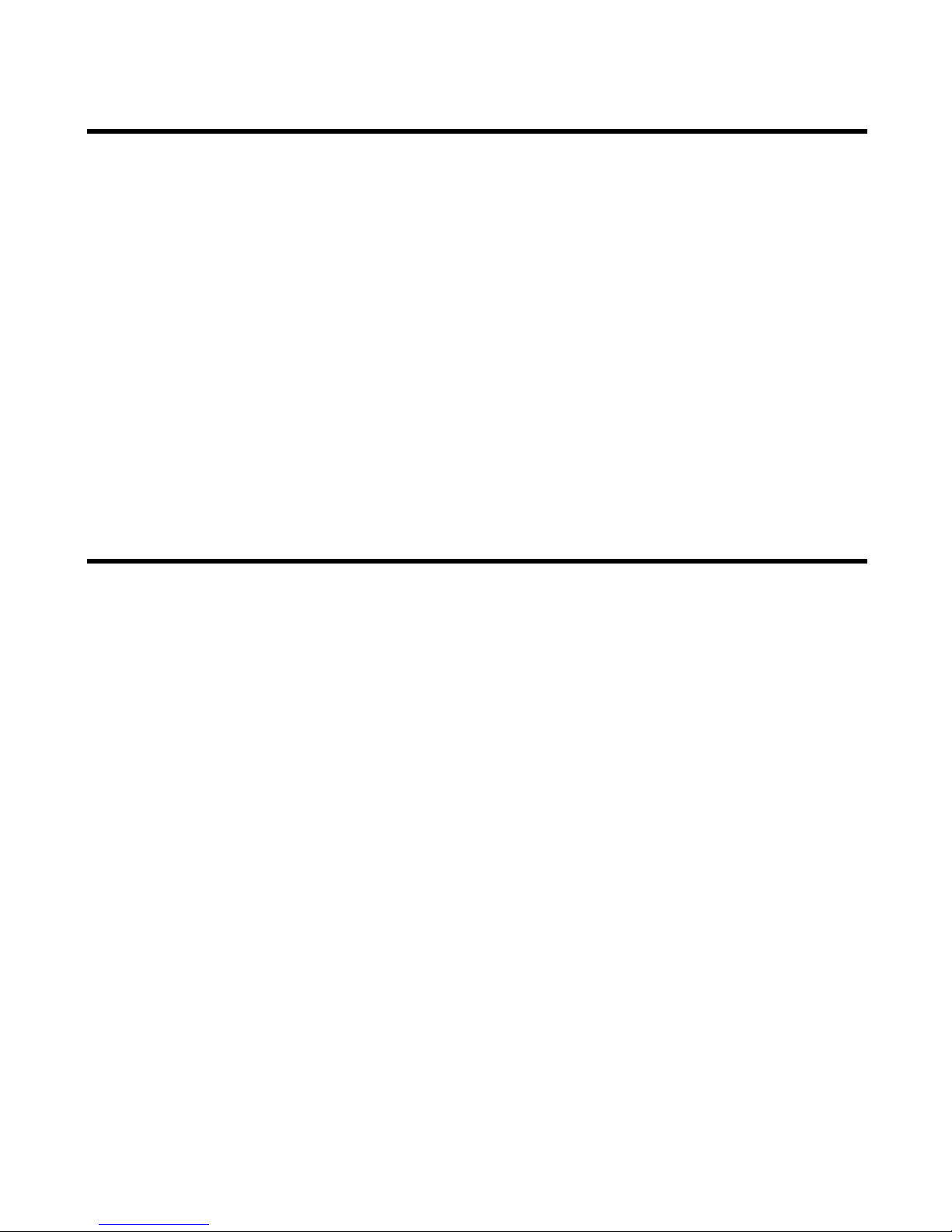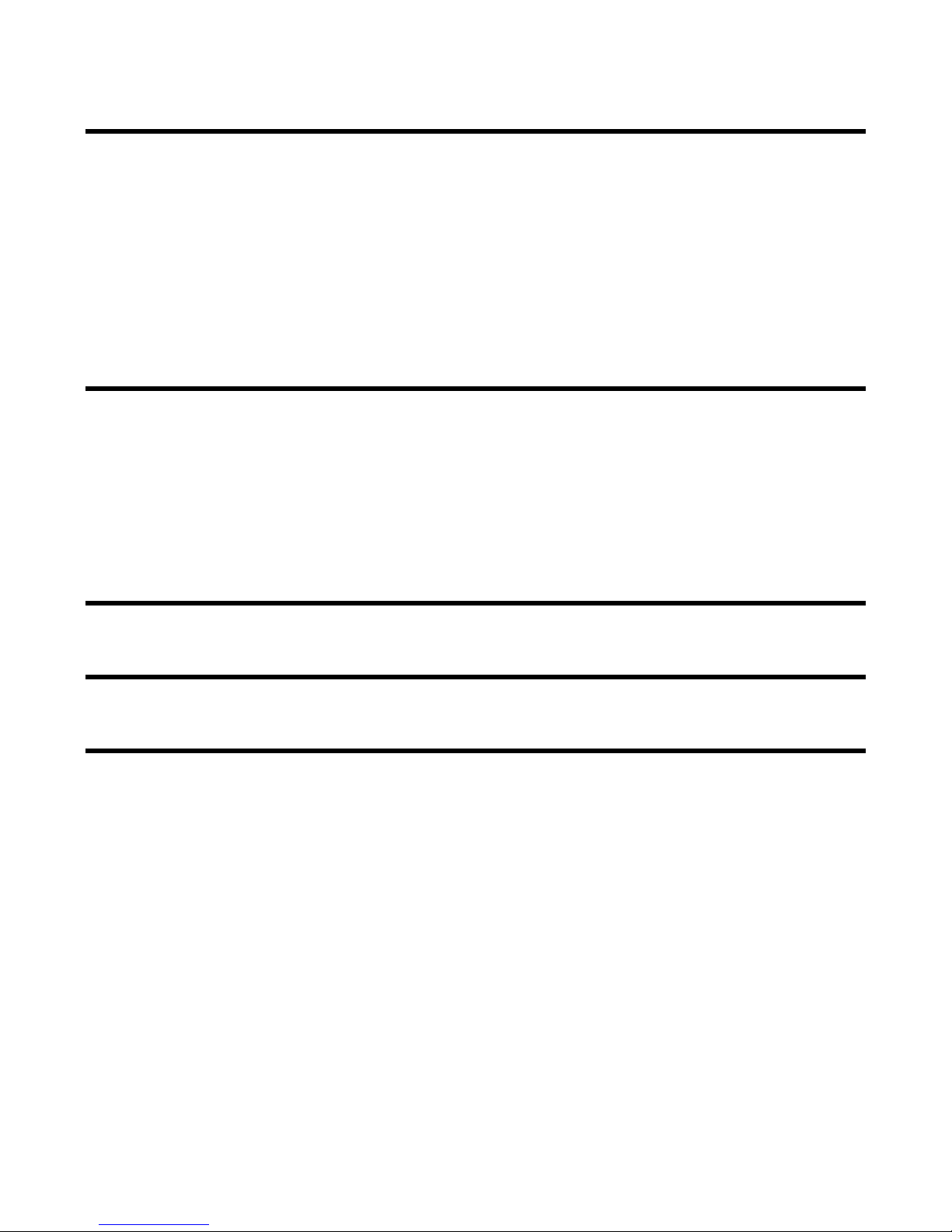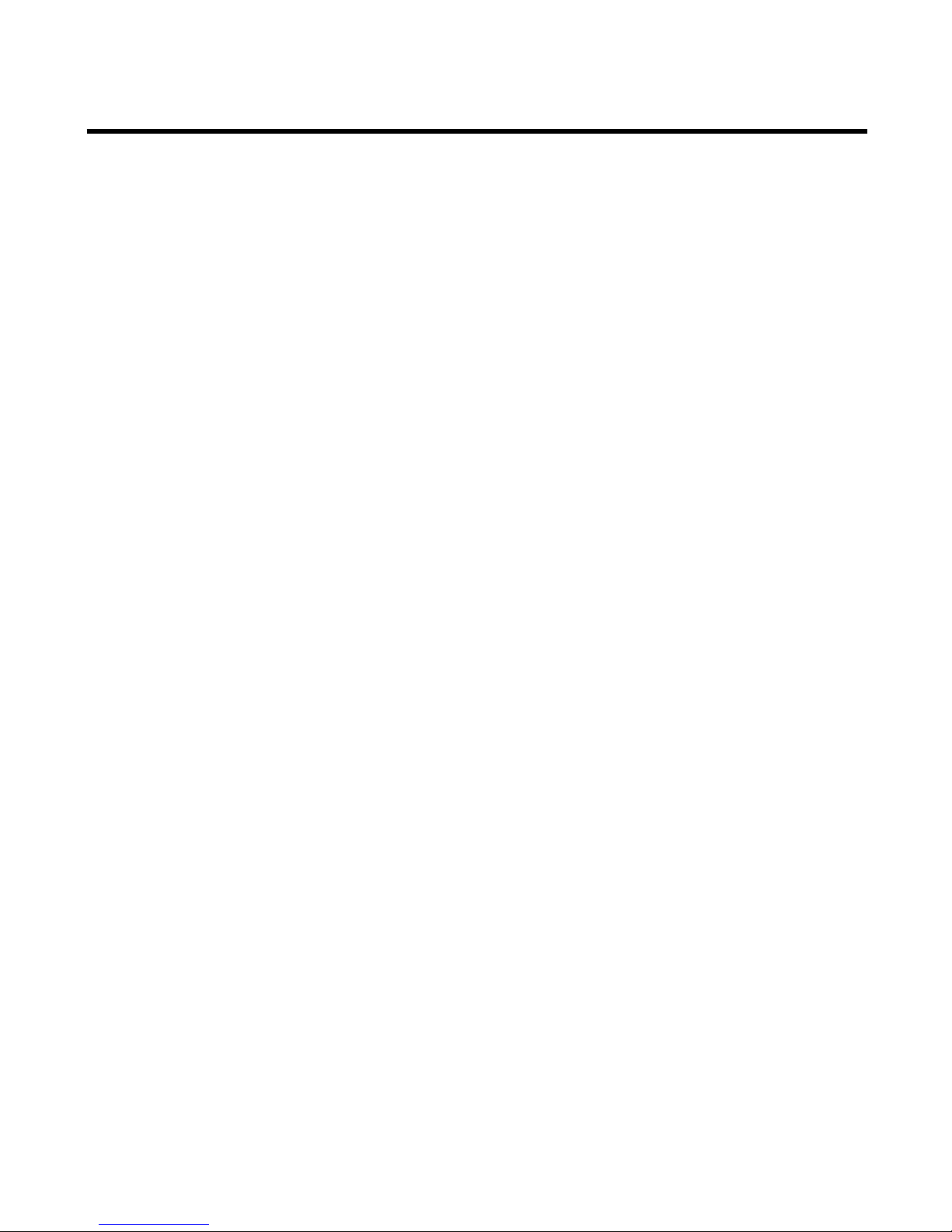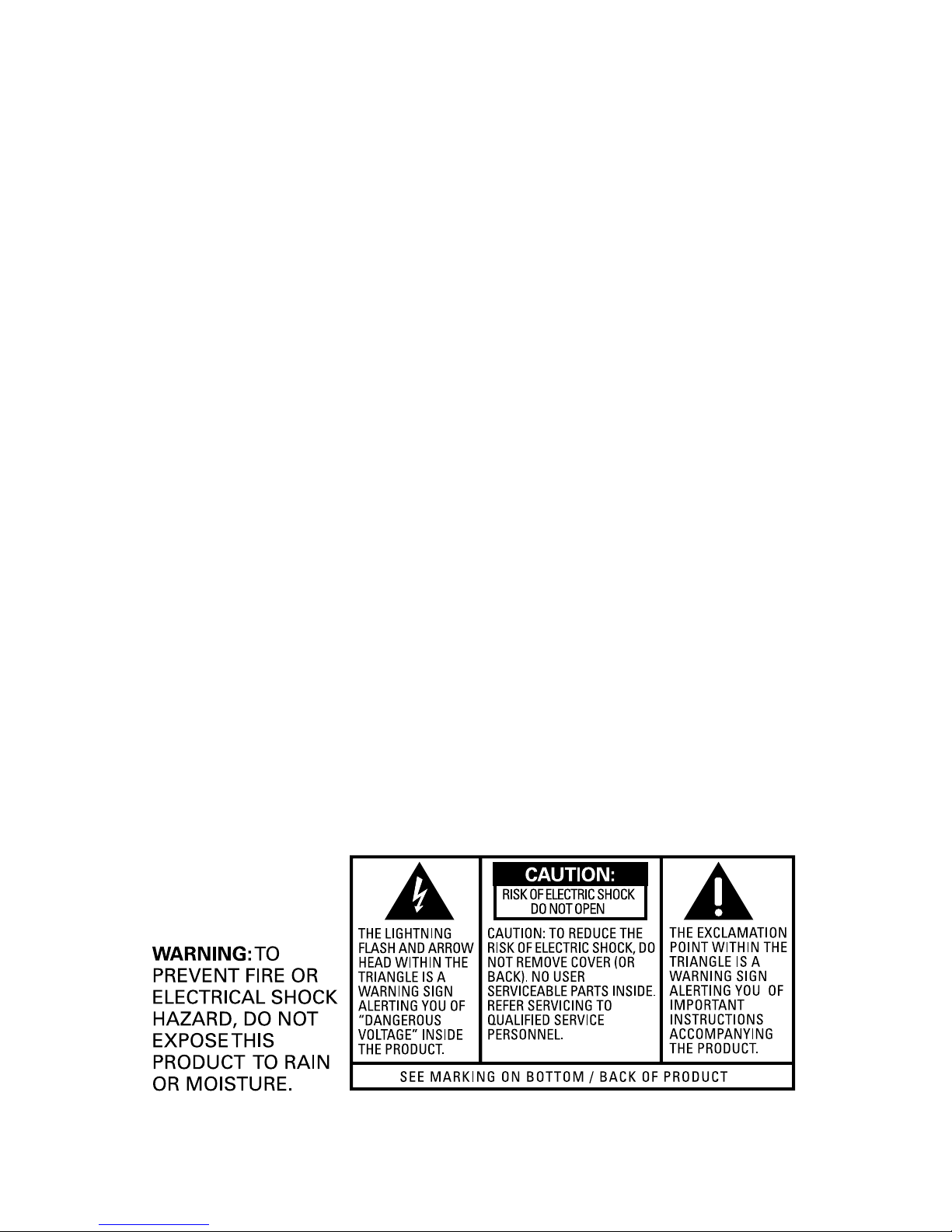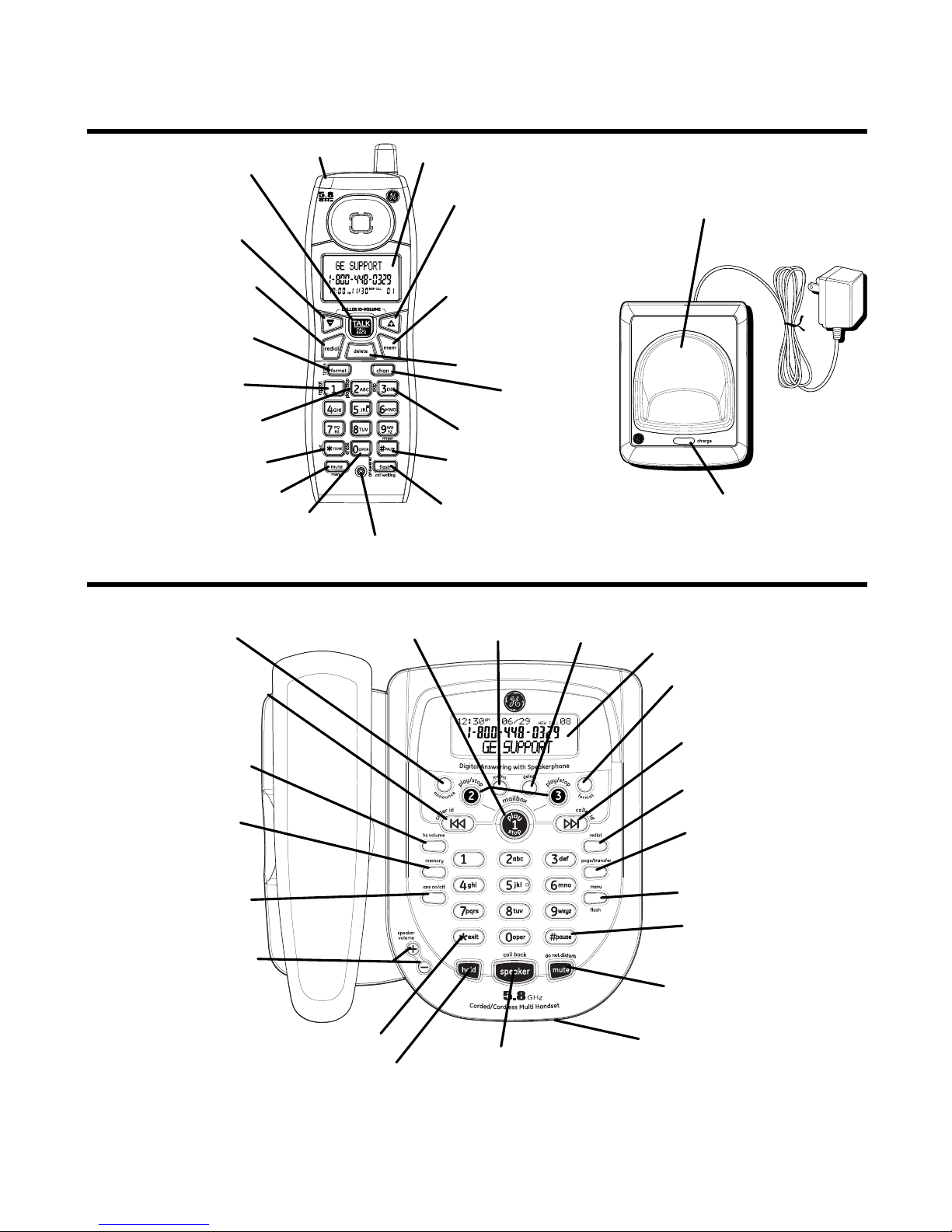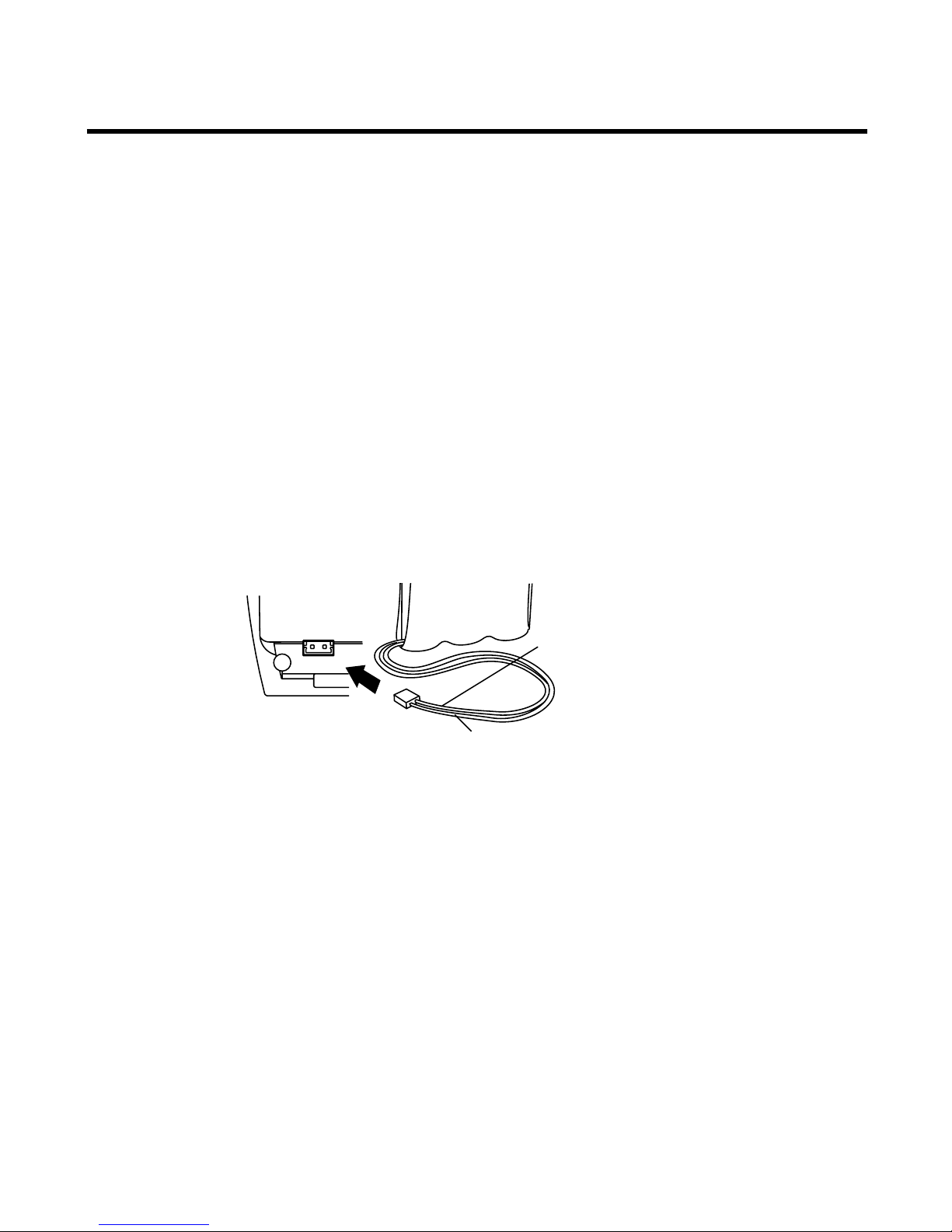4
Table of Contents
Important InformatIon .................................2
Interference InformatIon .............................2
telephone network InformatIon .................3
ren number ...............................................3
lIcensIng .....................................................3
hearIng aId compatIbIlIty (hac) .................3
fcc rf radIatIon exposure statement ........3
IntroductIon ...............................................6
before you begIn ........................................6
Parts CheCklist ...........................................6
telePhone JaCk requirements.........................6
InstallatIon .................................................7
Digital seCurity system ...................................7
imPortant installation guiDelines .................7
handset and charge cradle layout ............8
base layout .................................................8
InstallIng the phone ....................................9
installing the hanDset Battery ......................9
installing the Phone .....................................10
ConneCting the aC (eleCtriCal) Power 10
ConneCting the telePhone line ..............10
attaChing the PeDestal BraCket ............11
ConneCting the CorDeD hanDset ..........11
answerIng system set up ..........................11
VoiCe instruCtions .........................................11
answerIng system operatIon ....................12
reCorDing the outgoing announCement ..12
reViewing announCement.............................12
leaVing a message .........................................12
sCreening Calls from the Base ...................13
sCreening Calls from the hanDset ............13
message PlayBaCk from Base unit .............13
erasing messages ..........................................14
leaVing a memo ..............................................14
telephone set up ......................................15
language .........................................................15
hanDset name ................................................16
DisPlay Contrast ...........................................16
rings to answer ............................................16
seCurity CoDe .................................................17
Base ringer leVel ..........................................17
hanDset ringer on/off ............................18
ringer tone ....................................................18
ViP ring tone ................................................18
setting Day/time............................................19
loCal area CoDe ............................................19
tone/Pulse Dialing .......................................20
transfer on/off.........................................20
registration (link CorDless hanDset) .......20
Default setting ..............................................21
basIc operatIon .........................................21
answering a Call ..........................................21
CorDless hanDset ....................................21
CorDeD hanDset .......................................21
Base sPeakerPhone ...................................21
making a Call.................................................22
CorDless hanDset ....................................22
CorDeD hanDset .......................................22
sPeakerPhone .............................................22
manual Channel seleCtion ..........................22
Call timer .......................................................22
auto stanDBy ..................................................22
hanDset ringer on/off shortCut .........23
Do not DisturB .............................................23
flash ................................................................23
Call transfer .................................................24
transferring Call from Base to CorDless
hanDset ......................................................24
transferring Call from CorDless hanDset
to another CorDless hanDset/Base .....24
last numBer reDial .......................................24
Base sPeakerPhone ...................................24
CorDeD hanDset .......................................25
CorDless hanDset ....................................25
holD .................................................................25
Paging the CorDless hanDset .....................25
mute .................................................................26
Volume .............................................................26
sPeakerPhone .............................................26
CorDeD hanDset .......................................26
CorDless hanDset ....................................26
answering system .....................................26