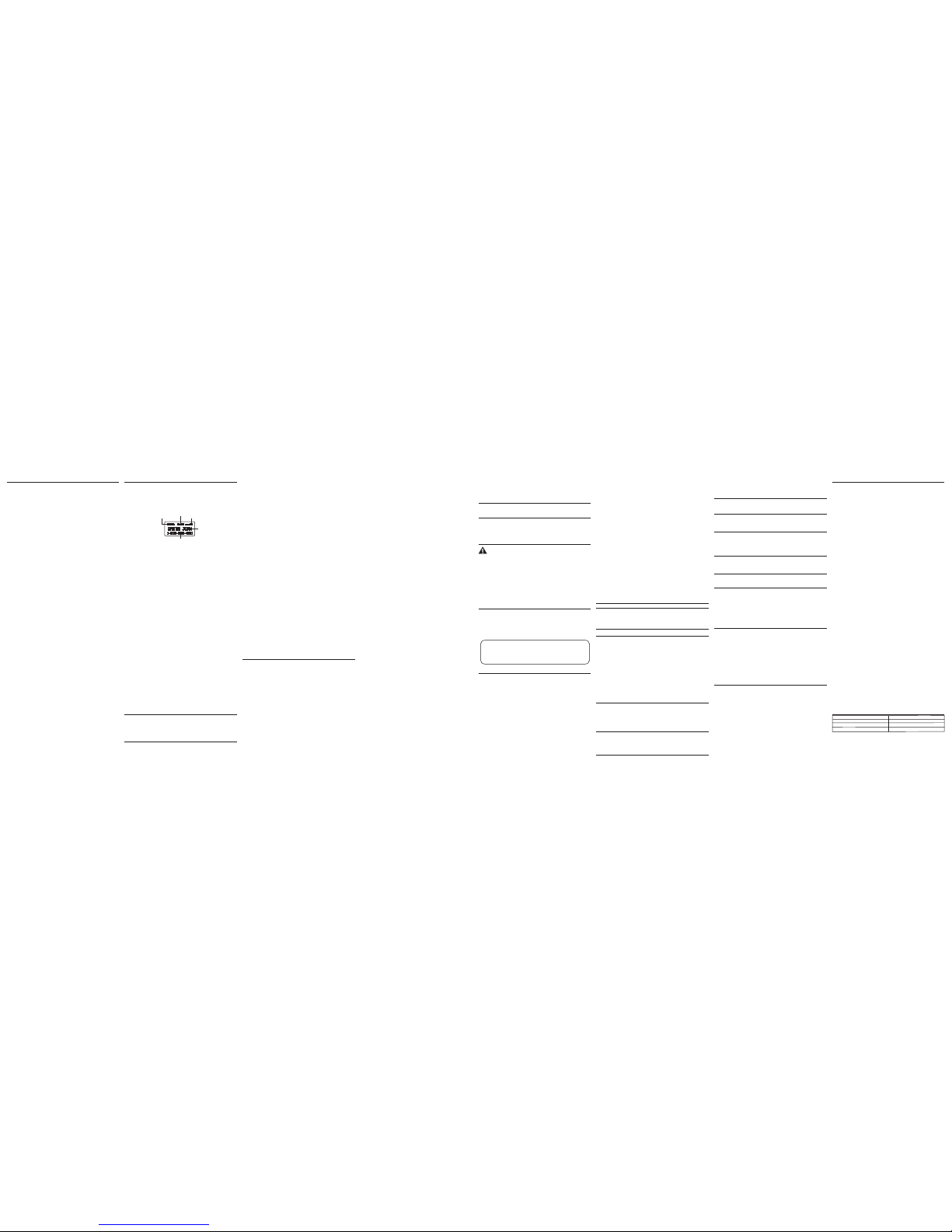Chain Dialing from Memory
Use this feature to make calls from records stored in memory which require a sequence
of numbers, such as a calling card number used for a frequently called long distance
number. The following example shows how you can store each part of the dialing
sequence and use chain dialing to make a call through a long distance service:
The Number For Memory Location
Long Distance Access Number 7
Authorization Code 8
Frequently called long distance number 9
1. Make sure the phone is ON (in talk mode) by pressing the talk/end button.
2. Press the phonebook button, and then press 07.
3. When you hear theaccess tone, press the phonebook button, and then press 08.
4. At the next access tone, press the phonebook button and then 09.
Changing the Battery
CAUTION: To reduce the risk of fire or personal injury, use only the
Thomson Inc. approved model 5-2721 Nickel-metal Hydride battery
(Ni-MH), which is compatible with this unit.
1. Make sure the telephone is OFF (not in TALK mode) before you replace the battery.
2. Remove the battery compartment door.
3. Disconnect the cord attached to the battery pack and remove the battery pack from
the handset.
4. Plug the battery pack cord into the jack inside the compartment.
5. Put the battery compartment door back on.
6. Place handset in the base or handset charge cradle to charge. Allow the handset
battery to properly charge (for 16 hours) prior to first use or when you install a new
battery pack. If you do not properly charge the phone, battery performance will be
compromised.
Battery Safety Precautions
• Do not burn, disassemble, mutilate, or puncture. Like other batteries of this type, toxic
materials could be released which can cause injury.
• To reduce the risk of fire or personal injury, use onl y the Nickel-metal Hydride
battery listed in the User’s Guide.
• Keep batteries out of the reach of children.
• Remove batteries if storing over 30 days.
Display Messages
The following messages shows the status of the phone, provides Caller ID information, or
helps you set up and use your phone.
BLOCKED NUMBER Indicates the person is calling from a number which is blocked
from transmission.
CHARGING... Indicates the handset needs to charge for a period of time
before it can resume normal function.
DELETE ALL? Prompt asking if you want to erase all CID records.
DELETE CALL ID? Prompt asking if you want to erase the CID record showing on
the display.
DELETE? Prompt asking if you want to erase one of the 50 records
stored in the phone’s memory.
END OF LIST Indicates that there is no additional information in CID memory.
ENTER NAME Prompt telling you to enter a name in one of the 50
memory locations.
ENTER TEL NUMBR Prompt telling you to enter a telephone number in one of the
50 memory locations.
NEW Indicates call or calls which have not been reviewed.
Intercom Operation
(applicable only with additional handsets)
The intercom feature allows you to have a conversation with another registered handset
without tying up the telephone line, allowing you to still receive incoming calls.
Making an Intercom Call
1. Make sure the handset is OFF (not in talk mode).
2. Press the delete/int button on the handset.
3. Use the touch-tone pad to select the handset you want to page.
NOTE: To cancel page, press the delete/int button again or the flash/exit
button on the sending handset.
4. Wait for the person at the receivinghandset to press the delete/int button.
NOTE: If the receiving handset does not answer within two minutes, the
intercom call is automatically canceled. The originating handset displays NO
ANSWER.
5. When finished, press the flash/exit button or delete/int button on either handset
to deactivate the intercom.
NOTE:The system is expandable up t o 4 handsets (by purchase of optional
Model 21920 handset with recharge cradle). When 4 handsets are registered,
the system can handle 2 separate intercom operations at once, for example,
1st handset intercoms with 2nd handset while 3rd handset intercoms with
4th handset.
Receiving an Intercom Call
When you receive an intercom call, your handset beeps. To answer the call press the
delete/int button or talk/end button.
Advanced Intercom Features
Receiving an Incoming Call During an Intercom Call
If you receive a telephone call during an intercom call, the intercom call is immediately
terminated and both handsets ring. Either handset user may press the talk/end button to
answer the call.
Using Intercom with External Telephone Calls
During a telephone call, you may use the intercom/paging function to page another
handset and have an off line, private (two-way) intercom conversation. You may also
have a three-way conversation between the external caller and the handsets, or you may
transfer the external telephone call to another handset.
Two-Way Calling
1. During an external call, press the delete/int button, and use the touch-tone pad to
enter the handset number you want to call.
NOTE: The receiving handset presses the delete/int button to answer the
intercom call. Both intercom users may speak privately. The external caller
will not hear the intercom conversation.
2. When finished, press the flash/exit button or delete/int button to end the intercom call,
return to the talk mode, and resume your original telephone conversation.
Three-Way Calling
1. During an external call, press the delete/int button. LINE ON HOLD EXTENSION? shows
in the display.
2. Use the touch-tone pad to select Handset #. You will hear a paging tone and PAGING
shows in the originating handset’s display.
NOTE: PAGING FROM... shows in the display on the receiving handset, and the
receiving handset presses the delete/int or talk/end button to answer the
intercom.
3. When the receiving handset connects, press the redial/format/conf button on the
originating handset to conference with the receiving handset and the external
caller. CONFERENCE shows in the display on the originating and receiving handsets.
NOTE: A handset can enter conference mode directly by pressing talk/end on
the second handset during a call.
Call Transfer
During an external call, you may transfer the external call to another handset.
1. Press the delete/int button on the originating handset to put an external call on hold,
and then page the receiving handset.
2. Use the touch-tone pad on the handset to select Handset #. You will hear a paging
tone. PAGING shows on the originating handset’s display, and PAGING FROM... shows
on the receiving handset’s display.
3. When the receiving handset connects, press the talk/end button on the originating
handset to transfer the call.
Storing CID Records in Internal Memory
You may also store CID information in the phone’s internal memory.
NOTE:
It is important that you format CID records correctly BEFORE
storing in internal memory as you cannot reformat CID records stored
in memory.
1. Make sure the phone is OFF (not in talk mode).
2. Use the cid/vol ( 6or 5) button to scroll to the desired CID record.
3. Press the phonebook button to display SELECT MEMORY 01-50.
4. Use the touch-tone pad to enter a memory location to store the number in that
memory location. You will hear a confirmation tone.
NOTE: If the memory location is occupied, REPLACE MEMO? is displayed, and
you must confirm replacement by pressing the phonebook button.
NOTE: Press the flash/exit button once to keep the previous setting
(making no changes) and return to the menu.
NOTE: If the selected CID record contains any information that is non-numeric,
the unit will not allow this record to transfer to the internal user memory. The
handset will display UNABLE TO STORE.
To Replace a Stored CID Record
1. Repeat steps 1 through 3 in Storing CID Records in Internal Memory. After you enter the
memory location, REPLACE MEMO? shows in the display.
2. Press the phonebook button again, and the new CID record replaces the old memory in
that location. You will hear a confirmation tone.
Deleting a CID Record
1. Make sure the phone is OFF (not in TALK mode).
2. Use the cid/vol ( 6or 5) button to display the CID record you want to delete.
3. Press the delete/int button. The display shows DELETE CALL ID?
4. Press the delete/int button to erase the record showing in the display. The display
shows DELETED.
NOTE: Press the flash/exit button to return to the standby mode without
deleting any CID records.
Deleting All CID Records
1. Make sure the phone is OFF (not in TALK mode).
2. Use the cid/vol ( 6or 5) button to display any Caller ID record.
3. Press and hold the delete/int button until DELETE ALL? shows in the display.
4. Press delete/int button to erase all of the current CID records. The display shows
DELETED followed by NO CALLS.
NOTE: Press the flash/exit button to return to the standby mode without
deleting any CID records.
Memory
Each handset can store up to fifty 20-digit numbers with up to 15-character names in
memory for quick dialing. This memory feature is in addition to the CID memory log,
which stores up to 40 CID records in each handset.
Storing a Name and Number in Phonebook
1. Make sure the phone is OFF (not in talk mode).
2. Press the phonebook button to display SELECT MEMORY 01-50.
3. Press the desired memory location button (01 through 50) or use the cid/vol
( 6or 5) button to scroll to desired the memory location.
NOTE: If the memory location is occupied, the memory location number and
stored name and telephone number shows in the display. If the memory
location is empty, EMPTY shows in the display.
4. Press the phonebook button. The display shows ENTER NAME.
5. Use the touch-tone pad to enter a name (up to 15 characters). More than one letter
is stored in each of the number keys. For example, to enter Bill Smith, press the 2 key
twice for the letter B. Press the 4 key 3 times for the letter I. Press the 5 key 3 times for
the letter L. Press the 5 key 3 times for the second letter L, and press the 1 key to insert
a space between the first and last name. Press the 7 key 4 times for the letter S; press
the 6 key once for the letter M; press the 4 key 3 times for the letter I; press the 8 key
for the letter T; press the 4 key twice for the letter H.
NOTE: If you make a mistake press the delete/int button to backspace and
erase the wrong character(s) or number(s).
6. Press the phonebook button to confirm and save the record. The display shows ENTER
TEL NUMBR.
7. Use the touch-tone pad to enter the telephone number (up to 20 digits, including
pauses (press #pause/ringer button), and press the phonebook button again to save
the record. The unit beeps to confirm.
NOTE: The system treatsPAUSES as delays or spaces in the dialing sequence.
8. To enter another name and number in a different memory location, return to step 2
and repeat the process.
Storing the Last Number Dialed
You may transfer all three redial numbers to internal user memory.
1. Make sure the phone in OFF (not in TALK mode).
2. Press redial button to display the most recent redial number.
3. Use the cid/vol ( 6or 5) button to scroll to desired redial number.
4. Press phonebook button to display SELECT MEMORY 01 - 50.
5. Use touch-tone pad to enter two digit desired memory location (01 through 50).
Display will show ENTER NAME.
6. Follow step 5 in the “Storing a Name and Number in Phonebook” section to
enter name.
NOTE: If the memory location is occupied, REPLACE MEMO? is displayed, and
you must confirm replacement by pressing the phonebook button.
7. Press phonebook button to save.
8. To enter another name and number in a different memory location, return to step 2
and repeat the process.
NOTE: If the redial number has more than 20 digits, it cannot be stored
in memory.
Inserting a Pause in the Dialing Sequence
(of a Stored Number)
Press the #pause/ringer button on the handset’s touch-tone pad to insert a delay in
dialing sequence when a pause is needed to wait for a dial tone (for example, after you
dial 9 for an outside line, or to wait for a computer access tone.) Each pause counts as
one digit in the dialing sequence.
Reviewing Records Stored in Phonebook
1. Make sure the phone is OFF (not in talk mode).
2. Press the phonebook button to display SELECT MEMORY 01-50.
3. Press the cid/vol ( 6or 5) buttons to scroll the records, or use the handset’s
touch-tone pad to enter the memory location number.
Changing Records Stored in Phonebook
Follow the procedure for Storing Names and Numbers in Phonebook, except replace a
stored telephone number with a new one.
Deleting Records Stored in Phonebook
1. Make sure the phone is OFF (not in talk mode).
2. Press the phonebook button to display SELECT MEMORY 01-50.
3. Press the cid/vol ( 6or 5) button to scroll to the record you want to delete or use
the touch-tone pad to enter the desired memory location.
4. Press the delete/int button to mark the record for deletion. The display shows DELETE?
5. Press the delete/int button to delete the record. DELETED shows in the display.
NOTE: If you don’t want to change or delete a record, simply press the flash/
exit button, or wait for one minute to exit the review mode automatically.
Dialing a Number from Phonebook
1. Make sure the phone is ON (in talk mode) by pressing the talk/end button.
2. Press the phonebook button to display MEMO # - -.
3. Use the touch tone pad to enter the memory location number. The number
dials automatically.
-OR-
1. Make sure the phone is OFF (not in talk mode).
2. Press the phonebook button to display SELECT MEMORY 01-50.
3. Press the memory location for the phone number you want to dial, or use the
cid/vol ( 6or 5) button to scroll to the number you want to dial.
4. Press the talk/end button. The number dials automatically.
HANDSET NAME Prompt telling you to enter the user name for the
registered handset.
HANDSET NEEDS Indicates you must register a non-registered handset prior to
REGISTRATION use.
INCOMPLETE DATA Caller information is interrupted during transmission or
the phone line is excessively noisy. Indicates no CID information
was received, you are not subscribed to CID service, or CID
service is not working.
LINE IN USE Displays on handset while the line is in use.
LONG DISTANCE Indicates CID record is from a long distance call.
LOW BATTERY Indicates the battery needs to be charged.
NEW VOICE MAIL Indicates voice mail has not been retrieved from
service provider.
MSG WAITING OFF Indicates voice mail has been retrieved from service provider.
NEW CALL XX XX represents the number of new CID records not reviewed.
NO CALLS Indicates there are no CID records in memory.
OUT OF RANGE May indicate handset is too far away from the base or that
the power has been interrupted. Move closer and check
connections.
PAGING or Someone pressed the page button on the base or delete/int
PAGING FROM button on the handset
REPT Indicates a repeat call message. Indicates a new call from the
same number was received more than once.
SEARCHING Indicates handset is searching for the base.
UNKNOWN CALLER/ Indicates incoming call is from an area not serviced by CID or
NAME/NUMBER the CID information was not sent.
Handset Sound Signals
Signal Meaning
A long warbling tone (with ringer on) Signals an incoming call
Two short beeps (rings once) Error Tone
Three short beeps (several times) Page signal
One beep every 7 seconds Low battery warning
Troubleshooting Guide
Telephone Solutions
No dial tone
• Check or repeat installation steps:
Make sure the base power cord is connected to a working electrical outlet.
Make sure the telephone line cord is connected to the base and the wall jack.
• Connect another phone to the same jack. If it doesn’t work, the problem might be your
wiring or local service.
• The handset may be out of range of the base. Move closer to the base.
• Make sure the battery is properly charged (for 16 hours).
• Make sure the battery pack (in the handset) is properly installed.
• The handset should beep when you press the talk/end button, and the charge indicator
on the base should be lit when the handset rests in the cradle. If not, the battery may
need to be charged.
• Place handset in charge cradle for at least 20 seconds to reset the unit.
Handset does not ring
• Make sure the handset ringer software switch is set to on.
• The handset may be out of range of the base. Move closer to the base.
• You may have too many extension phones on your line. Try unplugging some
extensions.
• Check for a dial tone.
You experience static, noise, or fading in and out
• The handset may be out of range of the base. Move closer to base.
• Make sure base is not plugged into an electrical outlet with another household
appliance. If necessary, relocate the base.
• Charge the battery (for 16 hours).
Caller ID (CID)
IMPORTANT: In order to use this unit’s Caller ID features, you must subscribe
to either the standard Name/Number Caller ID Service or Call Waiting Caller
ID Service. To know who is calling while you are on the phone, you must
subscribe to Call Waiting Caller ID Service.
This unit receives and displays information transmitted by your local phone company.
This information can include the phone number, date, and time; or the name, phone
number, date, and time.
Call Waiting Caller ID
Provided yousubscribe to Call Waiting Caller ID ser vice from your phone company;
if you receive an incoming call and you are using the GE multi handset system, a beep
indicates the presence of a Call Waiting call on the line. The Call Waiting Caller ID
information will be displayed and stored in the history of all handsets in the system.
• When you hear the call waiting beep in the handset receiver, press the flash/exit
button to put the current call on hold and answer the incoming call.
Press
flash/exit
again to return to the original call.
Receiving CID Records
When you receive a call, the Caller ID information is transmitted between the first and
second ring. The Caller ID information appears on the display while the phone rings,
giving you a chance to monitor the information and decide whether or not to answer the
call.
Storing CID Records (In CID Memory)
If you are not at home or cannot answer, your telephone’s Caller ID memory stores the
data for the 40 most recent calls you received so you can see who called while you
were unavailable. When the 41st call is received, the oldest Caller ID record (1st call) is
automatically deleted.
You may review the stored information at any time. Calls received since your last review
show as NEW in the display. Calls that have not been previously reviewed but were
received from the same number more than once show as REPT in the display.
Reviewing CID Records
As calls are received and stored, the display is updated to let you know how many calls
have been received. To scroll CID records:
1. Make sure the phone is OFF (not in talk mode).
2. Press the cid/vol ( 6) button to review the newest CID record.
3. Press the cid/vol ( 5) button to review the oldest CID record first.
Dialing a CID Number
1. Make sure the phone is OFF (not in TALK mode).
2. Use the cid/vol ( 6or 5) button to display the desired record.
3. Press the talk/end button. The number dials automatically.
NOTE: Depending on (a) how the incoming caller’s phone number is formatted
when it is received, and (b) whether or not you previously pre-programmed
your local area code into the set up menu, you may need to adjust the format
of the incoming caller’s stored phone number before making the call, press
the redial/format/conf button to adjust the number, and try again.
Available formats include:
Number of digits Explanation Example
Eleven digits long distance code “1 ” 1-317-888-8888
+3-digit area code
+7-digit telephone number.
Ten digits 3-digit area code + 317-888-8888
7-digit telephone number.
Seven digits 7-digit telephone number. 888-8888
Unit beeps
• Clean the charging contacts on the cordless handset and base charge cradle with a
soft cloth or an eraser.
• See solutions for “No dial tone ” on previous page.
• Replace the battery.
Memory dialing doesn’t work
• Did you program the memory location keys correctly?
• Did you follow proper dialing sequence?
Unit locks up and no communication between the base and cordless handset
• Unplug the power adaptor from the electrical outlet and the back of the base. Remove
the handset battery. Wait for 30 seconds and plug the power adaptor back into the
base and electrical outlet. Reconnect the battery and charge for 16 hours.
Caller ID Solutions
No Display
• Charge the battery (for 16 hours). Or replace the battery.
• Make sure the unit is connected to a non-switched electrical outlet. Disconnect the
power adaptor from the base and reconnect it.
Caller ID Error Message
• The unit displays this message if it detects anything other than valid Caller ID
information during the silent period after the first ring. This message indicates the
presence of noise on the line.
No Caller ID
• You must be subscribed to the standard Name/Number Caller ID service from your
local telephone company to receive CID information.
Battery
If you experience any of the following problems, even after recharging the battery, you
may need to replace the battery pack:
• Short talk time
• Poor sound quality
• Limited range
• Charge indicator fails to turn on
Causes of Poor Reception
• Aluminum siding.
• Foil backing on insulation.
• Heating ducts and other metal construction that can shield radio signals.
• You ’re too close to appliances such as microwaves, stoves, computers, etc.
• Atmospheric conditions, such as strong storms.
• Base is installed in the basement or lower floor of the house.
• Base is plugged into AC outlet with other electronic devices.
• Baby monitor is using the same frequency.
• Handset battery is low.
• You’re out of range of the base.
General Product Care
To keep your unit working and looking good, follow these guidelines:
• Avoid dropping thehandset,as well asother rough treatment tothe phone.
• Clean the phone with a soft cloth.
• Never use strong cleaning agents, paint thinner, abrasive powder, alcohol, or other
chemical products to clean the unit. Doing so will damage the finish.
• Retain the original packaging in case you need to ship the phone at a later date.
• Periodically clean the charge contacts on the handset and base with a clean pencil
eraser.
Service
Thomson Digital Technologies Ltd., warrants to the purchaser or gift recipient that if any
manufacturing defect becomes apparent in this product within 1 year from the original
date of purchase, it will be replaced free of charge, including return transportation.
This warranty does not include damage to the product resulting from accidents, misuse
or leaking batteries.
Should your product not perform properly during the warranty period, either:
1. Return it to the selling dealer with proof of purchase for replacement,
OR
2. Remove the batteries (where applicable), and pack product complete with accessories
in the original carton (or equivalent).
— Mail prepaid (with proof of purchase) and insured to:
Thomson Digital Technologies Ltd.
6200 Edwards Boulevard
Mississauga, Ontario
Canada L5T 2V7
The provisions of this written warranty are in addition to and not a modification of or
subtraction from the statutory warranties and other rights and remedies contained in
any applicable legislation, and to the extent that any such provisions purport to disclaim,
exclude or limit any such statutory warranties and other rights and remedies, such
provisions shall be deemed to be amended to the extent necessary to comply therewith.
If you are unable to find a qualified servicer for out of warranty service, you may write
to:
Thomson Digital Technologies Ltd.
c/o Thomson Inc.
P.O. Box 0944
Indianapolis, Indiana, U.S. A., 46206-0944
Attach your sales receipt to this booklet for future reference. This information is required if
service is needed during the warranty period.
PURCHASE DATE ___________________________________________
NAME OF STORE ______________________________________________
To order, call the nearest distributor for your area;
Ontario: (905) 624-8516 Manitoba: (204) 783-2088
British Columbia: (604) 438-8001 Quebec: (514) 352-9071
A shipping and handling fee will be charged upon ordering.
It is required by law to collect appropriate sales tax for each individual state, country,
and locality to which the merchandise is being sent. Items are subject to availability
.
Accessory Information
DESCRIPTION MODEL NO.
Handset Replacement Battery 5-2721
AC Power converter 5-2759
Handset charge cradle 5-2773