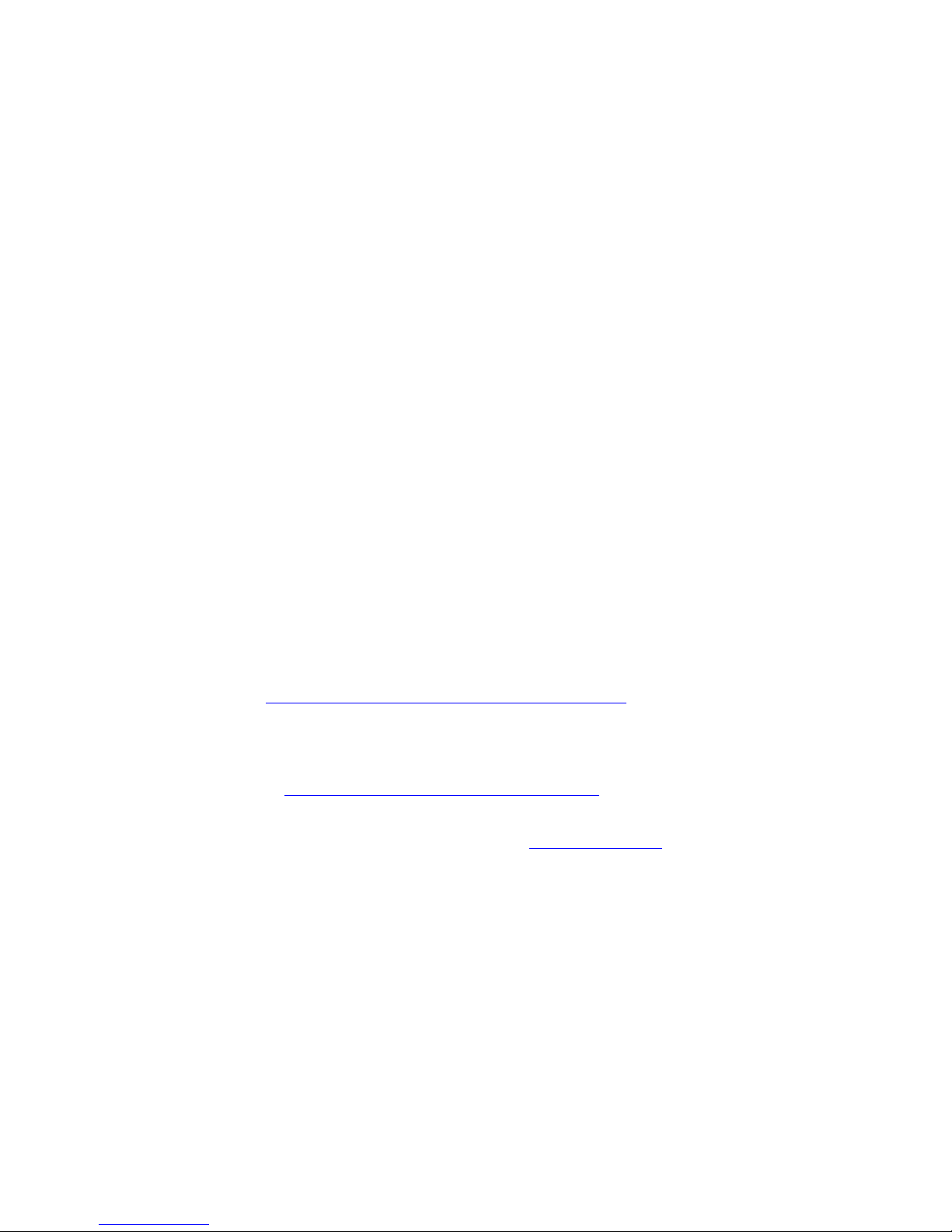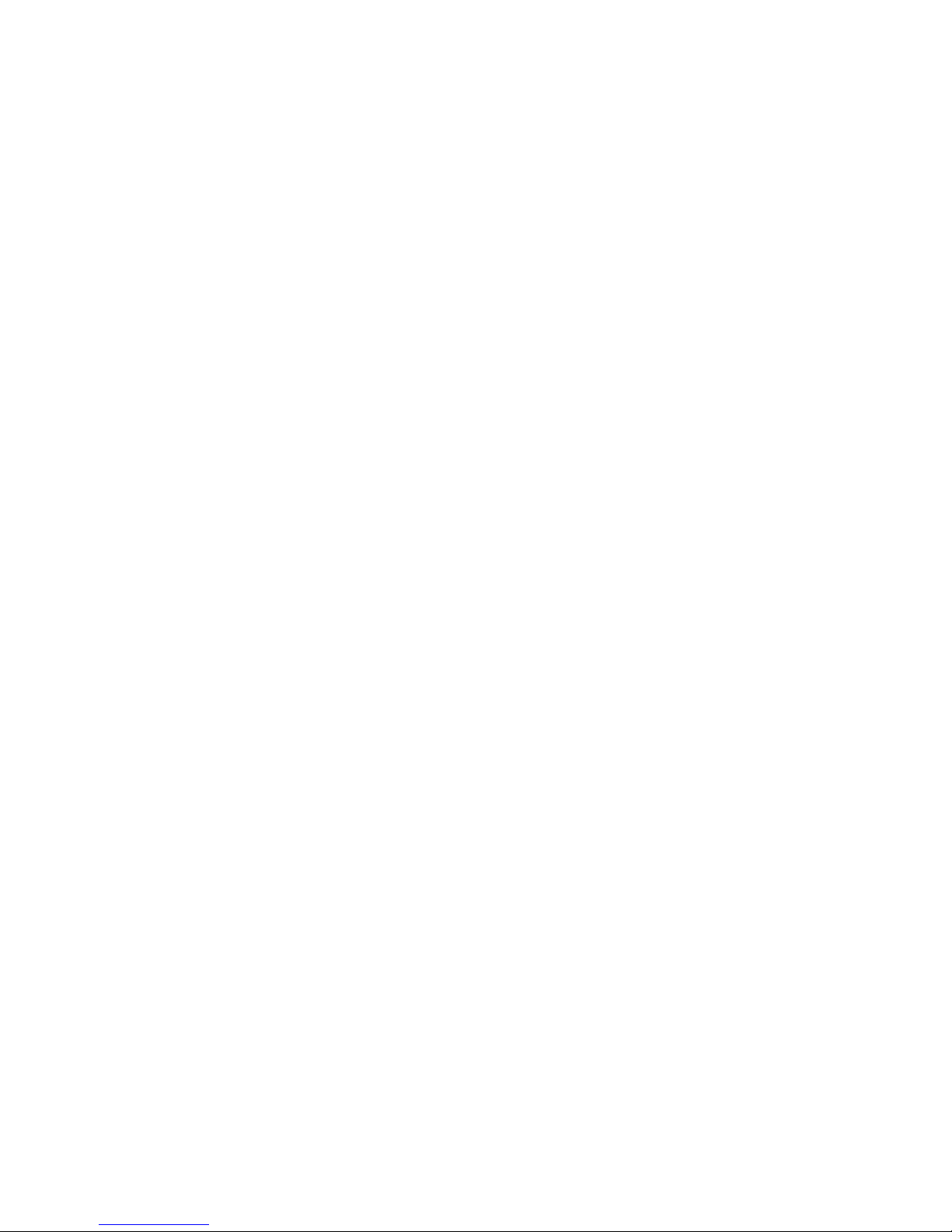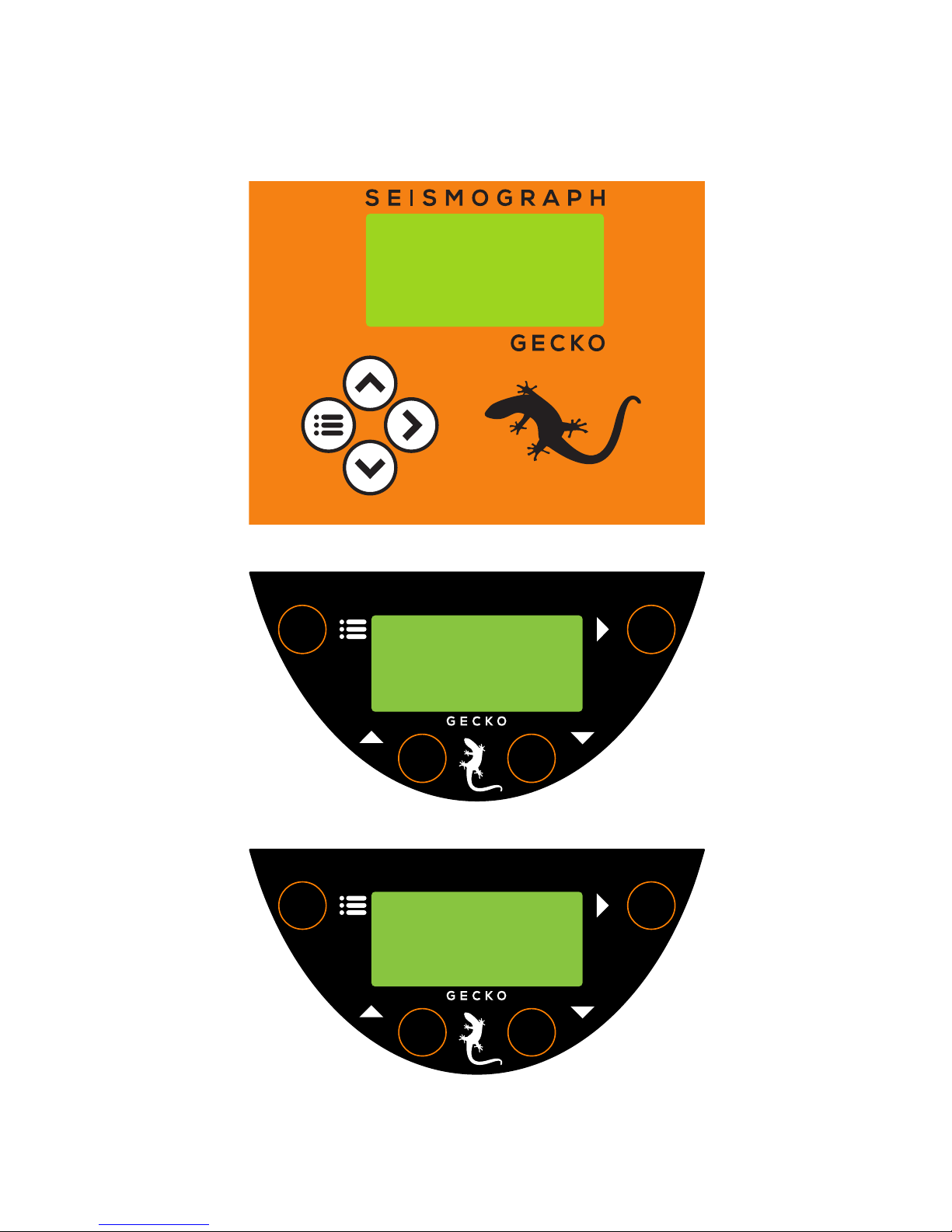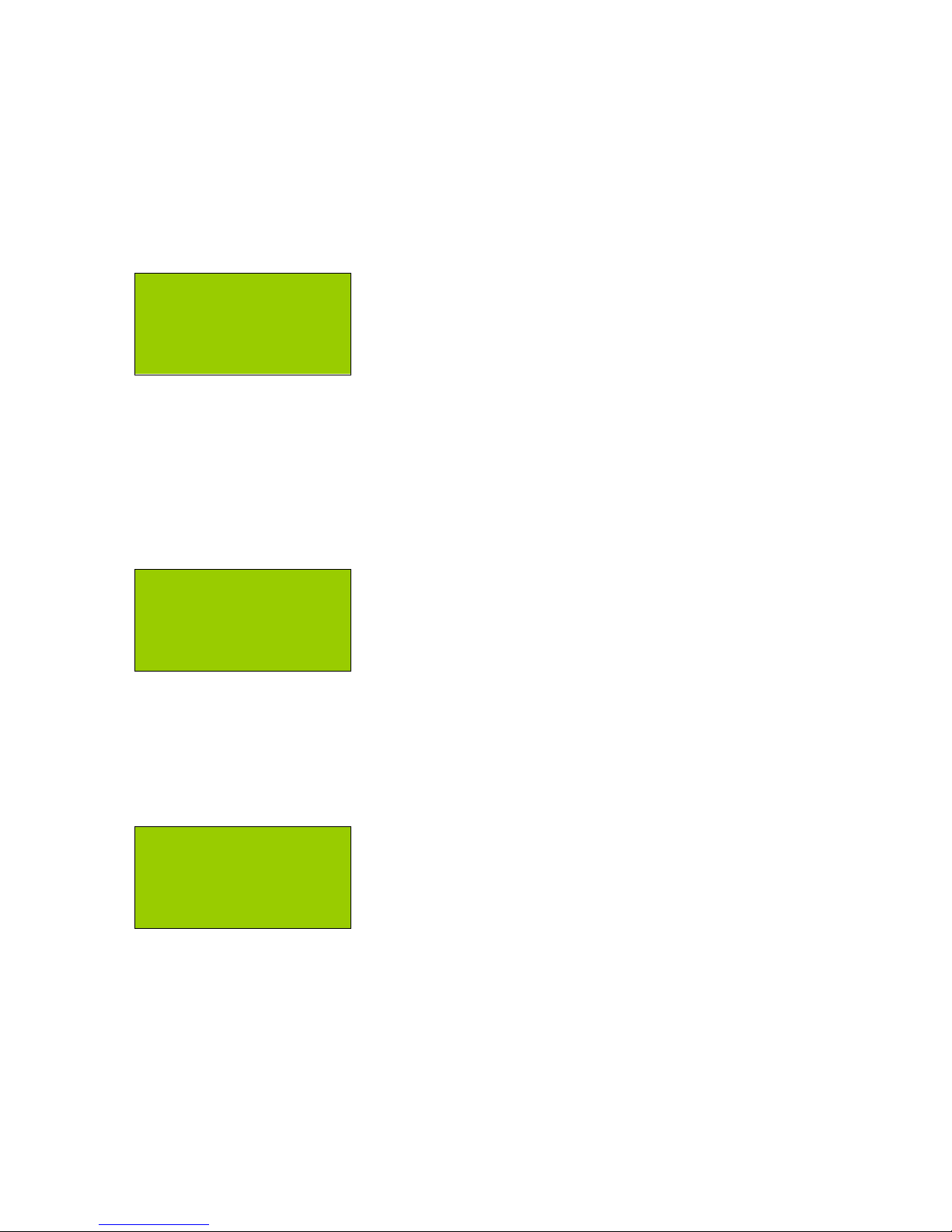Table of Contents
Getting Started .................................................................................1
Setting up your recorder .....................................................................................1
The User Interface ..............................................................................................2
Menu Map............................................................................................................3
The Home Screen..............................................................................4
Status Screen Loop – Right Button ......................................................................4
Realtime Data Loop – Up Button..........................................................................5
Sensor Signal .................................................................................................... 5
Vector Sum ....................................................................................................... 5
Raw Signal ........................................................................................................ 5
The Main Menu..................................................................................6
Unmount SD card ................................................................................................6
Data Storage ..................................................................................................... 7
Station Info.........................................................................................................7
Station Code ..................................................................................................... 8
Network Code....................................................................................................8
Location ID ....................................................................................................... 8
Sample Rate ........................................................................................................9
Channels to Store ..............................................................................................10
Channels to Send ..............................................................................................10
Sensor Setup.....................................................................................................10
3D Sensor....................................................................................................... 10
External 1D Sensor .......................................................................................... 13
Input Amplifier..................................................................................................14
Trigger & Alarm.................................................................................................15
Level Triggering ............................................................................................... 15
STA/LTA Triggering .......................................................................................... 16
Alarm Outputs ................................................................................................. 17
System Alerts .................................................................................................. 17
On-screen Alerts .............................................................................................. 18
Telemetry..........................................................................................................18
Mode.............................................................................................................. 19
Device ............................................................................................................ 19
3G modem Settings.......................................................................................... 19
Settings File ......................................................................................................20
Start Calibration................................................................................................20