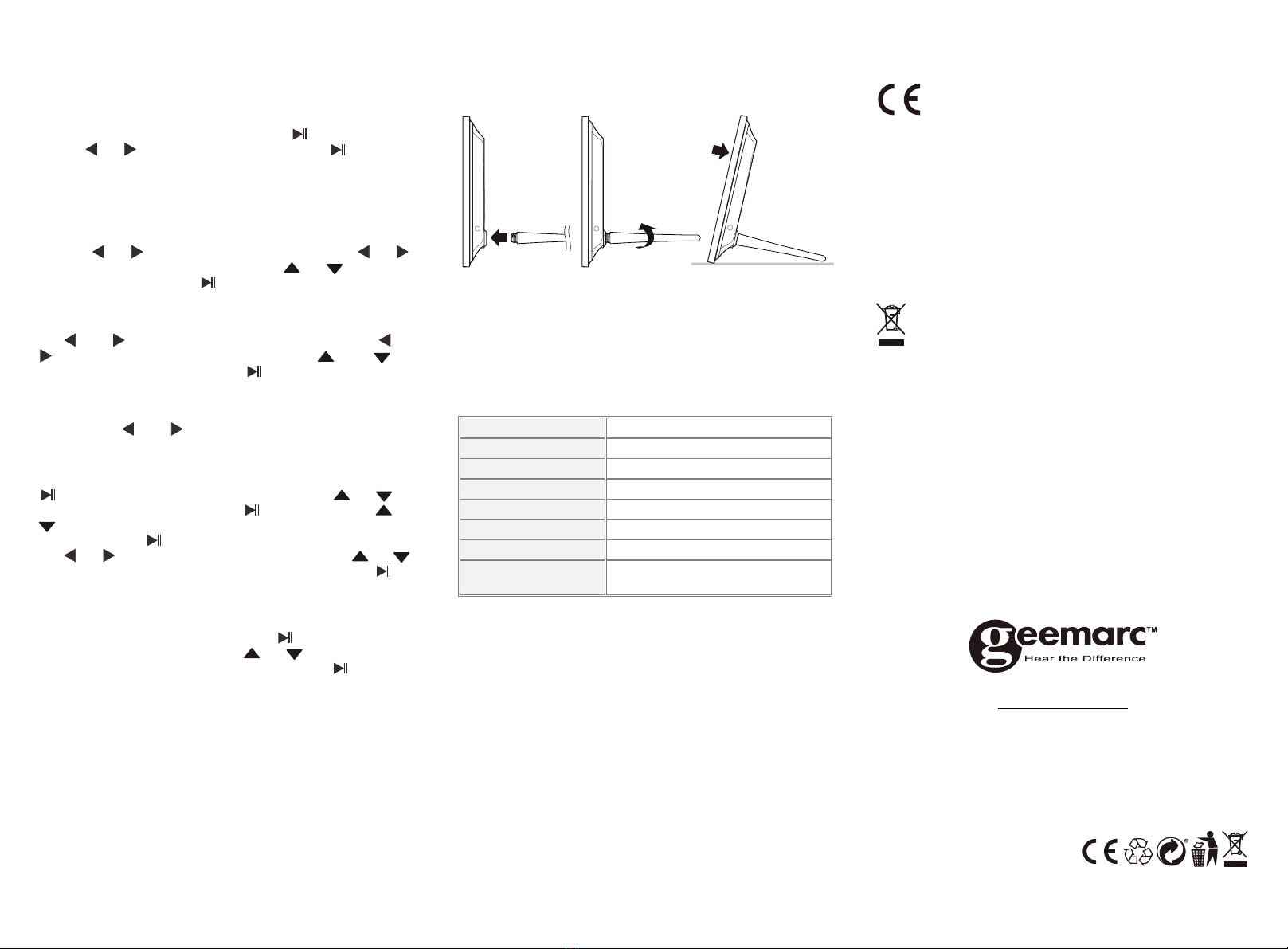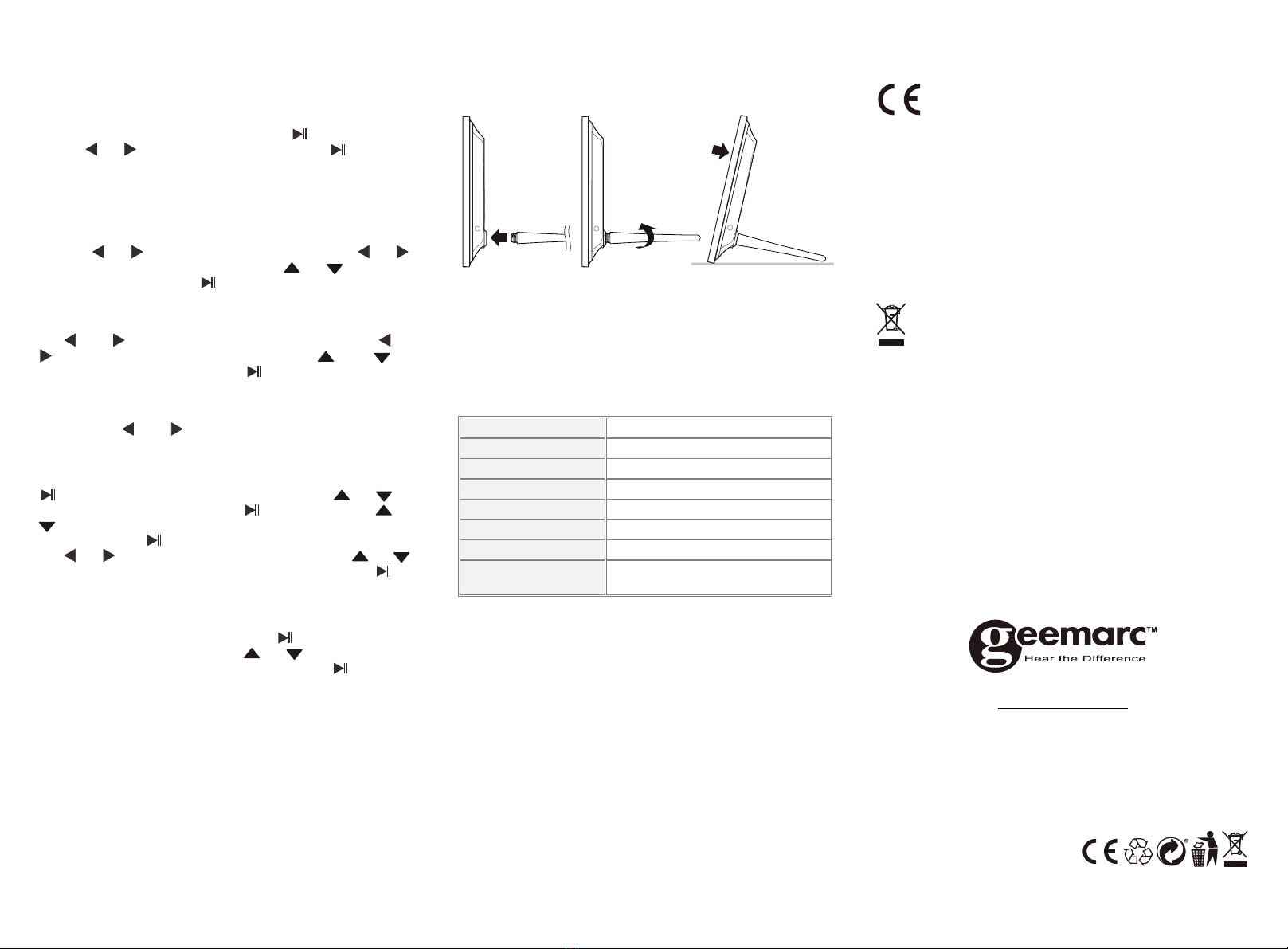
456
Firmware Version:
You can check the software version of your Viso 30.
Reset Default settings:
Use this function to set your Viso 30 with the factory parameters.
Choose Reset default setting and press button to enter,
Use the or buttons to select Yes and press button“ to
validate
4.2. Calendar Setup
Adjust Date
Set the current date in the format of “[Year]: [Month]: [Day]”. Short
press the or to enter in the submenu. Short press or
buttons to switch between fields. Press or to change
Date field values and press button to validate.
Adjust Time
Set the current time in the format of “[Hour]:[Minute]”. Short press
the and to enter in the submenu. Short press the or
buttons to switch between fields. Press and to
change Time field values and press button to validate.
Time Format
Change to display the time in either 12-hour or 24-hour time
format. Press and buttons to change time format values.
4.3 Set Days Clock
Press Menu button and select Setting in the main menu. Press
button to enter the Setting interface. Press or to
choose Set days clock, and press to validate. Press or
to highlight your selection (Morning, Afternoon, Evening, Night
to setting). Press button to enter the sub-menu items. Use
the or buttons to switch between fields. Press or
buttons to set the correct hour or minute, after that, press to
save. Follow this method for the setting you require.
4.4 Style Setup
Select Setting in the main menu. Press button to enter the
Setting interface and short press or to your selection
(Style1, style2 and style3 to select). Short press Button to
complete. Press Menu button to exit.
Style 1: Day of the week, hour and date
Style 2: Day of the week, time of day, hour and minute
Style 3: The screen displays “Now it’s (day of the week and time
of day)
5. Troubleshooting Guide
If you are having problems with your Viso 30 clock or for further
assistance, please contact the Technical Support.
- No power: Please check whether the AC-Adaptor is inserted
correctly.
- Display too bright or too dark: Please adjust the brightness or
contrast in the setup menu.
- The colour is light or no color: Please adjust the color and
contrast setup.
6. Stand Instruction
The bracket is connected to the back cover of the product. Please
open the bracket before you place it steadily on a flat surface, push
the bracket to the slot before you pick it up. Please refer to the
illustration above.
7. Technical Specifications
zAdapter: Input AC 100-240V 50/60HZ Output DC 5V/1.5A
zScreen Parameter:
Screen Size: 9 inch TFT
Resolution: 800*480 Pixels
Contrast: 400-500:1
Aspect Ratio: 16:9
Brightness: 300-400cd/ m
Response Time: 20ms
Viewing Angle: 60°(left/right/vertical), 40°(horizontal)
Working Temperature:
Humidity: 0 °C ~ 40 °C
10-85%
GUARANTEE
From the moment your Geemarc product is purchased, Geemarc
guarantee it for the period of two years. During this time, all
repairs or replacements (at our discretion) are free of charge.
Should you experience a problem then contact our help line or
visit our website at www.geemarc.com.
The guarantee does not cover accidents, negligence or breakages
to any parts. The product must not be tampered with or taken
apart by anyone who is not an authorized Geemarc
representative.
The Geemarc guarantee in no way limits your legal rights.
IMPORTANT: YOUR RECEIPT IS PART OF YOUR GUARANTEE
AND MUST BE RETAINED AND PRODUCED IN THE EVENT OF
A WARRANTY CLAIM.
Please note: The guarantee applies to the United Kingdom
only.
DECLARATIONS:
CE Directives
Geemarc Telecom SA hereby declares that this product
is in compliance with the essential CE Directive requirements..
The CE declaration of conformity may be consulted at
www.geemarc.com
Electrical connection: The apparatus is designed to operate
from a 230V 50Hz supply only. (Classified as hazardous voltage
according to EN60950 standard). The apparatus does not
incorporate an integral power on/off switch. To switch off the
apparatus, disconnect the power adaptor. When installing the
apparatus, ensure that the mains power socket is readily
accessible.
Recycling Directives
The WEEE (Waste Electrical and Electronic Equipment)
has been put in place for the products at the end of their
useful life are recycled in the best way.
When this product is finished with, please do not put it in your
domestic waste bin. Please use one of the following disposal
options:
- Remove the batteries and deposit them in an appropriate WEEE
skip.
Deposit the product in an appropriate WEEE skip.
- Or, hand the old product to the retailer. If you purchase a new
one, they should accept it.
Thus if you respect these instructions you ensure human health
and environmental protection.
For product support and help visit our website at
www.geemarc.com
telephone 01707 387602
or fax 01707 832529
QUGViso30_En_A4_V1.1