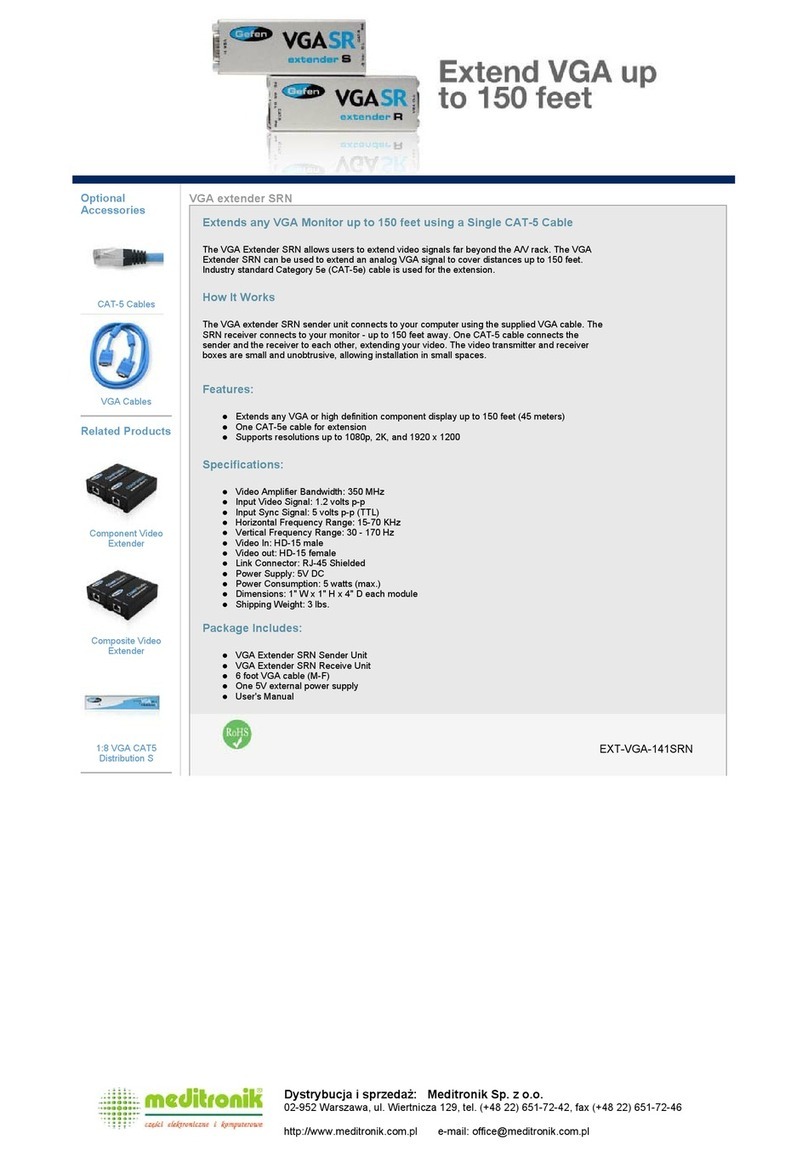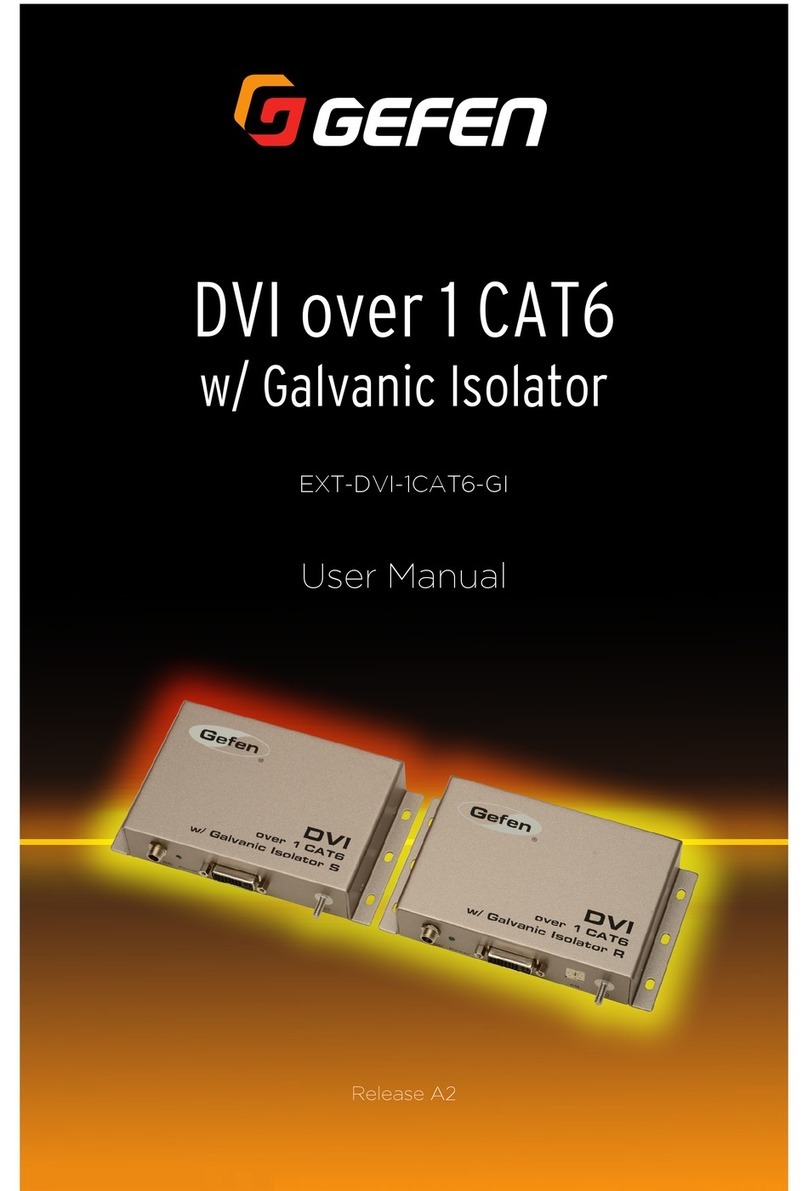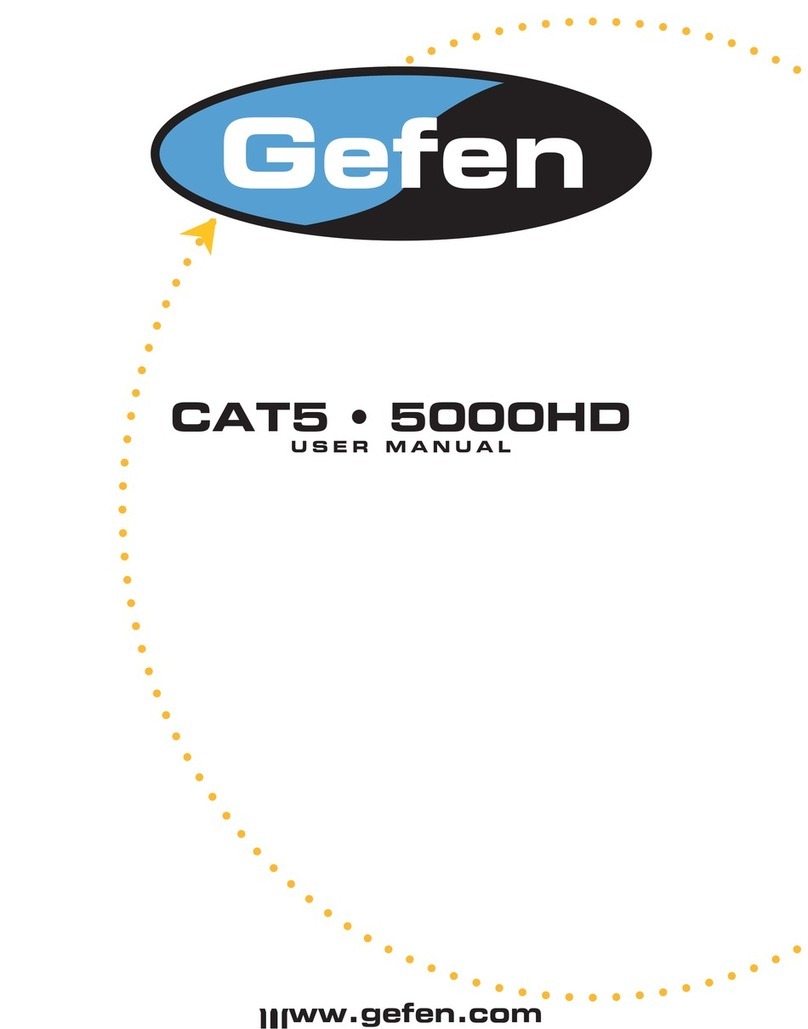Gefen DVIRS232-CAT5 User manual
Other Gefen Extender manuals

Gefen
Gefen EXT-HDMI1.3-141SBP User manual
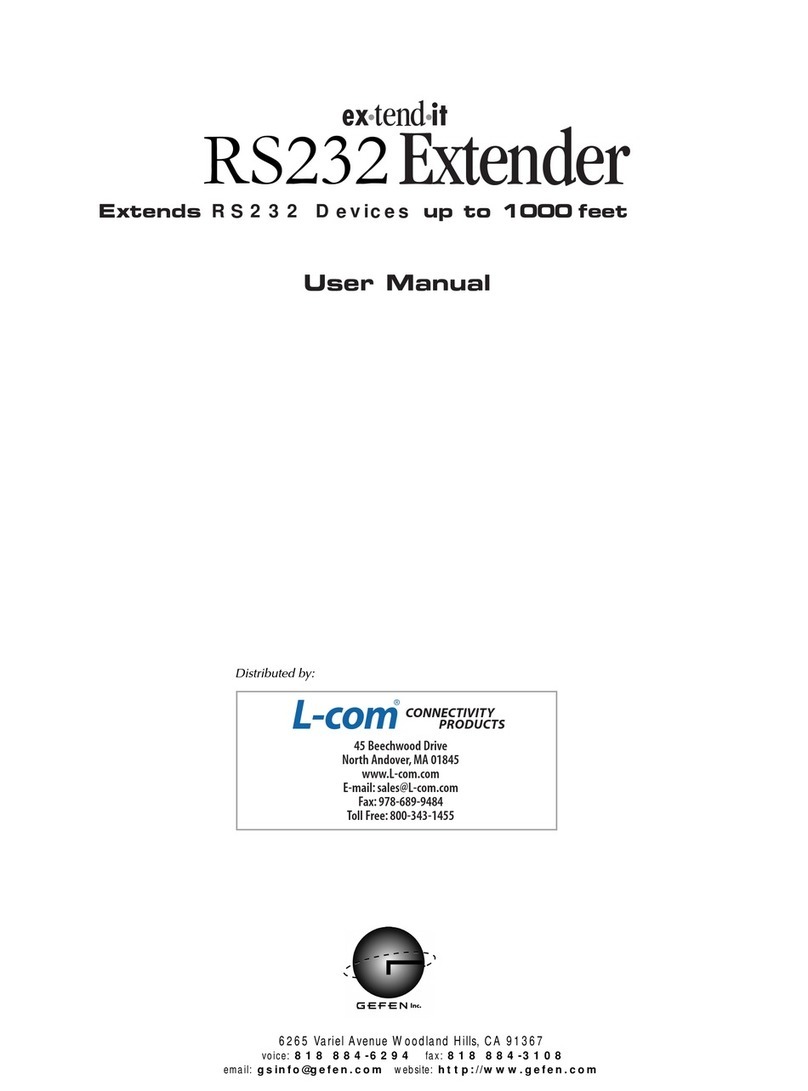
Gefen
Gefen RS-232 User manual

Gefen
Gefen EXT-USB-MINI2 User manual

Gefen
Gefen HDMI 1000HD User manual

Gefen
Gefen EXT-HDMI-EDIDP User manual

Gefen
Gefen EXT-HDMI 1.3-CAT5-ELR User manual

Gefen
Gefen EXT-UHD-CAT5-ELRPOL User manual
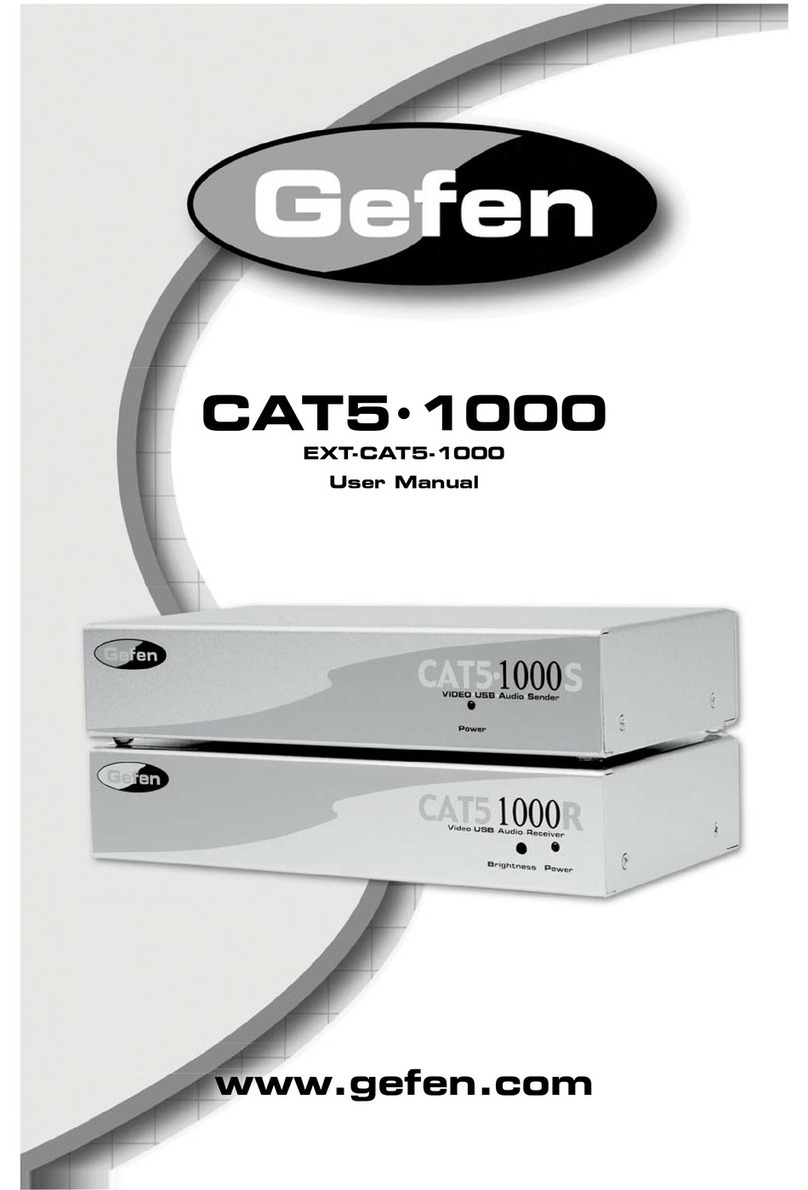
Gefen
Gefen ex-tend-it CAT5-1000 User manual

Gefen
Gefen EXT-DV- 3600HD User manual

Gefen
Gefen Toolbox GTB-HDMI-3DTV User manual
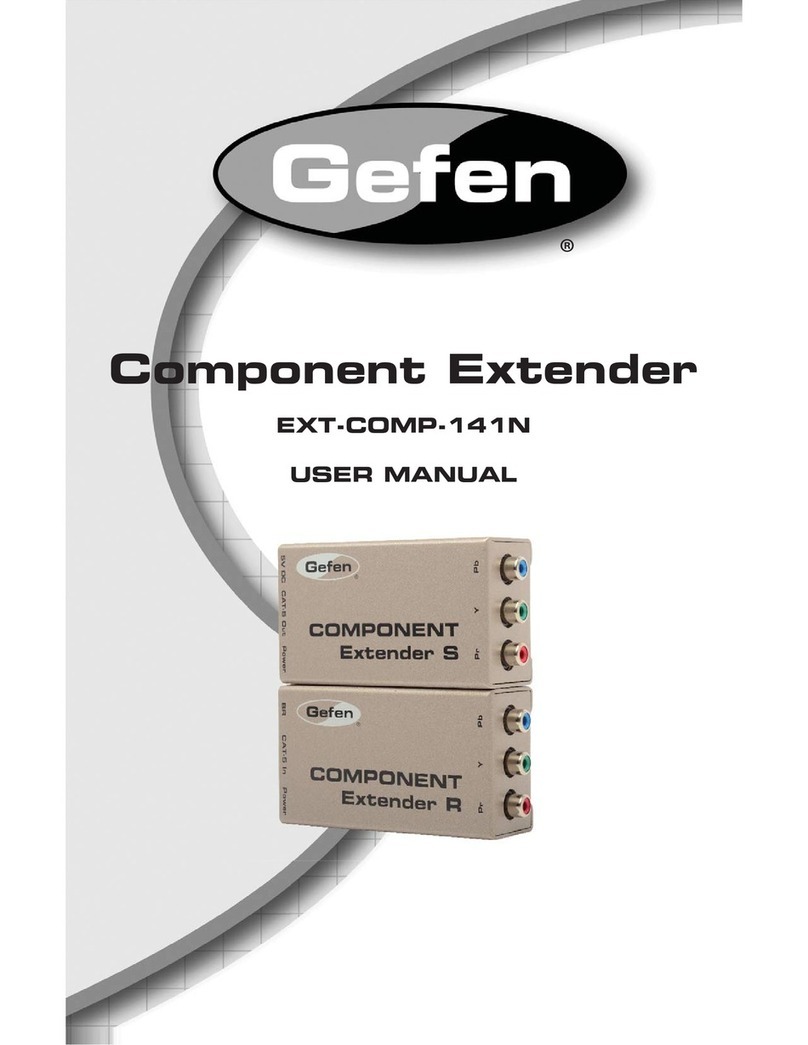
Gefen
Gefen EXT-COMP-141N User manual

Gefen
Gefen USB-500 User manual

Gefen
Gefen VGA-141SR User manual

Gefen
Gefen EXT-HDMI1.3-141SBP User manual
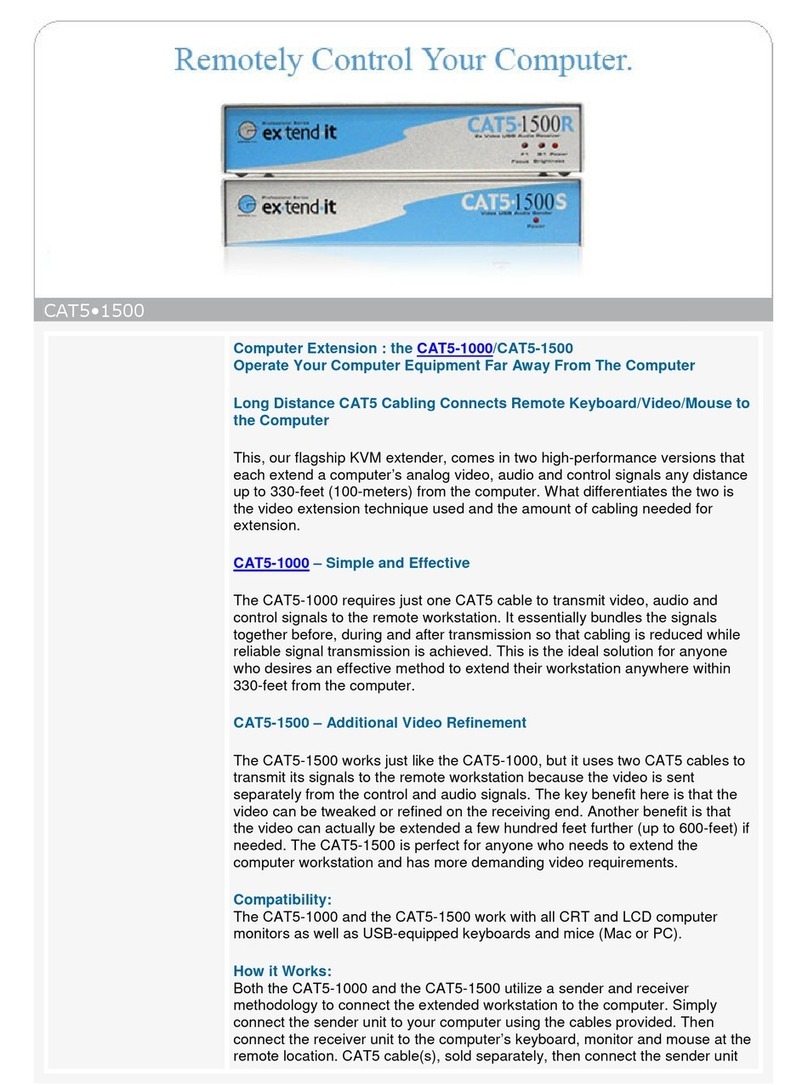
Gefen
Gefen ex-tend-it CAT5-1500 User manual

Gefen
Gefen DVI-100 User manual
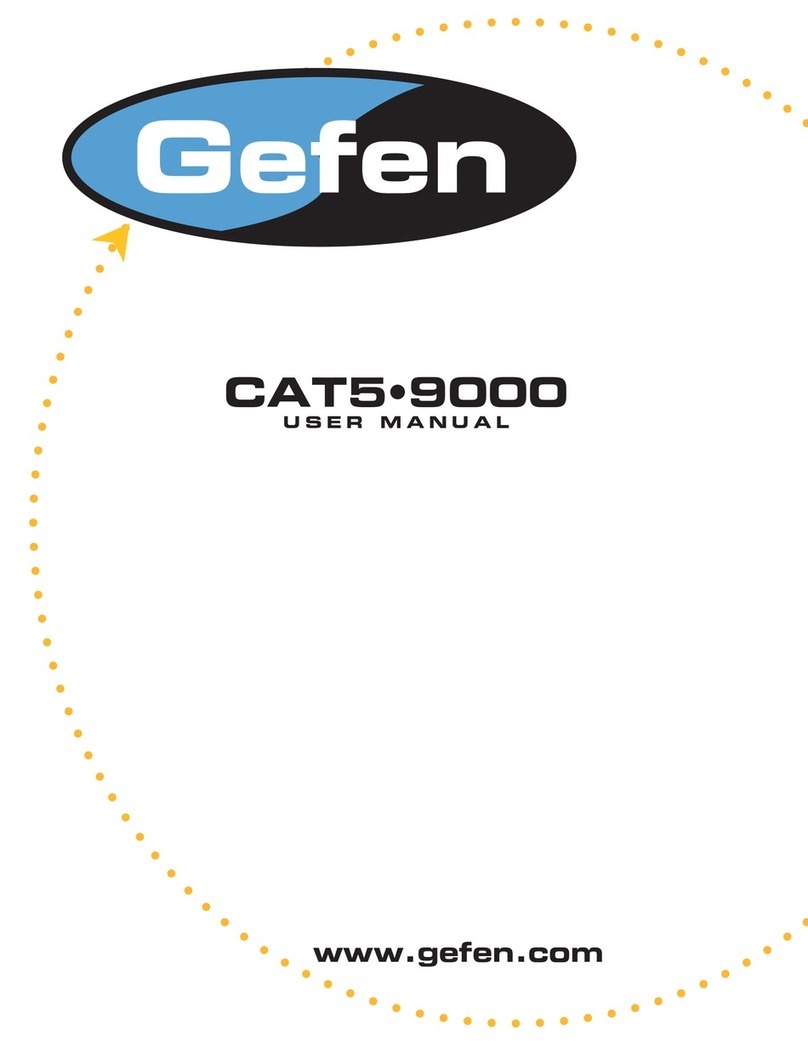
Gefen
Gefen CAT5-9000 User manual

Gefen
Gefen HDMI-141SBP User manual
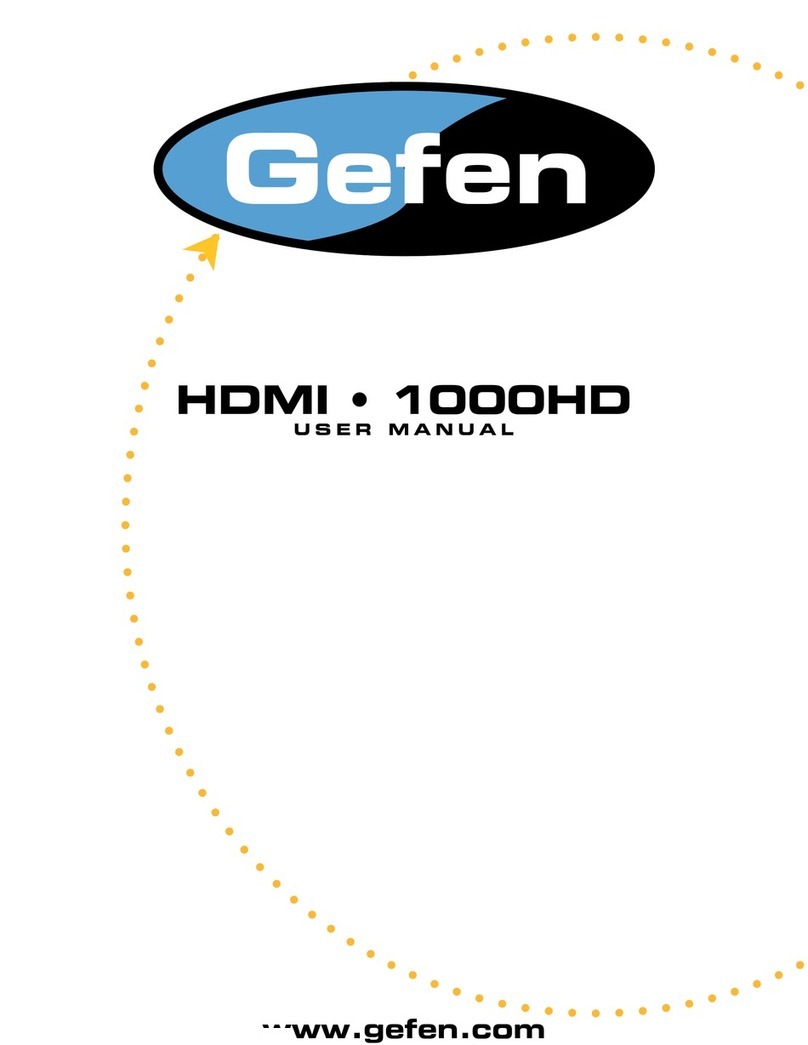
Gefen
Gefen HDMI-1000HD User manual

Gefen
Gefen GEF-3GSDI-FO-141 User manual