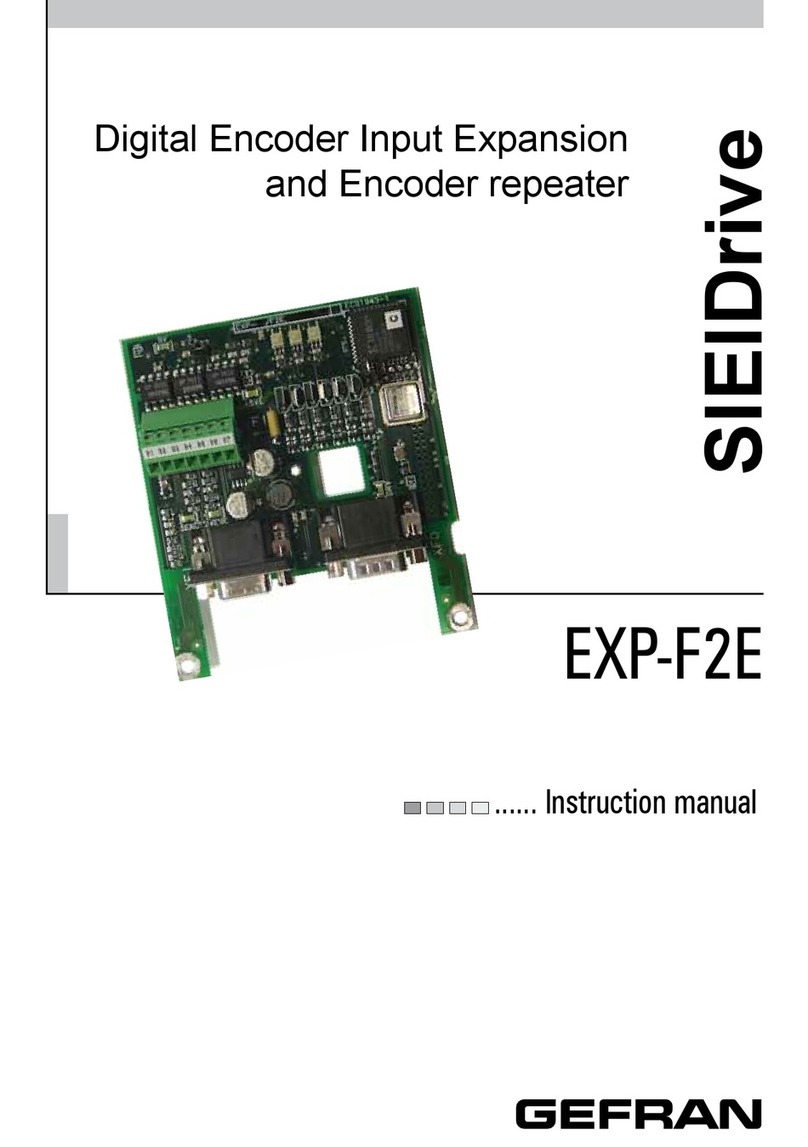Manuale scheda EXP-MBTCP-ADV - Pag. 4 / 8
2. Using the device
Some familiarity and knowledge of IP networking topics is requi-
red to establish communication between the drive and a PC.
2.1. Ethernet Communication
Cable type ___________________ category 5E shielded (min.)
Maximum length ______________ 10mt.
Speed ______________________ 10/100 Mbit/s
Max. number of networked devices_5 users (in Modbus TCP), 1
user at a time with Webapp
GF_Bridge.
2.2. System requirements
Recommended browser:
• Google Chrome version 96.0.4664.104 or later.
• Safari version 15.2.1 or later.
Minimum resolution supported: 320 x 540.
2.3. Connection to the drive
The drive can be connected to the EXP-MBTCP-ADV board via
a point-to-point connection with Static IP address (for direct PC/
Drive connection) or with Dynamic IP address (for PC/Drive con-
nection in a network).
2.3.1. Connection with Static IP (Default)
• Connect the Ethernet cable between PC Ethernet terminal
and J1 (RJ45) board terminal,
• enter http://169.254.10.10 into your browser.
2.3.2. Connection with Dynamic IP
• Connect the Ethernet cable between PC Ethernet terminal
and J1 (RJ45) board terminal,
• enter http://169.254.10.10 into your browser.
• click on Parameters
• click on COMMUNICATION
• click on NETWORK CONFIG
• click on PAR 9604 IP Assignment
• open the drop-down menu in the 'New value' eld and select
DHCP
• click on Write
• close the browser, connect the PC and drive to the network
• A) Device identication in the same sub-network
Access the device locally with the board serial number* by
entering the following in the browser:
http://mb-00SERIALNUMBER.DNS specic sux/
*41975605*
SERIALNUMBER: this is an 8-digit numbers and is found on the
label of the EXP-MBTCP-ADV board, e.g. 41975605.
DNS specic sux to subnetwork communication: the DNS sux can
be identied with the IPCONFIG/all command:
Command Prompt
Microsoft Windows [Versione 10.0.18362.1256]
(c) 2019 Microsoft Corporation. Tutti i diritti sono riservati.
C:\Users\mario.rossi>IPcong/all
Scheda Ethernet Ethernet:
Stato supporto. . . . . . . . . . . . . . . . . . . . : Supporto disconnesso
Sufsso DNS specico per connessione: gerenzano.gefranspa.loc
Descrizione . . . . . . . . . . . . . . . . . . . . . . : Killer E2500 Gigabit Ethernet Controller
Indirizzo sico. . . . . . . . . . . . . . . . . . . . : 8C-E7-BA-72-42-32
DHCP abilitato. . . . . . . . . . . . . . . . . . . . : Sì
Congurazione automatica abilitata . . : Sì
Example:
http://mb-00SERIALNUMBER.gerenzano.gefranspa.loc/
or:
• B) Device identication in the same network
In the same network as the device, access is possible if the
assigned IP is known.
The assigned DHCP can be obtained via the “ping” command
issued from the “Command Prompt” by a PC running in the
same subnet:
Command Prompt
Microsoft Windows [Versione 10.0.18362.1256]
(c) 2019 Microsoft Corporation. Tutti i diritti sono riservati.
C:\Users\mario.rossi>ping mb-0041975605.gerenzano.gefranspa.loc
Esecuzione di Ping mb-0041975605.gerenzano.gefranspa.loc [172.16.1.53] con 32 byte di dati:
Risposta da 172.16.1.53: byte=32 durata<1ms TTL=255
Risposta da 172.16.1.53: byte=32 durata<1ms TTL=255
Risposta da 172.16.1.53: byte=32 durata<1ms TTL=255
Risposta da 172.16.1.53: byte=32 durata<1ms TTL=255
Statistiche Ping per 172.16.1.53:
Pacchetti: Trasmessi = 4, Ricevuti = 4,
Persi = 0 (0% persi),
Tempo approssimativo percorsi andata/ritorno in millisecondi:
Minimo = 0ms, Massimo = 0ms, Medio = 0ms
C:\Users\mario.rossi>
• Once device connection is established, the Login window
appears, see details in the following chapter.