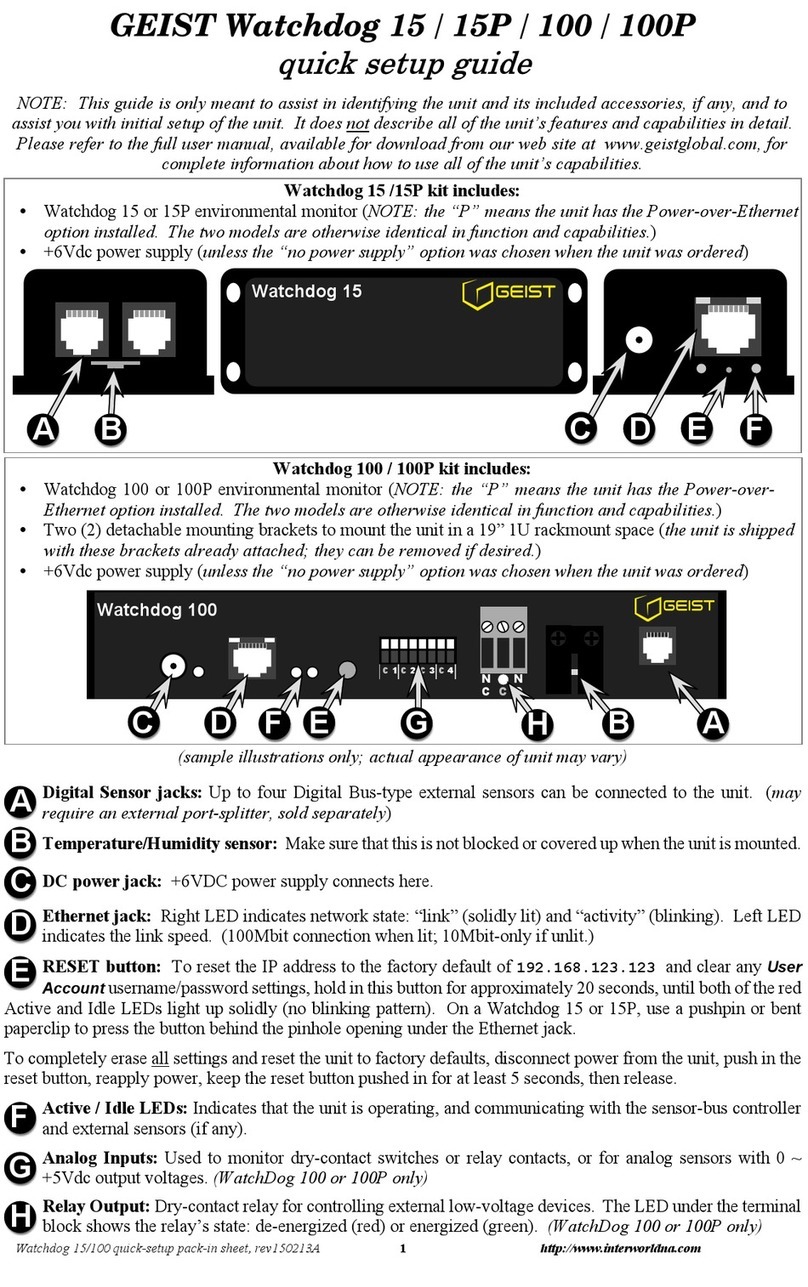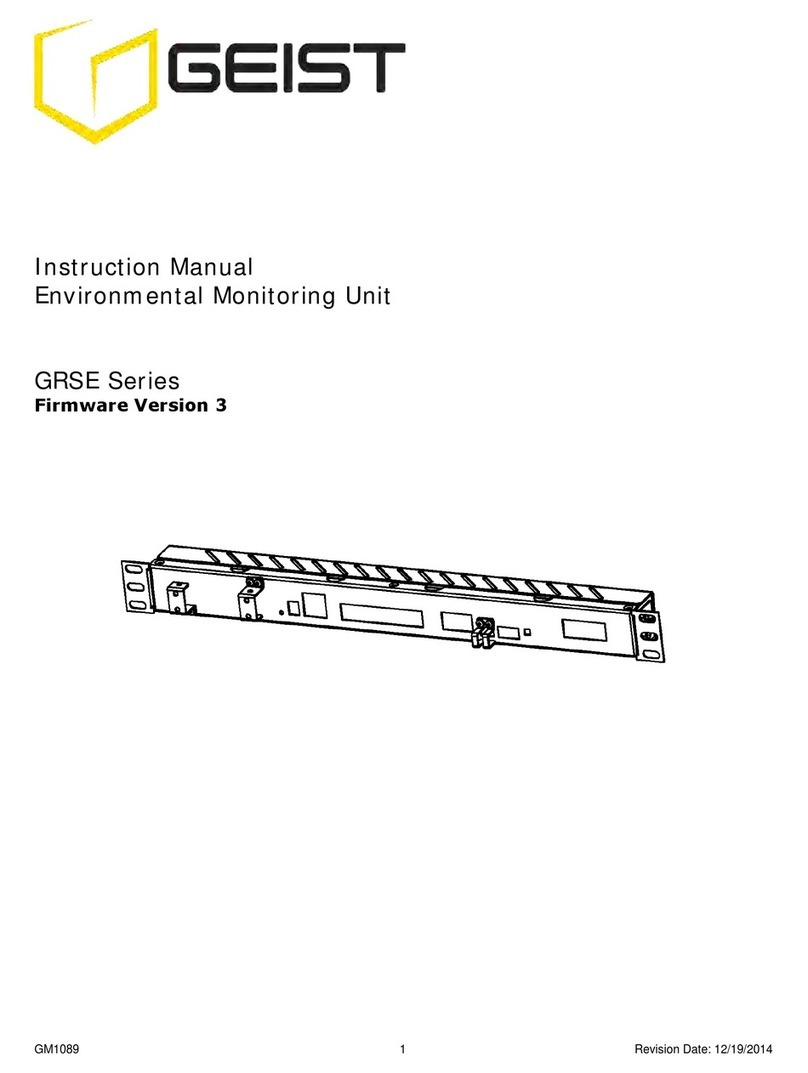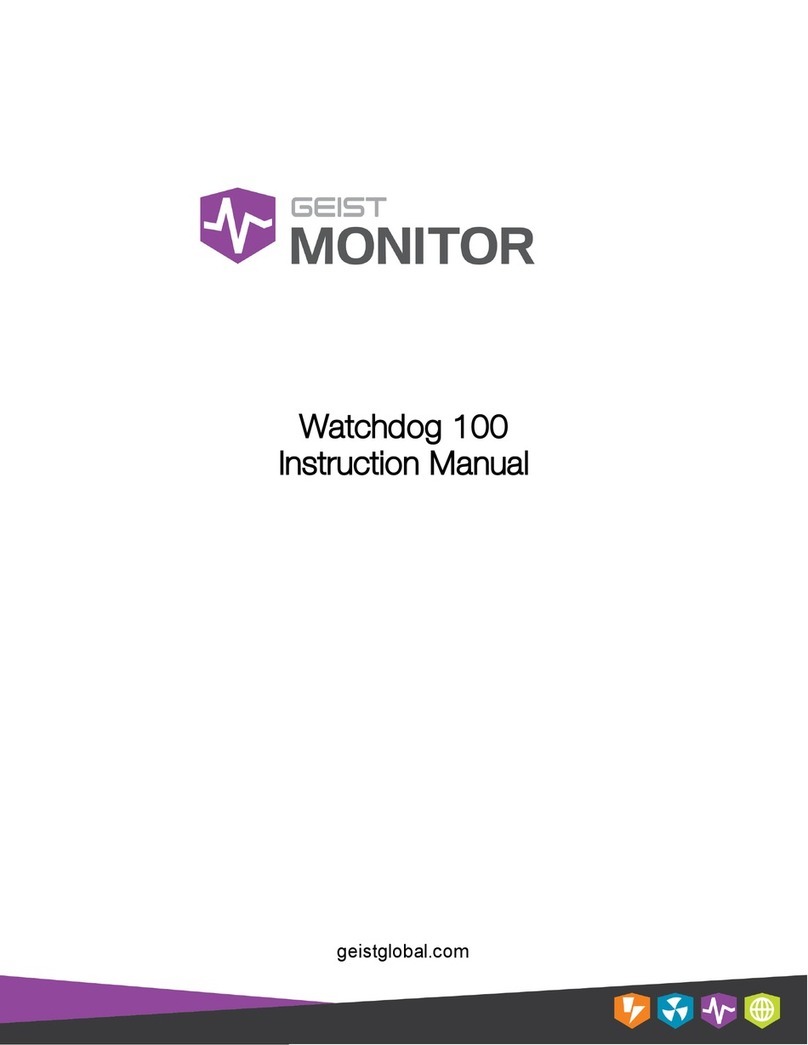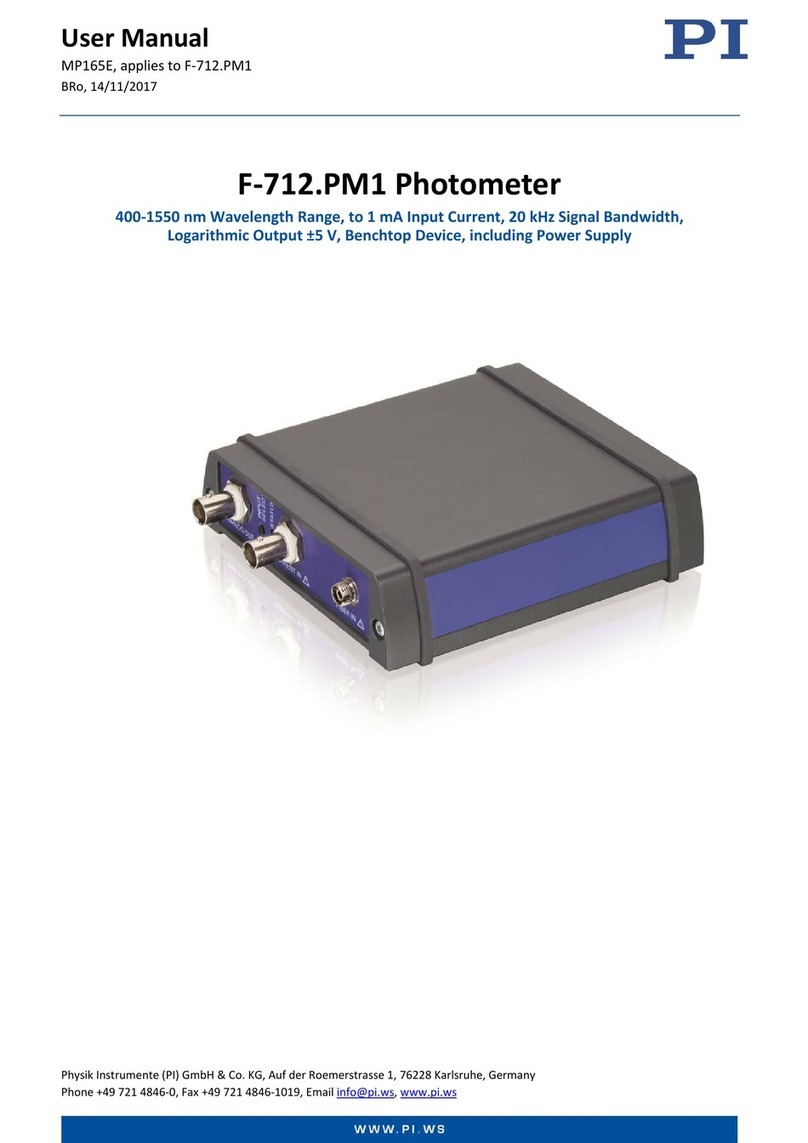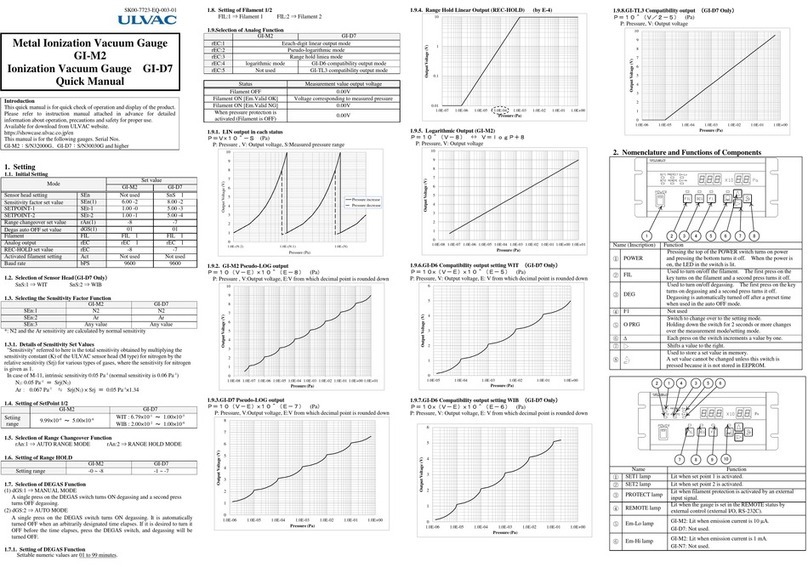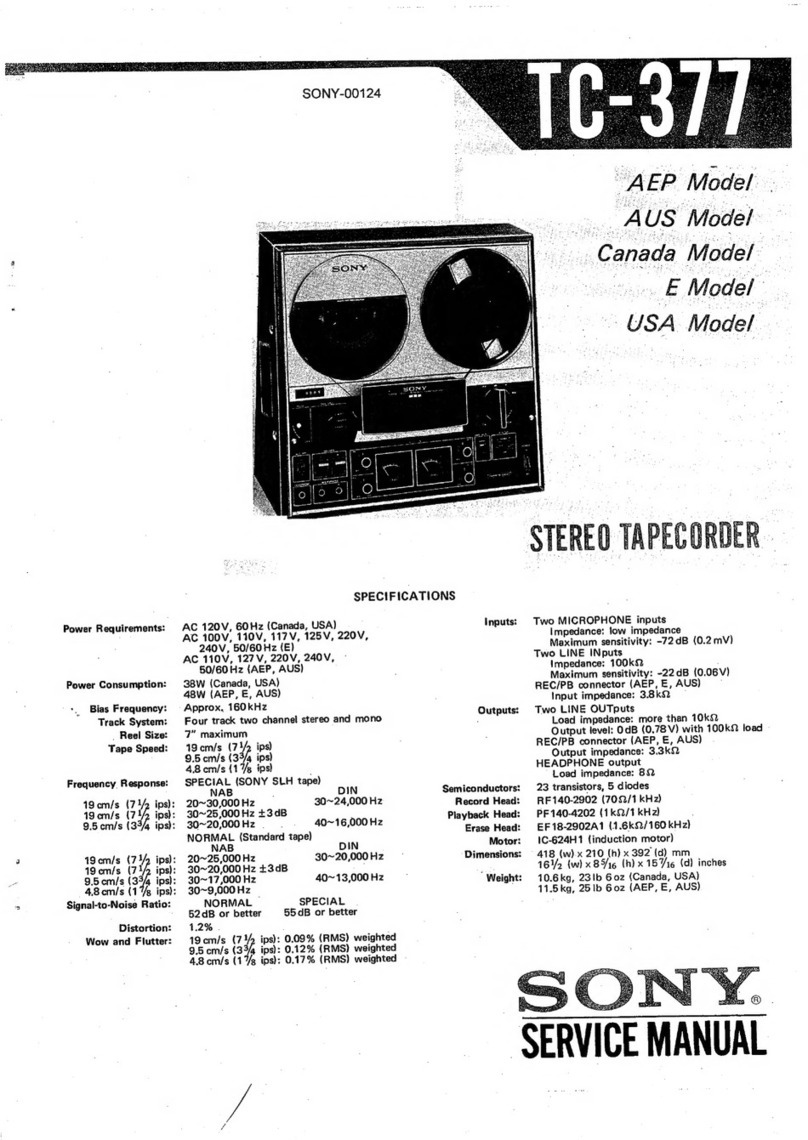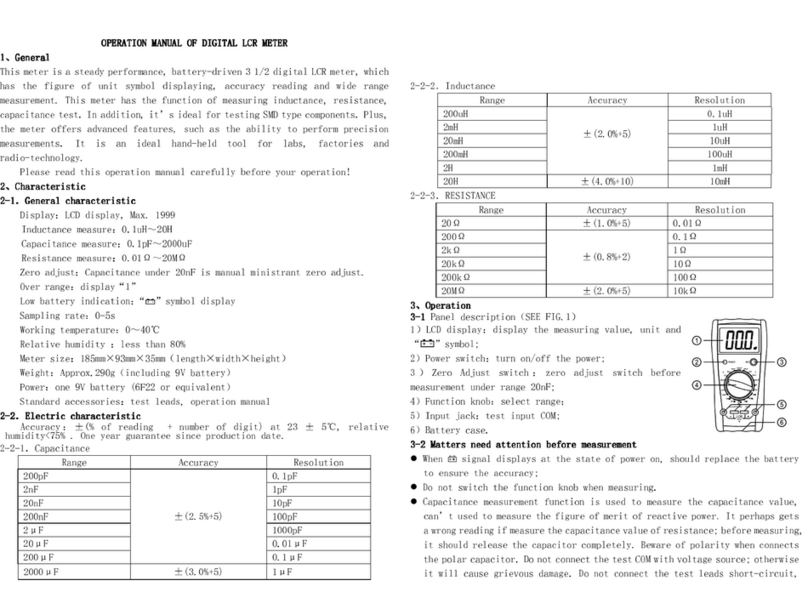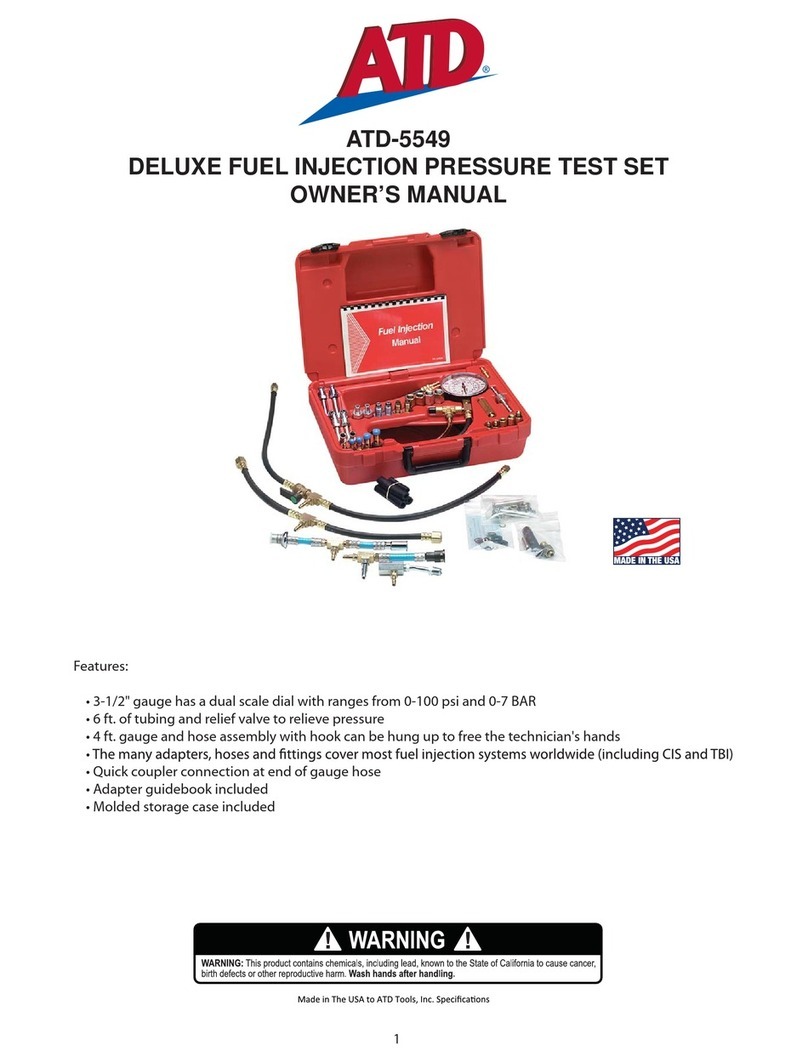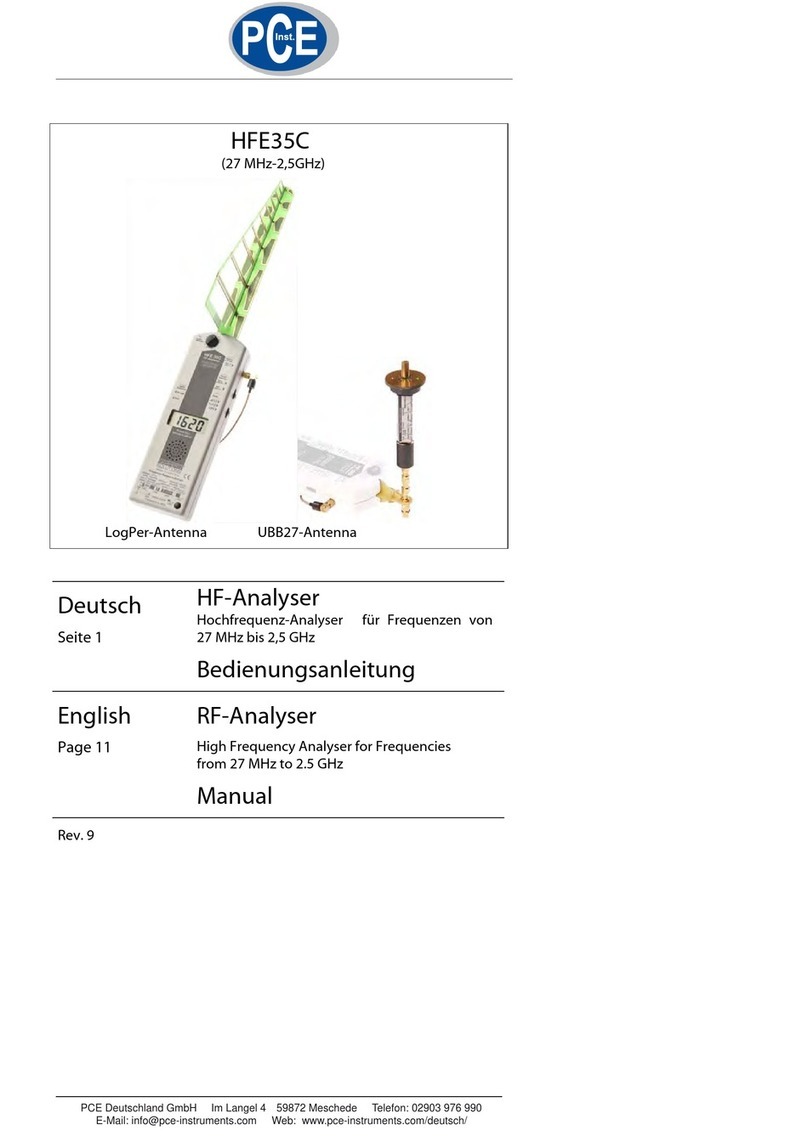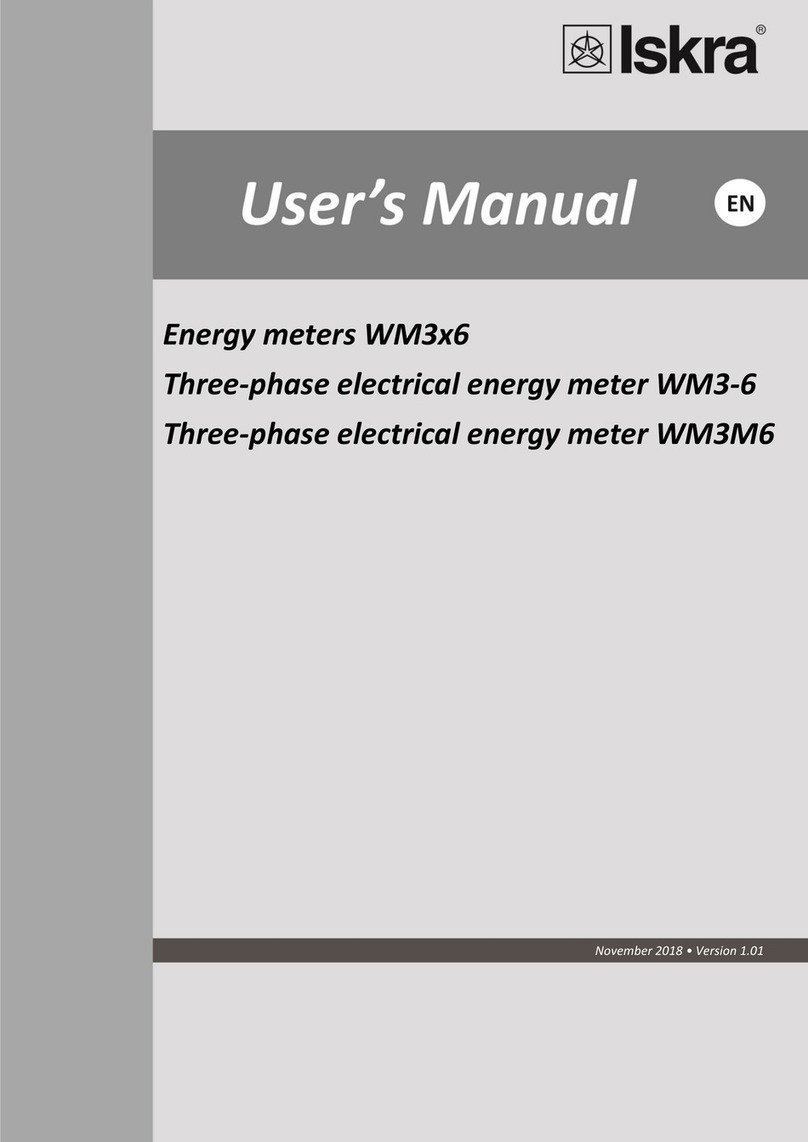Geist GBB100 Series User manual

Geist. 1821 Yolande Ave., Lincoln, NE 68521
800.432.3219 | 402.474.3400 | F: 402.474.4369 | www.geistglobal.com
Instruction Manual
Environmental Monitoring Unit with Output Relay
GBB100 Series
Firmware Version 3

GM1118
2
Revision Date: 6/22/2012
Contents
Contents............................................................................................................................2
Specifications ....................................................................................................................4
Overview 4
Environmental 4
Electrical 4
Output Relay Contact Ratings 4
Networking 5
Data Formats 5
EMC Verification 5
Installation .......................................................................................................................6
Guidelines 6
Mounting 7
Network Overview 8
Default IP Address 8
Initial Setup 8
Web Interface .................................................................................................................10
Overview 10
Sensors Page 10
Logging Page 11
Display Page 12
Alarms Page 13
Control Page 14
Configuration Page 15
Unit Configuration ...........................................................................................................16
Network 16
Time and Date 16
E-Mail 17
SNMP 18
User Accounts 19
Admin Information 20
Camera Configuration 20
Relay Control...................................................................................................................21
Relay Contact Ratings 21
Relay Settings 21
Manual Override 21
Acknowledgments 21
Alarms.............................................................................................................................23
Alarm Notifications 23
Alarm Types 23
Alarm Removal 23
Thresholds 23
Sensors ...........................................................................................................................25
Overview 25
Internal Sensors 25
I/O Sensors 25
Remote Sensors 26
Accessories .....................................................................................................................28
IP-Addressable Network Cameras 28
RSC Integration 28
Alternate Data Formats 28
Technical Support ...........................................................................................................29
Firmware Version 29

GM1118
3
Revision Date: 6/22/2012
Firmware Updates 29
Resetting the Unit 29
Service and Maintenance 29
More Technical Support 29
Table of Figures ..............................................................................................................30
Revision History ..............................................................................................................31

GM1118
4
Revision Date: 6/22/2012
Specifications
Overview
The GBB100 provides remote environmental monitoring and alarming capability needed to
detect climate conditions in data centers. Additionally, the GBB100 provides one output relay
that can be operated remotely or set to automatically open or close based on alarm conditions.
The GBB100 is equipped with a built-in web server with a 10/100 Mbps connection speed. Web
pages are generated by the unit to monitor local environmental conditions. No software other
than a web browser is required for operation and several data formats are available. The
GBB100 has a built-in sensor to monitor temperature, humidity and dew point, as well as one
port for adding remote sensors. The GBB100 also has four I/O ports for connecting additional
external 5Vdc sensors such as Water and Door Sensors. The GBB100 can be optionally
configured at the factory to support Power-Over-Ethernet (PoE).
Environmental
Temperature
Operating: 10°C (50°F) min 45°C (104°F) max
Storage: -25°C (-13°F) min 65°C (149°F) max
Humidity
Operating: 5% min 95% max (non-condensing)
Storage: 5% min 95% max (non-condensing)
Elevation
Operating: 0 m (0 ft) min 2000 m (6561 ft) max
Storage: 0 m (0 ft) min 15240 m (50000 ft) max
Electrical
6-12 Volts DC, 2 Amps
Output Relay Contact Ratings
The output relay contacts are intended to carry low voltage signals only. Do not exceed the
following ratings on the output relay contacts:
DC: 60 V, 30 W
AC: 30 Vrms, 1 A
Warning: Consideration should be given to lockout-tagout and other procedures
required for servicing external devices controlled by the GBB100 output relays.
Appropriate safety precautions must always be taken when operating or maintaining
equipment connected to the GBB100. Geist Manufacturing assumes no responsibility
or liability for any injury or damage to any persons or property resulting from
improper operation or maintenance of a device connected to the GBB100.

GM1118
5
Revision Date: 6/22/2012
Caution: The GBB100 unit has not been evaluated for and should not be used in
any application in which the failure of the hardware could lead to death, personal
injury or severe physical or property damage or environmental damage (collectively,
“High-Risk Applications”), including but not limited to the operation of nuclear
facilities, mass transit systems, aircraft navigation or aircraft communication
systems, air traffic control, weapon systems and direct life support machines. Geist
expressly disclaims any express or implied warranty or condition of fitness for High-
Risk Applications.
Networking
Protocols
HTTP, HTTPS (SSL/TLS), SMTP, POP3, ICMP, DHCP, TCP/IP, NTP, Telnet, Syslog
Ethernet Link Speed
10/100 Mbps; full duplex
Data Formats
HTML, SNMP, CSV/Plain Text, XML
EMC Verification
This Class A device complies with part 15 of the FCC Rules. Operation is subject to the
following two conditions: (1) This device may not cause harmful interference, and (2) this
device must accept any interference received, including interference that may cause undesired
operation.
This Class A digital apparatus complies with Canadian ICES-003.
Cet appareil numérique de la classe A est conforme à la norme NMB-003 du Canada.
Warning: Changes or modifications to this unit not expressly approved by the party responsible
for compliance could void the user’s authority to operate this equipment.

GM1118
6
Revision Date: 6/22/2012
Installation
Guidelines
If the GBB100 is installed in a cabinet the ambient temperature of the rack should be no
greater than 45C.
Install the GBB100 such that the amount of airflow required for safe operation of equipment
is not compromised.
Mount the GBB100 so that a hazardous condition is not achieved due to uneven mechanical
loading.

GM1118
7
Revision Date: 6/22/2012
Mounting
Figure 1: GBB100 Mounting Options
Using the 19” horizontal/panel mount brackets, attach unit to rack as shown.

GM1118
8
Revision Date: 6/22/2012
Network Overview
This product comes preconfigured with a default IP address set. Simply connect to the
Environmental Monitoring Unit and access the web page with your browser.
Default IP Address
GBB100 units have a default IP address for initial setup and access to the unit if the assigned
address is lost or forgotten. Once an IP address is assigned to a unit, the default IP address is
no longer active. To restore the default IP address, press the reset button located beside the
network connector and hold for approximately 20 seconds. The idle and activity lights near the
network connector will both light up when the IP address has been reset.
Note: Pressing the reset button will restore the default IP address and will also clear all
password settings.
The Configuration page allows you to assign the network properties or use DHCP to connect to
your network. Access to the unit requires the IP address to be known, so use of a Static IP or
reserved DHCP is recommended. The default address is shown on the front of the unit:
IP Address: 192.168.123.123
Subnet Mask: 255.255.255.0
Gateway: 192.168.123.1
Initial Setup
Connect the GBB100 to your computer using a crossover cable or hub/switch.
Windows XP
On your computer, go to “Start > Settings > Control Panel > Network and Dial Up
Connections”
Right click on “Local Area Connection” and select “Properties”
Select “Use the following IP address”. Use these settings:
IP Address: 192.168.123.1
Subnet Mask: 255.255.255.0
Gateway: Leave blank
Click “OK” twice.
The unit should now be accessible in a web browser via the unit’s permanent IP address:
http://192.168.123.123/. See Unit Configuration (page 16) for details.

GM1118
9
Revision Date: 6/22/2012
Figure 2: Network settings for initial setup.
MacOS X Leopard
Open System Preferences via the Dock or the Apple menu.
Select “Network” under “Internet & Network.”
Select “Ethernet” from the list on the left side of the window and enter these settings on the
right side of the window:
Configure: Manually
IP Address: 192.168.123.1
Subnet Mask: 255.255.255.0
Router: Leave blank
Hit “Apply” and confirm the changes.
The unit should now be accessible in a web browser via the unit’s permanent IP address:
http://192.168.123.123/. See Unit Configuration (page 16) for details.
Figure 3: MacOS X network settings for initial setup

GM1118
10
Revision Date: 6/22/2012
Web Interface
Overview
The unit is accessible via a standard, unencrypted HTTP connection as well as an encrypted
HTTPS (SSL) connection. The following web pages are available:
Sensors Page
The front page, Sensors, gives a real time view of the unit’s data. Readings for the internal
temperature, humidity and dew point sensors along with all I/O ports and external sensors will
be shown.
Optional cameras may be added and their live snapshots are shown on this page. Plug-and-
play external sensors appear below the internal sensors when attached.
The menu bar allows access to the rest of the Environmental Monitoring Unit’s functionality.
Figure 4: Sensors Page –Internal Sensor and I/O Data
Figure 5: Sensors Page –External Sensor Data

GM1118
11
Revision Date: 6/22/2012
Logging Page
The Logging page allows the user to access historical data recorded by the unit. Please note
that although data is logged once per minute, all sensor data used in the real time display and
alarm functions is read at least once every 5 seconds for internal sensors and once every 30
seconds for external sensors. Recorded data is available for download in a comma-separated
values (CSV) file.
Click the “Clear Logs” check box and select “Save Changes” to clear the historical data stored in
the device.
Figure 6: Logging Page

GM1118
12
Revision Date: 6/22/2012
Display Page
The Display page allows the user to assign friendly names to internal and attached sensors as
well as change the default temperature unit of measure for sensors. The 5Vdc, internal, analog
sensors can also be adjusted to show what every range is necessary for the user. There is a
linear mapping of 0-5Vdc to the range entered by the user. Additionally, a unit label may be
added to make the numbers more meaningful.
Figure 7: Display Page

GM1118
13
Revision Date: 6/22/2012
Alarms Page
The Alarms page allows the user to establish alarm conditions for each sensor reading. Alarm
conditions can be established with either high or low trip thresholds. The alarms are displayed
in different sections based on the sensor the alarm is associated with. Alarm options include
relays, Email and SNMP Traps. See Alarms (page 21) for details.
Figure 8: Alarms Page

GM1118
14
Revision Date: 6/22/2012
Control Page
The Control page allows the user to control the relay settings for the unit. The GBB100 has one
relay that can be operated remotely or set to automatically open or close based on alarm
conditions. Friendly names for the relay give the option of changing the state name from
“Energized/De-energized” to something more meaningful to the user. For more information see
Relay Control (page 21).
Figure 9: Control Configuration Page

GM1118
15
Revision Date: 6/22/2012
Configuration Page
The Configuration page contains many of the settings for the device. Sections for Network,
Time, Email, SNMP, User Accounts, Administration Information, Cameras and Diagnostics are all
housed on this page. Each section contains a “Save Changes” to allow for saving the newest
settings within that section only. See Unit Configuration (page 16) for more details.
Figure 10: Configuration Page

GM1118
16
Revision Date: 6/22/2012
Unit Configuration
Network
The unit’s network configuration is set on the Network section of the Configuration page.
Settings pertaining to the unit’s network connection are:
DHCP: Allows the unit to request a dynamic IP address from a server on the network.
Static IP Address/Net Mask/Gateway: When not using a dynamic address, enter static
network configuration information here.
DNS Servers: Allows the unit to resolve host names for Email, NTP and SNMP servers as
well as cameras.
Figure 11: Network Configuration Section
Time and Date
The system clock is set on the Admin section of the Configuration page. The unit comes
preconfigured with the IP addresses of two NIST time servers and is set to the Central Time
Zone (-0500 GMT). Should a local time server be preferred, enter its IP address into the
“Server” box and click the “Save Changes” button. Clearing the time server addresses and
clicking “Save Changes” will set the time servers back to the defaults. The unit attempts to
contact the time servers during boot up and periodically while running. Until a time server is
contacted or the system clock is manually set, all log time stamps will present time as the
number of seconds since the unit was powered up.

GM1118
17
Revision Date: 6/22/2012
Figure 12: Time Configuration Section
The time, date, IP address and friendly name of the unit are displayed in the top of each web
page.
Note: The time and date are not adjusted for daylight savings time. Setting the time zone offset forward
and backward an hour will cause a gap or overwriting of logs, respectively.
E-Mail
The unit is capable of sending e-mail to as many as three addresses at once. Most SMTP and
ESMTP servers are compatible. Authentication options are None, POP3 (POP-before-SMTP) or
ESMTP. The e-mail configuration is set on the Email section of the Configuration page.
An SMTP server as well as “Sender” and “Destination” addresses are required to send e-mails.
Some mail servers may require a username and password. In most cases, the username does
not have to match the “Sender” address, but does need to be a valid user on the authenticating
server. Microsoft Exchange servers will have to be set to allow SMTP relay from the IP address
of the unit. In addition, a test email can be sent from the bottom of this section.
Note: The unit cannot receive e-mails. The POP3 server is used strictly for authentication and
is not required when using None or ESMTP.

GM1118
18
Revision Date: 6/22/2012
Figure 13: Email Configuration Section
SNMP
The unit supports retrieval of all data via Simple Network Management Protocol (SNMP) v1 and
v2c. In addition, alarm traps can be sent to up to two IP addresses. The SNMP configuration is
entered on the SNMP section of the Configuration page.
The default read community string is “public” and the MIB is downloadable via a link on the
unit’s web page.
Figure 14: SNMP Configuration Section

GM1118
19
Revision Date: 6/22/2012
User Accounts
GBB100 Series offer account security options that are entered on the User Accounts section of
the Configuration page. There are three levels of account security:
Administrator: Password protects the Display, Alarms and Configuration pages.
Control User: Password protects the Control Actions and Control Settings pages.
View User: Password protects the Sensors, PDA, WAP and XML pages.
Figure 15: User Accounts Configuration Section
User account names may include alphanumeric characters, spaces and underscores. Passwords
may include alphanumeric characters and underscores.
Note: The Administrator account must be active to enable the Control Access and View-Only accounts.
Note: The Control Access account must be active to enable the View-Only account.
Note: The account names “root” and “admin” are disabled for security reasons and cannot be re-enabled.
Warning: Record your passwords. To reset lost passwords, follow the instructions for resetting the unit’s
IP address and passwords given in the Default IP Address section (page 8).

GM1118
20
Revision Date: 6/22/2012
Admin Information
Information entered in the Admin Info section of the Admin tab of the Configuration page will
show up at the bottom of the unit’s web interface.
Figure 16: Admin Information Configuration Section
Figure 17: Admin Information Display
Camera Configuration
Enter the domain names/IP addresses and models of up to four IP-addressable network
cameras in the Cameras section on the Configuration page. The unit will present a linked
snapshot from each camera on the Sensors page.
Figure 18: Cameras Configuration Section
Note: Each camera must be set to allow anonymous access to enable this feature.
Table of contents
Other Geist Measuring Instrument manuals