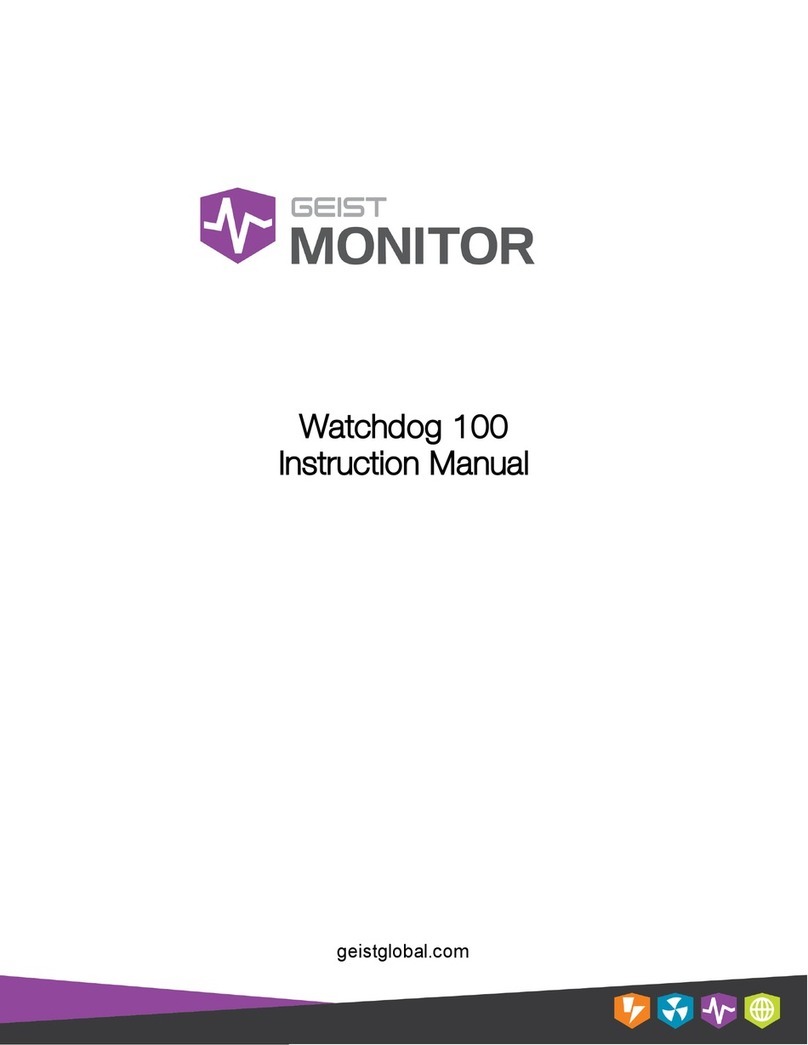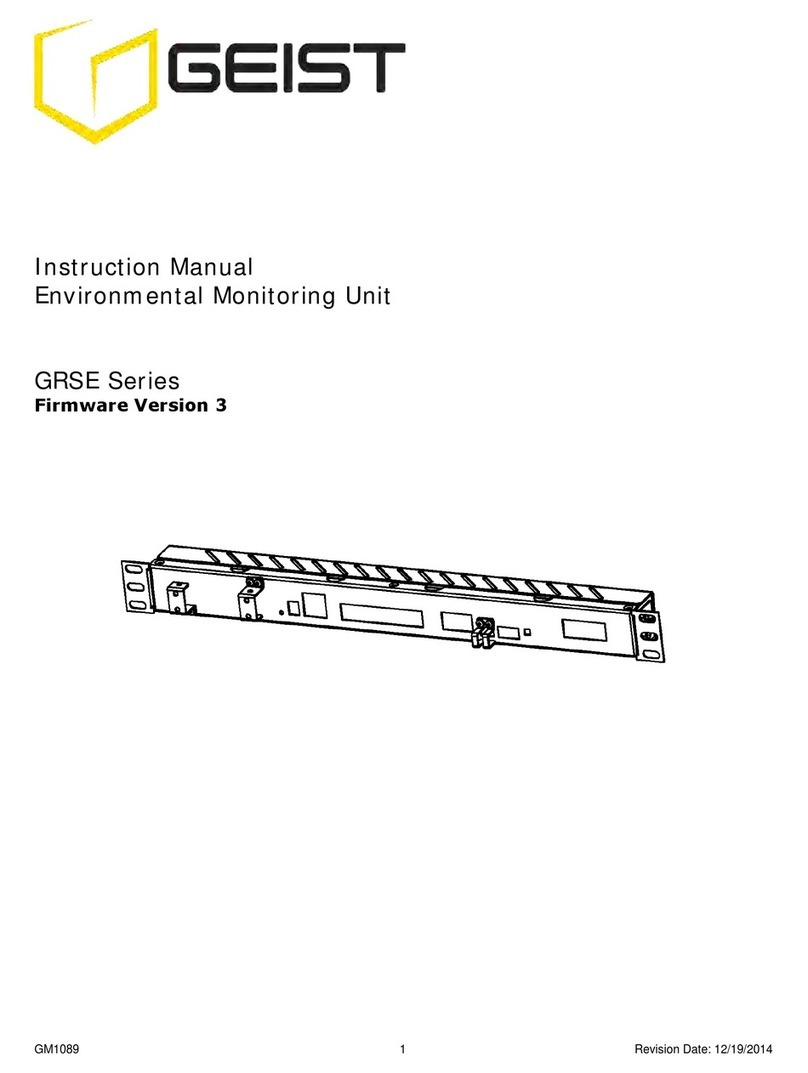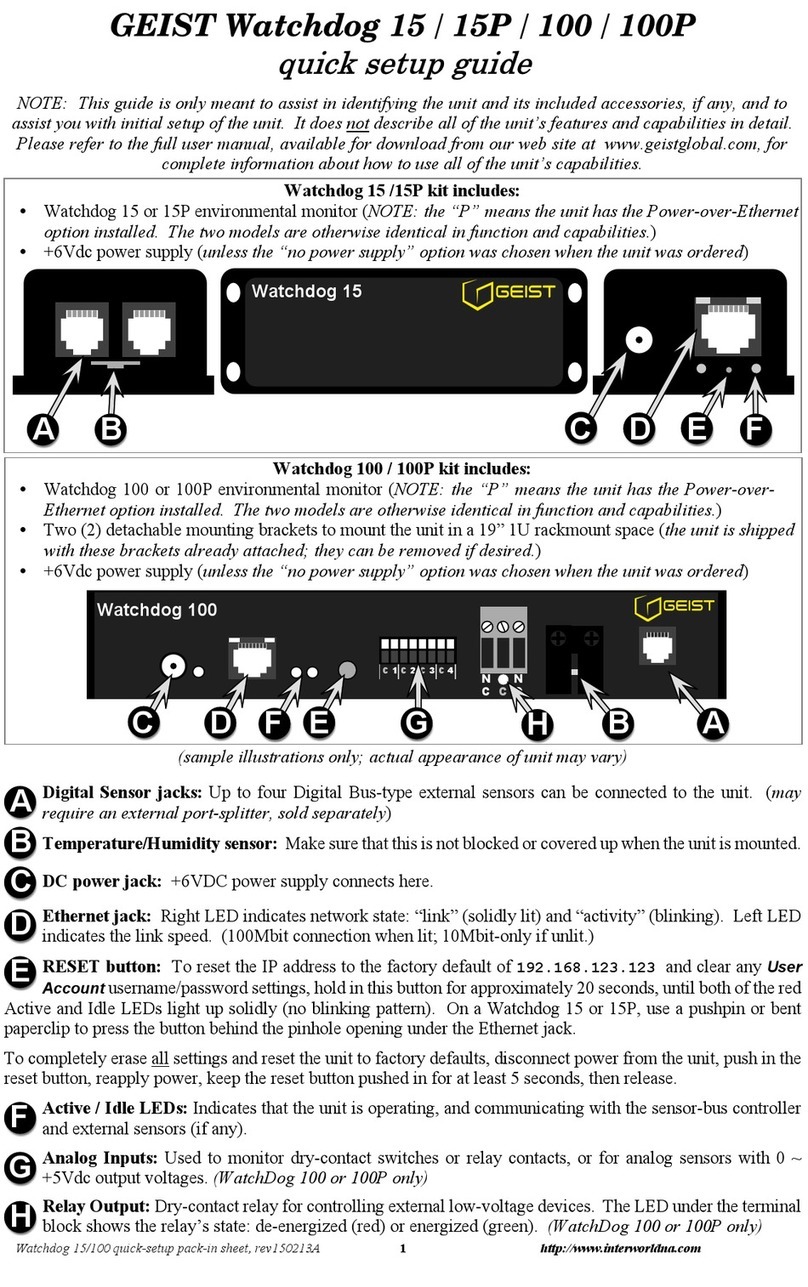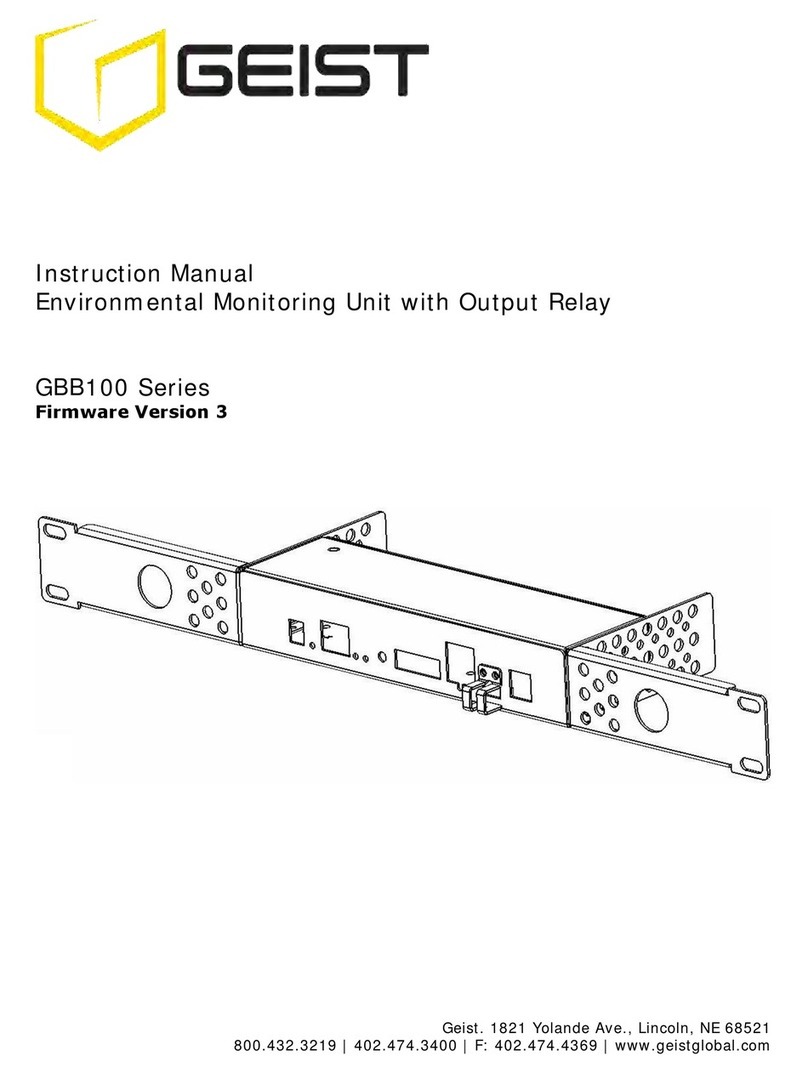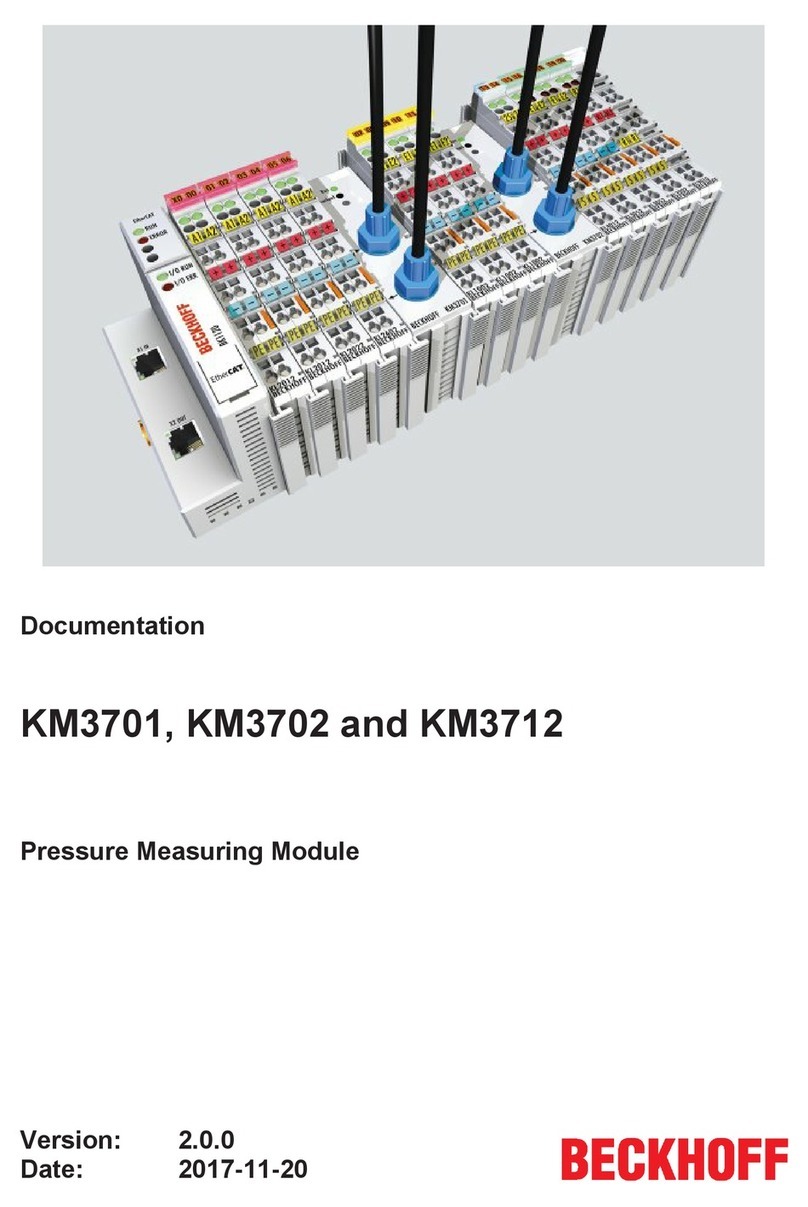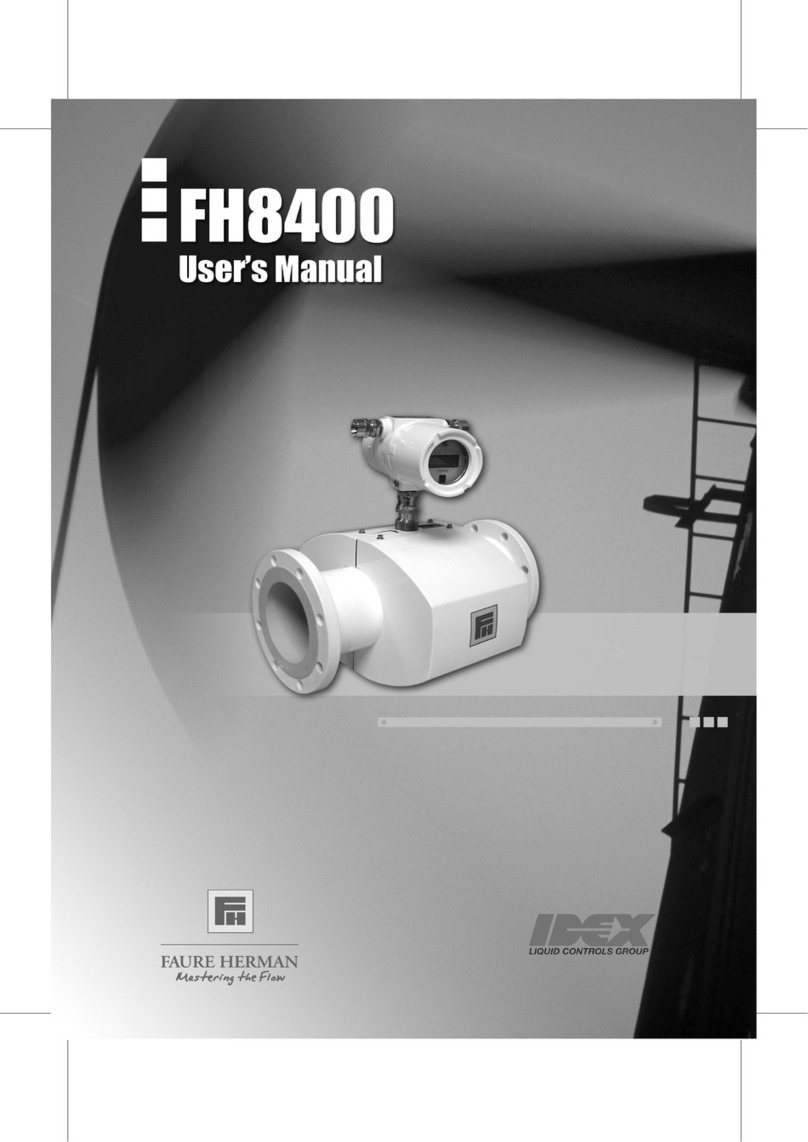Geist Watchdog 1000 Series User manual

Geist. 1821 Yolande Ave., Lincoln, NE 68521
800.432.3219 | 402.474.3400 | F: 402.474.4369 | www.geistglobal.com
Instruction Manual
Environmental Monitoring Unit
Watchdog 1000 Series
Firmware Version 3

GM1093 - Watchdog 1000 Series User Manual
2
Revision Date: 02/13/2015
Contents
Contents............................................................................................................................2
Specifications ....................................................................................................................3
Overview 3
Environmental 3
Electrical 3
Networking 3
Data Formats 3
EMC Verification 4
Installation .......................................................................................................................5
Guidelines 5
Mounting 5
Network Overview 6
Default IP Address 6
Initial Setup 6
Web Interface ...................................................................................................................8
Overview 8
Sensors Page 8
Logging Page 9
Display Page 10
Alarms Page 11
Configuration Page 12
Unit Configuration ...........................................................................................................17
Network Configuration 17
Time and Date 18
E-Mail 18
SNMP 19
Accounts and Passwords 20
Telnet 20
Camera Configuration 21
Admin Information 21
Alarms.............................................................................................................................22
Alarm Notifications 22
Alarm Types 22
Thresholds 22
Sensors ...........................................................................................................................24
Overview 24
Internal Sensors 24
Temperature Offset 24
I/O Sensors 24
Remote Sensors 26
Data Logging and Display 26
Accessories .....................................................................................................................27
IP-Addressable Network Cameras 27
RSC Integration 27
Alternate Data Formats 27
Technical Support ...........................................................................................................28
Firmware Version 28
Firmware Updates 28
Resetting the Unit 28
Service and Maintenance 28
More Technical Support 28
Table of Figures ..............................................................................................................29
Revision History 30

GM1093 - Watchdog 1000 Series User Manual
3
Revision Date: 02/13/2015
Specifications
Overview
The Watchdog 1000 Environmental Monitoring Units provide remote environmental monitoring and
alarming capability needed to detect climate conditions in data centers. The Watchdog 1000
Environmental Monitoring Units are equipped with a built-in web server. Web pages, including
graphs, are generated by the unit to monitor environmental conditions within the cabinet. No
software other than a web browser is required for operation and several data formats are available.
The Watchdog 1000 have a built-in temperature sensor. The Watchdog 1000 has 16 expansion
ports for the connection of external sensors and 3 I/O ports for optional remoter sensors. Watchdog
1000 support the use of network cameras.
Environmental
Temperature
Operating: 10°C (50°F) min 45°C (104°F) max
Storage: -25°C (-13°F) min 65°C (149°F) max
Humidity
Operating: 5% min 95% max (non-condensing)
Storage: 5% min 95% max (non-condensing)
Elevation
Operating: 0 m (0 ft) min 2000 m (6561 ft) max
Storage: 0 m (0 ft) min 15240 m (50000 ft) max
Electrical
6-12 Volts DC, 2 Amps
Power Over Ethernet (POE) Enabled
Networking
Protocols
HTTP, HTTPS (SSL/TLS), SMTP, POP3, ICMP, DHCP, TCP/IP, NTP, Telnet, Syslog
Ethernet Link Speed
10 Mbit; half-duplex
Data Formats
HTML, SNMP, CSV/Plain Text, XML

GM1093 - Watchdog 1000 Series User Manual
4
Revision Date: 02/13/2015
EMC Verification
This Class A device complies with part 15 of the FCC Rules. Operation is subject to the following
two conditions: (1) This device may not cause harmful interference, and (2) this device must accept
any interference received, including interference that may cause undesired operation.
This Class A digital apparatus complies with Canadian ICES-003.
Cet appareil numérique de la classe A est conforme à la norme NMB-003 du Canada.
Warning: Changes or modifications to this unit not expressly approved by the party responsible for
compliance could void the user’s authority to operate this equipment.

GM1093 - Watchdog 1000 Series User Manual
5
Revision Date: 02/13/2015
Installation
Guidelines
If the Watchdog 1000 Environmental Monitoring Unit is installed in a cabinet the ambient
temperature of the rack should be no greater than 45C.
Install the Watchdog 1000 Environmental Monitoring Unit such that the amount of airflow
required for safe operation of equipment is not compromised.
Mount the Watchdog 1000 Environmental Monitoring Unit so that a hazardous condition is not
achieved due to uneven mechanical loading.
Mounting
Figure 1: 19" Horizontal/Panel Mount Brackets (7938)
Using the 19” horizontal/panel mount brackets, attach Environmental Monitoring Unit to rack as
shown

GM1093 - Watchdog 1000 Series User Manual
6
Revision Date: 02/13/2015
Network Overview
This product comes preconfigured with a default IP address set. Simply connect to the
Environmental Monitoring Unit and access the web page with your browser.
Default IP Address
Watchdog 1000 units have a default IP address for initial setup and access to the unit if the assigned
address is lost or forgotten. Once an IP address is assigned to a unit, the default IP address is no
longer active. To restore the default IP address, press and hold for approximately 20 seconds the
reset button for approximately 20 seconds. The reset button is located below the network connector.
The idle and activity lights on the network connector will both light up when the IP address has been
reset.
Note: Pressing the reset button will restore the default IP address and will also clear all password
settings.
The Configuration page allows you to assign the network properties or use DHCP to connect to your
network. Access to the unit requires the IP address to be known, so use of a Static IP or reserved
DHCP is recommended. The default address is shown on the front of the unit:
IP Address: 192.168.123.123
Subnet Mask: 255.255.255.0
Gateway: 192.168.123.1
Initial Setup
Connect the Watchdog 1000 unit to your computer using a crossover cable or hub/switch.
Windows OS
Navigate to the Local Area Network Adapter Connections Properties and change the Internet
Protocol Version 4 (TCP/IPv4) Properties. Select “Use the following IP address”. Use these
settings:
IP Address: 192.168.123.1
Subnet Mask: 255.255.255.0
Gateway: Leave blank
Figure 2: Network settings for initial setup. Images varies depending on Windows versions.

GM1093 - Watchdog 1000 Series User Manual
7
Revision Date: 02/13/2015
Save changes.
The unit should now be accessible in a web browser via the unit’s permanent IP address:
http://192.168.123.123/. See Unit Configuration (page 17) for details.
Mac OS
Open System Preferences via the Dock or the Apple menu.
Select “Network” under “Internet & Network.”
Select “Ethernet” from the list on the left side of the window and enter these settings on the
right side of the window:
Configure: Manually
IP Address: 192.168.123.1
Subnet Mask: 255.255.255.0
Router: Leave blank
Figure 3: Mac OS network settings for initial setup. Image varies depending on Mac versions.
Apply changes.
The unit should now be accessible in a web browser via the unit’s permanent IP address:
http://192.168.123.123/. See Unit Configuration (page 17) for details.

GM1093 - Watchdog 1000 Series User Manual
8
Revision Date: 02/13/2015
Web Interface
Overview
The unit is accessible via a standard, unencrypted HTTP connection as well as an encrypted HTTPS
(SSL) connection. The following web pages are available:
Sensors Page
The front page, Sensors, gives both instantaneous and historical views of the unit’s data. Real time
readings are provided for all sensor data next to historical graphs.
Optional cameras may be added and their live snapshots are shown on this page. On Watchdog
1000 unit, plug-and-play sensors appear below the internal sensors when attached.
The menu bar allows access to the rest of the Environmental Monitoring Unit’s functionality.
Figure 4: Sensors Page –Internal Temperature Sensor
Alternate
Formats
Real-Time
Sensor Readings
Historical
Sensor Data
Graph
Color Code

GM1093 - Watchdog 1000 Series User Manual
9
Revision Date: 02/13/2015
Logging Page
The Logging page allows the user to access the historical data by selecting the desired sensors and
time range to be graphed. Selected sensor values are logged into the data file at a rate of one point
per minute. Please note that although data is logged once per minute, all sensor data used in the
real time display and alarm functions is read at least once every 5 seconds for internal sensors and
once every 30 seconds for external sensors. Recorded data is available for download in a comma-
separated values (CSV) file.
Figure 5: Logging Page
CVS Data
Download Link
Selected
Sensors
for Graph

GM1093 - Watchdog 1000 Series User Manual
10
Revision Date: 02/13/2015
Display Page
The Display page allows the user to assign friendly names to internal and attached sensors as well
as change the default temperature unit of measure for sensors. The display page also allows the
user to select between the default and classic web page layouts. The default interface displays a
vertical menu bar to the left of the main window, while the classic interface displays a horizontal
menu bar across the top of the screen.
Figure 6: Display Page
Analog Scale
Adjustment

GM1093 - Watchdog 1000 Series User Manual
11
Revision Date: 02/13/2015
Alarms Page
The Alarms page allows the user to establish alarm conditions for each sensor reading. Alarm
conditions can be established with either high or low trip thresholds. The alarms are displayed in
different sections based on the device the alarm is associated with. Alarm notification options
include Email and SNMP Trap. See Alarms (page 22) for details.
Figure 7: Alarms Page

GM1093 - Watchdog 1000 Series User Manual
12
Revision Date: 02/13/2015
Configuration Page
The Configuration page has five sub-tabs; Network, Monitoring, Diagnostics, Event Log, and Admin.
See Unit Configuration (page 17) for details.
Configuration Network Tab
The user can enter and update the network settings on the Network tab of the Configuration
page. See Unit Configuration section for details.
Figure 8: Configuration Network Tab

GM1093 - Watchdog 1000 Series User Manual
13
Revision Date: 02/13/2015
Configuration Monitoring Tab
The user can enter and update the email alert, SNMP, and camera settings on the Monitoring
tab of the Configuration page. See Unit Configuration section (page 17) for details.
Figure 9: Configuration Monitoring Tab

GM1093 - Watchdog 1000 Series User Manual
14
Revision Date: 02/13/2015
Configuration Diagnostics Tab
The user can update the Syslog settings on the Diagnostics tab of the Configuration page.
Figure 10: Configuration Diagnostics Tab

GM1093 - Watchdog 1000 Series User Manual
15
Revision Date: 02/13/2015
Configuration Event Log Tab
The user can view the Event Log and update the Memory Syslog settings on the Event Log tab
of the Configuration page.
Figure 11: Configuration Event Log Tab

GM1093 - Watchdog 1000 Series User Manual
16
Revision Date: 02/13/2015
Configuration Admin Tab
The user can set the system clock and administrative information on this tab. Additionally the
user can set administrator and account passwords. See Unit Configuration (page 17) section
for details.
Figure 12: Configuration Admin Tab

GM1093 - Watchdog 1000 Series User Manual
17
Revision Date: 02/13/2015
Unit Configuration
Network Configuration
The unit’s network configuration is set on the Network tab of the Configuration page. Settings
pertaining to the unit’s network connection are:
Figure 13: Network Configuration
DHCP: Allows the unit to request a dynamic IP address from a server on the network.
Static IP Address/Net Mask/Gateway: When not using a dynamic address, enter static
network configuration information here.
Telnet Service: Enable or disable the built-in Telnet server. See Telnet (page 20) for details.
HTTP Services: Enables/disables access via HTTP and HTTPS. Available options are: HTTP and
HTTPS, HTTP only, and HTTPS only. It is not possible to disable the web interface completely.
HTTP/HTTPS Server Port: Changes the TCP port that each server listens on.
DNS Servers: Allows the unit to resolve host names for Email, NTP and SNMP servers as well
as cameras.

GM1093 - Watchdog 1000 Series User Manual
18
Revision Date: 02/13/2015
Time and Date
The system clock is set on the Admin tab of the Configuration page. The unit comes preconfigured
with the IP addresses of two NIST time servers and is set to the Central Time Zone (-0500 GMT).
Should a local time server be preferred, enter its IP address into the “NTP primary server” box and
click the “Save Changes” button. Clearing the time server addresses and clicking “Save Changes”
will set the time servers back to the defaults. The unit attempts to contact the time servers during
boot up and periodically while running. Until a time server is contacted or the system clock is
manually set, all log time stamps will present time as the number of seconds since the unit was
powered up and graphs will not be shown.
Figure 14: Time Settings
The time, date, IP address and friendly name of the unit are displayed in the top of each web page.
Figure 15: Time and Date Display
Note: The time and date are not adjusted for daylight savings time. Setting the time zone offset forward and
backward an hour will cause a gap or overwriting of logs, respectively.
E-Mail
The unit is capable of sending e-mail to as many as five addresses at once. Most SMTP and ESMTP
servers are compatible. Authentication options are None, POP3 (POP-before-SMTP) or ESMTP. The
e-mail configuration is set on the Monitoring tab of the Configuration page.
Figure 16: E-Mail Configuration

GM1093 - Watchdog 1000 Series User Manual
19
Revision Date: 02/13/2015
An SMTP server as well as “From” and “To” addresses are required to send e-mails. Some mail
servers may require a username and password. In most cases, the username does not have to
match the “From” address, but does need to be a valid user on the authenticating server. Microsoft
Exchange servers will have to be set to allow SMTP relay from the IP address of the unit. In addition,
a test email can be sent from the bottom of the Monitoring tab of the Configuration page.
Note: The unit cannot receive e-mails. The POP3 server is used strictly for authentication and is not
required when using None or ESMTP.
Status Reports
When enabled, the unit will periodically send a full status report to all “To” e-mail addresses
selected for the report. The report includes current unit data from all attached sensors as well
as alarm states. Reporting frequency options are: weekly, hourly, every 2, 3, 4, 6, 8, 12, 24,
or 48 hours. E-mail addresses are selected when the report is created by checking the
corresponding e-mail destination box. Allowing the cursor to hover over an e-mail destination
box will display the e-mail address that the box is associated with.
Figure 17: Email Report Settings
SNMP
The unit supports retrieval of all data via Simple Network Management Protocol (SNMP) v1, v2c,
and v3. In addition, alarm traps can be sent to up to two IP addresses. The SNMP configuration is
entered on the Monitoring tab of the Configuration page.
Figure 18: SNMP Configuration
The default community string is “public” and the MIB is downloadable via a link at the top of the
unit’s web page.

GM1093 - Watchdog 1000 Series User Manual
20
Revision Date: 02/13/2015
Accounts and Passwords
The unit offers account security options that are entered on the Admin tab of the Configuration page.
There are three levels of account security:
Administrator: Password protects the Display, Alarms and Configuration pages.
Control Access: Password protects the Control Actions and Control Settings pages.
View-Only: Password protects the Sensors, PDA, WAP and XML pages.
Figure 19: Account Configuration
User account names may include alphanumeric characters, spaces and underscores. Passwords
may include alphanumeric characters and underscores.
Note: The Administrator account must be active to enable the Control Access and View-Only accounts.
Note: The Control Access account must be active to enable the View-Only account.
Note: The account names “root” and “admin” are disabled for security reasons and cannot be re-enabled.
Warning: Record your passwords. To reset lost passwords, follow the instructions for resetting the unit’s IP
address and passwords given in the Default IP Address section. To generate a temporary recovery password
to access the unit, contact customer service from a location where the unit can be accessed via the internet.
Telnet
The unit provides a Telnet server for basic monitoring via the command line. The Administrator
account must be enabled to use the Telnet interface. Type “help” after logging in to the unit to see
a list of available commands. The Telnet service can be disabled under “Web Server” on the Network
tab of the Configuration page.
Note: All data sent via Telnet is unencrypted. Some settings can be changed and user names and network
settings are available via Telnet. In secure environments, it is recommended that Telnet be disabled.
Table of contents
Other Geist Measuring Instrument manuals
Popular Measuring Instrument manuals by other brands

IMC
IMC SPARTAN Instruction book
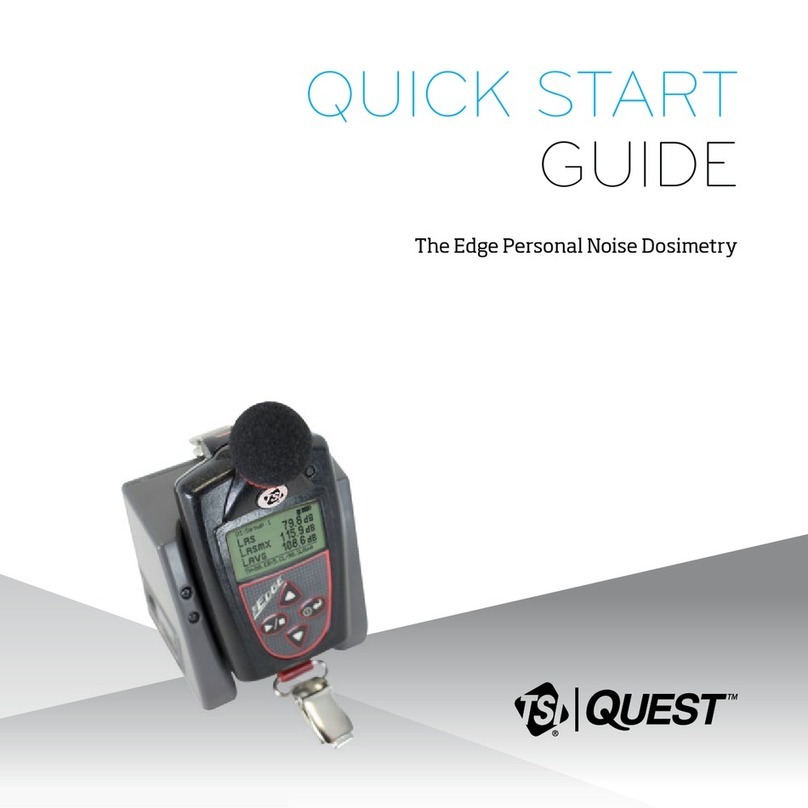
TSI Instruments
TSI Instruments Quest The Edge quick start guide

Toky
Toky DW9L Series Operation manual

McCrometer
McCrometer Dura Mag Installation, operation and maintenance manual

Microtronics
Microtronics myDatalogEASYmbm user manual

Eaton
Eaton xComfort CSEZ-01/06 Instruction leaflet
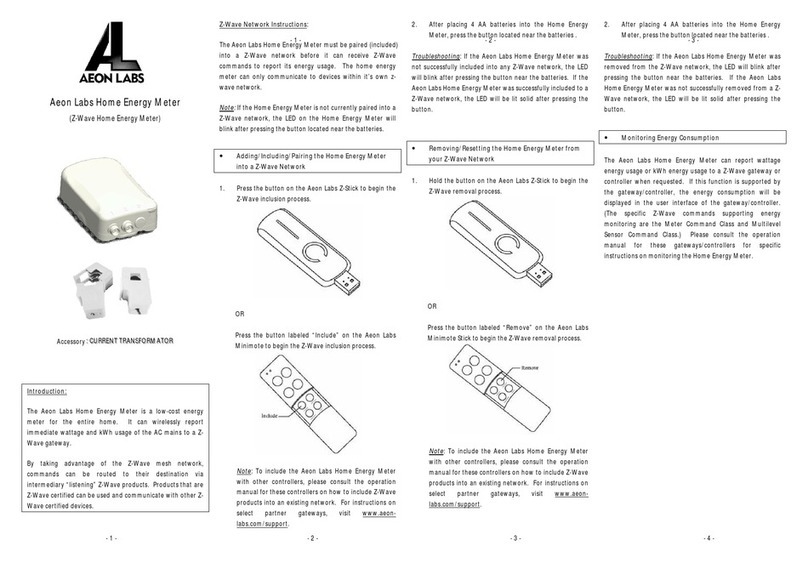
Aeon Labs
Aeon Labs Z-Wave Home Energy Meter instructions
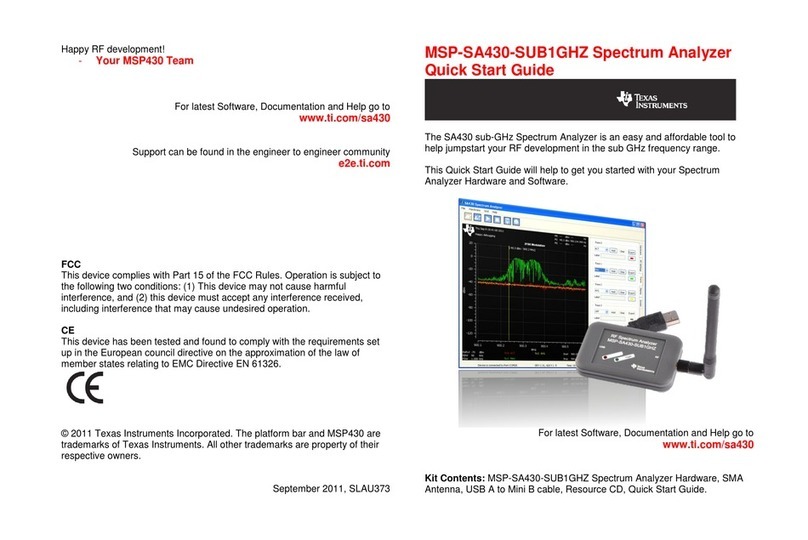
Texas Instruments
Texas Instruments MSP-SA430-SUB1GHZ quick start guide

BRUEL & KJAER
BRUEL & KJAER 2203 Instructions and applications
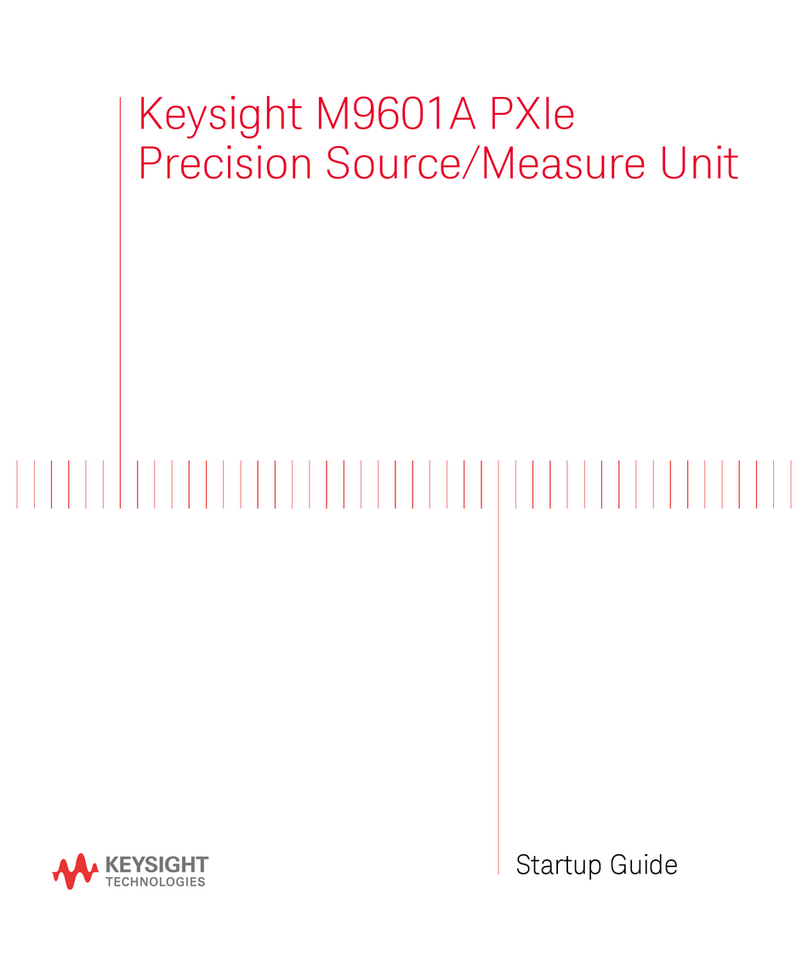
Keysight
Keysight M9601A Startup guide
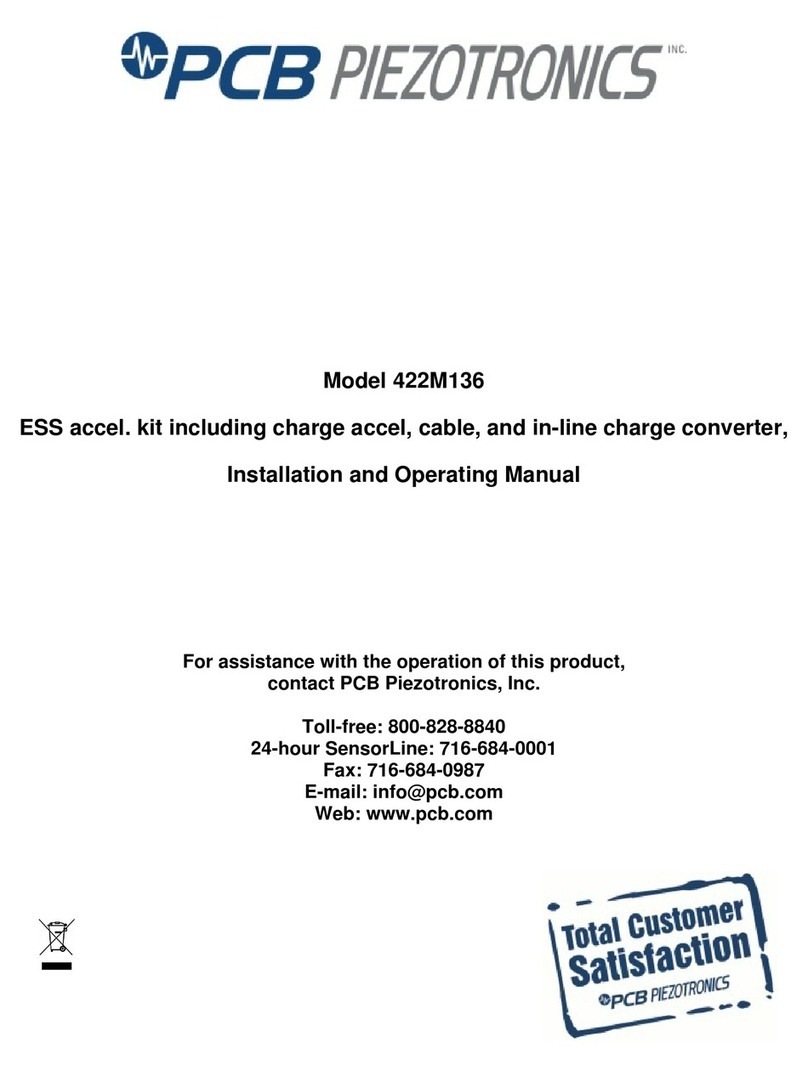
PCB Piezotronics
PCB Piezotronics 422M136 Installation and operating manual

Drawell
Drawell DR Series user manual