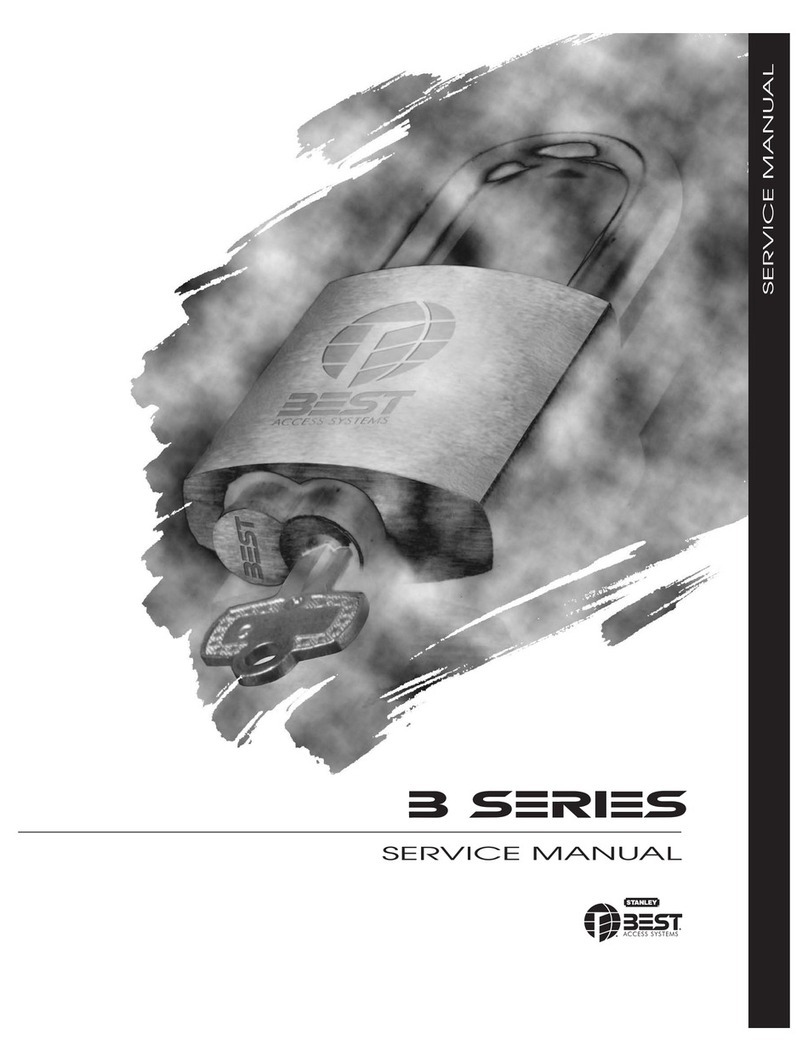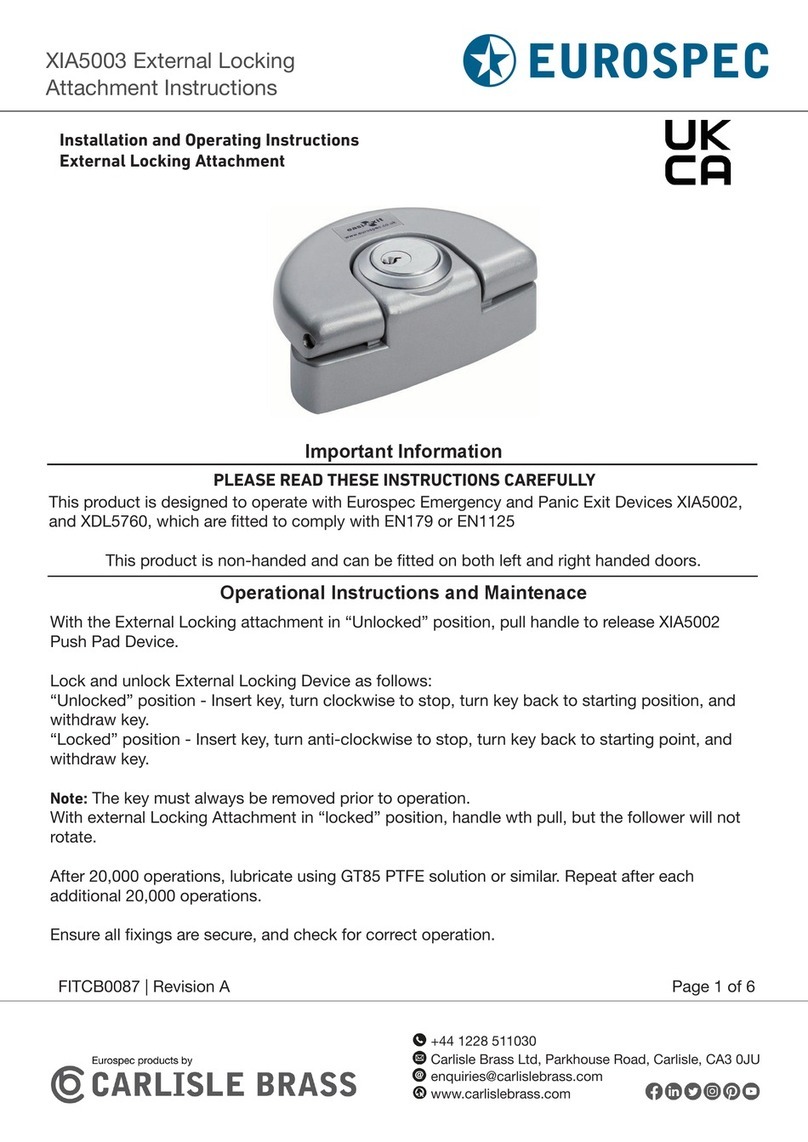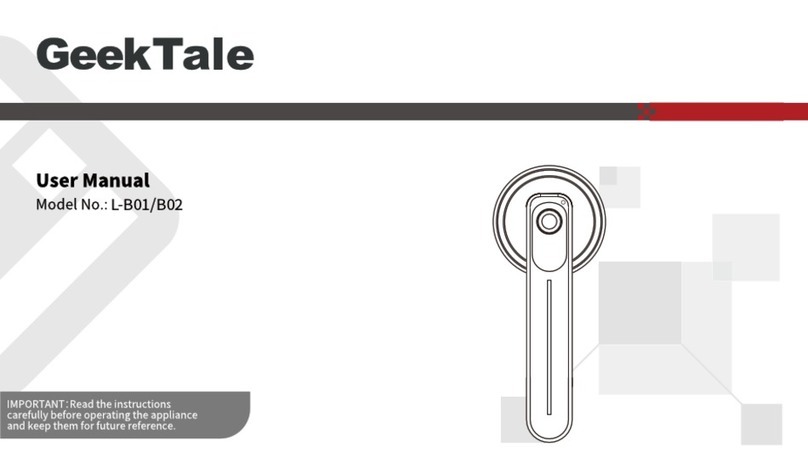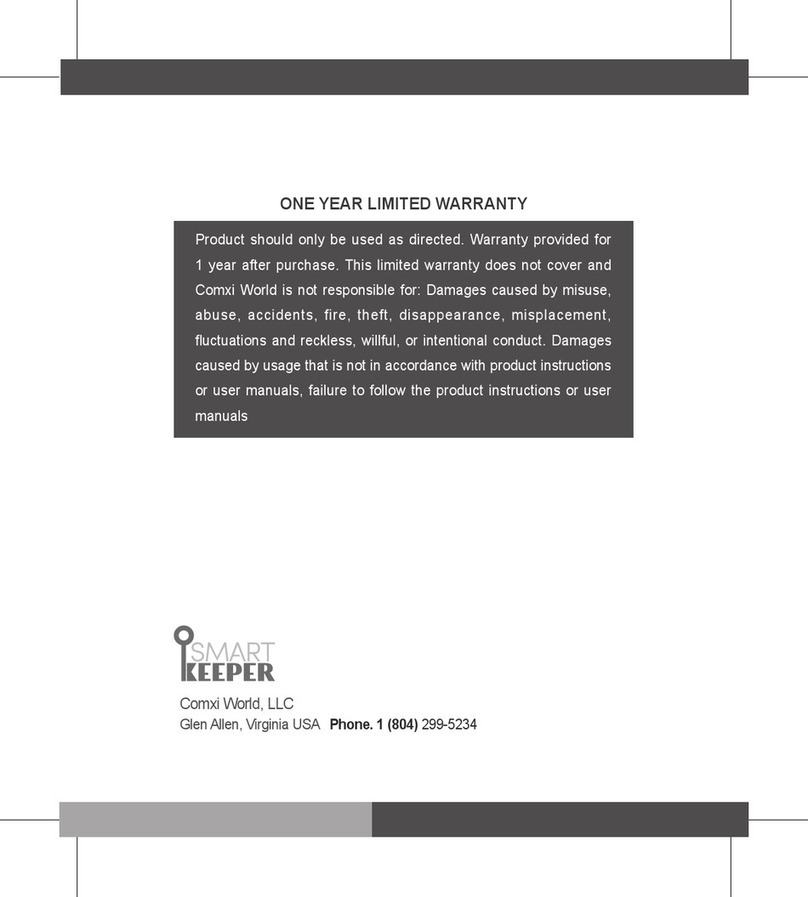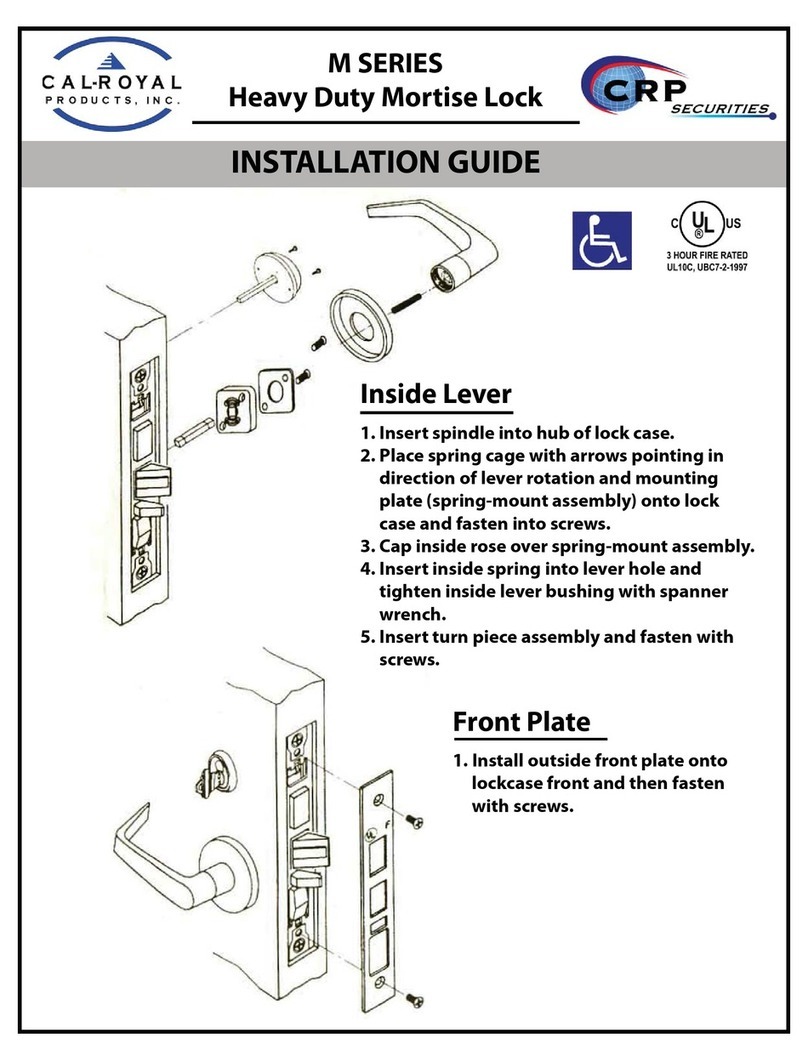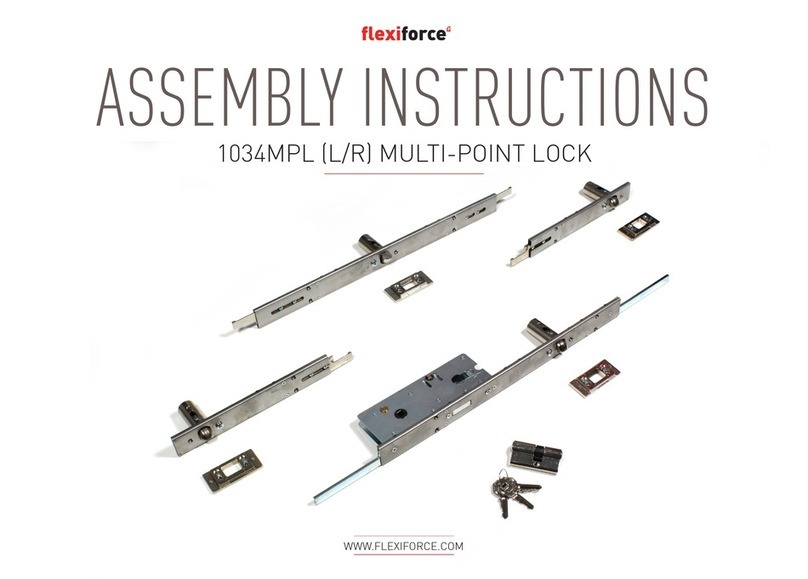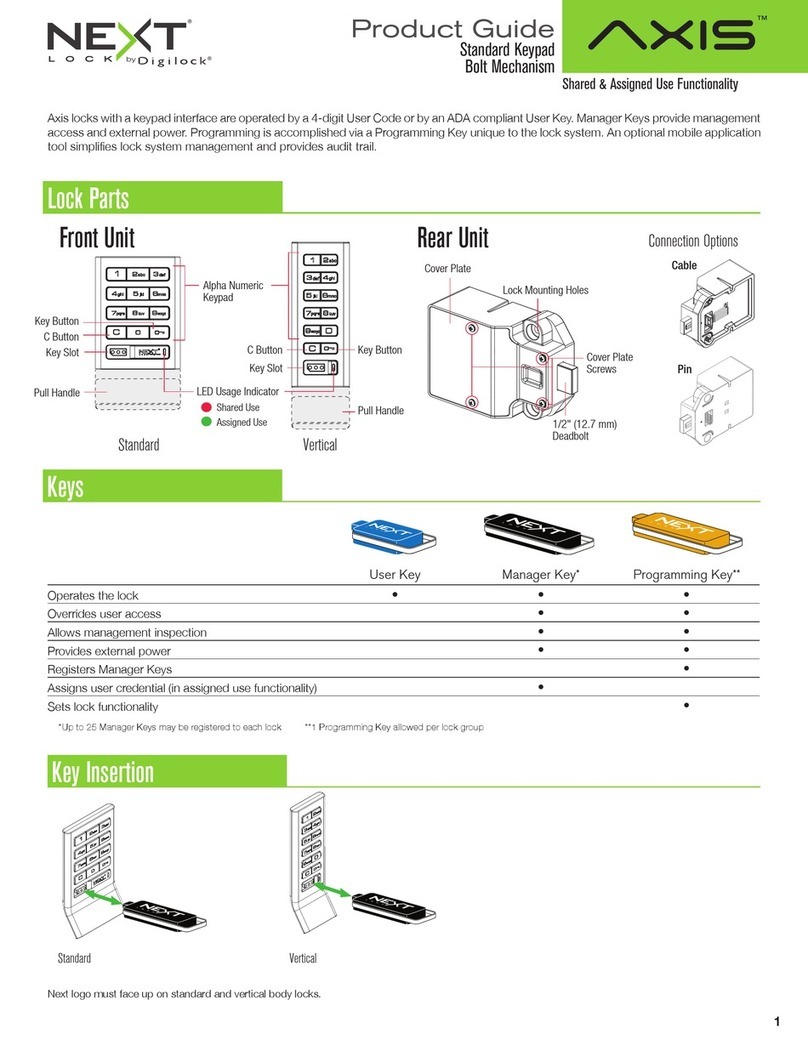Gelikom SK1 User manual

1
Instruction manual for
Gelikom SK1
Code lock for indoor and outdoor use

2
Note:
These operating instructions contain the installation instructions and programming instructions for the
Gelikom SK1 (from March 2020). It also contains important information on commissioning and handling.
Please keep these operating instructions in a safe place, even if you sell them to third parties!
A list of the contents can be found in the table of contents with indication of the corresponding page
numbers on page 3.
If you have any questions or problems, please first look for a possible solution in the Questions & Answers
section. If this remains unsuccessful, you are welcome to contact us by phone or email.
Kontakt:
Geis, Lippert, Kohlmann GbR
Dorfstr. 57
97906 Faulbach
Tel: +49 9392 / 9245647
Fax: +49 9392 / 9245648
E-Mail: [email protected]
Web: https://www.zutrittsshop.de
https://www.gelikom.de/
https://www.gelikom.com/
Please read the following operating instructions carefully before connecting or commissioning. It not only
shows you the correct operating sequence, but also helps you to take full advantage of all the technical
possibilities of the system.

3
Content: Page
1. Introduction
a. Properties 4
b. Intended use 4
c. Safety instructions 5
d. Scope of delivery 6
2) installation
a. Assembly 7
b. Connections 8
c. Restore factory settings 8
d. Connection example 9
e. Sound and light signals 10
3) Introduction to programming
a. Terms & information on 10
b. Changing the master code 11
c. Changing the access options (RFID, PIN) 11
4) User administration under setting "RFID or PIN" [see 3c]
a. Adding a PIN user 12
b. Changing the PIN of a PIN user 12
c. Delete PIN user 12
d. Adding RFID users 13
e. Delete RFID users 13
5) User administration under setting "RFID and PIN" [see 3c]
a. Adding RFID and PIN users 14
b. Change PIN user 14
c. Delete RFID and PIN users 14
6) User administration under setting "RFID only" [see 3c]
a. Adding RFID users 14
b. Delete RFID user 14
7) Deleting all users 15
8) General programming settings
a. Switch LED lighting on / off 15
b. Set relay switching time 16
c. Switch hold mode on / off 16
d. Door contact - set alarm setting 16
9) Problems & Solutions 17
10) Technical properties 18
11) Disposal 18

4
1. Introduction
1a) properties
•Waterproof according to IP 66
•Vandal-proof metal housing
•2 programmable relay outputs
•Stand-alone operation via direct relay output
•Various access settings (RFID or PIN/RFID and PIN/RFID only)
•Switching mode, for example to keep the door open/closed.
•Wiegand 26 bit input & output
•Integrated alarm buzzer and alarm output
•Energy saving (55mA)
•Tamper alarm
•Key backlight
•LED status display
•Lighting and sounds can be switched off
•125KHz RFID reader
•12-24V DC / 12-28V AC power supply
1b) Intended use
This code lock is used to secure access to doors (e.g. front door). It is ideal for retrofitting and / or
upgrading your entrance door (s). The access system has two relay outputs (NO / COM / NC; max. 3 amps)
for connecting an electric door opener. A door opening button can also be connected.
The connected electric door opener can thus be activated via PIN/RFID recognition or via the closed door
open button. A maximum of 1,100 users can be saved in the access system. The access system is
programmed using the keyboard (key combination) or the master cards.
The access system is supplied with power via 12 ~ 24V DC / 12-28V AC. The access system is suitable for
outdoor use (IP66).
Any use other than that described above is prohibited and may damage the product, which is associated
with risks such as short circuit, fire, electric shock, etc. The entire product may not be changed or converted.
The safety instructions in these operating instructions must be observed. Please read the operating
instructions carefully and keep them in a safe place for future queries.

5
1c) Safety instructions
•In the event of damage caused by non-observance of these operating instructions, the warranty /
guarantee expires! For further damages we do not accept liability!
•We do not accept any liability for damage to property or personal injury caused by improper
handling or failure to observe the safety instructions. In such cases, not only does the approval (CE)
expire, but also the warranty / guarantee.
•The access system must not be changed or converted, otherwise the guarantee / warranty will
expire.
•The access system must not be exposed to extreme temperatures, intense vibration or heavy
mechanical loads.
•Falling from a small height can lead to defects.
•If the access system is used in conjunction with other devices, e.g. If a door opener is used, the
operating instructions and safety instructions for these devices must also be strictly observed.
•Electronic devices are not toys and should be kept out of the reach of children!
•If you have any doubts about the correct use of this product or its safety, please contact qualified
personnel.
•Never leave packaging material lying around carelessly. Plastic sheets / bags, etc. can become
dangerous toys for children and there is a risk of suffocation.
•If it can be assumed that safe operation is no longer possible, the device must be taken out of
operation and secured against unintentional operation.
•It can be assumed that safe operation is no longer possible if:
a) the device shows visible damage
b) the device stops working and
c) after prolonged storage under unfavorable conditions or
d) after heavy transport loads.
•In commercial facilities, the accident prevention regulations of the association of commercial
employers' liability insurance associations for electrical systems and equipment must be observed.
•The access system is suitable for outdoor use (IP66).
•Power is supplied via 12 ~ 24V DC / 12-28V AC
•Make sure that all electrical connections, connecting cables between the devices and any extension
cables have been installed correctly and in accordance with the operating instructions.
•When setting up / mounting, make sure that the connection cables are not squashed or damaged by
sharp edges.
•Never pour liquids onto electrical devices.
•Maintenance, adjustment and repair work may only be carried out by a qualified specialist or a
specialist workshop.
•If you have any questions that are not answered in these operating instructions, please contact our
technical customer service or other specialists.

6
1d) Scope of delivery
1x Gelikom SK1 terminal
2x screws 2x dowels 1x screwdriver
1x diode for relay protection (not required)
1x Master Add card (Add = add)
1x Master Delete card (Delete = delete)

7
2) installation
Kinked or squeezed cables may result in malfunctions, short circuits and a device defect.
When drilling holes in the wall or tightening screws, make sure that no cables or lines are damaged.
When selecting the mounting position, note that this must not be exposed to direct sunlight and the product
must be protected from vibrations.
Make sure that the connection cables are routed backwards through the wall into a dry interior. This
prevents sabotage and vandalism.
Tamper alarm
The code lock uses a light sensor for the tampering alarm. When the keyboard is removed from the base
plate, the tamper alarm is triggered.
2a) Assembly
• Use the supplied tool and remove the housing screw on the underside of the access system.
• Remove the rear mounting plate and hold it at the desired mounting location
• Draw the mounting holes on the wall (hole A & C)
• Drill the mounting holes and the connection cable feed-through.
• Fasten the base plate with 2 screws at the installation location.
• Close the screw holes with the enclosed rubber plugs
• Guide the connection cables through the connection cable duct of the mounting plate (hole B).
• Connect the cable harness plug to the access system.
• Place the access system on the mounting plate and close the housing by fastening the previously removed
fixing screw on the underside.

8
2b) Connections
Basic wiring stand alone
Wire color
function
description
red
AC & DC
12-24V DC / 12-28V AC
black
AC & DC
12-24V DC / 12-28V AC
Grey black
GND
Minus (only for door contact)
blue
NO 1
Relay connection 1 (normally open)
White
COM 1
Relay connection 1 (common contact)
green
NC 1
Relay port 1 (normally closed)
yellow
OPEN 1
Connection ext. Button for door opener 1
Blue / black
NO 2
Relay connection 2 (normally open)
White black
COM 2
Relay connection 2 (common contact)
Green / black
NC 1
Relay port 2 (normally closed)
Yellow black
OPEN 2
Connection ext. Button for door opener 2
Advanced features
Gray
alarm
Alarm minus
brown
D_IN
Door contact
2c) Restore factory settings
To restore the factory settings, please switch off the voltage, press * and hold this down and switch the
voltage on again. You will now hear two beeps and the LED will glow orange. Now read in two RFID
transponders. The LED now lights up red. Factory settings are now established. Of the two imported RFID
transponders, the first is the master add card and the second is the master delete card.
Note: If you do a factory reset, users will be retained.

9
2d) Connection example
DC voltage

10
Function
Red LED
Green LED
Blue LED
Beep
Operational
Steady light
Short tone
Stand by
Steady light
Keystroke
flash
Short tone
Action
successful
flash
Flash once
Short tone
Action failed
3 short beeps
Program mode
flash
Flash once
Short tone
Relay switch 1
Steady light
Short tone
Relay switch 2
Steady light
Alarm
flash
Permanent
tone
Note
To change the sound and light settings, please refer to 8a
3) Introduction to programming
3a) Terms & Notes
Terminology
• In the following, RFID stands for RFID transponder with chip EM4100/EM4200 or TK4100 (transponder
with a suitable chip can be found on ZutrittsShop.de)
• In the following, user ID stands for the storage space on which the user is created. The user ID is
determined by you and can be selected from the number range from 1-1100.
(Zone/Relay1: 1-998 + panic user 999-1000; Zone/Relay2: 1001-1098 + panic user 1098-1100)
• In the following, PIN stands for the code that you want to use for verification. The PIN can contain 4-6
digits and can be selected from the range of numbers from--999999. (Exception 1234)
• The Fast or Simple method below stands for the possibility of managing users without assigning an ID
(advantage: quick creation of new users; disadvantage: sometimes difficult administration of existing users)
• The Recommended method below stands for the possibility of managing users with the individual
assignment of IDs. (Advantage: easier management of users; disadvantage: it takes a little longer to create
new users)

11
• In the following, programming mode stands for the mode in which changes to users and settings can be
made. Enter the programming mode
*123456 #(Important: This is the standard value on delivery from the factory; please change the master
code as described in 3b to avoid access by third parties)
To exit programming mode, please press *
Note
To open the door/switch the relay, the #key must be pressed after entering the PIN. This is not necessary
when opening via RFID
3b) Changing the master code
Please change the master code immediately after entering the programming mode for the first time and
make a note of the newly selected code or make a note of it. The master code can be freely selected from
the number range 000000-999999 (must be 6 digits)
I. Start programming mode
*123456 #
II. Change master code
0New master code #New master code #
III. Exit programming mode
*
3c) Changing the access options (RFID, PIN)
Determine how the door can be opened, the following options are available. (RFID or PIN is set by default, if
you do not want to change this you can skip this step)
1. RFID or PIN: Zone/Relay1 410 #; Z/R2 420 #(standard value / factory
setting)
2. RFID and PIN: Zone/Relais1 411 #; Z/R2 421 #(access only after verification
of both)
3. RFID only: Zone/Relay1 412 #; Z/R2 422 #(access only through RFID
verification)
I. Start programming mode
*Master code #
II. Enter the desired access option
410 #or 421 #or etc.
III. Exit programming mode
*

12
4) User administration under "RFID or PIN" [see 3c]
4a) Add PIN user (please read point 3a carefully beforehand)
Recommended method
I. Start programming mode
*Master code #
II. Enter user ID and PIN
Zone1: 1user ID #PIN #or
Zone2: 2user ID #PIN #
III. Exit programming mode
*
Multiple method
I. Start programming mode
*Master code #
II. Enter user ID and PIN
Zone1: 1first user ID #PIN #second user ID #PIN #or
Zone2: 2first user ID #PIN #second user ID #PIN #
III. Exit programming mode
*
4b) Changing the PIN of a PIN user
I. Programming mode must be exited
II. Enter user ID, old PIN and new PIN
*User ID #Old PIN #New PIN #
4c) Delete PIN user
Recommended method
I. Start programming mode
*Master code #
II. Enter user ID
3User ID #

13
4d) Adding RFID users (please read point 3a carefully beforehand)
Recommended method
I. Start programming mode
*Master code #
II. Enter user ID and read RFID
Zone1: 1user ID #read RFID #or
Zone2: 2user ID #read RFID #
III. Exit programming mode
*
Simple method
I. Start programming mode
*Master code #
II. Input & read RFID
Zone1: 1RFID read #or
Zone2: 2RFID read #
III. Exit programming mode
*
Fast method
I. Read master card Add
II. Read RFID
III. Read master card Add
4e) Delete RFID users
Recommended method
I. Start programming mode
*Master code #
II. Input & read RFID
3read RFID #
III. Exit programming mode
*
Simple method
I. Start programming mode
*Master code #
II. Enter user ID
3User ID #

14
III. Exit programming mode
*
Fast method
I. Read master card Delete
II. Read RFID
III. Read master card Delete
5) User administration under "RFID and PIN" [see 3c]
5a) Adding RFID & PIN users (please read point 3a carefully beforehand)
I. Add RFID as with RFID users [see 4d]
II. Exit programming mode
*
III. Assign PIN to RFID
*Read RFID 1234 #PIN #PIN #
5b) Change PIN user
Recommended method
I. Programming mode must be exited
II. Read RFID & enter PIN
*Read RFID Old PIN #New PIN #New PIN #
Simple method
I. Programming mode must be exited
II. Enter PIN & user ID
*User ID #Old PIN #New PIN #New PIN #
5c) Delete RFID and PIN users
I. Start programming mode
*Master code #
II. Enter user ID
3User ID #
III. Exit programming mode
*

15
6) User administration under "RFID only" [see 3c]
6a) & 6b) Adding RFID users & deleting RFID users
Please see 4d) & 4e)
7) Delete all users
I. Start programming mode
*Master code #
II. Input
Zone/Relay1: 30000 #
Zone/Relay2: 90000 #
III. Exit programming mode
*
8) General programming settings
8a) Set LED, lighting, sounds
Determine which settings you want to make
• LED always on 841 # (standard value / factory setting)
• LED always off 840 #
• Keyboard lighting always on 851 #
• Keyboard lighting always off 850 #
• Automatic keypad lighting 852 # (standard value / factory setting)
(on when a button is pressed, off after 20
seconds)
• Sound / tones at 86 # (standard value / factory setting)
• Sound / tones from 87 #
I. Start programming mode
* Master code #
II. Enter desired setting option
841 #or 87 #or etc.
III. Exit programming mode
*

16
8b) Setting the relay switching time
The switching time can be set from 1-99 seconds.
I. Start programming mode
* Master code #
II. Enter the desired switching time
Zone/Relay1: 51 switching time in sec. #
Zone/Relay2: 52 switching time in sec. #
III. Exit programming mode
*
8c) Switch hold mode on/off
I. Start programming mode
* Master code #
II. Input
Zone/Relay1: 510 #
Zone/Relay2: 520 #
III. Exit programming mode
*
8d) Door contact-switch alarm setting on/off
Door open detection
Door open too long (DOTL) warning. If a door contact is connected and the function is activated, the
internal buzzer starts to sound after one minute to remind you to close the door. After a minute the buzzer
switches itself off again.
Door opened without authorization Warning: If a door contact is connected and the function is
activated, the alarm output is set in the event of unauthorized opening or if the door is not closed again
after 120 seconds (according to DOTL). Alarm output adjustable from 0-3 minutes. The default is one minute.
Deactivation of keyboard & alarm options: If 10 unauthorized cards or PINs are entered in a period of
10 minutes, the keyboard is deactivated for 10 minutes or the alarm is set for 10 minutes.
• Deactivate door open too long 60 # (standard value / factory setting)
• Activate door open too long 61 #
• No deact. Keypad or alarm 70 # (standard value / factory setting)
• Deactivation of keyboard 71 #
• Deactivation of alarm 72 # (standard value / factory setting)
• Alarm time 8 0-3 minutes # (factory setting 1 min)
• Reset alarm Read card or PIN or Master code #

17
I. Start programming mode
* Master code #
II. Input
60 # or 70 # or etc.
III. Exit programming mode
*
9) Problems & Solutions
•Code lock alarm sounds
The manipulation switch on the back of the device detects manipulation. This often happens when
the incidence of light is low. Cover the light sensor with some dark adhesive tape, or seal the code
lock with silicone.
•User cannot be registered
You have probably already added cards with the Master Add card. Some user IDs have already been
assigned as a result.
Create users from user ID 100.
•Code lock does not open after entering the PIN
After entering the PIN, the # key must always be pressed. If the relay does not switch after that,
the PIN is probably not learned.
•Zone/Relay2 does not open after entering the PIN
Create the PIN / RFID user for the second relay (user ID 1001-1100; see point 3a)

18
10) Technical characteristics
User capacity
1100 RFID/PIN
Power supply
Quiescent current
Operating current
12-24V DC / 12-28V AC
55mA
80mA
keyboard
PIN length
12 buttons (3 * 4)
4-6 digits
Card reader
Reading technology
Reading distance
EM
125KHz standard EM (e.g. EM4200)
3 - 6cm
connections
Electric door opener, open button, DOTL, external
alarm
Relay
Relay time door opener
Relay time alarm
Door relay load capacity
Load capacity alarm relay
One (NO, NC, COM)
1-99 seconds (5 seconds default)
0-3 minutes (1 min. Standard)
3 amp max
3 amp max
Application area
Protection class IP66
operating temperatur
-40 ° C - 60 ° C
humidity
10% - 90%
Housing material
Size (LxWxH) in mm
Weight
Shipping weight
Powder coated
120x76x25
600g
700g
11) Disposal
Electronic and electrical products do not belong in the household waste. At the end of their service life,
dispose of the products in accordance with the applicable statutory provisions.
This manual suits for next models
1
Table of contents