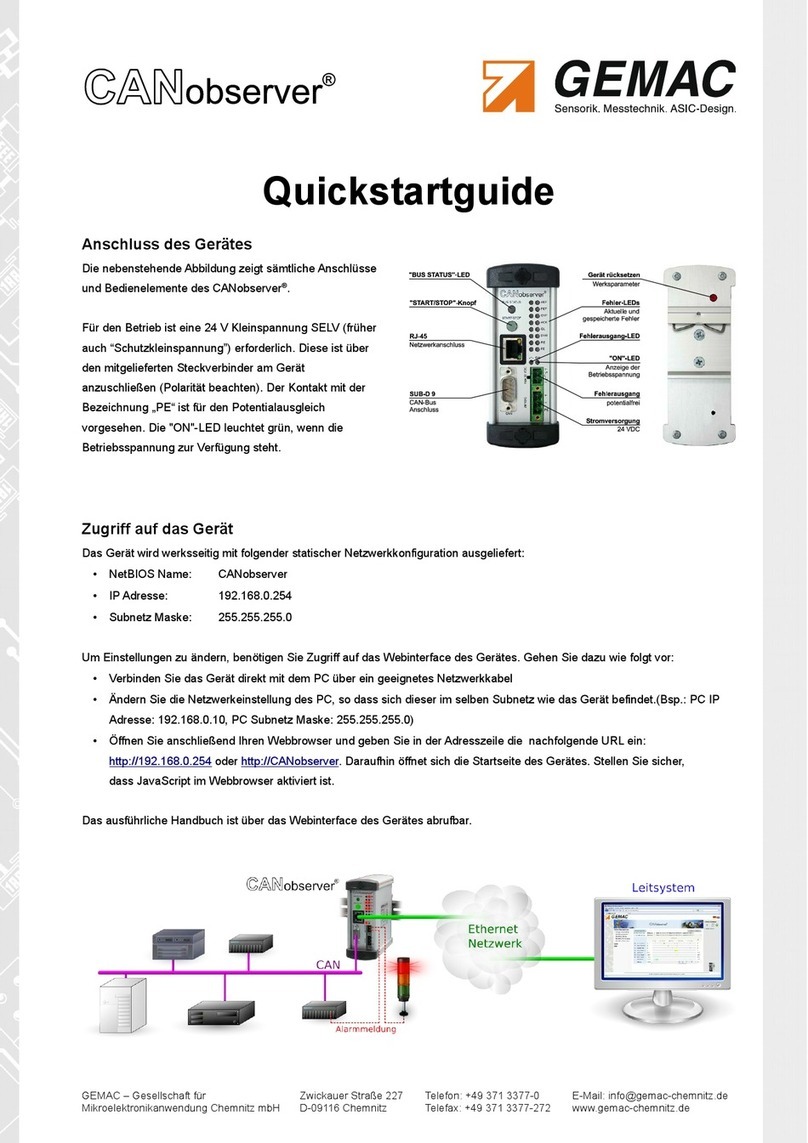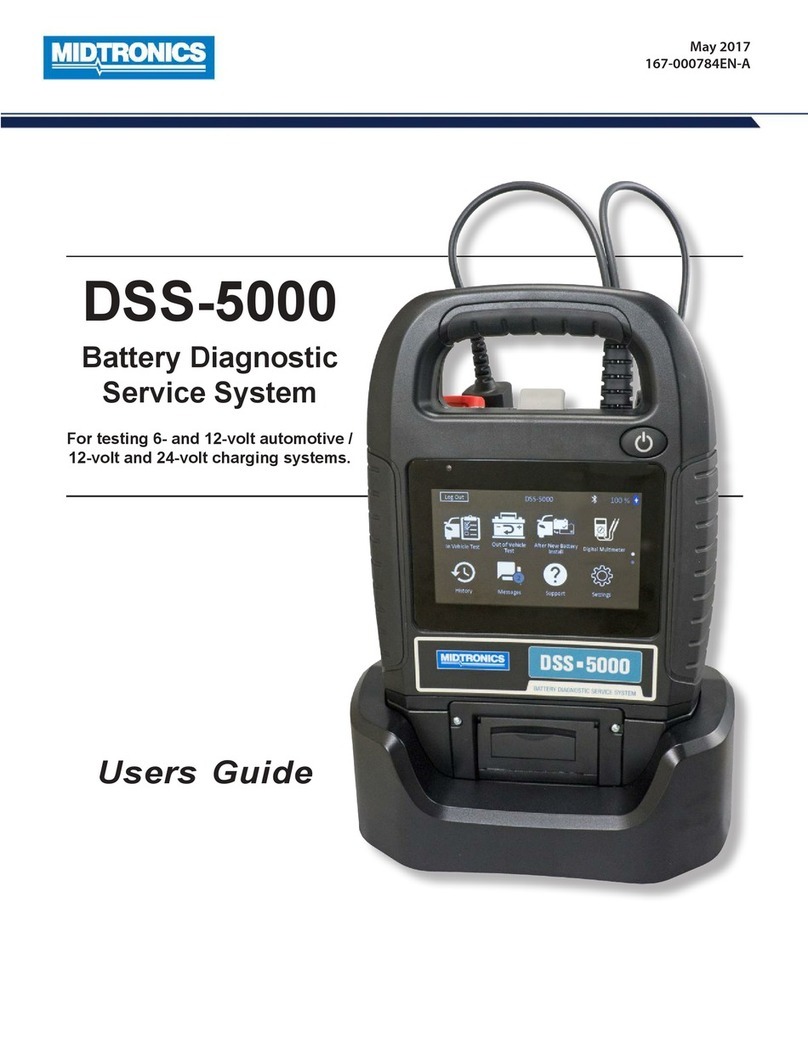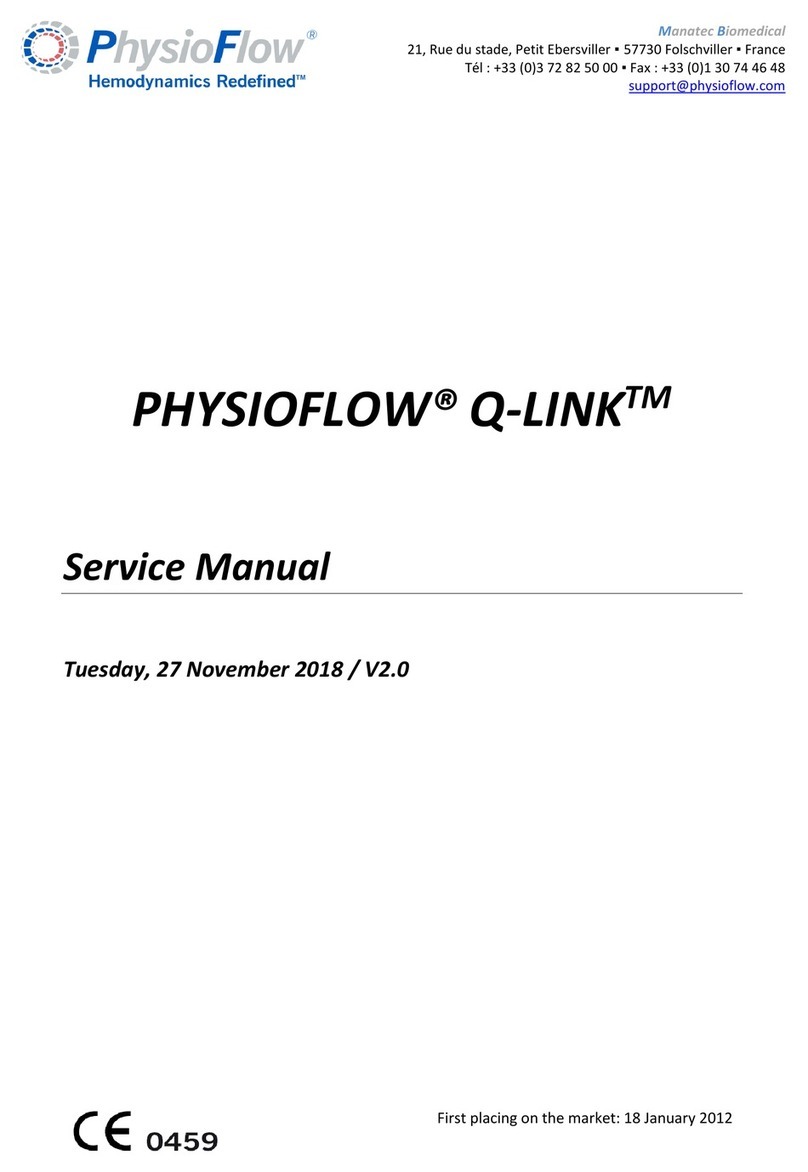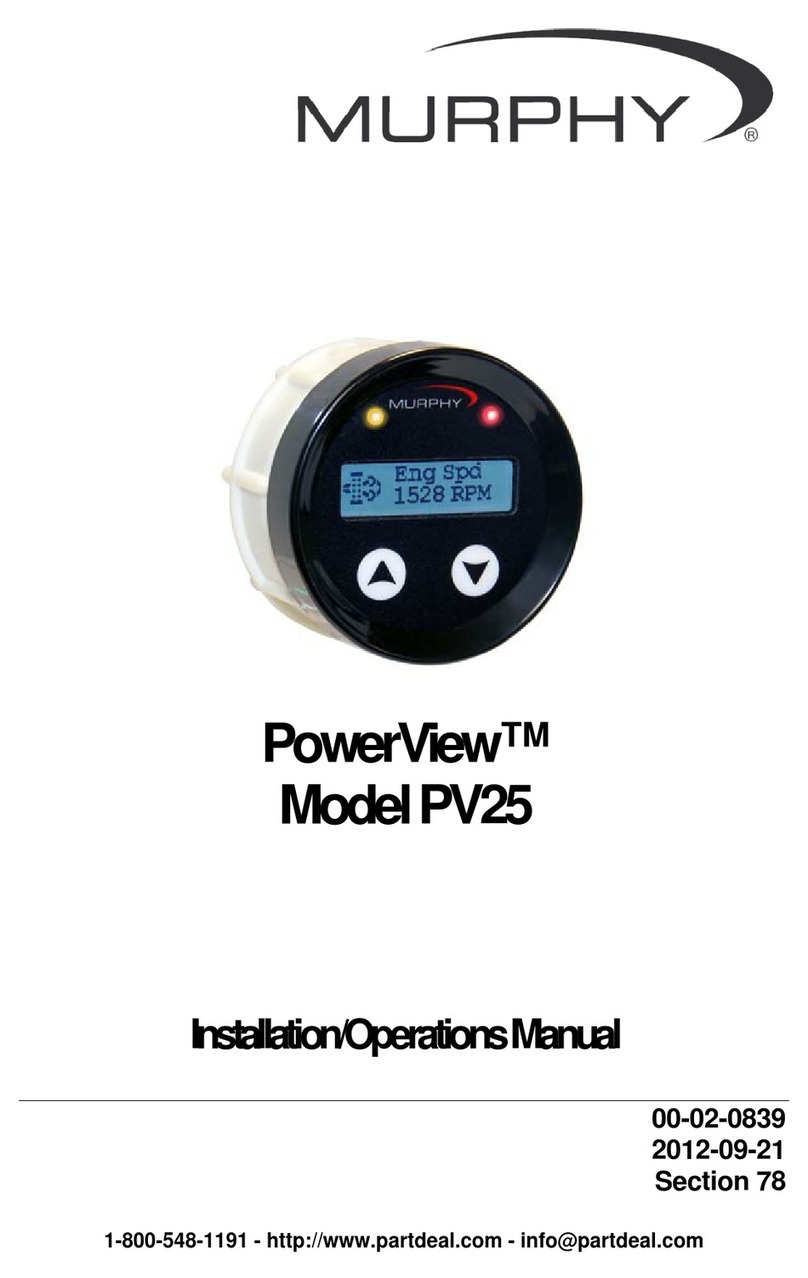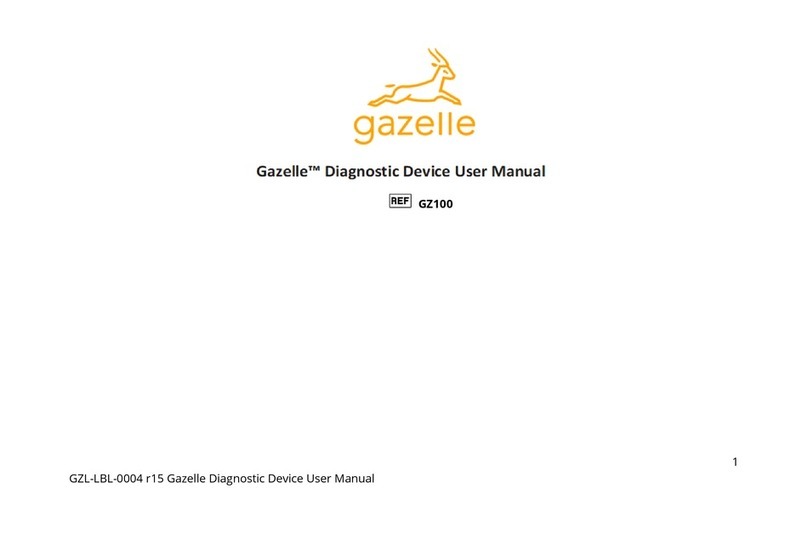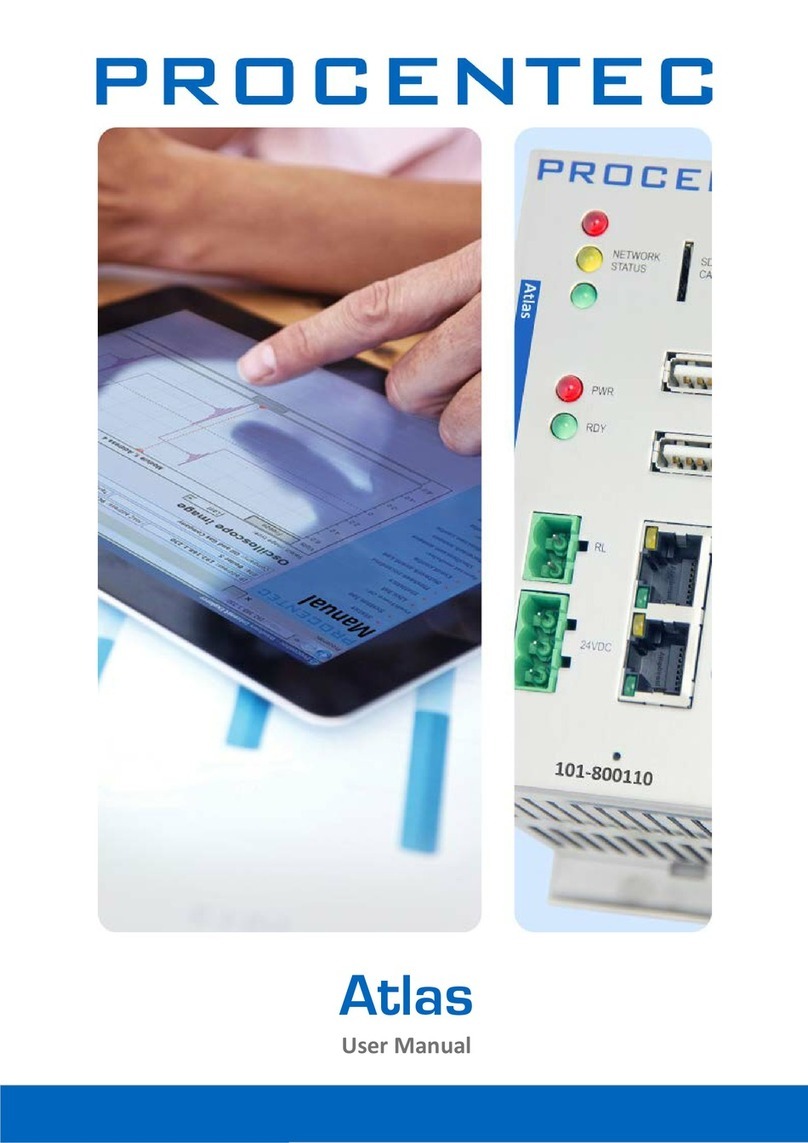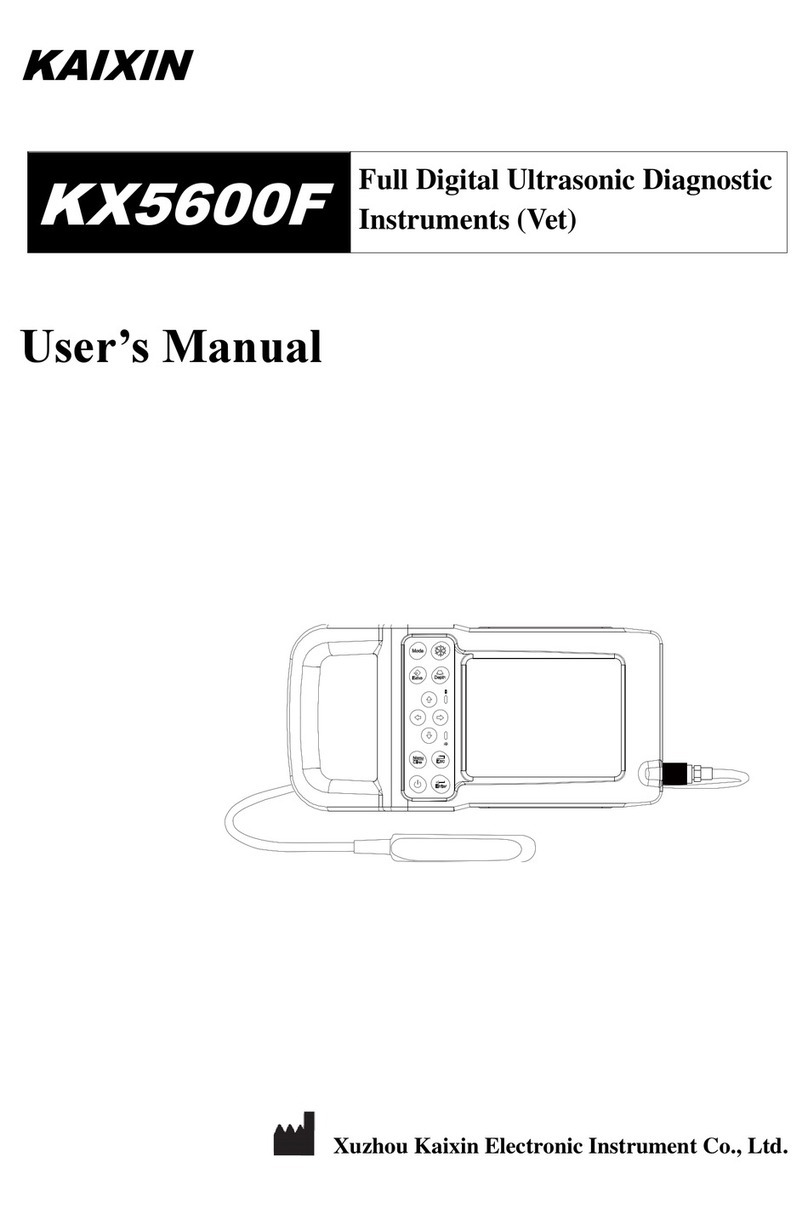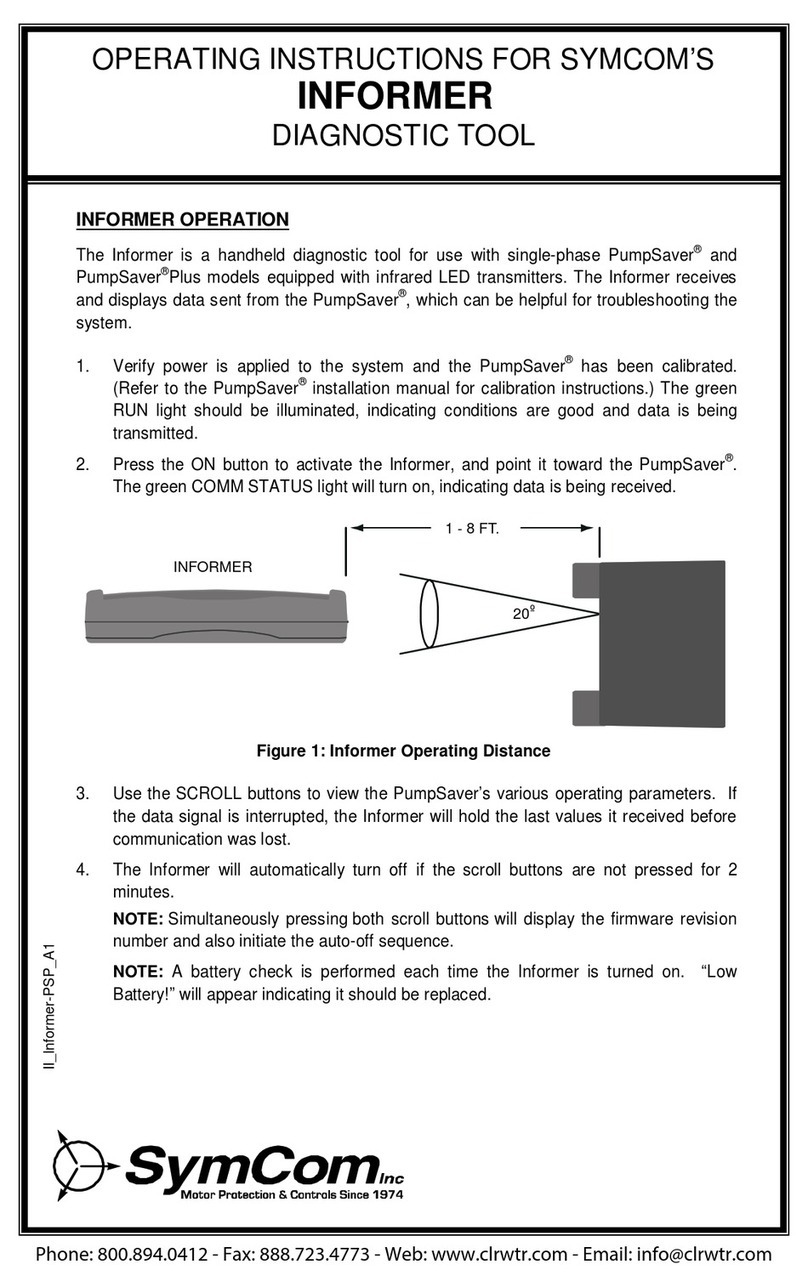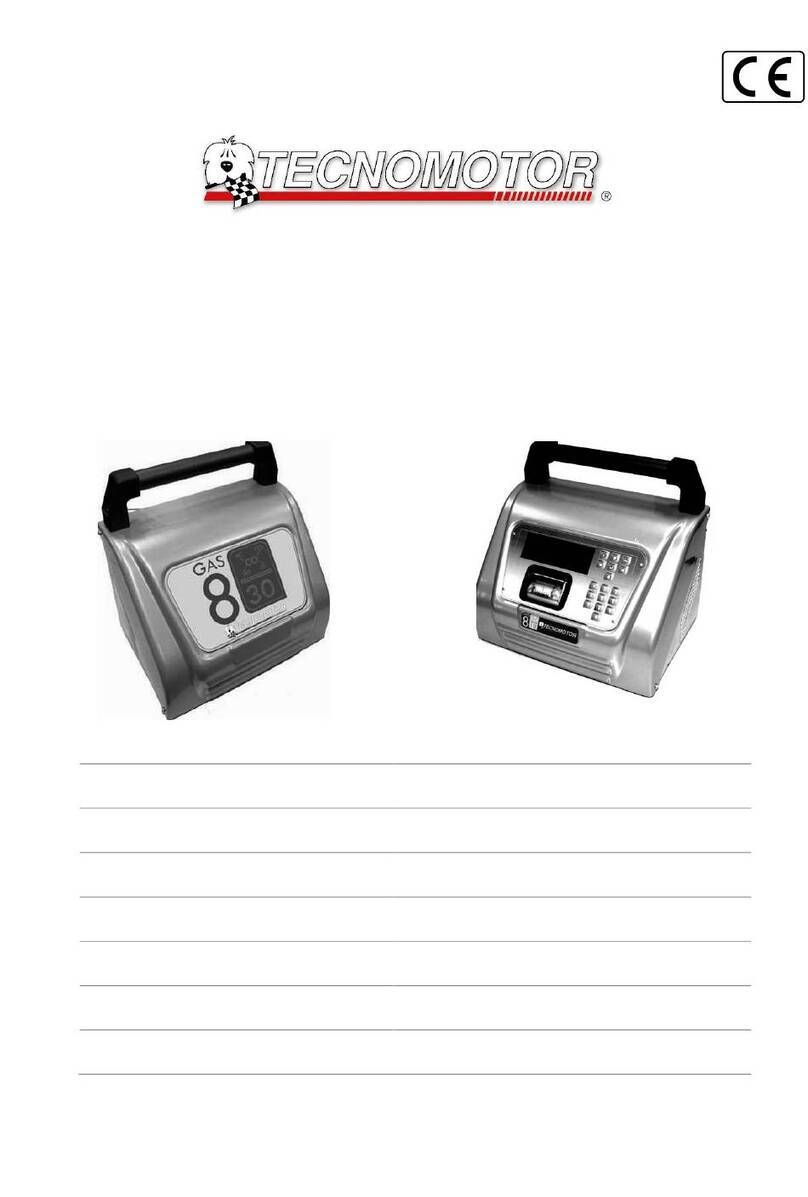GEMAC CANalarm User manual

Phone: +49 371 3377 - 0
Fax: +49 371 3377 - 272
E-Mail: info@gemac-chemnitz de
Web: www gemac-chemnitz de
GEMAC Chemnitz GmbH
Zwickauer Straße 227
09116 Chemnitz
Germany
CANalarm®
User Manual
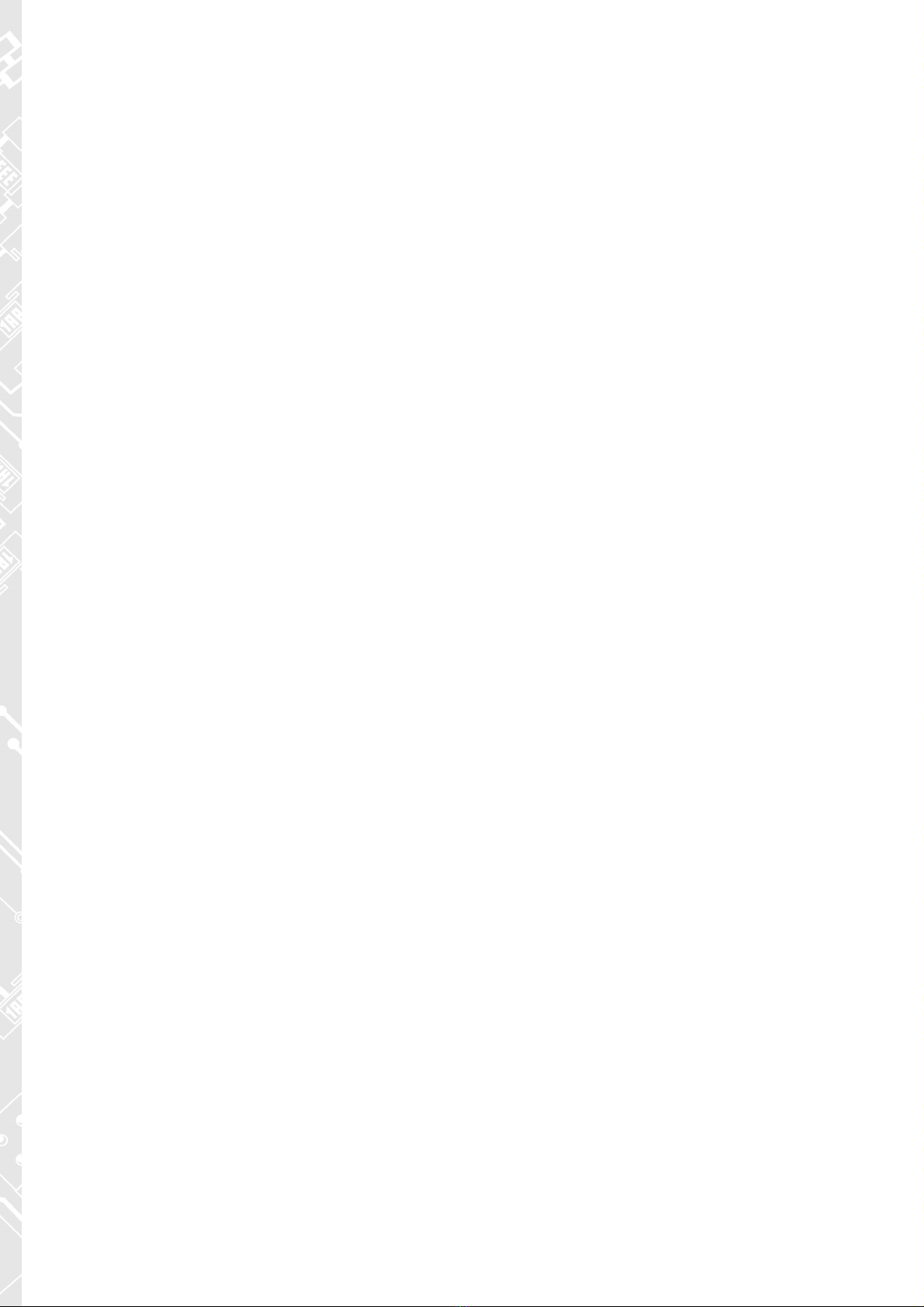
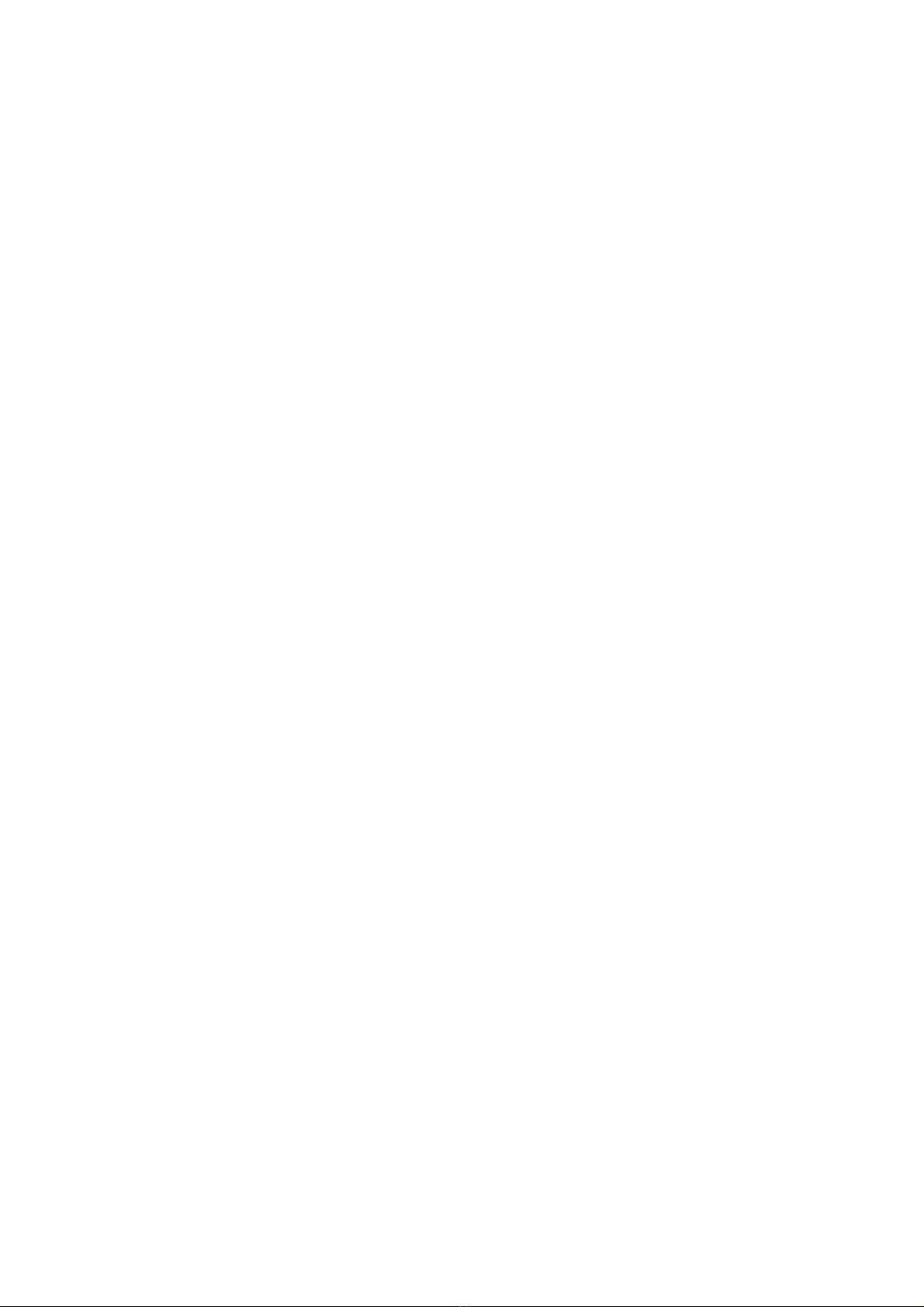
GEMAC Chemnitz GmbH
Zwickauer Straße 227
09116 Chemnitz
Germany
Version: 1.4
Date: 07/17/2018
Telefon: +49 371 3377 - 0
Telefax: +49 371 3377 - 272
E-Mail: info@gemac-chemnitz de
Web: www gemac-chemnitz de
User Manual
CANalarm®

Revision Overview
Version Overview
Date Revision Change(s)
06/10/2015 0 First version
09/29/2015 1 Description for the new user interface of the message trigger
Error correction
12/12/2016 2 Updated Logos, Declaration of Conformity
08/08/2017 3 New company name
07/17/2018 4 Changes in Declaration of Conformity
© Copyright 2018 GEMAC Chemnitz GmbH
Subject to change without prior notice
Our policy is one of continuous improvement, and consequently the equipment may vary slightly from the
description and specifications in this publication The specifications, illustrations and descriptions provided in
this documentation are not binding in detail
No part of this publication may be reproduced in any form, or by any means, without the prior written permis -
sion of GEMAC Chemnitz GmbH
All rights according to the copyright law are expressly reserved to GEMAC Chemnitz GmbH
Note:
Use of the CANalarm® device and proper understanding of this manual require general knowledge of the
CAN-Bus, CANopen, DeviceNet and/or SAE J1939 fieldbus systems
IV Document: 22565-HB-1-4-E-CANalarm
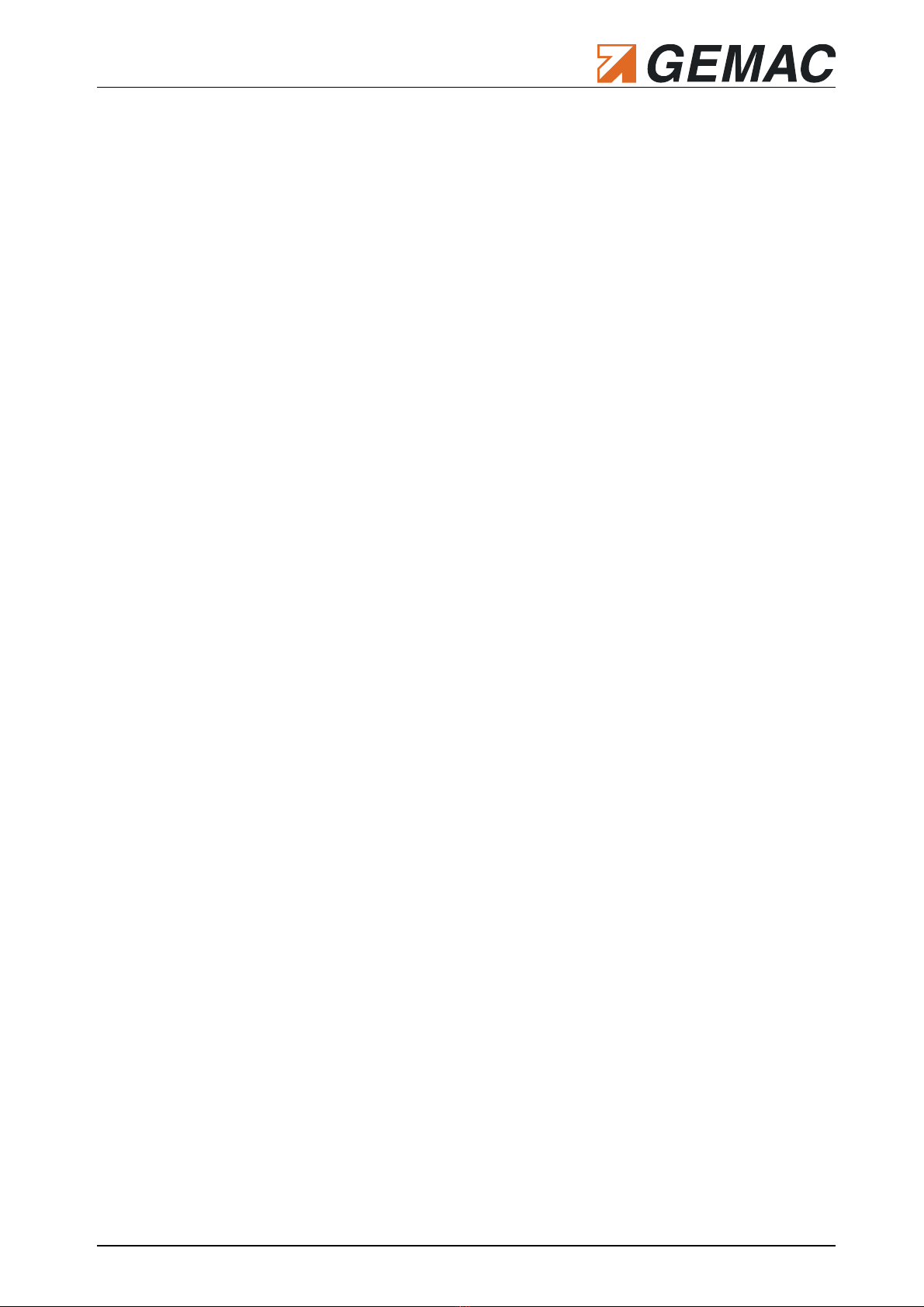
Table of Contents
Table of Contents
1 Introduction 1
2 Start-up 2
2 1 Receiving inspection 2
2 2 Handling 2
3 Overview of the CANalarm® 3
3 1 Connections 3
3 2 Buttons 4
3 3 Operation modes 4
3 4 Status LEDs 4
4 Diagnosis Functions 5
4 1 Bus traffic load 5
4 2 Faulty telegrams 5
4 3 Monitoring of malfunctions 6
4 4 Message trigger 6
5 Configuration 7
5 1 Configuration at the device 7
5 2 Remote configuration 7
6 License Management 14
7 Technical Specifications 15
8 Ordering Information 15
9 Notes 16
Document: 22565-HB-1-4-E-CANalarm V

1 Introduction
1 Introd ction
Thank you for purchasing the CANalarm® You have acquired a tool supporting you in the start-up, analysis,
monitoring and servicing/maintenance of your CAN bus system
Thanks to its wide range of applications, its high data transfer rate and above all through its high tolerance
against interference in the field of plant automation, the CAN bus has been well established for the last few
years Nonetheless, even when starting up new plants, but also during operation, a large number of prob-
lems occur, resulting quickly in undesired and often expensive failures
The CANalarm® in the form of a 9-pin D-Sub field bus connector is designed for the logical monitoring of
CAN bus systems and is integrated via plug&play into an existing and running system As a passive bus
node, it detects without interaction and continuously typical characteristics of a CAN communication and
compares it with user settable trigger criteria:
Bus traffic load
Number of error frames
ID and content of the transmitted telegrams
As soon as at least one of the trigger criteria is met, this condition is indicated by a status LED and by a po -
tential-free switching output The switching output is also integrable in the system control, so that an inde-
pendent monitoring system can be realized in a simple way
Document: 22565-HB-1-4-E-CANalarm 1

2 Start-up
2 Start- p
2.1 Receiving inspection
Carefully unpack and check the device and completeness of the delivery immediately after receipt If trans-
port damage is suspected, inform the delivery agent within 72 hours and keep the packaging for inspection
The device must only be transported in its original or equivalent packaging
2.2 Handling
Always handle the CANalarm® with the required care Its display is made of glass and thus may break if the
device falls on a hard surface or is subjected to hard impact Before turning on the CANalarm®, allow the de-
vice to warm up to room temperature When operating the device, it is imperative to observe the general ac-
cident prevention regulations relating to the use of measuring instruments The device must only be used in
dry rooms
2 Document: 22565-HB-1-4-E-CANalarm

3 Overview of the CANalarm®
3 Overview of the CANalarm®
3.1 Connections
3.1.1 Connection to the CAN b s
The CANalarm® is connected to the CAN bus system by way of a 9-pin D-Sub connector The connector pin
assignment complies with CiA DS-102
Pin Signal Connector Pin Assignment
1 - -
2 CAN_L CAN_L bus line
3 CAN_GND -
4 - -
5 CAN_SHLD Shield
6 CAN_V- / GND GND / 0 V / V-
7 CAN_H CAN_H bus line
8 - -
9 CAN_V+ Optional external supply voltage (+24 V)
Table 1: Connector pin assignment
3.1.2 Power s pply
The CANalarm® is power supplied via either its CAN connector or its 4-pin connector (Table Table 2)
Pin Signal Connector Pin Assignment
1 Vcc External supply voltage
2 + 3 SWITCH Potential-free switching output
4 GND Ground of the external supply voltage
Table 2: Pin assignment of the 4-pin connector
Document: 22565-HB-1-4-E-CANalarm 3

3 Overview of the CANalarm®
3.1.3 Switching o tp t
Additionally, a potential-free switching output is led through at this 4-pin connector (Table Table 2) It is used
as signal output, which displays the incidence of a trigger event according to its configuration A triggered
switching output can be reset automatically by the device or manually by shortly pushing the RESET-button
(Chapter 5 „Configuration“) An external over-current protection is required for the potential-free switching
output
3.2 Buttons
For its operation, the CANalarm® is equipped with two push buttons (RESET and MODE) Their functionality
is described in the according chapters of this user manual
3.3 Operation modes
The CANalarm® can be used in three operation modes:
Normal Mode:
As a passive bus node, the CANalarm® analyzes the data traffic of the CAN bus and shows the re-
sults via its display and its status LEDs
You can switch forward the displayed values by pushing the MODE button shortly The CANalarm®
is re-started if you keep the RESET button pressed for at least 3 seconds
Config Mode:
The CANalarm® is also a passive bus node and can be configured via its operation buttons (Chapter
5 1 „Configuration at the device“) You can switch between Config and Normal Mode by keeping the
RESET and the MODE buttons pressed for one second simultaneously
Remote Mode:
The CANalarm® is an active bus node and can be configured by the CAN bus via the PC software
“CDS Configuration Tool” (Chapter 5 2 Remote configuration“) You can switch into this mode by us-
ing the PC program
3.4 Status L Ds
Dependently from the operation mode of the CANalarm®, the LEDs show the recent status of the bus or of
the device (Table Table 3)
Normal / Config Remote
green
off: no power supply
flashing: automatic baud rate scan is in process
on: baud rate detected, but no bus activity recognized
blinking: bus activity recognized
off: no power supply
fli kering: automatic baud rate scan is in process
on: standard operation mode
red off: switching output opened
on: switching output connected through
off: device is running without errors
simple flash: passive-error-mode
on: active-error-mode
Table 3: Modes of the state LEDs
4 Document: 22565-HB-1-4-E-CANalarm

4 Diagnosis Functions
4 Diagnosis F nctions
4.1 Bus traffic load
Problems in the planning, diagnosis and alarm messages as well as bad transmission characteristics with
resulting sporadic repetitions of telegrams may increase the bus traffic load A permanent measurement of
the bus traffic load may uncover such problems
To ensure a correct measurement, merely the correct baud rate of the CAN bus segment has to be set and
the CANalarm® must be connected to the CAN bus system Then, the device measures the bus traffic load
continuously for a second In case the bus traffic load exceeds a settable threshold, a trigger signal is sent
4.2 Faulty telegrams
Error Frames are a component of the error management in the Data-Link-Layer, which is implemented in all
CAN controllers It is able to recognize the following error types:
Bit errors
Bit-Stuffing errors
CRC errors
Format errors
Acknowledgment errors
Each error, which is recognized by the error management, is transmitted to all nodes by an Error Frame
This procedure is achieved with a deliberate coding violation Then, all CAN controllers will discard the tele-
gram, which has been destroyed by an Error Frame and the sending CAN controller repeats the transmis -
sion
The counter for error telegrams and the monitoring of the bus traffic load are a real-time monitoring function
This measurement is based on the test of the protocols of all transmitted telegrams on the bus system If an
active or a passive Error Frame is recognized, the relevant counter is increased In general, this counter
should display the value „0“ However, if errors occur occasionally or often, problems in the physical layer of
the bus and from these resulting transmission errors are most likely the reason These can be detected by a
more detailed analysis of the CAN bus with appropriate diagnosis devices (e g CAN-Bus Tester 2 or CAN-
touch®)
The counter of error telegrams of the CANalarm® counts up to maximum 99,999,999 errors and identifies
the number of error frames per second, additionally For its correct operation, it is essential to set the appro-
priate baud rate of the CAN bus segment If a wrong baud rate is set, the faulty detection of telegrams can
cause the increase of the counter of error telegrams in case of each data transmission
Maximum values for the absolute and in time standardized error frames can be determined As soon as
these values are exceeded, the CANalarm® activates a trigger
Document: 22565-HB-1-4-E-CANalarm 5

4 Diagnosis Functions
4.3 Monitoring of malfunctions
Some fields of application require a continuous monitoring of the status of all CAN nodes to respond to a
malfunction and to set the complete system in a defined status A simple way is to let all CAN nodes sending
a message with a particular CAN-ID cyclically (refer to „Heartbeat“-telegrams in CANopen) If one bus node
stops transmitting this message while the system is running, you could expect a malfunction of this bus
node
The CANalarm® offers the opportunity to analyze the CAN-IDs of all telegrams transmitted on the bus If one
ID has not been received within a defined time (Timeout), the CANalarm® can activate a trigger and trans-
mits the error to a superior control via its switching output
License note:
Triggering to a timeout of up to 32 CAN-IDs is only possible, if the appropriate license is active in the
CANalarm® (see Section 6 „License Management„) You can check the available licenses for your device in
the PC software „CDS Configuration Tool“
4.4 Message trigger
It is also possible that a reaction of the bus system control is necessary sometimes, if a telegram with a par-
ticular ID, and/or a specific DLC and/or data content is transmitted on the bus
In addition to the analysis of the IDs, the CANalarm® is able to check the count and the content of the data
bytes in all telegrams received on the bus according to a specification In case of a compliance, a trigger is
activated
License note:
Triggering to a particular CAN-ID or group of IDs or to a specific data content is only possible, if the appro -
priate license is active in the CANalarm® (see Section 6 „License Management“) You can check the avail-
able licenses for your device in the PC software „CDS Configuration Tool“
6 Document: 22565-HB-1-4-E-CANalarm

5 Configuration
5 Config ration
The CANalarm® can be configured either at the device itself or easily via its CAN interface with the PC pro-
gram „CDS Configuration Tool“
5.1 Configuration at the device
For changing the settings of the CANalarm® at the device, the operation mode „Config Mode“ has to be acti-
vated by pressing and holding the RESET and the MODE button simultaneously for a second The following
settings can be made with the buttons:
BUSLOAD Threshold value of bus traffic load
(off – deactivated)
ERRORS Σ Threshold value of number of error frames
(off – deactivated)
ERROR/s Threshold value of error frames per second
(off – deactivated)
FAIL-MON Monitoring of malfunctions
(off – deactivated
a tive – activated)
MSG-TRIG Message trigger
(off – deactivated
a tive – activated)
BAUDRATE Baud rate of the CANalarm®
(auto – automatic baud rate detection)
CONTRAST Vernier adjustment of the LCD contrast
Additionally, the menu items SET-ID and REPLY-ID show the CAN-IDs, which enable the device to com-
municate with the configuration software „CDS Configuration Tool“
The menu of the Config Mode is navigated via the buttons:
MODE: press shortly → go one menu item further
press for 1 sec → go one menu layer below
RESET: press shortly → go one menu layer above
press for 3 sec → CANalarm® is restarted
The selected settings are permanently saved in the CANalarm® while switching into normal mode For
switching into normal mode, the RESET and the MODE buttons must be pressed and held for one second
at the same time
5.2 Remote configuration
For simple and complete setup of the device, it is recommended to use the PC software „CDS Configura-
tion Tool“ It is available free of charge under www gemac-chemnitz de and enables the user to easily set up
the CANalarm® via its CAN interface and a PC CAN interface (e g CAN-Bus Tester 2)
Document: 22565-HB-1-4-E-CANalarm 7
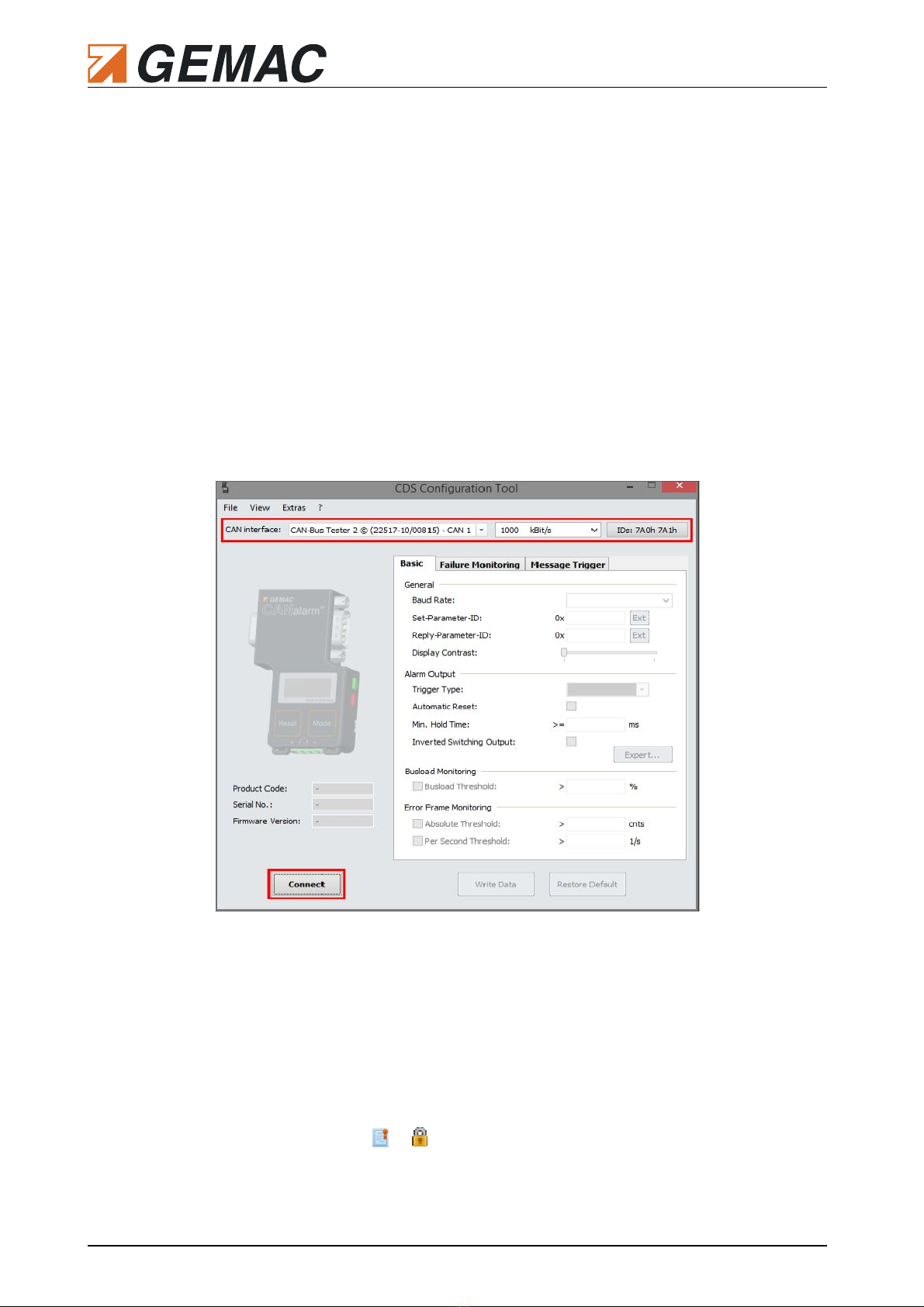
5 Configuration
5.2.1 Connection of the device
Figure Figure 1 shows the user interface of the program Before a connection to the connected CANalarm®
can be established, the appropriate CAN interface has to be selected in the list and its correct baud rate has
to be allocated If the automatic baud rate detection is active in the CANalarm®, any baud rate can be select-
ed Additionally, the telegram IDs for the communication of the program with the CANalarm® must be indi-
cated The default setting for the transmitting direction is 0x7A0 The default setting for the receiving direc-
tion is 0x7A1 In case these IDs have been changed but are unknown now, they can be shown on the dis-
play of the device while it is in „Config Mode“ To read out these IDs, use the menu items SET-ID and RE-
PLY-ID (see Section 5 1 „Configuration at the device„)
The software starts searching for a connected CANalarm® with the chosen parameters by clicking
“Connect” Pay attention that not more than one node, which reacts to the selected communication IDs, may
be connected to the CAN bus at any time
If the connection has been successfully established, the CANalarm® switches into Remote Mode and the
program shows the product code, the serial number and the firmware version of the connected device (Fig-
ure Figure 2) The user will be asked to upgrade the firmware version of his CANalarm®, if the version on
the device is too old for the CDS Configuration Tool
Furthermore, the entry masks for the various settings are activated and the software licenses available for
this device are shown in form of symbols or (see Section 6 „License Management“)
8 Document: 22565-HB-1-4-E-CANalarm
Fig re 1: Establishment of the CAN connection

5 Configuration
5.2.2 Establishment of the basic diagnosis f nctions
Ba d Rate: CAN baud rate, which the CANalarm® is participating with at the bus traffic If „Auto
baud“ is selected, the device detects the current baud rate at the bus automatically
Set and Reply-Parameter-ID: Telegram IDs, which enable the communication between PC pro-
gram and the CANalarm® The IDs 0x7A0 and 0x7A1 are set by default If these IDs are already
used by other nodes on the CAN bus to be monitored, it is highly recommended to choose alterna-
tive IDs
Display Contrast: Vernier adjustment of the LCD contrast to increase the readability of the display
B s Load Threshold: Trigger threshold for the bus traffic load If this check box is deselected, this
trigger condition is not active
Absol te Threshold: Trigger threshold for the total number of detected error frames This condition
is inactive, if the check box is deselected
Per Second Threshold: Trigger threshold for the number of detected error frames within one sec-
ond This condition can be deactivated via the check box as well
Due to its numerous settings, the switching output is described more detailed in the following paragraphs
The figures 3 and 4 show a basic circuit and an example of an appropriate signal sequence at the switching
output This overview can be opened by a click on the button “Expert” in the slider “Basic” of the PC soft -
ware
The point of origin are the results of the diagnosis functions of the device, meaning the bus traffic load, the
monitoring of the error frames and malfunctions as well as the telegram trigger These are consolidated to a
„Trigger Signal“ and transmitted to a multiplexer This multiplexer determines which condition of the trigger
Document: 22565-HB-1-4-E-CANalarm 9
Fig re 2: Device information and config ration of the basic diagnosis
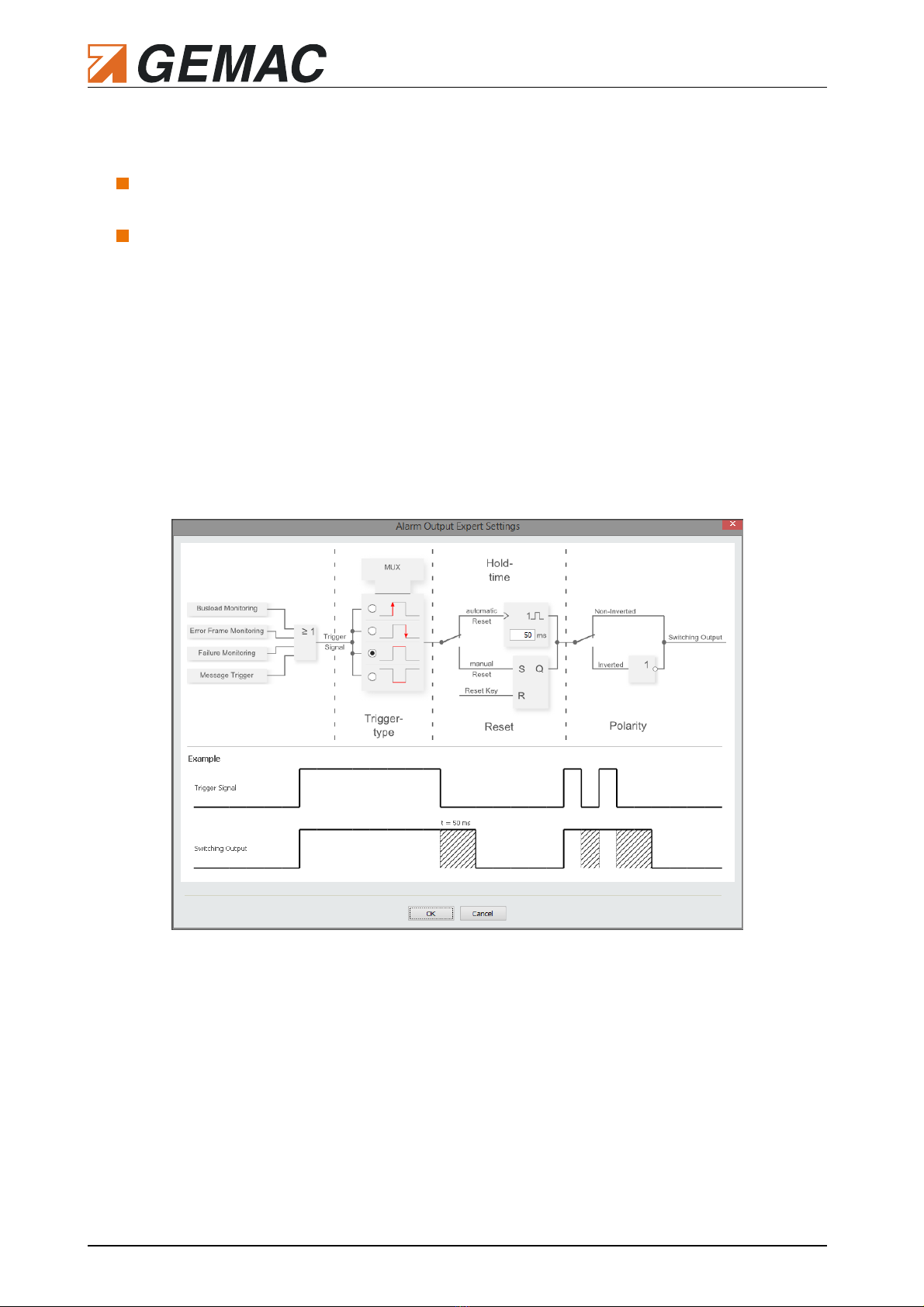
5 Configuration
signal or which change of the trigger condition causes the triggering of the switching output This means in
detail:
Trigger condition: Whilst the trigger signal has the according edge (High/Low), the switching out-
put is still triggered
Change of a trigger condition: As soon as the trigger signal changes its condition (falling / rising
edge), the switching output is triggered
Whether a triggered switching output shall be reset automatically or by the user, can be decided via the
switch described in the following schema If „automatic Reset“ is selected, a retriggerable monoflop is con-
trolled This monoflop turns off the switching output after a preset hold time (10 60000 ms), which has
been determined by the user For the alternative manual reset, the RESET button activates the reset input
of a RS flipflop with set priority
Finally, the polarity of the switching output can be switched to „Non inverted“ or to „Inverted“ by the second
switch
The example in figure 3 results in the following mode of operation: Whilst one of the monitorings activates a
trigger (high edge of the trigger signal), the switching output stays turned on As soon as the monitorings ac-
tivate no trigger (low edge), the output stays turned on for another 50 ms Then, the output turns off auto-
matically, unless, a monitoring triggers another alarm within this time
A possible szenario is a signal transducer (e g a horn or a signal light) connected to the switching output,
which displays the point of time when the permitted bus traffic load is exceeded
10 Document: 22565-HB-1-4-E-CANalarm
Fig re 3: Config ration of the switching o tp t – Example 1

5 Configuration
The configuration described in figure 4 results in another mode of operation As soon as one of the monitor-
ings results in triggering (rising edge of the trigger signal), the switching output is turned on and then auto-
matically turned off after a period of 750 ms If one of the monitorings activates another trigger within this
time, the switching output stays turned on for a longer time correspondently Additionally, the switching polar-
ity is inverted, so that the output is opened in case of an error
This configuration would be suitable for an automatic restart of the CAN bus system via the switching output
in case of a node malfunction caused by turning off and following turning on the the bus operation voltage
5.2.3 Establishment of the monitoring of malf nctions and the message trigger
If the appropriate licenses are active on the device (see Section 6 „License Management“), the enhanced di-
agnosis functions can be established via the sliders „Failure Monitoring“ and „Message Trigger“
Document: 22565-HB-1-4-E-CANalarm 11
Fig re 4: Config ration of the switching o tp t – Example 2

5 Configuration
Figure Figure 5 Shows the entry mask to establish the failure monitoring
Enable: Activates/Deactivates the failure monitoring
Identifier: List of the monitored CAN IDs Up to 32 IDs can be added to this list via the “Add” but-
ton To handle a list entry, double-click to the particular feature of the entry To stop the monitoring of
an ID without deleting its settings, use the check box at the beginning of the line of this list entry To
delete a configuration durably, it has to be selected and deleted via the button “Delete”
The message trigger can be configured in the third slider „Message Trigger“ (Figure Figure 6):
Enable: Activates/Deactivates the message trigger
Identifier: Displays the relevant CAN ID or ID group Each bit in the identifier can be assigned to
one of the following values:
X – Bit is not relevant
0 – Bit is relevant and must be '0'
1 – Bit is relevant and must be '1'
The selection can be performed either using the appropriate buttons or by entering the appropriate
hexadecimal values for mask and value The field „Mask“ shows the meaning of the bit value: The
bit value '1' means that this bit is relevant and the bit value '0' means this bit must not be drawn on
for filtering The field „Value“ displays the bit value, which must be adopted by the relevant bits in the
field „Mask“ to be accepted by the filter
Data: Definition of the filter for the data length and content A particular byte or group of bytes can
be specified for each byte of the data frames of a CAN message The input via the bit buttons or the
fields „Mask“ and „Value“ occurs in the same way as the input of the CAN ID Additionally it can be
determined whether the Data Length Code of the message has to be relevant ('0' '8') or not
12 Document: 22565-HB-1-4-E-CANalarm
Fig re 5: Config ration of the fail re monitoring

5 Configuration
('any') If the CANalarm® receives a telegram fulfilling all those data specifications, a trigger is acti-
vated and, according to the configuration, the switching output is active
5.2.4 Saving the selected settings
To save the selected settings on the device permanently, click „Write Data“ Press the button “Restore De -
fault” to restore the default settings of the CANalarm®
The connection to the device is disconnected via the button „Disconnect“ Then, the device switches into
Normal Mode and starts immediately its analysis of the data traffic on the CAN bus with the determined set-
tings This function enables the CANalarm® to be implemented in an already existing bus system To ensure
the correct operation of the device, the CAN IDs for the communication between the CANalarm® and the PC
program (default: 0x7A0 and 0x7A1) may not be used by other bus nodes
Document: 22565-HB-1-4-E-CANalarm 13
Fig re 6: Config ration of the message trigger
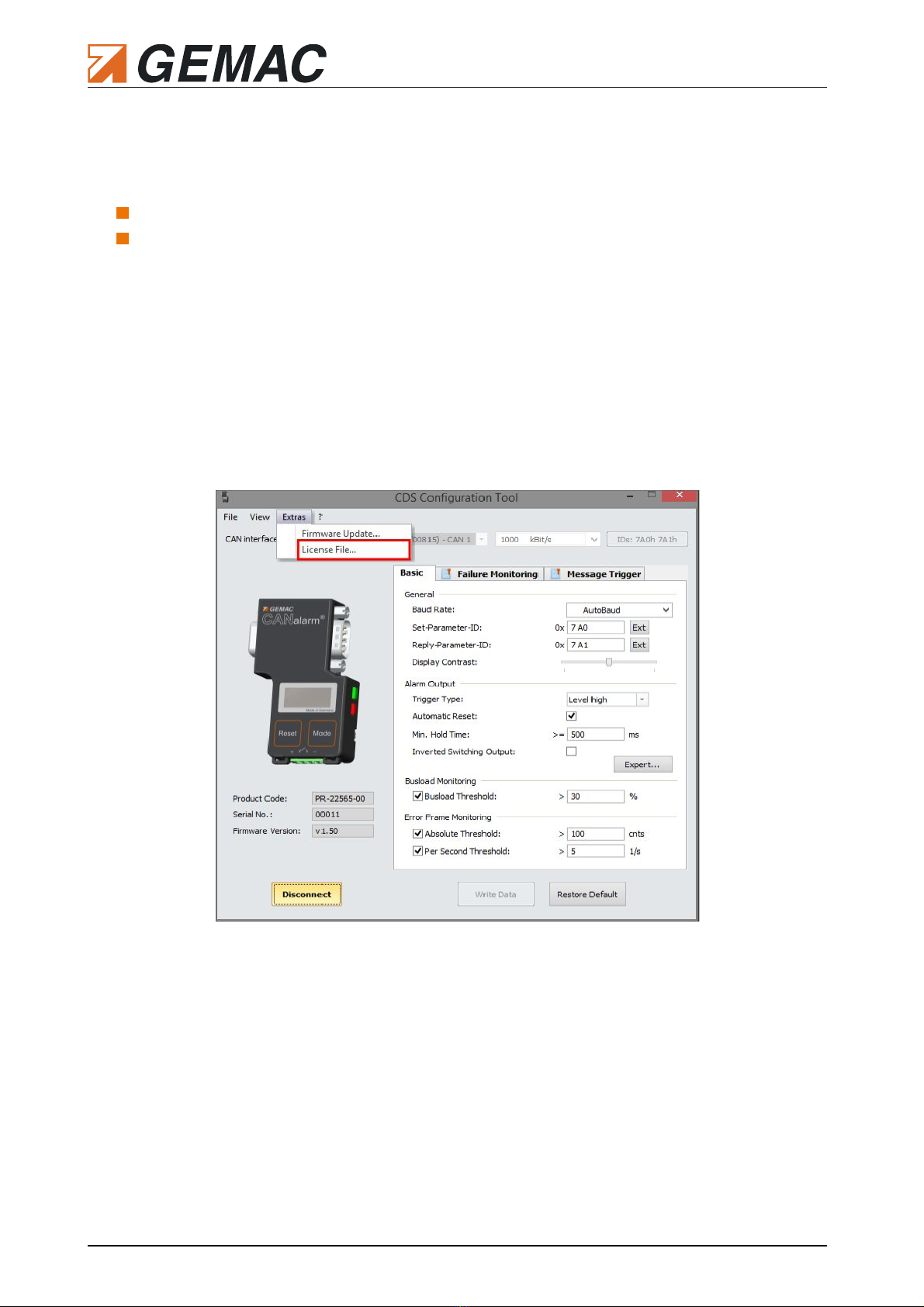
6 License Management
6 License Management
The basic set of the CANalarm® contains the basic diagnosis functions These are:
Measurement and evaluation of the bus traffic load
Analysis of all CAN telegrams on the bus regarding error frames
The optional diagnosis functions fail re monitoring and message trigger can be enabled as required by
purchasing additional licenses
After having purchased licenses for additional software modules, a license file (* cdslic) is made available to
you This license file is uploaded to the connected CANalarm® via the PC software „CDS Configuration Tool“
in the menu item „License File“ under „Extras“ (Figure Figure 7) The license is valid for one device with a
particular serial number and can be uploaded to this device only
14 Document: 22565-HB-1-4-E-CANalarm
Fig re 7: Device license
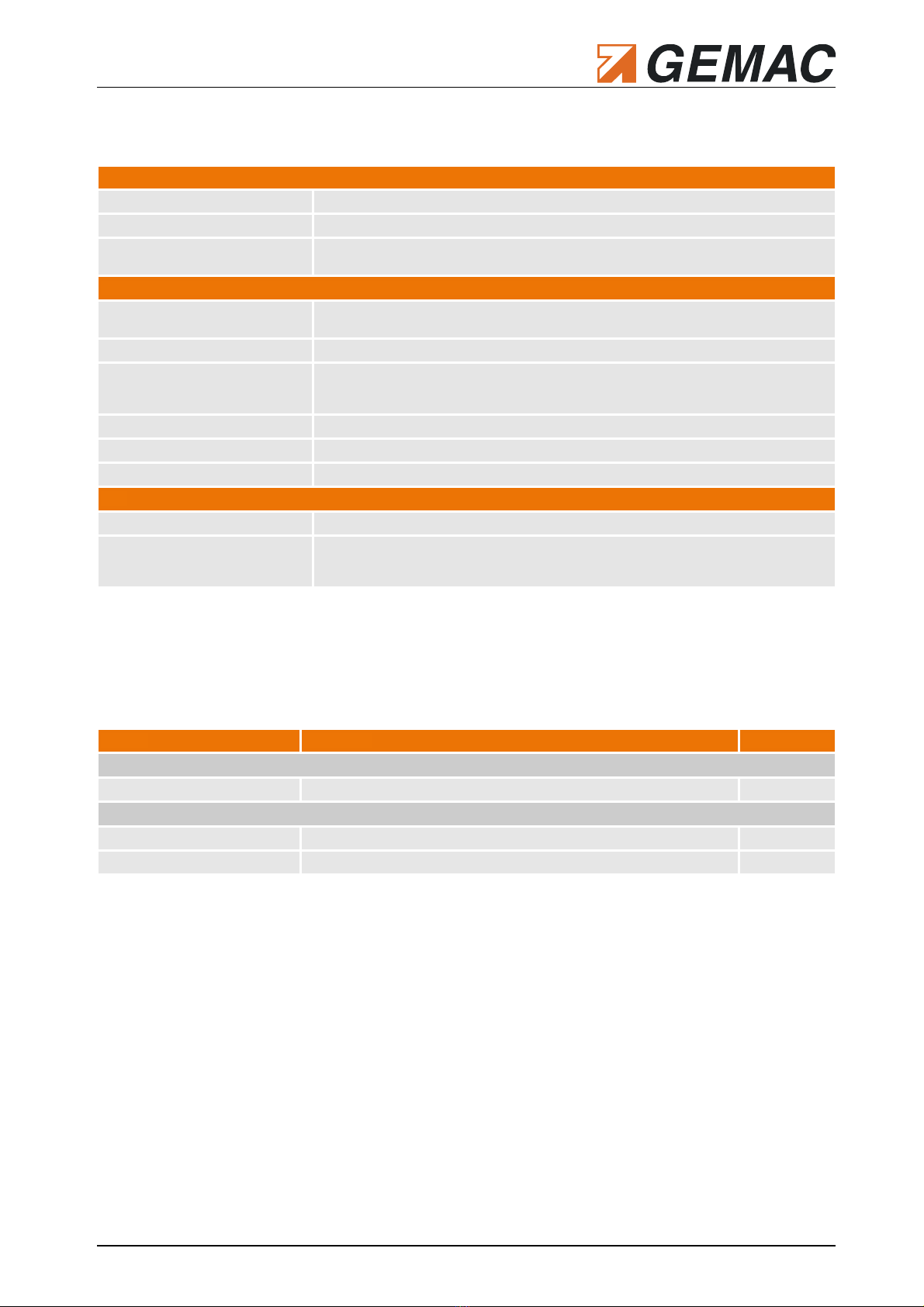
7 Technical Specifications
7 Technical Specifications
Electrical parameters
Supply voltage + 9 … 32 VDC
Supply current 16 mA @ 24 V
Switching output
galvanic isolation
Peak peak voltage Vppsw: < 60 VAC/DC, max 1 25 A
potential difference < 120 VDC
Mechanical parameters
Supply/Switch connection Phoenix Contact: MC1,5/4-G-3,5-1844236
Plug for connection: FMC1,5/4-ST-3,5-1952283
CAN connection 9-pin D-Sub connector
Ambient conditions Operation temperature: 0 °C 40 °C
Storage temperature: -20 °C 70 °C
Atmospheric humidity: 20 % 85 %, non-condensing
Degree of protection of the housing IP20 to EN 60529
Dimensions 77 mm x 45 8 mm x 18 2 mm
Weight Approx 50 g
CAN
Protocol CAN 2 0 A and B according to ISO 11898-2
Supported baud rates 10k, 20k, 50k, 100k, 125k, 250k, 500k, 800k, 1 MBit/s
Additionally user-defined: 33 3, 62 5, 83 3, 200, 400 kBit/s
Automatic detection
Table 4: Technical data
8 Ordering Information
Prod ct Description Article n mber
CANalarm® - Basic set
CANalarm® - Basic set CANalarm® incl short manual PR-22565-00
Licenses for optional Software Mod les
License „Failure Monitoring“ License key for failure monitoring of can nodes SW-22565-10
License „Message Trigger“ License key for analyzing of CAN messages SW-22565-11
Table 5: Ordering Information
Document: 22565-HB-1-4-E-CANalarm 15
Table of contents
Other GEMAC Diagnostic Equipment manuals