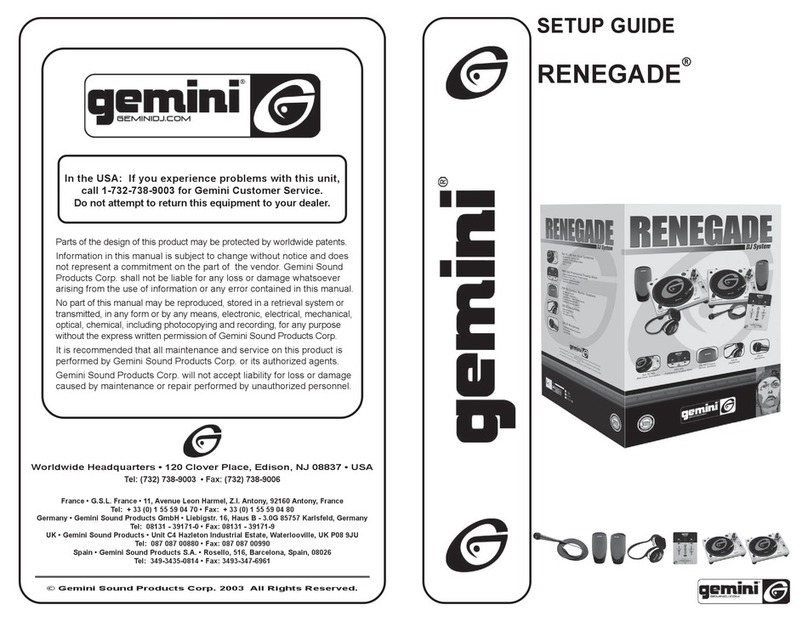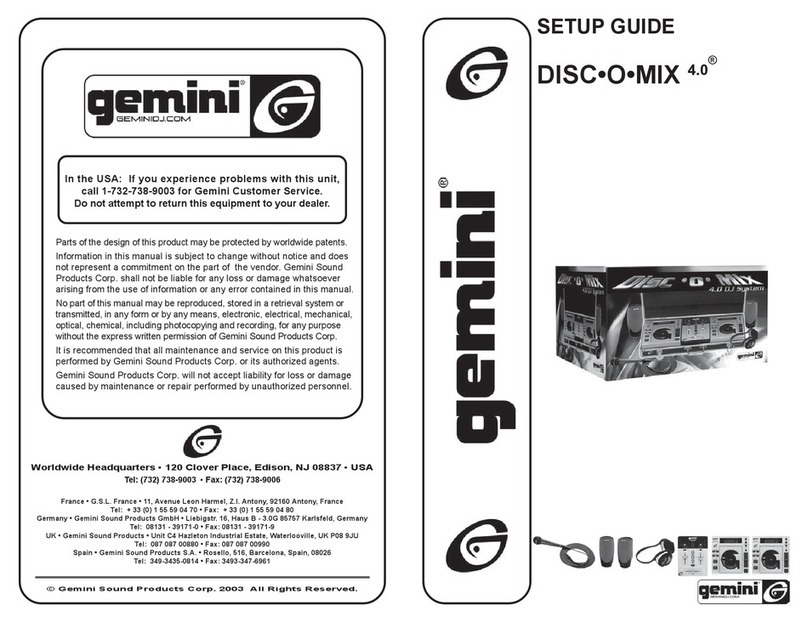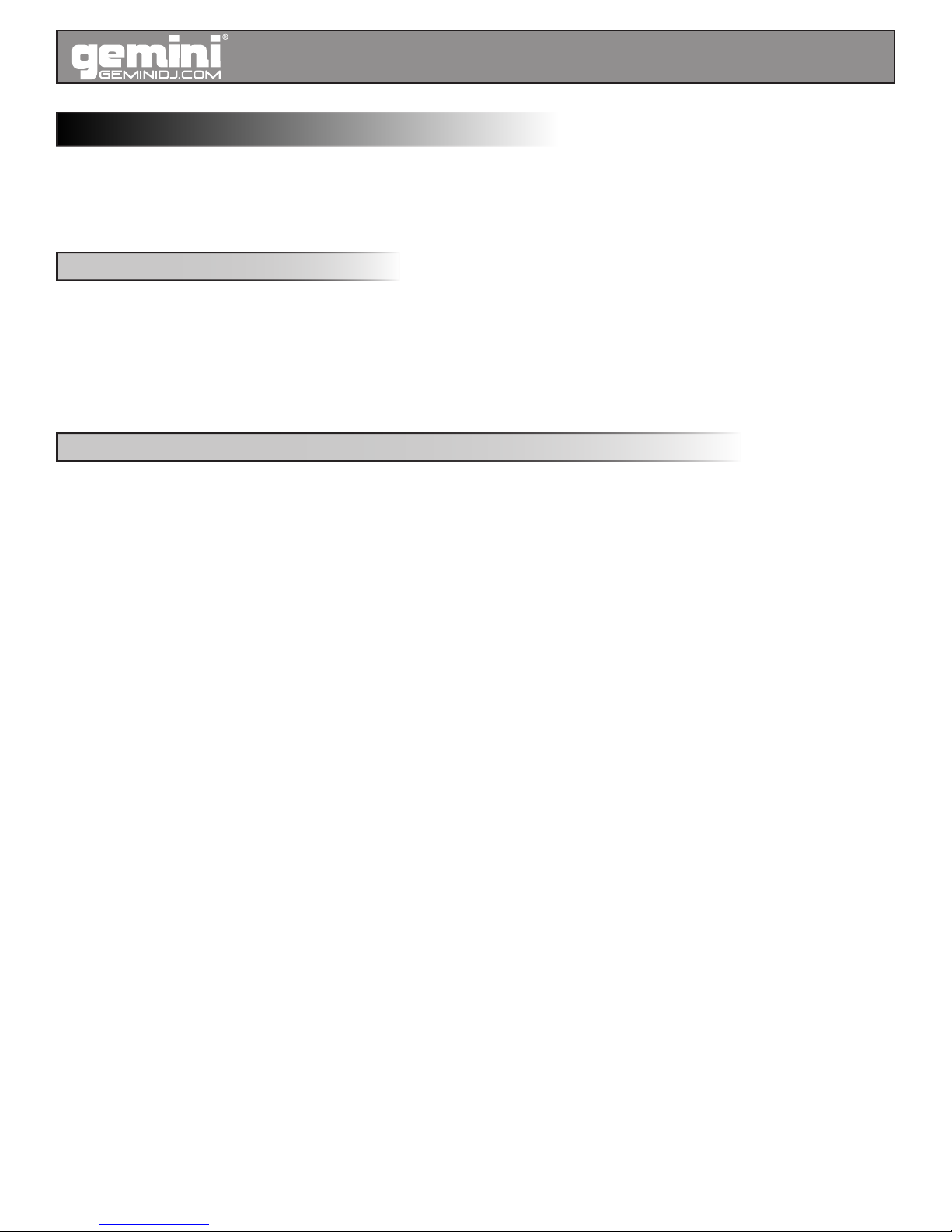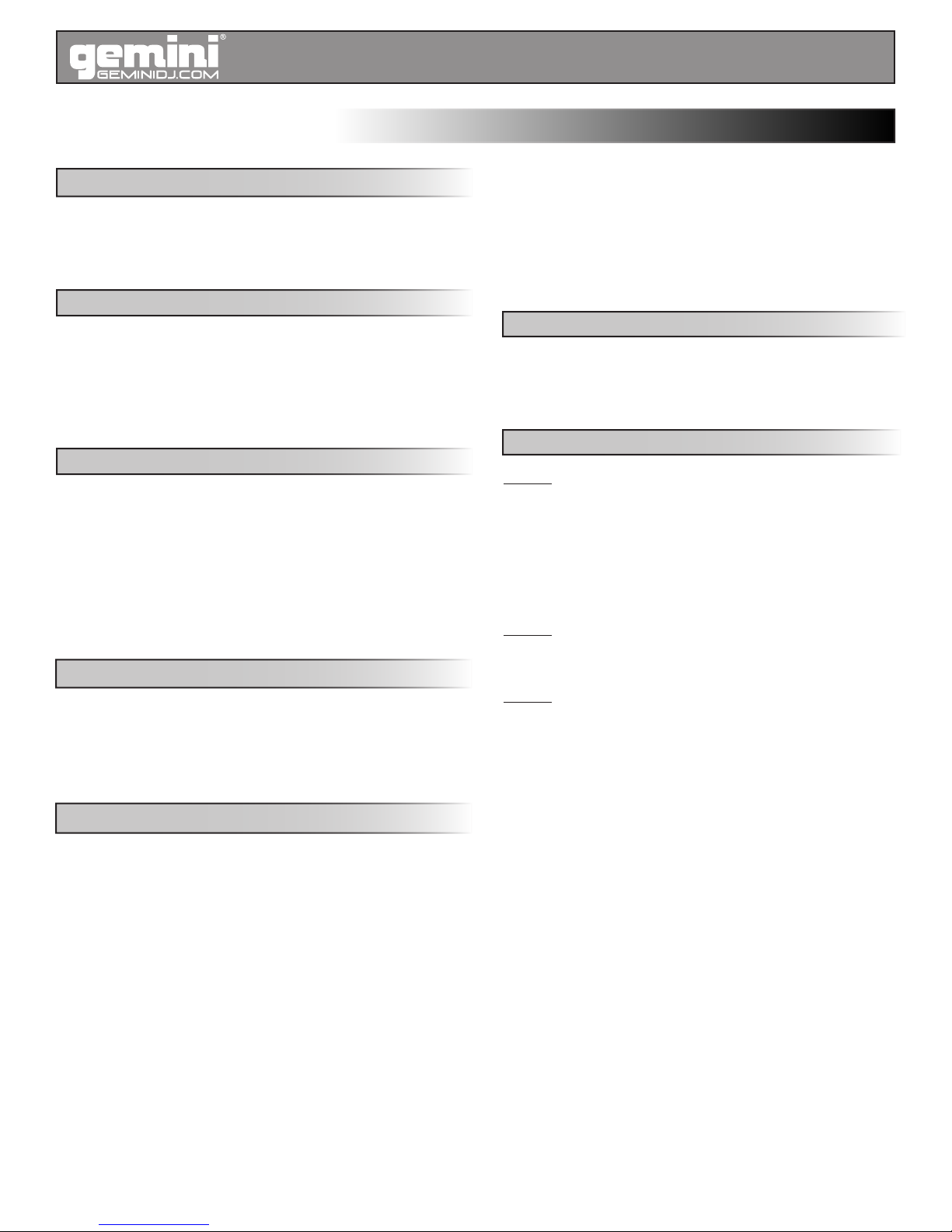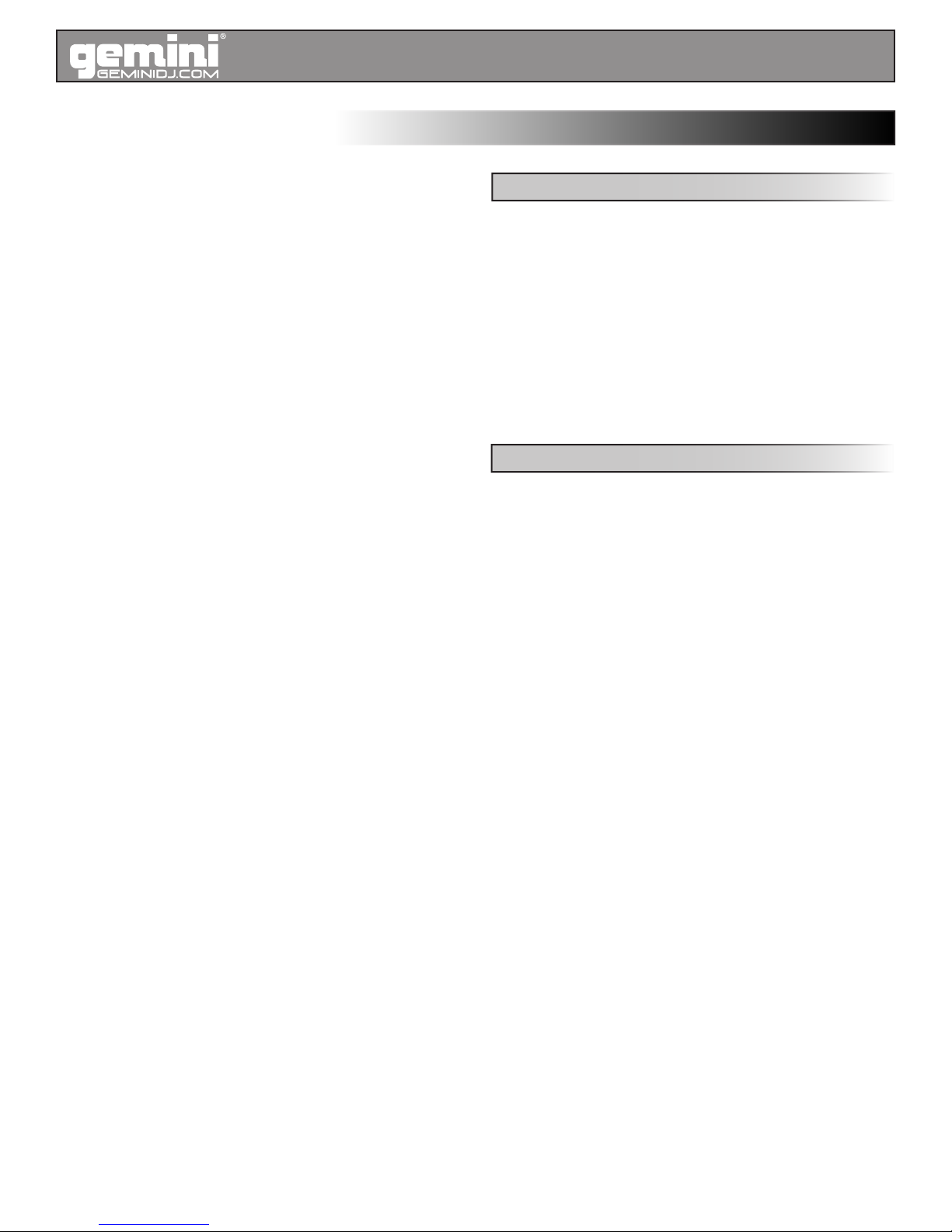PLEASE READ CAREFULLY BEFORE PROCEEDING
Always follow the basic precautions listed below to avoid the possibility of serious
injury or even death from electrical shock, short-circuiting, damages, re or other
hazards.
• READ INSTRUCTIONS:
- All the safety and operating instructions should be read before the product is
operated.
• RETAIN INSTRUCTIONS:
- The safety and operating instructions should be retained for future reference.
-All the safety and operating instructions should be read before the product is oper-
ated.
• HEED WARNINGS:
- All warnings on the product and in the operating instructions should be adhered
to.
• FOLLOW INSTRUCTIONS:
- All operating and use instructions should be followed.
• CLEANING:
- The product should be cleaned only with a polishing cloth or a soft dry cloth.
- Never clean with furniture wax, benzine, insecticides or other volatile liquids since
they may corrode the cabinet.
• WATER AND MOISTURE:
- Do not use this product near water, for example, near a bathtub, wash bowl, kitch-
en sink, or laundry tub; in a wet basement; or near a swimming pool; and the like.
• DO NOT OPEN:
- Do not open the device or attempt to disassemble the internal parts or modify
them in any way. The device contains no user- serviceable parts. If it should appear
to be malfunctioning, discontinue use immediately and have it inspected by quali-
ed GEMINI service personnel.
• REPLACEMENT PARTS:
- When replacement parts are required, be sure the service technician has used
replacement parts specied by the manufacturer or have the same characteristics
as the original part. Unauthorized substitutions may result in re, electric shock, or
other hazards.
POR FAVOR LEA DETENIDAMENTE ANTES DE PROCEDER
Siguiendo siempre las precauciones básicas indicadas a continuación para
evitar la posibilidad de lesiones serias incluso la muerte por descarga eléctrica,
cortocircuito, daños, fuego u otros peligros.
• LEA LAS INSTRUCCIONES:
- Todas las instrucciones de seguridad y funcionamiento deben ser leídas an-
tes de hacer funcionar el producto.
.• CONSERVE LAS INSTRUCCIONES:
- Las instrucciones de seguridad y funcionamiento se deben conservar para fu-
turas consultas.Todas las instrucciones de seguridad y funcionamiento deben
ser leídas antes de hacer funcionar el producto.
• PRESTEN ATENCION A LAS ADVERTENCIAS:
- Todas las advertencias e instrucciones de funcionamiento del producto de-
ben ser tenidas en cuenta.
• SIGAN LAS INSTRUCCIONES:
- Todas las instrucciones de funcionamiento y uso deben ser seguidas.
• LIMPIEZA:
- El producto debe ser limpiado solamente con un paño limpio o un paño seco.
Nunca limpien con cera para muebles, gasolina, insecticidas u otros líquidos
volátiles que puedan corroer el recinto.
• AGUA Y HUMEDAD:
- No use este producto cerca del agua, por ejemplo, cerca de la bañera, lava-
manos, fregadero o la lavadora; en un sótano húmedo, o cerca de una piscina;
o parecidos.
• NO LO ABRA:
- No abrá el aparato o intente desmontar las partes internas o modicarlas de
alguna manera. El aparato no contiene partes inservibles. Caso de que pareci-
era que no funcionara, deje de usarlo inmediatamente y haga que sea revisado
por un técnico cualicado de GEMINI.
• PIEZAS DE RECAMBIO:
- Cuando son necesarias piezas de recambio, tengan por seguro que el ser-
vicio técnico ha usado piezas de recambio especícas de la marca o de las
mismas características como las originales. Recambios no autorizados pueden
ocasionar incendios, descargas eléctricas u otros peligros.
LIRE LES INSTRUCTIONS AVANT TOUTE UTILISATION
Veuillez prendre connaissance des instructions suivantes an de prévenir tout
accident et/ou mauvaise utilisation du produit. Le non respect de ces principes
de base peut entraîner différents risques: blessure, choc électrique , court-circuit,
dommage & risque d’incendie.
• LIRE LES INSTRUCTIONS:
- Toutes les notications techniques et de sécurité doivent être lues avant utilisa-
tion du produit.
• CONSERVATION DU MANUEL D’INSTRUCTIONS:
- Le manuel d’instructions doit être conservé à l’abri pour un usage futur. Veuillez
vous y reporter en cas de nécessité et avant toute utilisation du produit.
• MISES EN GARDE:
- Vous devez prendre connaissance de toutes les mises en garde et y adhérer
avant toute utilisation du produit.
• SUIVI & RESPECT DES INSTRUCTIONS:
- Toutes les instructions de fonctionnement & d’utilisation doivent être respec-
tées.
• ENTRETIEN/NETTOYAGE:
- Cet appareil ne doit être nettoyé qu’avec un chiffon légèrement humide ou tissu
de polissage. Ne jamais utiliser de produit de nettoyage pour meuble, benzine,
insecticide ou tout autre produit volatile qui pourrait entraîner une corrosion de
l’enceinte.
• EAU & HUMIDITE:
- Ne pas utiliser cet appareil à proximité d’un robinet, d’un évier, d’une douche,
d’une baignoire, d’une piscine. Ne pas installer l’enceinte sur un sol humide.
• NE PAS OUVRIR:
- Ne pas démonter l’appareli an d’accéder aux composants internes en vue
d’une éventuelle réparation/modication. Cet appareil ne contient pas de pièces/
composants qui puissent être réparés par l’utilisateur. En cas de panne/dysfonc-
tionnement, veuillez contacter votre revendeur ou le service technique de GEMI-
NI au 01 69 79 97 79 (FRANCE).
• REMPLACEMENT DE PIECES DETACHEES:
En cas d’intervention technique, veillez à ce que le technicien n’utilise que des
pièces d’origine ou recommandées par le constructeur. L’utilsation de compos-
ants non spéciés par le constructeur pourrait entrainer un mauvais fonction-
nement, ainsi que divers risques (Incendies, choc électrique, court-circuit...) &
l’annulation de la garantie.
BITTE UNBEDINGT VOR INBETRIEBNAHME LESEN
Folgen Sie stets den nachfolgenden Vorsichtsmaßnahmen, um die Möglichkeit
von schweren Verletzungen oder gar eines tödlichen elektrischen Schlages
sowie Kurzschluss, Beschädigung, Feuer oder anderer Gefahren zu verhin-
dern.
• ANWEISUNGEN LESEN:
- Lesen Sie alle Sicherheits- und Bedienungsanweisungen, bevor Sie mit dem
Produkt arbeiten.
• AUFBEWAHRUNGSHINWEIS:
- Bewahren Sie alle Sicherheits- und Bedienungs an weis ungen gut auf.
• WARNHINWEISE:
- Alle Warnhinweise für das Produkt und die Bedienungsan weis ungen müs-
sen
genau eingehalten werden.
• ANWEISUNGEN BEFOLGEN:
- Alle Anweisungen zum Betrieb des Produkts sollten be folgt werden.
• REINIGUNG:
- Das Produkt sollte nur mit einem Polier- oder einem weichen trockenen Tuch
gereinigt werden. Benutzen Sie dazu niemals Möbelwachs, Benzine, In sekten -
mittel oder andere üchtige Reinigungsmittel, denn Sie könnten zur Korrosion
des Gehäuses führen.
• WASSER&FEUCHTIGKEIT:
- Benutzen Sie dieses Produkt nicht in der Nähe von Was ser, z. B. in der Nähe
einer Badewanne, einer Waschschüssel, eines Küchenspül beckens, eines
Waschbeckens, in einem feuchten Keller, in der Nähe eines Schwimmbeckens
oder an ähnlichen Orten.
• NICHT ÖFFNEN:
- Öffnen Sie niemals das Produkt und versuchen Sie nicht, interne Baugruppen
zu entnehmen oder zu modizieren. Das Produkt enthält keine vom Nutzer zu
wechselnde Ersatzteile. Sollten Sie eine Fehlfunktion feststellen stellen Sie un-
verzüglich den Betrieb des Produktes ein und lassen Sie es von qualiziertem
GEMINI Servicepersonal prüfen.
• ERSATZTEILE:
- Wenn Ihr Produkt Ersatzteile benötigt, achten Sie darauf, dass der Servicet-
echniker nur vom Hersteller erlaubte Ersatzteile oder Ersatzteile, die gleichen
Eigenschaften wie die originalen Teile aufweisen, einsetzt. Falsche Ersatzteile
können zu Bränden, elektrischen Schlägen oder anderen Risiken führen.
WARNING • ADVERTENCIA • AVERTISSEMENT • WARNUNGEN
Warning
Advertencia • Avertissement • Warnungen 3