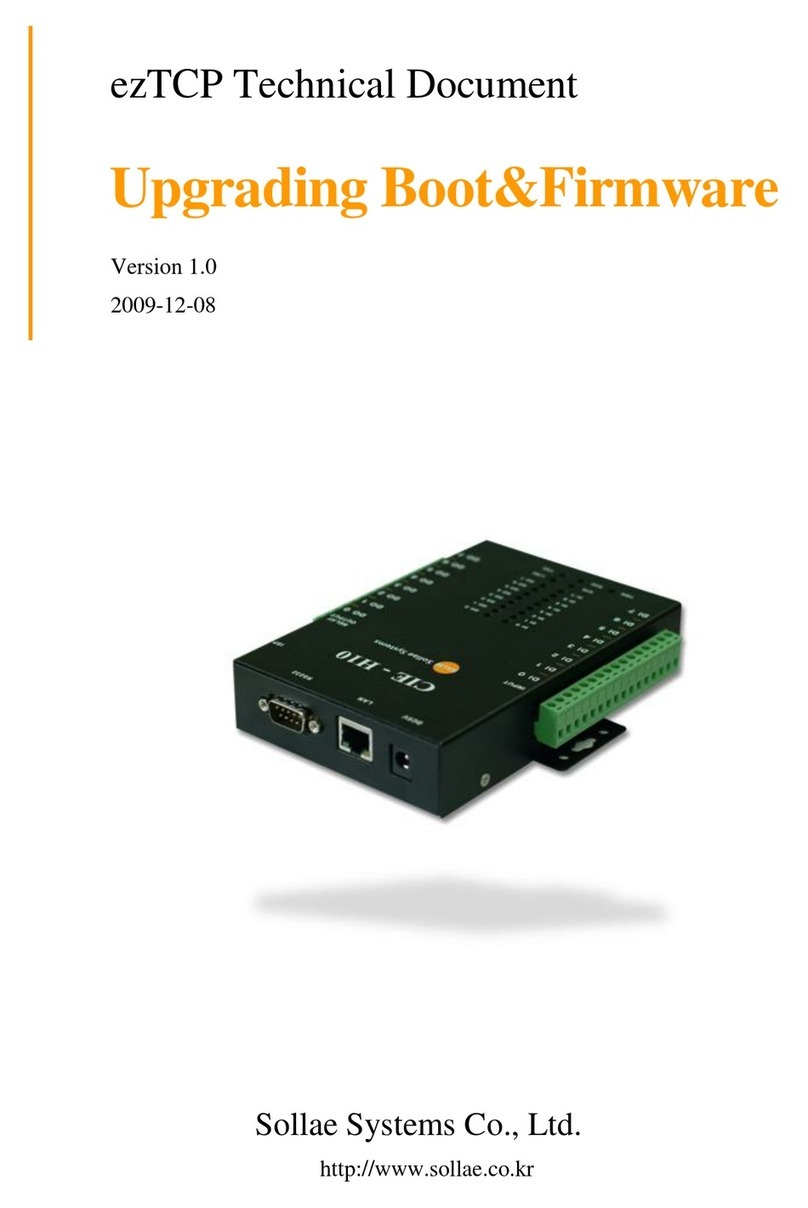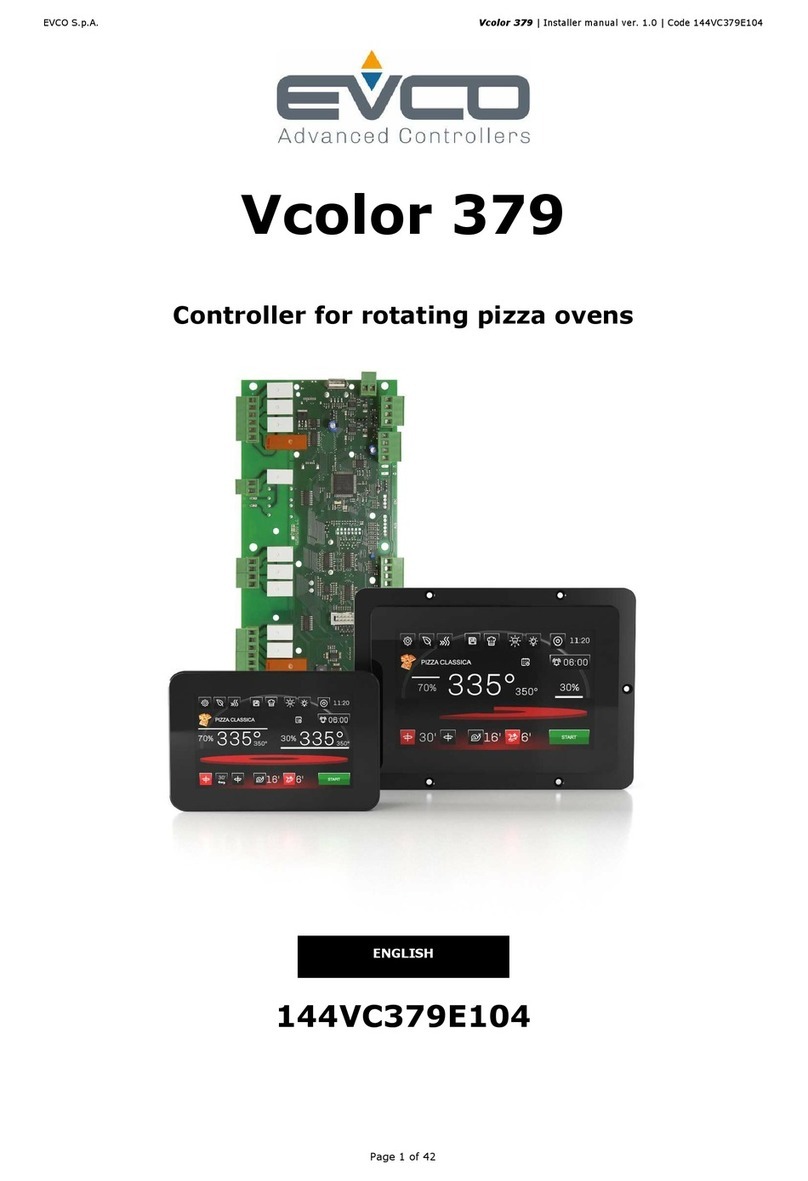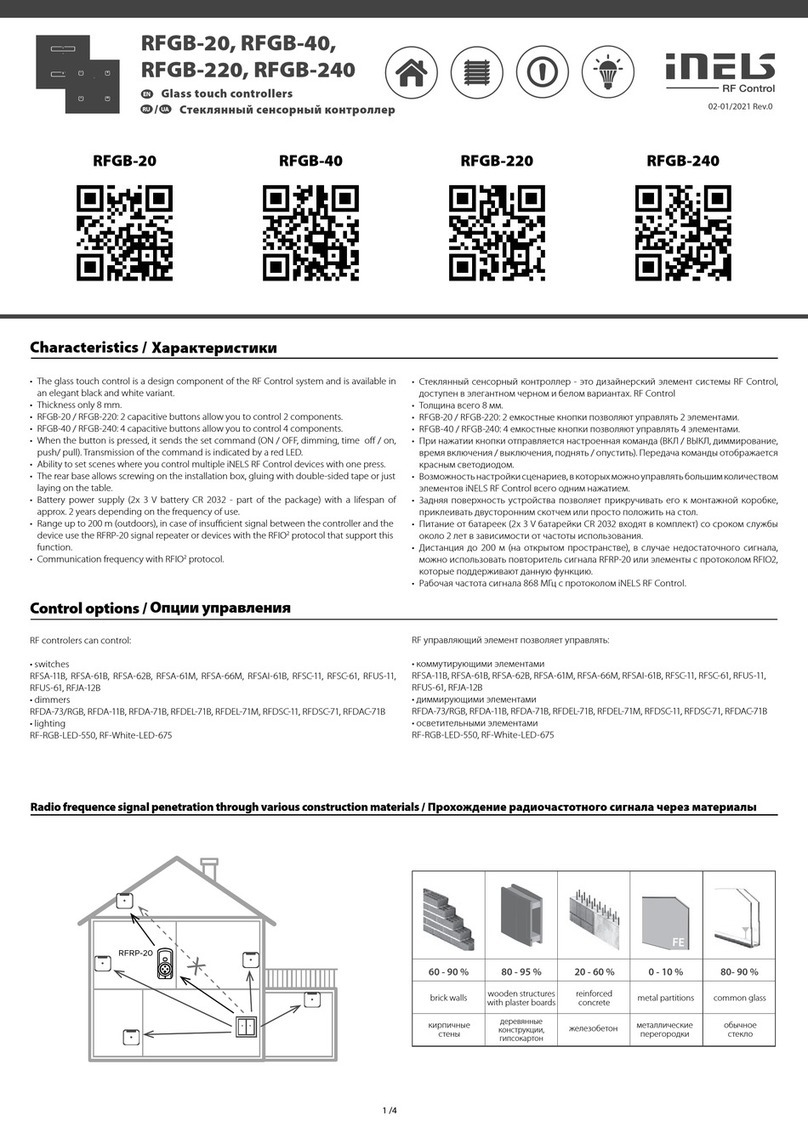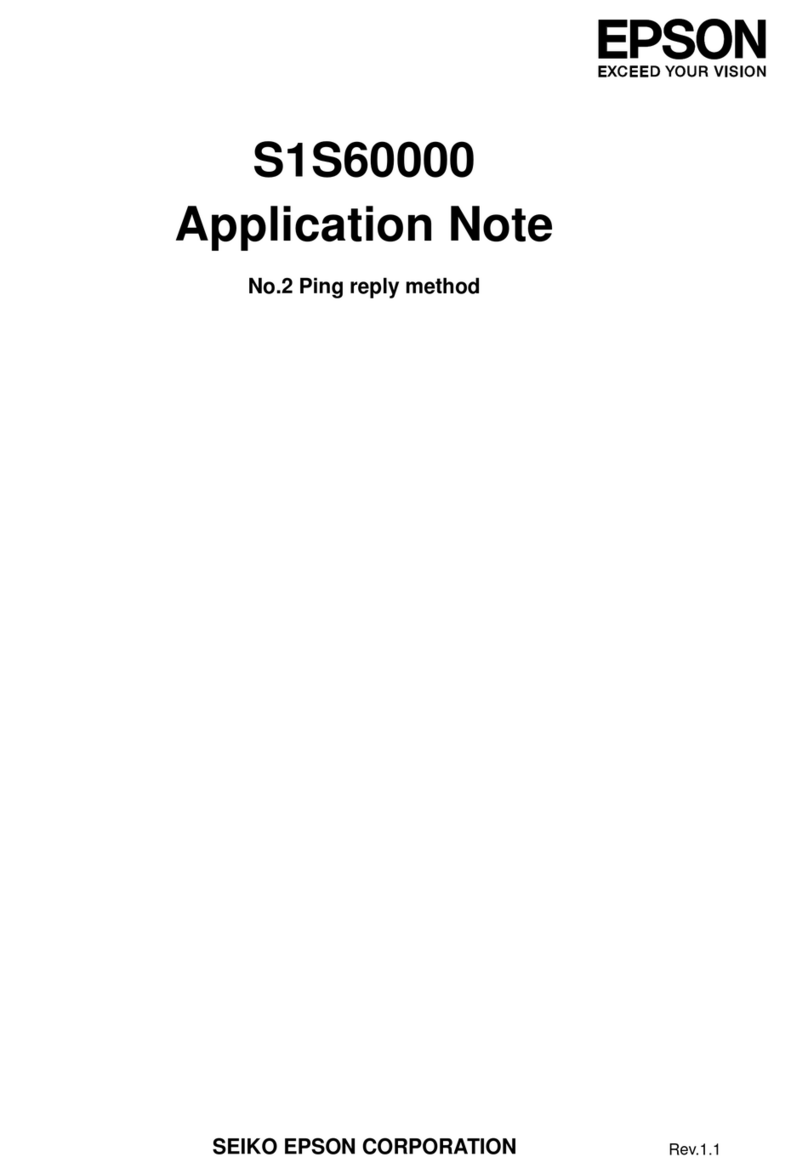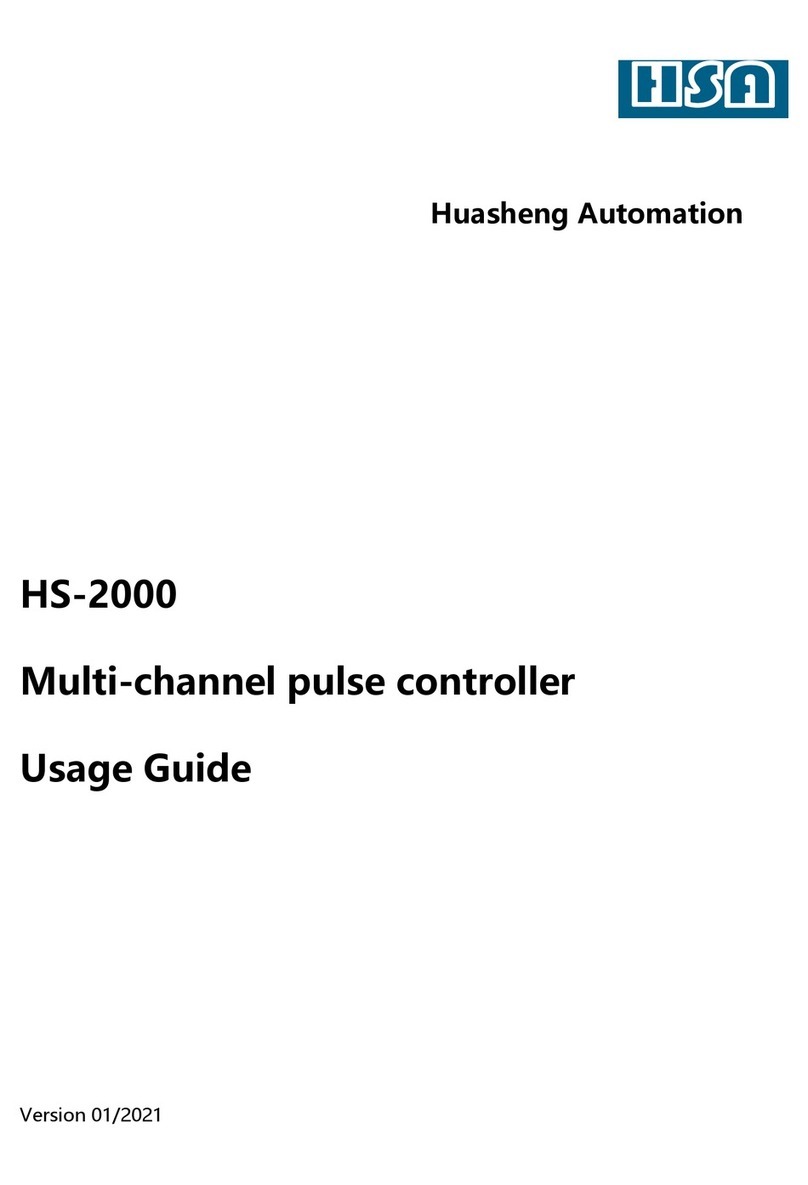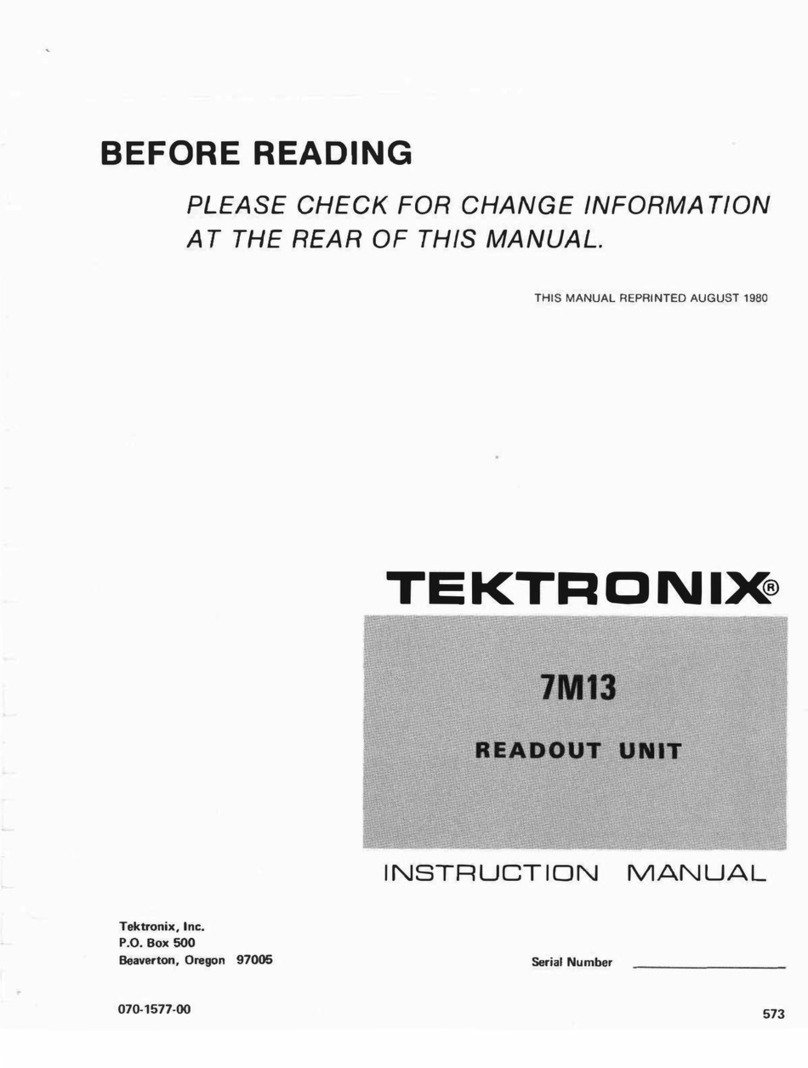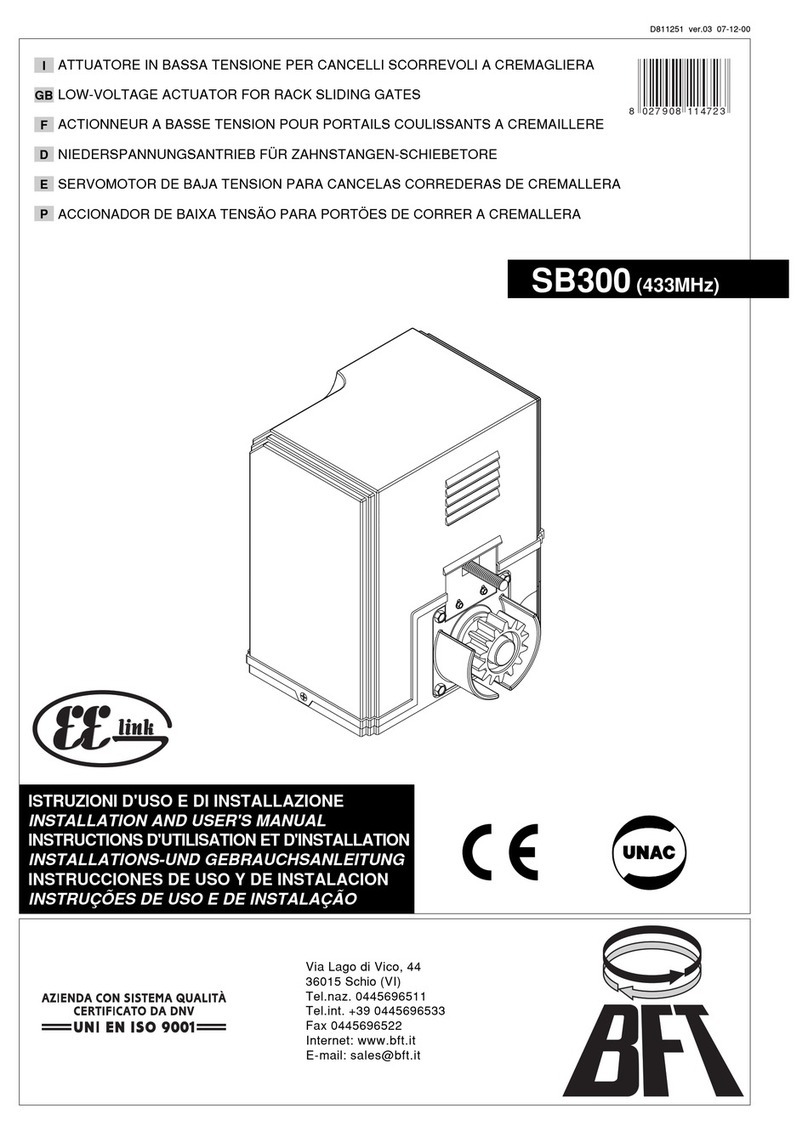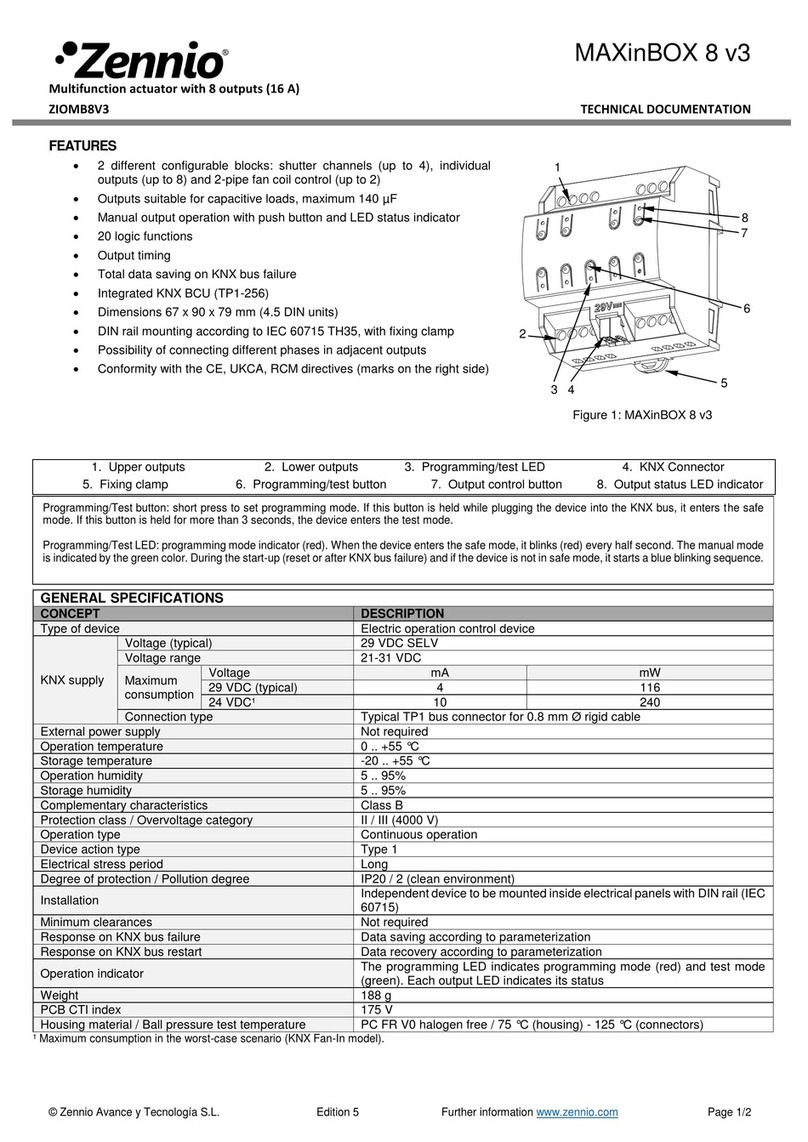General Photonics PMDPro PMD-1000 User manual

SAFETY CONSIDERATIONS
The following safety precautions must be observed during operation, service and repair
of this instrument. Failure to comply with these precautions or with specific warnings
elsewhere in this manual violates safety standards of design, manufacture, and intended
use of the instrument. General Photonics Corp. assumes no liability for customers’ failure
to comply with these requirements.
•Before operation, the user should inspect the instrument and
review the manual carefully.
•The instrument’s rear panel includes a chassis ground terminal for electrical
safety.
•Make sure that the instrument is in a secured work environment (in terms of
temperature, humidity, electrical power, hazard due to fire or shock, etc.) for
proper operation.
•Standard laser safety procedures should be followed during operation.
Document #: GP-UM-PMD-1000-21 Page 2 of 122

Table of Contents:
Section 1. Specifications:.................................................................................................. 5
Section 2. Overview: ........................................................................................................ 6
Section 3. Feature Description:....................................................................................... 7
3.1 Optical Features:...................................................................................................... 7
3.2 Electrical Features:.................................................................................................. 8
Section 4. Operation Instructions:................................................................................ 11
4.1 Unpacking .............................................................................................................. 11
4.2 Front Panel Operation........................................................................................... 11
4.2.1 MONITOR:.................................................................................................... 12
4.2.2 SETUP: ........................................................................................................... 13
4.2.3 PMDE: ............................................................................................................ 15
4.2.4 SOP: ................................................................................................................ 29
4.2.5 WSOP: ............................................................................................................ 37
4.2.6 PMDC:............................................................................................................ 39
4.2.7 Manual:........................................................................................................... 42
4.2.8 STORE:........................................................................................................... 43
4.2.9 RECALL:........................................................................................................ 45
4.3 Remote Control Operation..................................................................................... 46
4.3.1 System Requirements ............................................................................. 46
4.3.2 Installation............................................................................................... 46
4.3.3 RS-232 Connection.................................................................................. 49
4.3.4 USB Connection...................................................................................... 49
4.3.5 GPIB Connection.................................................................................... 50
4.3.6 Ethernet Connection............................................................................... 50
4.3.7 Control Program Interface.................................................................... 55
Monitor Screen.................................................................................................... 56
Front Panel Functions:....................................................................................... 58
PMDE................................................................................................................... 58
SOP: ..................................................................................................................... 61
PMDC:................................................................................................................. 63
MONITOR:......................................................................................................... 64
MANUAL:........................................................................................................... 65
Advanced Functions:.......................................................................................... 66
ADVANCED PMDE:.......................................................................................... 66
PMD Measurement and Long-term Monitoring:............................................ 80
PMD Measurement:............................................................................................ 80
Long Term PMD Monitor: ................................................................................ 86
Setup: ................................................................................................................... 88
Store/Recall: ........................................................................................................ 89
PMD Calculation................................................................................................. 92
4.3.8 Remote Control Command List ............................................................ 93
Section 5. Applications:................................................................................................ 101
5.1 PMD Tolerance Testing with Polarization Multiplexed Signals.................... 101
5.2. PMD Mitigation in 40Gb/s systems.................................................................. 105
Document #: GP-UM-PMD-1000-21 Page 3 of 122

5.3 Instruments required for PMD related tests.................................................... 108
5.4 Desirable features for a PMD source................................................................ 111
5.5 The polarization optimized PMD source.......................................................... 111
5.6 Advantages and applications of the polarization optimized PMD source..... 114
Section 6. Troubleshooting:.......................................................................................... 116
Section 7. Technical Support ....................................................................................... 117
Appendix A: ITU Grid Channel Lookup Table......................................................... 118
Document #: GP-UM-PMD-1000-21 Page 4 of 122

Section 1. Specifications:
Physical Features:
Dimensions 2U, 19 inch ¾ rack width
3.5” (H) ×14” (W) ×14” (L)
Connector Type FC/PC, FC/APC, SC/PC, or SC/APC
Operating Temperature 10 °C to 50 °C
Storage Temperature −20 °C to 60°C
Optical Characteristics (Typical):
Operating Wavelength Range C band or L band
Insertion Loss 5.0 dB @1550 nm (90 ps version)
5.5 dB @1550 nm (180 ps version)
Input Power Range −10 to 10 dBm
Return Loss 50 dB
DGD Range 0 to 91 ps or
0.36 to 182.4 ps
DGD Resolution
90 ps range 180 ps range
Discrete mode 0.357 ps 0.714 ps
Quasi-continuous mode 0.1 ps 0.2 ps
2nd-order PMD Range 2000 ps2(90-ps range)
8100 ps2(180-ps range)
PMD Variation Time 1 ms (minimum)
SOP Alignment Accuracy ±2° at 23±5°C.
SOP Tracking Speed 10π/s
DOP Accuracy ±2% at 23±5°C.
PDL 0.45 dB typical (90 ps version)
0.5 dB typical (180 ps version)
Wavelength Dependent Loss 0.6 dB (across C-band)
Transient Loss 0.6 dB (typical)
Electrical Characteristics:
Power Supply 100-240 VAC, 50-60 Hz
Communication Interfaces USB, Ethernet, RS-232, and GPIB
Response Time 1 ms (typical)
Front Panel Display 2 ×20 character LCD
Document #: GP-UM-PMD-1000-21 Page 5 of 122

Document #: GP-UM-PMD-1000-21 Page 6 of 122
Section 2. Overview:
General Photonics’ PMDPro™ is a breakthrough PMD source that can deterministically
generate precise 1st-order PMD up to 180 ps and 2nd-order PMD up to 8100 ps2. It
combines this basic functionality with a rapid switching time (~1 ms) and polarization
optimization capability to enable various applications related to high bit-rate optical fiber
communication links. PMDPro simplifies and expedites all PMD related systems testing.
Figure 1 System diagram of polarization optimized PMD source
The PMDPro contains an automatic polarization controller and two polarimeters that
continuously monitor the state of polarization (SOP) and degree of polarization (DOP)
before and after the PMD generating elements. The polarization controller can be
operated using feedback from the input polarimeter to automatically align and maintain
the input SOP such that there is an equal power split between polarization components
aligned to the principal axes of the DGD element to obtain the worst-case first order
PMD effect. Alternatively, the controller can automatically adjust and maintain the input
SOP using the feedback from the output polarimeter to either minimize or maximize the
output DOP for each PMD setting.
Minimizing the output DOP enables testing of the worst-case total PMD effect, while
maximizing the output DOP allows the PMDPro to act as a PMD compensator, allowing
the user to determine the optimum PMD values for PMD compensation. The PMDPro
can also perform PMD emulation by generating statistical distributions of first and
second order PMD representing those of a real fiber link. In addition, the integrated
polarization controller and polarimeters enable variable rate scrambling and deterministic
polarization control functions, including trace generation and polarization stabilization at
any SOP.
Basic functions can be controlled either manually from the front panel keypad or
remotely via RS-232, USB, Ethernet, or GPIB interfaces. The control program also
enables several advanced functions.
The structure, features, and functions of the PMDPro are described in more detail in
sections 3 and 4. Section 5 includes application examples, and section 6 describes basic
troubleshooting.
DSP
Polarimeter2Polarimeter1PC 1s
t
& 2n
d
order PMD Generator
Interfacing electronics
Input Output

Document #: GP-UM-PMD-1000-21 Page 7 of 122
Section 3. Feature Description:
3.1 Optical Features:
The PMDPro system has two bulkhead adapters on the front panel to accommodate the
optical input and output. The adapters are universal connector interfaces (UCI), which
feature a male-type adapter top piece that can be removed for direct access to the ferrule
end for routine cleaning and maintenance without removing the entire adapter from the
panel. This feature helps avoid high insertion loss, high return loss and measurement
instability caused by dirty or contaminated connectors. In addition, the PMDPro’s
universal interchangeable adapter allows the end user to switch to ST, SC, or FC
connectors without opening the instrument panel. Although the PMDPro is shipped with
a standard (typically FC/PC or FC/APC) fiber adapter, other interchangeable inserts are
available. For additional information on different input fiber adapter inserts, please
contact General Photonics.
External fiber connectors should be cleaned using industry standard cleaning methods
before connection to the PMDPro. If this procedure is followed before each connection,
the instrument’s internal connector ferrules should not need regular cleaning. However,
high insertion loss or measurement instability that does not improve after cleaning the
external connectors may indicate that the instrument’s internal connector ferrules require
cleaning.
Each connector ferrule is contained in a universal connector interface consisting of a
front piece that connects to the external fiber connector, and a base piece that is mounted
on the front panel of the instrument, as shown in Figure 2. To clean a connector ferrule,
first, make sure no external connector is connected to the universal connector interface.
Then, using a Phillips screwdriver, remove the two small screws connecting the front and
back parts of the adapter, and carefully pull the front flange straight out. (Note: never
remove the adapter base from the front panel). The ferrule end should now be exposed.
Clean the ferrule using standard cleaning procedures (compressed air or a fresh lint-free
tissue and alcohol), taking care to avoid scratching the ferrule surface. Finally, replace the
front flange (position it so that the key notch faces up, and the small alignment pin lines
up with the hole in the base piece, before pushing it in) and the screws. For frequent
measurements, we recommend that the user prepare a patch cord fiber to avoid wear on
the internal connector.
Figure 2 Diagram of universal connector interface
Hole for
alignment pin
Ferrule end
Remove screws
Front flange
Adapter base-
do not remove

Input power should be between –10 and +10 dBm.
3.2 Electrical Features:
The PMDPro system uses a power supply that accepts 100-240 VAC, 50-60 Hz line
voltages. Due to high voltage, the following safety precautions must be exercised during
operation.
•The ground pin on the power supply cord must be connected to earth ground of
the wall receptacle.
•Never touch the boards inside the package without proper insulation.
•The PMDPro is not user serviceable. It should be serviced only by factory-
authorized personnel.
The front panel of the PMDPro is shown in Figure 3. The power switch (Power), liquid
crystal display (LCD), push button control pads, and input/output optical connectors are
mounted on the front panel. The AC power plug, fuse, chassis ground connector, RS-232,
USB, Ethernet, and GPIB interface connectors, and two fans are mounted on the rear
panel, as shown in Figure 4.
The PMDPro includes RS-232, USB, Ethernet, and GPIB interfaces for external
computer operation of the system and data readout. RS-232 and USB cables are provided
for connecting the PMDPro to a personal computer. A LabView™ (National Instruments,
www.ni.com) control program compatible with all of the control interfaces is provided.
Control commands and control program installation and operation instructions are located
in Section 4.3.
Document #: GP-UM-PMD-1000-21 Page 8 of 122

Figure 3 Front panel layout
Front panel description:
LCD display: displays data and operation mode information
Power: power on/off switch
Input: universal connector interface adapter for optical fiber input
Output: universal connector interface adapter for optical fiber output
Keypad: control button descriptions:
PMDE: DGD/PMD setting, scan, and emulation functions
SOP: Polarization control, waveform, and scrambling functions
WSOP Automatic input polarization alignment for worst-case PMD effect
MONITOR: Displays SOP and DOP readings from input and output
polarimeters, as well as output power and PMD information
PMDC: DGD and PMD compensation functions
MANUAL: SOP control via direct, real-time setting of individual polarization
controller channel voltages
STORE: Allows user to store sequences of PMD values for scans, or to
store individual PMDC measurement results
RECALL: Allows user to recall stored PMD sequences or PMDC
measurement results.
SETUP: Allows user to set basic system parameters: operation wavelength
(ITU channel), GPIB address.
ESC: Steps back to screen one level up from currently displayed screen.
ENTER (center key in arrow keypad): Enters parameters set with arrow keys
▲
◄►: Arrow keys used to set measurement/control parameters.
▼
Document #: GP-UM-PMD-1000-21 Page 9 of 122

Figure 4 rear panel layout
Rear panel description:
USB: USB interface port
RS-232: serial communication port
Ethernet: Ethernet interface port
BNC: not used in PMD-1000
GPIB: GPIB interface port
Line: external AC supply input connector, 100-240VAC
: chassis ground connector
Document #: GP-UM-PMD-1000-21 Page 10 of 122

Section 4. Operation Instructions:
Warning:
•Never look into the light source fiber connector when the light source is
turned on. THE OUTPUT LIGHT FROM A HIGH POWER LASER IS
HARMFUL TO HUMAN EYES. Please follow industry standard procedures
when operating a high power laser source.
•Avoid water condensation or liquid spills during PMDPro storage and
operation.
•Check optical power level of the input optical beam. For accurate
measurements, make sure the optical power level at the input connector is
below 10 dBm (10 mW).
4.1 Unpacking
Inspect PMDPro for any physical damage due to shipping and transportation. Contact
carrier if any damage is found. Check the packing list to see if any parts or accessories
are missing.
Avoid high-vibration environments when using the PMDPro.
4.2 Front Panel Operation
The conceptual structure and operational principles of the PMDPro are described in
section 2. This section describes operational procedures and control sequences for control
of the PMDPro’s basic functions from the front panel.
Setup procedure is described below:
1. Make sure local AC voltage matches the AC voltage requirement of the PMDPro.
If not, do not proceed. Contact General Photonics immediately. The PMDPro
power supply accepts 100-240 VAC, 50-60 Hz line voltages.
2. Connect power cord and plug it into the wall receptacle. Make sure the ground pin
of the power cord is connected to earth ground.
3. Make sure the input optical power is at an appropriate level, then connect input
and output fibers to the PMDPro. It is important to clean the fiber connectors
using industry standard procedures and to make sure that the connections are
good. If using a high power optical source, if possible, turn off optical power
source before connector cleaning.
4. Power on the PMDPro and the optical source.
Document #: GP-UM-PMD-1000-21 Page 11 of 122

Document #: GP-UM-PMD-1000-21 Page 12 of 122
When the PMDPro is first powered on, the LCD will briefly flash the following
initialization screen, which shows the model number and firmware version.
4.2.1 MONITOR:
After the initialization is finished, the PMDPro goes into monitor mode. The LCD
displays:
This screen displays the SOP (Stokes parameters) and DOP information of the light as
measured by the input (I) polarimeter. The up and down arrow keys can be used to toggle
through two more display screens:
The second screen displays the SOP (Stokes parameters) and DOP information of the
light as measured by the output (O) polarimeter.
The third display screen shows the power level at the output polarimeter in mW/µW and
dBm and the DGD and SOPMD values currently being generated by the PMDPro, in ps
and ps2, respectively.
If no light is detected, the PMDPro will display a “Power Low” message instead of the
information described above.
Pressing the MONITOR button from any other operation or setup mode will stop any
active polarization control or DGD scanning and return the display to this set of display
screens. The polarization controller and PMD element will be left in their most recently
set states.
Most of the function keys under the LCD display are used to access function menus to set
up the various functions of the PMDPro. The menus and screen sequences are as follows.
P: xxx uW x.xx dBm
x.xx ps x.xxps2
DOP: xx.xx% s1: x.xx
s2: x.xx s3: x.xx O
DOP: xx.xx% s1: x.xx
s2: x.xx s3: x.xx I
GENERAL PHOTONICS
PMD-Pro VER 2.0

Document #: GP-UM-PMD-1000-21 Page 13 of 122
4.2.2 SETUP:
Pressing the SETUP key accesses a setup menu that allows the user to configure the
GPIB address (range 1~30) and operating wavelength (87 ITU grid channels for the C-
band model), to query the IP address, and to clear the PMD sequence memory banks.
When the SETUP key is pressed, the LCD displays 6 menu options on 3 screens:
Note: the * next to the dynamic or static IP line indicates the PMDPro’s current Ethernet
communication mode. In this example, the PMDPro is set for dynamic IP addressing.
Use the up and down arrow keys to move between menu options and the ENTER key (the
center key in the arrow keypad) to select the desired option.
1. ITU FREQ CHANNEL:
Sets the operation wavelength. Use the left and right arrow keys to move the
cursor and the up and down arrow keys to increment the digits to select the
desired ITU channel number (range 1-87 for C-band model). The corresponding
frequency and wavelength are displayed.
Once the value is set, pressing the ENTER key executes the setting and returns
the display to the SETUP menu.
2. GPIB ADDRESS:
This option sets the GPIB address for the PMDPro. When this option is selected,
the screen displays:
GPIB ADDRESS: 05
(Range: 01 to 30)
Ch: C037 (193.40THz)
λ: 1550.12 nm
5. SET STATIC IP ↑
6. INIT PMDE MEM-BANK
3. GET DYNAMIC IP * ↑
4. GET STATIC IP ↓
1. ITU FREQ CHANNEL
2. GPIB ADDRESS ↓

Document #: GP-UM-PMD-1000-21 Page 14 of 122
Use the left and right arrow keys to move the cursor and the up and down arrow
keys to increment the digits. The range of available addresses is 1 to 30, and the
default value is 5. Once the value is set, pressing the ENTER key executes the
setting and returns the display to the SETUP menu.
3. GET DYNAMIC IP:
Sets the PMDPro for dynamic IP addressing and requests a dynamic IP address
from the server.
If the instrument is able to establish communication with the DHCP server and
successfully retrieve a dynamic IP address, the dynamic IP address will be
displayed on-screen.
↓
If the request is unsuccessful, the address displayed will be the currently stored
static IP address. If no static IP address has been stored by the user, the address
displayed will be 0.0.0.0.
4. GET STATIC IP:
Sets the PMDPro for static IP addressing and recalls the static IP address stored in
memory.
↓
See section 4.3.6 for instructions on hardware setup for Ethernet connection.
5. SET STATIC IP:
This menu option is a placeholder for a function that is planned for future versions
of this instrument. The static IP address and other parameters can be set using a
LabView program (see Ethernet setup section for details).
GETTING DYNAMIC IP • •
(Please Wait)
GETTING STATIC IP • •
(Please Wait)
FIX: 191.168.0.111
* Static Mode Set
IP: 191.168.0.65
* Dynamic Mode Set

Document #: GP-UM-PMD-1000-21 Page 15 of 122
6. INIT PMDE MEM-BANK
Clears stored values from the selected PMD sequence memory bank and restores
it to its default configuration. When this option is selected, the following screen is
displayed:
The cursor will blink on the memory bank index position (A, in the current
example). Use the left and right arrows to select the desired memory bank, and
press ENTER to clear it. The instrument will ask the user to confirm the request to
clear the memory bank:
After the user confirms the data deletion, the screen will display:
When the reinitialization of the data bank is complete, the machine will beep and
the screen will return to the initialization confirmation screen:
Use the ESC key to return to the Setup menu or one of the function keys to access
a different menu.
4.2.3 PMDE:
The PMDPro has two operation modes for generating PMD values.
The discrete mode uses digital switching to generate PMD values according to the lookup
table (included on the cd). 6561 DGD/SOPMD pairs can be accessed this way. Some of
the SOPMD values in this set are wavelength dependent and some are wavelength
independent. The wavelength dependence of any particular value in this set can be
viewed using the PMD CALC function in the control program.
The quasi-continuous PMD generation mode allows full coverage of the PMD space. All
PMD values generated in this mode are wavelength independent over the operation
wavelength range of the PMDPro.
INIT PMDE MEM-BANK: A
INIT BANK: A? [n] [y]
PLEASE WAIT…
INIT PMDE MEM-BANK: A
INIT BANK: A? [n] [y]
INIT PMDE MEM-BANK: A
(SELECT BNK TO INIT)

Figure 5 shows the PMD states covered by the PMDPro’s discrete and continuous PMD
generation modes.
0
500
1000
1500
2000
2500
0 20406080100
DGD (ps)
SOPMD (ps2)
0
1000
2000
3000
4000
5000
6000
7000
8000
9000
0 20 40 60 80 100 120 140 160 180 200
DGD (ps)
SOPMD (ps2)
s
(a) (b)
90ps PMDPro
0
500
1000
1500
2000
2500
020406080100
DGD (ps)
SOPMD (ps2)
180ps PMDPro
0
2000
4000
6000
8000
10000
0 50 100 150 200
DGD (ps)
SOPMD (ps2)
(c) (d)
Figure 5 DGD/SOPMD coverage plots
a) 90 ps version, discrete mode
b) 180 ps version, discrete mode
c) 90 ps version, quasi-continuous mode
d) 180 ps version, quasi-continuous mode
Pressing the PMDE key on the front panel accesses the PMDPro’s DGD/PMD generation
functions, including generation of a single DGD/SOPMD pair, scanning through DGD or
PMD states in the lookup table, generating a continuous PMD trace, scanning through a
user-generated sequence of states, or generation of a Maxwellian distribution of DGD
values.
Document #: GP-UM-PMD-1000-21 Page 16 of 122

Document #: GP-UM-PMD-1000-21 Page 17 of 122
When the PMDE key is pressed, the LCD displays 6 menu options on 3 screens:
Use the up and down arrow keys to move between menu options and the ENTER key (the
center key in the arrow keypad) to select the desired option.
1. SET DISCRETE PMD:
Set a single PMD value (first and second order PMD combination) using the
lookup table. When this option is selected, the LCD displays the following screen.
Use the left and right arrow keys to move the cursor and the up and down arrow
keys to increment the digits to select the index number (ID#) corresponding to the
desired PMD value. There are 6561 PMD values (index numbers 0 to 6560).
PMD values are grouped in the following order: states with DGD only, states with
wavelength independent SOPMD, states with wavelength dependent SOPMD.
The PMD corresponding to the selected index is displayed in the bottom line of
the screen. The value on the left side is the DGD and the value on the right is the
SOPMD.
The PMD setting is changed in real time as the index is incremented.
To observe the effect of the generated PMD on the input signal, press the
MONITOR button. The display returns to the series of three screens showing,
respectively, the SOP and DOP observed by the input polarimeter (before the
PMD generation element), the SOP and DOP observed by the output polarimeter
(after the PMD generation element) and the output power level and current DGD
and SOPMD value. Use the up and down arrow buttons to move between the
monitor screens.
SET PMD ID#: _ _ _ 0
0.00 ps 0.0 ps2
5. DGD-PMD EMULATION ↑
6. SCAN PMD-MEM BANK
3. SCAN DISCRETE PMD ↑
4. PMD TRACE SCAN ↓
1. SET DISCRETE PMD ↓
2. SET CONTINUOUS PMD

Document #: GP-UM-PMD-1000-21 Page 18 of 122
2. SET CONTINUOUS PMD
In this mode, the user inputs the desired output DGD (in units of ps) and SOPMD
(in units of ps2). The PMDPro then calculates and displays the closest achievable
match to the DGD and SOPMD values input by the user. At this point, the user
can either choose to execute the setting or modify the requested values and
recalculate.
When this option is selected, the LCD displays the PMD selection screen:
For both DGD and SOPMD, the number to the left of the “<” symbol is the value
set by the user. The number on the right is the maximum available value. The
maximum available DGD value is determined by whether the PMDPro is a 90 ps
or 180 ps unit. The maximum available SOPMD value is determined by the DGD
value the user selects. As the user changes the requested DGD value, the
maximum available SOPMD value will change accordingly.
Figure 6 DGD/SOPMD range determinants for continuous control
Use the left and right arrow keys to move the cursor and the up and down arrow
keys to increment the digits to set the DGD and SOPMD values to be matched.
Note that the left and right arrow keys will scroll through all modifiable cursor
positions. For example, pressing the right arrow key from the rightmost digit of
the DGD setting line will move the cursor to the leftmost position of the SOPMD
setting line
DGD: _ 0.00 < 91.04
SOPMD: _ _ _ 0.0 < 0.0
Selected DGD
Maximum SOPMD
determined by
selected DGD

Document #: GP-UM-PMD-1000-21 Page 19 of 122
When the DGD and SOPMD values are set, press the ENTER key to calculate the
closest available matches to the requested values. If the requested SOPMD is out
of range, the PMDPro will flash an “SOPMD out of range” error message before
returning to the PMD selection screen. If the selected values are within range, the
LCD will display
where the number to the right of the “C” on each line is now the calculated match
to the requested value. At this point, the PMDPro has not yet changed the output
DGD or SOPMD values; it has only displayed the results of the match calculation.
If the user is satisfied with the matched values, he can press the ENTER key again
to execute the setting and change the output DGD and SOPMD to the calculated
values. The LCD will display:
where the “E” indicates that the calculated values have been enabled. From either
the calculation or execution screens, the left arrow key can be used to return to the
setting mode (the “C” or “E” will change back to the “<” symbol) and change the
requested DGD and SOPMD values.
To observe the effect of the generated PMD on the input signal, press the
MONITOR button. The display returns to the series of three screens showing,
respectively, the SOP and DOP observed by the input polarimeter (before the
PMD generation element), the SOP and DOP observed by the output polarimeter
(after the PMD generation element) and the output power level and current DGD
and SOPMD value. Use the up and down arrow buttons to move between the
monitor screens.
3. SCAN DISCRETE PMD:
Discrete mode DGD or PMD scan. This mode allows the user to set up a scan
through either a selected subset of the DGD values in the lookup table or through
all of the DGD/SOPMD pairs in the lookup table in order of index number. The
setup screens for this option are as follows:
c. INTERVAL: _ _100ms ↑
d. CYCLES: _ _ 10
a. START (Scan PMD) ↓
b. MODE: Discrete PMD
DGD: 31.04 E 31.10
SOPMD: _ 530.0 E 530.0
DGD: 31.04 C 31.10
SOPMD: _ 530.0 C 530.0

Document #: GP-UM-PMD-1000-21 Page 20 of 122
Use the up and down arrows to move between scan setup options and the ENTER
key to access the setup screen for the selected option.
a. START:
This option starts the scan. Use the other options to perform the scan setup,
then return to option a) to begin the scan. When the scan is running, the screen
displays:
For a DGD only scan, or
For a discrete PMD scan.
During the scan, the screen displays the current ID#, DGD and, if applicable,
SOPMD values, and the number of completed cycles.
b. MODE:
There are two scan options: “Discrete PMD” and “DGD Only”. Use the up
and down arrows to toggle between them, and ENTER to select the displayed
option. “Discrete PMD” scans through all 6561 PMD states in the lookup
table from lowest index number to highest index number. “DGD Only” scans
through a selected subset of the 256 DGD states with SOPMD = 0, in order of
increasing DGD. If “DGD Only” is selected, option a) becomes “START
(Scan DGD)”, and option e) is enabled.
c. INTERVAL:
This option allows the user to set the dwell time, in ms, at each point in the
scan. The time range is 1-60,000 ms. Use the left and right arrows to move
between digits and the up and down arrows to increment the selected digit.
The ENTER key sets the dwell time to the displayed value.
d. CYCLES:
This option sets the number of times to run the scan. The cycle range is 1-
9999. Use the left and right arrows to move between digits and the up and
down arrows to increment the selected digit. The ENTER key sets the number
of cycles to the displayed value.
PMD ID# 0000 CY: 0000
0.00 ps 0.0 ps2
DGD ID# 000 CY: 0000
DGD: 0.00 ps ID# 000
e. RNG: _5.0, 60.0 ps
(set: min and max) ↑
Table of contents