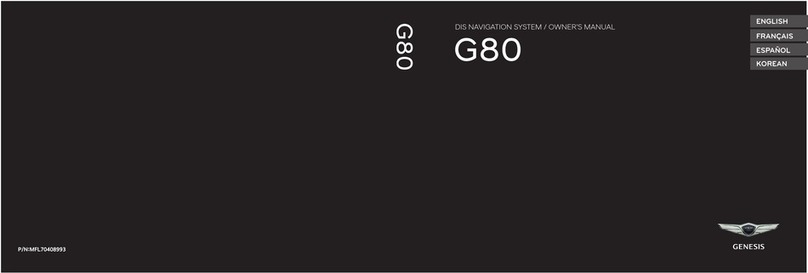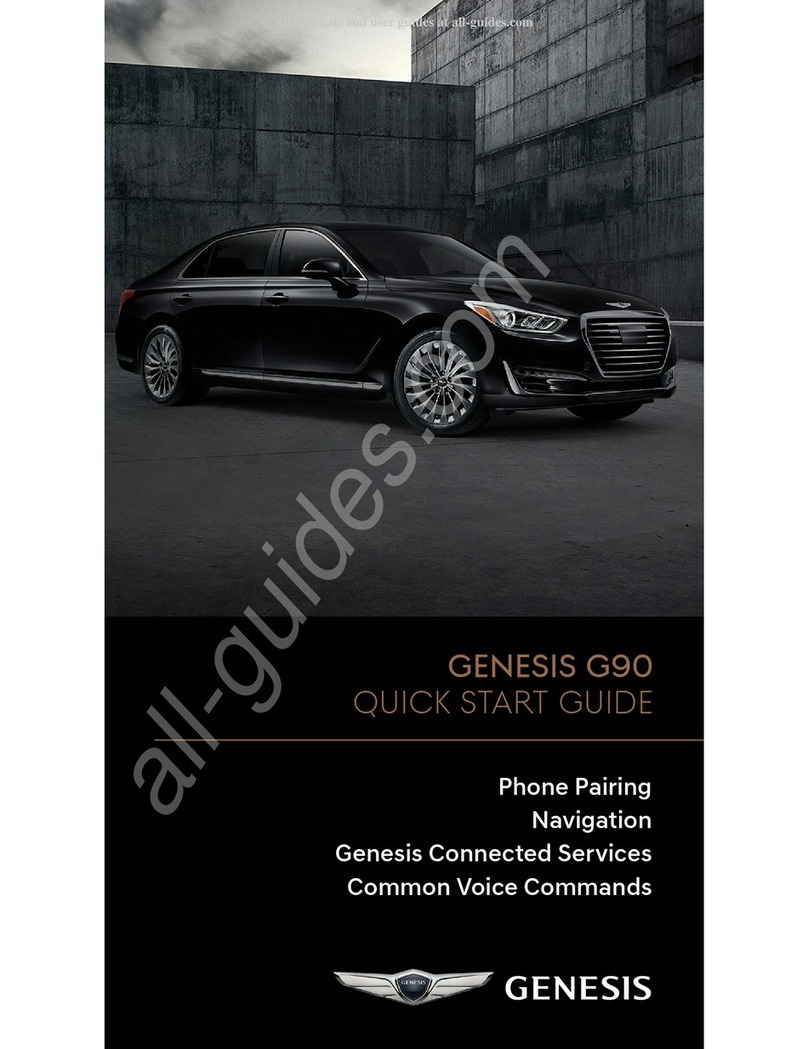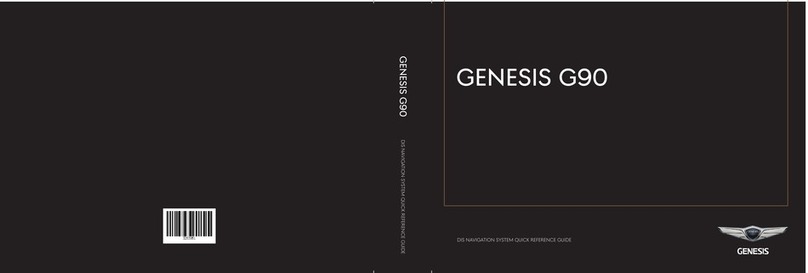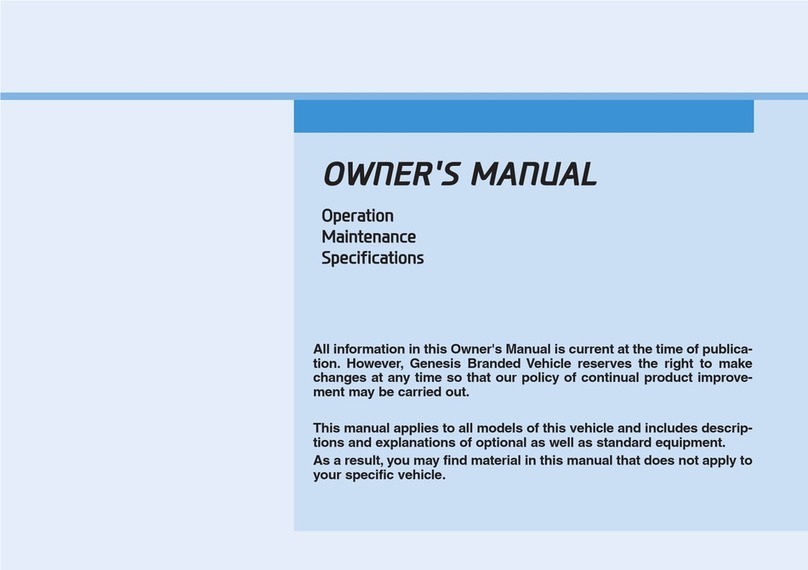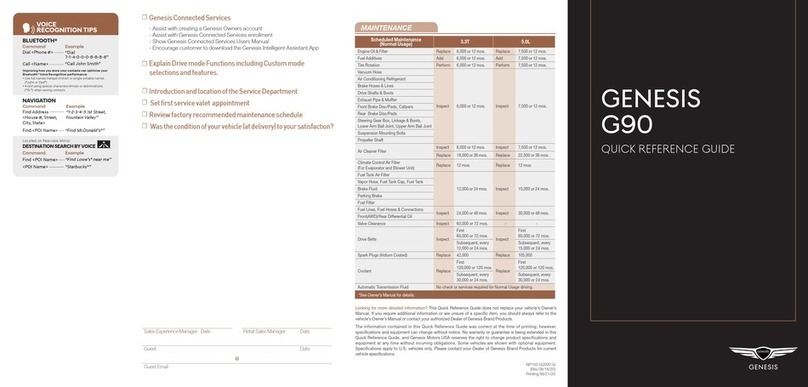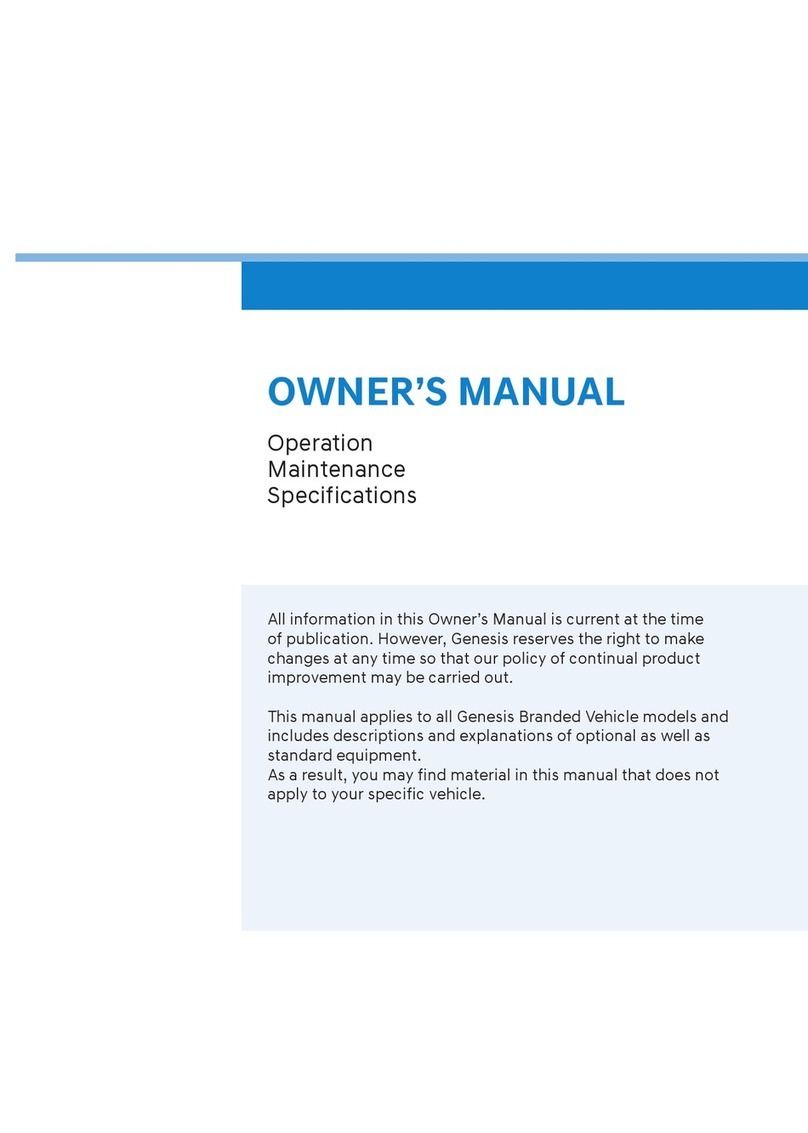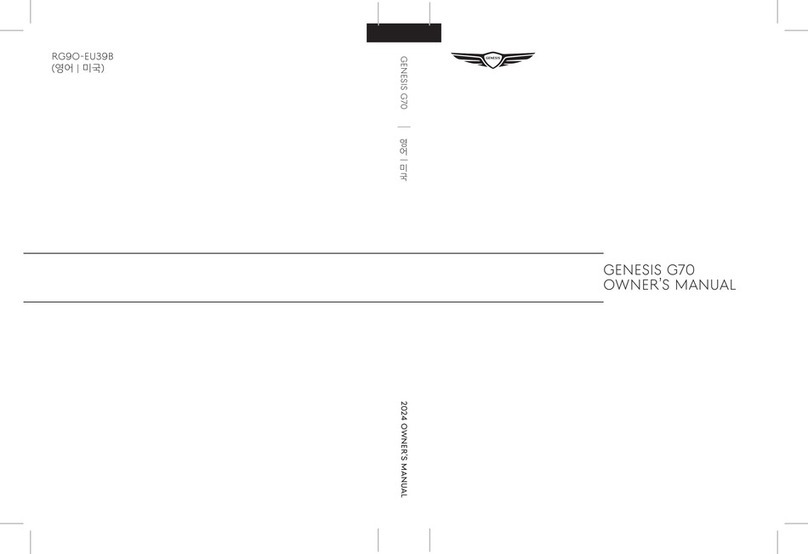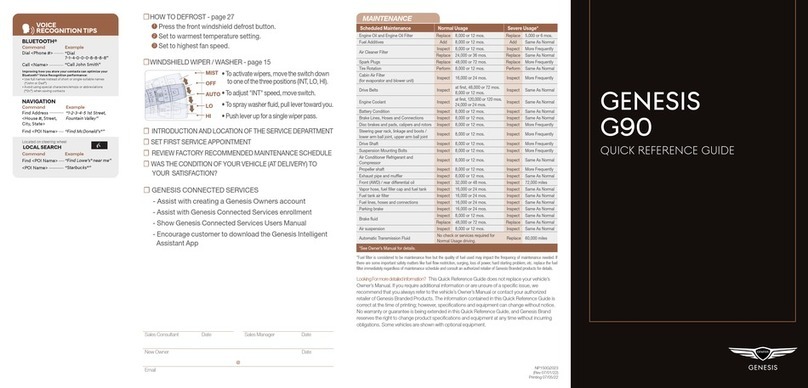• To activate wipers, move the switch down
to one of the three positions (INT, LO, HI).
• To adjust "INT" speed, move switch.
• To spray washer fluid, pull lever toward you.
• Push lever up for a single wiper pass.
☐
WINDSHIELD WIPER / WASHER
- page 09
NP150-62022
(Rev 02/16/22)
Printing 02/19/22
MAINTENANCE
Scheduled Maintenance Normal Usage Severe Usage*
Tire Rotation Perform 5,000 or 4 mos. Perform Same As Normal
Climate Control Air Filter
(for Evaporator and Blower Unit) Replace 15,000 or 12 mos. Replace More Frequently
Air Conditioning Refrigerant Inspect 15,000 or 12 mos. Inspect Same As Normal
Brake Hoses & Lines Inspect 15,000 or 12 mos. Inspect Same As Normal
Drive Shafts & Boots Inspect 15,000 or 12 mos. Inspect More Frequently
Disc Brake/Pads, Calipers & Rotors Inspect 15,000 or 12 mos. Inspect More Frequently
Steering Gear Rack, Linkage & Boots/
Lower Arm Ball Joint, Upper Arm Ball Joint Inspect 15,000 or 12 mos. Inspect More Frequently
Brake uid Inspect 15,000 or 12 mos. Inspect Same As Normal
Coolant Replace at rst, 120,000 or 120 mos.
After 25,000 or 24 mos. Replace Same As Normal
Reduction Gear Fluid Inspect 35,000 or 28 mos. Inspect 75,000
*See Owner’s Manual for details.
☐
HOW TO DEFROST
- page 19
1
Press the front windshield defrost button.
2
Set to warmest temperature setting.
3
Set to highest fan speed.
☐
INTRODUCTION AND LOCATION OF THE SERVICE DEPARTMENT
☐
SET FIRST SERVICE APPOINTMENT
☐
REVIEW FACTORY RECOMMENDED MAINTENANCE SCHEDULE
☐
WAS THE CONDITION OF YOUR VEHICLE (AT DELIVERY) TO YOUR
SATISFACTION?
☐GENESIS CONNECTED SERVICES
- Assist with creating a Genesis Owners account
- Assist with Genesis Connected Services enrollment
- Show Genesis Connected Services Users Manual
- Encourage customer to download the Genesis Intelligent
Assistant App
GENESIS
GV60
QUICK REFERENCE GUIDE
VOICE
RECOGNITION TIPS
Command Example
BLUETOOTH®
Dial <Phone #>
Call <Name>
“Dial
7-1-4-0-0-0-8-8-8-8”
“Call John Smith”
Command Example
NAVIGATION
Find Address
<House #, Street,
City, State>
“1-2-3-4-5 1st Street,
Fountain Valley”
Command Example
Located on Rearview Mirror
LOCAL SEARCH
Find <POI Name>
<POI Name>
“Find Lowe’s® near me”
“Starbucks®”
Improving how you store your contacts can optimize your
Bluetooth® Voice Recognition performance:
• Use full names instead of short or single-syllable names
(“John or Dad”)
• Avoid using special characters/emojis or abbreviations
(“Dr.”) when saving contacts
Find <POI Name> “Find McDonald’s®”
Sales Consultant Date Sales Manager Date
New Owner Date
Email
@
Looking For more detailed information?
This Quick Reference Guide does not replace your vehicle’s
Owner’s Manual. If you require additional information or are unsure of a specific issue, we
recommend that you always refer to the vehicle’s Owner’s Manual or contact your authorized
retailer of Genesis Branded Products. The information contained in this Quick Reference Guide is
correct at the time of printing; however, specifications and equipment can change without notice.
No warranty or guarantee is being extended in this Quick Reference Guide, and Genesis Brand
reserves the right to change product specifications and equipment at any time without incurring
obligations. Some vehicles are shown with optional equipment.
MIST
AUTO
LO
HI
OFF