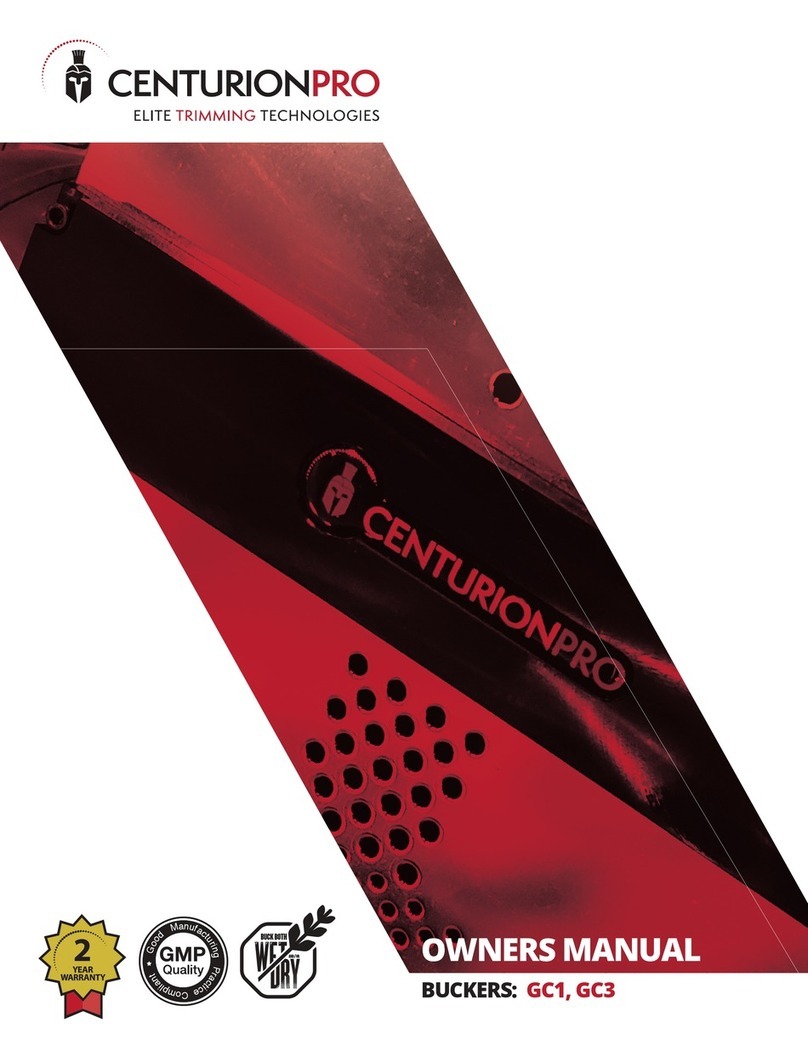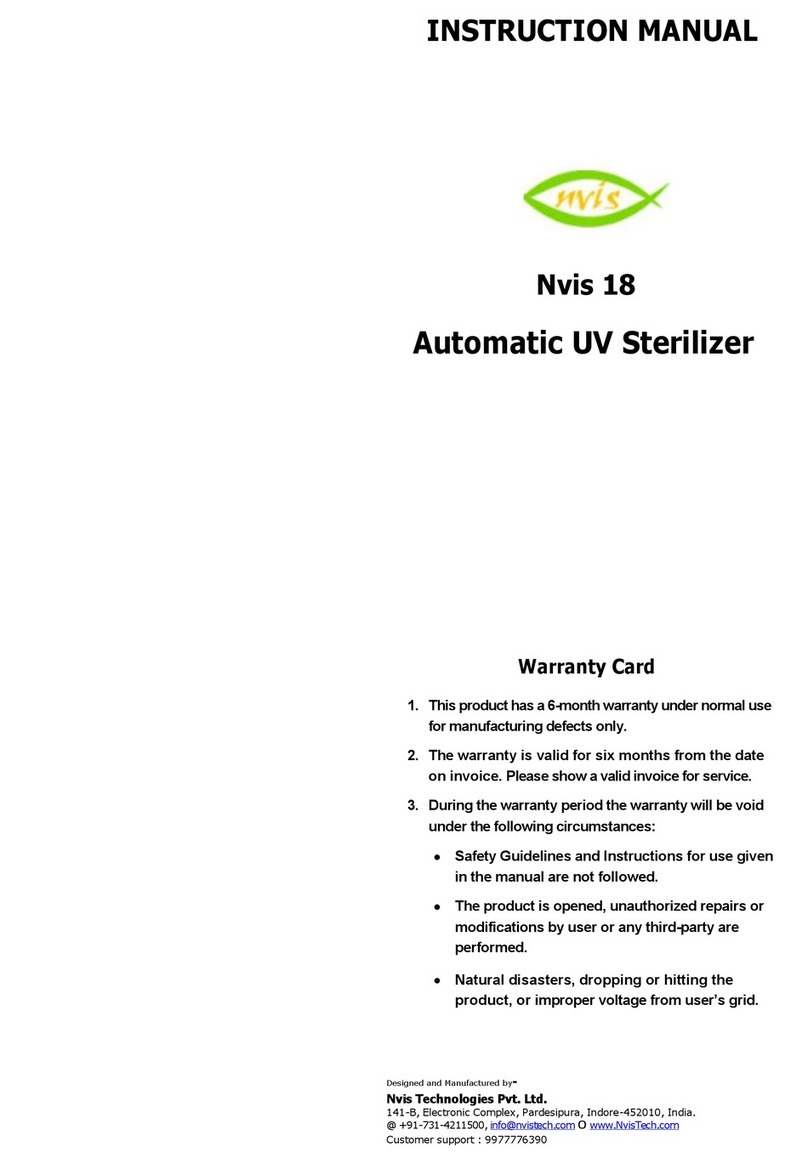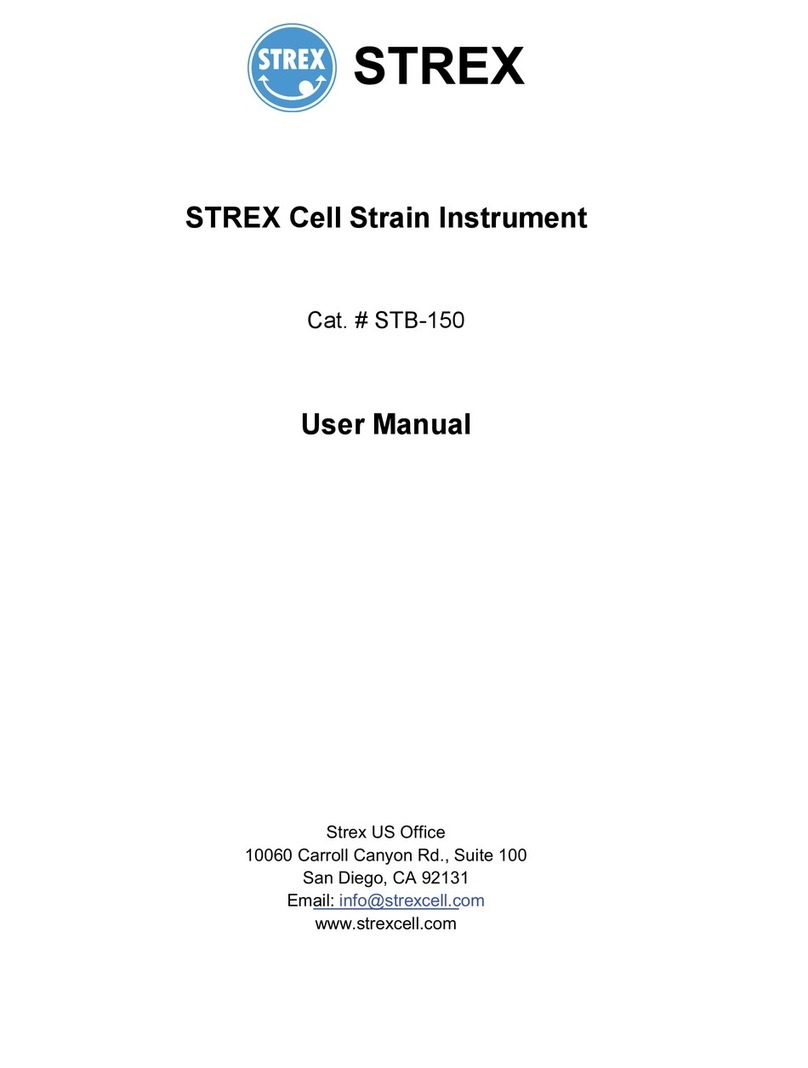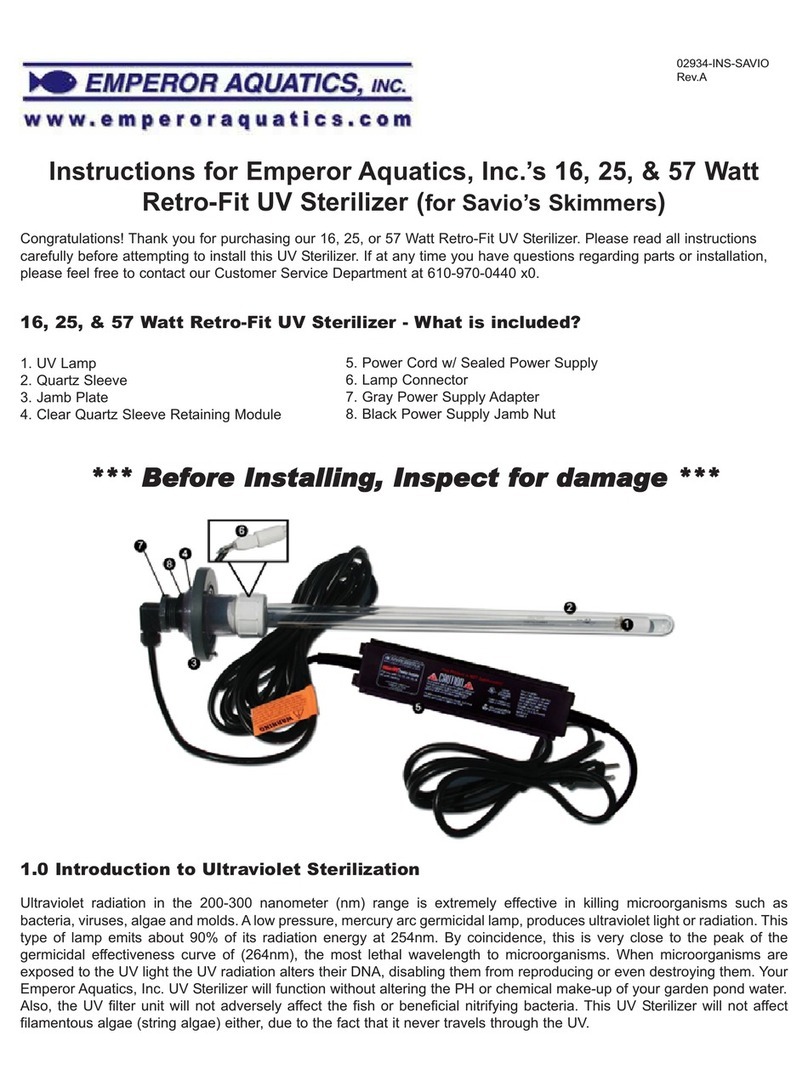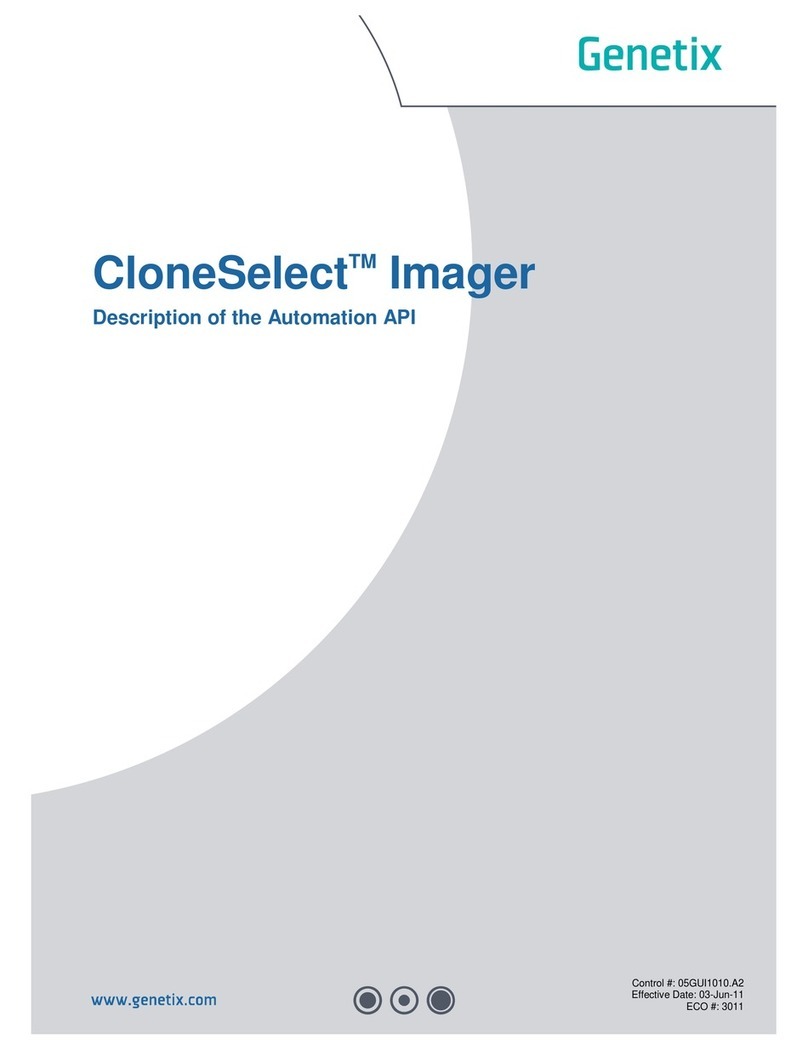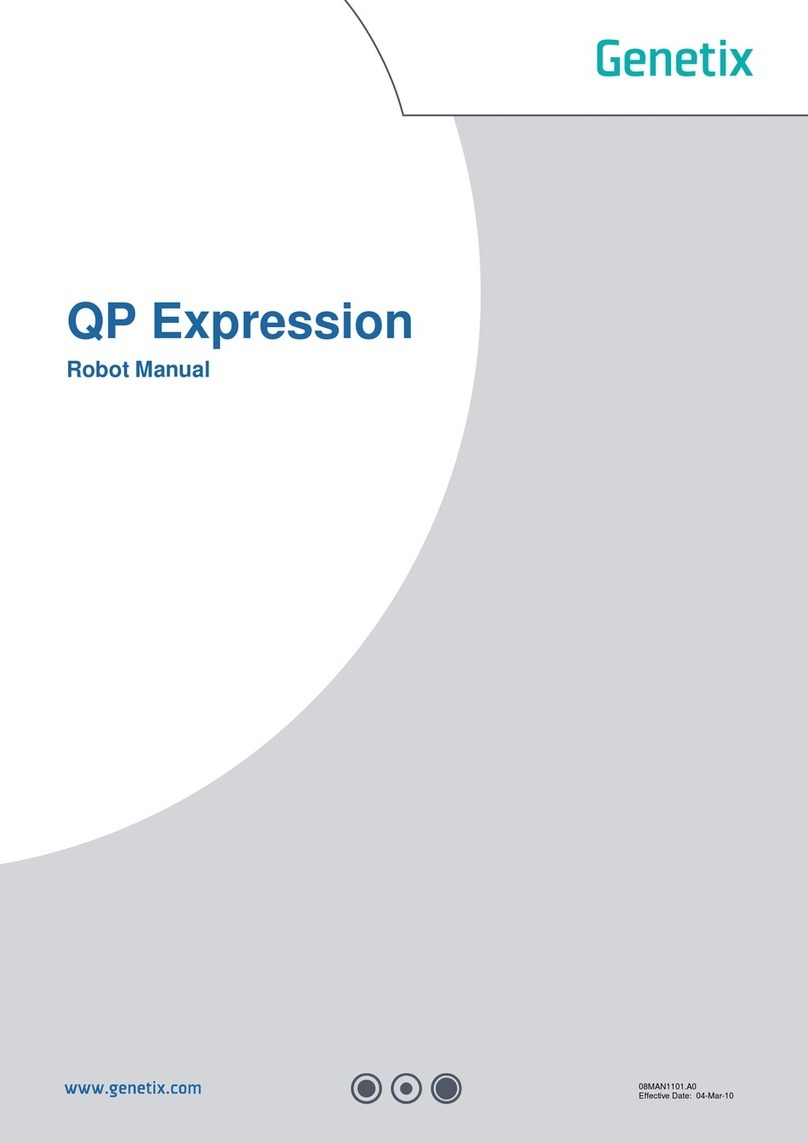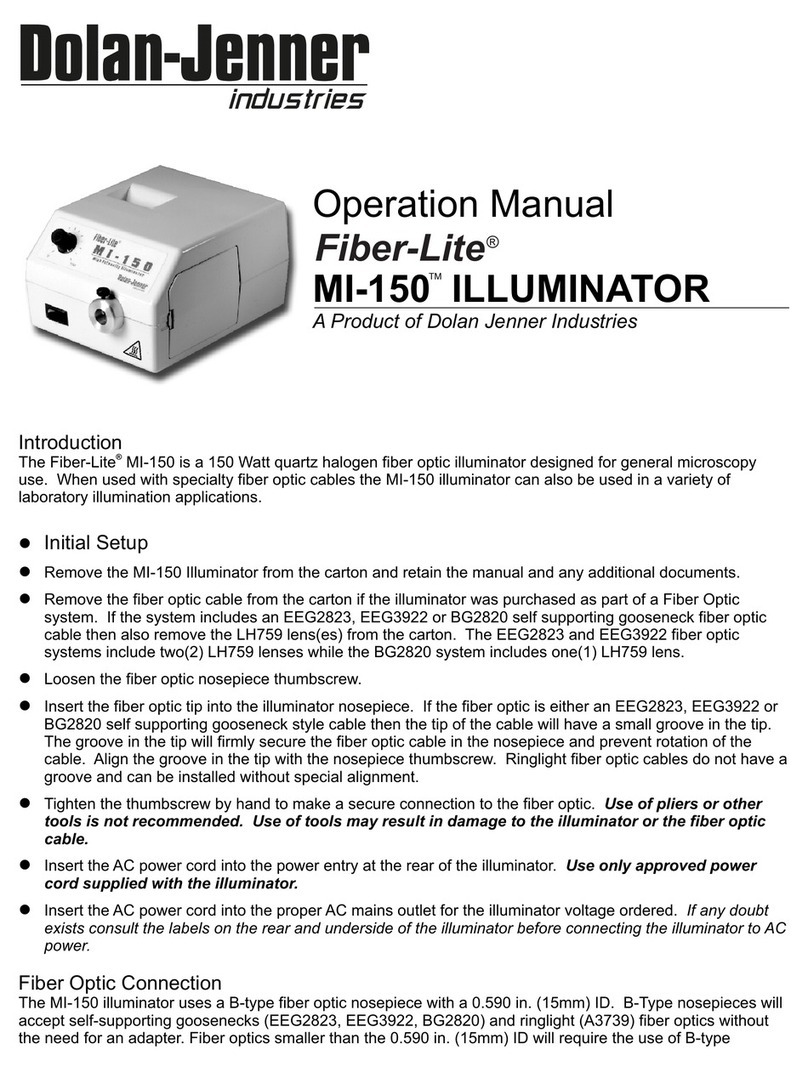15
Contact Details
Corporate Headquarters
Genetix Ltd
Queensway, New Milton
Hampshire BH25 5NN, UK
Tel: +44 (0) 1425 624 600
Fax: +44 (0) 1425 624 700
Visit www.genetix.com for contact details of your nearest Genetix sales and support office.
Trademarks:
CellReporter, ClonePix and CloneSelect are trademarks of Genetix Ltd., UK.
Notice
ClonePix FL and its related applications are covered by US Patent No 7,310,147 and pending patent applications filed by
Genetix. The purchase of this product conveys to the purchaser the limited, non-exclusive and non-transferable right
under these patent rights to use the screening method as claimed for research purposes only in conjunction with
ClonePix FL. No other licence is granted to the purchaser whether expressly, by implication, by estoppel or otherwise. In
particular, the purchase of this product does not include nor carry any right or license to use, develop, or otherwise
exploit this product commercially, and no rights are conveyed to the purchaser to use the product, its components or the
method for any other purposes, including without limitation, provision of services to a third party or generation of
commercial databases. For information concerning the availability of licences for other uses, please contact Genetix
Limited Queensway, New Milton, Hants BH25 5NN T: +44 (0) 1425 624600 – F: +44 (0) 1425 624700
Copyright © 2010Genetix Ltd
All rights reserved. No part of this publication may be reproduced, stored in a retrieval system, or transmitted,
in any form by any means, electronic, mechanical, by photocopying, recording, or otherwise, without the prior
written permission of Genetix Ltd.
Information furnished by Genetix Ltd is believed to be accurate and reliable; however, no responsibility is assumed
by Genetix Ltd, for its use; nor for any infringements of patents or other rights of third parties which may result from
its use. No license is granted by implication or otherwise under any patent rights of Genetix Ltd.
Revised: 17 June 2010