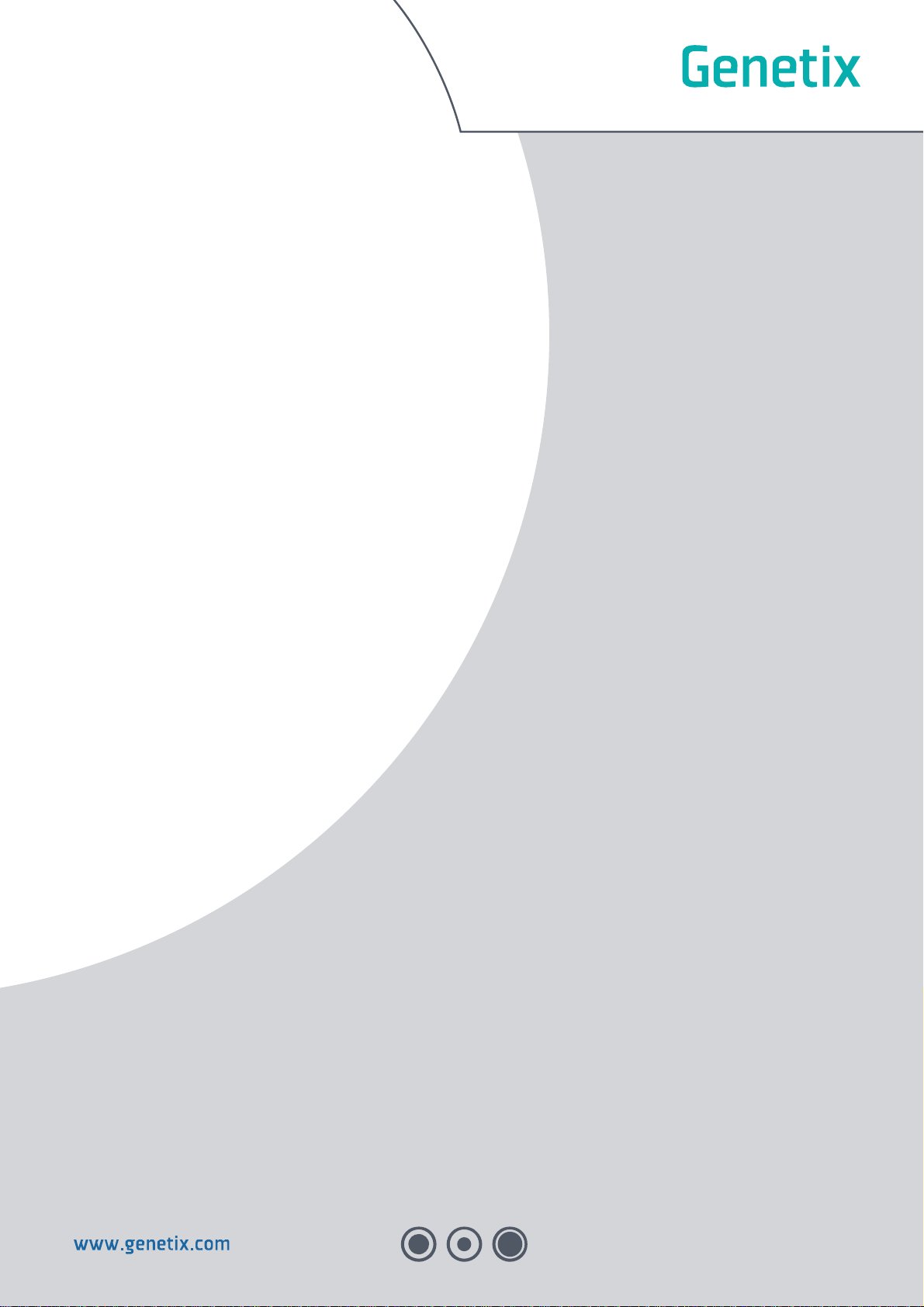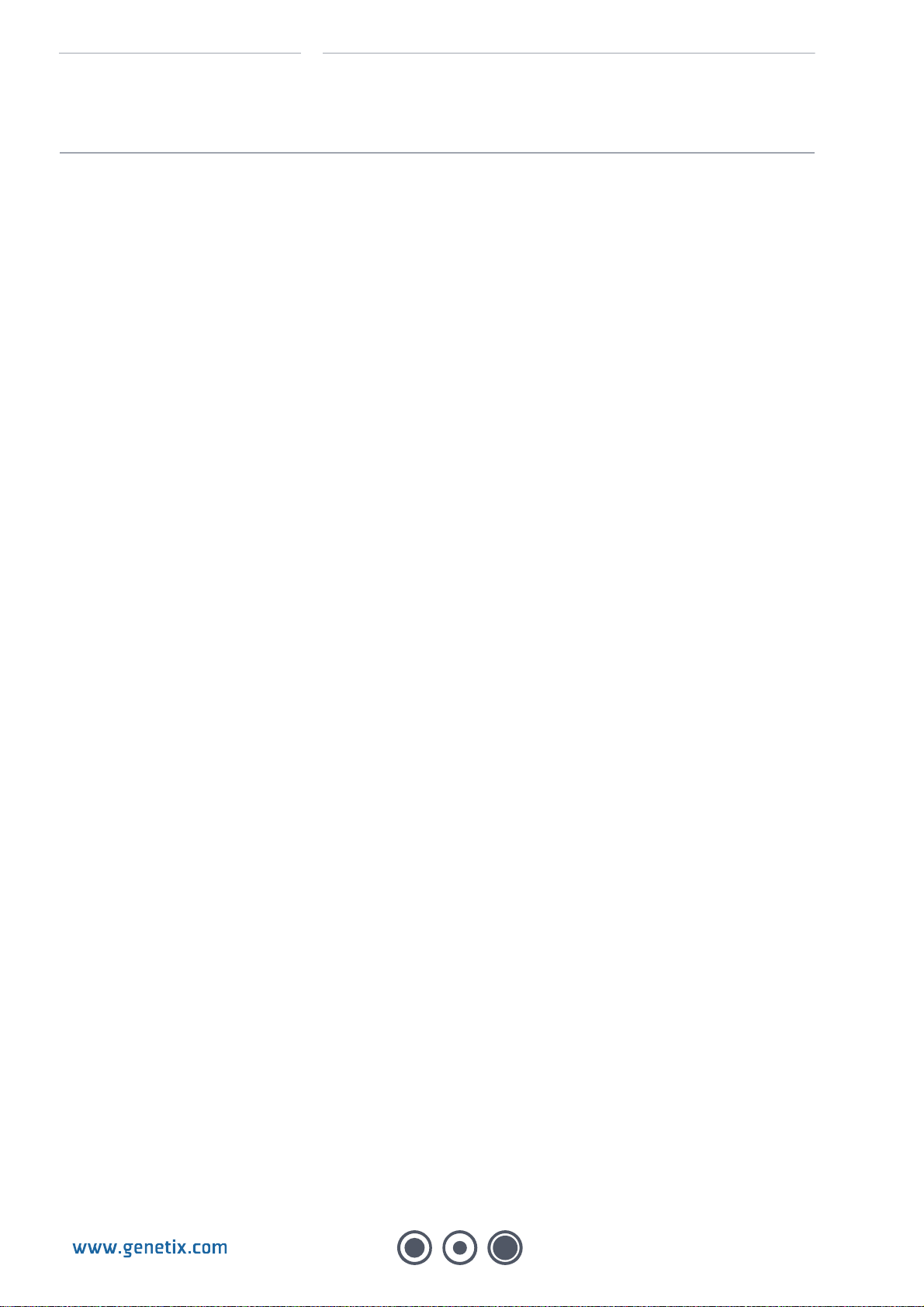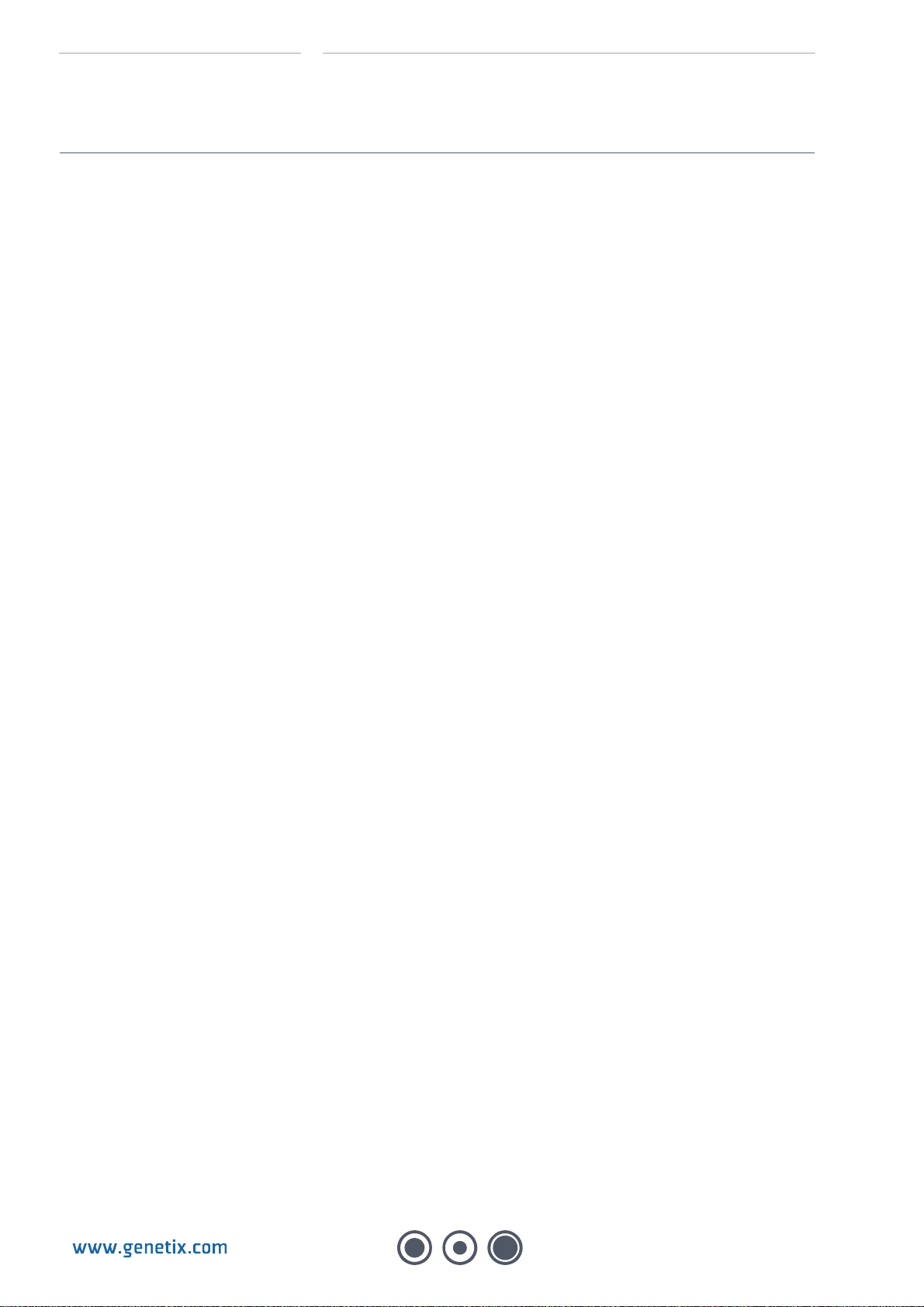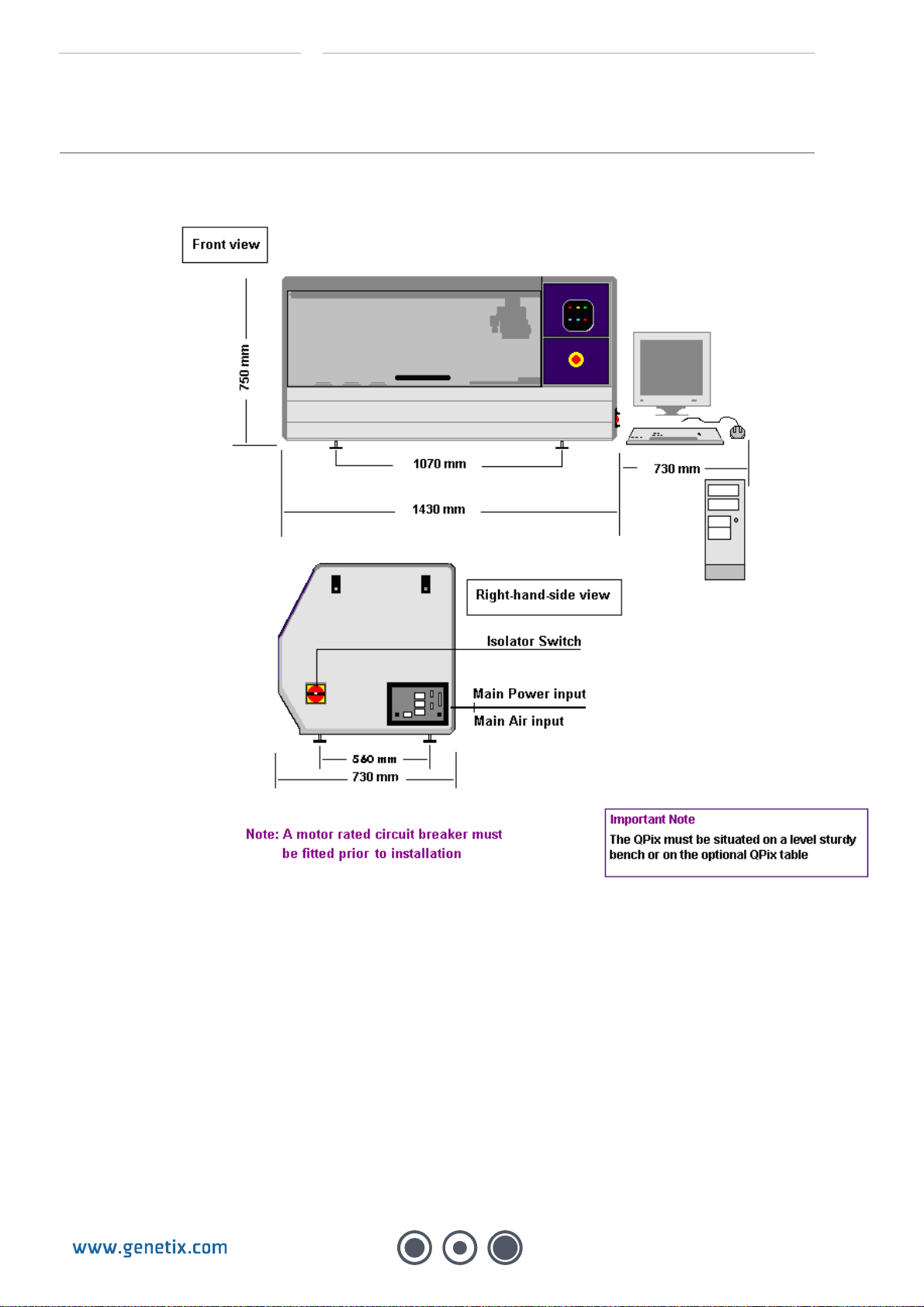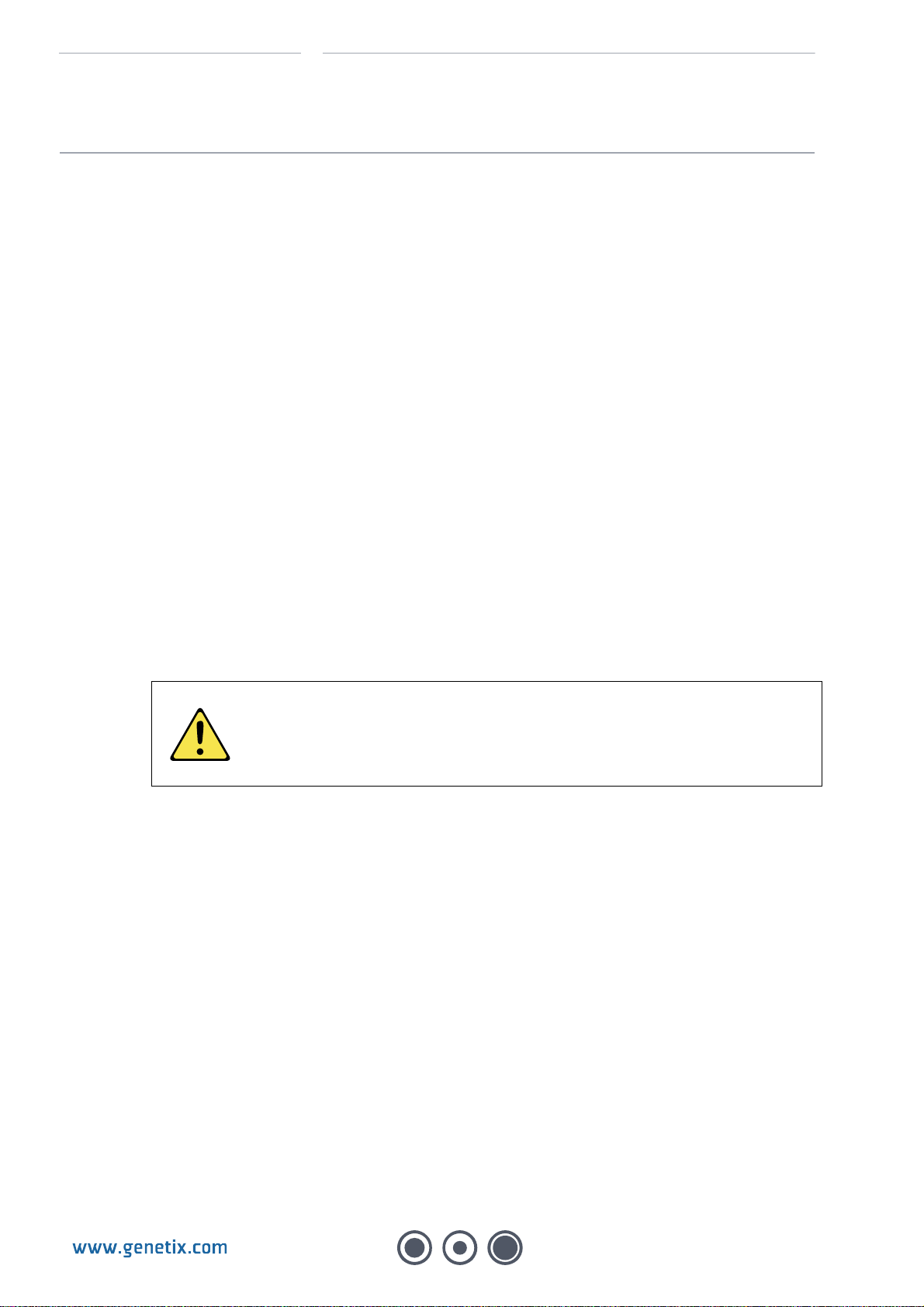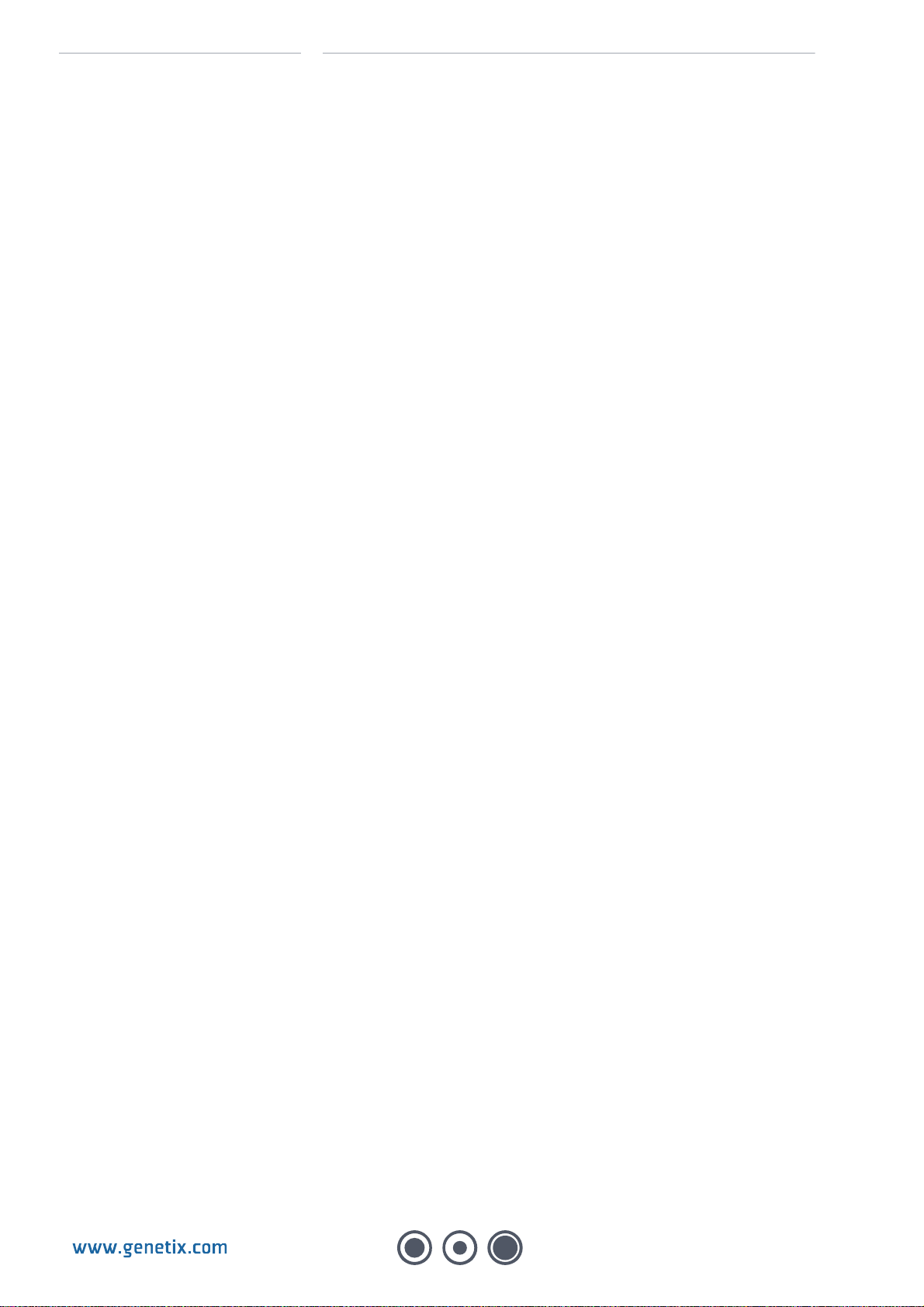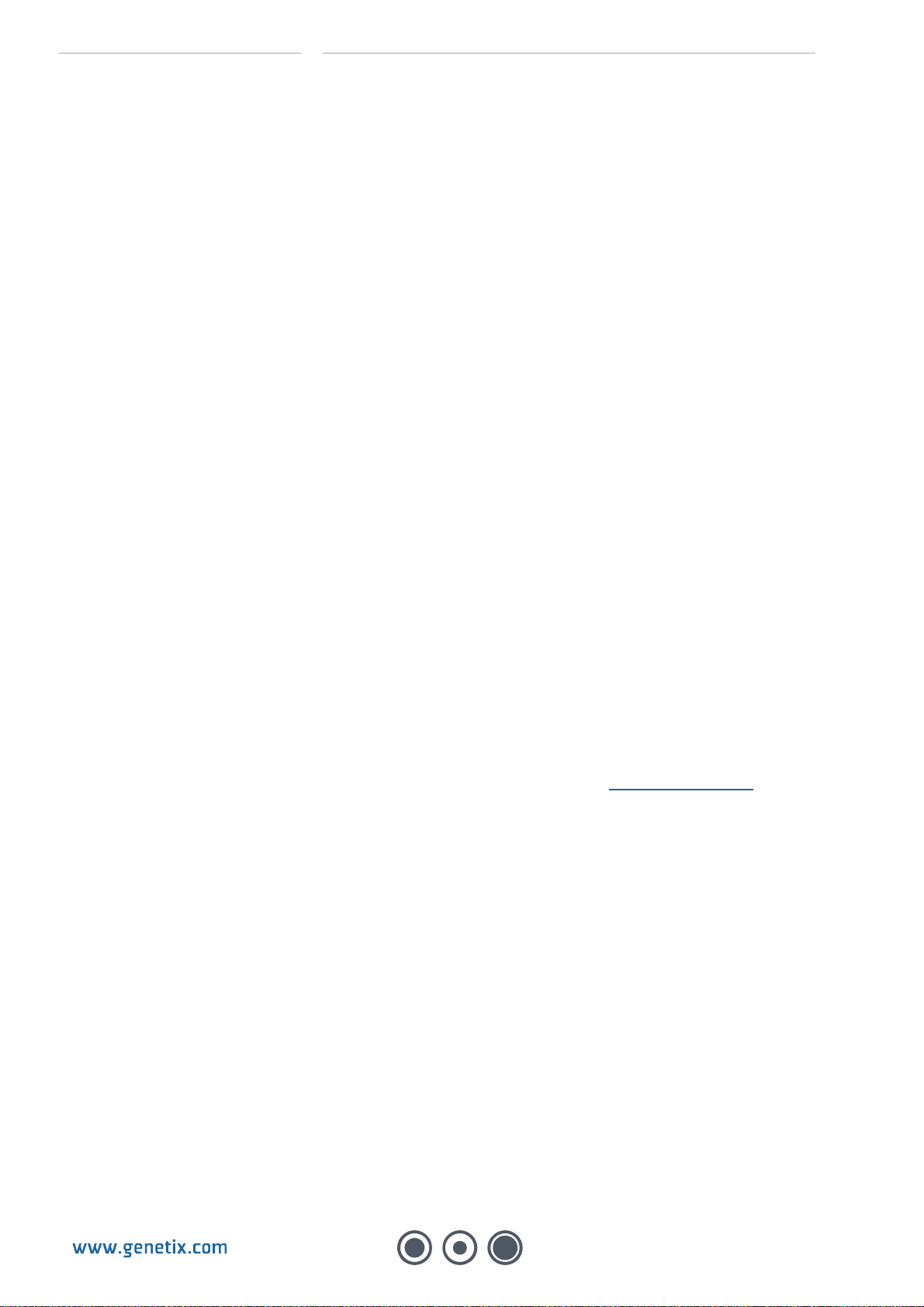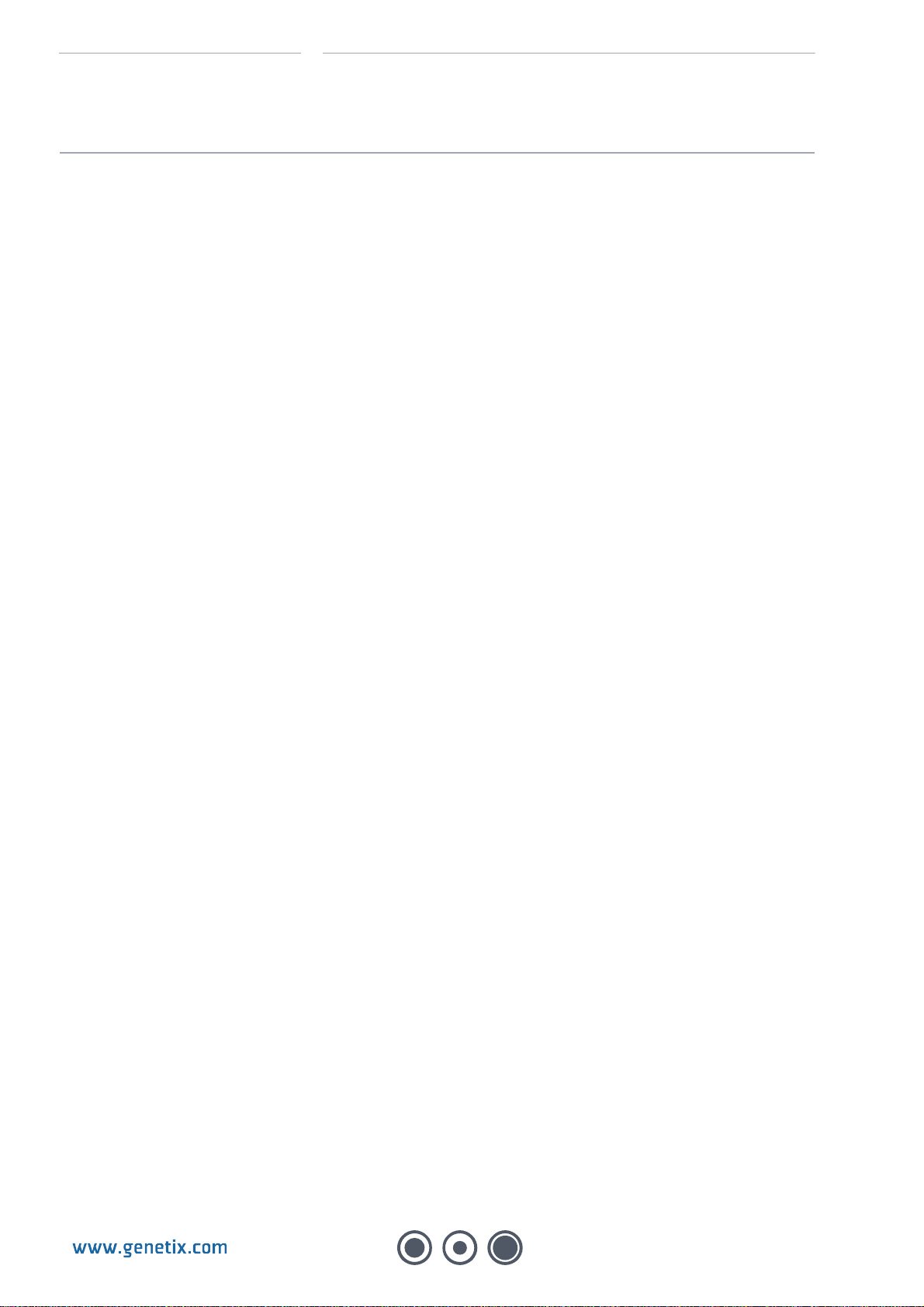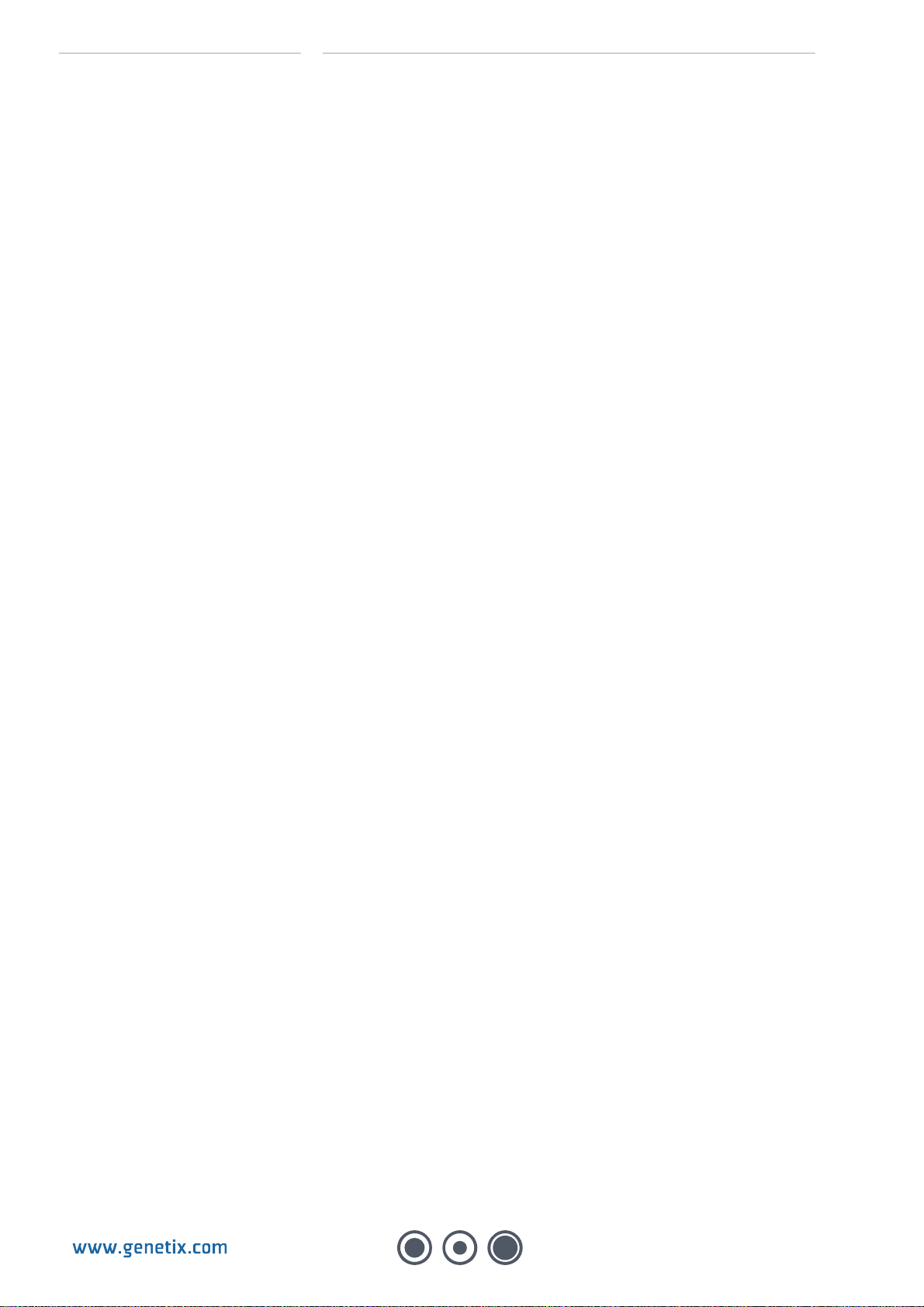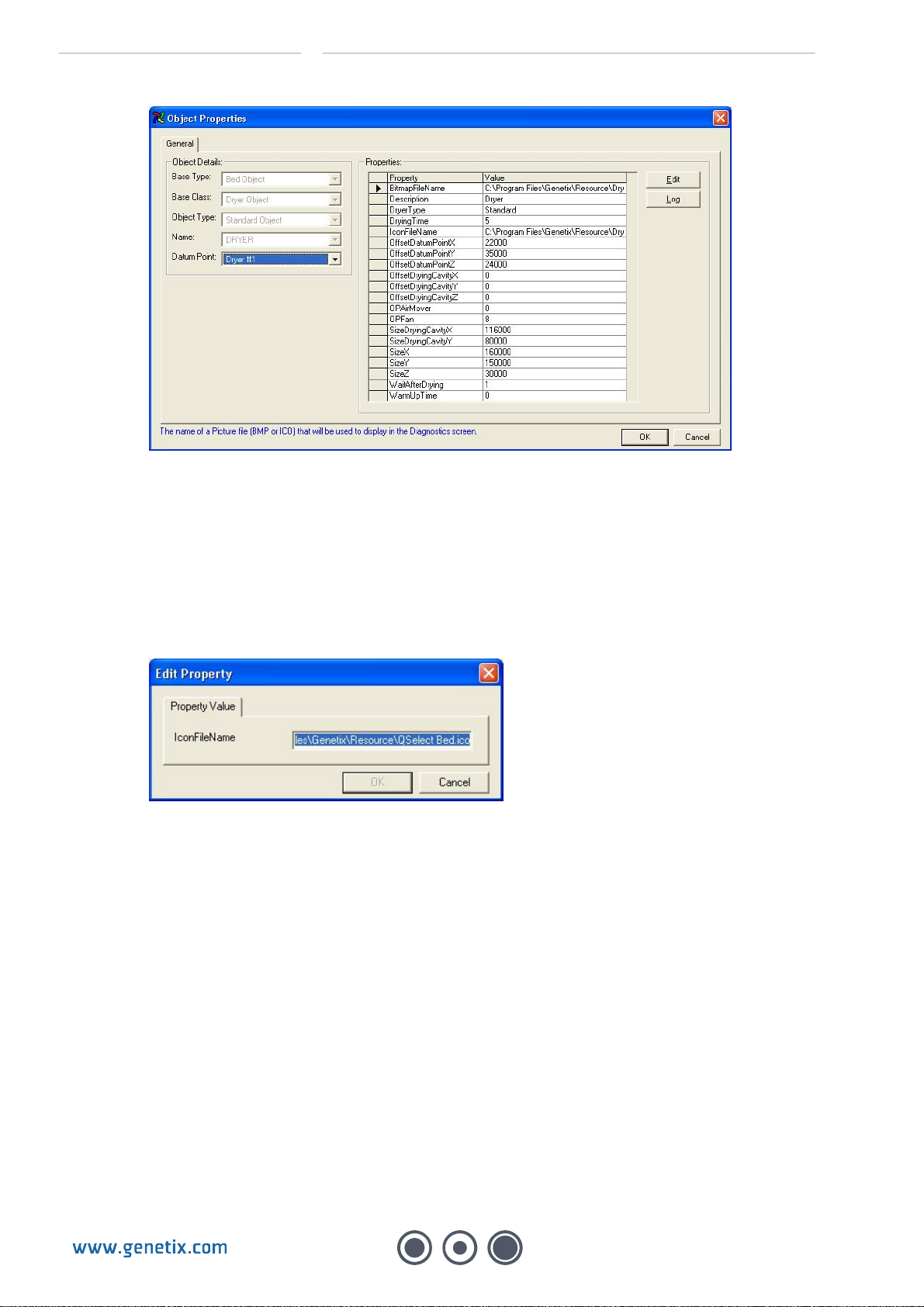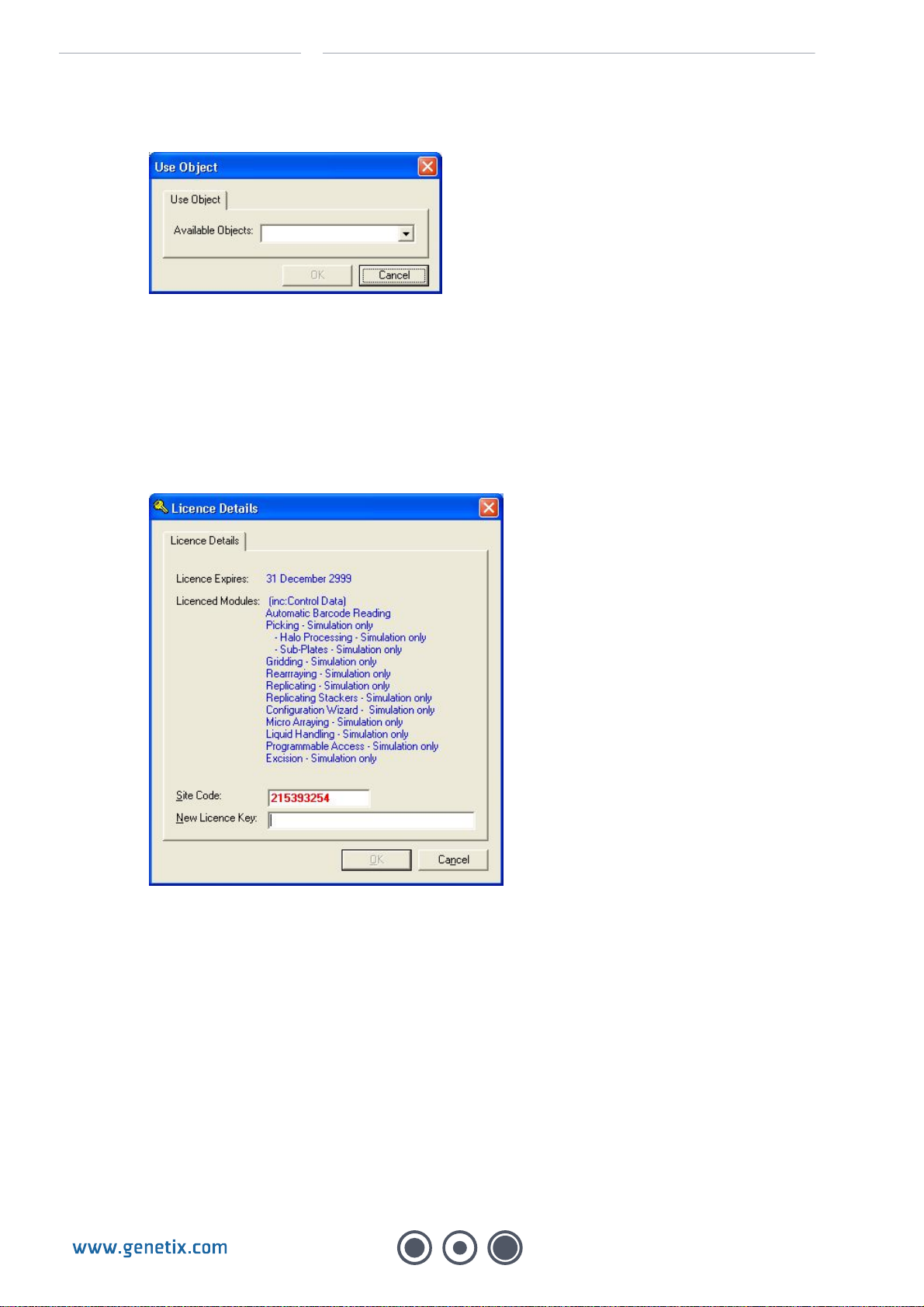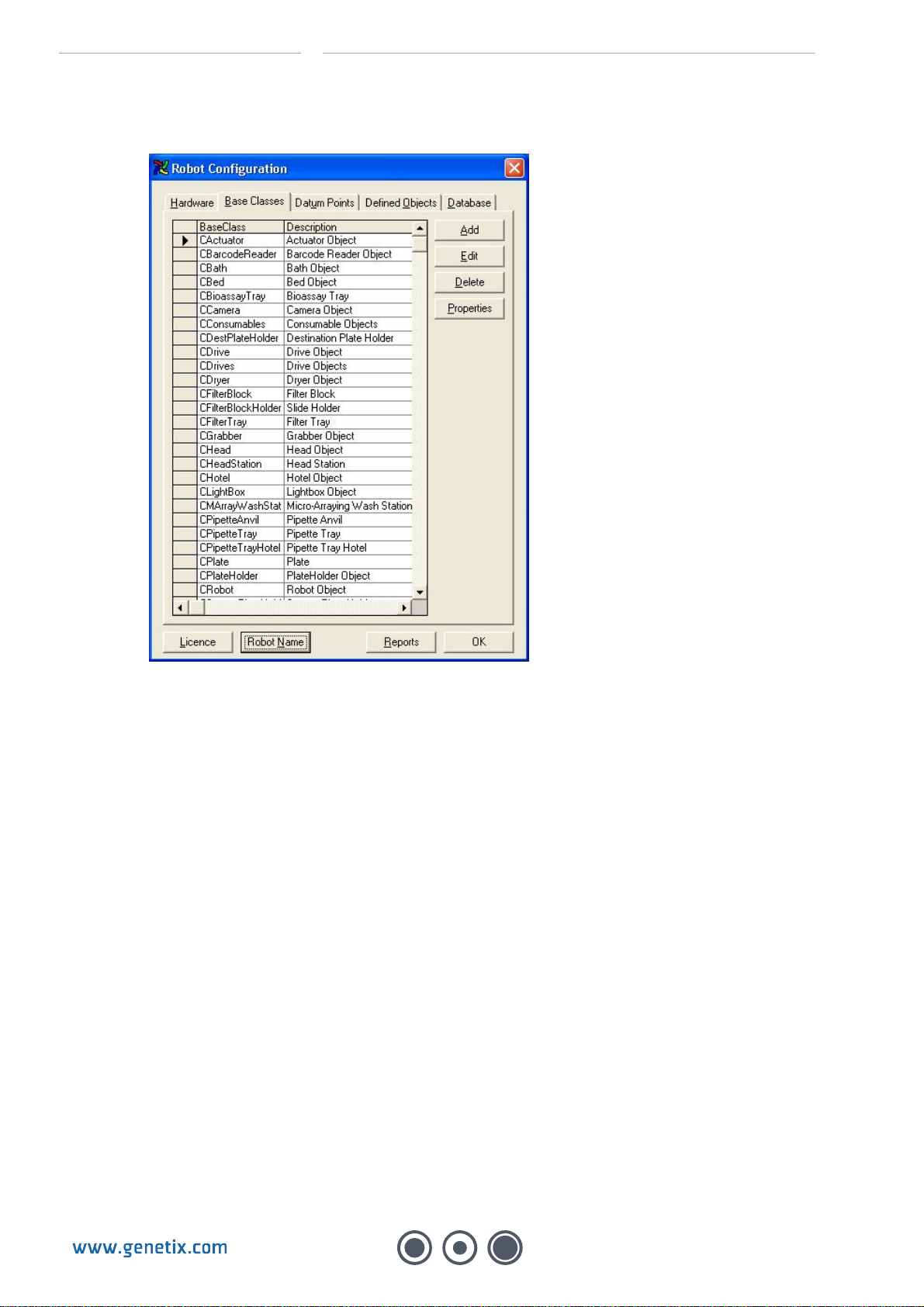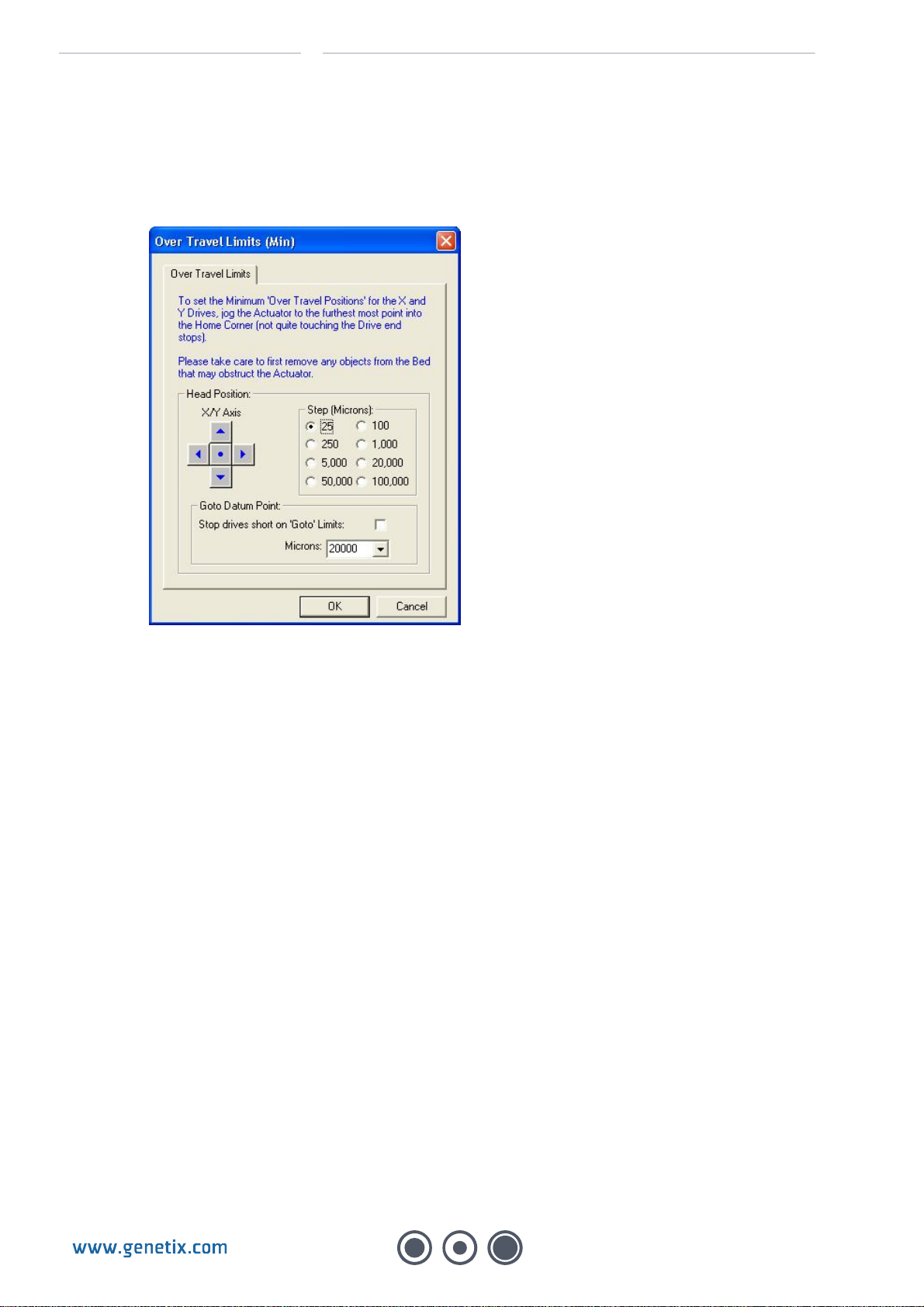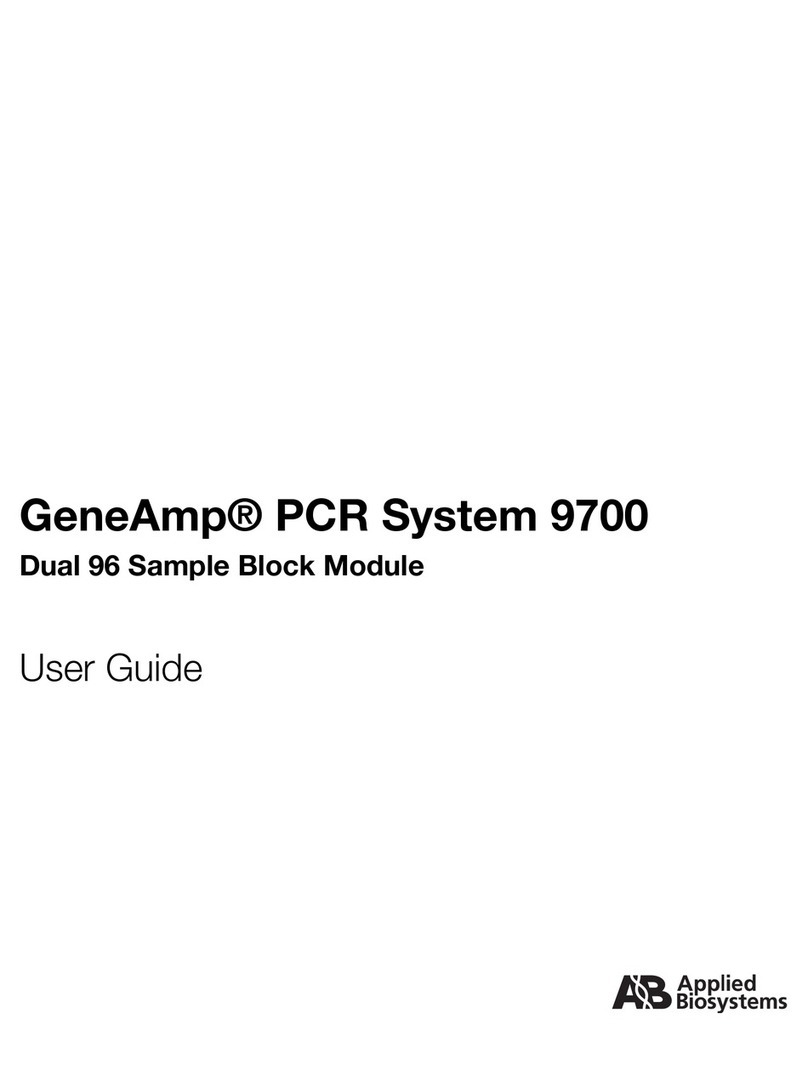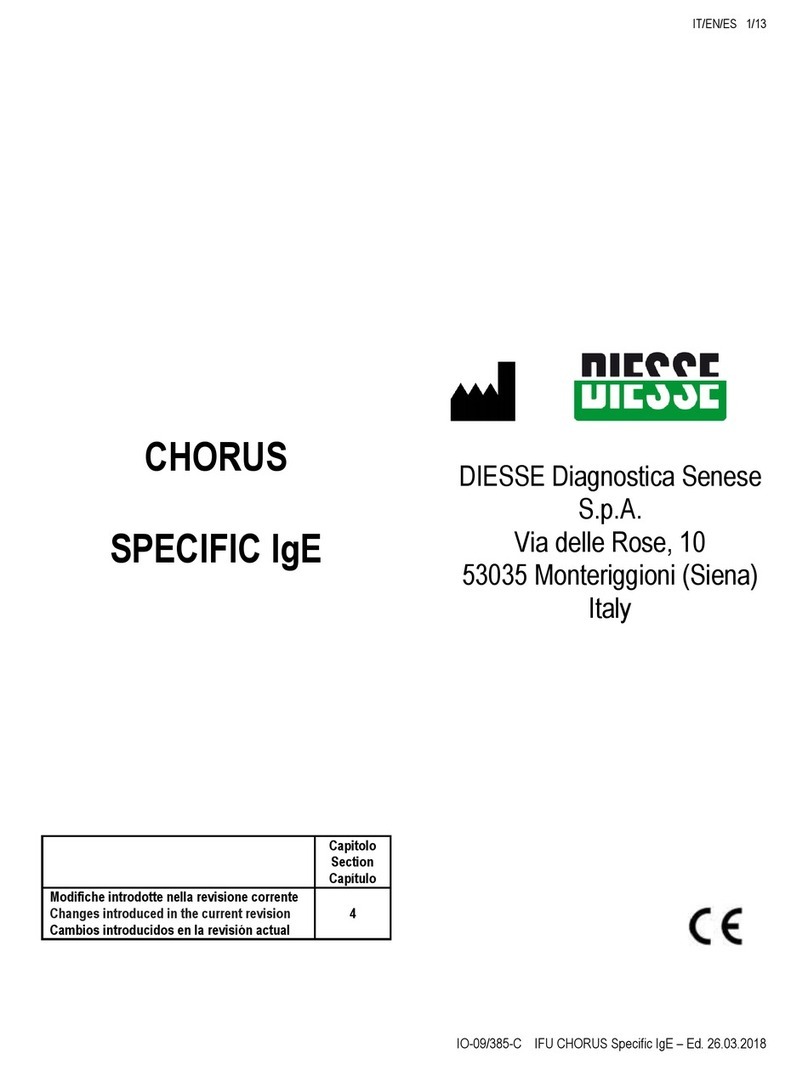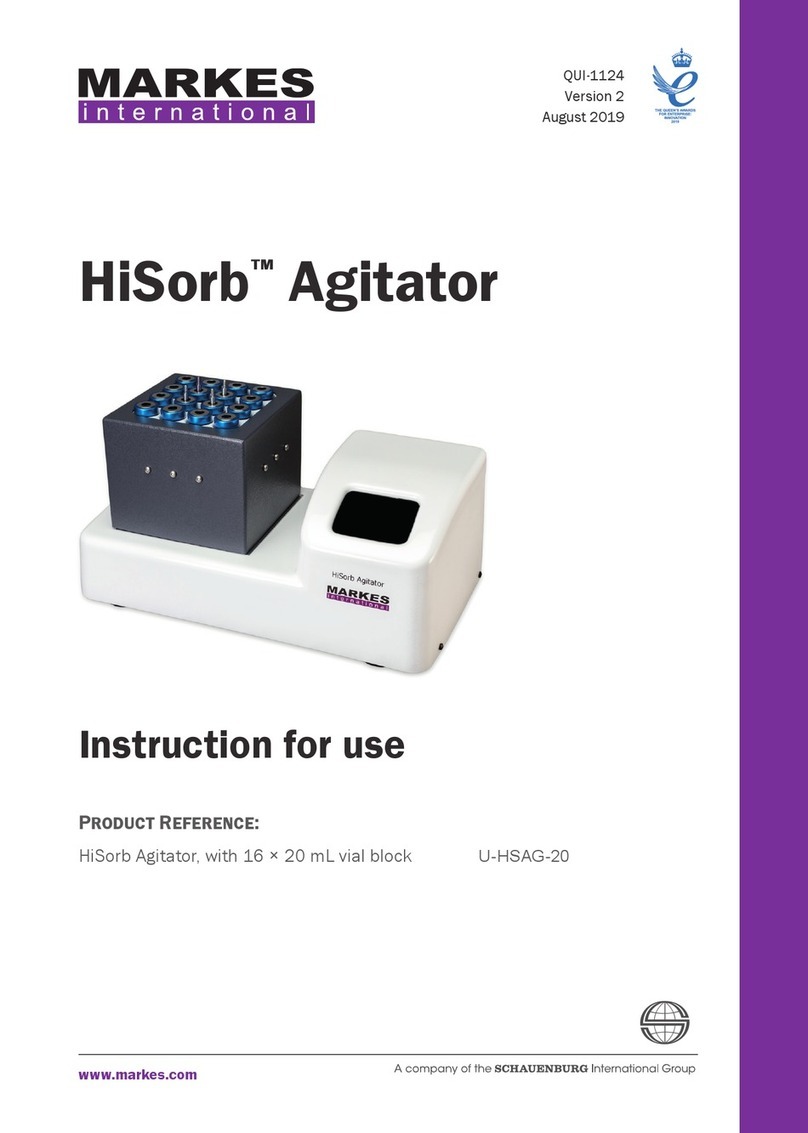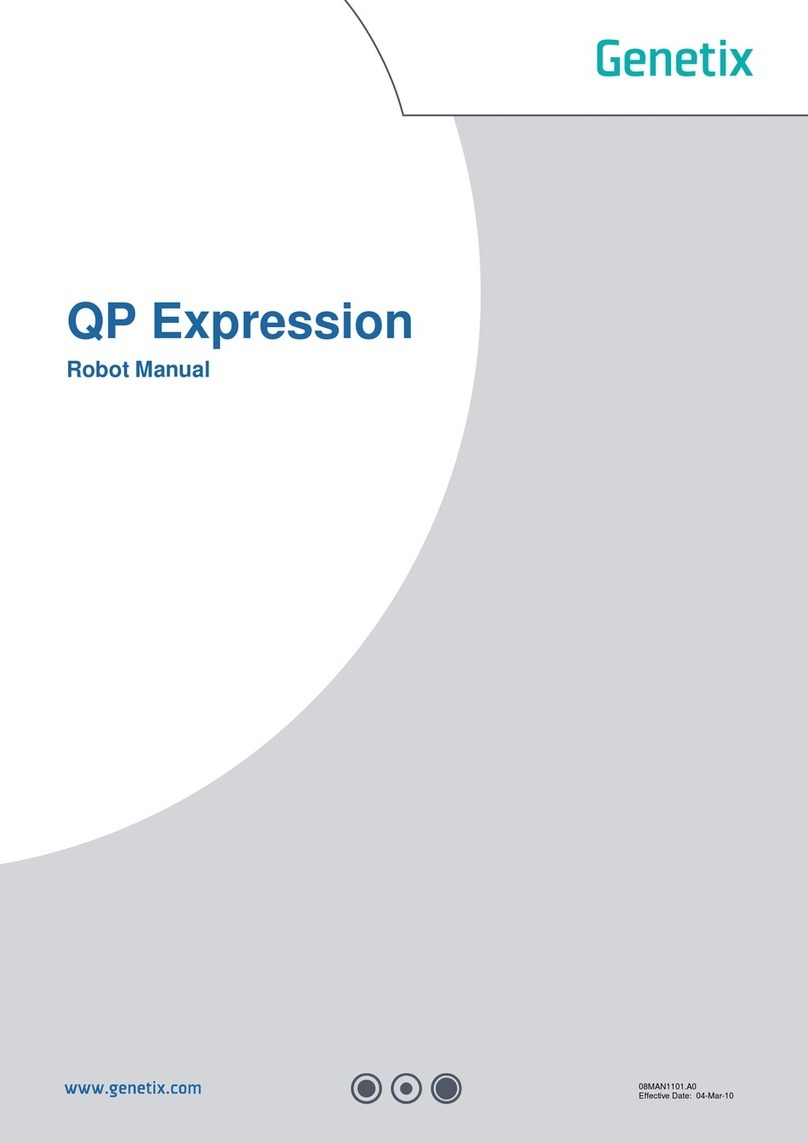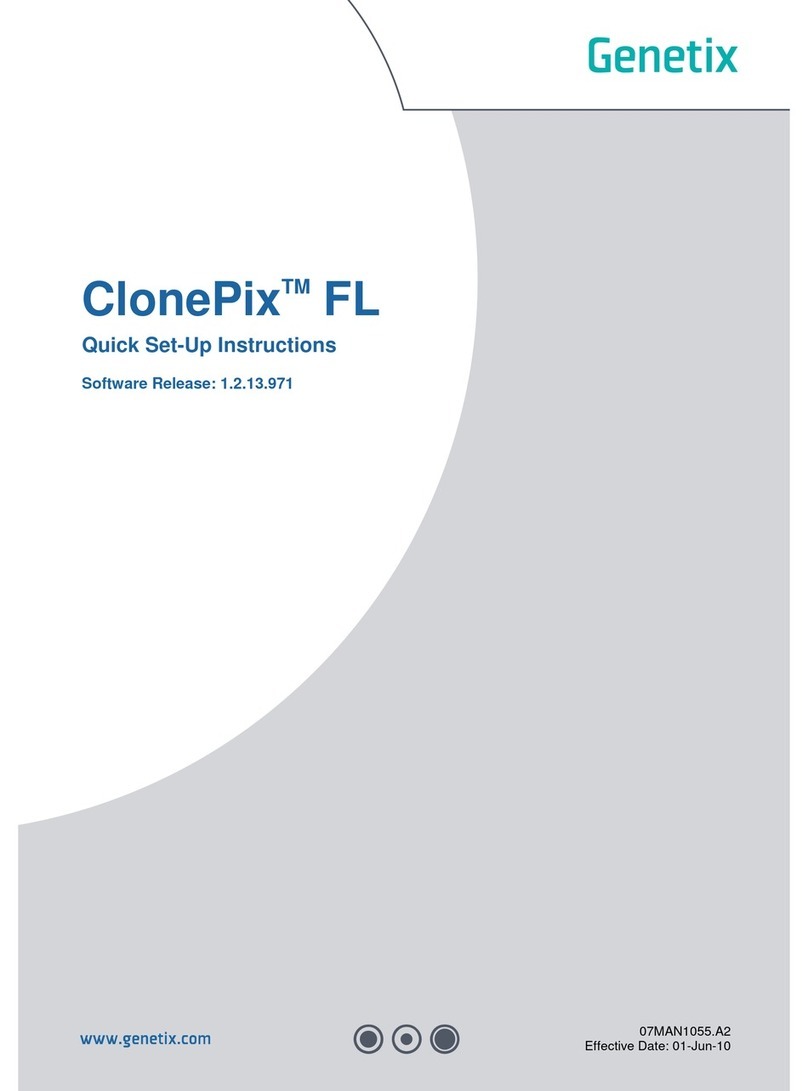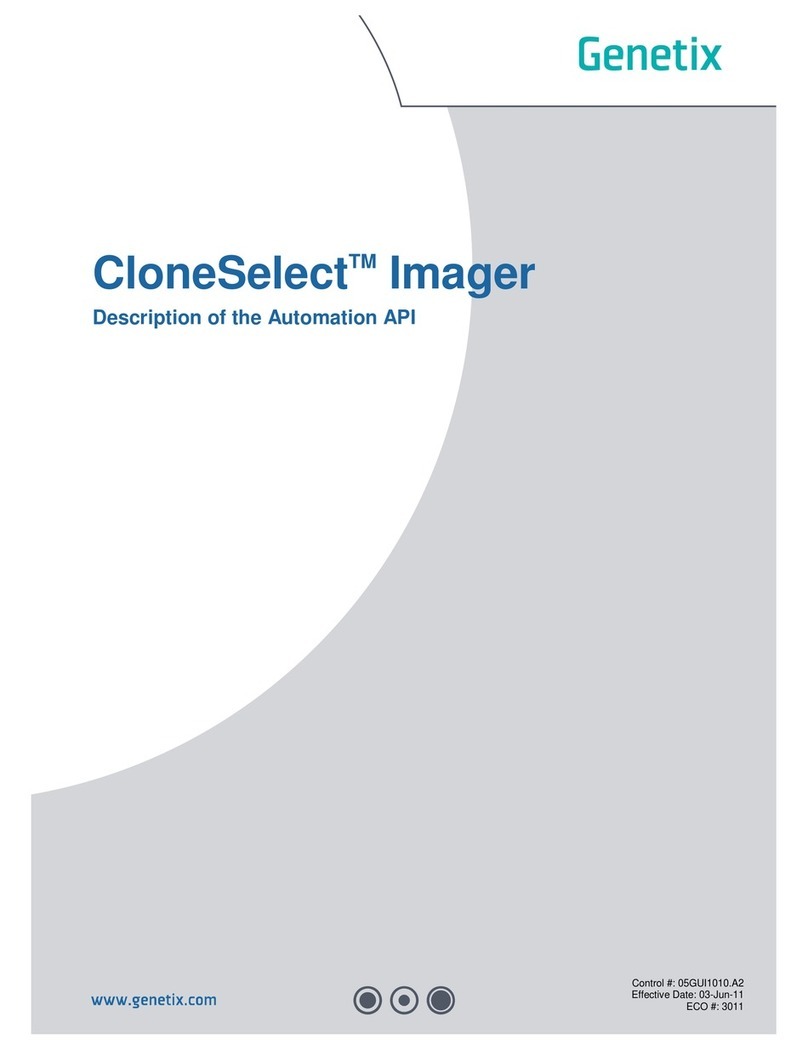GENETIX > COLONY PICKERS QPIX USER GUIDE
Contents
Table of Figures.................................................................................................4
Introduction........................................................................................................5
Genetix QPix.........................................................................................................................5
Picking..................................................................................................................................5
Technical Specifications...................................................................................6
QPix.......................................................................................................................................6
Dimensions: ......................................................................................................................6
Compressed Air Supply:....................................................................................................6
Operating Environment:.....................................................................................................6
Electrical Supply:...............................................................................................................7
Installation..........................................................................................................8
QPix Installation ...................................................................................................................8
Health and Safety...............................................................................................9
Note.......................................................................................................................................9
Transport and Storage.........................................................................................................9
Lifting Points ........................................................................................................................9
External Covers....................................................................................................................9
Safety Features.....................................................................................................................9
Isolator Switch:..................................................................................................................9
QTray Stacker Isolator Switch: (MegaPix robot only)..........................................................9
Door(s):...........................................................................................................................10
UV Light:.........................................................................................................................10
Emergency STOP Button(s):............................................................................................10
Warning Labels: ..............................................................................................................10
Electrical Safety..................................................................................................................10
Drive Safety ........................................................................................................................10
Datuming mode..................................................................................................................11
Hot Air/Halogen Dryer........................................................................................................11
Noise Levels .......................................................................................................................11
Cleaning the Machine.........................................................................................................11
Service and Maintenance...................................................................................................11
Operation..........................................................................................................12
System Features.................................................................................................................12
Pre-Power-Up Checklist.....................................................................................................12
Power-Up Procedures........................................................................................................12
Shutdown procedure..........................................................................................................13