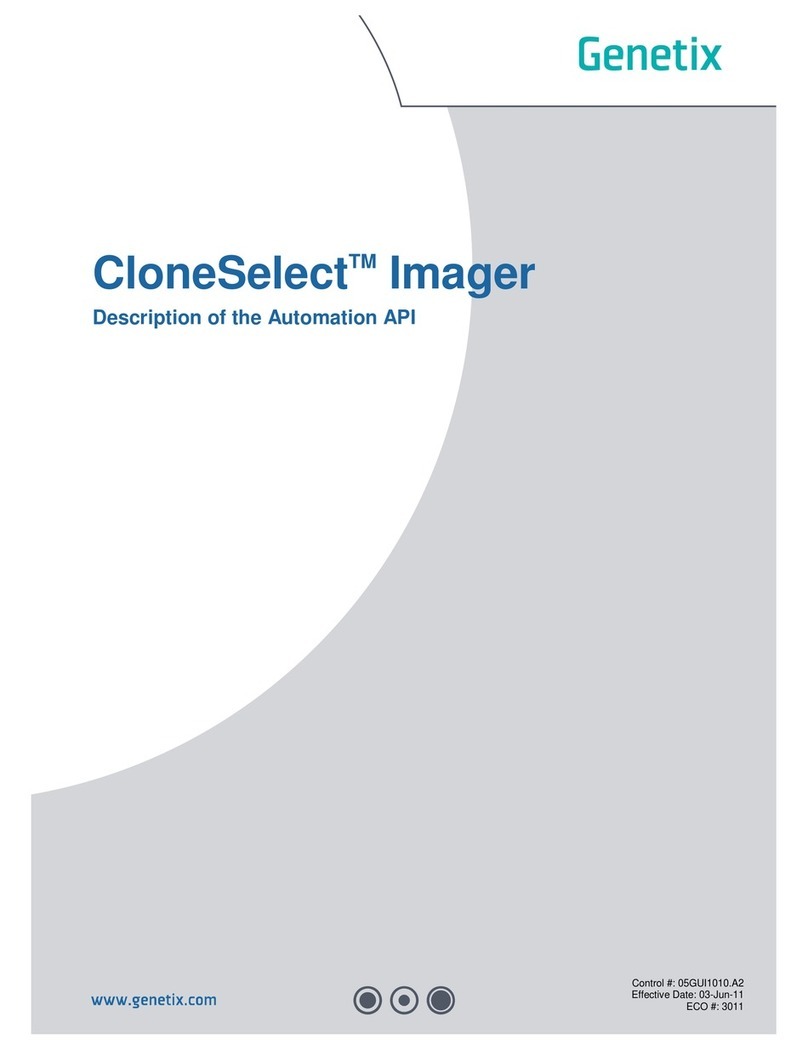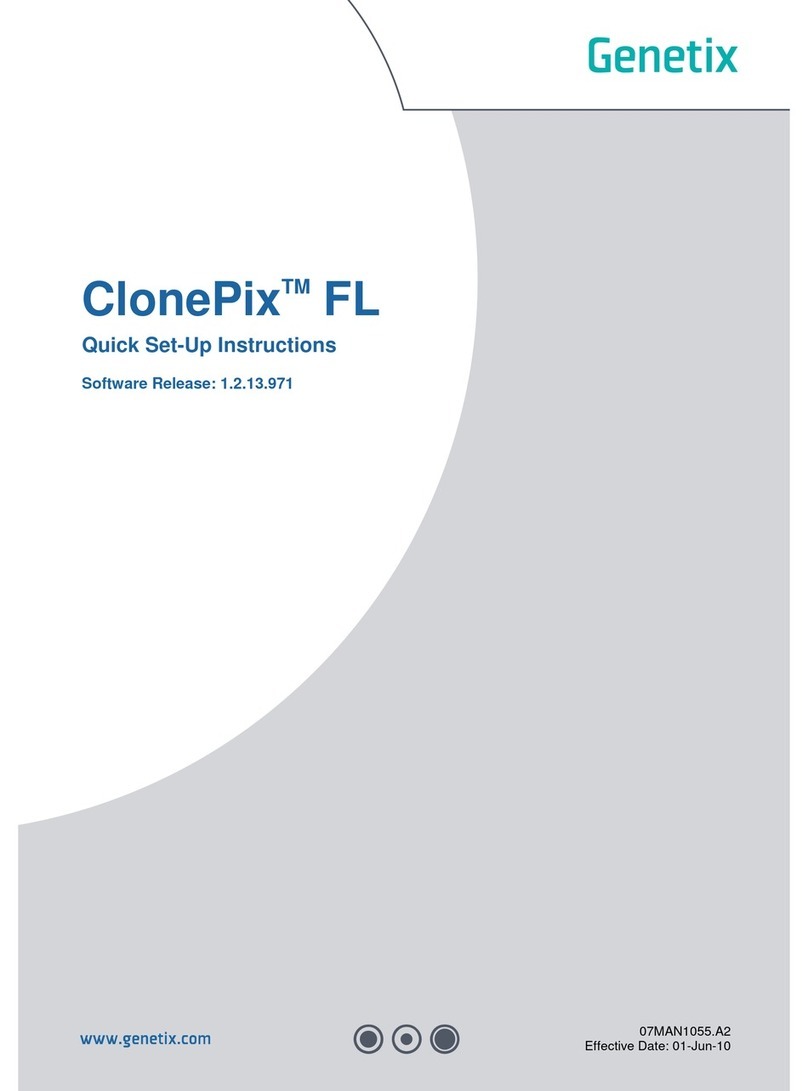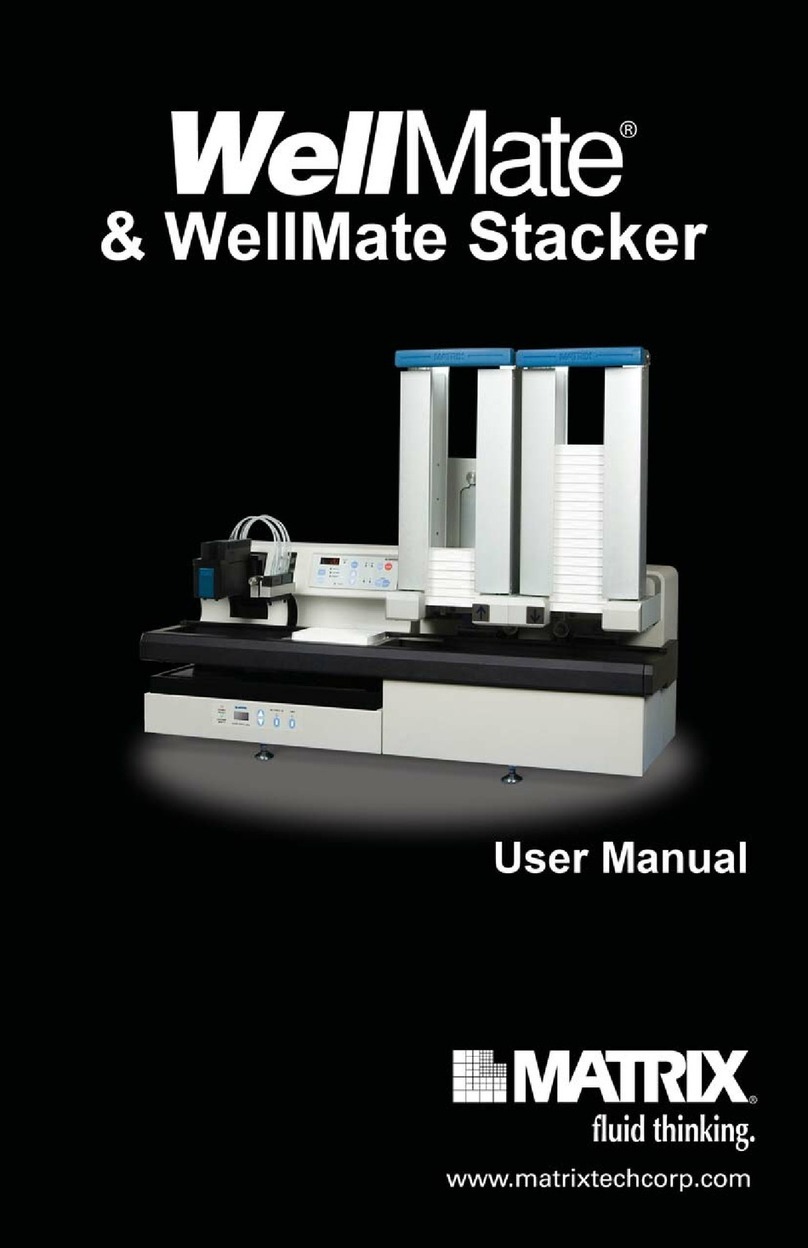Genetix QP Expression User manual

QP Expression
Robot Manual
08MAN1101.A0
Effective Date: 04-Mar-10

GENETIX > COLONY PICKERS QP EXPRESSION ROBOT MANUAL
2 of 42
Contents
Robot Manual Contents.....................................................................................1
Contents .............................................................................................................2
Table of Figures.................................................................................................4
Introduction........................................................................................................5
Introduction........................................................................................................5
Genetix QP Expression........................................................................................................5
Picking..................................................................................................................................5
Technical Specifications...................................................................................6
QP Expression .....................................................................................................................6
Installation..........................................................................................................8
QP Expression Installation...................................................................................................8
Health and Safety.............................................................................................10
Note.....................................................................................................................................10
Transport and Storage.......................................................................................................10
Lifting Points ......................................................................................................................10
External Covers..................................................................................................................10
Safety Features...................................................................................................................10
Electrical Safety..................................................................................................................11
Drive Safety ........................................................................................................................11
Datuming mode..................................................................................................................12
Hot Air/Halogen Dryer........................................................................................................12
Noise Levels .......................................................................................................................12
Cleaning the machine.........................................................................................................12
Service and Maintenance...................................................................................................12
Initial Operation................................................................................................13
System Features.................................................................................................................13
Pre-Power-Up Checklist.....................................................................................................13
Power-Up Procedures........................................................................................................13
Shutdown procedure..........................................................................................................14
Opening the door during a run ..........................................................................................14
Datuming mode..................................................................................................................14
Configuration Guide ........................................................................................15
Configuring the Robot........................................................................................................15
Configuration Screen.........................................................................................................15

GENETIX > COLONY PICKERS QP EXPRESSION ROBOT MANUAL
3 of 42
Hardware ........................................................................................................................16
License............................................................................................................................18
Base Classes..................................................................................................................19
Datum Points...................................................................................................................20
Defined Objects...............................................................................................................25
Database.........................................................................................................................27
Diagnostics and Checking I/O ........................................................................28
Diagnostics Screen ............................................................................................................28
Using the I/O Diagnostics Screen......................................................................................30
General Maintenance.......................................................................................31
Changing the Head.............................................................................................................31
Cleaning the Robot.............................................................................................................31
Regular Maintenance..........................................................................................................32
General Precautions...........................................................................................................33
Troubleshooting...............................................................................................34
Common Problems.............................................................................................................34
Recommended Spare Parts ............................................................................35
Spare Parts List for QP Expression...................................................................................35
Glossary of Terms ...........................................................................................36
Appendix A.......................................................................................................38
Stacker Recovery Operation..............................................................................................38
Well Plate Stacker...........................................................................................................39
Index .................................................................................................................40
Contact Details.................................................................................................42

GENETIX > COLONY PICKERS QP EXPRESSION ROBOT MANUAL
4 of 42
Table of Figures
Figure 1: QP Expression Dimensions.....................................................................................8
Figure 2: QP Expression Connections....................................................................................9
Figure 3: Robot Configuration Screen..................................................................................16
Figure 4: Object Properties Dialog........................................................................................17
Figure 5: Edit Property Dialog...............................................................................................17
Figure 6: Use Object Dialog...................................................................................................18
Figure 7: Example of License Details Screen.......................................................................18
Figure 8: Robot Configuration - Base Classes.....................................................................19
Figure 9: Robot Configuration - Datum Points.....................................................................20
Figure 10: Drive Limits Dialog...............................................................................................21
Figure 11: Align Camera........................................................................................................21
Figure 12: Camera Alignment................................................................................................22
Figure 13: Set Datum Point Dialog........................................................................................23
Figure 14: Set Datum Point - Goto Datum Point...................................................................24
Figure 15: Set Datum Point - Head Position .........................................................................24
Figure 16: Store Datum Values..............................................................................................25
Figure 17: Add New Object....................................................................................................26
Figure 18: Robot Configuration – Database .........................................................................27
Figure 19: Representation of QP Expression Bed................................................................28
Figure 20: Diagnostics Menu.................................................................................................28
Figure 21: I/O Diagnostics Dialog..........................................................................................30
Figure 22: UV Light Button....................................................................................................31
Figure 23: UV Light Setup Dialog..........................................................................................32
Figure 24: I/O Diagnostics Dialog..........................................................................................38
Figure 25: Well plate Timeout Message................................................................................39

GENETIX > COLONY PICKERS QP EXPRESSION ROBOT MANUAL
5 of 42
Introduction
Genetix QP Expression
The QP Expression provides the optimum in colony picking technology. Designed around a
highly accurate linear system (x, y-axis) and ball-screw system (z-axis), the QP Expression
combines speed, precision, versatility and durability to offer an invaluable tool for any laboratory
engaged in high-throughput pharmaceutical, genomic or bioresearch colony picking.
The QP Expression is a high-speed, automated picking system comprising a microplate stacker
and the extended QPix2 picking system.
The microplate stacker (Well plate stacker) has 2 cassettes and each cassette can hold up to 70
well plates.
The new patented picking actuator has greatly increased the speed of the picking routine. Once
located using a CCD camera, colonies or plaques are picked from QTrays by a 96-pin Picking
Head and then inoculated into pre-filled 96 or 384 well plates.
Custom written Windows®based software, QSoft, allows you to easily configure routines and
offers easy switching between software programs.
A number of additional applications are also available with the QP Expression.
The 96 and 384 pin Gridding Heads allow samples of DNA or bacteria to be gridded at high
density onto large (22.2cm x 22.2cm) nylon membranes from 96 or 384 well plates.
Replication of colonies can be carried out from 96 to 96 well plates and from 384 to 384 well
plates using the 96 or 384 pin Gridding Head. Compression and expansion of DNA libraries is
also possible.
The 96 pin picking head will ReArray selected clones of interest from a library into new well
plates.
Picking
The QP Expression is capable of automatically picking in excess of 4,000 colonies per hour.
This is made possible using an integrated vision, detection and analysis system combined with
novel software and a (patented) 96 pin picking head assembly, both custom designed by
Genetix.
Picking thresholds relating to the intensity (color), roundness and proximity of clones are
specified. The QTray is then imaged in 35 frames, via a CCD camera, and the information
obtained analyzed according to the user-defined parameters. A correction factor within the
software ensures that any colonies which appear in more than one frame are only chosen once,
and therefore double picking of colonies does not occur.
The QP Expression can also pick from standard Petri dishes or OmniTrays™ using the
appropriate optional holders.
Colonies are picked using a unique patented picking head assembly with a 96 pin picking head.
Once all 96 pins have picked colonies they are inoculated into pre-filled 96 or 384 well plates.
The picking head is then automatically sent to the wash station where it is cleaned and sterilized
ready for the next cycle.
Notes: The robot is strictly for research use only and is not intended or recommended for
the diagnosis of disease in humans or animals. If the robot is used in a manner not
specified in this manual the protection provided by the equipment may be impaired.

GENETIX > COLONY PICKERS QP EXPRESSION ROBOT MANUAL
6 of 42
Technical Specifications
QP Expression
Manufactured by Genetix Ltd (UK)
Dimensions:
Size: 2850mm (width including stacker and PC table)
730 mm (depth)
2050 mm (height on table from floor to top of stacker cassette)
Weight: Robot (including well plate stacker and 6 empty cassettes) – 246.5 kg
Table (including computer unit) – 165 kg
Total Assembled – 411.5 kg
Compressed Air Supply:
Minimum Pressure: 6 bar
Minimum volume: 80L/min
Operating Environment:
Indoor use only
Temperature: 10°C to 40°C
Humidity: 20 to 80% non-condensing
Altitude: Up to 2000M
Mains supply: +/- 10% Rated Voltage
Transient overvoltage: Installation Category (Overvoltage category) II
Rated pollution: Pollution degree 2
Electrical Supply:
Voltage is factory set
European:
Voltage: 210 - 250V AC 45-66 Hz single phase
Power: 300VA
Current: 3A Max
Connections: IEC Input - Robot Mains
IEC Output - PC
IEC Output - Monitor
Fuses: Input - F1 – T10A - Robot
Output - F2 - T5A - Computer and Monitor

GENETIX > COLONY PICKERS QP EXPRESSION ROBOT MANUAL
7 of 42
USA/Japan:
Voltage: 100 – 125V AC 45-66 Hz single phase
Power: 300VA
Current: 3A Max
Connections: IEC Input - Robot Mains
IEC Output - PC
IEC Output - Monitor
Fuses: Input - F1 – T10A - Robot
Output - F2 - T5A - Computer and Monitor
General:
Halogen drier: When the Robot is operating, additional Power will be consumed by the
Halogen Drier.
Maximum duty cycle 50%, actual duty cycle is determined by operator
selected parameters.
Halogen900KVA.
Inrush current: 20A 100mS Max.
“motor” Due to the large inrush current the QP Expression should be supplied
by a rated (class C) circuit breaker to avoid nuisance tripping. RCCD’s and
ELCB’s are not recommended.
Air compressor: Note that the optional external air compressor is not included in this
assessment
Supply: It is recommended that the QP Expression is powered from a dedicated
ring main or spur as appropriate to local regulations.

GENETIX > COLONY PICKERS QP EXPRESSION ROBOT MANUAL
8 of 42
Installation
QP Expression Installation
Installation is to be undertaken only by Genetix approved personnel.
Figure 1: QP Expression Dimensions

GENETIX > COLONY PICKERS QP EXPRESSION ROBOT MANUAL
9 of 42
View of QP Expression connector panel
Figure 2: QP Expression Connections
Mains
input
PC
Supply
Monitor
Supply
Barcode
connector
Stacker
connector
Control
connector
Heater
connector
Camera
Connector
F1 F2

GENETIX > COLONY PICKERS QP EXPRESSION ROBOT MANUAL
10 of 42
Health and Safety
Note
Before using the robot, it is very important that you have read this manual and have
understood all the safety instructions.
Prior to using the robot, please make sure that you have been through the robot Pre-
Power-Up checklist. This checklist ensures that all moving parts on the robot are
correctly situated in their datum positions.
Then follow the procedures as set out in the Power-Up section.
Transport and Storage
The robot must be stored and transported in temperatures within the range –25C to +55C.
Lifting Points
The machine should not be moved after installation. However, in the unlikely event of it needing
to be moved then standard lifting gear is adequate, but only in the presence of a Genetix
approved engineer.
The robot should be moved into position using appropriate handling equipment such as forklift
trucks or dolly trucks. The machine should be properly balanced on the forks prior to lifting.
External Covers
Warning – If any of the external covers on a bench top robot are removed the power supply is
not automatically interrupted. If it is necessary to remove any of the external covers you must
ensure that the power is switched off first and do not attempt to use the robot until the
covers are replaced.
Caution - Risk of Electric Shock - More than one disconnect switch may be required
to de-energize the equipment before servicing.
Safety Features
Isolator Switch:
Turns on power to robot (the location of the isolator switch is shown on the Installation diagram).
If the robot has a status panel, the lights indicate whether main power is on.

GENETIX > COLONY PICKERS QP EXPRESSION ROBOT MANUAL
11 of 42
Door(s):
The machine will not run with the door(s) open. If a door is open, a mechanical switch prevents
the machine from running. This switch should never be tampered with, as it serves two
purposes:
It prevents the motors from running and therefore the potential of any physical
damage.
It disables the UV light therefore preventing the risk of damage from UV radiation.
The door is made from acrylic, and so prevents UV light from passing through during operation.
UV Light:
Some robot models have a UV light fitted for sterilization. This is a 30W linear discharge lamp
with a sharply defined output at 253.7nm making the lamp an efficient source of germicidal
radiation.
Emergency STOP Button(s):
The location of the Emergency Stop button(s) is shown in the Installation diagram. Striking an
Emergency Stop button will immediately stop the machine and cut power from the drives. The
button must be pulled out before the machine can be restarted.
Note: If the PC is powered from the robot, power to the PC will also be cut and current data will
be lost.
Electrical Safety
The robot must be connected to a properly earthed power outlet to protect users from the risk of
electric shock. The main chassis of the machine is earthed together with all associated electrical
components. Do not remove any of the fixed covers, as there are no user serviceable parts
inside. All internal work should be referred to Genetix approved service personnel.
Caution: Risk of Electric Shock - More than one disconnect switch may be required to de-
energize the equipment before servicing.
In the event of a liquid spillage into the base cavity of the robot, the power supply should be
disconnected at the mains before any attempt is made to clean up the spillage.
There should not be any spillage from the Wash Bath in normal use with the Wash Station
correctly set up. However, spill trays have been fitted where appropriate.
Drive Safety
Be aware that the motors use high-powered magnets.
The linear drive units and encoders are delicate so great care should be taken with them.
The Pre-Power-Up checklist should be followed before every routine in order to prevent serious
damage to the robot or any of its constituent parts.
It should be noted that when the robot has reached the end of a routine, or if the drives have
stopped due to the door being opened, there is still power to the drives. Because of this, caution
must be exercised when working within the cabinet e.g. when changing plates.

GENETIX > COLONY PICKERS QP EXPRESSION ROBOT MANUAL
12 of 42
Datuming mode
Be aware of moving parts when in datuming mode.
When the instrument is in datuming mode the door switch override key is inserted into the door
switch to enable the QP Expression to run with the door open.
When the QP Expression is in datuming mode, a secondary door switch will cause a sounder to
operate, warning the user of enabled drives.
Hot Air/Halogen Dryer
If the robot has a dryer fitted, be aware that the casing may become hot during the wash cycle.
Noise Levels
During normal operation the level of airborne noise emitted by the robot will not exceed 70db
measured at a distance of 1 meter.
Cleaning the machine
The bed of the machine should be cleaned before and after each routine that is performed, using
80% ethanol or dilute detergent and a soft cloth.
Organic solvents and abrasive cleaners should not be used, as they will damage the surface of
the bed.
Specific cleaning instructions are described in the Maintenance section of this manual.
Service and Maintenance
We would strongly recommend that maintenance be carried out regularly and by a
Genetix-approved service engineer.
Maintenance contracts can be obtained from Genetix, contact sales@genetix.com.

GENETIX > COLONY PICKERS QP EXPRESSION ROBOT MANUAL
13 of 42
Initial Operation
System Features
The QP Expression is constructed within a welded steel framework. The well plate stacker is
attached to this framework on the left hand side. The outer measurements are given in the
Technical Specifications section. Be aware that these dimensions do not allow for opening the
robot doors.
The lifting door on the front of the machine, monitored by a mechanical interlock, contains the
working volume of the machine.
The machine contains 2 microplate stackers and 2 bioassay trays or 6 gridding filter blocks. It
can also contain up to 3 wash baths. The wash baths clean the picking head between cycles in
order to eliminate cross-contamination. There is a halogen dryer which is used for drying the
picking head after it has been washed. There is a Liquid handling unit used for the streaking
application.
The Z ball-screw drive carries a unique actuator system that accommodates the head. This
system allows for easy exchange and set-up of the head. Removing a head is achieved by
undoing the thumb screw which secures the head to the actuator assembly, and sliding the head
backwards out of its holster. Fitting a head is simply the reverse process.
Pre-Power-Up Checklist
Check that the Emergency Stop button (Red) has been primed (pulled out).
Check that no loose items have been left on the bed of the QP Expression.
Check that all motor tracks are free of obstruction.
Check that the main x, y robot axes are roughly in the centre of their respective travel
positions. The axes need to be away from their respective end-stops on ‘start up’ in
order that they may reference themselves correctly to their ‘home’ positions.
Check that the lifting door on the front of the robot is closed.
Power-Up Procedures
Note: The computer will power on with the QP Expression.
Turn on the power supply to the compressor.
Turn main isolator switch (situated on the right hand side of the QP Expression) to
the on position (1). This isolator switch is lockable and clearly labeled. The red ‘Power
On’ indicator (on the front panel of the QP Expression) illuminates. If the system fails
to ‘power on’, it is likely that the emergency stop button has not been primed.
Check that the air supply indicator (on front panel) is on.
Once the computer has booted up (check by moving the mouse on the screen), click
on one of the application icons, the three axes will sequentially go through their
‘Initialize drives’ routine. This enables the drives to find their respective datum
positions. The QP Expression must be allowed to complete this process without
interference to ensure that there is no damage to the QP Expression or its ancillary
equipment.
Once the QP Expression has finished its calibration procedure, the x, y, z axes
should return to their home positions. The home positions can be varied according to
your needs.
It is important that you check this every time you go through a system reset or when a
'Start-Up' is initiated.

GENETIX > COLONY PICKERS QP EXPRESSION ROBOT MANUAL
14 of 42
Shutdown procedure
Exit from the application by clicking the Done button on the main setup screen.
Close down Windows – Click the Start menu at the bottom of the screen then choose
Shut Down. Make sure that Shut down is the selected option and click on OK.
Switch the robot isolator switch to the off (0) position.
Turn the power off at the mains.
Opening the door during a run
As part of the Safety system, the door operates the emergency braking system, therefore the
door cannot be opened while the "Robot working" light is illuminated.
When the "Robot working" light is illuminated, the QP Expression motion system is enabled and
ready to move. Opening the door whilst the robot is working will cause the QP Expression to go
into emergency stop mode, essentially the same as striking the emergency stop button.
If the "Robot Working" light is extinguished the door can be opened. If the QP Expression is
running and the door is required to be opened, the user must press "Pause" then "Open Door" in
the script window.
The script will home then disable the drives.
After opening & closing the door "Close Door" should be pressed, the drives will then be re-
enabled and continue from where they left off.
Note: If the door is opened without pausing and clicking ‘open door’ or before the drives have
reached the home position, an error will occur that may require the QP Expression & the PC to
be shut down for 30 seconds and then restarted.
Datuming mode
To enter the Datuming mode for the QP Expression, the door switch override key has to be
inserted into the door switch.
The QP Expression can run with the door is open but a secondary door switch will cause a
sounder to operate, warning the user of enabled drives.

GENETIX > COLONY PICKERS QP EXPRESSION ROBOT MANUAL
15 of 42
Configuration Guide
Configuring the Robot
Before the robot can be used it is necessary to configure it (tell the software what component
objects we have and where they are).
The configuration settings can be accessed from any application and are held in a central
database (namely QSoft.mdb).
Configuration entails entering all required objects and then datuming all the co-ordinates for the
various objects on the workbed. This procedure needs to be carried out:
On first receipt of the machine (to be carried out by Genetix Personnel)
On the addition or change of any objects to the workbed.
If the drives have been realigned or subject to a knock.
The procedure for configuring the robot is as follows:
Configuration Screen
Due to the potential hazards of changing configurations, only approved trained personnel can
change these settings.
Warning - Changes made to the Datum Points and/or Defined Objects affect the overall
accuracy of the robot. The Datum Points and Defined Objects are accurately defined when your
robot is installed and commissioned. We recommend that a backup of the master configuration
file (QSoft.mdb) is copied and stored in a separate place. The facility for backing up the
database is available on the Database tab. Please take care over all further changes made!
Any inappropriate changes to the ‘Datum Points’ and/or 'Defined Objects' could result in crashes
to the robot Head. Also, to avoid possible crashes we advise that the robot is sent to the Home
position after each change to a particular Datum Point.
To access the robot Configuration screen, click on the Configuration button on the toolbar or
select Configuration from the View menu.
The robot configuration window will appear which comprises 5 main sections:

GENETIX > COLONY PICKERS QP EXPRESSION ROBOT MANUAL
16 of 42
Figure 3: Robot Configuration Screen
This facility is designed to allow qualified, authorized personnel to configure the robot Datum
Points and Defined Objects very precisely to meet their own needs - so that each position can be
fine-tuned to ensure optimum performance.
Hardware – Software model representing the physical layout of the robot.
Base Classes – Information pertaining to the creation/usage of each physical
element (object i.e. bath, dryer, well plate etc) of the robot.
Datum Points – List of Datum Points that comprise the locations (co-ordinates) of all
Objects on the robot bed.
Defined Objects – List of all Objects currently defined, i.e. bath, dryer, drives, well
plates etc.
Database - Provides a set of utilities for managing/maintaining the database.
Hardware
This tab displays the Software model that closely resembles the physical layout of the robot. You
should not normally modify any details on this tab unless explicitly advised to by Genetix. The
view displays the robot as the parent Object with 4 sections:
Actuator – The Actuator represents the bottom of the Z Drive, which hosts the
Camera, Pin firing mechanism and Head. (The head is not displayed in the Actuator
section as it is regarded as a 'Consumable Object' i.e. can be changed at runtime and
is not a fixed component of the robot)
Bed – The Bed represents the work area of the robot and hosts the Baths, Dryer,
Light Box and U Drive. (Note: Destination Plate Holders are not displayed in the Bed
section as they are regarded as 'Consumable Objects' i.e. can be changed at runtime
and are not fixed components of the robot)

GENETIX > COLONY PICKERS QP EXPRESSION ROBOT MANUAL
17 of 42
Consumables – Displays the Objects that are used when Datuming. This section
DOES NOT display all consumable objects, ONLY those to be used when Datuming.
There should be a Bioassay Tray, Destination Plate Holder, Head and well plate
visible in this section.
Drives – displays the 3 drives (X, Y and Z) used in the robot configuration.
Further options available on this tab are:
Properties
Displays the property sheet dialog relating to the highlighted object.
Figure 4: Object Properties Dialog
Object Details - Displays the base details of the given object, short name and Datum Point if
applicable.
Properties – Lists the properties that comprise the Object. A description of each property can be
viewed at the foot of the dialog as you scroll though the list.
Edit – Displays the Edit Property dialog for the highlighted Property. For example:
Figure 5: Edit Property Dialog
Make amendments as applicable and select:
OK – To save and close the Edit Property dialog or
Cancel – To abandon and close the Edit Property dialog
Log – Stores a record of changes made to the properties of the selected object. A check box
allows you to purge the log of all entries that are more than 21 days old.
OK – Saves the Object with any modified properties and closes the Object Properties dialog.
Cancel – Abandons any changes made and closes the Object Properties dialog.

GENETIX > COLONY PICKERS QP EXPRESSION ROBOT MANUAL
18 of 42
Refresh – Configuration Data is loaded when the application starts. However if any object
properties are changed, click the Refresh button to reload the configuration data with the
changed properties.
Use – Displays available objects to be used in the current configuration. Do not use unless
advised by Genetix.
Figure 6: Use Object Dialog
Remove – Removes the highlighted object from the current configuration. Do not use unless
advised by Genetix.
License
Displays details of your license agreement, if you currently have a 'demo' simulation version of
QSoft this will be displayed here.
Figure 7: Example of License Details Screen
Robot name
Allows the user to give the robot a name.

GENETIX > COLONY PICKERS QP EXPRESSION ROBOT MANUAL
19 of 42
Base Classes
Figure 8: Robot Configuration - Base Classes
This tab displays the Base Classes that comprise the blueprint for each individual Object defined
in the Configuration. Do not modify data on this tab unless advised by Genetix.

GENETIX > COLONY PICKERS QP EXPRESSION ROBOT MANUAL
20 of 42
Datum Points
Figure 9: Robot Configuration - Datum Points
The Datum Points tab displays the Datum Points currently active for the robot. Datum Points are
the physical location of various points critical to the accuracy of the robot.
When setting Datum Points, it is advisable to remove the Head until familiar with each individual
Datum Point. Always make small changes and test the new positions frequently.
Be aware of moving parts when in datuming mode
When the instrument is in datuming mode the door switch override key is inserted into the door
switch to enable the QP Expression to run with the door open.
When the QP Expression is in datuming mode, a secondary door switch will cause a sounder to
operate, warning the user of enabled drives.
Table of contents
Other Genetix Laboratory Equipment manuals
Popular Laboratory Equipment manuals by other brands

Agilent Technologies
Agilent Technologies 6890 Series operating manual

Accuris
Accuris MyGel Mini operating manual

Analytik Jena
Analytik Jena aj CYBERTRON InnuPure C12 manual

Dionex
Dionex P680 Quick installation guide
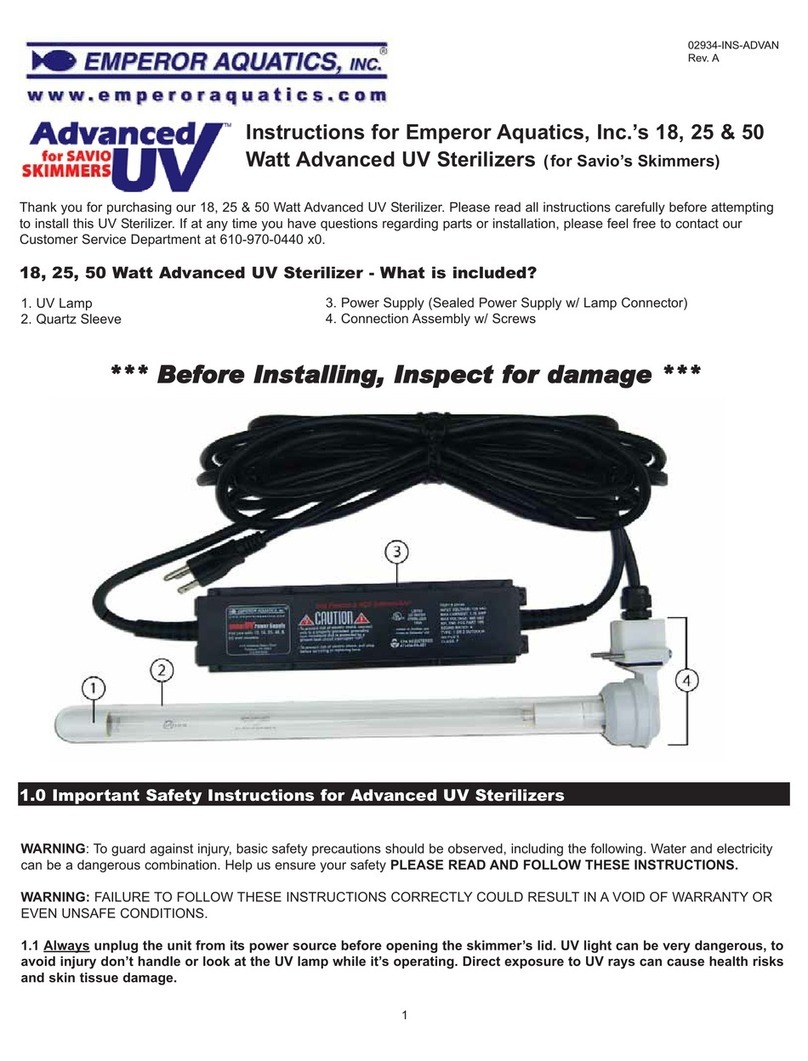
Emperor Aquatics
Emperor Aquatics 02818 instructions
Millipore
Millipore Helicon S10 installation guide