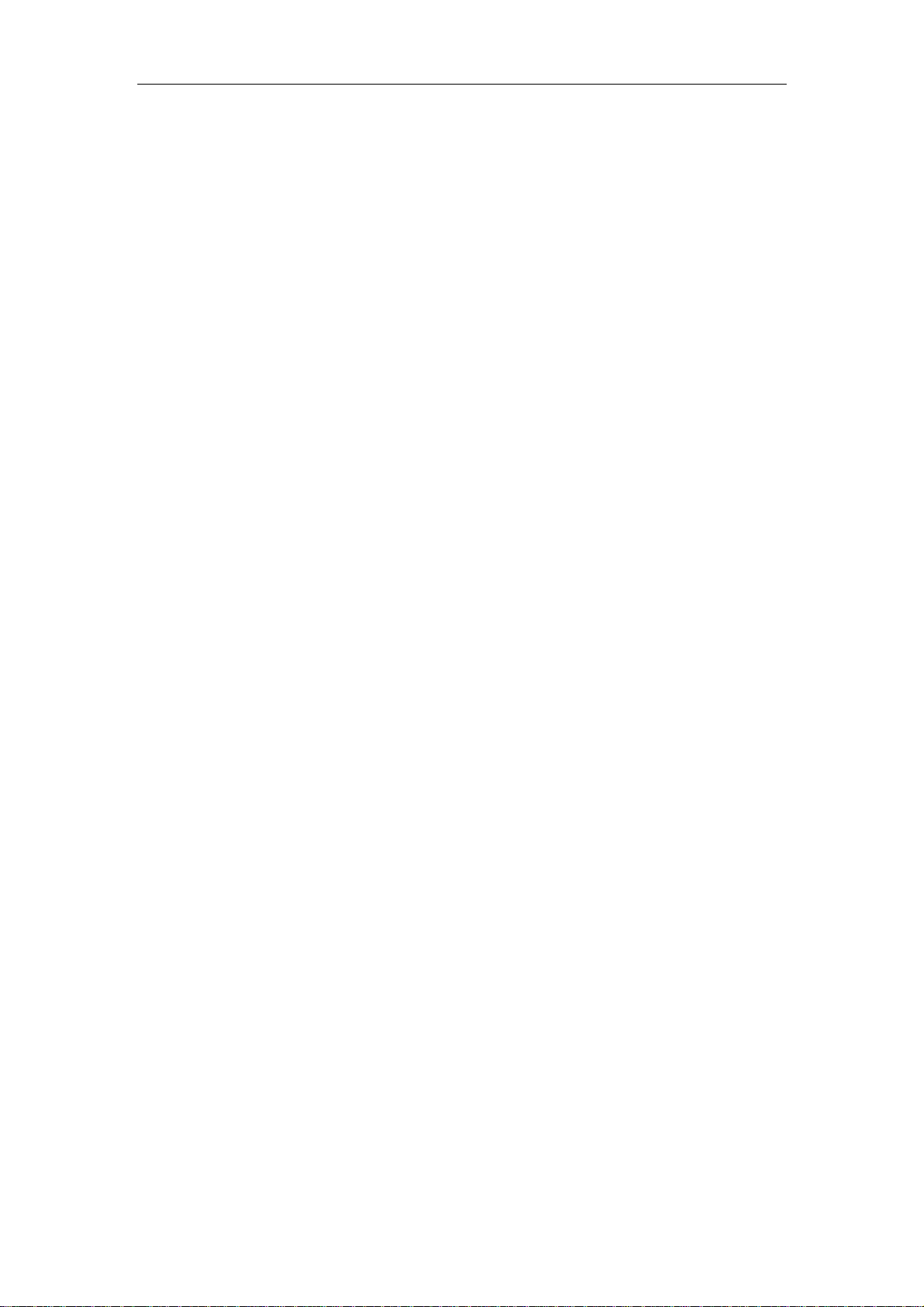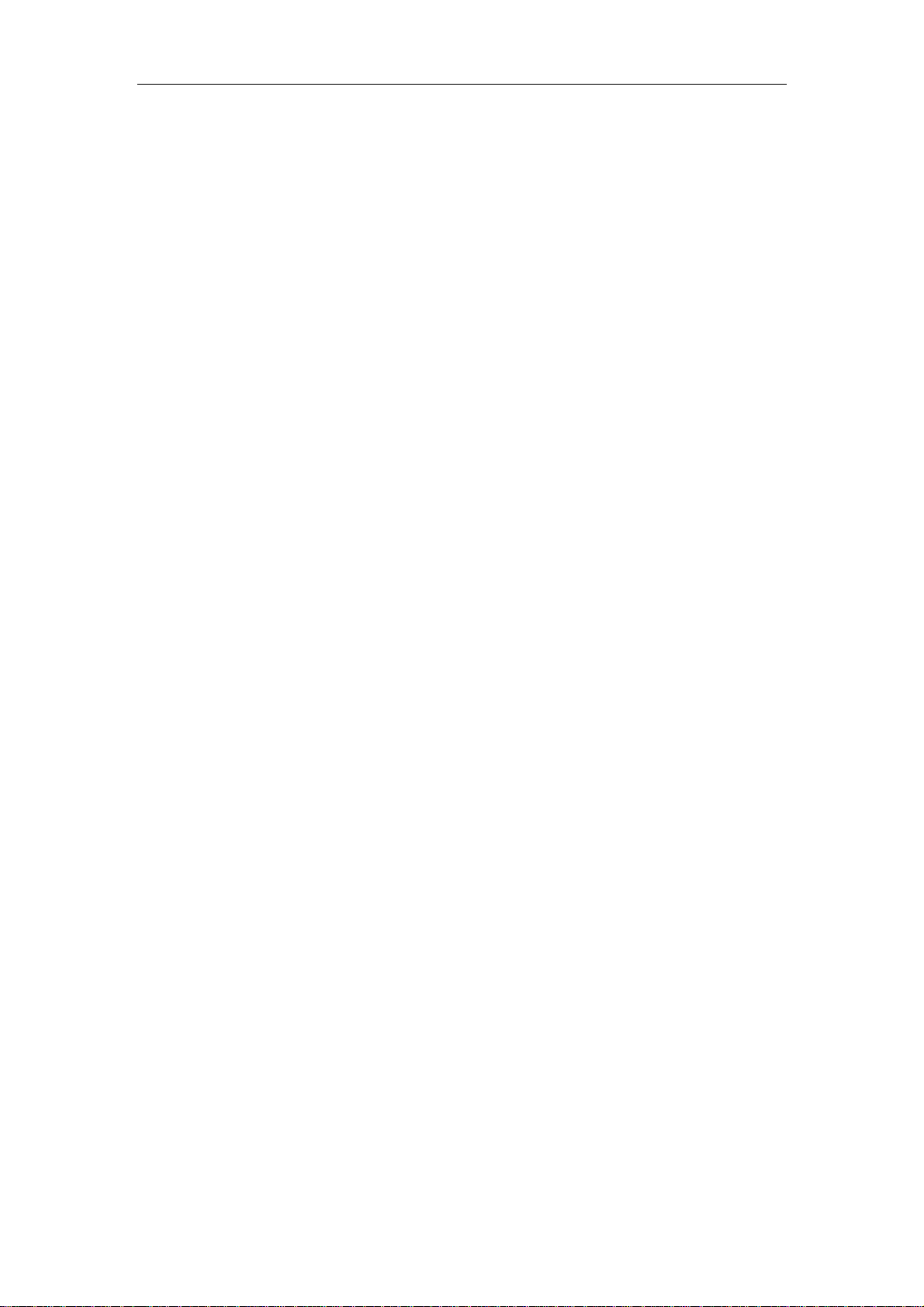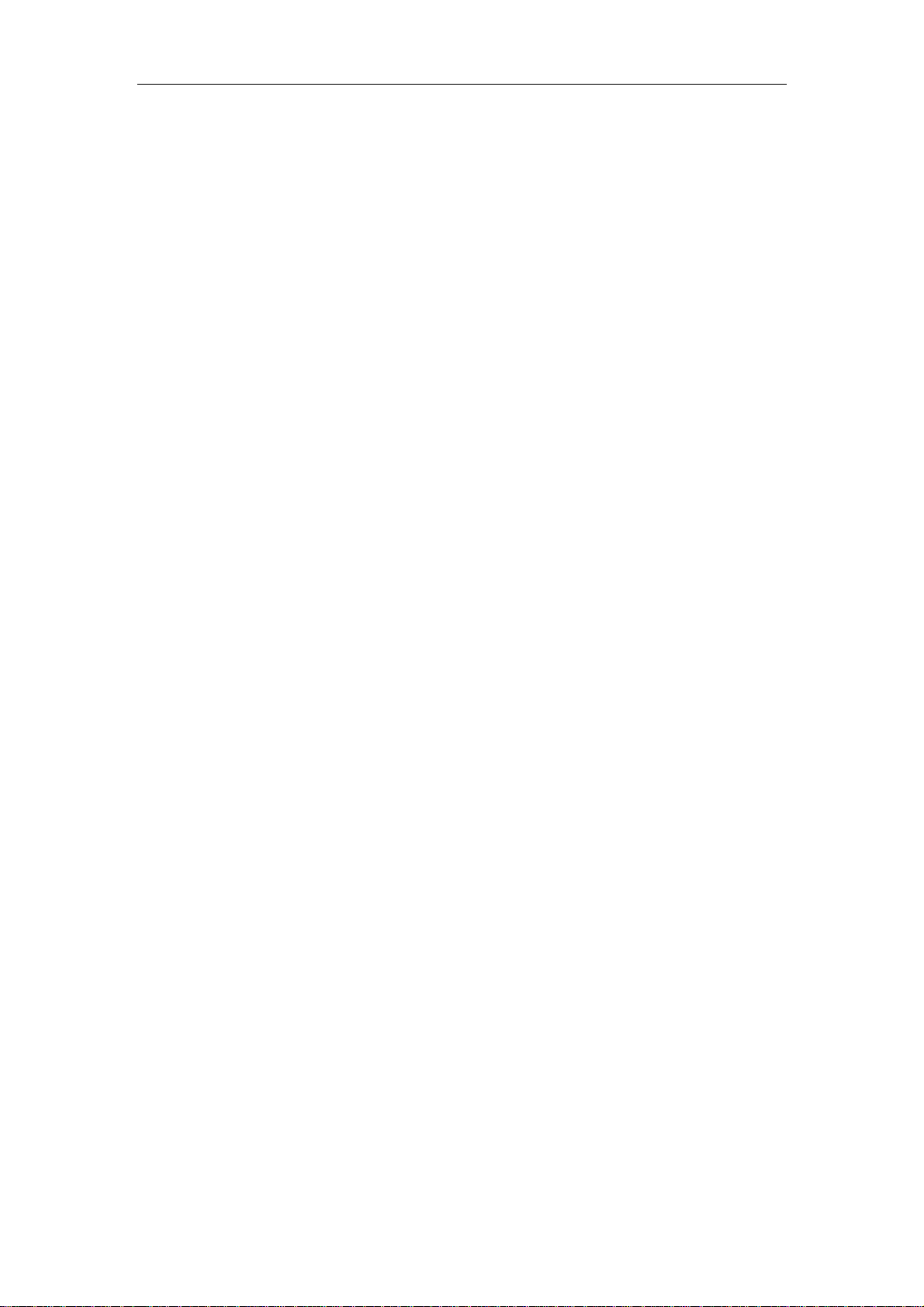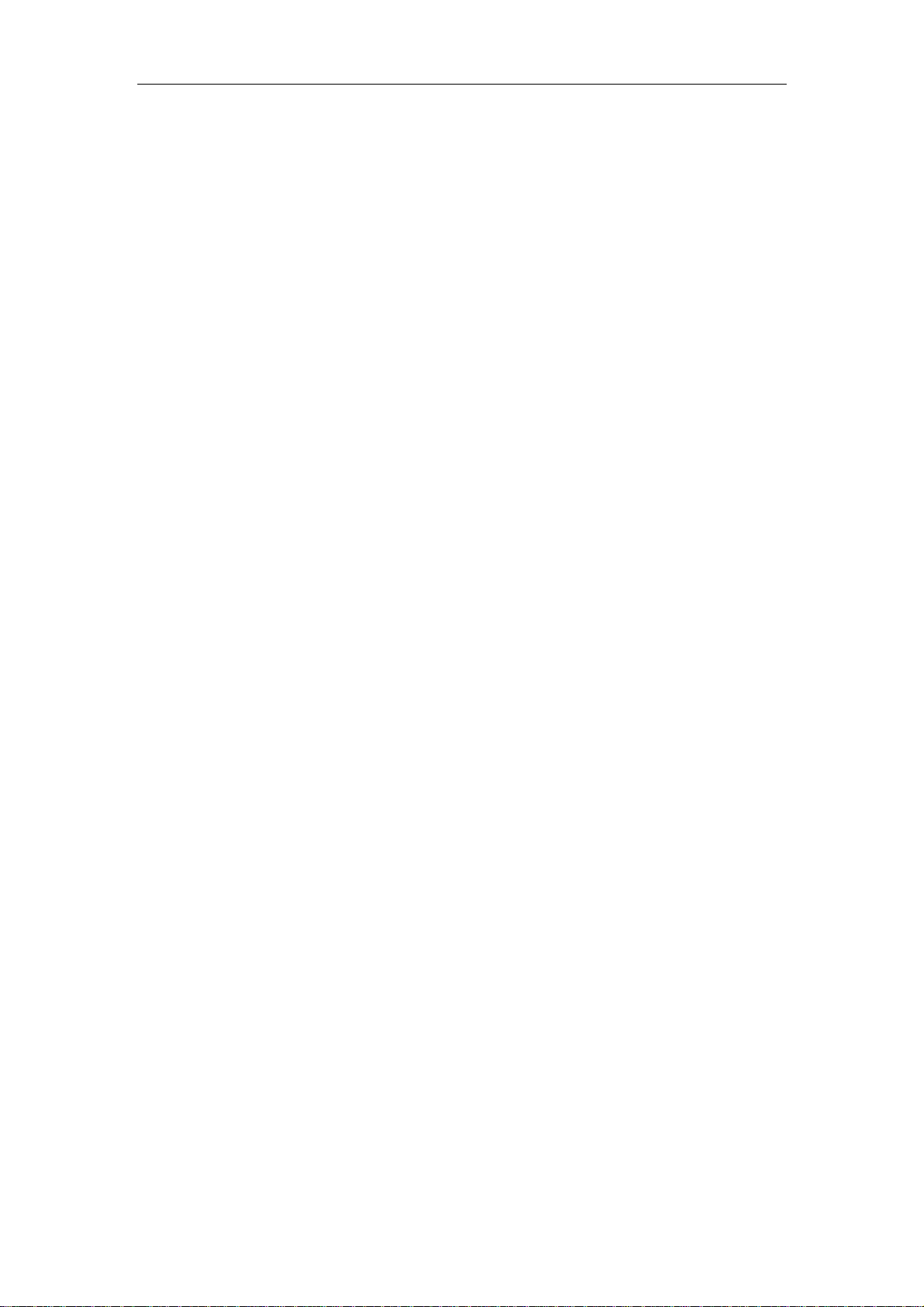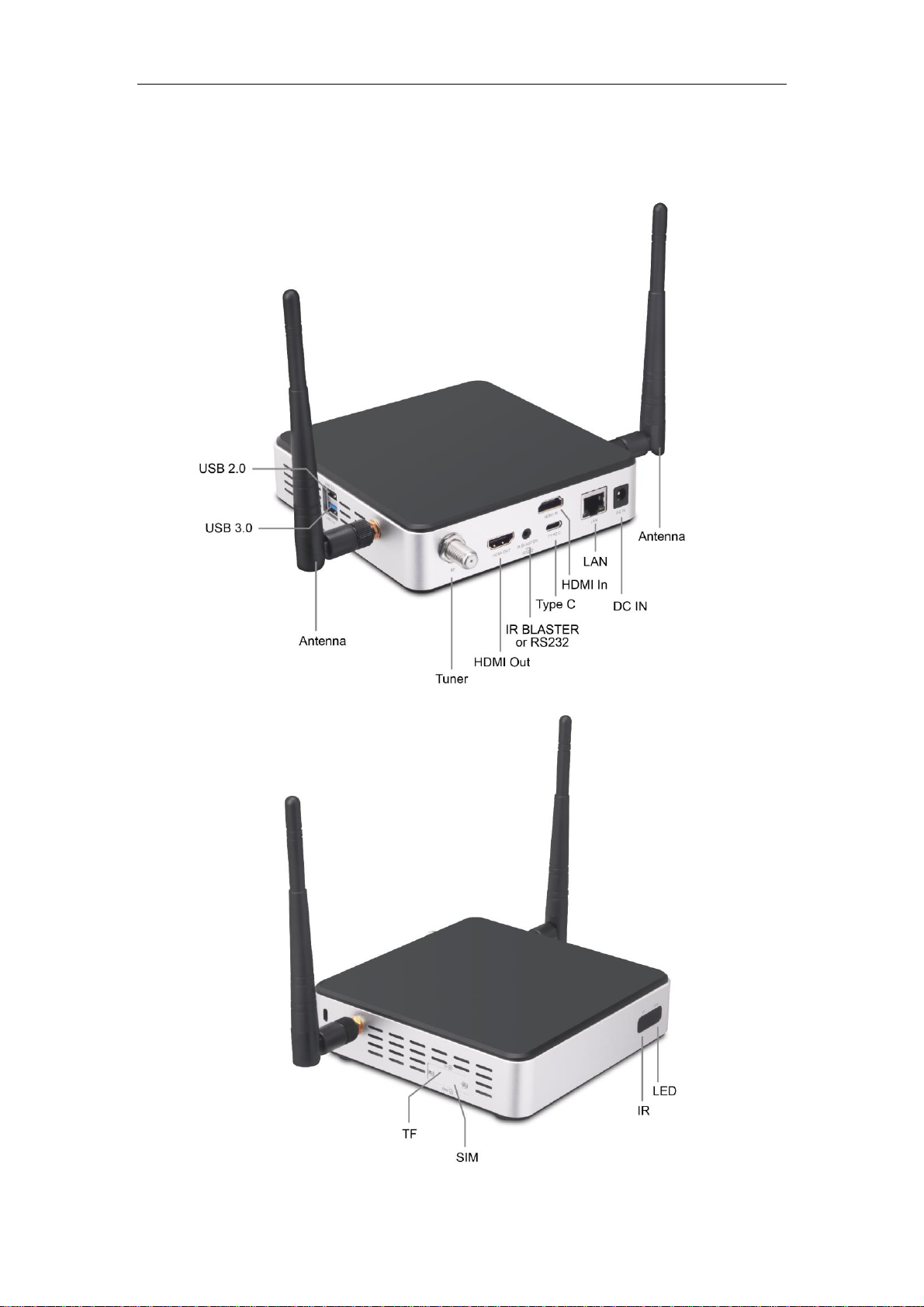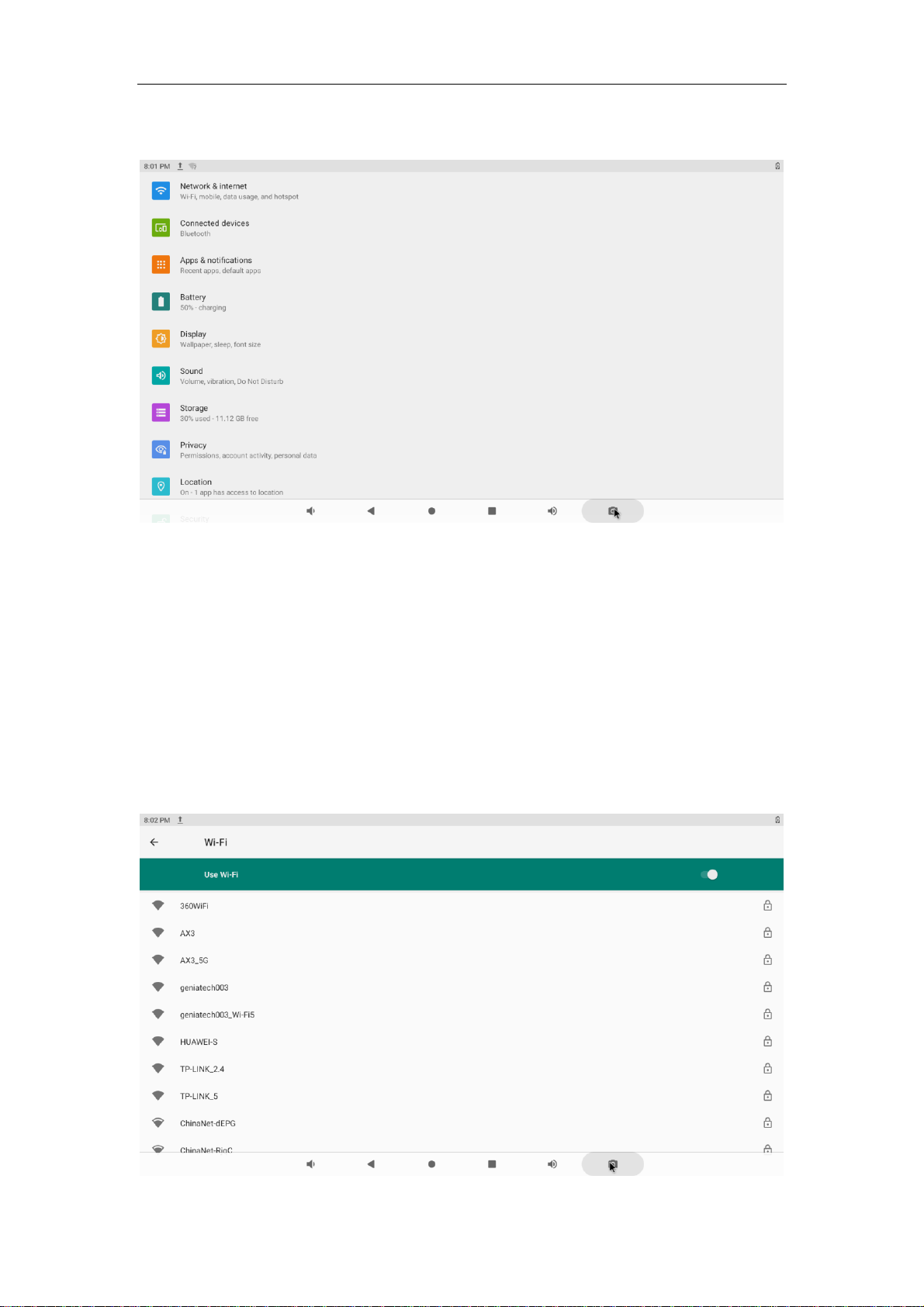1. Safety Information
Read and understand all instructions before using this product. If damage is caused
by failure to follow the instructions, the warranty does not apply.
1.1 Warning
To reduce the risk of electric shock, DO NOT remove the cover (or back).
DO NOT attempt to repair the product, this could lead to the risk of injury, damage
to the product .
To reduce the risk of fire or electric shock, keep this product away from exposed
direct sunlight, naked flames or heat, large amounts of moisture, dust, and sand.
FCC Note (for U.S.A)
This equipment has been tested and found to comply with the limits for a Class B
digital device, pursuant to Part 15 of the FCC rules. These limits are designed to
provide reasonable protection against harmful interference in a residential
installation. This equipment generates, uses and can radiate radio frequency energy
and, if not installed and used in accordance with the instructions, may cause
harmful interference to radio or television reception, which can be determined by
turning the equipment off and on.
The user is encouraged to try to correct the interference by one or more of the
following measures.
- Reorient or relocate the receiving antenna.
- Increase the separation between the equipment and receiver.
- Consult the dealer or an experienced radio/TV technician for help.
- This class B digital product meets all requirements of the Canadian Interference -
Causing Equipment Regulations.
1.2 Precautions
Important Safety Instructions
Read these operating instructions carefully before using the unit. Follow all the
safety instructions listed below.
Keep these operating instructions handy for future reference.
1.2.1 Read these instructions.
1.2.2 Keep these instructions.
1.2.3 Heed all warnings.
1.2.4 Follow all instructions.
1.2.5 DO NOT use this apparatus near water.
1.2.6 DO NOT clean with any chemical detergent. Clean only with a dry cloth.
1.2.7 DO NOT block any ventilation openings. Install in accordance with the
manufacturer’s instructions.
1.2.8 DO NOT install near any heat sources such as radiators, heat registers, stoves,
or other apparatus that produce heat.
1.2.9 Protect the power cord from being walked on or pinched particularly at plugs,