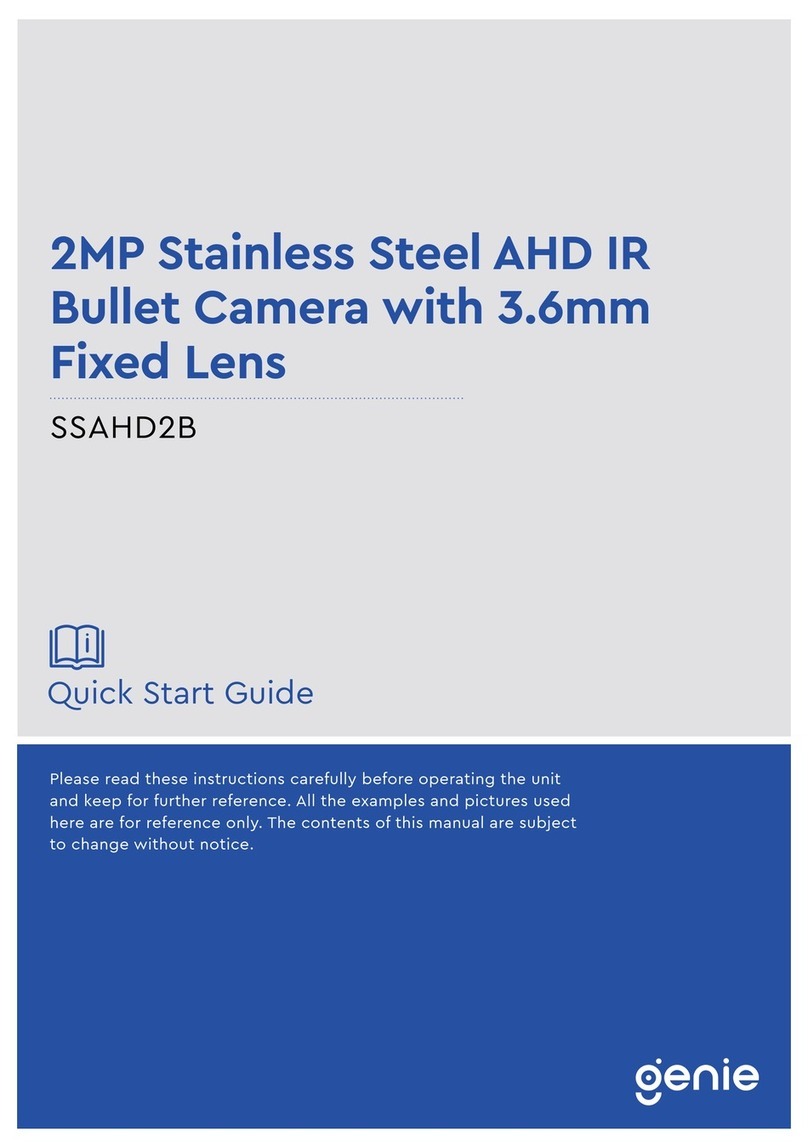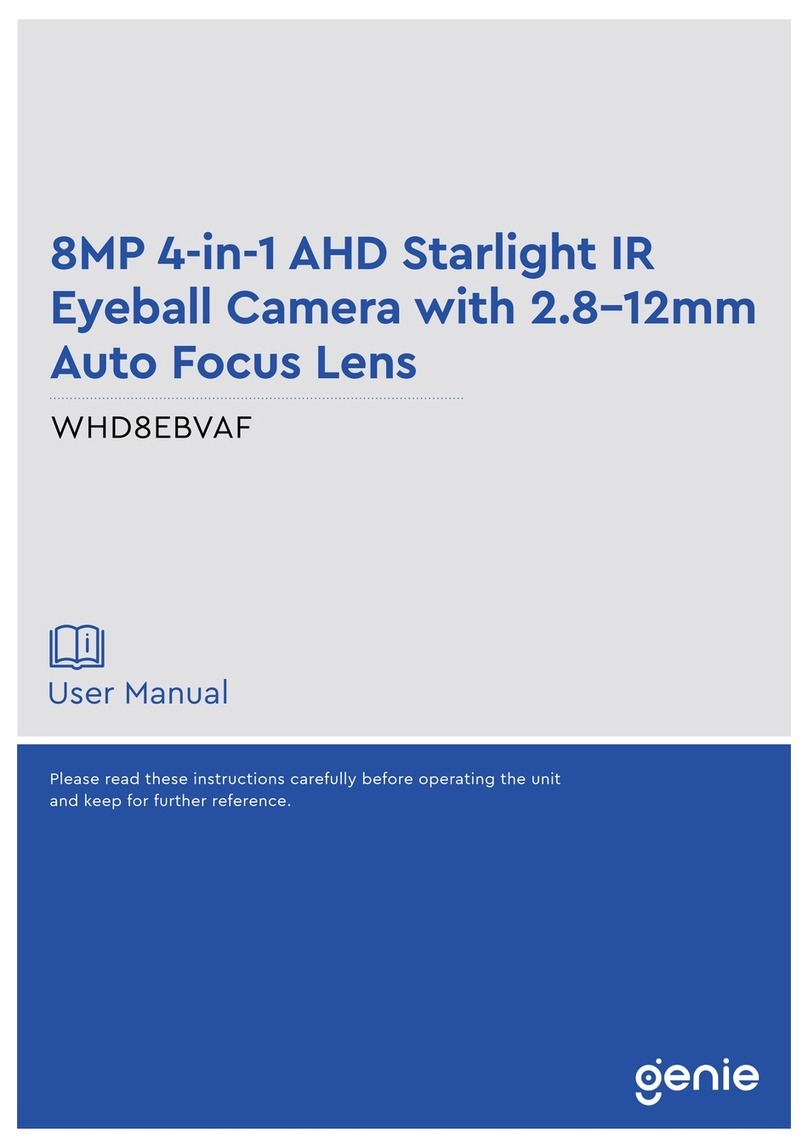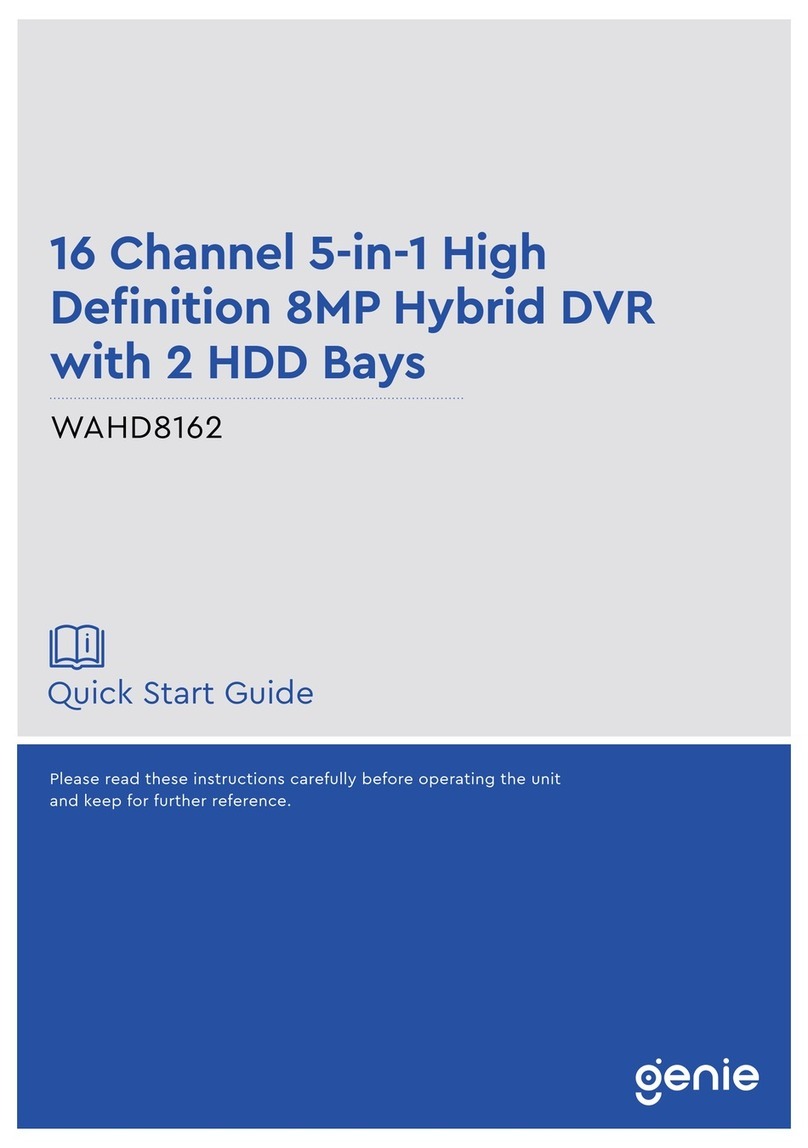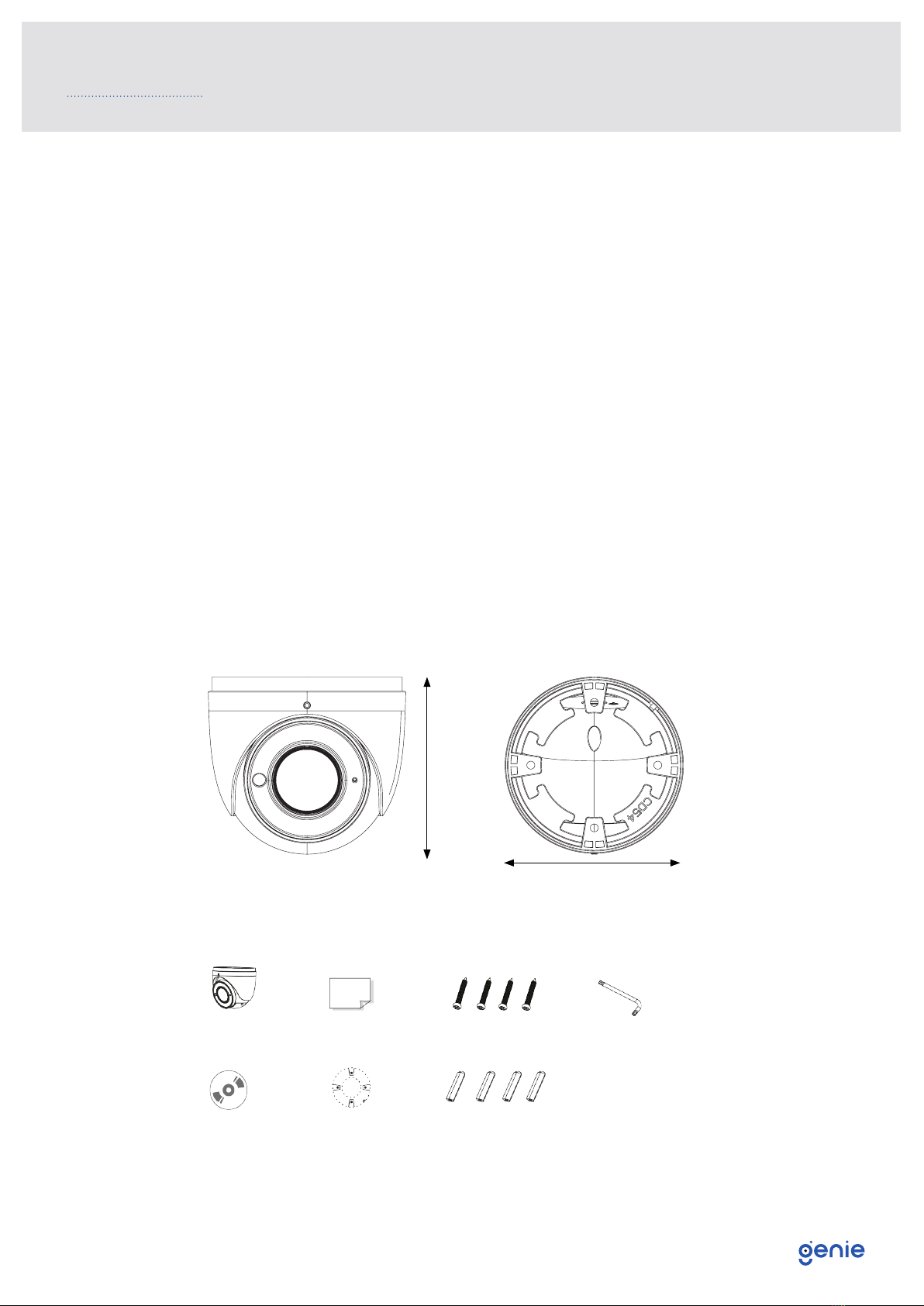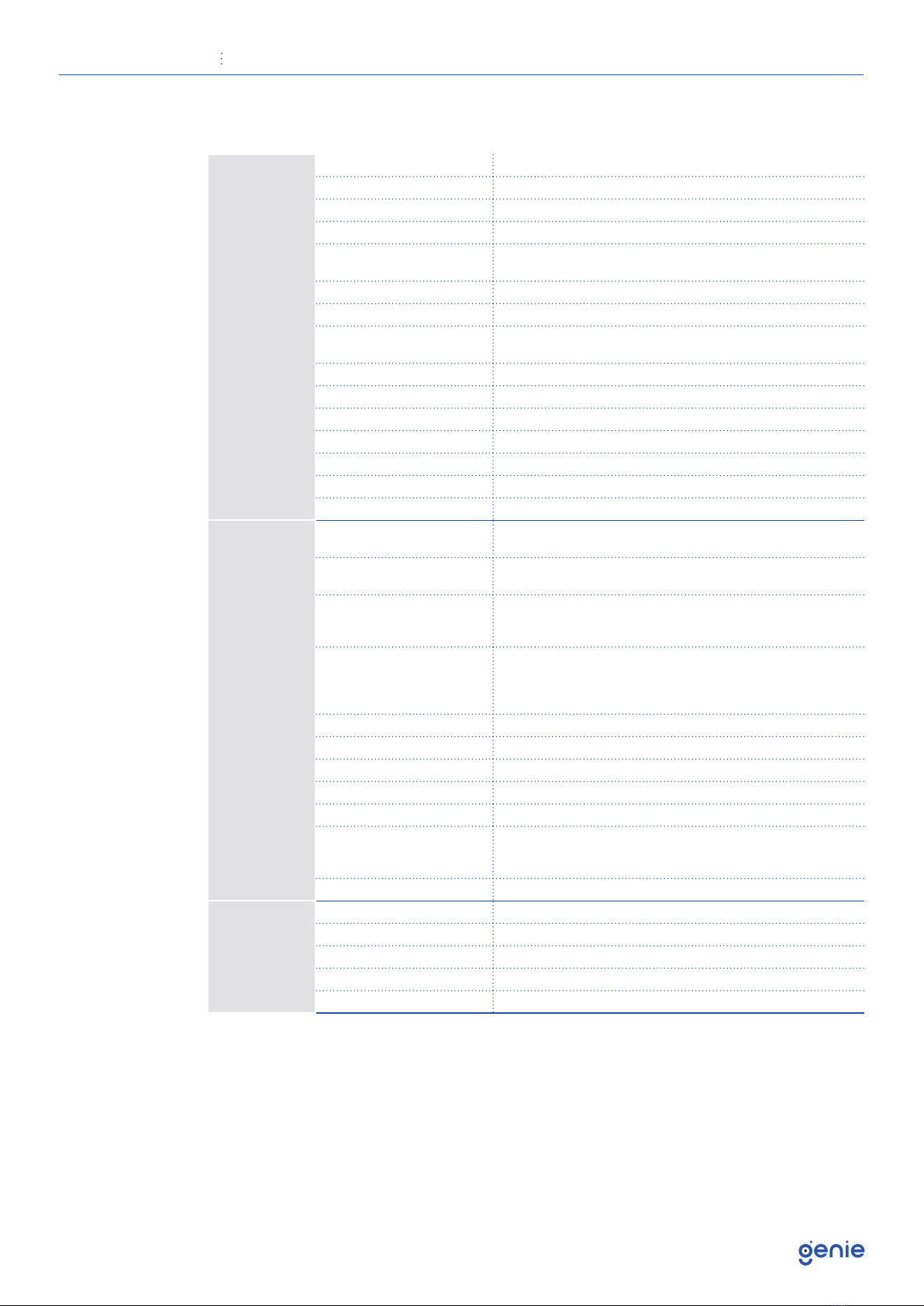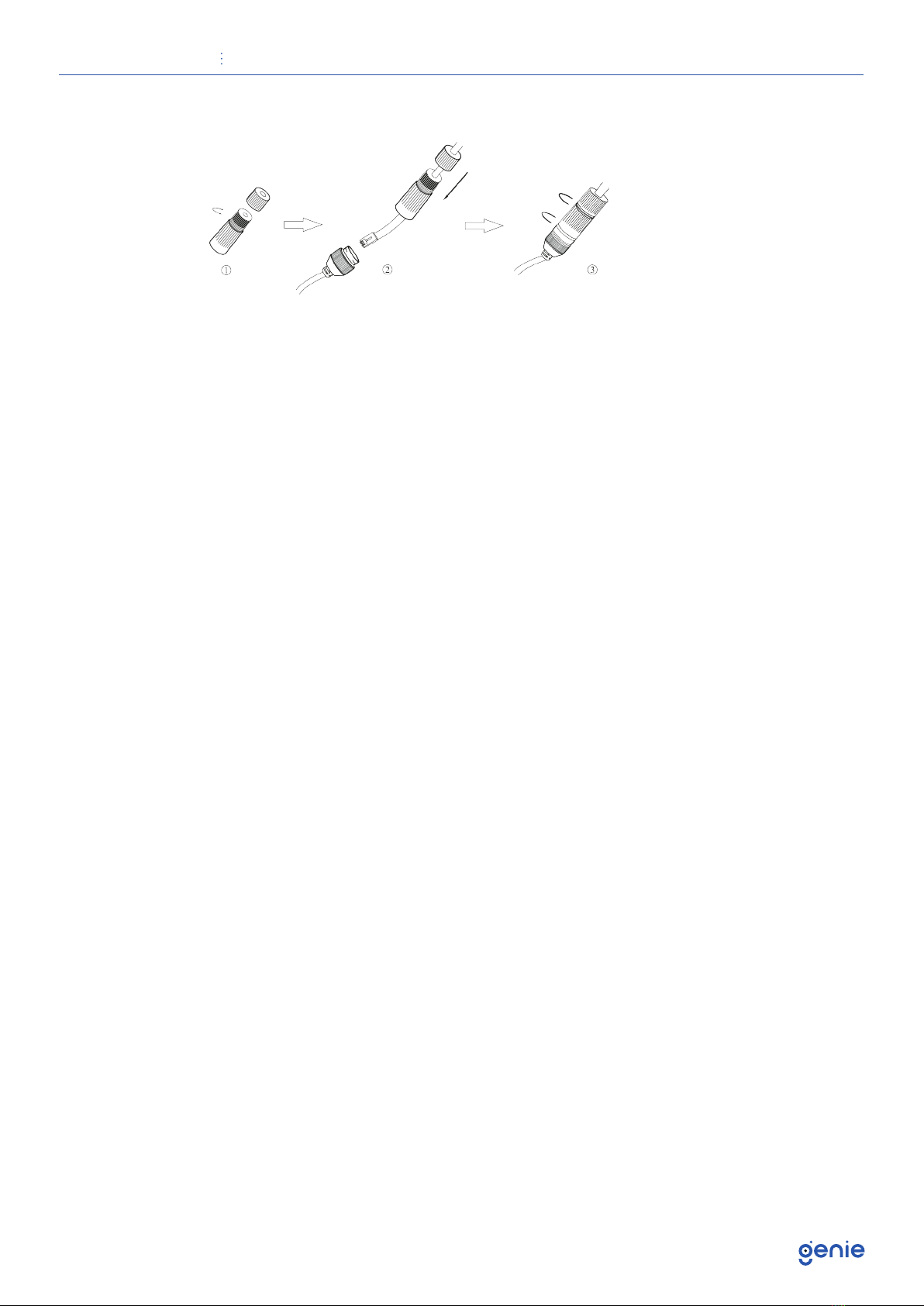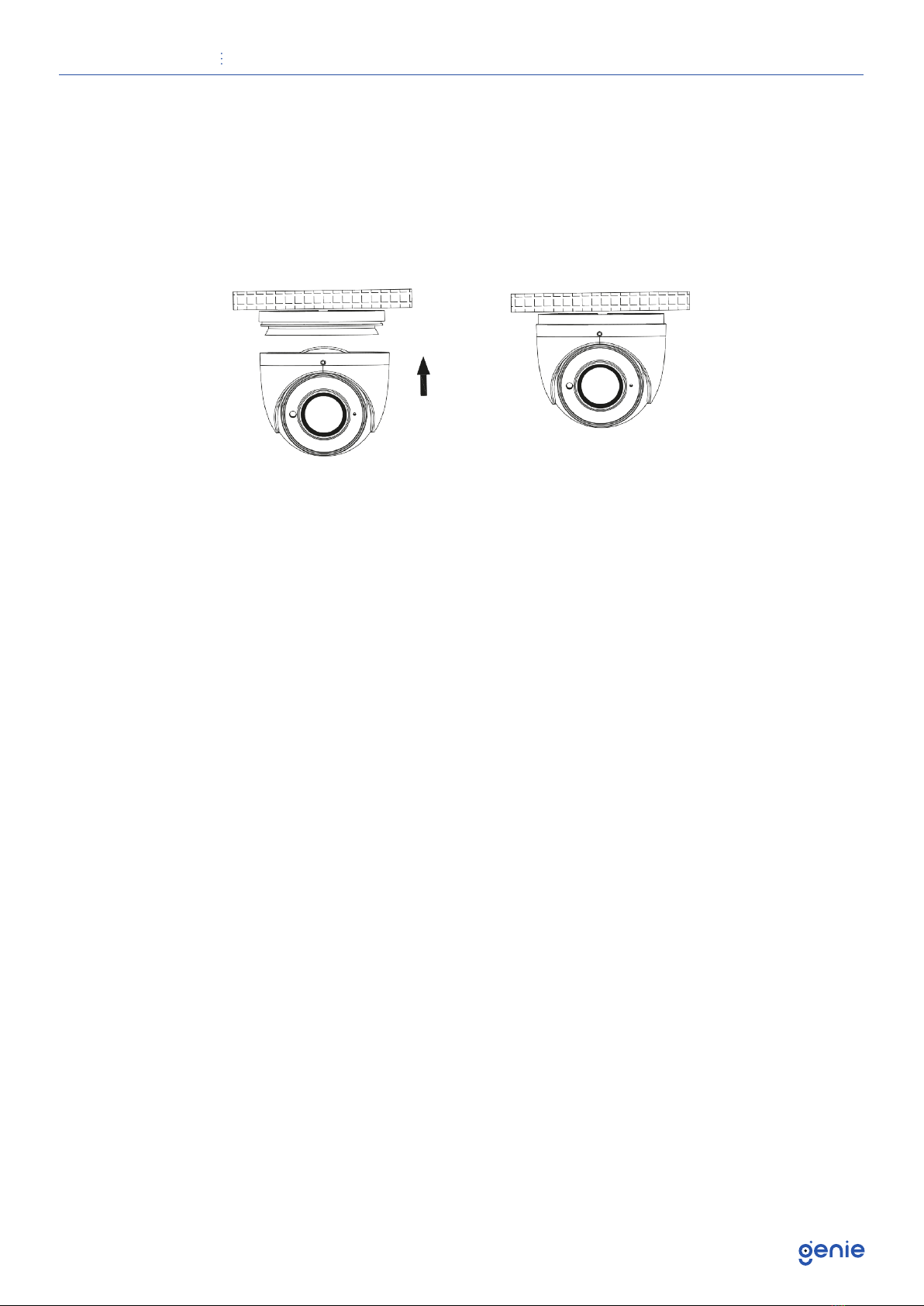Quick Start Guide 8MP IP IR Eyeball Camera with 2.8-12mm Auto Focus Lens and Facial Recognition
5
1.4 Specification
Camera
Image Sensor 1 / 2.8” CMOS
Image Size 3840 × 2160
Electronic Shutter 1 / 25 s ~ 1 / 100000 s
Iris Type DC Iris
Minimum Illumination 0.01 Lux @ F1.2, AGC ON, 0 Lux with IR
0.015 Lux @ F1.4, AGC ON, 0 Lux with IR
Lens 2.8~12mm @ F1.4, motorised
Lens Mount Φ14
Field of View Horizontal: 96°~32°, Vertical: 64°~18.4°,
Diagonal: 103.8°~36.5°
Day & Night ICR
Wide Dynamic Range 120dB
BLC Yes
HLC Yes
Defog Yes
Digital NR 3D DNR
Angle Adjustment Pan: 0°~360°, Tilt:0°~80°, Rotation: 0°~360°
Image
Video Compression Smart H.265, H.265+, H.265, Smart H.264, H.264+, H.264,
MJPEG
H.265 Compression
Standard Baseline Profile, Main Profile, High Profile
Resolution
8MP (3840 × 2160), 6MP (3072 × 2048), 5MP (2592 × 1944),
4MP (2592 × 1520), 2K (2560 × 440), 3MP (2304 × 1296),
1080p (1920 × 1080), 720p (1280 × 720), D1, CIF, 480 × 240
Main Stream
60Hz : 8MP, 6MP (1~20fps), 5MP, 4MP, 2K, 3MP, 1080p, 720p
(1~30fps) 50Hz : 8MP, 6MP (1~20fps), 5MP, 4MP,
2K, 3MP, 1080p, 720p (1~25fps)
HFR Mode: 1080p, 720p (60Hz: 1~60fps, 50Hz: 1~50fps)
Sub Stream 720p, D1, CIF, 480 × 240 (60Hz: 1~30fps, 50Hz: 1~25fps)
Third Stream D1, CIF, 480 × 240 (60Hz: 1~30fps, 50Hz: 1~25fps)
Bit Rate 64 Kbps ~ 12 Mbps
Bit Rate Type VBR / CBR
Audio Compression G711A / U
Image Settings
ROI, Saturation, Brightness, Chroma, Contrast, Wide Dynamic,
Sharpen, NR, etc. Adjustable through client software or web
browser.
ROI Each ROI to be configured separately.
Interface
Network RJ45
Video Output No
Audio 1CH audio input, 1CH built-in MIC
Storage Built-in micro SD card slot, up to 128GB
Hardware Reset Yes