Genieview GV1000 User manual

See discussions, stats, and author profiles for this publication at: https://www.researchgate.net/publication/335395908
Genieview GV1000 Control Center User Guide
Preprint · October 2004
DOI: 10.13140/RG.2.2.27830.04165
CITATIONS
0
READS
7
2 authors, including:
Some of the authors of this publication are also working on these related projects:
Image Research View project
Hongxuan Qian
Quake Global
16 PUBLICATIONS13 CITATIONS
SEE PROFILE
All content following this page was uploaded by Hongxuan Qian on 26 August 2019.
The user has requested enhancement of the downloaded file.

Genieview part Number GV-02-1005 Rev A
www.genieview.com
GV1000 Control Center
User Guide
V1.0
Oct 2004
CopyRight 2001-2004
Your eye on the future

Genieview part Number GV-02-1005 Rev A
Page
2
Table Of Contents
Table Of Contents ...........................................................................................................2
1.0 Introduction...............................................................................................................4
1.1 Your GV1000 includes.... ......................................................................................4
1.2 Initial Hardware Installation...................................................................................5
1.3 GV1000 Control Center Software Installation........................................................7
1.3 Quick Startup Guide ..............................................................................................7
1.3.1 Initial Configuration.......................................................................................7
1.3.2 Starting MPEG4 Streaming............................................................................7
1.3.3 Ending a MPEG4 Session ..............................................................................8
1.3.4 Using JPEG Mode..........................................................................................8
1.3.5 Updating the Firmware ................................................................................10
2.0 Control Center Menus..............................................................................................11
2.1 Main Menu ..........................................................................................................11
2.2 MPEG4 Encoder..................................................................................................12
2.2.1 Predefined Configurations............................................................................13
2.2.2 Video Encode Parameters ............................................................................13
2.2.3 Codec...........................................................................................................13
2.2.4 Frame Size...................................................................................................13
2.2.5 Bit Rate........................................................................................................14
2.2.6 Frame Rate...................................................................................................14
2.2.7 Motion Search..............................................................................................14
2.2.8 ME Search Accuracy (Pixel) ........................................................................14
2.2.9 GOP.............................................................................................................14
2.2.10 AC Prediction ............................................................................................14
2.2.11 I Frame Detect ...........................................................................................15
2.2.12 Frame Drop................................................................................................15
2.2.13 IMB in P (Intra Macro-Block in P-Frame)..................................................15
2.2.14 Audio Encode ............................................................................................15
2.2.15 Gain...........................................................................................................15
2.2.16 Bit Rate......................................................................................................15
2.2.17 Encoder Source..........................................................................................16
2.2.18 Encode Mode.............................................................................................16
2.2.19 Start Encode...............................................................................................16
2.2.20 JPEG Shot..................................................................................................16
2.3 JPEG Encoder......................................................................................................17
2.3.1 Frame Size...................................................................................................18
2.3.2 Input Color Space ........................................................................................18
2.3.3 Compression Level ......................................................................................18
2.3.4 Encode Source .............................................................................................18
2.3.5 Restore Defaults...........................................................................................18

Genieview part Number GV-02-1005 Rev A
Page
3
2.3.6 Capture ........................................................................................................18
2.4 Utilities................................................................................................................19
2.4.1 Setups ..........................................................................................................19
2.4.1.1 Serial Port Setup .......................................................................................19
2.4.1.2 Network Setup ..........................................................................................20
2.4.2 Utilities........................................................................................................21
2.4.2.1 Application Upload ...................................................................................21

Genieview part Number GV-02-1005 Rev A
Page
4
1.0 Introduction
The GV1000 camera system provides Real Time streaming video over bandwidth as low
as 19.2k. A multitude of interfaces including Ethernet and RS232 in addition to standard
Wireless are available. A typical GV1000 camera is show below:
This system is small, lightweight, and easy to use and operate. This manual outlines for
the user, step by step instruction for the use of the system. There is no user configurable
hardware on the GV1000 camera itself and hardware setup is straight forward.
1.1 Your GV1000 includes....
Everything required to run the system. The standard GV1000 camera includes
• 1 GV1000 Camera unit
• 1 GV1000 to RS232 wired interface cable
• 1 universal power adapter
• User Guide
• Software CD containing Quicktime 6.3, and Genieview Control Center software
• Telephone access to the GV support center during normal business hours. Off-
hour support can also available when pre-arranged with GenieView support.
In addition to the above, a wireless GV1000 camera system also includes
• 1 GV1000 receiver
• 1 GV1000 receiver to RS232 wireless interface cable
• 1 additional universal power adapter

Genieview part Number GV-02-1005 Rev A
Page
5
Optional equipment for the wireless GV1000 camera system are:
• Portable battery pack
• Solar power sub-system
A windows based pc is required to operate the GV1000 which must be supplied by the
user. GenieView recommends a Windows PC running Windows 98, NT, 2000 or XP
operating system, 128MB ram minimum (512MB recommended), and one RS232 serial
port. USB interface can be used with an appropriate USB-RS232 converter (User
supplied).
1.2 Initial Hardware Installation
Installation of the GV1000 camera is very simple. For the wired variant of the GV1000
system (see figure 1)
1. Position( or mount) the camera on a solid surface
2. Connect the supplied RS232 cable to the GV1000 camera (DB15 connector)
3. Connect the cable to the pc (DB9 connector)
4. Plug the supplied universal power adapter into a suitable 110v outlet
5. Connect the power adapter to the GV1000 camera.
`
GV1000
Windows
PC
GV1000 RS232
Video Cable
(Supplied )
110/220
Power
Figure 1 – Wired GV1000
For the wireless variant of the GV1000 system (see figure 2)
1. Position( or mount) the GV1000 receiver on a solid surface
2. Connect the supplied RS232 wireless cable to the GV1000 receiver (DB15
connector)
3. Connect the wireless cable to the pc (DB9 connector)
4. Plug the supplied universal power adapter into a suitable 110v outlet

Genieview part Number GV-02-1005 Rev A
Page
6
5. Connect the power adapter to the GV1000 receiver.
6. Apply power to the GV1000 wireless camera
Note – there are various power options for the GV1000 wireless camera. The user
can use
• supplied universal power adapter
• optional battery pack
• optional solar power system
`
GV1000
Receiver
Windows
PC
GV1000 RS232
Wireless Cable
(Supplied )
GV1000
Wireless Camera
110/220
Power
Optional Battery
Pack
Figure 2 – Wireless GV1000

Genieview part Number GV-02-1005 Rev A
Page
7
1.3 GV1000 Control Center Software Installation
1. The GV1000 system requires the use of an MPEG4 viewer for the user to display
streaming video on the pc. Quicktime 6.3 is supplied on the Genieview software
CD and must be installed onto the pc by the user.
2. The GV1000 Control Center software is also supplied on the GenieView software
CD. The user must copy the application to an appropriate directory on the users
pc. It should be noted that the GenieView Control Center software will add files
into this directory ad run time including any JPEG images that are captured by the
camera. It is therefore recommended that this directory be located in a suitable
location on the pc system.
1.3 Quick Startup Guide
The following sections are a step-by-step guide showing the steps required when
performing the most common tasks with the GV1000 camera system. For more detailed
information on each step see Section 2.
1.3.1 Initial Configuration
Step:
1) Connect the GV1000 to an available Serial Port on the host computer
using the supplied serial cable.
2) Power on the GV1000 by attaching the supplied power adapter.
3) Launch the Control Center.
4) Enter the Utilities Menu (Section 2.4)
5) Click the Serial Port Setup button.
6) Set the Serial Port to the physical port (typically COM1) used.
7) Set the Baud Rate to 57600.
8) Click Apply Settings.
9) Click Close.
1.3.2 Starting MPEG4 Streaming
Step:
1) Go to the MPEG4 Encoder menu (Section 2.2).
2) For a quick setup click either the Low Bitrate or Med Bitrate buttons,
otherwise follow Step 3.
3) If not using Step 2 ensure the following:
- Encode Mode is set to Stream.
- Encode Source is set to Sensor.

Genieview part Number GV-02-1005 Rev A
Page
8
- Codec is MPEG4.
- Bit rate is 28000bps.
- Frame rate is either 10 or 15 fps.
- GOP (Section 2.2.9) is between 30 and 60
- AC Prediction / IMB in P are ON
- I Frame Detect and Frame Drop are OFF
4) Click Start Encode
5) QuickTime 6.3 should automatically load and video streaming should
begin.
Note: During streaming it is possible to retrieve a live JPEG Shot (video image
capture). To do so press the JPEG Shot button. This will close
QuickTime and halt video streaming for 5-10 seconds while the JPEG
image is being received and stored in the folder containing the Control
Center executable. Once the JPEG image has been received QuickTime
will reload and video streaming will resume.
1.3.3 Ending a MPEG4 Session
Step:
1) Go to the MPEG4 Encoder menu (Section 2.2).
2) Click Stop Encode
3) Wait for confirmation, seen in the window, that streaming has stopped. If
a confirmation is not received wait until the Start Encode button becomes
active again.
4) Click the Exit button.
Note: Both the Control Center and the GV1000 must be reloaded before MPEG4
encoding may resume. To do so, power down the GV1000 and then
reload the Control Center software.
1.3.4 Using JPEG Mode
Step:
1) Go to the JPEG Encoder menu (Section 2.3)
2) Ensure the following:
- Frame Size is VGA.
- Compression Level is Low or Medium.
- Encode source is From Sensor.
- Input Color Space is YUV4:2:2
3) Click Capture.
4) A prompt will appear to determine where to store the JPEG image.

Genieview part Number GV-02-1005 Rev A
Page
9
5) Load the JPEG image with any picture viewer.
6) Click the Exit button to end JPEG mode.

Genieview part Number GV-02-1005 Rev A
Page 10
1.3.5 Updating the Firmware
Step:
1) Go to the Utilities menu (Section 2.4)
2) Click Application Upload.
3) Click Choose Application File.
4) Locate the file and press Save.
5) Press OK.
Note: If after finishing the upload you see the message ‘Acknowledge not
received’ you must reload the firmware as the GV1000 is now in an un-
initialized state due to a faulty firmware upload.

Genieview part Number GV-02-1005 Rev A
Page 11
2.0 Control Center Menus
The Control Center provides five user menus accessible via the main splash screen. Each
menu provides access to the different features of the GV1000. The following sections
will describe each menu in detail.
2.1 Main Menu
When starting up the Control Center the user will be greeted by the GenieView main
menu. This menu displays both the Control Center version number and the GenieView
contact information.
Figure 1: Control Center Main Menu

Genieview part Number GV-02-1005 Rev A
Page 12
2.2 MPEG4 Encoder
The MPEG4 Encoder menu provides access to the GV1000 MPEG4 encoder allowing the
user to configure the encoder, to start and stop video streaming and to take JPEG shots.
Audio encoding is not currently available on the GV1000 although audio may be
supported in future releases.
Figure 2: Control Center MPEG4 Encoder Menu

Genieview part Number GV-02-1005 Rev A
Page 13
2.2.1 Predefined Configurations
Predefined MPEG4 configurations allow for the quick setup of the GV1000 MPEG4
encoder. Four configurations, seen below, have been predefined; High Bitrate, Medium
Bitrate, Low Bitrate and a Default configuration. Although predefined, these setups may
not achieve the optimal performance from the GV1000 under every condition.
Configuration Description
High Bitrate Bit Rate: 72000
Frame Rate: 15
GOP: 30
Med Bitrate Bit Rate: 56000
Frame Rate: 15
GOP: 30
Low Bitrate Bit Rate: 28000
Frame Rate: 10
GOP: 60
Default Bit Rate: 64000
Frame Rate: 15
GOP: 30
Table 1: Predefined MPEG4 Encoder Configurations
2.2.2 Video Encode Parameters
When not using the predefined configurations the MPEG4 video parameters are
controlled from this portion of the MPEG4 Encoder menu.
2.2.3 Codec
There are currently two codecs that may be used with the GV1000. MPEG4 provides the
optimal performance in terms of video quality at very low bit rates when compared to
H.263.
2.2.4 Frame Size
Currently only QCIF (176x144) is supported by the GV1000 although larger frame sizes
such as CIF (352x288) and QVGA (320x240) may be supported in future releases.

Genieview part Number GV-02-1005 Rev A
Page 14
2.2.5 Bit Rate
Supported encoder bit rates are available via the drop down box. This bit rate is the
combined audio and video bit rates. Increasing the bit rate will improve the quality of the
audio/video so long as the bit rate does not surpass 60% of the chosen baud rate (Section
2.4.1.1). Under most conditions a bit rate of 28000 should be used.
2.2.6 Frame Rate
Video frame rates of 5, 10, 15, 20 and 25 frames per second are supported by the
GV1000. Increasing the frame rate will improve the quality of the video although under
most conditions a frame rate of either 10 or 15 frames per second should be used.
2.2.7 Motion Search
Currently only 8 pixel motion searches are available however future releases may support
16 pixel searches to further improve the video encoding capabilities of the GV1000.
2.2.8 ME Search Accuracy (Pixel)
Full pixel motion estimation (ME) search accuracy is supported by the GV1000 which
allows for optimal video encoding.
2.2.9 GOP
Group of pictures (GOP) configures the spacing between high detail I frames and lower
detailed P frames and can range from 0 to 60. As I frames contain more information than
P frames when the GOP is reduced the bit rate used will increase and when the GOP is
increased the bit rate used will drop. To maintain video quality and to control the bit rate
a GOP of 20-40 should be used. When using a high GOP setting, such as 30 or more, the
I Frame Detect (Section 2.2.11) should be checked to ensure consistent video quality in
high motion situations.
2.2.10 AC Prediction
Enabling AC Prediction will reduce the overall data produced by the encoder thereby
lowering the bit rate needed by the GV1000.

Genieview part Number GV-02-1005 Rev A
Page 15
2.2.11 I Frame Detect
Enabling I Frame Detect will instruct the GV1000 to monitor the video being encoded for
high motion segments. If the GV1000 detects a large content change from frame to
frame an I frame will be produced regardless of the GOP value selected. This improves
the video quality during high motion segments when larger GOP values are selected.
2.2.12 Frame Drop
When the encoding bit rates exceed the set limit, the frame(s) producing the excess will
be dropped. Frame Drop should be used when transmitting over data paths that cannot
support bursty behavior (such as wireless transmission).
2.2.13 IMB in P (Intra Macro-Block in P-Frame)
Enabling IMB in P will improve video quality in the areas surrounding large amounts of
motion. Doing so will also reduce overall bit rates as less information is required to be
sent. This allows the use of larger GOP settings (I frame spacing) while retaining the
video quality.
2.2.14 Audio Encode
Future releases of the GV1000 may allow for audio encoding using codecs such as CELP
or G726.
2.2.15 Gain
Future releases supporting audio will allow for Gain, which will effectively act as a
volume control for the audio encoder.
2.2.16 Bit Rate
Audio bit rates will be configurable in future releases supporting audio. The bit rate seen
in Section 2.2.5 is the combined bit rates for audio and video combined.

Genieview part Number GV-02-1005 Rev A
Page 16
2.2.17 Encoder Source
The Encoder Source may be either the Sensor or a File. The Sensor will allow for real-
time video encoding and is the preferred method of operation. A File may be used for
testing by using a reference file in a YUV4:2:0 or YUV4:2:2 format instead of the
GV1000 sensor.
Future releases will support preprocessing which will activate features such as gamma
correction and white balance on the GV1000.
2.2.18 Encode Mode
Stream mode is used to view the encoded data in real time using QuickTime 6.3.
Selecting Store and Forward will instruct the Control Center to save the data received to a
file in a user defined directory. The Capture Duration must be selected to specify the
length, in seconds, of the data to be stored.
2.2.19 Start Encode
Once the encoding configuration has been determined press this button to begin viewing
the MPEG4 video stream. QuickTime 6.3 will automatically launch and begin to display
the video stream.
2.2.20 JPEG Shot
During video streaming it is possible to take a live JPEG shot. This will stop video
streaming and close QuickTime for 5-10 seconds while the JPEG image is being
received. Once received QuickTime will automatically reload and video streaming will
resume.

Genieview part Number GV-02-1005 Rev A
Page 17
2.3 JPEG Encoder
The JPEG Encoder menu allows the JPEG encoder to be configured and for JPEG images
to be received from the GV1000.
Figure 3: Control Center JPEG Encoder Menu

Genieview part Number GV-02-1005 Rev A
Page 18
2.3.1 Frame Size
Three JPEG frame sizes are supported by the GV1000. They are QVGA (320x240),
VGA (640x480), MPixel (1280x1024).
2.3.2 Input Color Space
Currently the GV1000 does not support configuring the Input Color Space and the default
setting is YUV 4:2:2. In future releases there may be support for YUV4:2:0 which will
reduce the bit rate although also reducing the JPEG image quality.
2.3.3 Compression Level
There are three supported JPEG Compression Levels, Low, Medium and High. Low
compression will create the largest JPEG data size and also the best quality image.
Medium compression will create the best combination of image size and quality. High
compression will create the smallest data size and the lowest quality image. Unless
restricted by bit rate or available data storage either Medium or Low compression should
be used.
2.3.4 Encode Source
JPEG encoding may originate from the GV1000 sensor for live capture or in future
releases from a file in YUV4:2:2 format.
2.3.5 Restore Defaults
Used to restore JPEG encoder defaults: VGA Frame Size, YUV4:2:2 Image Color
Space, Medium Compression Level and the Sensor Encode Source.
2.3.6 Capture
This button is used to take a JPEG image with the GV1000. After pressing the Capture
button the user will be prompted to specify which folder to store the received JPEG
image.

Genieview part Number GV-02-1005 Rev A
Page 19
2.4 Utilities
The Utilities menu provides means to configure the data channel to be used and also to
upgrade the GV1000 firmware when needed.
Figure 4: Control Center Utilities Menu
2.4.1 Setups
2.4.1.1 Serial Port Setup
When using the RS232 interface the user must configure the Control Center to function
with the serial port being used on the host computer. As seen below both the Com Port
(host determined) and the Com Port Baud Rate (57600) must be specified. To save the
changes press Apply Settings and then the Close button.
Table of contents
Popular Controllers manuals by other brands
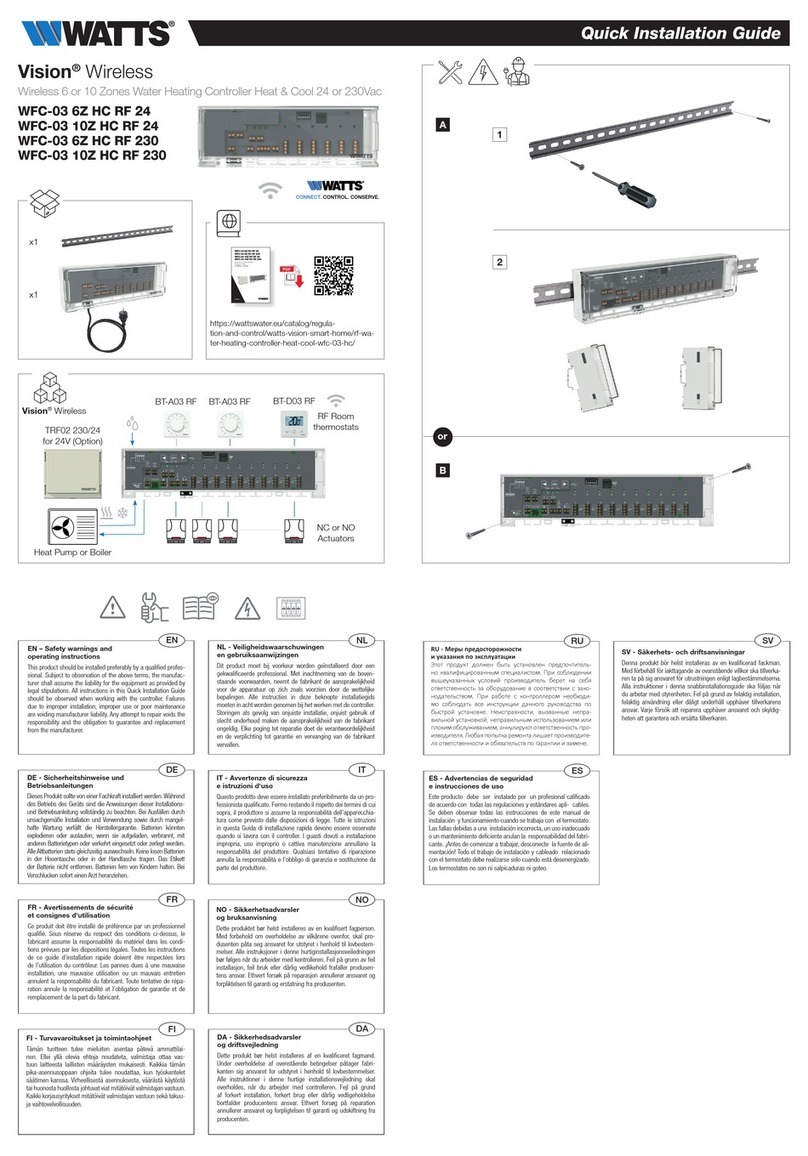
Watts
Watts WFC-03 10Z HC RF 24 Quick installation guide

Belimo
Belimo HR series quick start guide
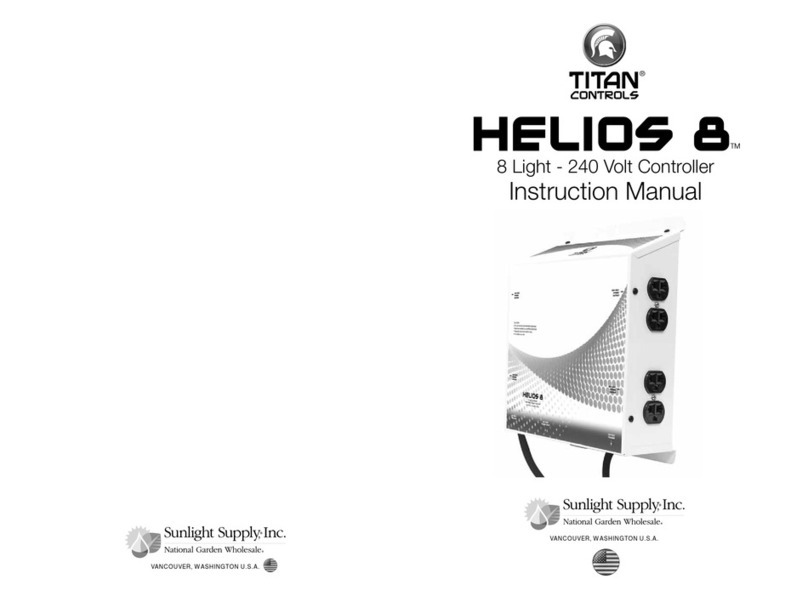
Sunlight Supply
Sunlight Supply TITAN CONTROLS HELIOS 8 instruction manual

Velleman
Velleman K8088 Assembly manual
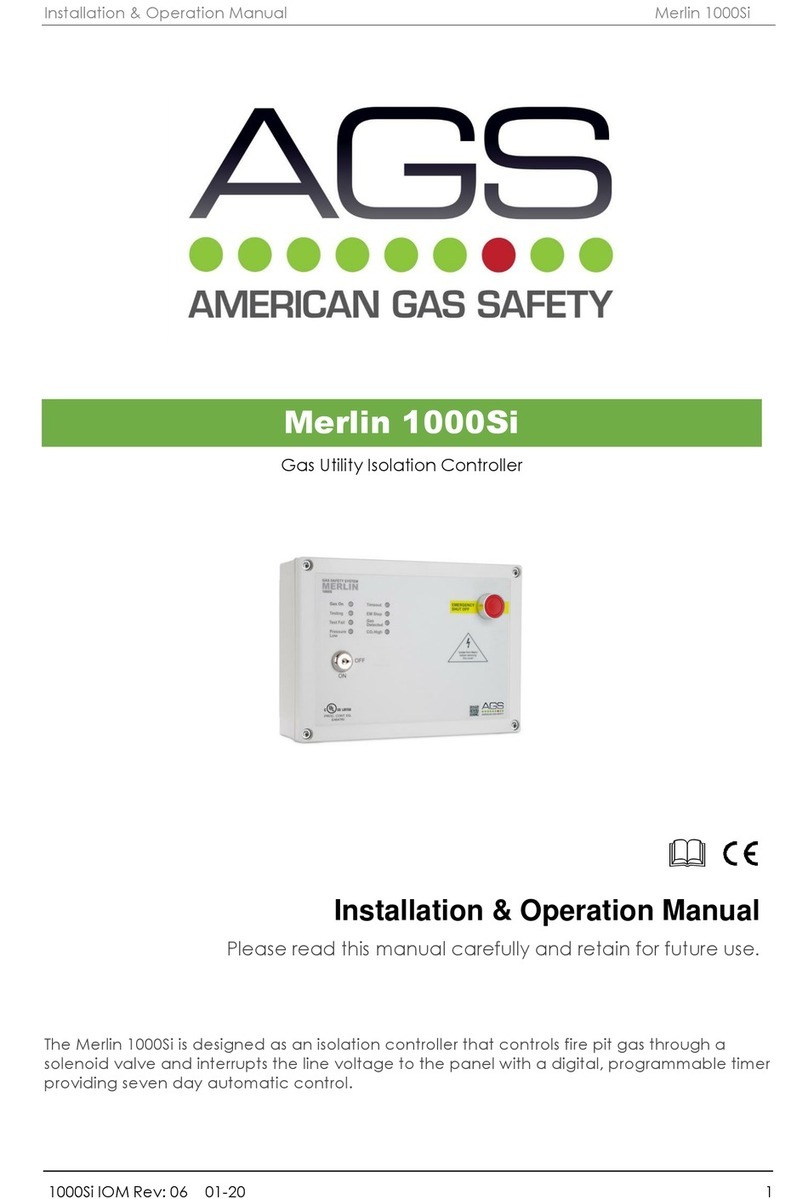
AGS
AGS Merlin 1000Si Installation & operation manual

Coelbo
Coelbo OPTIMATIC 22 instruction manual

CTI
CTI JANUS quick start guide

ComAp
ComAp IG-NT reference guide

Hunter
Hunter X-CORE Owners manual and programming instructions

Aerotech
Aerotech PLANAR HD Series user manual

brummerhoop
brummerhoop Lago Basic 0101 Operating and installation instructions

Cattron
Cattron DYNAGEN TOUGH Series TE410 user manual





