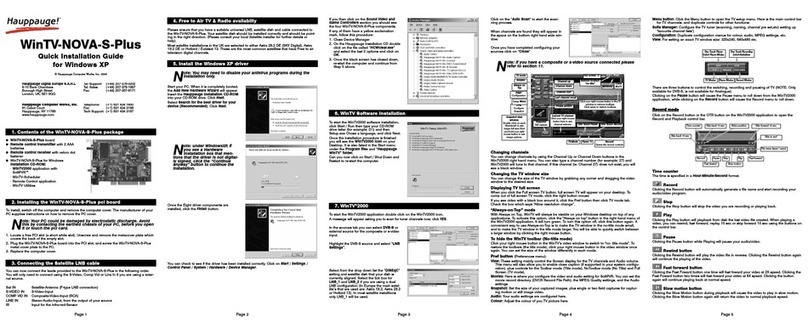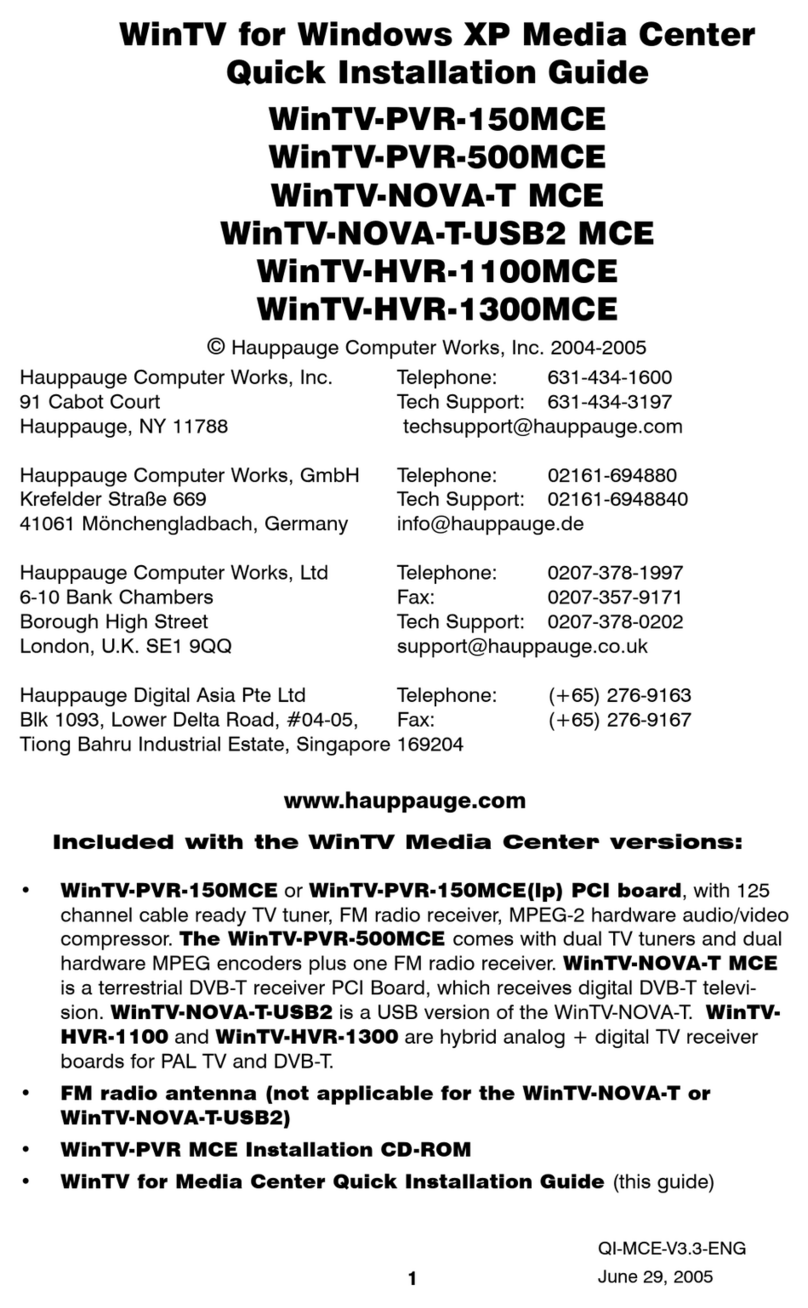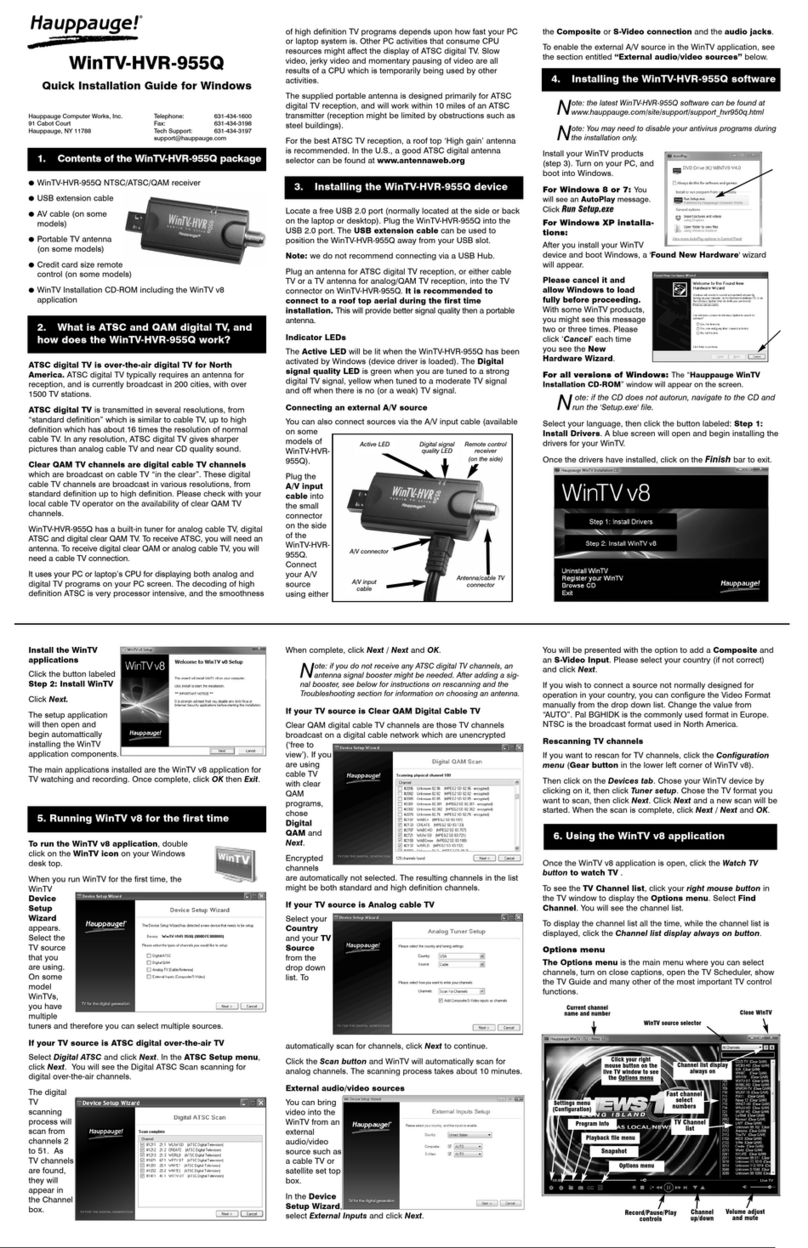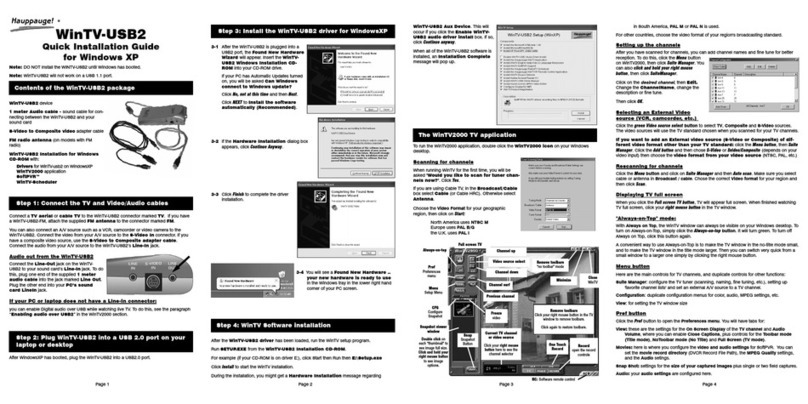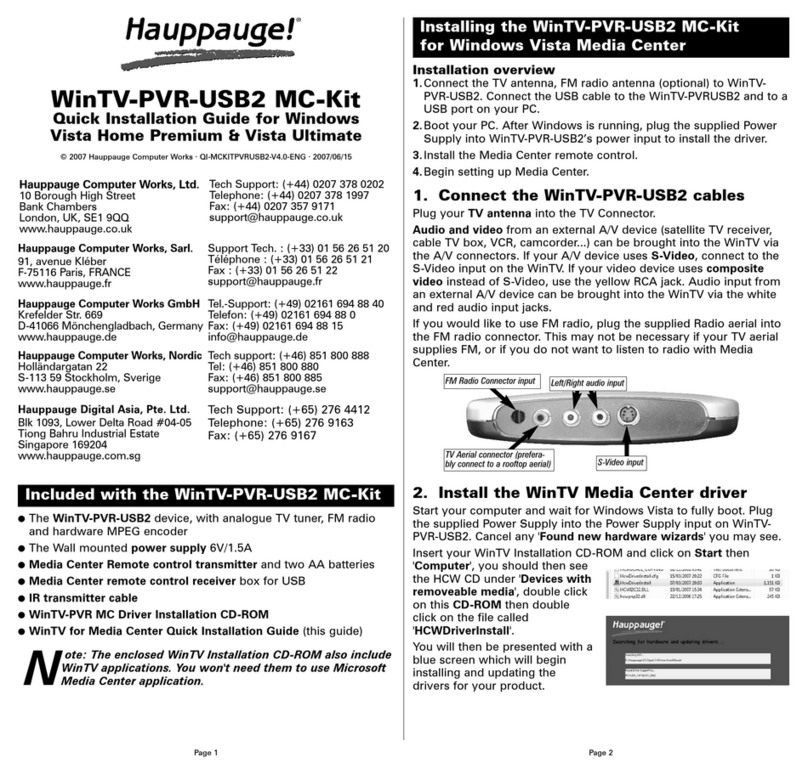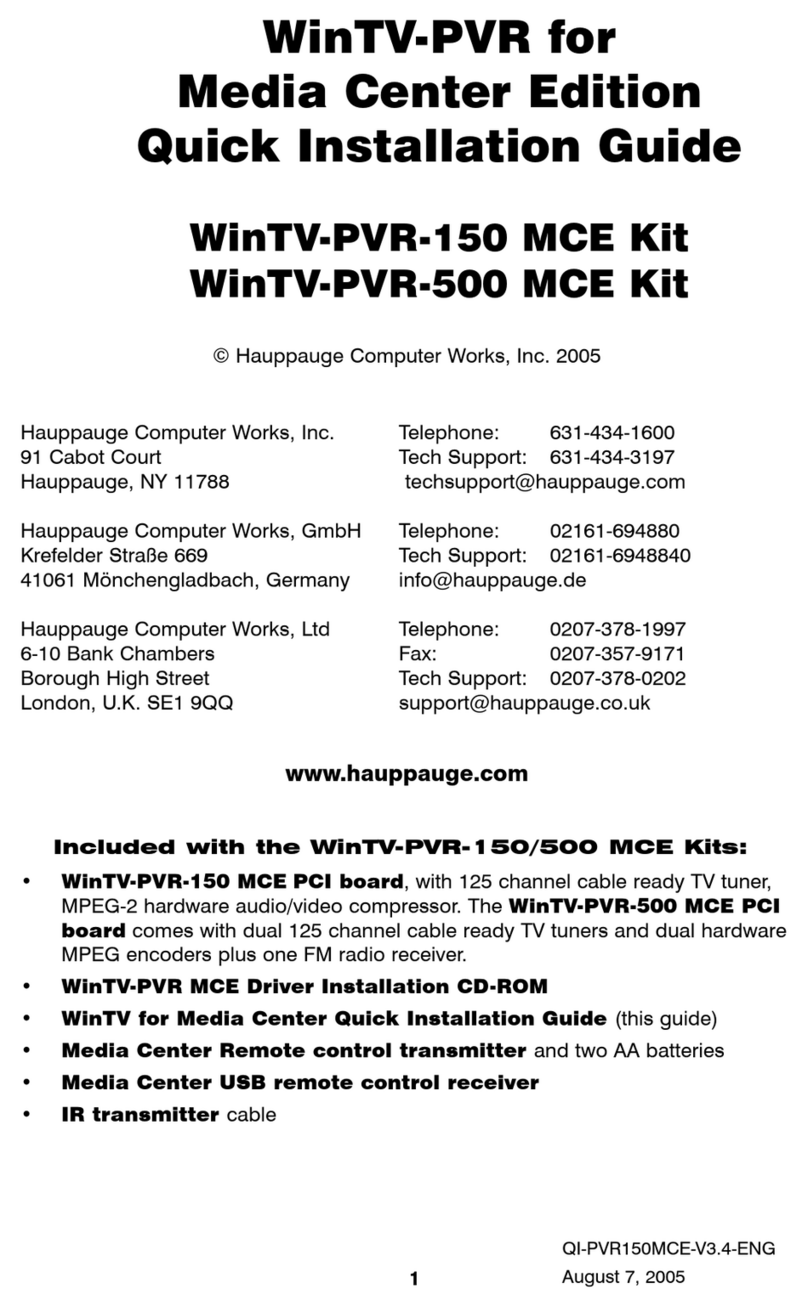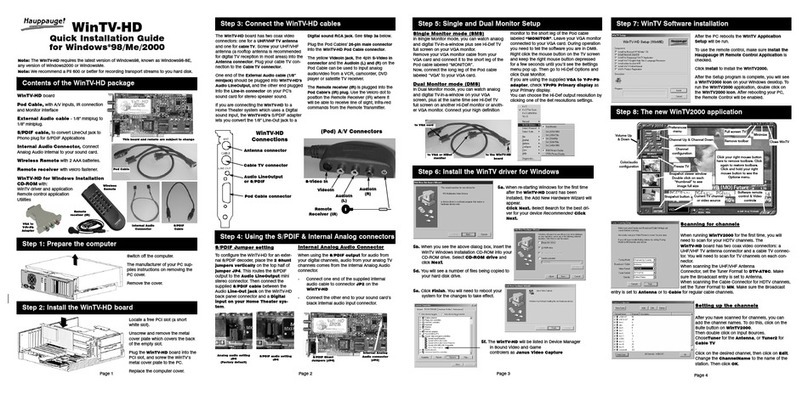5 6
7 8
Insert the battery into the remote control following
the instructions on the back of the remote control
(+ is on top / visible).
The IR software (ir.exe) is started automatically
when Windows starts (you should see a small black
remote control icon in the Windows taskbar).
Notes on Using the Remote Control
- The IR sensor is built into the PCTV 461e stick. Therefor when using the Remote
Control direct it towards the PCTV 461e stick.
- The WinTV application only responds to the remote control when it is the active
window.
- In case the PCTV 461e stick was not connected to the USB port during Windows
start up the IR software will not be loaded and the remote control will not function.
To make it work after connecting the PCTV 461e stick run the “Restart IR“ shortcut
in the Start menu or in the “WinTV Advanced Options” folder on your Desktop.
TV Guide
Many digital TV channels transmit Electronic Program Guide information (EPG). This
information is collected and displayed in the TV Guide window. Click a program title
with your mouse to see more details about the entry.
To record a program click on Record in the details view. The scheduled recording is
added to the Scheduler window. To rescan all frequencies for TV Guide information
click on Update EPG.
TV Scheduler
In the main window click on the Menu
button and select “Scheduler” or click
on the grey “Scheduler” button in the
“TV Guide & Scheduler” window.
The Scheduler allows you to record a
TV program at a certain date and time
on a specified channel. It lists all
scheduled recordings added by the
TV Guide as well as any manual
recordings that have been set.
From here you can Edit or Cancel
(delete) existing schedule entries.
To manually schedule a new record-
ing click on the Add button. You will
need to select the channel set the
start time duration etc. and confirm
with a click on the Record button.
Note: The WinTV application
does not have to be running for
a scheduled recording to work, but
your PC will need to be either tur-
ned on or in Standby mode If the
PC is in Standby mode, it will be
woken up automatically at the
given time
All scheduled recordings are per-
formed in the background by the task
“WinTVRec.exe”. If a recording is
started while you are watching live TV
WinTV will display the TV program
being recorded.
Playing Back Recordings
To watch a recording click on the Open File for Playback button and select the
recording or click the Menu button and select “Recordings” from the menu. Checking the Device Driver Installation
Open the Control Panel click System and select Device Manager. In Windows 10
right-click on the Start icon and select “Device Manager” from the menu.
In the device manager in the category “Sound video and game controllers“ you
should see the “PCTV 61e” entry without any exclamation mark.
Software Updates and FAQ
In the Support section on the Hauppauge website you can find the latest software up-
dates for your product answers to frequently asked questions and other up to date in-
formation.
United Kingdom: www.hauppauge.co.uk
Singapore: www.hauppauge.com.sg
United Kingdom: Detailed TV Guide not available
Please note that in the United Kingdom detailed TV Guide information is not available
via satellite (ASTRA 28.2E) only “Now and Next” information.
How Can I Rerun the Channel Scan?
To scan for channels again in the main WinTV window click on the gear icon then se-
lect the “Devices” tab click on the TV tuner device and click on “Tuner Setup”.
Display Problems
If there are problems with the TV display they can possibly be rectified by changing
the video renderer options. Click on the Settings button in WinTV on the "General" tab
select a different Video Renderer (for example VMR9). Restart the WinTV application.
QI-WINTV8-461E-V1.0-ENG · 2018/03/27
Waste Electrical and Electronic Eq ipment (WEEE): The device may not be disposed of with household rubbish.
This appliance is labeled in accordance with European Directive 2002/96/EG concernin used electrical and elec-
tronic appliances (Waste Electrical and Electronic Equipment - WEEE). The uideline determines the framework for
the return and recyclin of used appliances as applicable throu hout the EU. To return your used device, please use
the return and collection systems available to you.
CE Statement: This equipment has been tested and complies with EN 55013, EN 55020 and IEC 801-3 part 3
standards. The complete conformity declaration can be viewed here: www.hauppau e.de/compliance
Nordic note: Ma kun tilkoples kabel-TV nett via alvanisk isolator.
FCC Statement FCC ID: H90WINTV
CAUTION: Chan es or modifications not expressly approved by the party responsible for compliance to the FCC
Rules could void the user's authority to operate the equipment.
Canada: Supplementary Television Broadcastin Receivin Apparatus - Appareils supplémentaires de réception de
télévision.
© 2018 Hauppau e Inc.
Further Information
WinTV v8.5 features include live TV recording and pausing live TV a scheduler for
recording and a video player to play back recordings in a window or full screen.
Start Live TV
To start Live TV click on the TV icon: .
Ways to Change Channels
- Click on the arrow buttons and .
- Enter a preset number using keyboard or remote
control.
- Using the keyboard enter the starting letter of a
channel’s name.
- Click on the Menu button and select “Find Chan-
nel” from the Context menu (pictured right).
Record TV Manually
- To start recording click on the Record button.
- To finish the recording click on the Record button again.
Recording Location
By default recordings (and Snapshots) are placed into C:\Users\Public\Videos.
You can change this folder in the WinTV settings (gear icon) on the ‘Capture’ tab.
Ste 4: Using WinTV v8.5
Remote Control (On Some Models Only)
WinTV Keyboard Commands
Next Channel = Plus (+)
Previous Channel = Minus (-)
Increase Volume = Page up
Decrease Volume = Page down
Show Channel List = Ctrl + L
Mute = Ctrl + M
Display Info = Ctrl + O
Stream Details = Ctrl + D
Teletext = Ctrl + T
Pause Video = Ctrl + Q
Play = Ctrl + P
Skip Ahead = Ctrl + F
Skip Back = Ctrl + R
Live (now) = Ctrl + C
Full Screen = Ctrl + W
Subtitles on / off = Ctrl + S
WinTV Settings = Ctrl + I
Start TV = Alt + T
Last Channel = Alt + P
Start Recording = Alt + R
Stop = Alt + S
Open File = Alt + F
Make Snapshot = Space Bar
Change Aspect Ratio = Ctrl + A
Exit Full Screen = Esc
Minimize
Show Info
Open file for
playback
Snap shot
Live TV /
Teletext Record Change
Channel
Stop Mute
Volume
Skip back (60s
Skip back (10s
Skip forward (30s
Full Screen
Exit
Application
WinTV
Settings
Skip forward (60s
Pause
Menu
Important Remote Control Buttons
Go : Start WinTV
TV : Start Live TV
Power : Exit WinTV
OK : Confirm selection
Prev : Select last channel
Mute : Turn sound on/off
Text : Display Teletext
CH : Change channel
VOL : Change volume