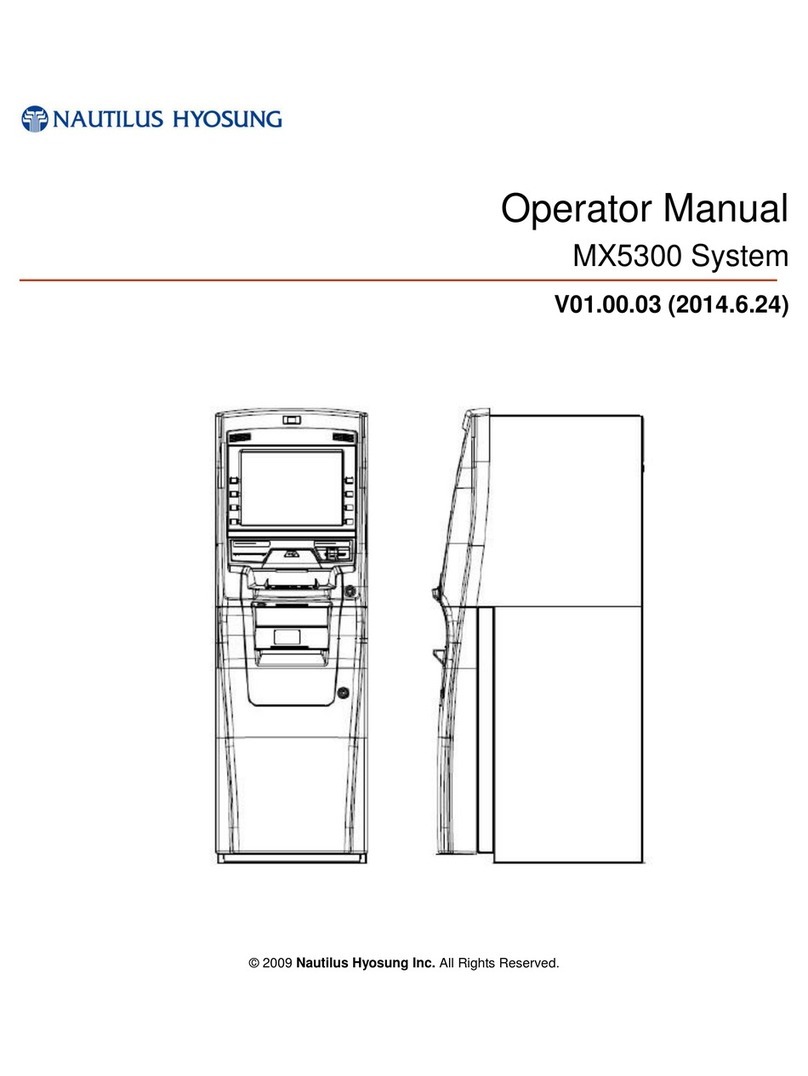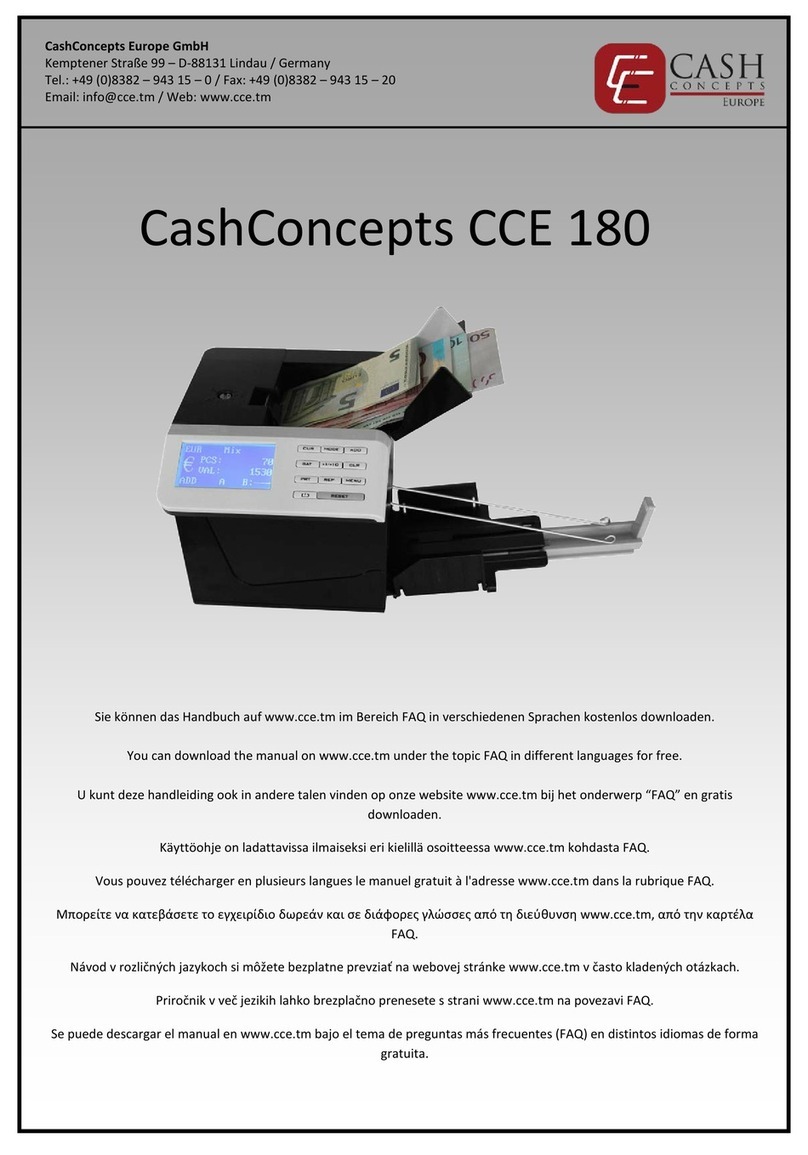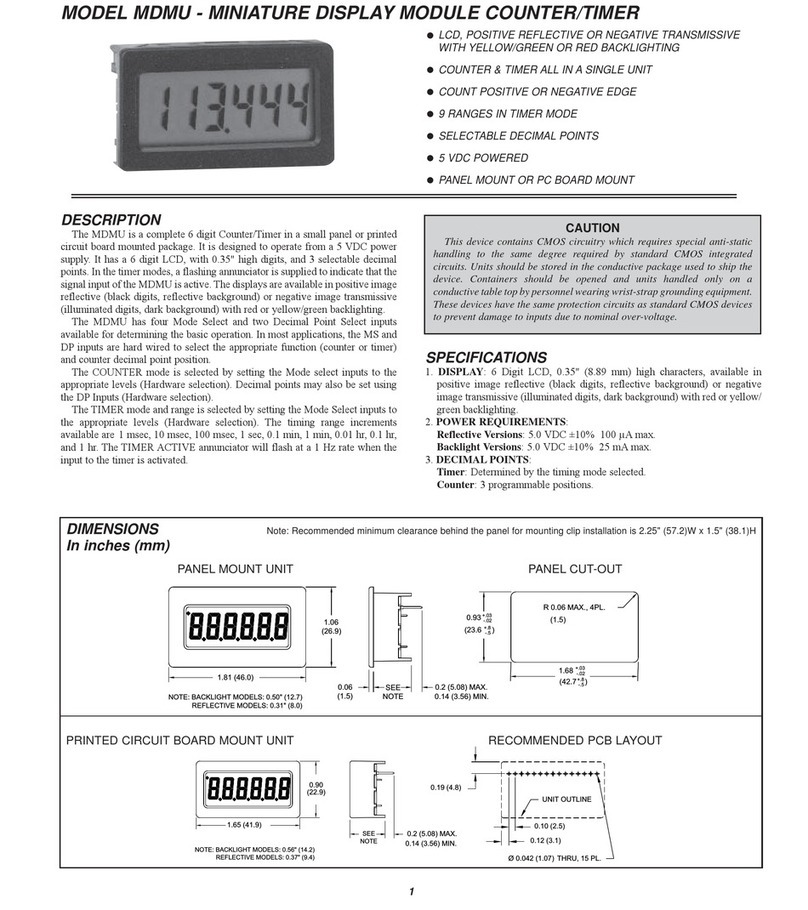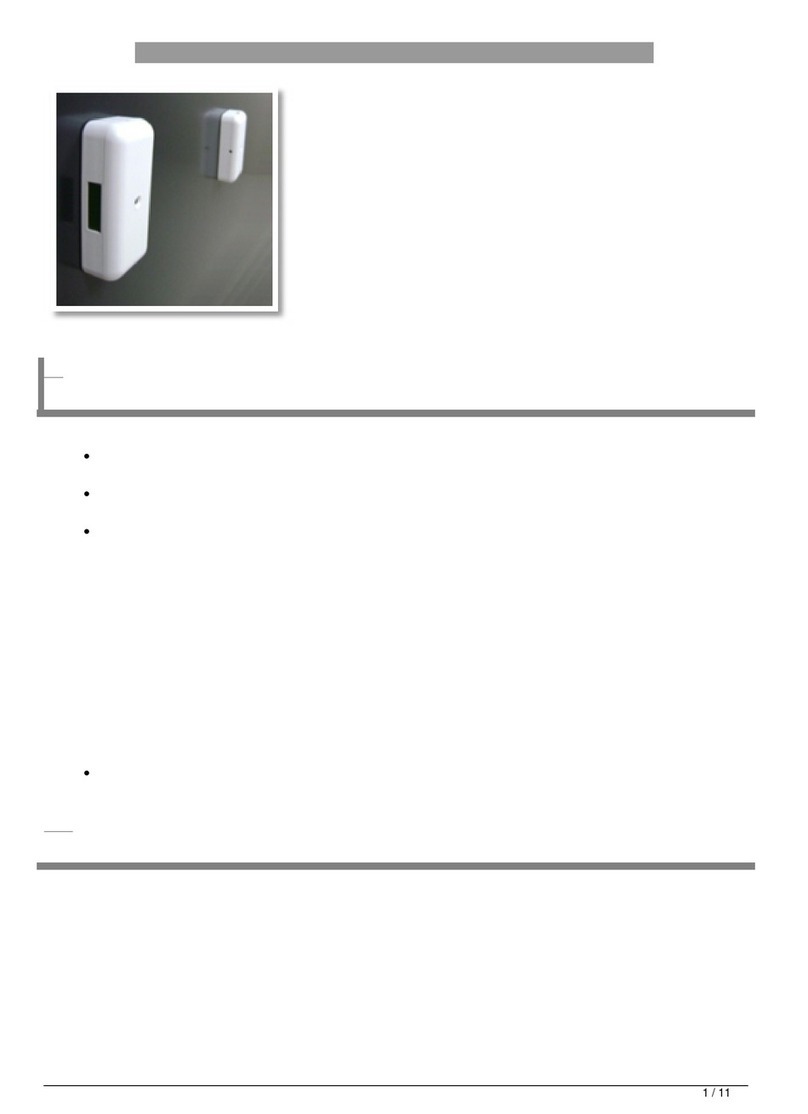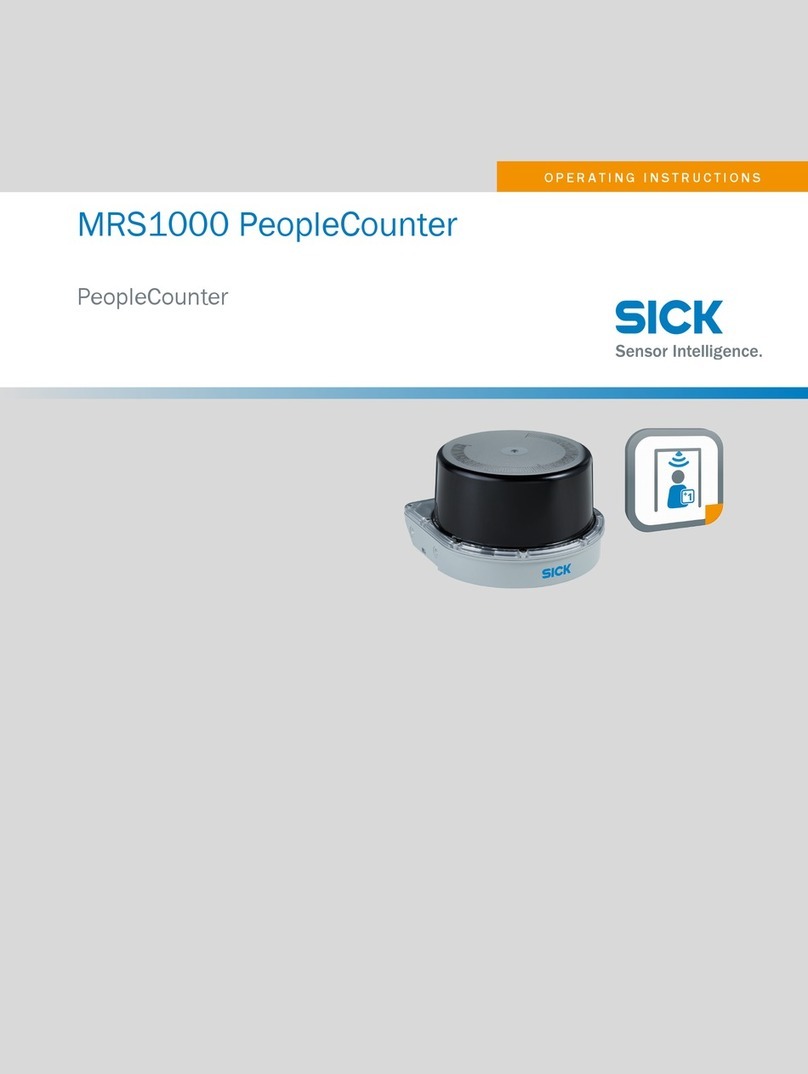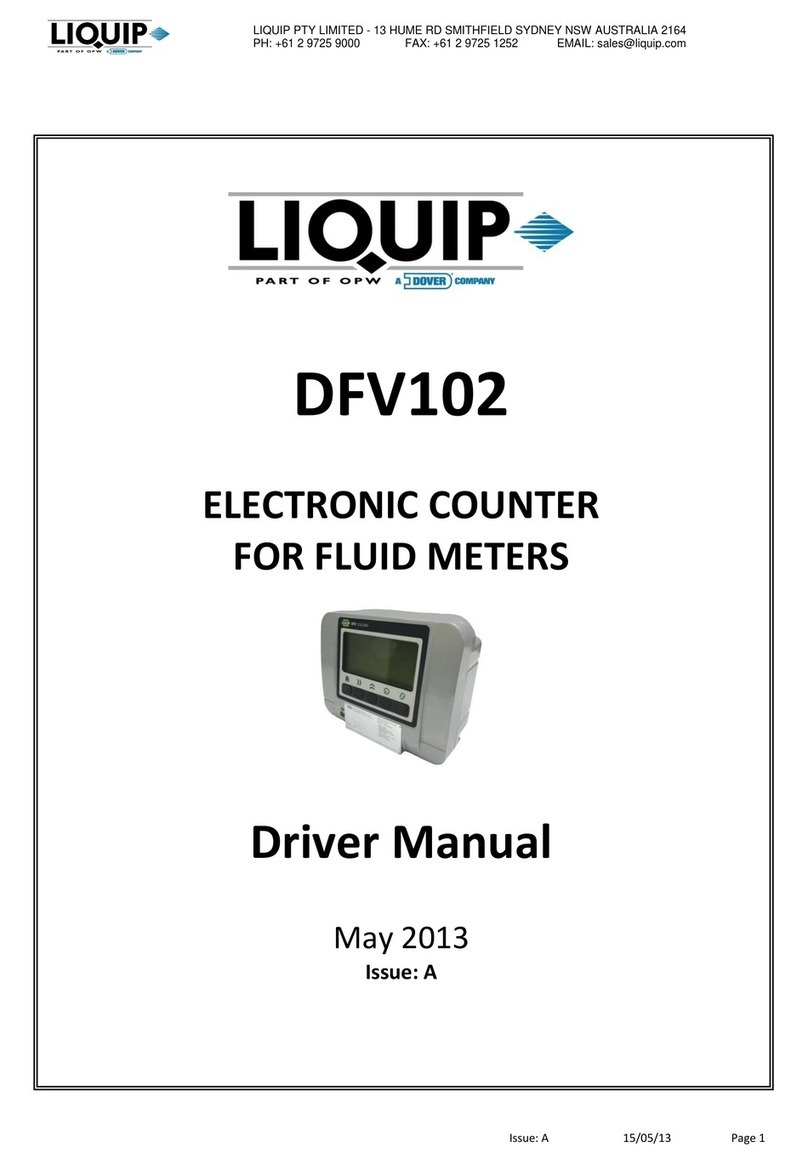Genmega G2500 series User manual

Operator Manual
© 2012 Genmega www.genmega.com

Operator Manual
Table of Contents © Genmega 2012
TABLE OF CONTENTS
1. INTRODUCTION
1.1 Features
1.1.1 Genmega G2500™ Series ATM
1.2 Specifications
Genmega G2500™ Specifications
1.2.1 Dimensions and Component Locations
1.2.2 Front Panel Identification
1.2.3 Cash Dispensing Unit
1.2.4 Receipt Printer
1.2.5 Main Control Board
1.2.6 Operating Environment
1.3 Warranty/Service
2. INSTALLATION
2.1 Genmega G2500™ Installation
2.1.1 Unpacking
2.1.2 Physical Installation
2.1.3 Hardware Setup
3. PROGRAMMING
3.1 Initial Setup
3.1.1 Accessing the Operator Function Menu
3.1.2 When an Error Occurs
3.1.3 EPP Keypad
3.2 The Host Setup Menu
3.2.1 Key Management
3.2.2 Set Terminal ID Number
3.2.3 Connect Timer
3.2.4 Set Routing ID Number
3.2.5 Set Host Telephone Number
3.2.6 Health Check Message
3.2.7 Remote Monitor
3.2.8 Trial Day Total
3.3 The System Setup Menu
3.3.1 Set Clock
3.3.2 Optional Languages
3.3.3 Speaker Volume
3.3.4 ISO 1/3 En/Disable
3.3.5 Change Passwords
3.3.6 Device Setup
3.3.7 Set Reboot Time
3.3.8 Serial Number
3.4 Customer Setup Menu
3.4.1 Change Message
3.4.2 BIN Lists
3.4.3 Optional Features
3.4.4 Change Processor
3.4.5 Surcharge Mode
3.4.6 Graphics

Operator Manual
Table of Contents © Genmega 2012
3.5 Transaction Setup
3.5.1 Dispense Limit
3.5.2 Denomination
3.5.3 Fast Cash
3.6 TCP/IP Setup
4. OPERATION
4.1 Opening and Closing
4.1.1 Opening the Security Door
4.1.2 Closing the Security Door
4.1.3 Opening the top Bezel
4.1.4 Closing the top Bezel
4.1.5 Operating and Changing the Combination Lock
4.1.6 Operating and Changing the Electronic Lock
4.2 Cash Operations
4.2.1 Adding Cash to the Cassette (TCDU)
4.2.2 Emptying the Reject Bin (TCDU)
4.2.3 Adding Cash to the Cassette (MCDU)
4.2.4 Emptying the Reject Bin (MCDU)
4.2.5 Loading the Receipt Printer
4.3 Settlement Menu
4.4 Journal Menu
4.5 Reports Menu
5. DIAGNOSTICS
5.1 Diagnostics Menu
6. CUSTOMER TRANSACTIONS
6.1 Opening Procedure
6.2 Withdrawal Transaction
6.3 Balance Inquiry Transaction
6.4 Transfer Transaction
6.5 Closing Procedure
6.6 Error Recovery
APPENDIX
A. Error Codes
B. Clear NVRAM
C. Master Key installation
D. Custom Screen Graphics

Operator Manual
Introduction 1.1 © Genmega 2012
FEATURES
1.1.1 The Genmega G2500™
Introducing the Genmega G2500 series retail ATM. Designed and engineered to meet the needs
of the highly competitive retail ATM market, this innovative machine combines all the features you
expect, built on a flexible platform allowing you to custom fit each machine to its location and
traffic volume.
Packed with features like an 8” high-resolution LCD screen (10” Touch-Screen for 3500 model)
ready for your custom advertisements and a DIP type card reader (EMV / Chip-Card reader
available). The G2500 Series vault has been reinforced along the door edge to help prevent
physical attacks.
In addition to the dispensing options offered by Genmega, including drawer, cassette, and multi-
cassette devices, the Genmega G2500 series supports several other popular dispenser models
including the De La Rue SDD©, the Teanam GBM© and the Puloon LCDM1000© providing an
economical upgrade for existing machines
H/W FEATURES
UL 291 Business Hour Service Vault featuring reinforced steel bottom & dial lock
8” high-resolution, wide-screen TFT LCD (Optional 10” Touch Screen – 3500 Model)
56K modem + Ethernet TCP/IP with SSL encryption
800 note fixed cassette dispenser (TCDU)
1000 note removable cassette dispenser (SCDU)
1700 note removable cassette dispenser (MCDU)
Dual Cassette 3400 note (1700x2) HCDU dispenser
DIP-type magnetic card reader (EMV Optional)
2” and 3” (optional) Thermal receipt printer
Modular design for easy maintenance
Lighted transaction guidance system
Meets ADA Standards for Height, Reach and Keypad layout
FUNCTIONAL FEATURES
Electronic journal stores over 40,000* transactions
*(can be downloaded via USB or SD memory)
Supports English, Spanish and French and Korean languages
Availability for 8 on screen advertisement graphics
Detailed average history report feature
On-screen error code descriptions for easy service

Operator Manual
Introduction 1.2 © Genmega 2012
1.2 SPECIFICATIONS
Genmega G2500™ SPECIFICATIONS
1.2.1 Dimensions and Component Location
Fig. 1 Dimensions
WEIGHT: 206 lbs.
Height = 56.22”
Width = 15.83”
Depth = 22.53”

Operator Manual
Introduction 1.3 © Genmega 2012
Component Location
1. LCD & Customer Keypad 11. Security Door Handle
2. Card Reader Slot 12. Cash Dispensing Unit
3. Receipt Printer Slot 13. Receipt Printer
4. Cash Tray 14. Main Control Board
5. Front Panel 15. Ear Phone Jack
6. Front Panel Lock 16. Power Supply
7. Security Cover 17. Speaker.
8. Security Cover Lock
9. Security Door
10. Combination Lock

Operator Manual
Introduction 1.4 © Genmega 2012
1.2.2 Front Panel Identification
Fig. 3 Front Panel Identification
LCD
Screen Size: 8” / Optional 10” Touch Screen (3500 Model)
TFT LCD
Resolution: 800 x 480 WVGA
Display Characters: 40 x 15 (Standard Characters)
8 LCD Function Keys
KEYPAD
Certified VISA / Interac compliant EPP (Encrypting Pin Pad)
Voice Guidance Port
Voice assisted operation available through the headphone jack on the front bezel
EPP Keypad
Receipt Printer
Voice Guidance
ADA Required
Lighted
Topper
Function Keys
DIP Card Reader
(EMV Optional)
Lighted Transaction
Guidance
LCD Panel

Operator Manual
Introduction 1.5 © Genmega 2012
1.2.3 Cash Dispensing Unit
Cash Dispensing Unit
(1000 Note - SCDU)
CASH DISPENSING UNIT
Dispensing Speed: 2.5 notes/second
Capacity of 800 new notes (fixed cassette)
Capacity of 1000 or 1700 notes (removable)
Reject Bin
Double note detect module
Support for polymer notes (Canada)
*Optional dispensers include:
1700 note removable cassette
MCDU
3400 note dual-cassette
(1700x2) HCDU

Operator Manual
Introduction 1.6 © Genmega 2012
1.2.4 Receipt Printer
Receipt Printer
RECEIPT PRINTER
Thermal line printer
36 characters/line
Semi-automatic roll paper setting
Motorized front push rollers
PAPER SPECIFICATIONS
One sided thermal paper
Factory paper is thermal side out (but either way will work)
6 inch outside diameter roll
2 ¼” inch wide (3” wide printer optional)
Core inside diameter 11/16 inch
21# weight (paper thickness)
Optional 3” Printer supports printing of receipt graphic

Operator Manual
Introduction 1.7 © Genmega 2012
1.2.5 Main Control Board
Samsung S3C2440AL-40 RISC 32-bit CPU
64 MB RAM
WinCE™ 5.0 Operating System
Modem: 56,000 bps dial-up modem
TCP/IP Ethernet connection - Onboard SSL
Electronic Journal: 40,000 transactions (upload to USB or SD memory Device)
Battery back-up for set-up parameters (NVRAM)
Real time clock
1.2.6 Operating Environment
POWER REQUIREMENTS
110/220 VAC ±10%, 50/60 Hz, 145 Watts
POWER CONNECTIONS
For warranty purposes, Genmega requires the G2500™ series ATM be connected to a dedicated
power circuit (5amp recommended). This circuit must consist of line, neutral, and ground leads
connected directly to the power circuit breaker panel. This circuit should not be shared with any
other equipment. Use of a surge protector or uninterruptible power supply is recommended.
PHONE LINE REQUIREMENTS
The Genmega G2500 must be connected to a dedicated analog phone line. This line must be a
direct-dial analog line. It is important to disable any voice-mail included on that phone line as it
will cause the ATM not to dial out. This line should not be shared with any other equipment at the
location. Use of shielded (CAT5) phone cable is also recommended for best performance and to
reduce the chance of interference. ‘Digital’ phone lines are NOT supported.
NETWORK (TCP/IP) REQUIREMENTS
For connection to processor via TCP/IP, use an Ethernet Patch-Cable (not included). The ATM
must connect to a device (Router) that can provide DHCP support unless a static IP address is
assigned by the service provider. It is recommended the ATM connect to a broadband router
(Linksys, Netgear, Belkin) or similar device rather than directly to a Cable/DSL modem. For
advanced or corporate networks, provide the IT staff with ATM Host IP address and Host Port
information (available from your ISO).
TEMPERATURE
In storage : 32°F - 123°F (0°C ∼49°C)
While operating : 40°F - 95°F (5°C ∼35°C)
HUMIDITY
In storage : 10% < RH < 90%, non-condensed
While operating : 15% < RH < 85%, non-condensed

Operator Manual
Introduction 1.8 © Genmega 2012
1.3 WARRANTY/SERVICE
MANUFACTURERS WARRANTY
Genmega, Inc. provides a limited one-year parts warranty for the G2500™ series ATM.
Genmega guarantees your G2500™ model ATM to be free from defects in materials and
workmanship.
The one-year parts warranty begins 15 days from the original ATM shipping date.
WHAT IS COVERED:
· Cash Dispensing Unit (CDU) and Cash Cassette
· Receipt printer (SHU)
· LCD module
· Magnetic Card Reader (MCR)
· EPP Keypad
· Power Supply
· Mainboard (CE)
· Lock and locking mechanism **LIMITED 90 DAY WARRANTY**
Dial and Electronic locks will be covered by a limited 90-day warranty beginning 15 days from
shipping date. Should the lock fail under normal use, Genmega will replace the lock only.
Services required to open the vault and or replace the lock are at the expense of the ATM
owner.
WHAT IS NOT COVERED:
· Power cable and modem cable
· Key lock and key
· Plastic Bezels
· Software upgrade
· Receipt printer jam
· Note jam
· Forgotten password or combination of lock
· Any damages from misuse, improper installation, and vandalism
· Any damages from “brown out” or low power, lightning, or any other ‘acts of God’
Your distributor/dealer may offer an enhanced or extended warranty in addition to the original
manufacturers one-year warranty. Once the manufacturers warranty has expired, all claims for
warranty service must be resolved directly between the distributor/dealer and the ATM owner.
OBTAINING SERVICE: If you have any problems or questions about your Genmega ATM, your
dealer or distributor is your primary contact for assistance/service. Your manufacturers warranty
is provided through your dealer or distributor.

Operator Manual
Installation 2.1 © Genmega 2012
INSTALLATION
2.1 Genmega G2500™ INSTALLATION
2.1.1 UNPACKING
Ste
p
1
Upon receipt of your new Genmega ATM, check the box and packaging for any damage. If you
suspect any damage, mark the shipping receipt to indicate suspected concealed damage. Do not
discard the ATM packaging materials until you have verified any shipping damage claim. Contact
your distributor immediately if you see any shipping damage. It’s also advisable to take photos of
any damage.
NOTE: You have 7 days from delivery to report any concealed damage. After 7 days we are
unable to process any shipping damage claims.
Ste
p
2
Verify the contents carefully with the packing list to make sure all items listed are included per your
order. Notify your distributor of any shortages.
2.1.2 PHYSICAL INSTALLATION
To install the Genmega G2500™ ATM, review the following steps:
Step 1
Place the system on a flat surface during installation. The system is top-heavy and has a
tendency to tip over. Be very careful when opening the top or bottom slide trays or vault door
prior to bolting down the ATM, it will be more likely to tip.
Step 2
Use the holes in the bottom of the vault to mark the floor or ATM location. Remove the ATM
before drilling the anchor holes. Anchors are not included with the ATM.
WARNING: Do not drill the holes through the vault. Dust from the drilling will damage ATM
components and void your warranty.
Due to variations in flooring and building codes, Genmega does not recommend a particular size
or type of anchor as each installation. Consult anchor manufacturers instructions for proper
installation. Maximum anchor diameter is ½.
Step 3
Place the G2500™ ATM on top of the anchors and tighten. Note that over-tightening the anchors
can cause the vault to go out of square and make door operation difficult. If this occurs, back off
the anchors or use leveling bolts.

Operator Manual
Installation 2.2 © Genmega 2012
Step 4
Open the vault door bezel with the key provided. See page 4.1 for Opening and Closing
instructions.
Step 5
Using the supplied combination (see lock manual for default combination), open the Vault door.
The default combination should be changed as soon as possible. Refer to page 4.5 (dial) or 4.7
(electronic) for instructions on opening or changing the lock.
2.1.3 HARDWARE SETUP
Step 1
Verify the incoming power voltage (115/220V) for your
location and check the switch on the power supply of
the ATM (should be defaulted to 115V)
Step 2
Verify that the telephone line or internet connection for the ATM is in proper working order. Make
sure there is no voicemail on the line (pulse noise when you first lift the receiver). NOTE – Digital
phones lines are not supported by this ATM.
Step 3
Open the security door. See page 4.1 for assistance.
Use this key (2 included) to
open the top and bottom bezels
Cassette key
(fixed cassette)
Cassette key
(removable cassette)

Operator Manual
Installation 2.3 © Genmega 2012
Step 4
Remove the cash cassette from its packing box (removable cassette dispensers only). Fill the
cassette or cash drawer with the appropriate amount of notes, and carefully place it in the Cash
Dispensing Unit. Place the appropriate denomination label on the front of the cassette. See page
4.9 for instruction.
Step 5
Before closing the vault, thoroughly test the combination lock by locking and unlocking the lock
several times. It is much easier to diagnose potential lock problems before shutting the door.
Step 6
Open the top of the ATM. Place the receipt paper in the Receipt Printer. The paper prints only
on one side (shiny side) always check the roll when you install paper. Place the roll so that the
coated side (shiny side) will be facing up. See page 4.12 for paper loading instruction.
Step 7
Connect the Power cable and the telephone cable to the appropriate outlets on the wall. Verify
that the AC power outlet is grounded (3 prong plug).
If you are installing an optional topper sign, install the power cord through the top housing and
plug the topper into the open connector (white) located on the back of the slide tray. Make sure
the cable has enough slack to allow the slide tray to open completely.
Step 8
Turn the power on and verify that all systems are operational. If any part on the system or its
programming is not operational, an error code will be displayed along with instructions. If the error
cannot be corrected, please contact your distributor for help. If no error code is displayed, check
the Error Summary.

Operator Manual
Programming 3.1 © Genmega 2011
PROGRAMMING
3.1 INITIAL SETUP
3.1.1 ACCESSING THE OPERATOR FUNCTION
To access the Operator Menu, press these keys in order [ENTER] – [CLEAR] – [CANCEL] – [1] –
[2] – [3].
Note: The Operator Function menu can only be accessed when the machine is either in service
(“insert your card” screen) or out of service. If the machine is attempting to connect to the host or
initializing, you will not be able to use the key commands to access the Operator Function Menu.
If you have difficulty accessing the Operator Menu, power off the ATM and then either open the
vault door or remove the cassette from the dispenser and then power back on. This will force the
ATM to the Operator Menu. (See Step 1 on 3.3)
Once you successfully completed the key
combination, you will be prompted to enter a
password. There are 3 levels of passwords.
•Operator Password (allows access to basic
menu structure)
•Service Password (allows access to basic and
diagnostic menus)
•Master Password (allows access to all menus
including setup parameters)
You must press ENTER key after typing the
password!
Passwords are very important to maintaining
security for your ATM. Your dealer/distributor will
provide you with default password information.
WARNING: Genmega highly recommends changing your passwords from default as soon as
possible. Keep all passwords safe and restrict access to non-authorized personnel.
Passwords MUST be 6 digits in length, use of anything other than a 6 digit password may cause
the passwords to revert back to factory default.

Operator Manual
Programming 3.2 © Genmega 2011
Shown the left is the complete Operator Function
menu, depending on which password you entered
(operators, service, master) you may not see certain
functions. For example, if you use an operator
password you will not see the Host Setup button, as
you will not have access to that menu.

Operator Manual
Programming 3.3 © Genmega 2011
3.1.2 WHEN AN ERROR OCCURS
Step 1
From this screen, press (OP) Operator Menu, to
access the Main Menu.
Dev. Ini. Will reinitialize the machine and reboot.
Step 2
“ENTER PASSWORD” will be displayed. Enter the
Master, Service or Operator Password to continue.
Contact your distributor for default passwords.
Remember to press the ENTER key after typing
password!
Step 3
NOTE: If the machine goes out of service, the error
code will not always appear on the screen. If you
do not see an error code, enter operator function
and go to reports.
Look in the error summary for error codes.

Operator Manual
Programming 3.4 © Genmega 2011
3.1.3 Function Keys and EPP Keypad
G2500 LCD display Function Key layout
This keypad layout and table below will help while learning how to input text and numbers while
programming your Genmega ATM. When in a text entry screen, the F1, F3 and F5 keys are used
to switch character maps between upper and lower case as well as special characters.
The above table is displayed on screen when entering text, this is for reference only.
0 1 2 3 4 5 6 7 8 9
+ Space A D G J M P T W
- Q B E H K N R U X
F1
Alphabet
Upper = Z C F I L O S V Y
+ Space a d g j m p t w
- q b e h k n r u x
F3
Alphabet
Lower = z c f i l o s v y
0 1 2 3 4 5 6 7 8 9
( [ { < , ! ‘ % : ?
F5
Number
Special ) ] } > . $ “ * ; /

Operator Manual
Programming 3.5 © Genmega 2011
3.2 HOST SETUP
The Host Setup menu provides access to the parameters necessary to connect the ATM to the
processor. Master Password is required to access most of these options; however Service
password allows basic access for troubleshooting purposes.
3.2.1 KEY MANAGEMENT
Access to Key Management requires entering a “Secure Mode” which engages additional security
measures (per VISA specification) to prevent Master Key tampering. Make note of these
changes as it does affect how keys are entered.
Entering Key Management requires two 6-digit passwords. By default these will be “000000” for
part #1 and “000000” for part #2.
If a mistake is made entering the “Secure Mode” password, you will be prompted to wait 30
seconds to reattempt.
NOTE: In compliance with PCI specifications, you must change the Secure Mode Passwords
from default before any Master Keys can be entered. After changing the Secure Mode
Passwords, you must exit completely from the Operator Menu, and reboot the machine. After this
step, you can enter Master Keys.

Operator Manual
Programming 3.6 © Genmega 2011
Successful entry of both passwords will grant access to the Key Management screen.
From the moment the Key Management area is entered, a 5 minute timer begins. At the end of 5
minutes, regardless of what you are doing (entering a master key for example) the Key
Management area times out and you will be taken back to the Host Setup menu. Making a
mistake during this process can start a 30 second reset timer.
If you are ever forced to wait for the 30 second retry timer, back all the way out of the menus and
wait a full 30 seconds before retrying or the timer will not reset.
KEY MODE
This option sets the type of master key you will be loading (TDES, DES, MAC etc.) Refer to
Addendum C for Key Mode descriptions and instructions.
MASTER KEY INDEX
The ATM will hold up to 16 individual Master Keys. Check with your processor to find if they are
expected to be at a certain location. For example Coredata is always installed at index #9, most
other processors are installed at index #0 or #1. The ATM will only use the key that the index is
set to regardless of how many keys are installed. To set the index simply press the button
labeled Master Key Index and then enter the number you want it set to (enter as a 2 digit number
... 00, 01, 02, 10, 11 etc.) press Enter when done. Press Check Master Key to see a list of
currently installed keys.
CHECK MASTER KEY
This will show the list of available master keys and their appropriate checksums. The checksum
is a 4 digit number calculated from the two 16-digit numbers of your master key that provides a
means to verify the master key is correct. When your processor provides your Master Keys, they
will also give you the 4 digit checksum. If after entering your Master Key this checksum does not
match, try reentering your master keys or contact the processor.
EDIT MASTER KEY
This is where you enter your two 16-digit Master Keys (provided by your processor). After
pressing Edit Master Key, you will be prompted to enter an index where you want this key stored.
If you do not know which index to use, contact your dealer or processor. Generally, you should
use index 0 or 1 unless otherwise instructed.
Table of contents