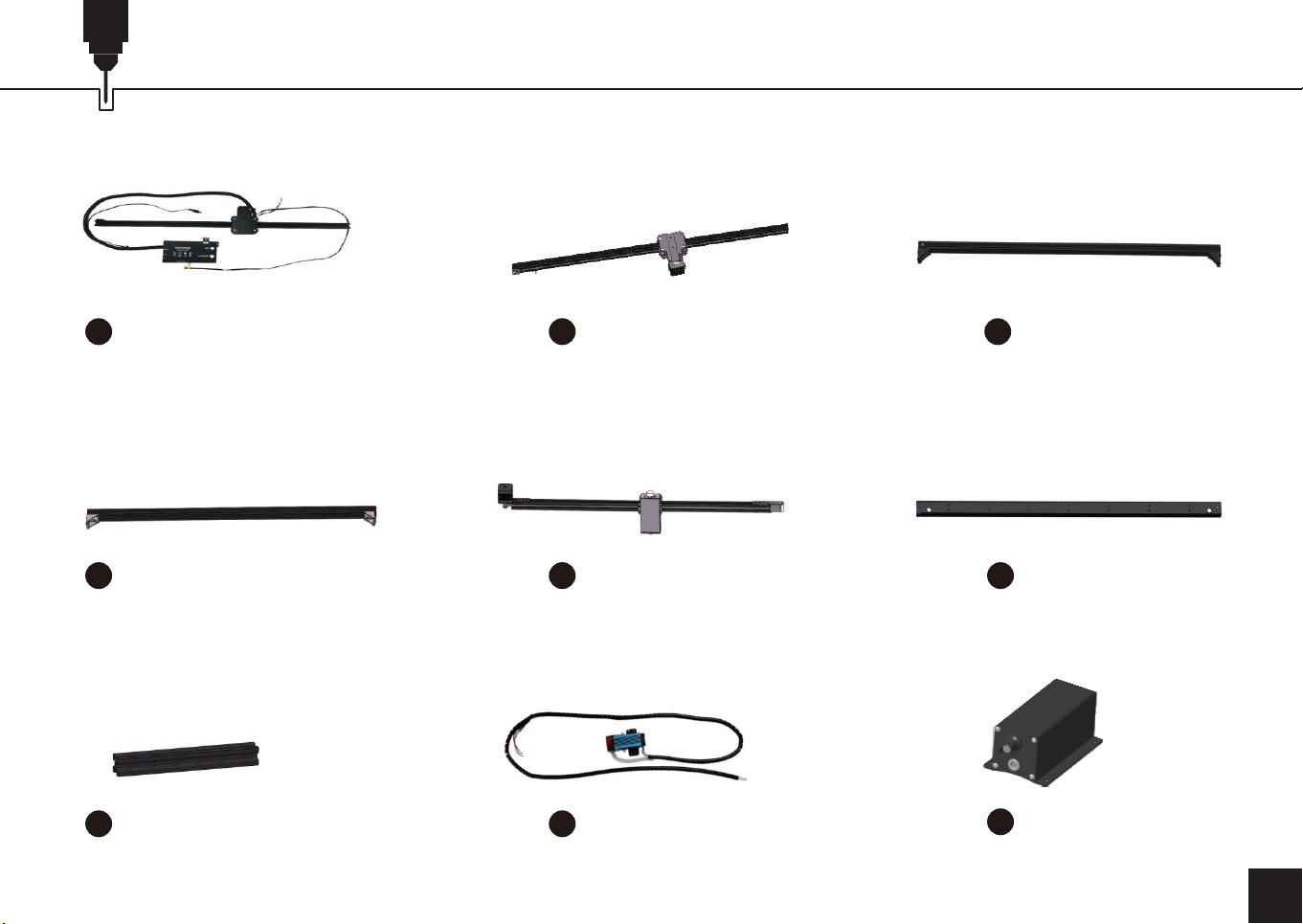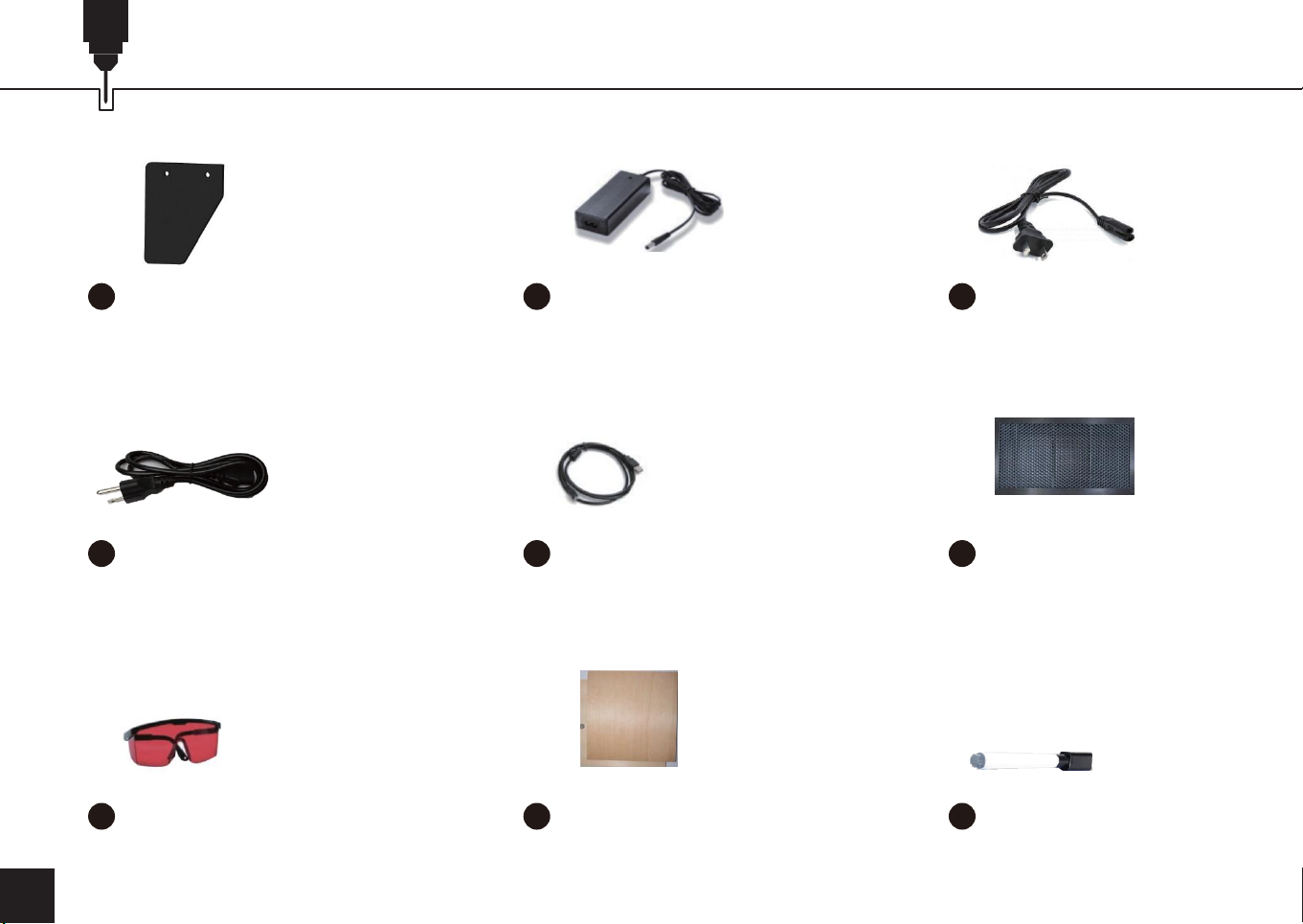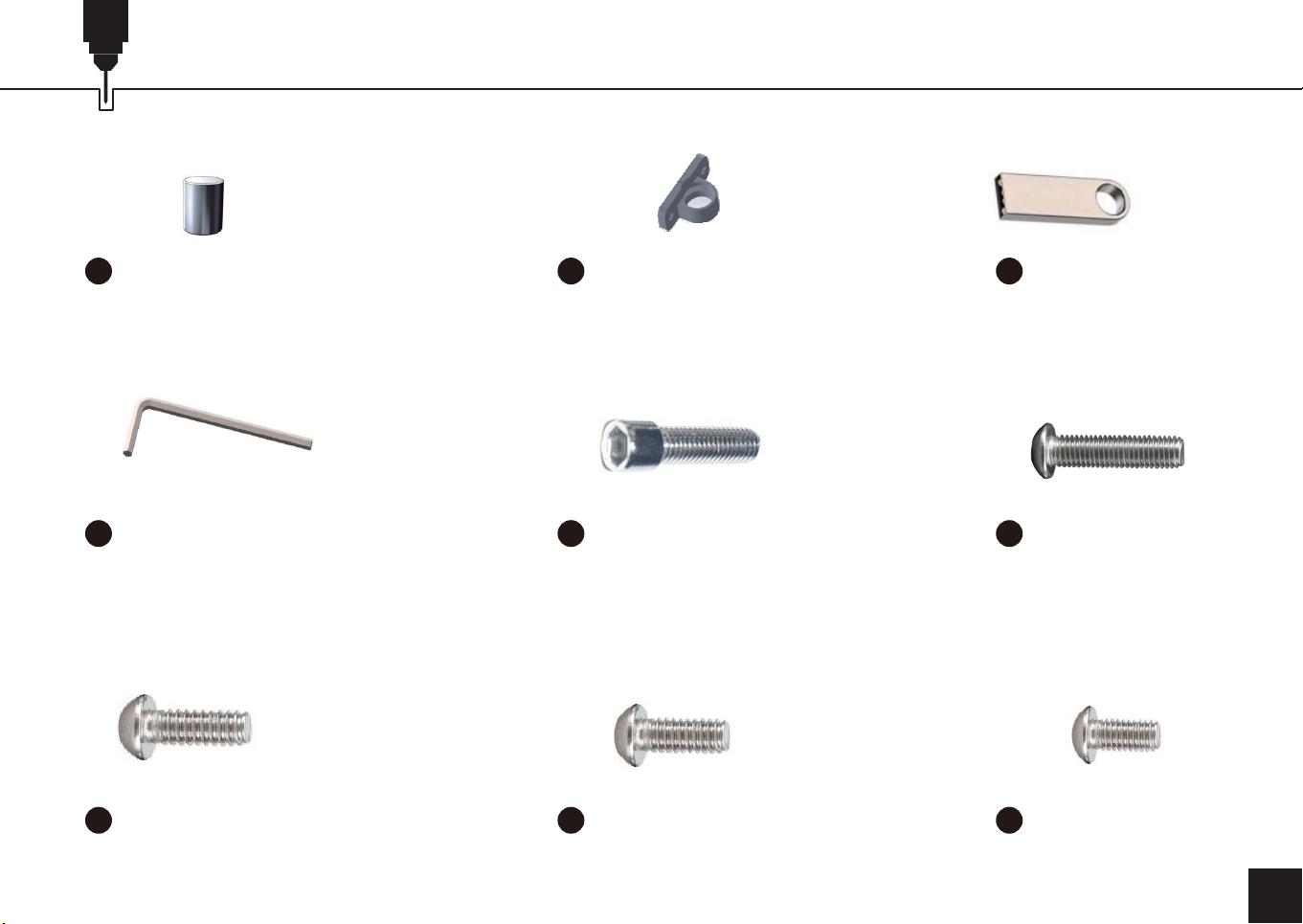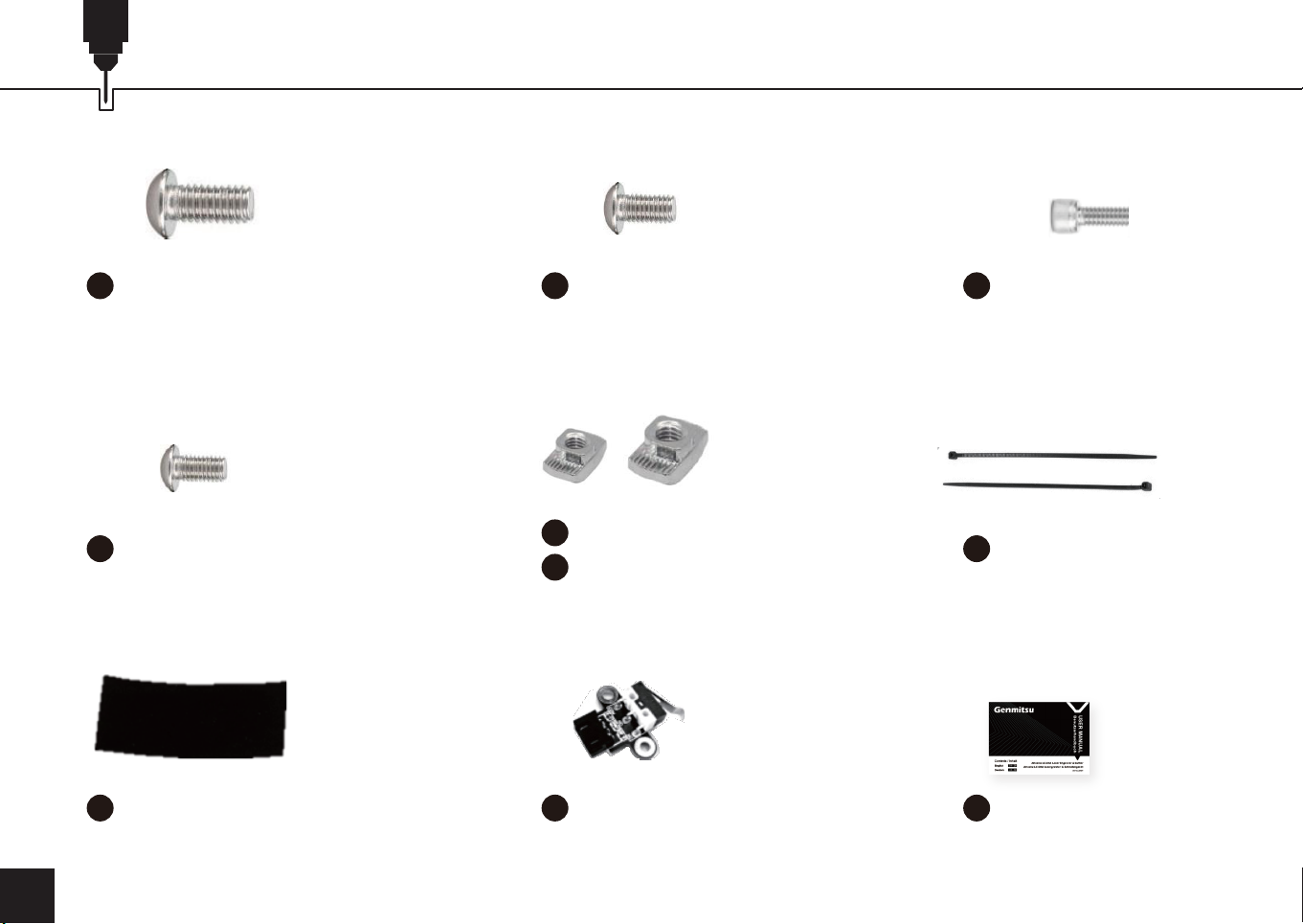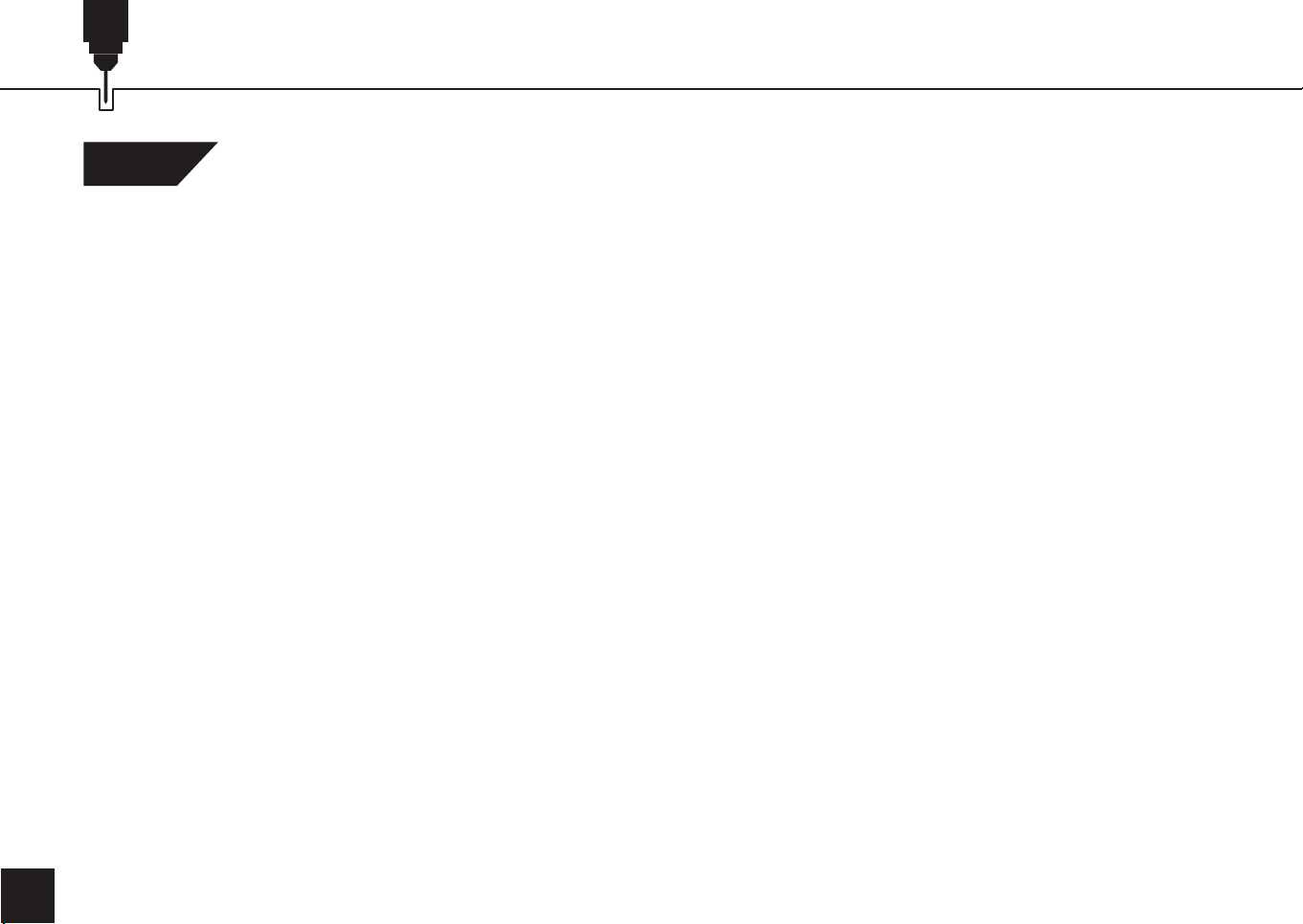Genmitsu Jinsoku LC-60A User manual
Other Genmitsu Engraver manuals
Popular Engraver manuals by other brands

GRAVOGRAPH
GRAVOGRAPH LS900 XP Operating and maintenance manual

Vision
Vision MAX Pro user manual

Roland
Roland EGX-30 user manual

Vision
Vision SP Series user manual

Miyachi
Miyachi LMV1000 user manual

Universal Laser Systems
Universal Laser Systems VersaLaser VL-200 Safety, installation, operation, and basic maintenance manual

Roland
Roland EGX-30A user manual

Redsail
Redsail X700 user manual

Omtech
Omtech POLAR 350 owner's manual

Vision Engraving & Routing Systems
Vision Engraving & Routing Systems Express user manual

idp
idp SMART-70X user manual

Universal Laser Systems
Universal Laser Systems PLS3.60 Safety, installation, operation, and basic maintenance manual