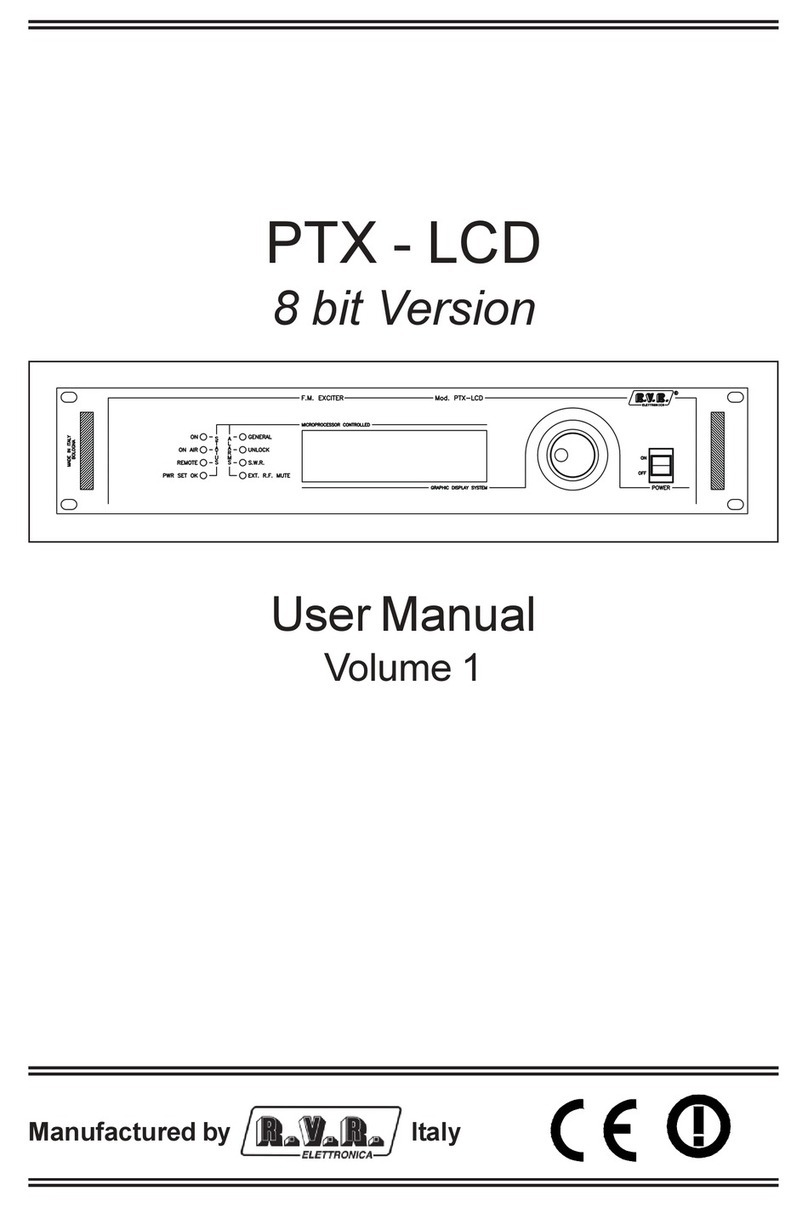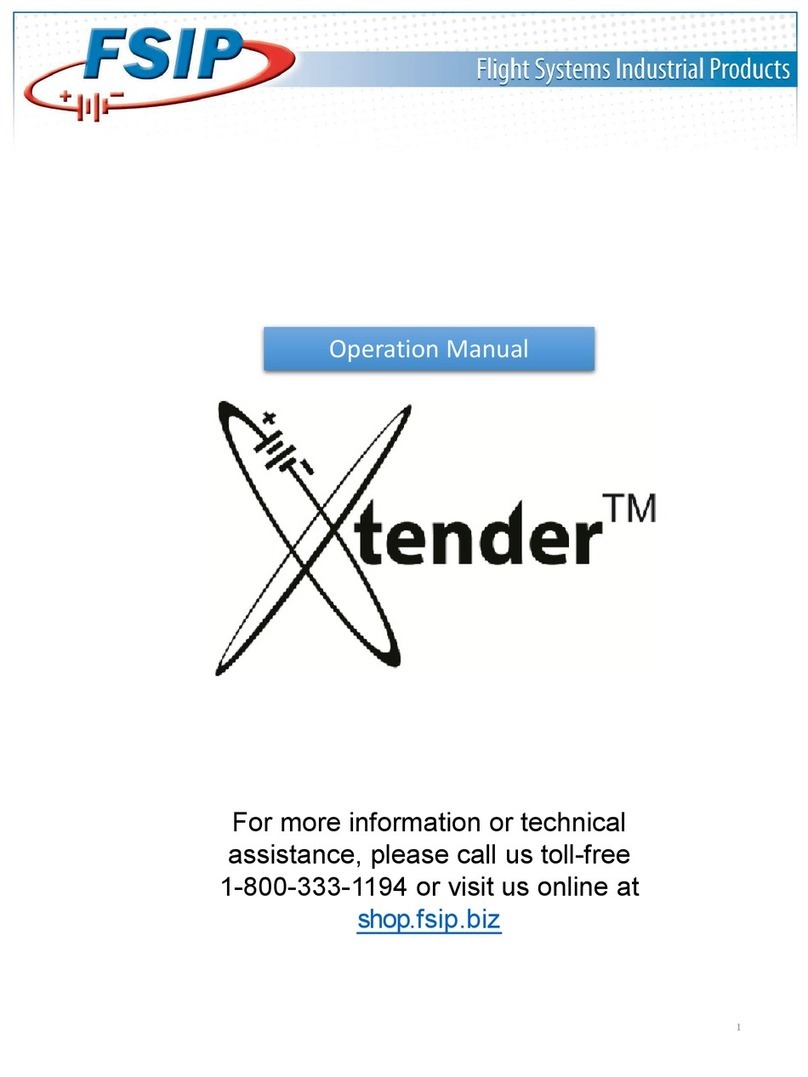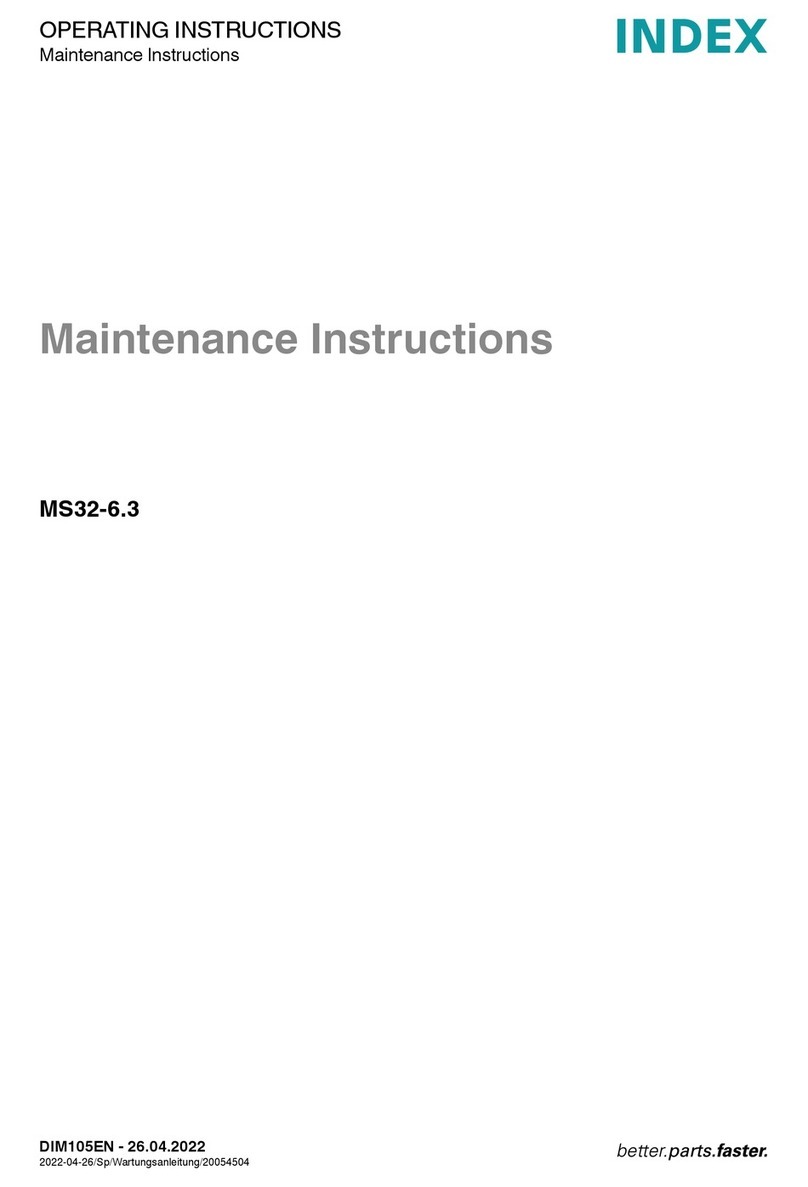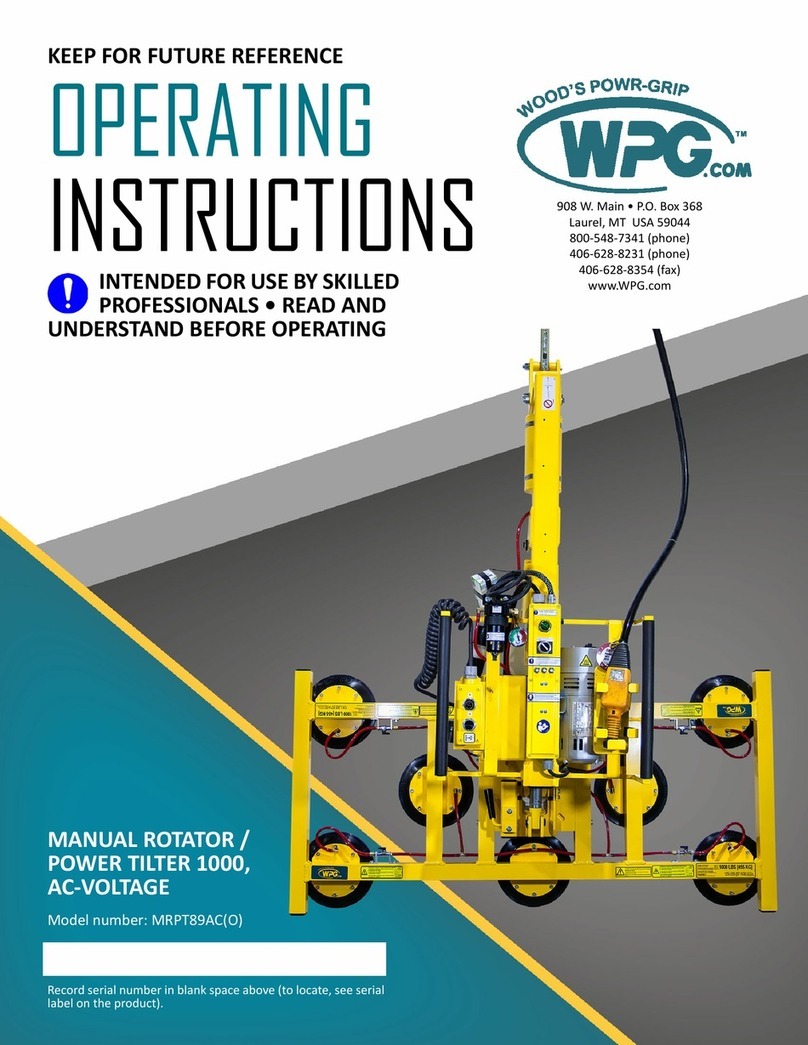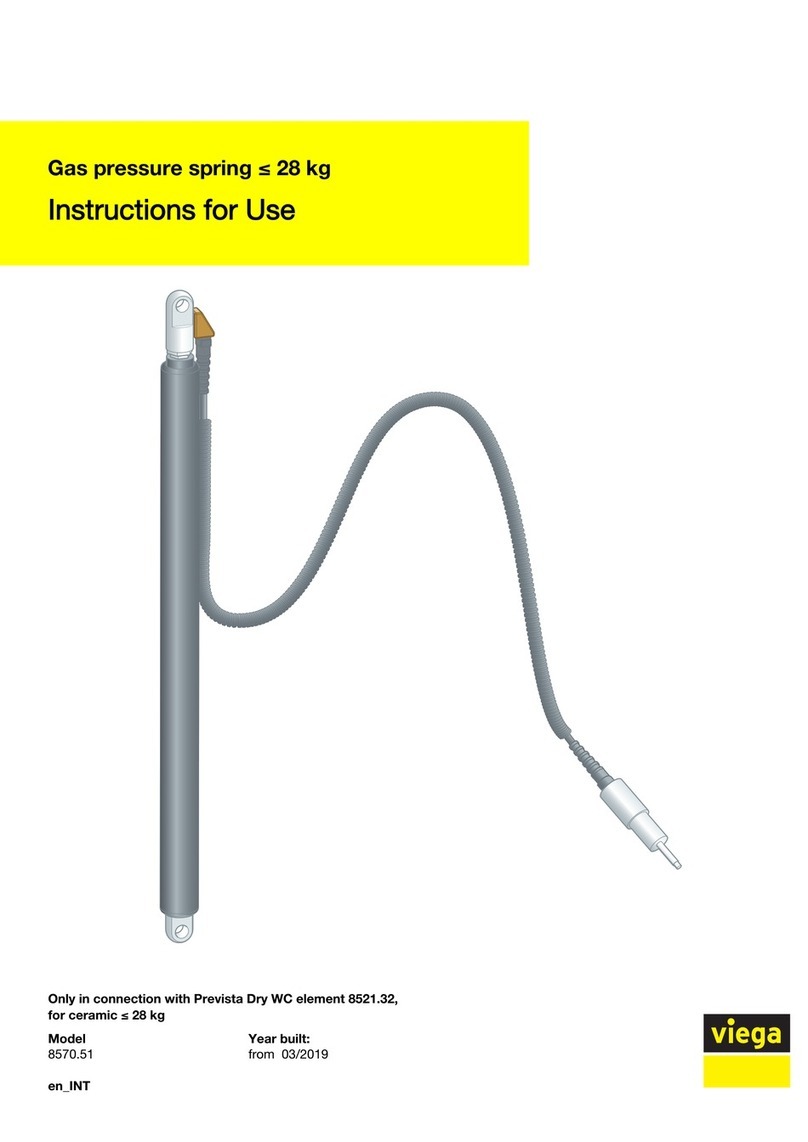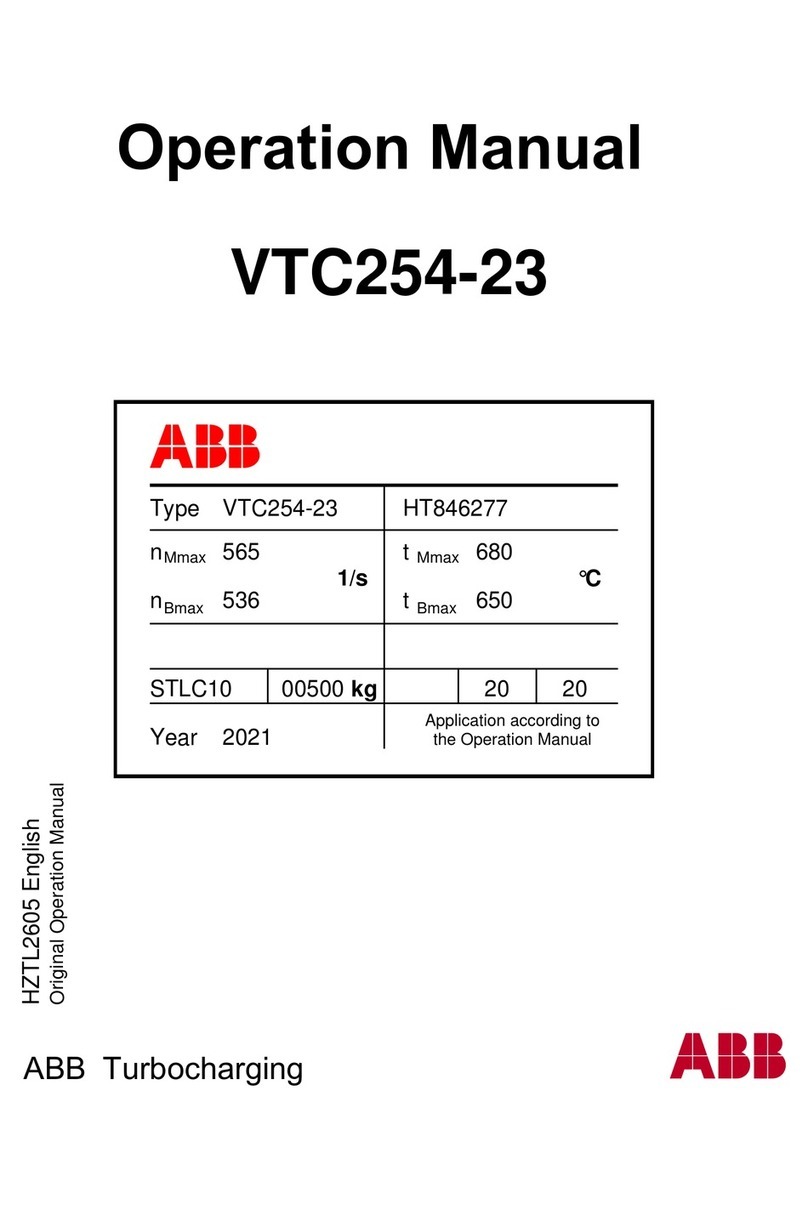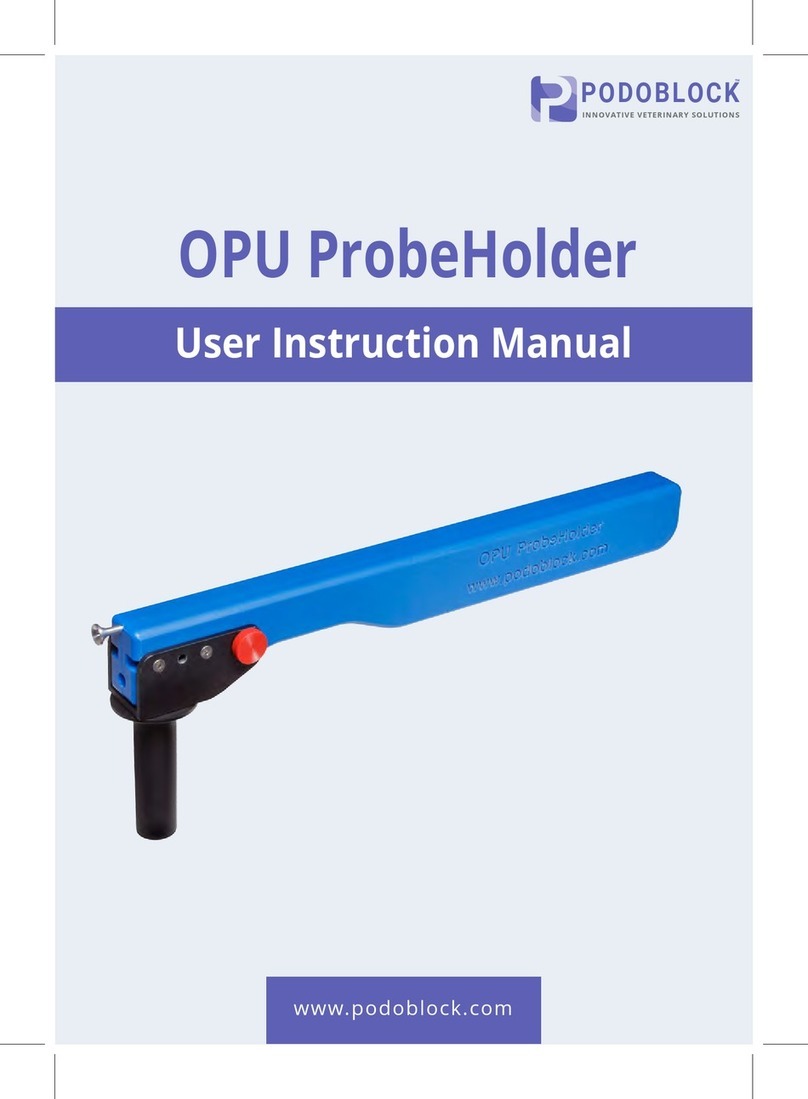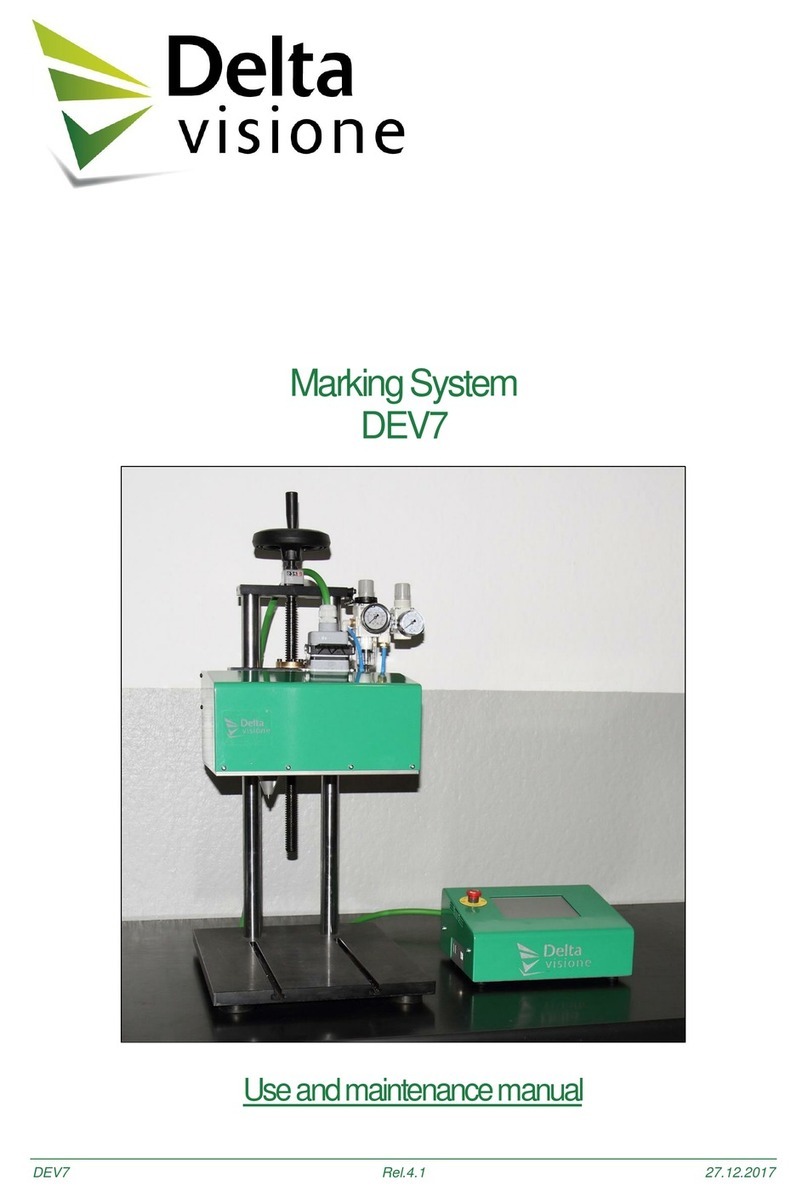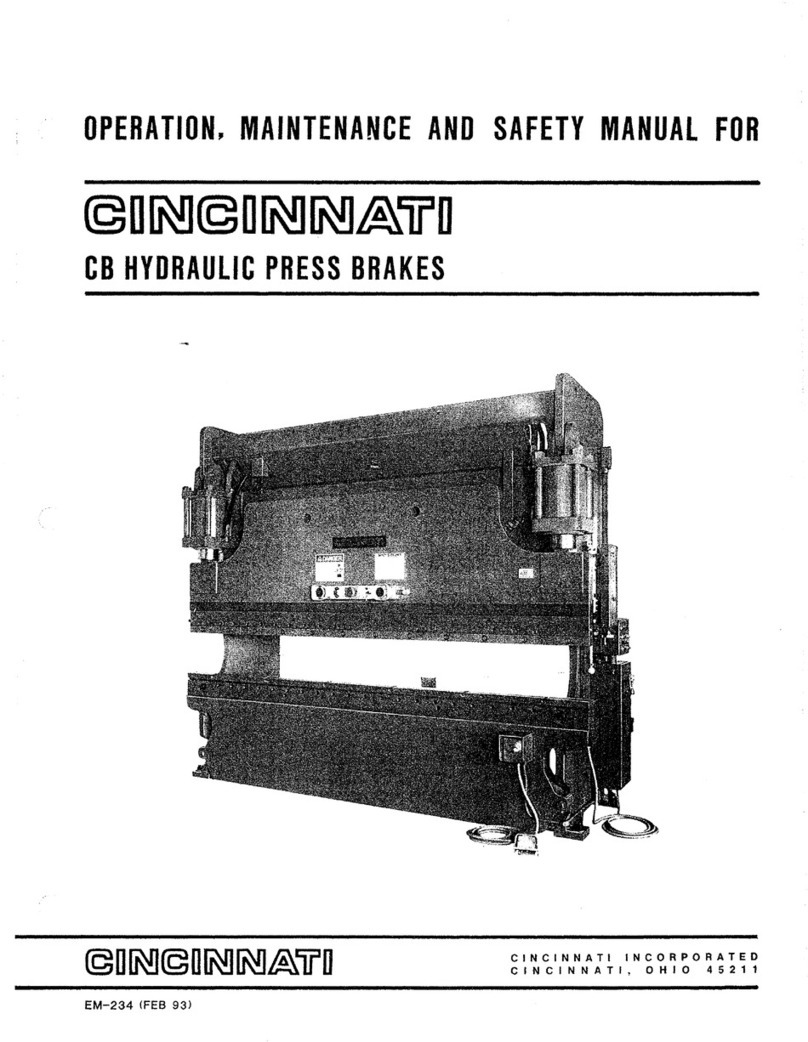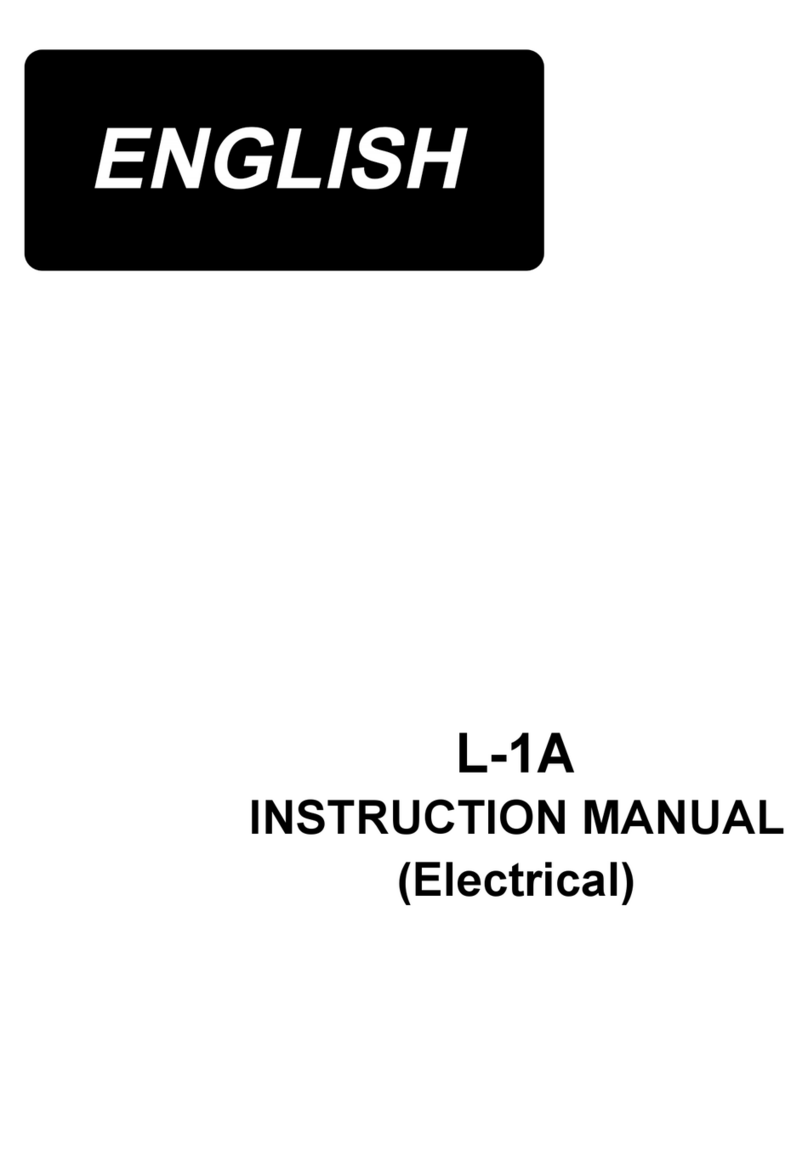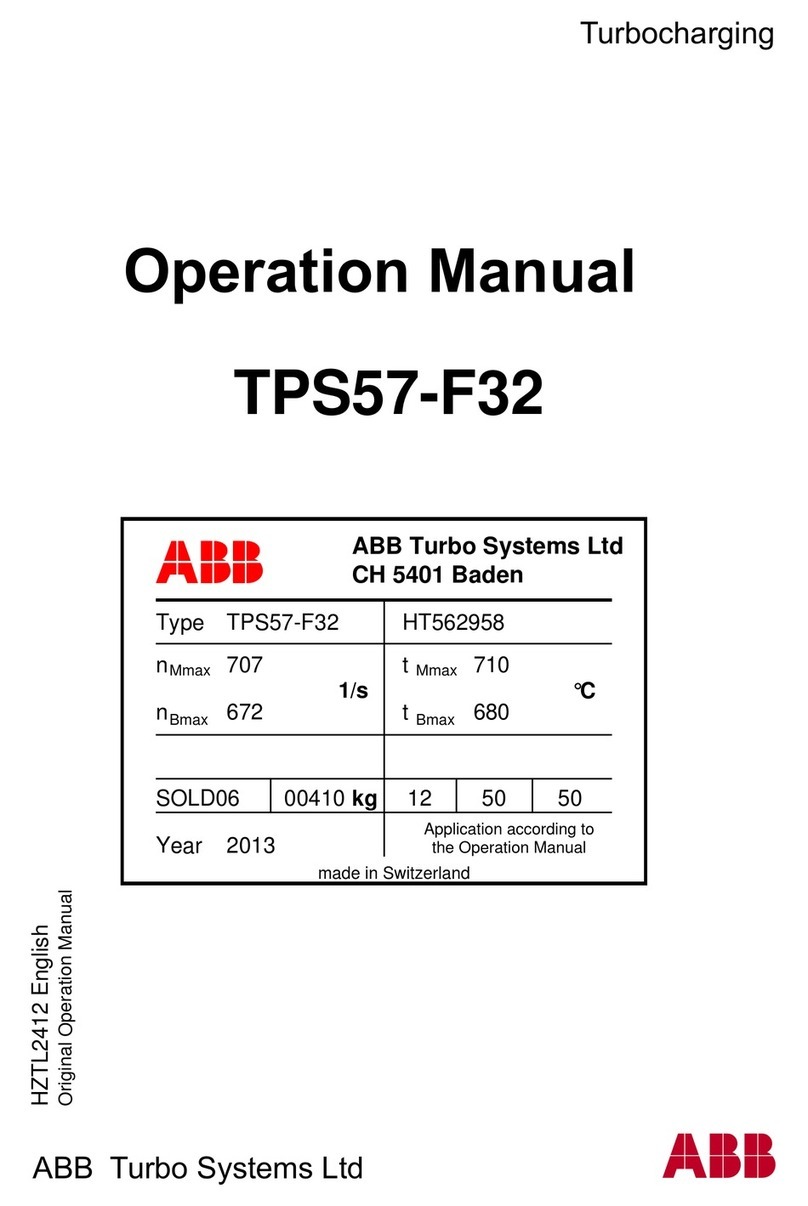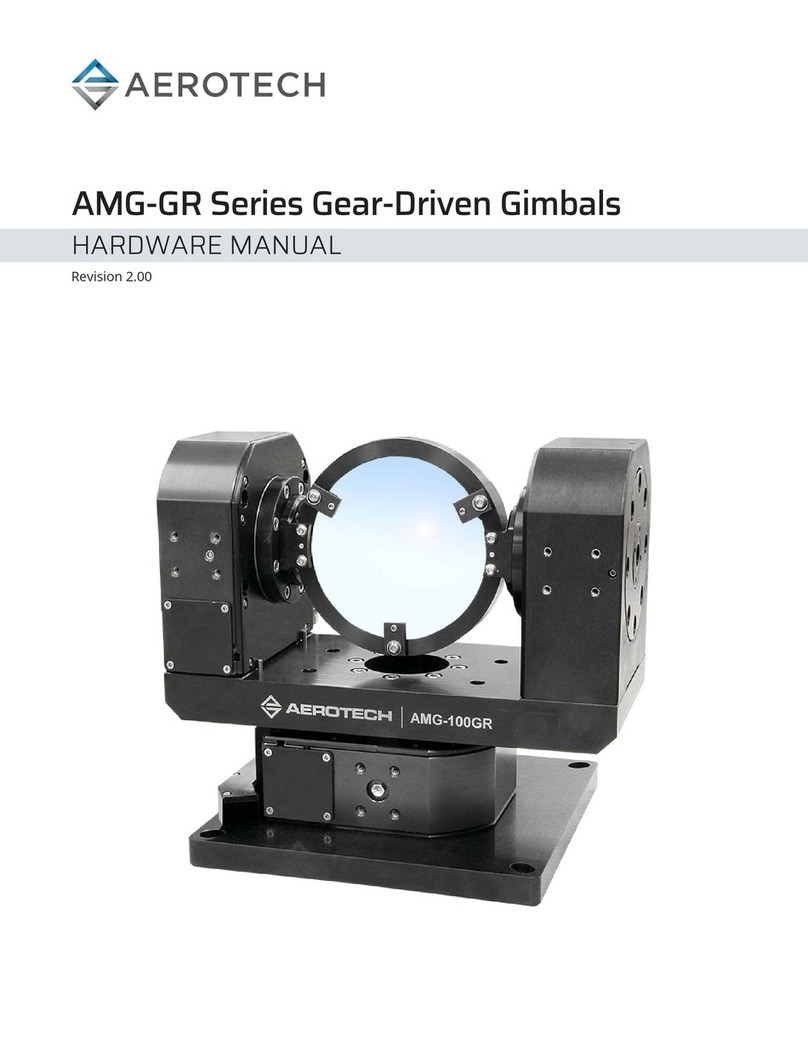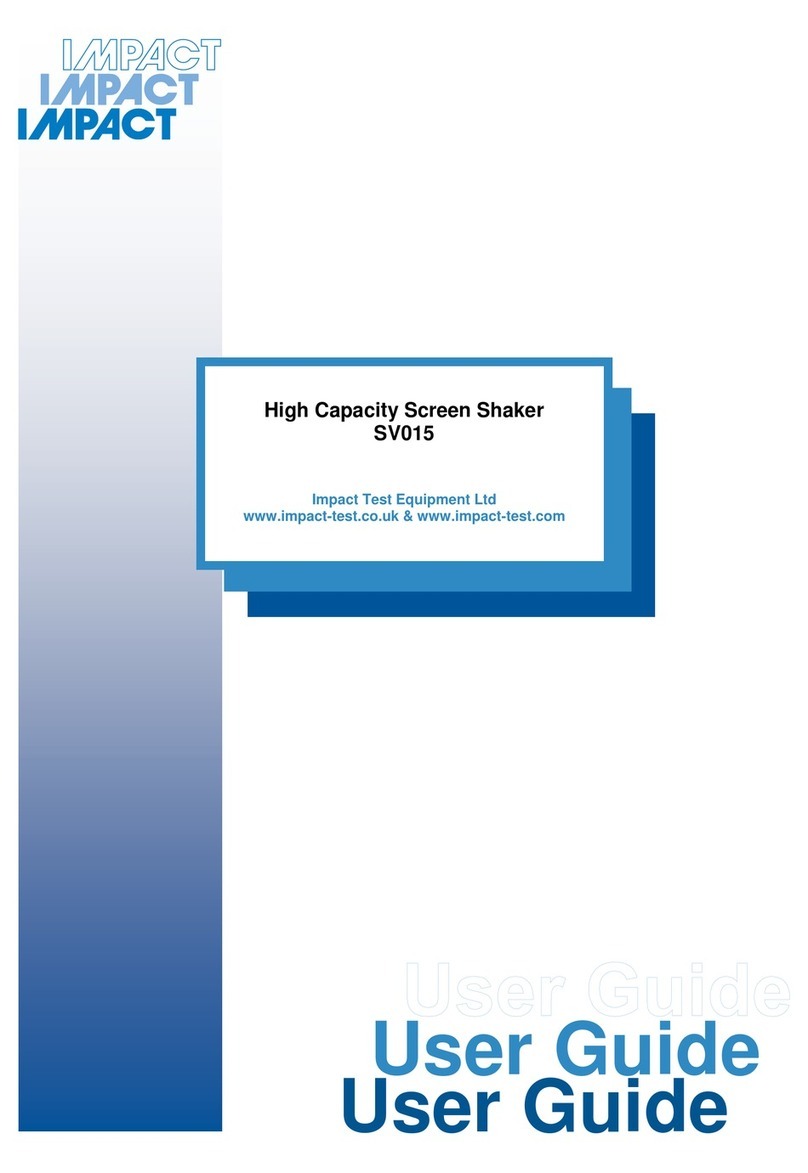Genmitsu CNC PROVerXL4030 User manual
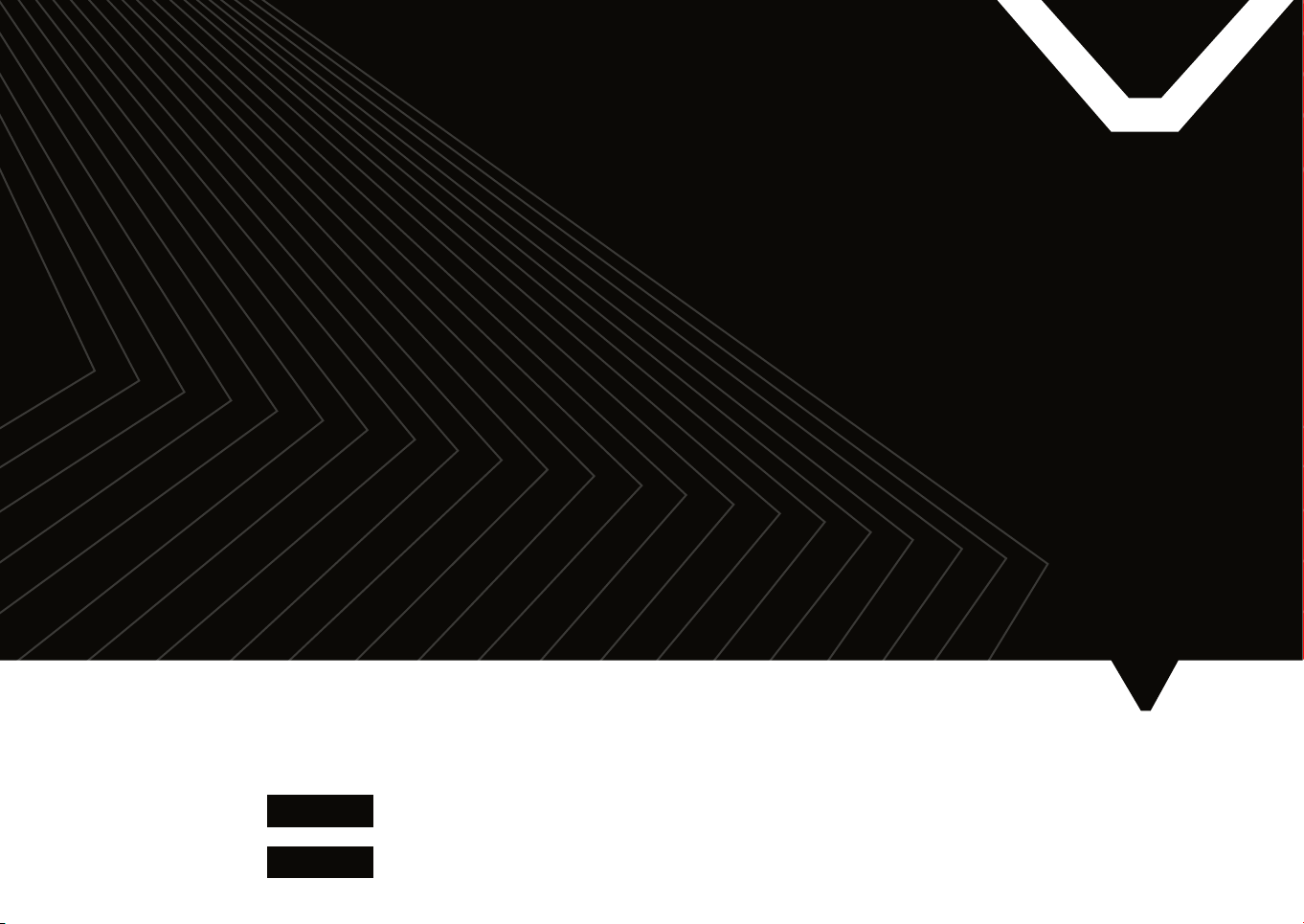
BENUTZERHANDBUCH
USER MANUAL
Genmitsu
5.5W Laser Fixed Focus Module Kit
for Genmitsu CNC PROVerXL4030
5,5W Laser-Module mit fester Brennweite
für Genmitsu CNC PROVerXL4030
v1.1 Mar. 2022
Contents / Inhalt
English
Deutsch
01 - 22
24 - 45

Welcome
Safety Instructions
1 – What is in the box
2 – Description of the individual components
3 – Mounting the laser to a PROVerXL 4030
4 – Connecting to a PROVerXL 4030
5 – Installing LaserGRBL to use with PROVerXL 4030
6 – Use LaserGRBL to set the laser height
7 – Use LaserGRBL to focus the laser of PROVerXL 4030
8 – Use the Laser on a Grbl based router
9 – Connecting to a 3018-PRO
10 – CE und Safety Certificates of Compliance
01
02
03
04
07
13
14
18
19
20
21
46
Contents

01
Dear customer,
Thank you for purchasing the Genmitsu 5.5W laser fixed focus module.
This blue 5.5W diode laser with a wavelength of 445nm is especially designed for use with the
Genmitsu CNC milling/engraving machines type PROVerXL 4030 & 3018-PRO.
However, it can also be used with a large number of other CNC machines.
The current version of this user manual can be found at https://docs.sainsmart.com/
You can also get help and support in our Facebook group
(SainSmart Genmitsu CNC Users Group, https://www.facebook.com/groups/SainSmart.GenmitsuCNC).
In addition, as always, competent SainSmart support is available to you at the e-mail address
Welcome
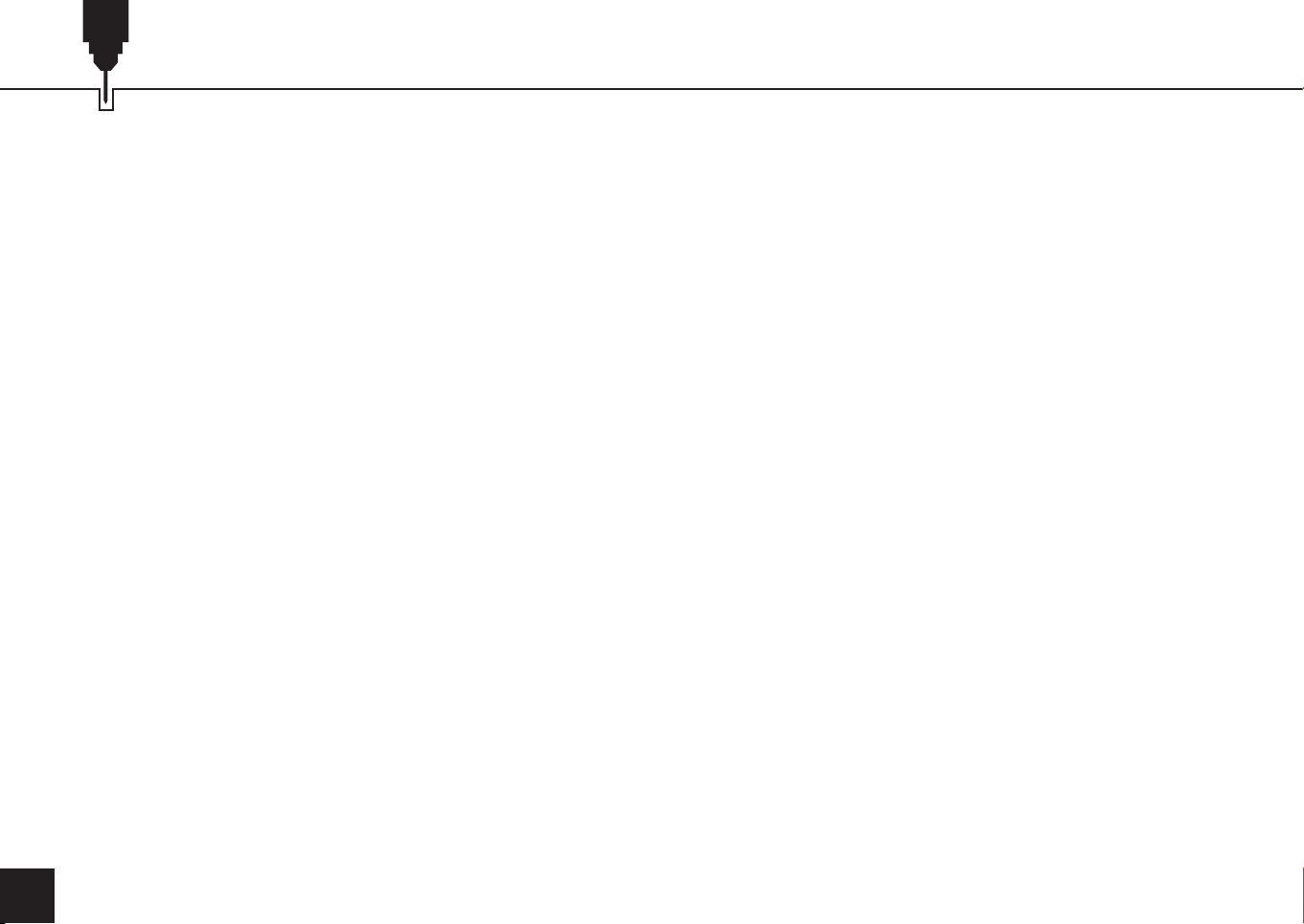
02
Safety Instructions
Always exercise safety and caution when working with laser marking systems.
Consider the listed recommendations to minimize risk.
SainSmart does not accept any responsibility or liability for any use or misuse of the Laser.
· You must be at least 13 years old to operate the laser engraver.
· Direct exposure to the laser beam can cause severe burns and eye damage. Ensure that you are wearing
proper laser safety goggles when working in the vicinity of the laser equipment.
·When you focus the laser do so only on the lowest power setting.
·Keep a fire extinguisher nearby since use of the laser may lead to an unexpected fire.
·Never leave an operating laser unattended.
·Fumes and smoke generated during the engraving/cutting process must be extracted from the room as some
can be poisonous; make sure there is a ventilated system to the outdoors.
·Make sure the cutting area under the laser is metal or non-flammable.
·Ensure that the room or area you are operating the laser in is sufficiently labeled to prevent someone from
unknowingly walking into an active work area.
·Be sure to disconnect the power when cleaning, maintaining or servicing the laser equipment.
·DO NOT stare at the bright and intense light appearing during the engraving process. Doing so can cause
serious eye damage.
·Never use the laser except for the purpose intended.

03
What is in the box
Laser Head and Control Module
1Safety Goggles, adjustable (green)
2
Connecting Cable for
PROVerXL 4030,
3-Wire x 150cm
Connecting Cable for 3018-PRO,
3-Wire x 10cm
3
4Laser Alignment Spacer x 20mm
53 x T Nut, M3 x 10mm
6
3 x Hexagon socket screw,
M3 x 6mm
74 x Hexagon socket screw,
M3 x 8mm
8

04
Description of the individual components
Laser Head
A 5.5W blue diode laser with a
wavelength of 445nm. In order
to ensure sufficient cooling, the
laser is mounted in a heat sink,
which is additionally equipped
with a powerful yet quiet cooling
fan. The laser has a fixed focus
with a focal length of 20mm. The
Laser Head is connected to the
laser control unit by cables of
about 30cm length. The plugs
which fit into the Laser Control
Module are different to ensure
correct connections to the cooling
fan and the Laser Diode.
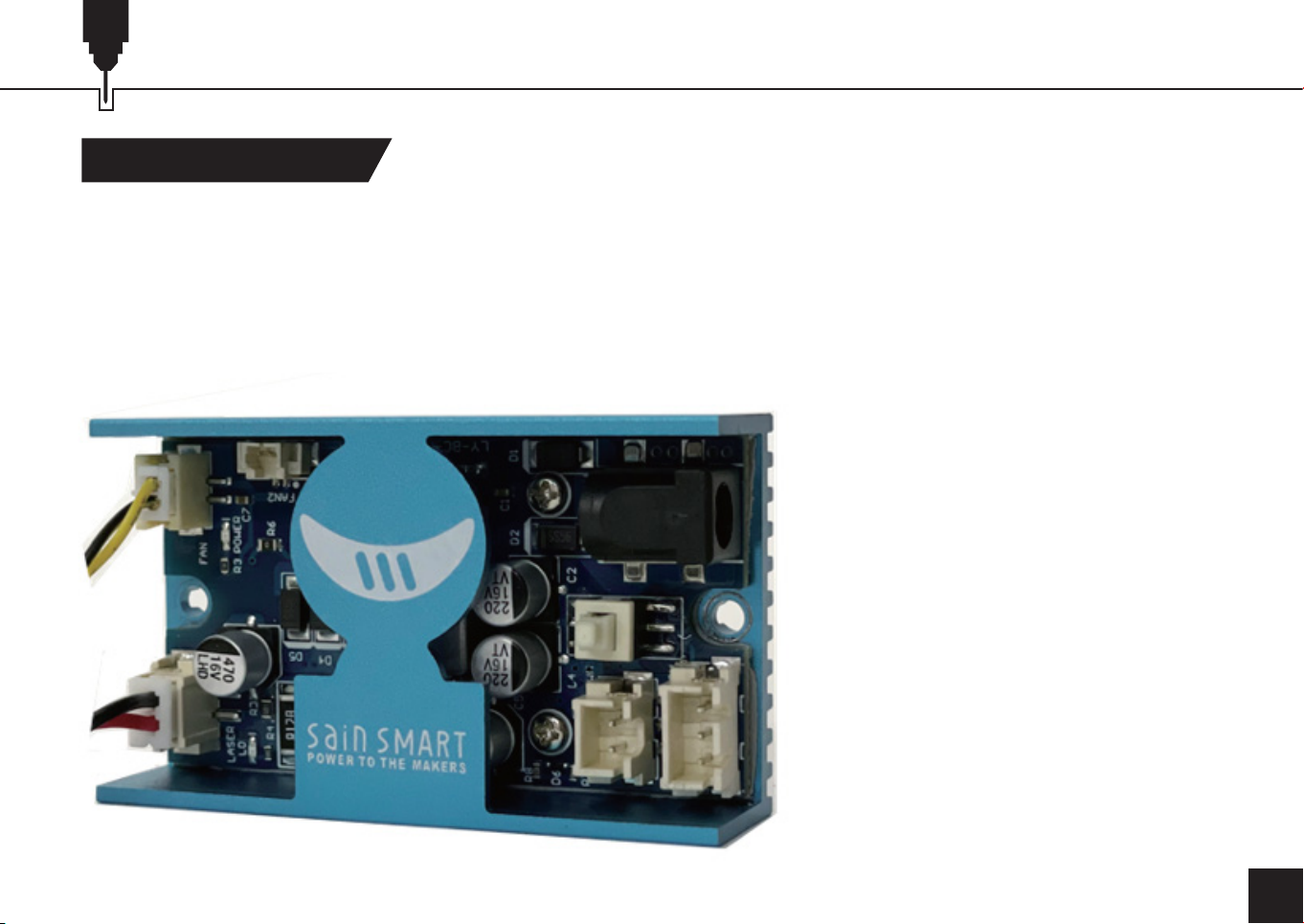
05
Description of the individual components
Laser Control Module
A Laser Control Module comes with the Laser Head itself, and acts as an intereface between it and your CNC,
processing the PWM signal applied to the input. This results in the laser being supplied with the required voltage
at the right time. The Laser Control Module can be mounted to the 2020/2080 aluminum profiles normally
used on milling and engraving machines by means of the supplied T-nuts and M3 screws. A 2.5mm hexagon
wrench is required for mounting those screws.
The right (as pictured) connects
to your CNC via one of the 2 or
3-pin ports and the left side
connects to your Laser Head
and laser cooling fan. The board
hasa red LED to light up when
power is supplied to your laser,
as well as a button on the right
side that toggles PWM control
on and off. Take care not to
press the button without taking
protective measures first.

06
Description of the individual components
On the other side of the Laser Control Module there are a number if connectors and a press switch.
Before switching on for the first time, make sure that the signals are connected to the correct pins.
• External 12V DC 5A power source.
• Fire / PWM Button, when in this is pressed
in the laser is permanently on at 100%
power, when out the laser power is
controlled by the PWM signal.
It should be set off for normal operation!
• 2-pin connector for PWM Control signals.
• 3-pin connector for PWM Control signals
and 12V Power.
Please see later descriptions for connecting
to your specific router for which ones to use.
12V DC power
Fire Button
PWM Control
Gnd
PWM
12V
Gnd
PWM 12V Power and
PWM Control

07
Mounting the laser to a PROVerXL 4030
Preparation:
Disconnect the spindle motor by removing the motor connection from the router Main board. Then remove the
spindle motor from the motor mount. Also remove the four M5 screws from the motor mount. You will need
these later to attach the bracket for the laser and the laser controller module.
Do not operate your router with both the laser and the spindle motor connected.

08
Mounting the laser to a PROVerXL 4030
STEP 1:
Slide two additional M3 x 10mm T-nuts into the profile (above the existing M5 T-nuts).
(2) M3 x 10mm T Nut

09
Mounting the laser to a PROVerXL 4030
STEP 2:
· Align the 3mm holes on the Laser Controller Module with the two 3mm holes on the profiles.
· Fix the laser controller module to the profile with two M3 x 6mm Socket Cap Screws and adjust the position
of the laser controller module.
· Tighten firmly the nuts holding together the laser controller module and the profile.
M3 x 6mm Socket
Cap Screws
Laser Controller
Module

10
Mounting the laser to a PROVerXL 4030
STEP 3:
Fix the laser head to the bracket with four M3 x 8mm Socket Cap Screws.
Laser Head Laser Head Bracket M3 x 8mm Socket
Cap Screws

11
Mounting the laser to a PROVerXL 4030
STEP 4:
· Align the 5 mm holes of the holder for the laser head with the four 5 mm holes of the existing M5 T-nuts in the
profiles.
· Fix the laser controller module to the profile with four M5 x 10mm screws and adjust the position of the laser
controller module.
· Tighten firmly the nuts holding together the laser mount and the profile.
M5 × 10 Screws M5 T-nut
Laser Head mounted
on Laser Head Bracket
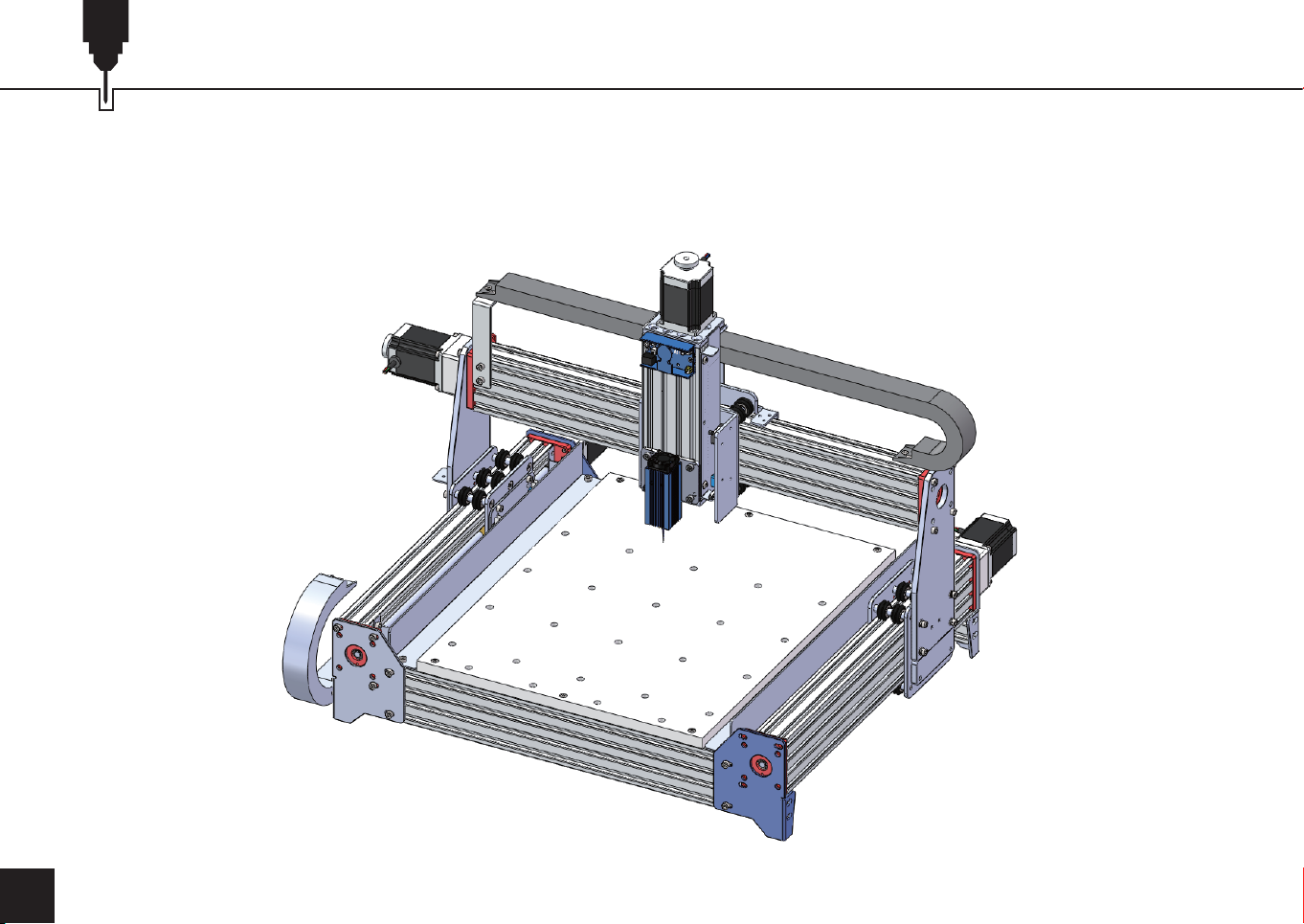
12
Mounting the laser to a PROVerXL 4030
STEP 5:
Installation Finished

13
Connecting to a PROVerXL 4030
Connecting the Laser Control Module to a PROVerXL 4030 using the 3-pin
cable for GND and PWM and +12v for the Laser Control Module.
The 3-pin cable is connected to the middle socket of
the router Main Board marked PWM.
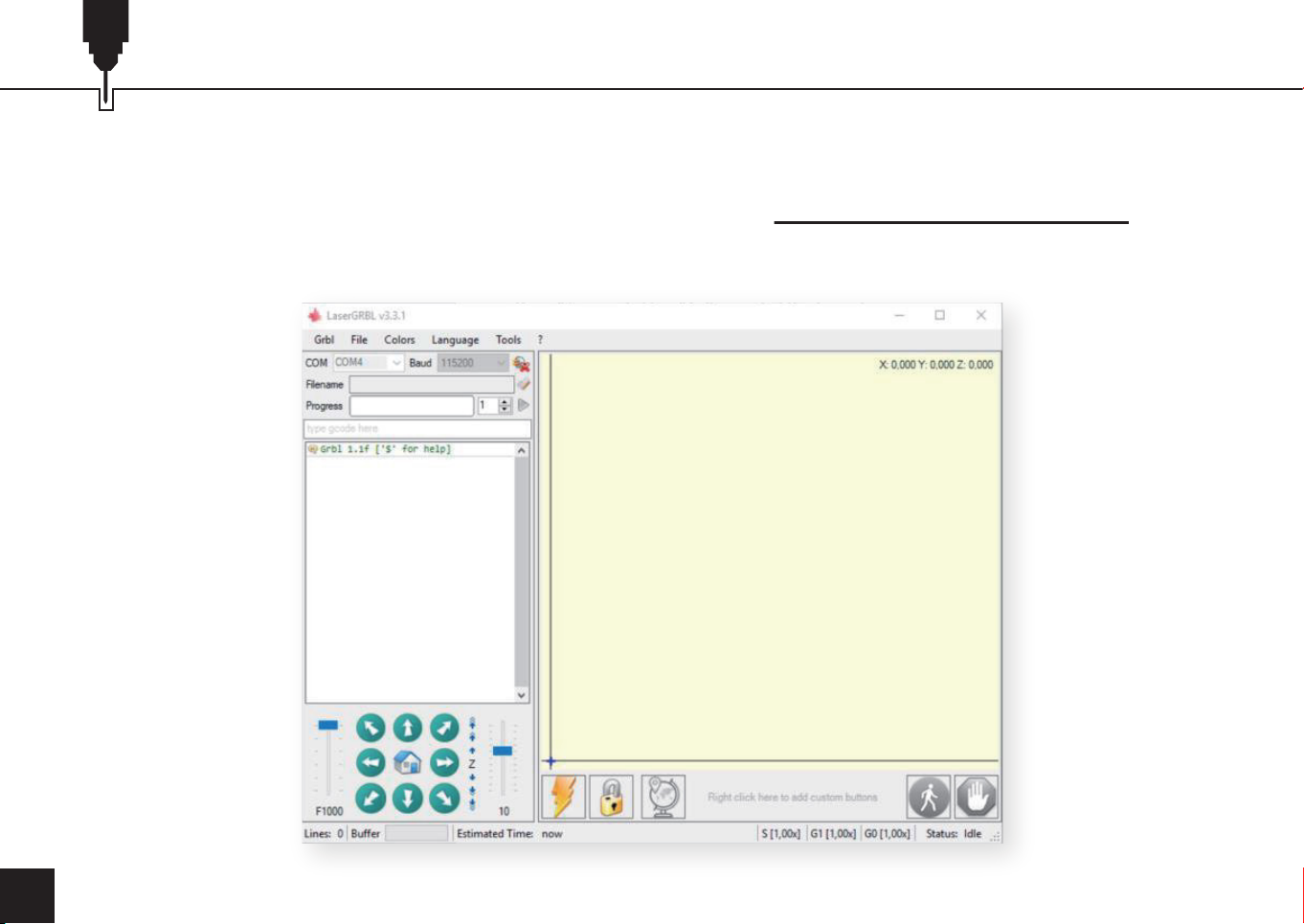
14
Installing LaserGRBL to use with PROVerXL 4030
LaserGRBL is a free program which works with Grbl based routers fitted with a Laser and Laser Engravers. It
will be used here to assist with setting up the Laser, though it is capable of both sending GCode and converting
images to G-Code for Laser Engraving It can be downloaded from https://lasergrbl.com/download/
After installation and connecting to the router the screen should look like this:

15
Installing LaserGRBL to use with PROVerXL 4030
There are a couple of customizations to be made before proceeding.
Select ‘Grbl” → ‘Settings” and click on the ‘Jog Control” Tab. Make sure the ‘Click’n Jog” box is ticked and save.
Enable Z axis Jog

16
Installing LaserGRBL to use with PROVerXL 4030
Download the file CustomButtons.gz from our SainSmart WIKI at the following URL:
http://wiki.sainsmart.com/index.php/SainSmart_Blue_Laser_Kit. Right click on the text ‘Right click here to
add custom buttons’ in the Buttons pane and select ‘Import Custom buttons’. In the Open Window select the
downloaded file and click Open. The dialog box of Import custom button will appear.
A short dialog is displayed for each of the three additional buttons. You can now select for each individual button
contained in the archive file whether it should be imported or not. Select ‘Yes’ for each button.
Add Custom buttons FIX URL

17
Installing LaserGRBL to use with PROVerXL 4030
The LaserGRBL window should now look like this. The three added buttons are arranged from left to right and
contain the following functions:
Tun on laser at low power (S100),
press again to turn off.
Turn on the laser at low power
(S100) for 2 seconds, then turn it
off again (useful when setting an
origin position)
NOTE: The laser power is set by ‘S100’ in the
custom button commands but this is dependent
on the Maximum spindle speed ($30) set on the router If your maximum spindle speed has been changed you
may need to adjust the laser power by editing the buttons to change the S100 value. When the Laser is on the
power should be set so you can see the dot the laser beam makes while wearing the Laser Goggles, normally
the S value should be 10% of the $30 setting.
Set for Laser mode ($32=1)

18
Use LaserGRBL to set the laser height
To cut or engrave efficiently we want the laser beam to be tightly focused into the smallest possible point at the
top of the stock. Although the focus point of the Laser is fixed the height of the laser above the stock needs to
be set correctly. Do not forget to wear the Safety Googles.
• Place the Laser Alignment tool on the top of the stock at the
side of the Laser, not underneath.
• Using the Z axis jog buttons move the Laser up and down
until the Laser alignment tool will just slide underneath the
heatsink. (hover over the Z jog buttons in LaserGrbl to see
how far each will move the Laser) until the heat sink will just
slide between the bottom of the heatsink and the stock.
• Set the zero point at this position by clicking the globe icon.
If using very thin stock place a flat material underneath it to
bring the top of the stock higher and in the range of the Laser.
If using a thick stock it is possible to slacken the bolt clamping
the laser in the motor mount and slide it upwards to give more
clearance.
Laser Head
Stock
Laser
Alignment
Tool
Focus Point
20mm
Table of contents
Languages:
Other Genmitsu Industrial Equipment manuals

Genmitsu
Genmitsu 3040 User manual

Genmitsu
Genmitsu PROVerXL 4030 V2 User manual

Genmitsu
Genmitsu 3018-PROVer User manual

Genmitsu
Genmitsu Jinsoku LE-1620 User manual
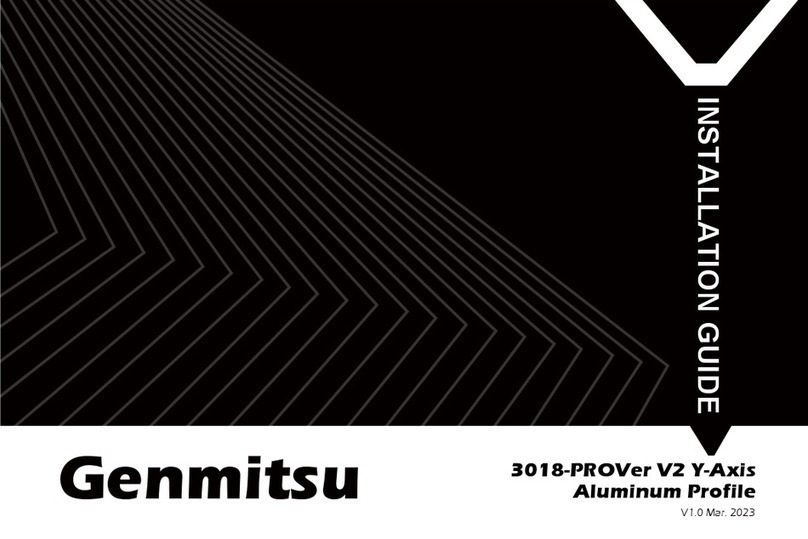
Genmitsu
Genmitsu 3018-PROVer V2 Y-Axis User manual
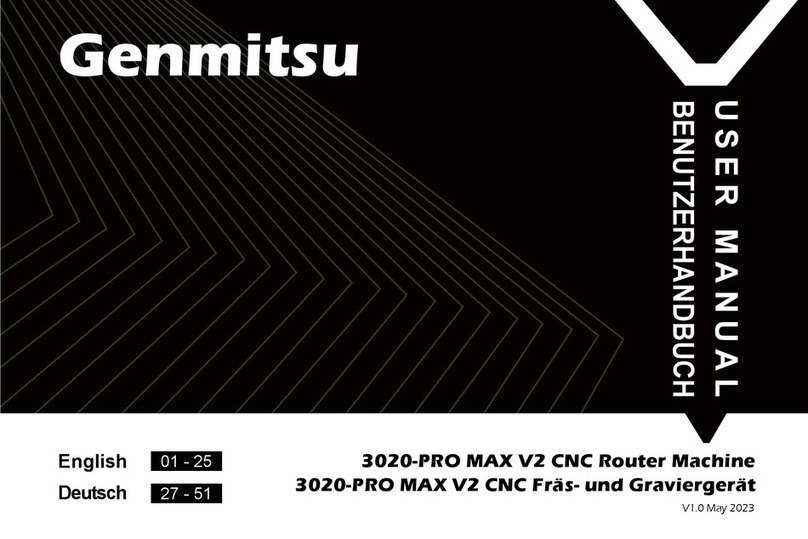
Genmitsu
Genmitsu 3020-PRO MAX V2 User manual
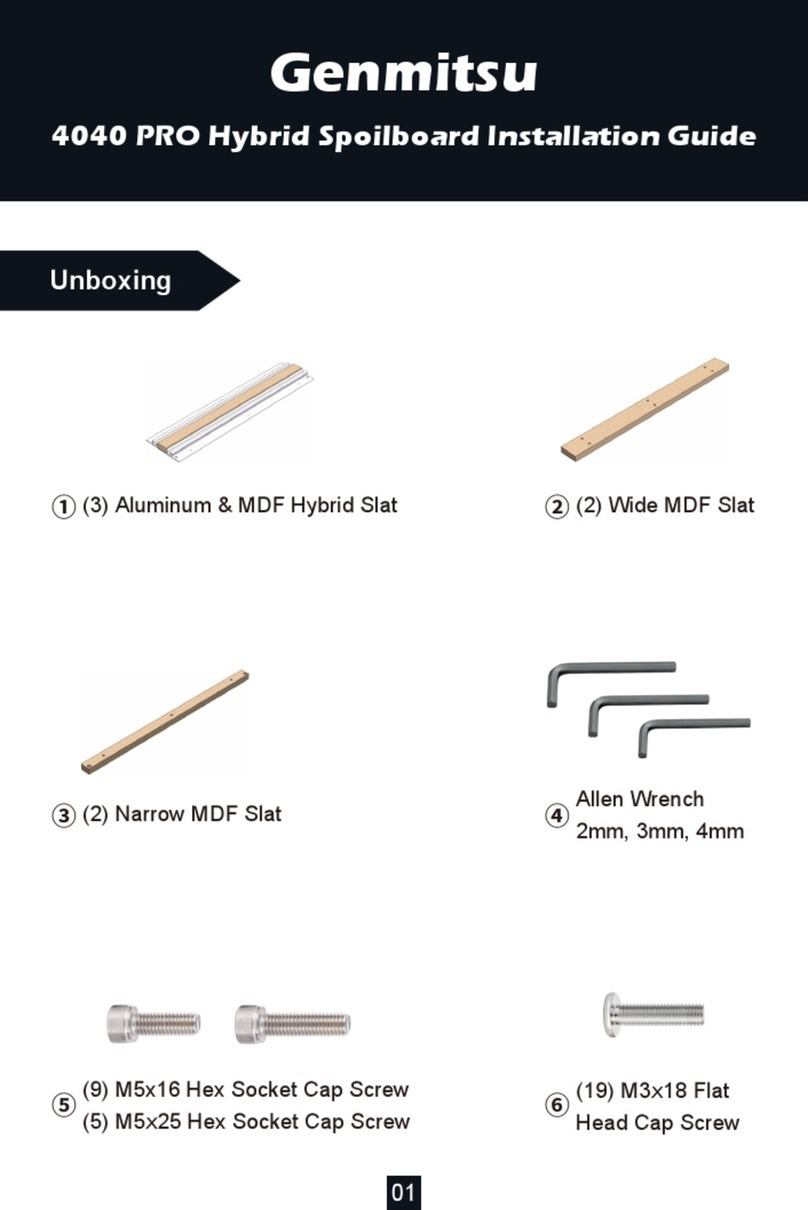
Genmitsu
Genmitsu 4040-PRO User manual

Genmitsu
Genmitsu 1010 User manual
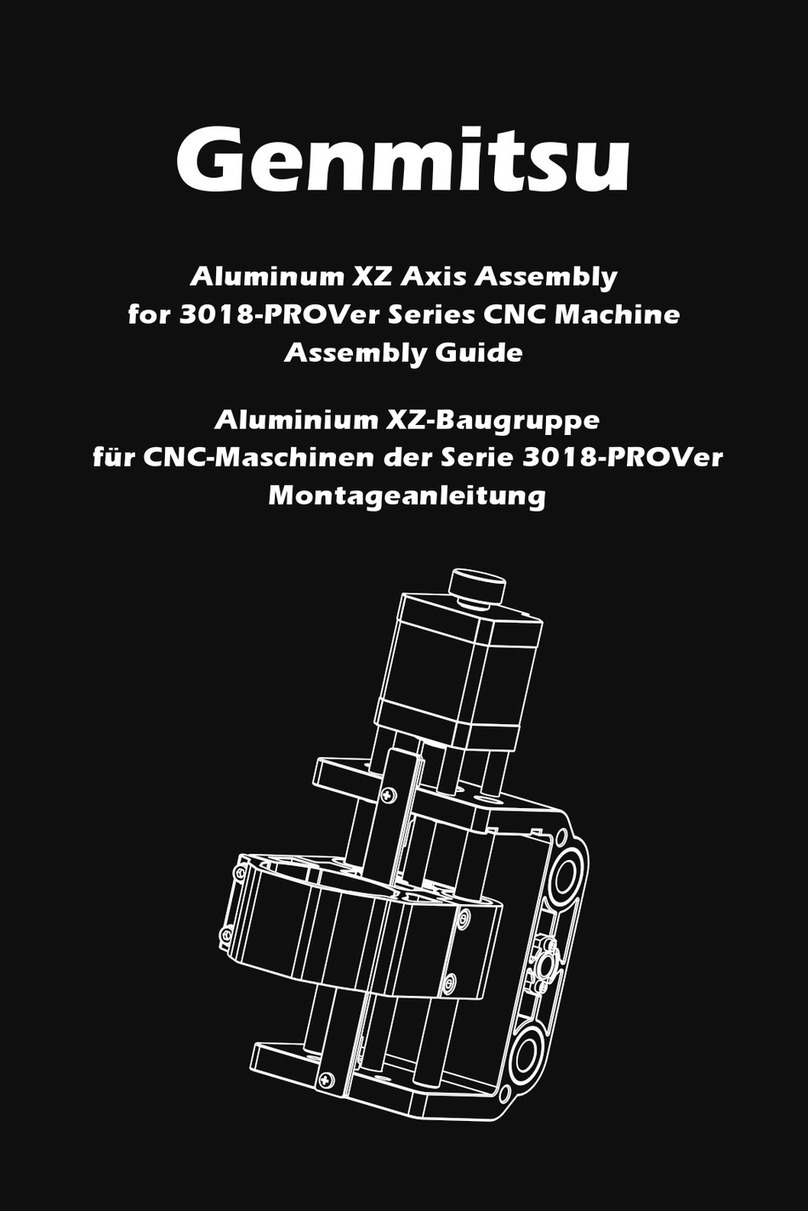
Genmitsu
Genmitsu 3018-PROVer User manual

Genmitsu
Genmitsu PROVerXL 4030 CNC User manual