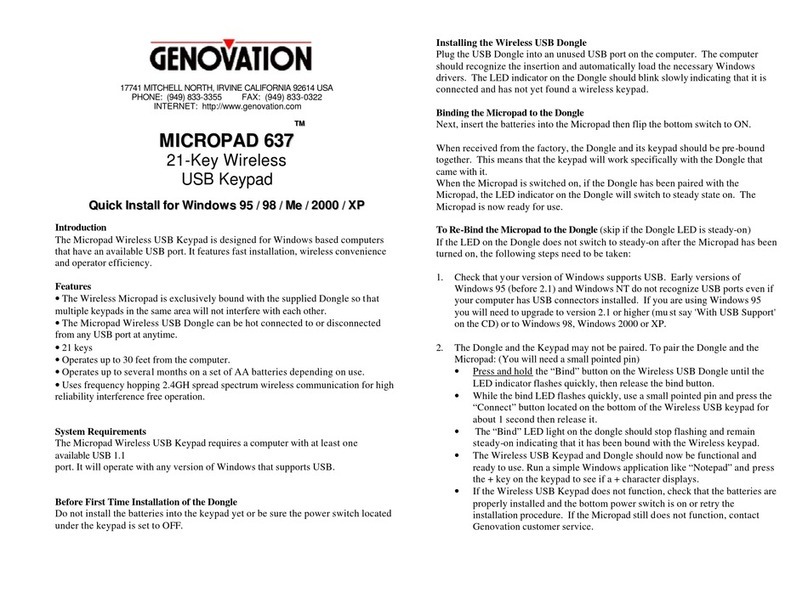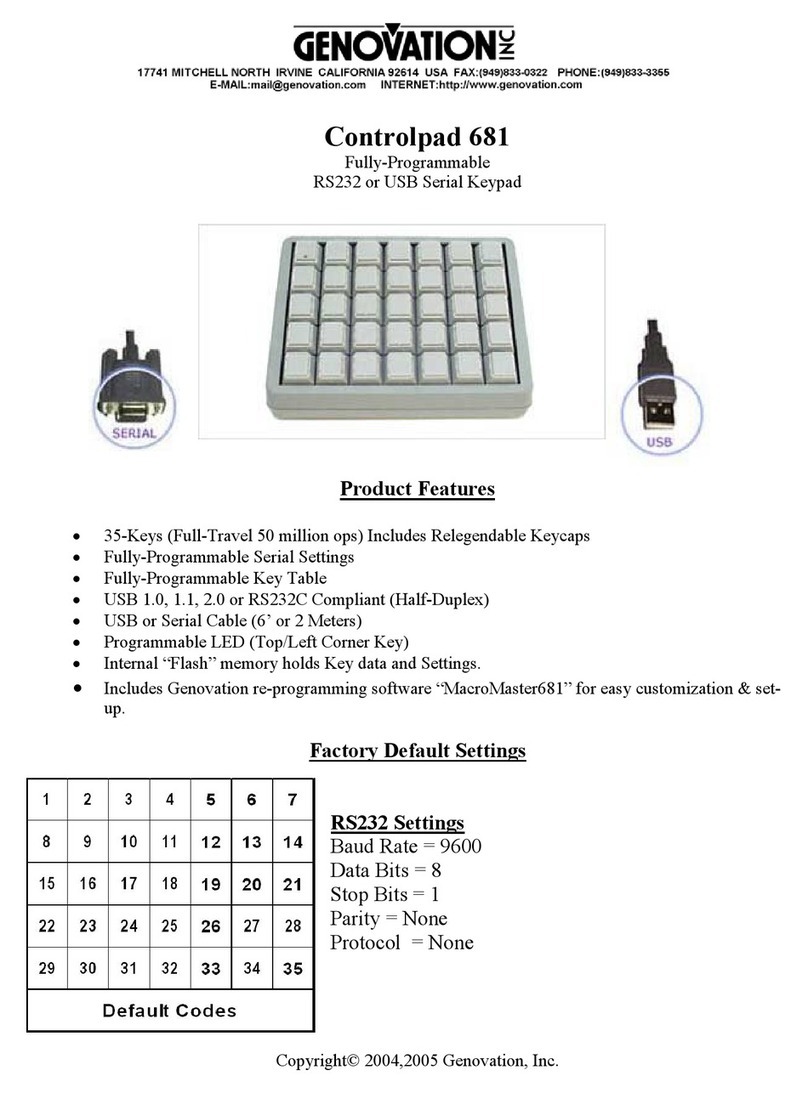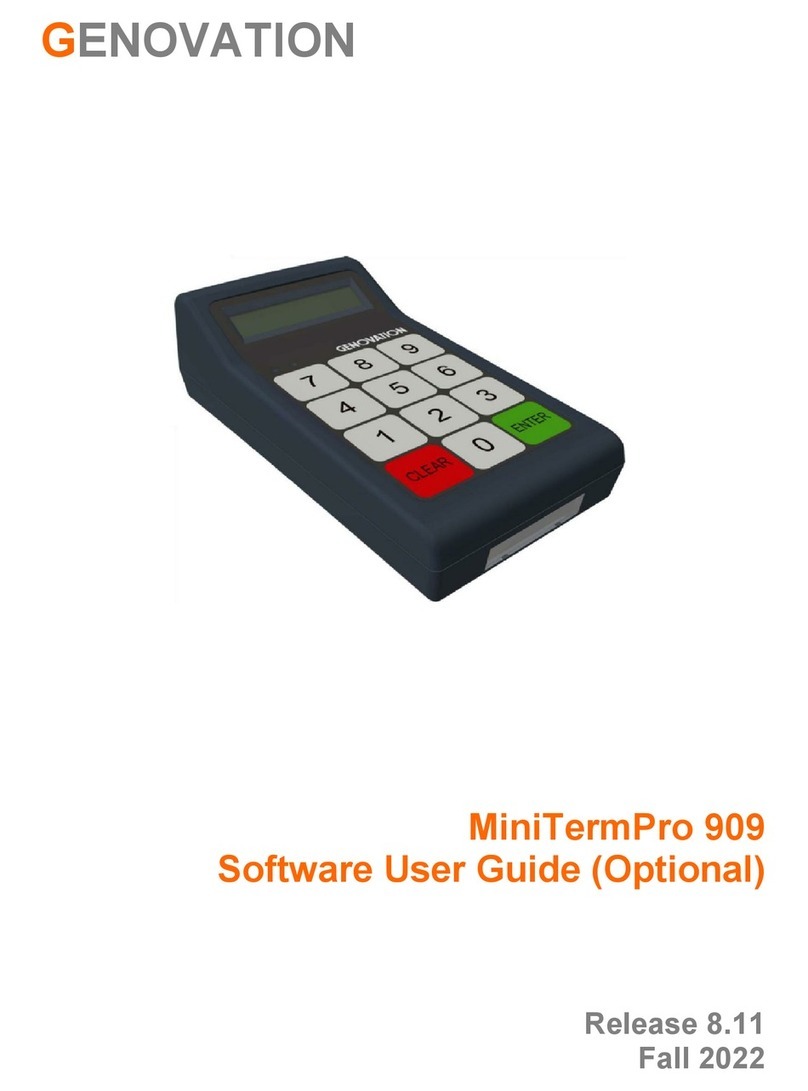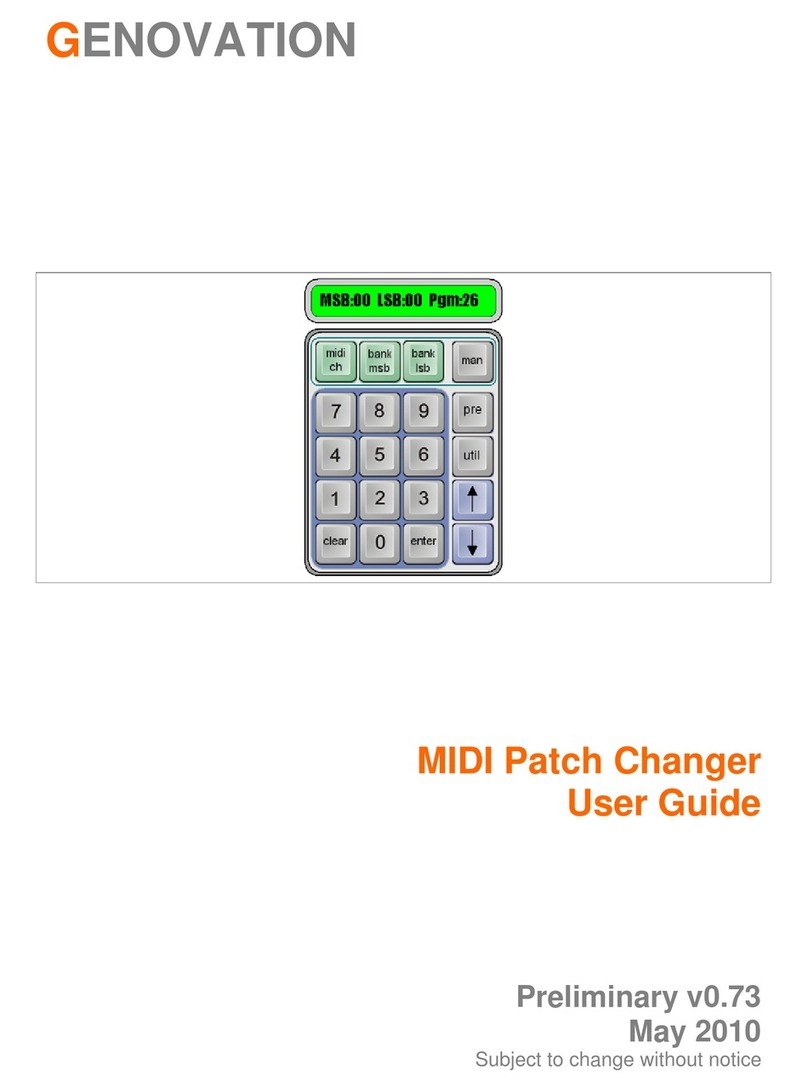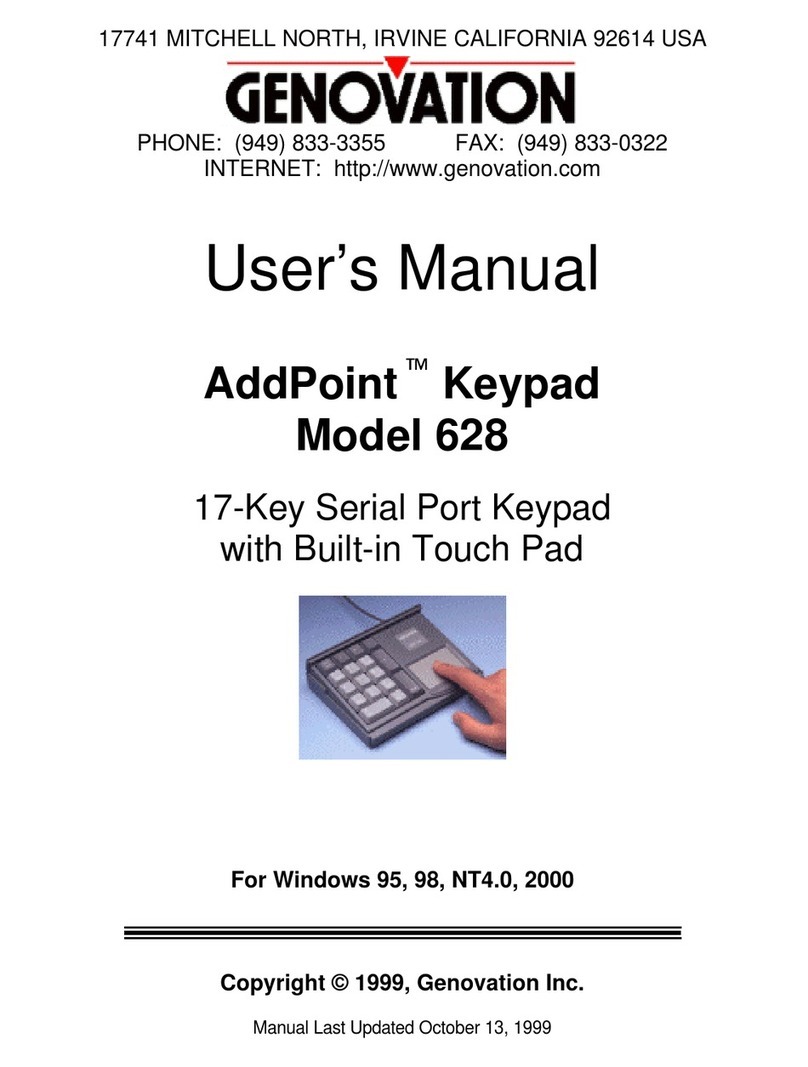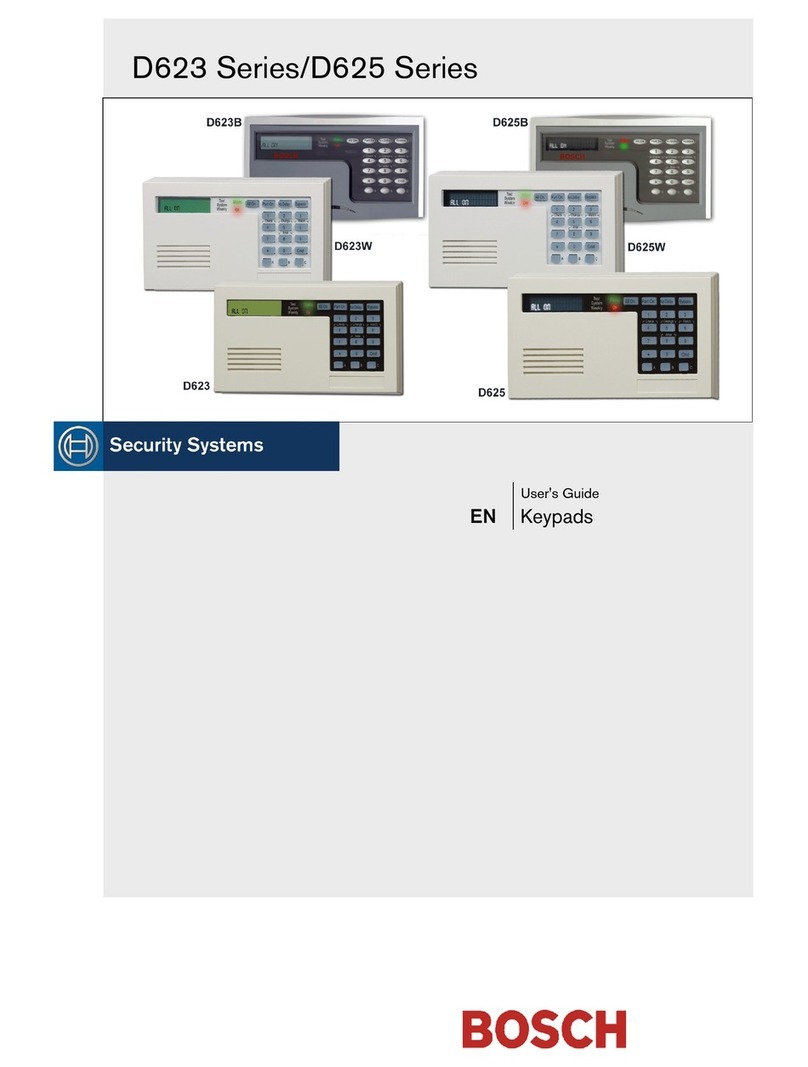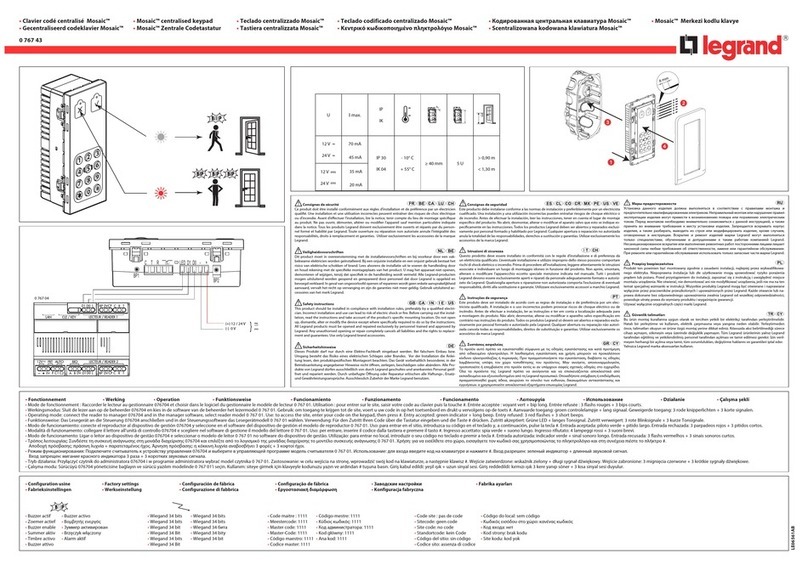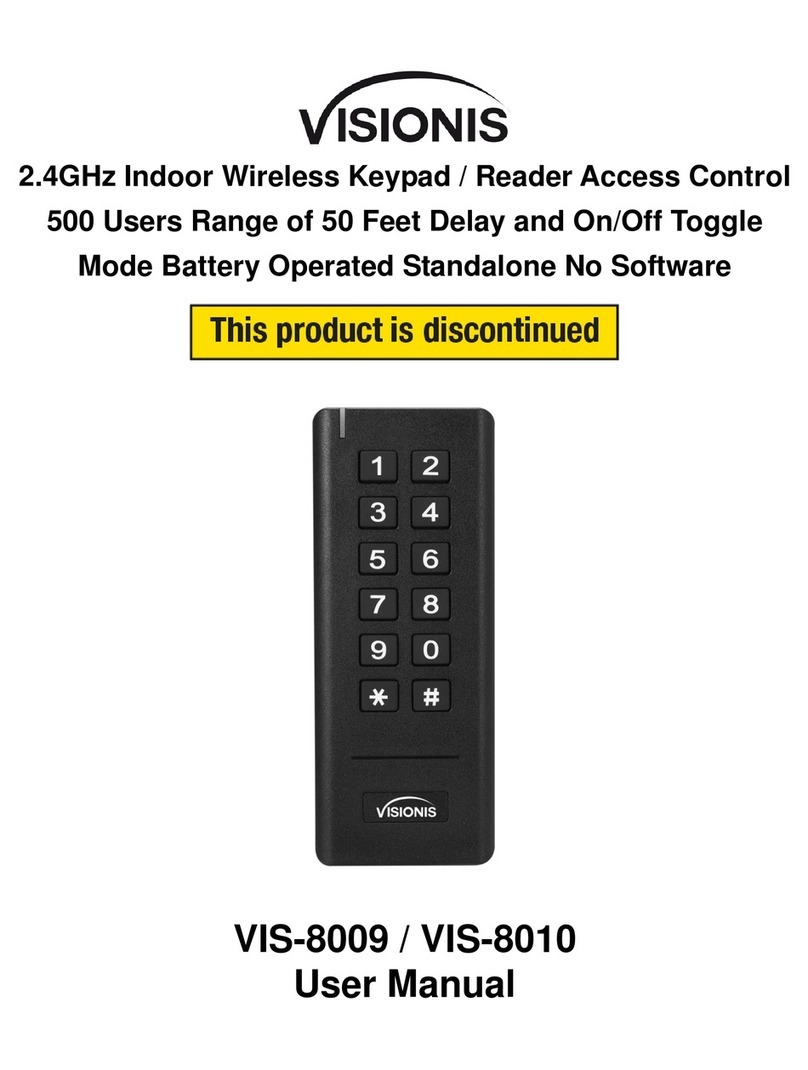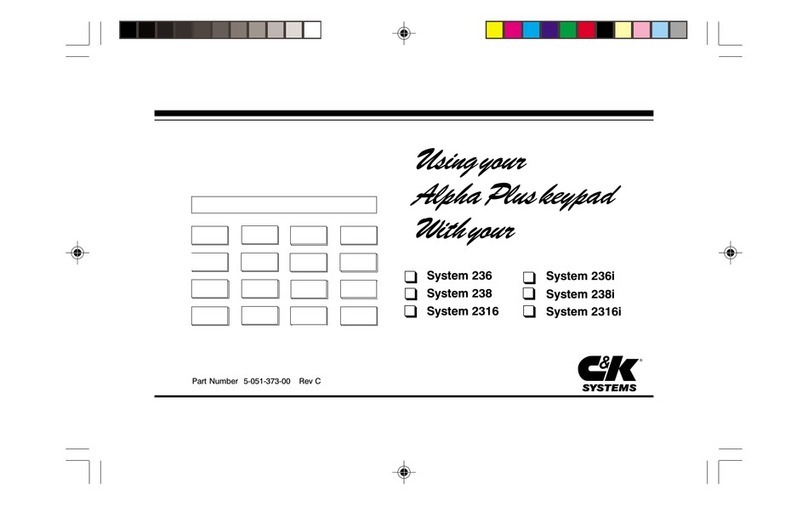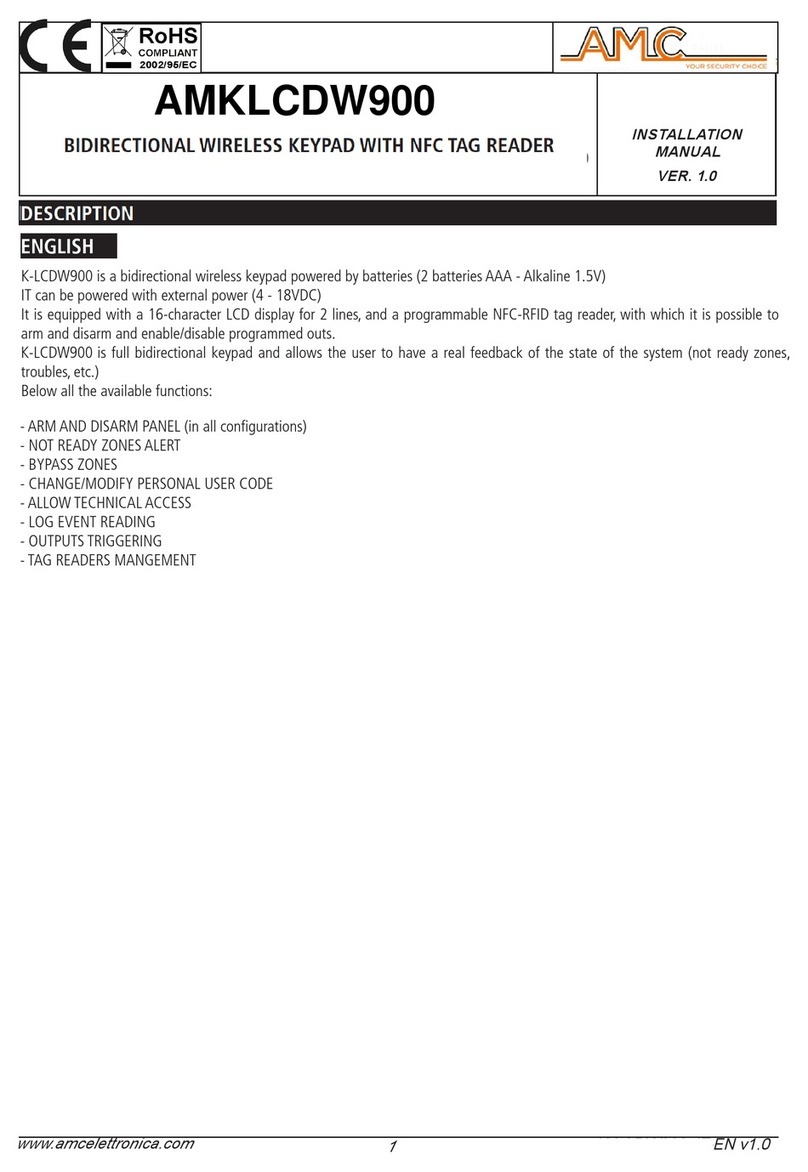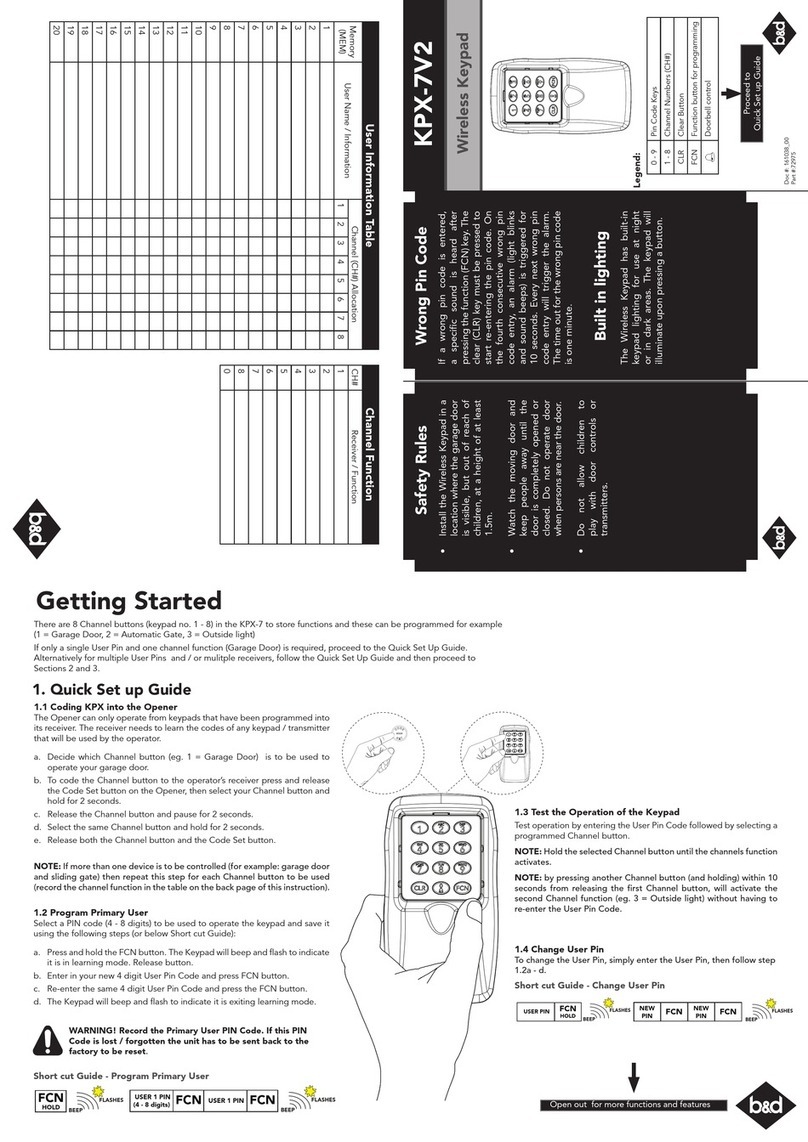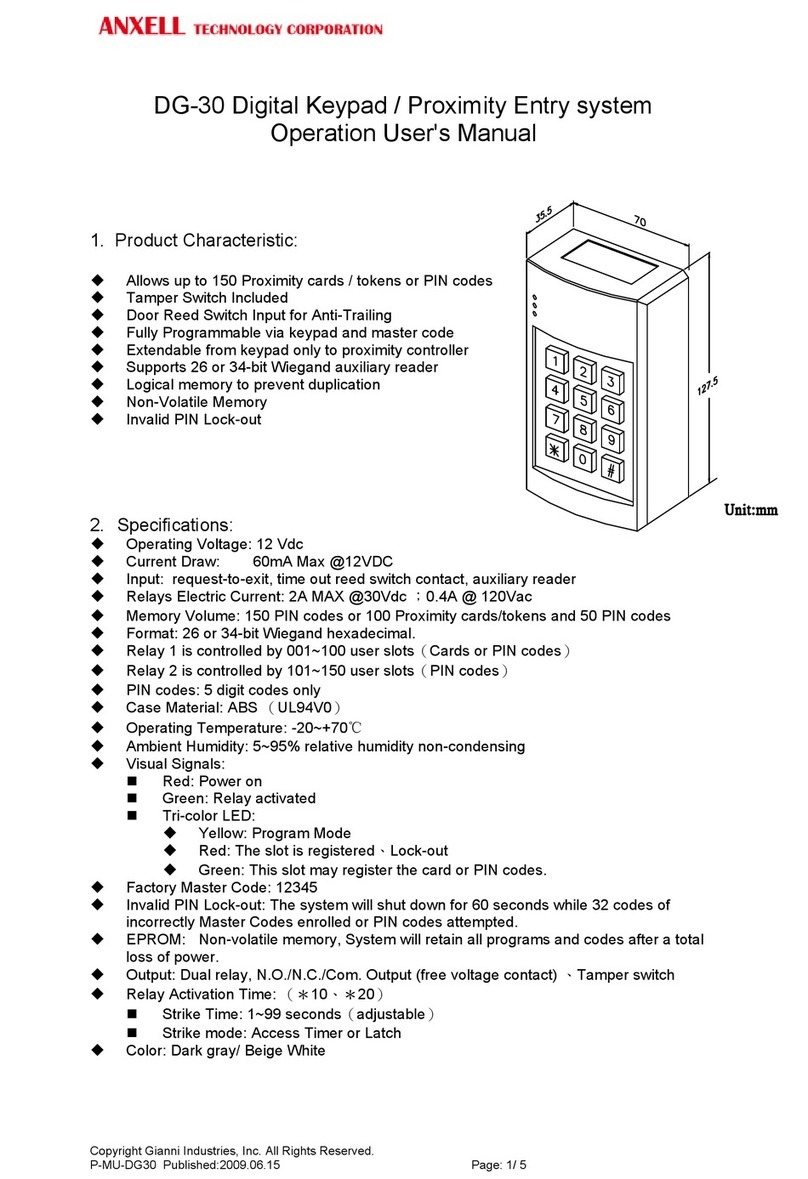Genovation MacroMaster684 User manual

GENOVATION
MacroMaster684
User Guide
Revision 4.30
August 2009

WARRANTY REPAIR SERVICE AND LICENSE
Genovation, Incorporated ("Genovation") warrants this product to be in good
working order and free of defects in materials and workmanship under normal
use for a period of one year from the date of purchase. Any implied warranties,
including warranties of merchantability and fitness for a particular purpose, are
limited in duration to a period of thirty (30) days from date of purchase. Any
abuse including opening the case will void the warranty. Your sole remedy and
Genovation's entire liability for this product will be repair or replacement as
provided for above, or at Genovation's option, the refund of your purchase price.
A RETURN MATERIAL AUTHORIZATION (RMA) number is absolutely
required before returning a product. Any shipment received without an
RMA will be returned unopened. Please contact Customer Service for
instructions before returning any product. Genovation makes software
available and licenses its use to you for world wide for use.
FCC CERTIFICATION
This product has been certified to comply with FCC, EC, TUV and other test
standards. See label on the product for confirmation.
FCC CERTIFICATION REQUIRED STATEMENT WARNING:
This equipment has been certified to comply with the limits for a Class B
Computing Device, pursuant to Subpart J of Part 15 of the FCC rules. Only
peripherals (computer, computer input/output devices, terminals, printers, etc.)
certified to comply with the Class B limits may be attached to this device.
Operation with non-certified peripherals is likely to result in interference to radio
and TV reception.
NOTE: This equipment generates and uses radio frequency energy and if not
installed and used properly, that is, in strict accordance with the manufacturer's
instructions, may cause interference to radio and television reception. It has been
type tested and found to comply with the limits for Class B computing devices in
accordance with the specifications in Subpart J of part 15 of the FCC Rules,
which are designed to provide reasonable protection against such interference in
a particular installation. If this equipment does cause interference to radio or
television reception, which can be determined by turning the equipment off or on,
the user is encouraged to try to correct the interference by one or more of the
following measures:
o Reorient the receiving antennas
o Relocate the computer with respect to the receiver
o Move the computer away from the receiver
o Plug the computer and receiver into different circuits

If necessary, the user should consult the dealer or an experienced
radio/television technician for additional suggestions. The user may find the
following booklet prepared by the Federal Communications Commission helpful:
“How to identify and Resolve Radio-TV Interference Problems". This booklet is
available from the U.S. Government Printing Office, Washington, DC 20402.
(Stock #004-000-00345-4).
TECHNICAL SUPPORT
If you require technical support or if you wish to make suggestions about the
product, don’t hesitate to contact us. We can be reached Monday though Friday
from 7:30 AM to 11:00 AM and from 11:30 AM to 4:00 PM Pacific Time. If the
customer support lines are busy or after hours, leave a message or send a FAX
or E-MAIL and a representative will respond typically within 24 hours.
VOICE NUMBER: (949) 833-3355 ext. 112
FAX NUMBER: (949) 833-0322
WEB: http://www.genovation.com
FORUM: http://www.genovation.com/forum

CONTENTS
1: Installation and Quick Start Guide............................................ 5
Install Software..................................................................................................... 5
Install Hardware................................................................................................... 6
Set the COM Port................................................................................................ 6
Test Keypad Connection................................................................................. 8
Restoring Factory Defaults............................................................................. 9
Un-Installing and Re-Installing...................................................................... 9
2: Using MacroMaster68x...................................................................... 10
Running MacroMaster68x............................................................................. 10
Creating and Saving your first CKD file................................................... 12
The Green Keys................................................................................................. 13
Correcting Mistakes......................................................................................... 13
Key Codes............................................................................................................ 13
Control Codes..................................................................................................... 14
Inserting Delays................................................................................................. 15
Two-Level Programming................................................................................ 15
Keypad Properties............................................................................................ 16
Keycap Labels.................................................................................................... 18
Customization Is Standard............................................................................ 18
3: Technical Specifications................................................................... 19

1: Installation and Quick Start Guide
Your 684 ControlPad or Bump Bar package should include the following items:
o Quick Start Guide
o Product CD
o Genovation 684 keypad with attached RS-232 cable (and optionally a 5v
DC adapter). The standard cable has a DB-9 connector. Other
connectors are available.
The MacroMaster684 configuration software is designed to work with computers
running Microsoft Windows 2000/XP/Vista operating systems (32-bit). The 684
keypad itself will work with any OS.
Install Software
Insert the CD into the target computer’s CD drive. If the Installation program
does not start immediately, navigate to the CD using Explorer and run Setup.exe.
You should see the following screen:
Click on Next as required and choose the path you would like to use for storing
the PC applications.

Install Hardware
You may plug in new hardware at any time. If you have not already
plugged in your 684 device, do so now. If supplied, plug the 5v DC
power adapter as well. It is recommend to configure (program) the
keypads with only one plugged in at time.
Set the COM Port
You will need to set the COM port so that the Windows PC can communicate
with the 684. This will allow the PC to communicate with the keypad in order to
configure it the way you want.
Run the MacroMaster684 application. Normally it is installed in the following path:
Start >> Programs >> Genovation >> MacroMaster684
You should see the following:

Select one of the No options followed by OK to dismiss the tutorial and then click
on Set Port.
Click on the “automatic” option (the top one) in SetPort and then OK.
SetPort will now start scanning your system COM ports for the 684. Once it
completes, your 684 COM port should be automatically selected. Click OK.
The COM Port number should appear at the top right of MacroMaster.

Test Keypad Connection
At the top right of MacroMaster684, click on Test. This will launch the key test
program.
If you click on Get Version, the 684 will respond with it’s version string. You may
also press the keys on the 684. You should see some characters appear in the
[Data from Keypad] area. Depending on what key codes have been
programmed, this information may appear as nonsense. Also if the baud rate
does not match between the keypad and the test program, you might see only
gibberish.

Restoring Factory Defaults
At any time your keypad can be returned to factory defaults. In order to wipe out
the user configuration, press and hold two key switches down while plugging
the keypad power in. Continue to hold them down until the keypad is
completely plugged in and then release the two keys. Note: If you have
double-width key caps, only hold one down.
Default684.ckd key table:
0xA1 0xA2
0xB1 0xB2
0xC1 0xC2
0xD1 0xD2
0xE1 0xE2
0xF1 0xF2
The Bump Bar version has 24 key switches under 12 double-wide key caps.
Only one of each pair of keys is programmed by default. You can choose the
codes you want on whatever keys you want. You may also move the key caps
around (E.g. make them vertical instead of horizontal).
Un-Installing and Re-Installing
It’s a quick and simple matter to remove, re-install or upgrade MacroMaster. To
un-install MacroMaster, click on:
Start >> Programs >> Genovation >> MacroMaster684 >> Uninstall MacroMaster684
The un-installer will NOT remove any macro files you have created. If you are not
installing a newer version, you may delete the macro files and directories
manually.
If you are installing a newer version (upgrading), your macro files will be saved
automatically for you.

2: Using MacroMaster68x
Running MacroMaster68x
To program the key codes or change the keypad properties such as baud rate,
use the MacroMaster application. To begin, click on the following (assumes
default installation directory):
Start >> Programs >> Genovation >> MacroMaster684 >> Genovation MacroMaster684
The title bar contains the name of the application and the name of the file that is
opened. If the file had been modified but not saved, a * character follows the
filename. The * will go away once the file is saved or a new file is loaded.

The top row of buttons accesses the major functions of the program.
At the center left of the screen is a Virtual Keypad. It is a
series of gray squares that represent the keys on the actual
keypad hardware.
To the right of this
is a black grid of
rectangles. This
Key Data Editor.
holds the data
associated with
each key on the
keypad.
Every time you select a new gray keypad key, a new set of black grid cells is
available to fill with keystroke data. The bottom of the screen shows a rendition
of a PC keyboard. This Virtual PC Keyboard can be used to place the data into
the black boxes. You may also type the data in.

Creating and Saving your first CKD file
The file type used by MacroMaster is a .CKD file. CKD stands for Custom
Keypad Definition file. The file is simply a collection of key macros. Its contents
are arranged in standard INI file format. To start a new project, click New at the
top left. This will provide a completely blank template with no keys assigned.
1. Select a key to program. Click on one of the keys on the virtual keypad. Note
that whenever you select a new key, the Key Data Editor reflects the key
number, for example: . Each key on the virtual
keypad can contain 100 bytes of macro data (per level). We will discuss
levels later, but for now you can assume that you may assign up to
approximately 100 characters per key.
2. Enter some key data. Try typing in the phrase “hello world” (without the
quotes). You should see something like the following.
3. Provide a description. Although it’s optional you should consider typing in a
short description for your macro. For example.
4. Select repeat mode. If you want the macro to repeat over and over when you
hold the keypad key down, click the repeat checkbox:
5. Save the file. Once you are happy with your macro, save the file by clicking
on the Save As button at the top left. Name the file something appropriate
and click Save.

Congratulations, you have completed your first macro! It’s only one key, but you
now understand the basics of macro programming.
The Green Keys
MacroMaster’s virtual PC keyboard has keys that are standard gray color and
keys that are green. The green keys can be used to enter macro data directly by
typing on your real PC keyboard. The gray keys can be used to enter macro
data only by clicking the virtual keys with the mouse. The gray keys on your real
PC keyboard retain their original function. For instance, the arrow keys on your
PC keyboard allow you to navigate the cells in the black grid.
Correcting Mistakes
If you make a mistake while entering your key macro data, there are several
ways to correct it.
o If you want to erase only one cell in the grid, double-click the mouse on
that cell. Remember to select the cell at the end of the macro before you
begin typing again. The dashed blue box indicates where new data will go.
o If you want to erase only one cell in the grid, use the Backspace key on
your PC keyboard. Recall that this is a gray key so it does not generate a
macro entry.
o For a given macro, if you want to start over, right-click on the grid and
select “Erase all key codes for this macro”. This operation only affects the
current Level.
Key Codes
The macro you created at the start of this section is very simple. Each square in
the black grid contains exactly one byte (one ASCII character). You can reveal
the underlying codes at any time by right clicking on the grid and selecting “View
key codes as hex”.

MacroMaster then displays the hexadecimal equivalents for the ASCII codes.
Control Codes
In ASCII (text) mode, unprintable characters (from 0x01 through 0x1F) are shown
as control codes. These are standard values and look like ^C for example. In
fact, you can create these characters by clicking the virtual Ctrl key and then
clicking one of the appropriate values:
Hex control codes:
ASCII control codes:
The value 0x00 (NULL) is reserved for end-of-macro. If you need to transmit this
value then you will need to use one of Genovation’s MiniTerm products. The
MiniTerm has expanded capabilities compared to the 684.

Inserting Delays
The keypad can rapidly send a long series of keystrokes to the PC or KVS. At
times the PC, no matter how fast, will not be able to keep up. To give the PC a
breather, you can insert delays between your keystrokes.
To the right of MacroMaster’s virtual PC keyboard is a small box with an Insert
Delay button. The delay is adjustable over a range of 4ms to 500ms (half a
second) using the slider. Hovering your mouse over the slider tells you how long
the inserted delay will be. The default is 200ms (one fifth of a second). Click the
Insert Delay button to pause the keypad for that amount of time. If you need
extremely long delays, click it several times in a row.
Here is how it appears in the macro:
Two-Level Programming
On your PC, the number keys 1 through 9 are also used for symbols
!@#$%^&*(). These symbols are accessed using the PC’s Shift key. Similarly,
your 684 supports two “levels” per key. In order to use the second level on your
684, you must first assign an access key (a level shift and/or level toggle key)
and then you must fill in the data for the second level.
1. Assigning the 2nd level access key. Choose a key on MacroMaster’s virtual
keypad and then right-click that key. Select whether you want the level
access to be Shift (requires that you hold the 2nd level access key down) or
Toggle (the level switches back and forth every time you press the 2nd level
access key).

2. Fill in the 2nd level data. Click on the Level 2 tab that is located right above
the words Macro for Key 1, Level 1. The words should change to Macro for
Key 1, Level 2 and the virtual keypad background should change to black.
You now have access to a new grid of 100 bytes for your 2nd level macro.
You may have up to two level shifts and two toggles. The keys that perform the
level shift/toggle function may also contain macros, but it’s not very common.
The next section describes how to assign an LED indicator so that you can see
which level is active.
NOTE: To use a level shift key, a minimum of 2-key rollover must be
programmed via the Keypad Properties panel since the shift level key must be
pressed and held along with another key to access that key's second level
macro. See the next section for information regarding Key Rollover.
NOTE: When programming double size keys it is recommended to program only
one of the two keys that are combined into the double size key. In addition, you
should select a key rollover of 2 on the Keypad Properties page.
Keypad Properties
There are several global keypad settings that can be modified to suit your
application. Click on the Properties button. This will open up the Properties
panel:

1. Key Rollover. This parameter controls how many keys may be pressed at the
same time and be accepted by the keypad. Because the Bump Bar version
uses double wide key caps, 2-key rollover is recommended.
o 1 Key: When one key is held down, the keypad will recognize no other
key(s).
o 2 Key: Two keys pressed and held at the same time will be recognized by
the keypad. Additional keys will be ignored. Two key rollover is required
when using a shift level access key or double size keys.
2. Inter-character Pacing. This parameter inserts a short pause between all
bytes sent to the PC. The range for this parameter is 2ms to 20ms. It has the
effect of slowing down the typing slightly in case you are working with a slow
PC.
3. LED Function. You may select one of 4 modes for the LED on your keypad.
The default is for the LED to perform no function (Off/Not Used). You may
assign the LED to illuminate when the keypad’s 2nd level is active (Level
Indicator). You may control the LED from the Host PC. You may set the LED
to be a power indicator/keypress indicator. In this final mode, the LED is
always on except when a key is down.
4. Download Delay. You may include short pauses in the download process to
give the host PC and keypad time to synchronize during the download

operation. Normally you should not have to adjust this unless you are having
trouble performing downloads to your keypad.
5. RS232 Settings. These will need to be set to match your target system.
Please note that the downloader uses 9600, 8N1 so you must restore factory
defaults before re-programming the unit if you have changed these setting to
something else. You may also order the product with specific settings pre-
programmed into the device.
Keycap Labels
Click on the Key Labels button . The standard 684 keys have clear
lenses which allow for labels may be inserted under the lens to indicate the key
function. Several templates are provided for Wordpad or Word or MS Paint in the
"Keycap Files" folder. Text, images or icons may be inserted in the template. The
resulting file can be printed and saved. The labels can then be cut with scissors
and placed under the lens caps.
You may also order custom key caps, custom labels or select from our stock of
industry specific key caps.
Customization Is Standard
The 684 product line has been designed with customization in mind. Contact our
sales or technical support staff for full-custom or semi-custom variations of our
products.

3: Technical Specifications
Number of keys 24
Key Type / Life Full-Travel, Cherry, Gold Contact (50,000,000+ operations)
Interface Port Standard RS232C Compatible (Half-Duplex)
Power 5vdc Regulated Wall AC Adaptor (Optional)
Temperature 0-60C (32-140F)
Programmability 24 keys, two levels.
100 bytes per key per level.
Program Method Easy to use Windows based graphical interface to modify the serial port communication
settings, and key codes. Once programmed, the 684 will retain its definitions in its internal
memory. It will then function on any standard RS232C compatible serial port.
Memory No computer memory or TSR’s required. The 684 indefinitely retains macro definitions even
when power is removed. (> 100 years)
Keycap Labels Pre-made templates can be edited using any Windows Wordpad application or Microsoft
Word 6.0 and above.
Equipment Provided • 6-foot RS232C Compatible Cable
• DB-9 Female Connector (Serial)
• 5vdc Regulated AC Wall Adaptor (Optional)
• Quick Installation Guide
• CD-ROM Installation Software
The Controlpad 681 is designed to connect to a standard RS232C compatible serial port via a standard
DB-9 female plug. A 5Vdc regulated AC wall adaptor is included to provide power.
.
Table of contents
Other Genovation Keypad manuals