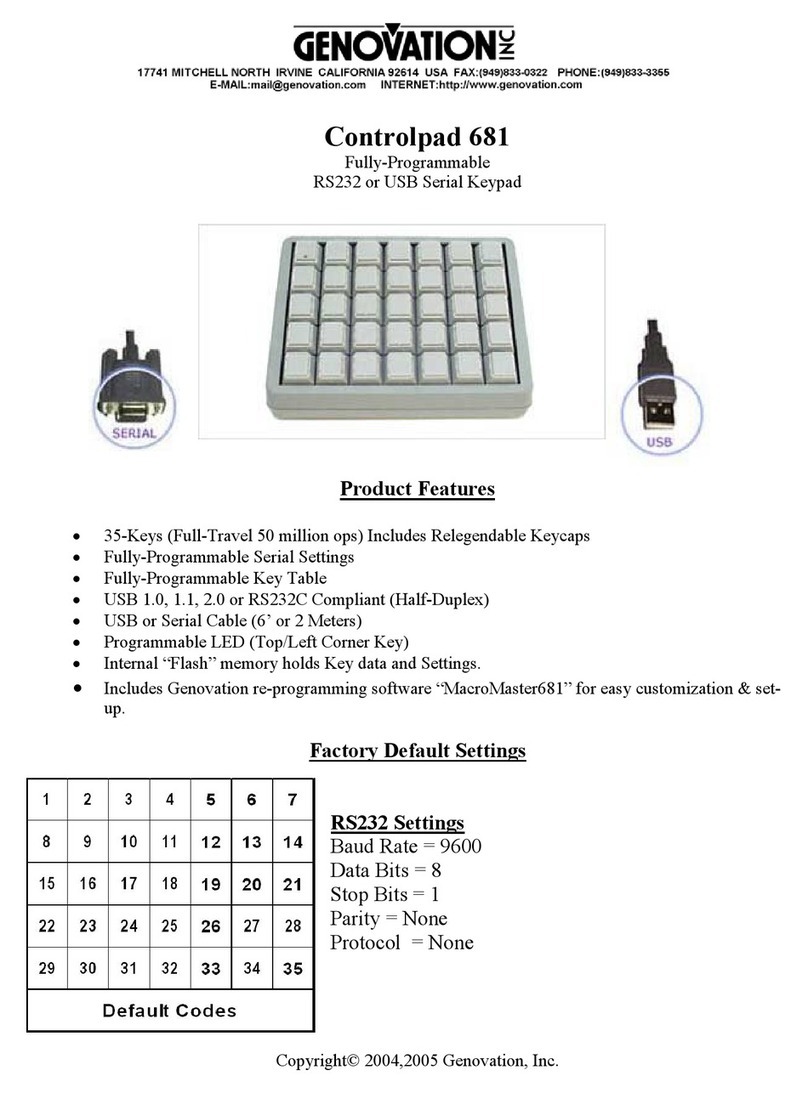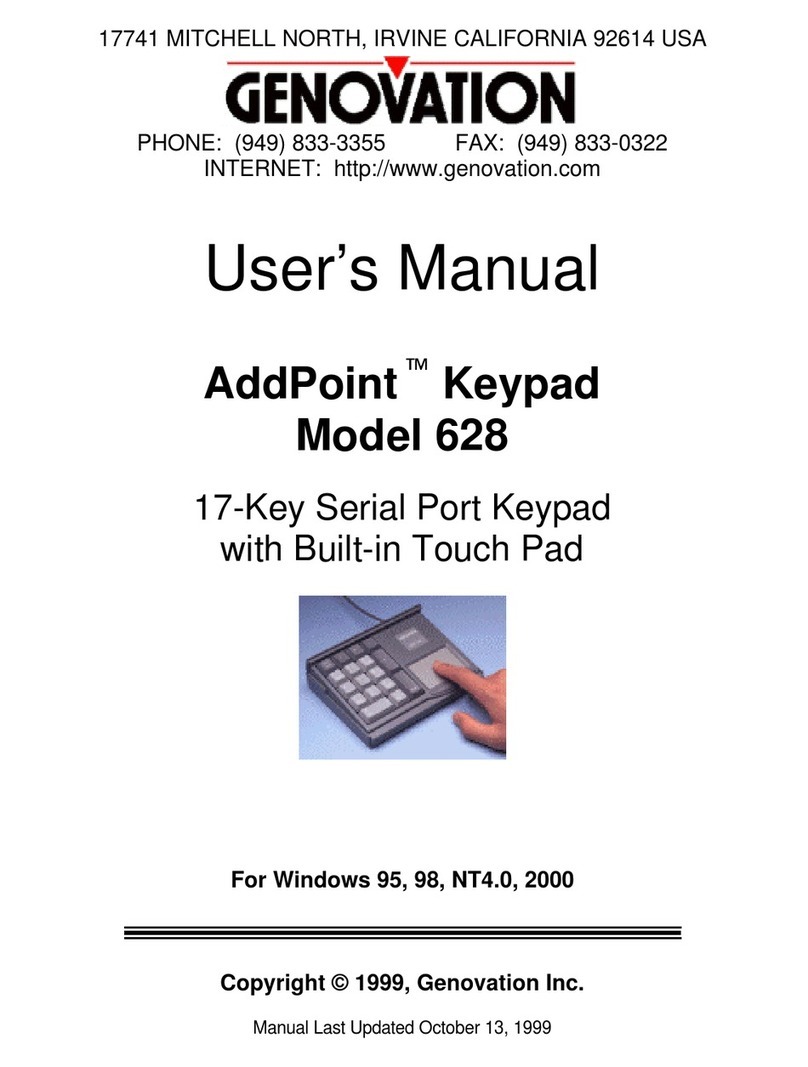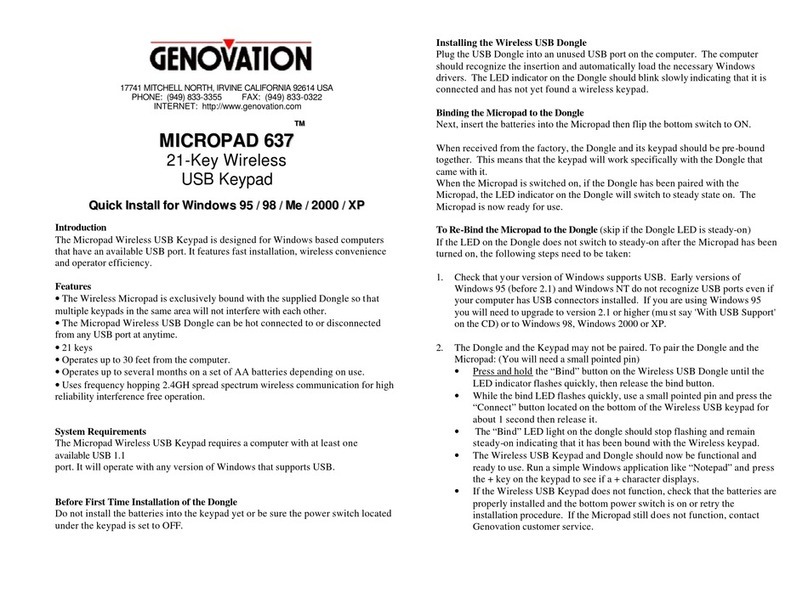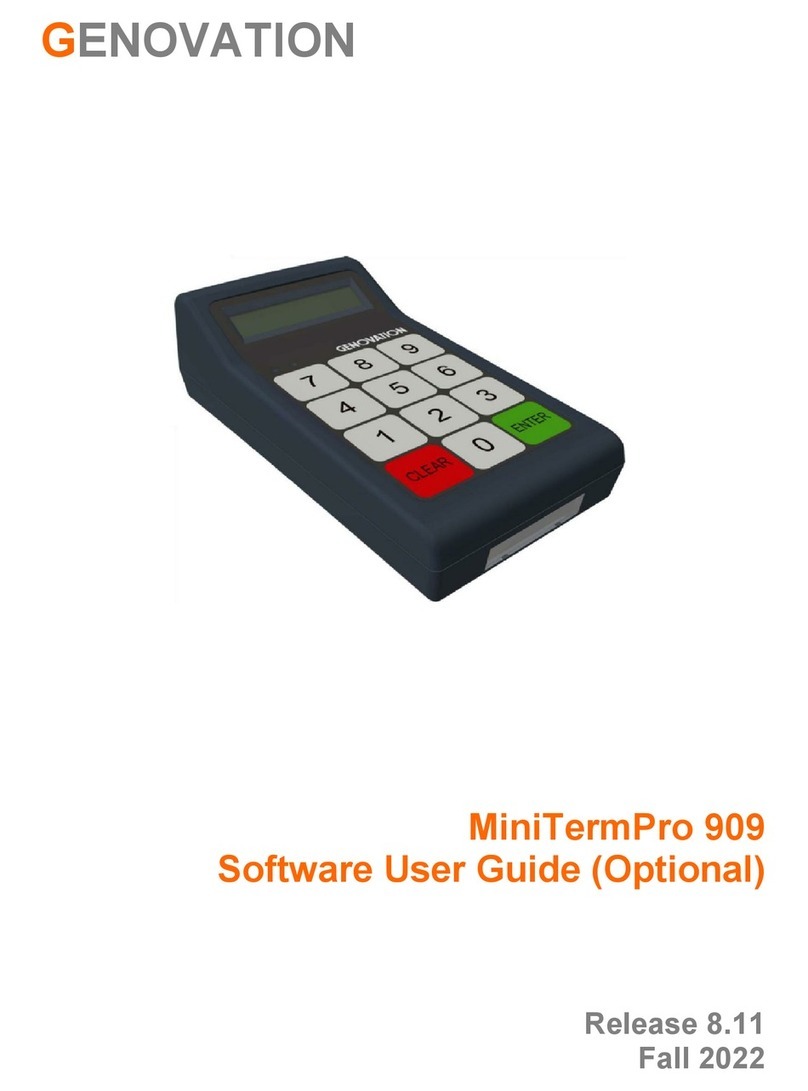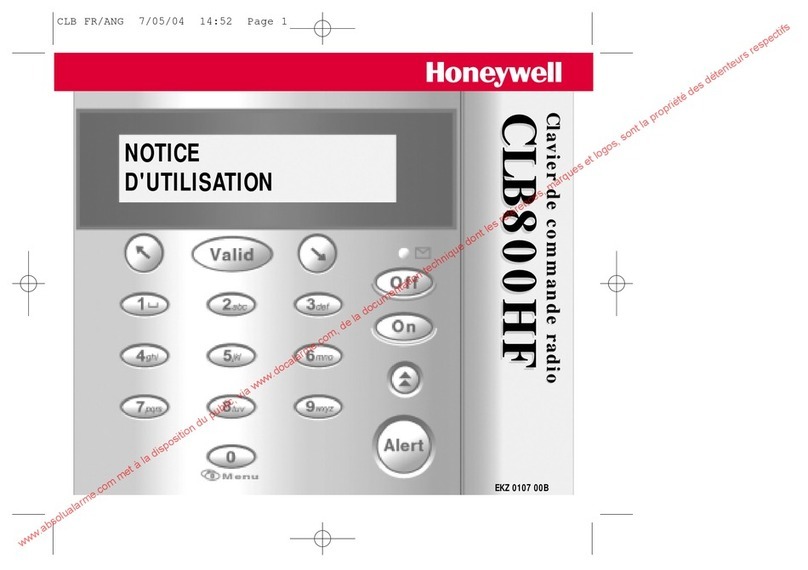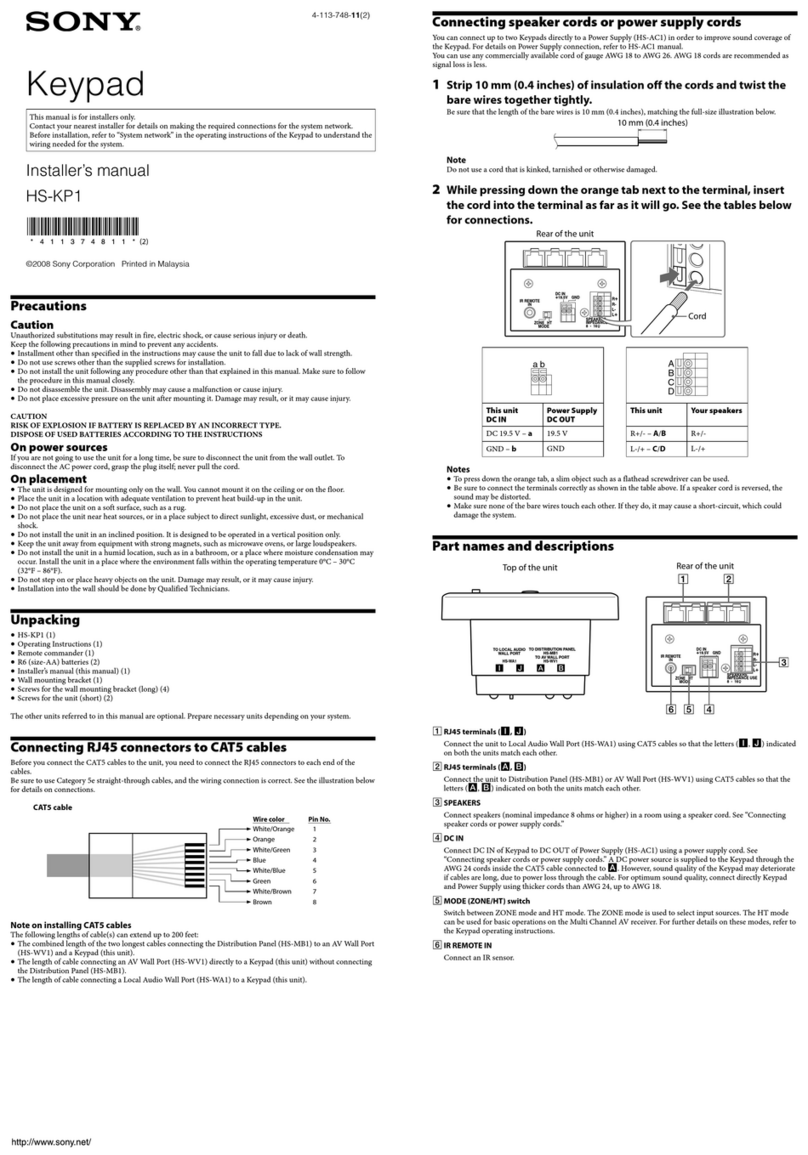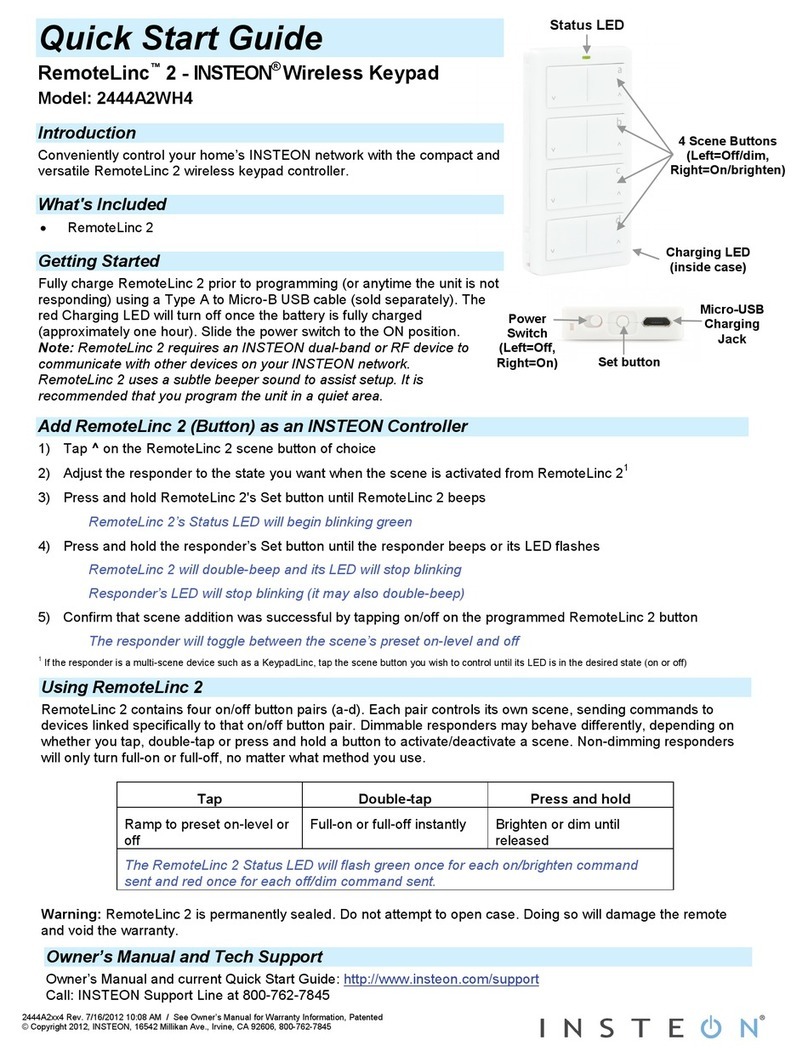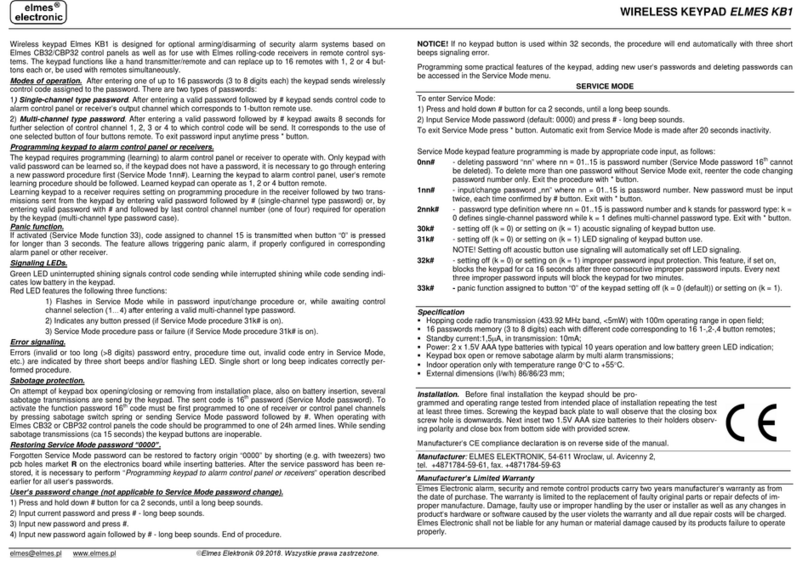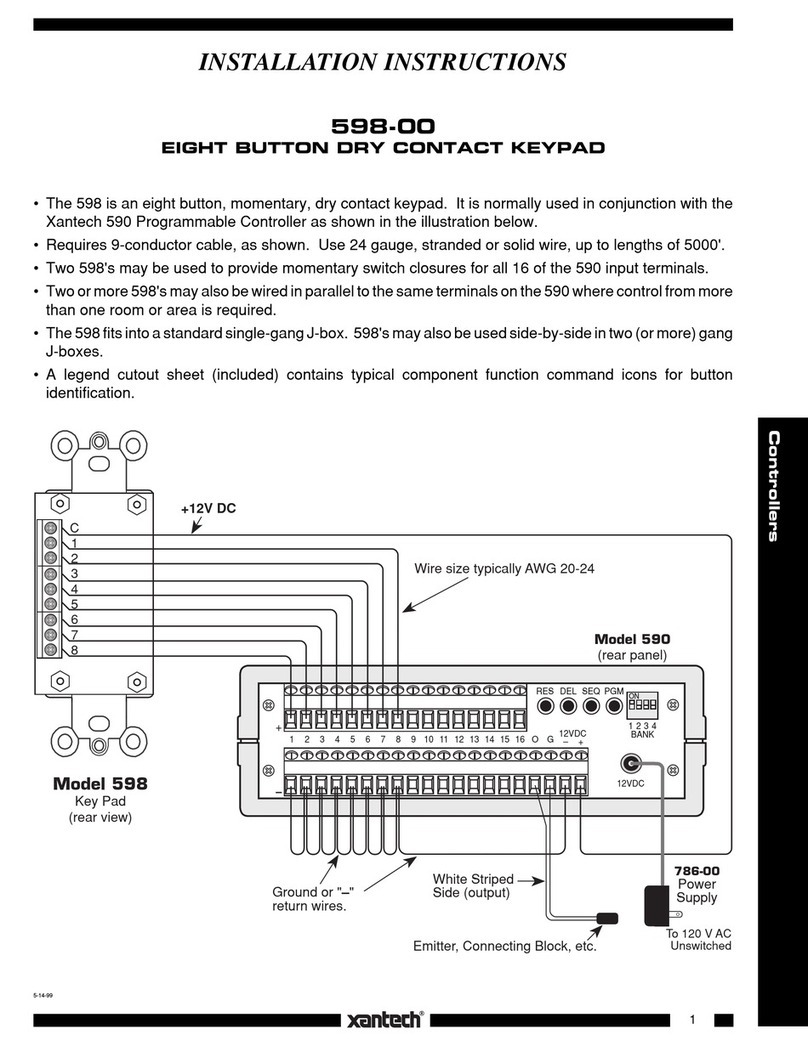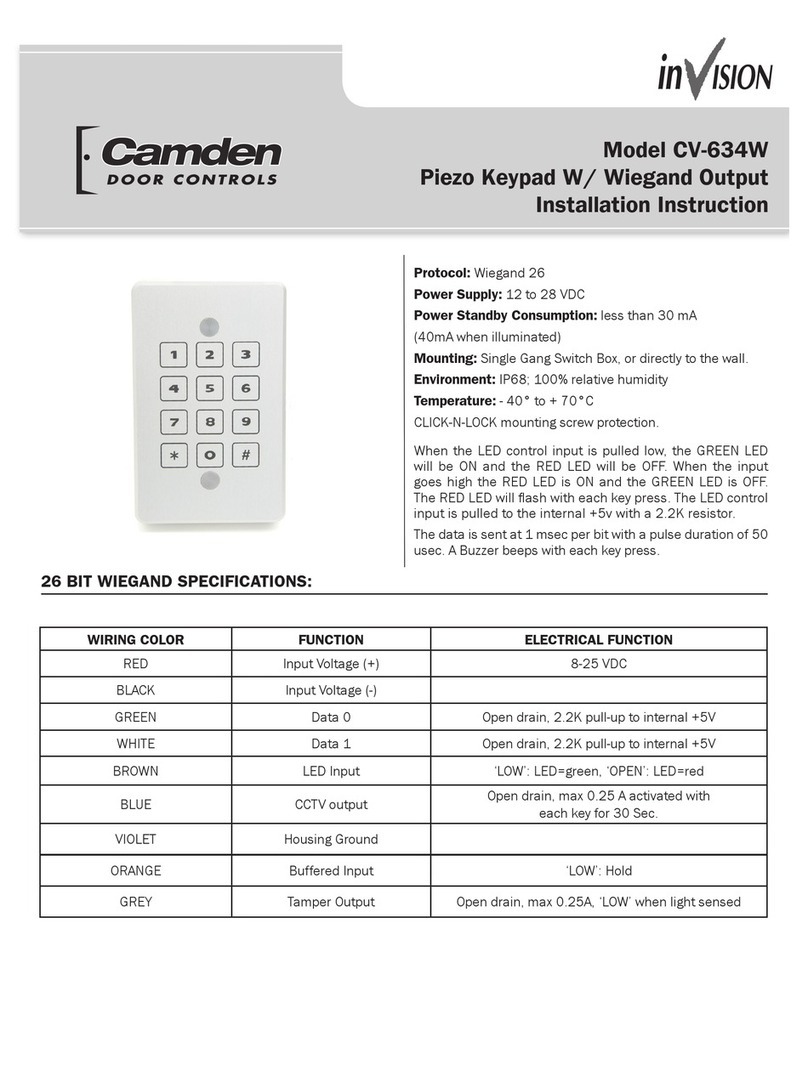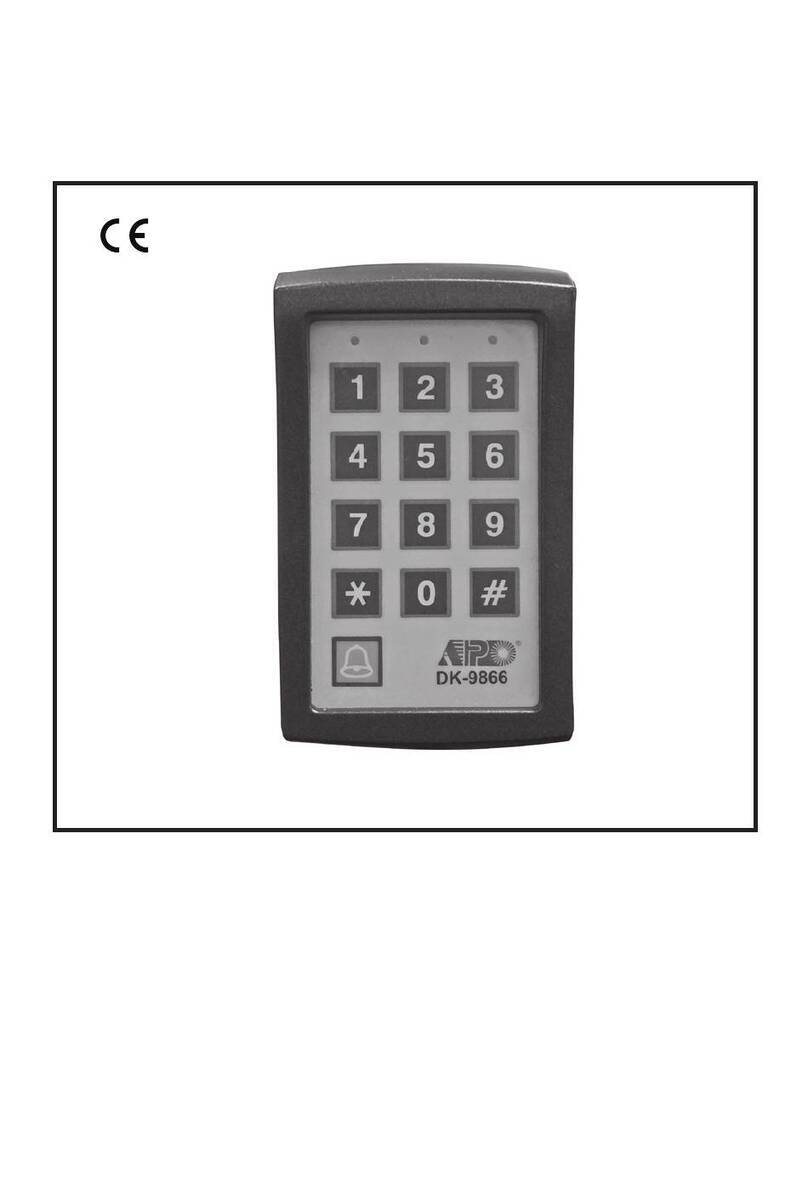Genovation v0.73 User manual
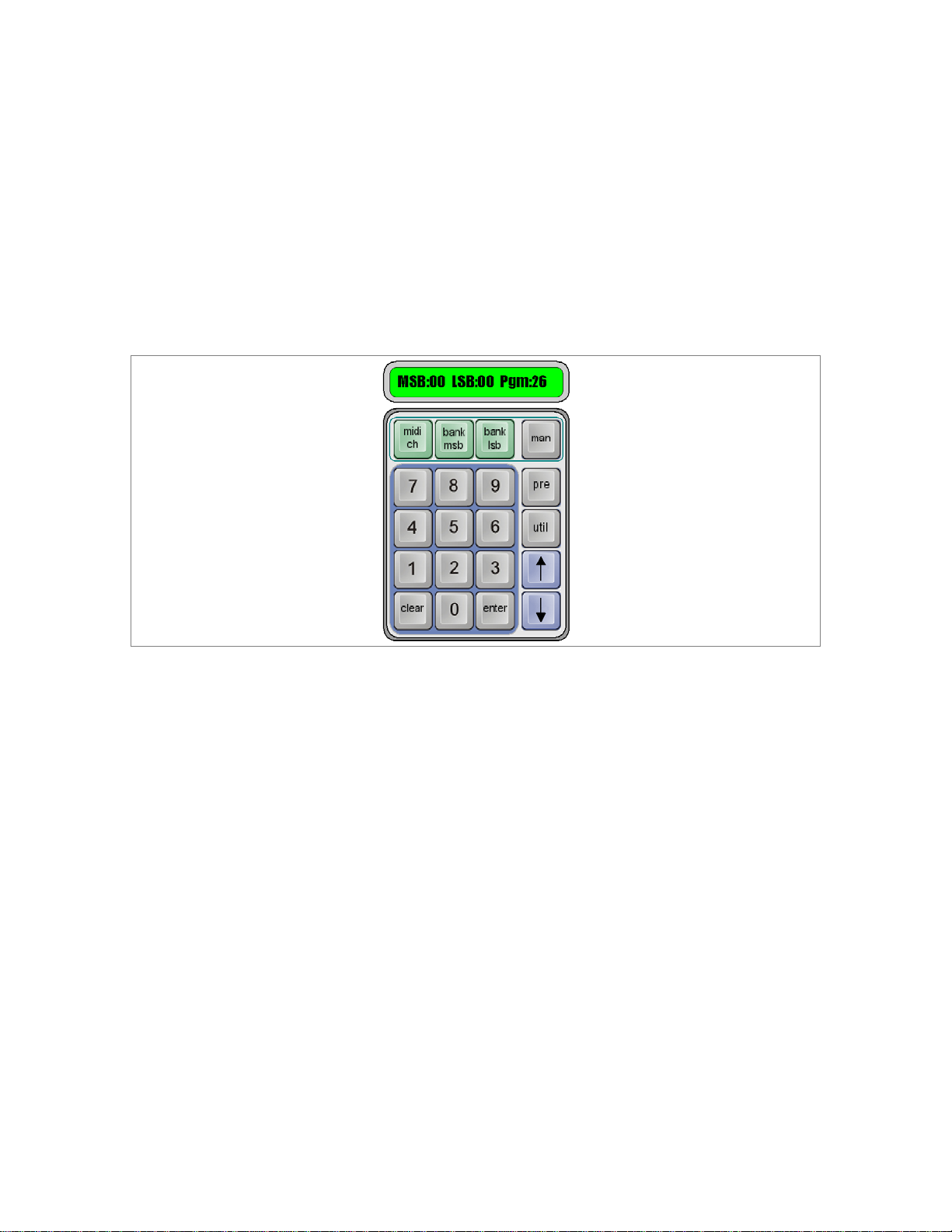
GENOVATION
MIDI Patch Changer
User Guide
Preliminary v0.73
May 2010
Subject to change without notice

Genovation Page 2 of 45 midipc
WARRANTY REPAIR SERVICE AND LICENSE
Genovation, Incorporated ("Genovation") warrants this product to be in good
working order and free of defects in materials and workmanship under normal
use for a period of one year from the date of purchase. Any implied warranties,
including warranties of merchantability and fitness for a particular purpose, are
limited in duration to a period of thirty (30) days from date of purchase. Any
abuse including opening the case will void the warranty. Your sole remedy and
Genovation's entire liability for this product will be repair or replacement as
provided for above, or at Genovation's option, the refund of your purchase price.
A RETURN MATERIAL AUTHORIZATION (RMA) number is absolutely
required before returning a product. Any shipment received without an
RMA will be returned unopened. Please contact Customer Service for
instructions before returning any product. Genovation makes software
available and licenses its use to you for world wide for use.
FCC CERTIFICATION
This product has been certified to comply with FCC, EC, TUV and other test
standards. See label on the product for confirmation.
FCC CERTIFICATION REQUIRED STATEMENT WARNING:
This equipment has been certified to comply with the limits for a Class B
Computing Device, pursuant to Subpart J of Part 15 of the FCC rules. Only
peripherals (computer, computer input/output devices, terminals, printers, etc.)
certified to comply with the Class B limits may be attached to this device.
Operation with non-certified peripherals is likely to result in interference to radio
and TV reception.
NOTE: This equipment generates and uses radio frequency energy and if not
installed and used properly, that is, in strict accordance with the manufacturer's
instructions, may cause interference to radio and television reception. It has been
type tested and found to comply with the limits for Class B computing devices in
accordance with the specifications in Subpart J of part 15 of the FCC Rules,
which are designed to provide reasonable protection against such interference in
a particular installation. If this equipment does cause interference to radio or
television reception, which can be determined by turning the equipment off or on,
the user is encouraged to try to correct the interference by one or more of the
following measures:
o Reorient the receiving antennas
o Relocate the computer with respect to the receiver
o Move the computer away from the receiver
o Plug the computer and receiver into different circuits

Genovation Page 3 of 45 midipc
If necessary, the user should consult the dealer or an experienced
radio/television technician for additional suggestions. The user may find the
following booklet prepared by the Federal Communications Commission helpful:
“How to identify and Resolve Radio-TV Interference Problems". This booklet is
available from the U.S. Government Printing Office, Washington, DC 20402.
(Stock #004-000-00345-4).
TECHNICAL SUPPORT
If you require technical support or if you wish to make suggestions about the
product, don’t hesitate to contact us. We can be reached Monday though Friday
from 7:30 AM to 11:00 AM and from 11:30 AM to 4:00 PM Pacific Time. If the
customer support lines are busy or if you are calling after hours, leave a
message or send a FAX or E-MAIL and a representative will respond, typically
within 24 hours.
VOICE NUMBER: (949) 833-3355 ext. 112
FAX NUMBER: (949) 833-0322
WEB: http://www.genovation.com
FORUM: http://www.genovation.com/forum/
POST: Genovation, Inc.
17741 Mitchell North
Irvine,CA
92614
USA
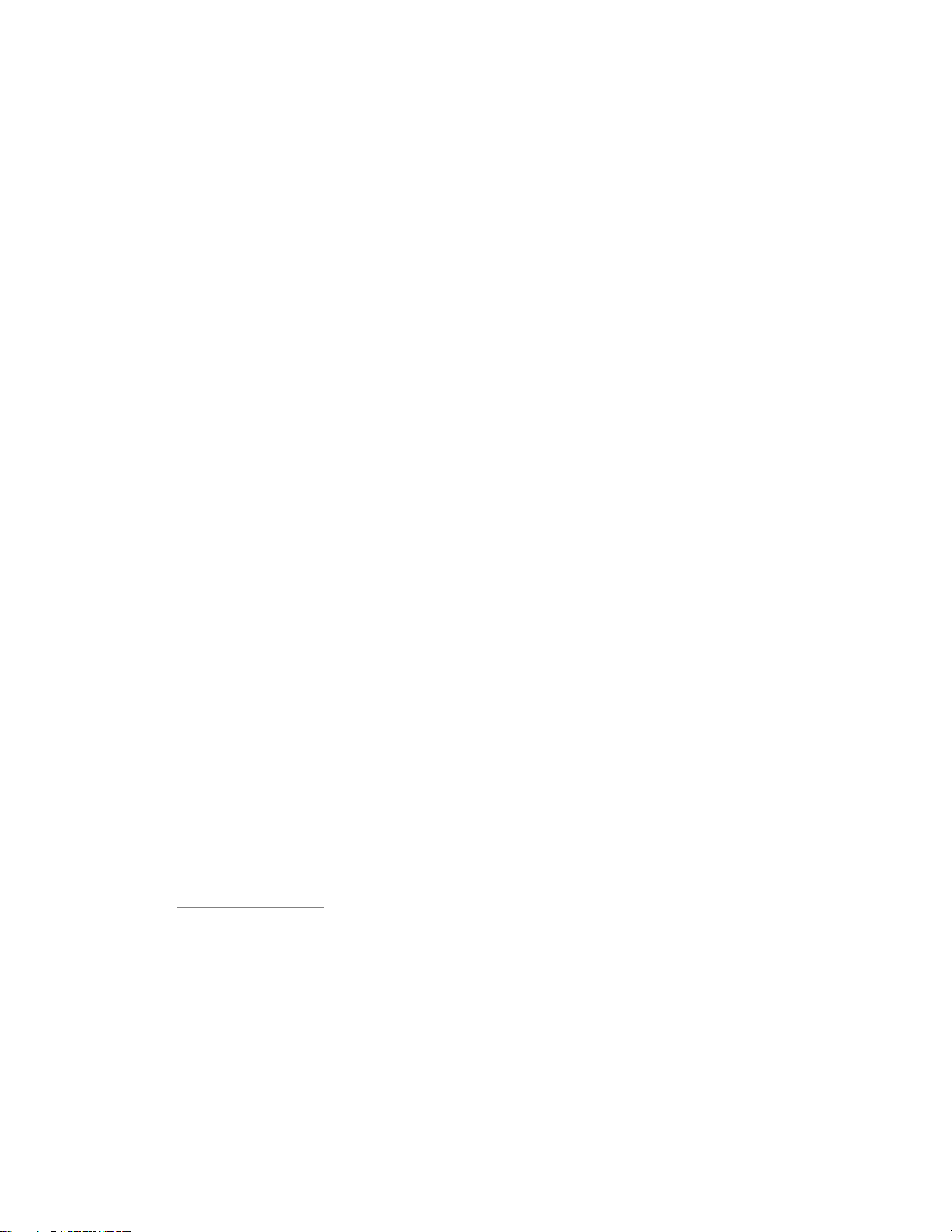
Genovation Page 4 of 45 midipc
CONTENTS
1: Introduction.....................................................................................................6
Understanding the Keypad ............................................................................7
Hooking Up....................................................................................................8
2: Manual Mode.................................................................................................10
MIDI Channel...............................................................................................10
Enable/Disable Banks Select(s)...................................................................11
To Change a Bank Value Without Sending .................................................11
To Change a Bank Value With Sending ......................................................11
To Send the Bank and Patch Values...........................................................12
Scrolling through Patches............................................................................12
Using the Arrow Key on a Bank Select........................................................12
3: Preset Mode ..................................................................................................13
Changing Presets By Number .....................................................................14
The MIDI Channel Key ................................................................................14
Arbitrary MIDI Data......................................................................................14
4: Editing Presets (on the keypad)..................................................................15
Modifying the Preset ...................................................................................15
Editing the Name.........................................................................................16
Arbitrary MIDI Data......................................................................................17
Saving..........................................................................................................17
Back to Editing.............................................................................................17
5: Utility Menu ...................................................................................................18
Send a Preset (via System Exclusive).........................................................18
Set Patch Range..........................................................................................19
Set Bank Select Range................................................................................19
Set Preset Range ........................................................................................20
System Exclusive Mfg ID.............................................................................20
MIDI Monitor................................................................................................20
Restore Factory Defaults.............................................................................21
Download New Firmware.............................................................................21
6: Using the Windows Editor ...........................................................................22
Installation....................................................................................................22
Editor Features............................................................................................24

Genovation Page 5 of 45 midipc
Edit MIDI Data .............................................................................................25
File Operations ............................................................................................26
Downloading................................................................................................27
Uploading ....................................................................................................30
Appendix A: System Exclusive Implementation............................................32
Command Types .........................................................................................32
General Format............................................................................................32
Default Responses ......................................................................................32
Restart Command........................................................................................33
Get Port Command......................................................................................33
Get/Set Global Parameter List.....................................................................34
Get Global Parameter Command ................................................................34
Set Global Parameter Command.................................................................35
Get Preset Command..................................................................................36
Set Preset Command ..................................................................................37
Universal Device Inquiry..............................................................................40
Appendix B: Technical Specifications............................................................41
Appendix C: System Exclusive Firmware Update..........................................42
Configure MIDIOX .......................................................................................42
Prepare the Keypad for Download...............................................................43
Test the Communication..............................................................................43
Firmware Upgrade.......................................................................................44

Genovation Page 6 of 45 midipc
1: Introduction
The Genovation MIDI Patch Changer is the perfect solution when you need to
control MIDI presets for one or more devices, but a giant keyboard controller or a
MIDI footswitch/pedalboard just won’t do.
The MIDI Patch Changer has all the features you'd expect in a full-featured
patch-changing controller.
o Manual Operation: Manual Mode is used to key-in or scroll-through
Program Change messages with or without MIDI Bank Select messages.
o Preset Operation: Preset mode is for live or studio performance situations.
The unit can send a complete set of 16 patch and bank select changes for
every Preset.
o Expandable and upgradeable. The Genovation MIDI Patch Changer is
programmable including re-flashing the firmware.
o Durable. Made with high-quality switches (50 million+ operations) on a
metal sub-frame.
The standard unit includes:
o 20-key keypad with 16-character backlit liquid crystal display (LCD).
o Power adapter (110-240v AC input to 5v DC output).
o Rear-panel RJ connector supports multiple cable types.
o RJ-to-USB cable for USB-MIDI connection (using OS built-in driver).
o RJ (Cat-5) cable for 5-pin DIN MIDI In and Out (on small external box).
o System Exclusive implementation for reading/storing the Presets.

Genovation Page 7 of 45 midipc
Understanding the Keypad
The Mode Keys:
The MIDI Patch Changer has three
major function groups (modes).
o Manual Mode is for sending patch
changes by hand “on-the-fly”.
o Preset Mode is for sending pre-
arranged patch changes during live
performance.
o Finally there is a Utility Menu for
changing the keypad preferences.
The three keys indicated by the arrows
(see diagram left) are used to change
the operating mode of the keypad.
The Numeric Key Section:
The numeric key section is used for manually entering Patch
Change and Bank Select numbers (in decimal). In each
case the number range can be 0 to 127 or 1 to 128 to match
the receiving MIDI device. Future updates may allow for
alphabetic patch numbers (some vintage synths collect
patch sets of 8 or 16 into “banks” called A, B, C, D, etc.).
The Arrow Keys:
The up and down keys are active in all three operating modes. They are
used to manually scroll through banks and patches in Manual Mode, to
manually scroll through presets in Preset Mode, and to navigate the Utility
Menus.

Genovation Page 8 of 45 midipc
The Other Keys
The MIDI Channel key is used to change the transmit
channel for patches in Manual Mode as well as to view the
settings for each MIDI channel in a Preset.
The Bank MSB and Bank LSB are used to select/enable/disable the sending of
Banks Select messages in Manual Mode. In this mode they act like a mute
button.
Hooking Up
There are several ways to connect the MIDI Patch Changer to your gear and/or
PC.
5-Pin DIN MIDI Gear
RJ Cable
Keypad
MIDI IN MIDI OUT
5v DC
OPTIONAL
If you need to connect to 5-pin DIN MIDI gear, then use the
supplied Cat5 cable and supplied MIDI adapter box.
o Plug the short Cat5 cable into the back of the keypad
and into the RS232 MIDI adapter box.
o Plug the supplied DC power adapter into the wall socket and
then into MIDI adapter box.
o Then hook your MIDI gear into the IN and OUT jacks on the
MIDI adapter box.
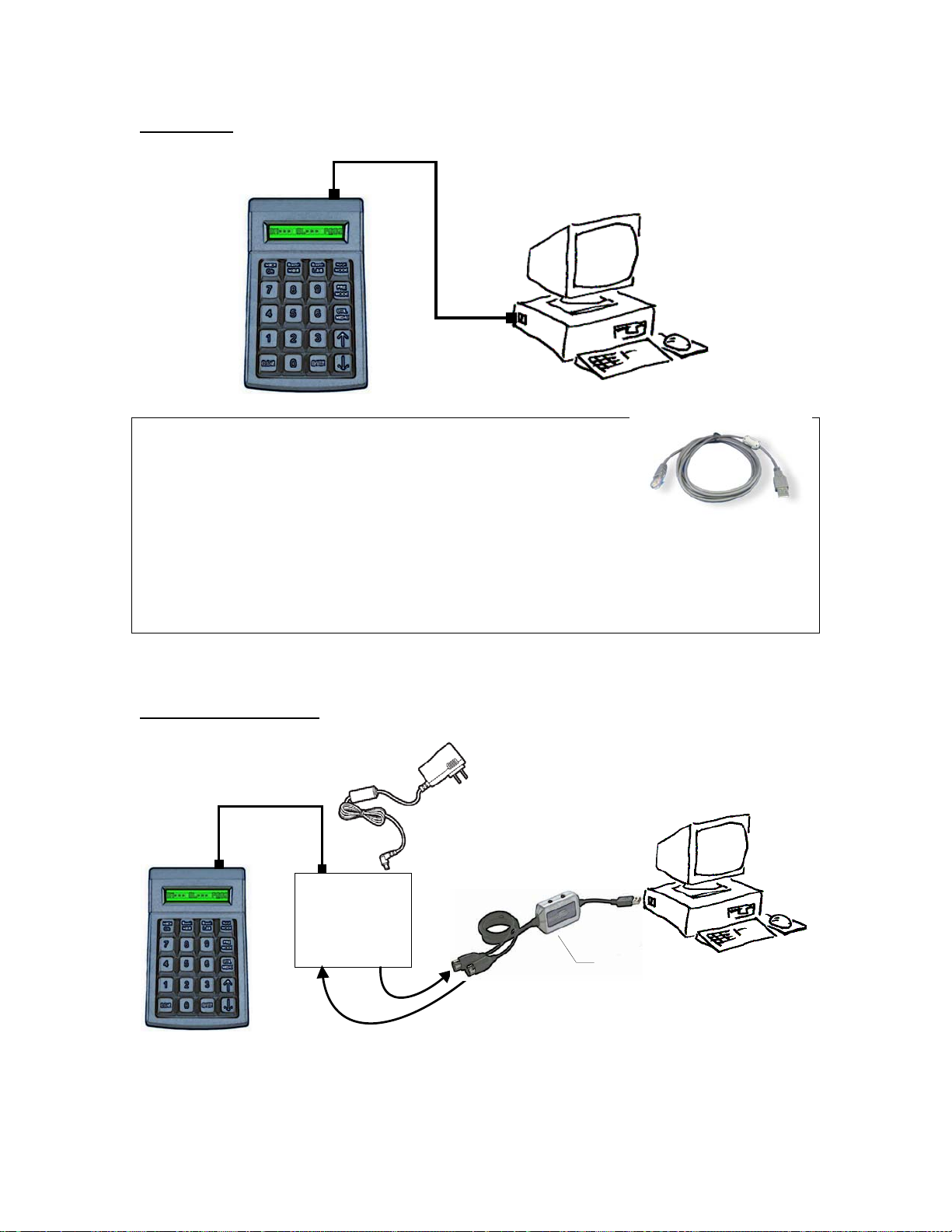
Genovation Page 9 of 45 midipc
USB to PC (Sequencer/Soft Synth/MIDIOX, etc)
USB Cable
If you are hooking the MIDI Patch Changer keypad to a
PC that has USB, then you can use the supplied RJ-to-
USB cable: .
o Connect the RJ end into the back of the keypad
o Then connect the USB connector into your PC or USB hub
The PC (Mac or Windows) will use the basic class drivers supplied with the OS.
No additional driver is needed.
Alternate USB to PC (Firmware Upgrade, etc)
RJ Cable
Keypad
MIDI IN MIDI OUT
5v DC
PC MIDI INTERFACE
(Not Supplied)
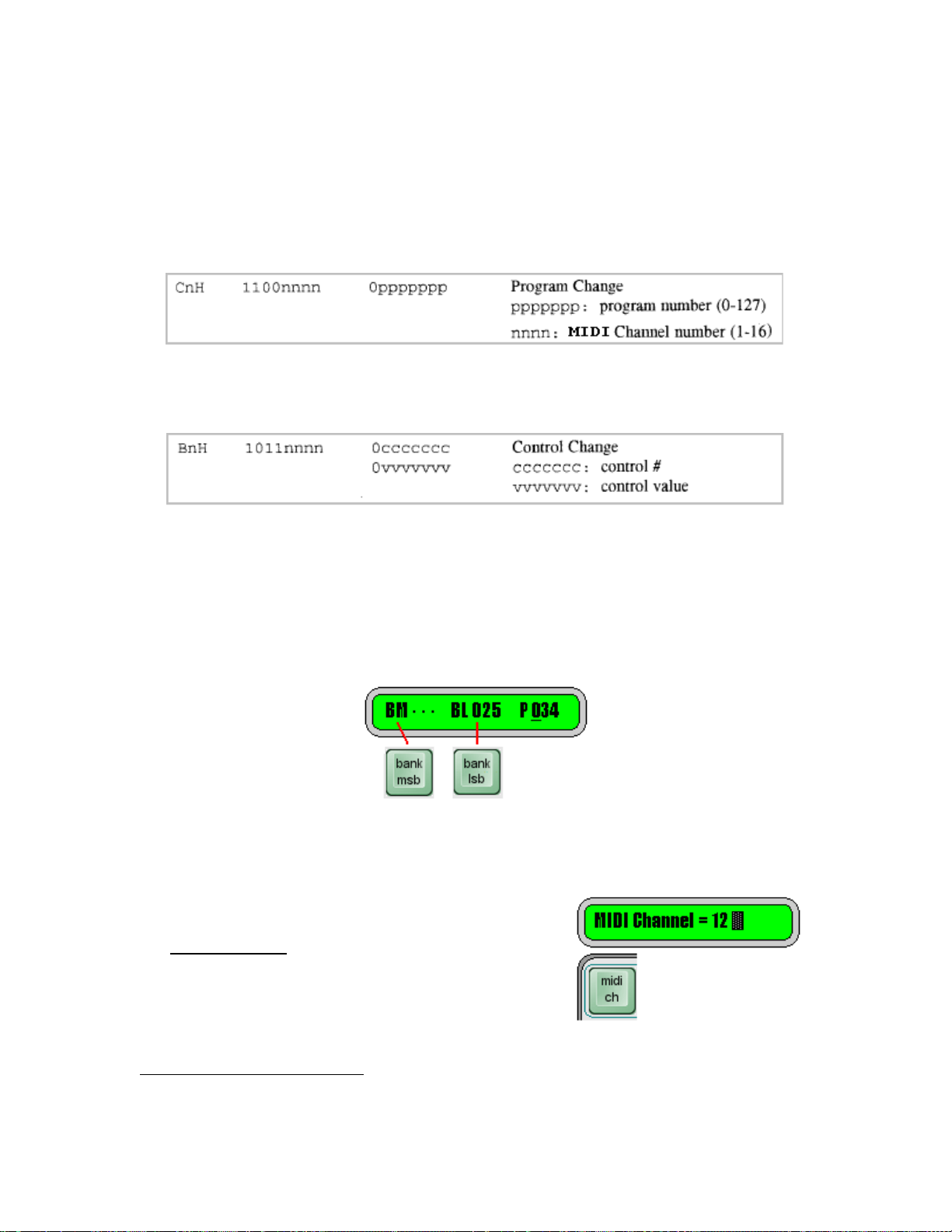
Genovation Page 10 of 45 midipc
2: Manual Mode
In Manual Mode you can send one, two or all three of the following standard MIDI
messages on the MIDI channel of your choosing:
Program Change (always transmitted)
Bank Select MSB - Controller number 0 (optionally transmitted)
Bank Select LSB - Controller number 32 (optionally transmitted)
The LCD will show what the current patch value is and what components are
enabled or disabled. If one or both of the Bank Selects is disabled (muted), then
the LCD will show “···“next to the name on the LCD. For instance, on the
LCD shown below, the Bank MSB is not enabled, the Bank LSB value is
25 and the Program Change value is 341.
MIDI Channel
Once you have your cables hooked up, the first
thing you should do is set the MIDI channel used
for manual mode. This is done by pressing the
MIDI CH key and using the Up or Down arrow
keys to scroll to the channel you want (1 to 16).
Alternatively you can erase the displayed value
using the CLEAR key and then type in the
1There is a Utility Menu item for setting the number range to either 0-127 or 1-128 for both
Program Change and Bank Select but it is recommended at this time to stay with the defaults.

Genovation Page 11 of 45 midipc
channel you want and then press ENTER.
Press ENTER to save your new MIDI channel number. You can abandon your
changes by pressing MIDI CH a second time. The MIDI Channel value will be
retained even if power is lost.
Enable/Disable Banks Select(s)
The Bank Select MSB and Bank Select LSB can be enabled and disabled by
repeated depressing of their respective keys.
When the Bank Select is disabled (muted), the three dots appear: “···“. When the
value is being editing the cursor is flashing over the value being edited. When the
value is solid then the value is enabled for transmitting. Normally, when not
editing a bank value, the cursor is flashing over the program change value at the
far right of the LCD since this is the value you will be changing most often.
To Change a Bank Value Without Sending
This allows you to establish what patch you want to send, but not send it yet.
Press one of the Bank Select keys until you are in the edit mode (cursor flashing
on the bank value). Enter the new value for the Bank Select using the number
keys. Press the same Bank Select key again (do NOT press Enter). This
changes the value on the display but does not transmit anything.
To Change a Bank Value With Sending
To Edit a Bank Select and send it immediately (along with the current Patch
value), press one of the Bank Select keys until you are in the edit mode (cursor
flashing on the bank value). Enter the new value for the Bank Select using the
number keys. Press Enter.

Genovation Page 12 of 45 midipc
To Send the Bank and Patch Values
While in Manual Mode, pressing Enter at any time causes all of the displayed
(enabled) data to be transmitted.
Scrolling through Patches
With the cursor flashing on the Patch value, pressing an Up or Down arrow key
causes the displayed patch value to be incremented or decremented by one, and
the new displayed (enabled) data to be transmitted.
If the Patch value overflows or underflows, then the Bank Value (if enabled), is
modified by one also. This allows you to scroll seamlessly over bank boundaries
in both the forward or reverse direction.
Using the Arrow Key on a Bank Select
To quickly change to the next or previous bank, put one of the Bank Select value
in edit mode and press the desired Up or Down arrow key. This will cause the
Bank Select value to change by one, followed by transmission of enabled data.

Genovation Page 13 of 45 midipc
3: Preset Mode
Preset mode allows you to pre-configure the keypad for performance situations
where you need to change patches on a lot of gear with minimum fuss. In this
mode you can set up to 16 patch/bank changes per preset (one per MIDI
channel). Of course you will need to set these values up ahead of time. This is
normally accomplished by sending System Exclusive dumps (see Appendix A for
a description of the System Exclusive implementation.
There are 100 presets (01-100) and you can move through them using the
number pad or with the arrow keys.
The number on the left indicates the preset number. The user name for the patch
is shown on the right. It consists of (up to) thirteen ASCII characters.
Each time a new preset is selected the keypad can transmit any or all of the
following information:
MIDI
Channel Bank Select
MSB Bank Select
LSB Program
Change
1
2
3
4
5
6
7
8
9
10
11
12
13
14
15
16
Each component (blank square above) can contain a value (0-127 or 1-128) or it
may be disabled. Disabled values actually contain the number 255. See the
System Exclusive implementation in Appendix A for more information.
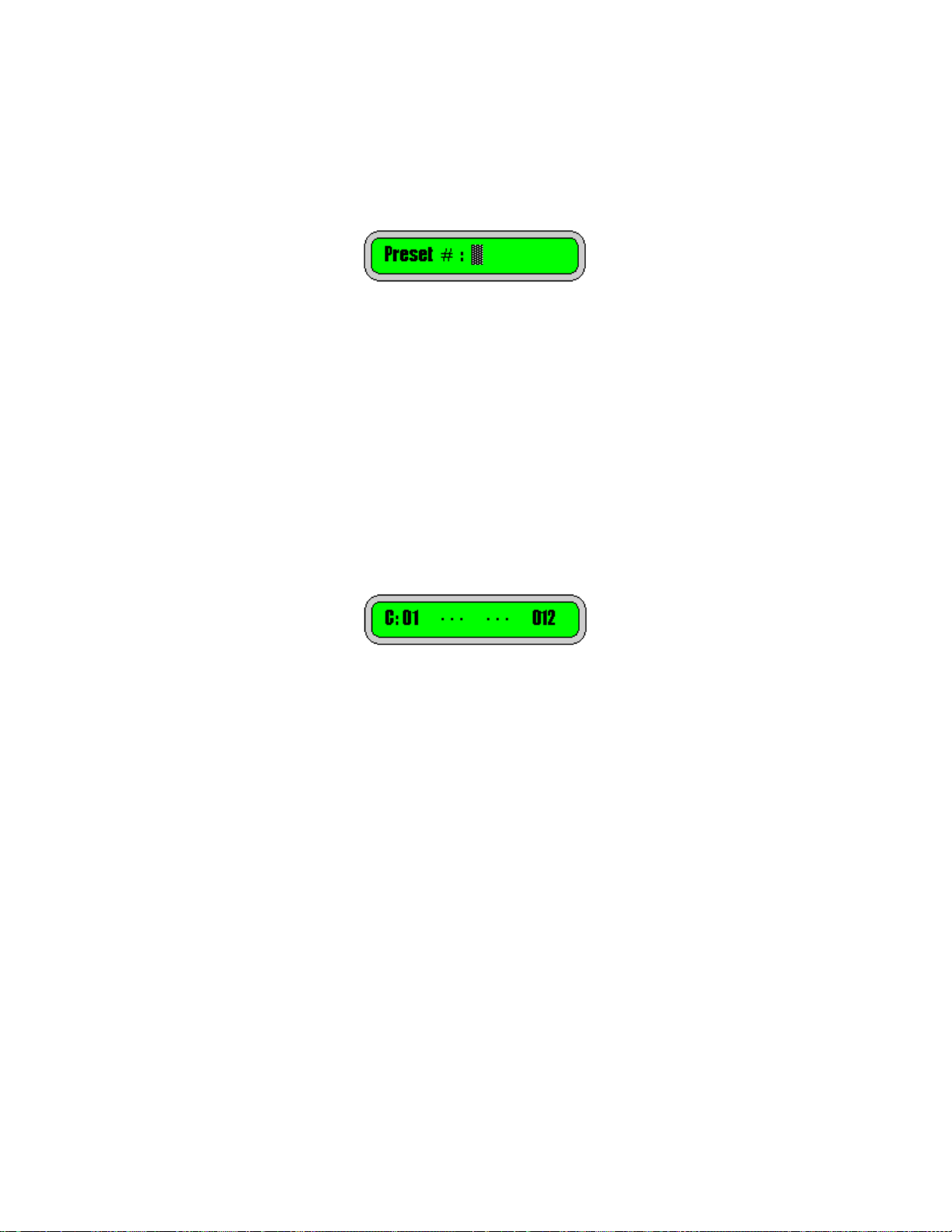
Genovation Page 14 of 45 midipc
Changing Presets By Number
When you begin to type in a number on the 0 through 9 number pad, the display
briefly changes to show only the number being entered in.
When you have completed typing in the Preset number you want, press the
ENTER key. The complete Preset will be transmitted and the display will return
to the standard screen. While entering the number, you can also edit the value
using the CLEAR key.
The MIDI Channel Key
In this mode, the MIDI Channel key is used to browse through the table values
shown on the previous page. Select a preset using the number pad or the arrow
keys. Press MIDI CH. The display will show, for each MIDI channel, what
elements are being transmitted. Again, values that are disabled are shown with
three dots: “···“.
The LCD elements shown from left to right are:
o The Cindicates that you are browsing the data for each MIDI channel.
o MIDI channel (1 to 16).
o Bank Select MSB (user settable).
o Bank Select LSB (user settable).
o Program Change (user settable).
You can then use MIDI CH to scroll through the MIDI channels and see what you
have previously programmed into the device. Any other key exits this browse
mode (acts as an Escape key).
Arbitrary MIDI Data
Each Preset can also send up to 16 bytes of arbitrary MIDI data before or after
the patch change data. This data cannot be edited on the device at this time.
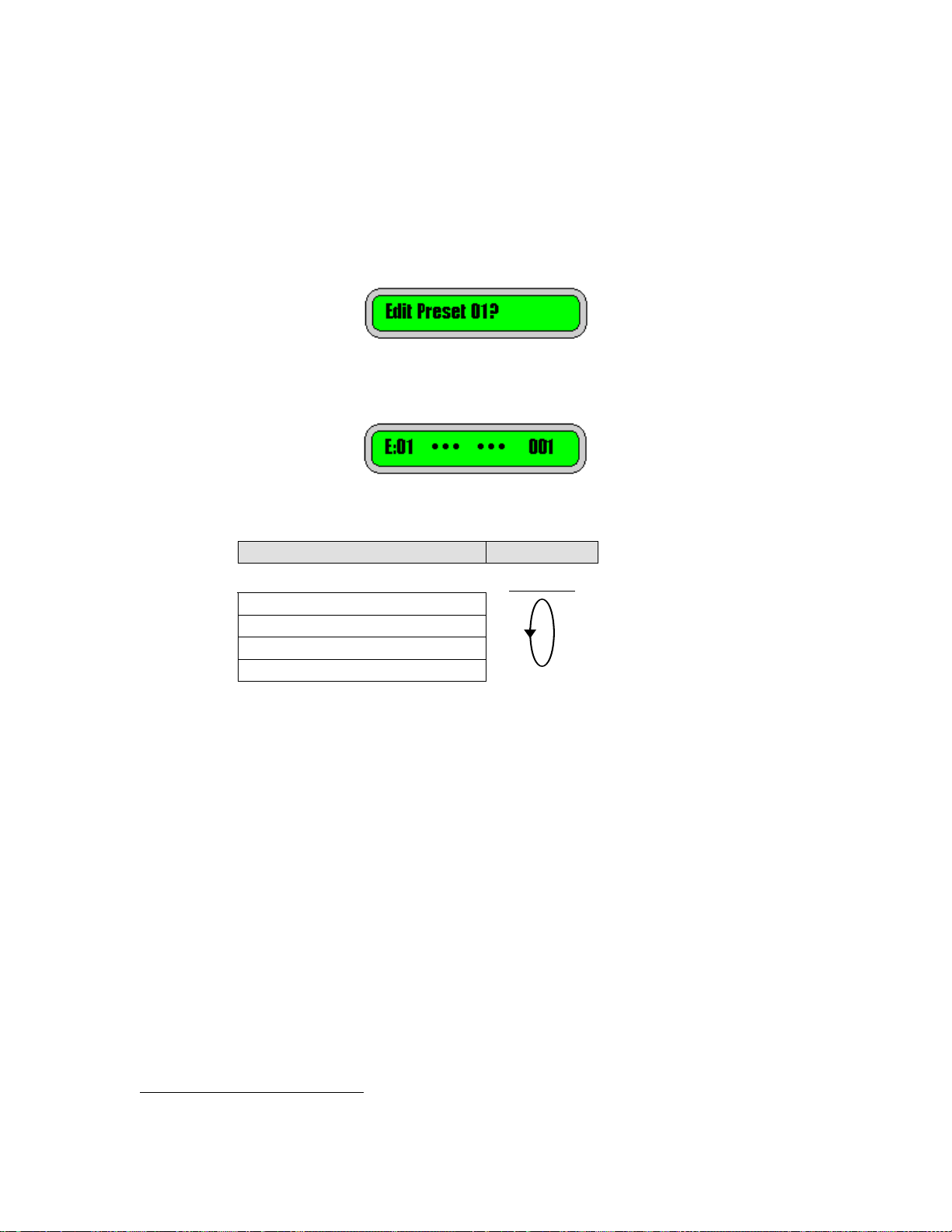
Genovation Page 15 of 45 midipc
4: Editing Presets (on the keypad)
You can edit the individual Presets on the device or by sending new values using
System Exclusive. To edit a preset on the device, while in Preset Mode, press
PRE MODE (again). You will asked to verify that you want to edit the current
preset:
Press ENTER to confirm or CLEAR to go back to the previous Preset. In Edit
Preset mode the LCD screen information starts with the letter E.
You can cycle through the various edit screens using the PRE MODE key.
Sub-menu Navigation
PRE MODE
Edit Patch Change Data
Edit Name
View Arbitrary MIDI Data
Save Preset Confirm
Modifying the Preset 2
In Preset Edit mode, the editing is similar to the Manual Mode.
MIDI CH lets you scroll through the list of 16 MIDI channels and on each one you
can assign a Bank Select MSB and/or a Bank Select LSB and/or a Patch Change
value.
Bank MSB moves the cursor to the Bank Select MSB if the cursor is not there
already. If it is, then it enables/disables it. If the Bank Select MSB is enabled and
the cursor is flashing on it’s position, then you can modify the value using either
the arrow keys or typing a new value on the keypad.
Bank LSB moves the cursor to the Bank Select LSB if the cursor is not there
already. If it is, then it enables/disables it. If the Bank Select LSB is enabled and
2There is no method currently to modify the arbitrary MIDI data field on the keypad.

Genovation Page 16 of 45 midipc
the cursor is flashing on it’s position, then you can modify the value using either
the arrow keys or typing a new value on the keypad.
MAN MODE takes on the role of PATCH CHANGE. It moves the cursor to the
Patch Change value if the cursor is not there already. If it is, then MAN MODE
enables/disables it. If the Patch Change is enabled and the cursor is flashing on
it’s position, then you can modify the value using either the arrow keys or typing a
new value on the keypad.
Editing the Name
Press PRE MODE again and you will be prompted for the name you wish to
assign to the Preset. The LCD screen shows N?: to indicate that it is in name
editing mode.
Use the UP and DOWN arrow keys to change each character value (see table).
ENTER moves the cursor to the right and CLEAR moves it to the left.
LCD character table

Genovation Page 17 of 45 midipc
Arbitrary MIDI Data
Press PRE MODE one more time to take you to the screen that shows the first 6
bytes of Arbitrary MIDI Data (if used). The LCD shows Pre: if the data is to be
transmitted before the patch change. The LCD shows Pst: if the data is to be
transmitted after the patch change data.
Saving
To save the Preset, press PRE MODE one more time and you will be prompted
to save the changes. Here you can also edit the Preset number. This allows you
to save the Preset to the same location or you can copy the Preset to a new
location. Once you set the number of the Preset location you want to save to,
Press ENTER to confirm the save. Alternatively, pressing PRE again takes you
back to editing without saving.
Back to Editing
From the Save Preset? prompt, Pressing PRE MODE again takes you back to
the editing screen. See the menu structure table on the next page.
If you want to abandon the changes, press the UTIL button.
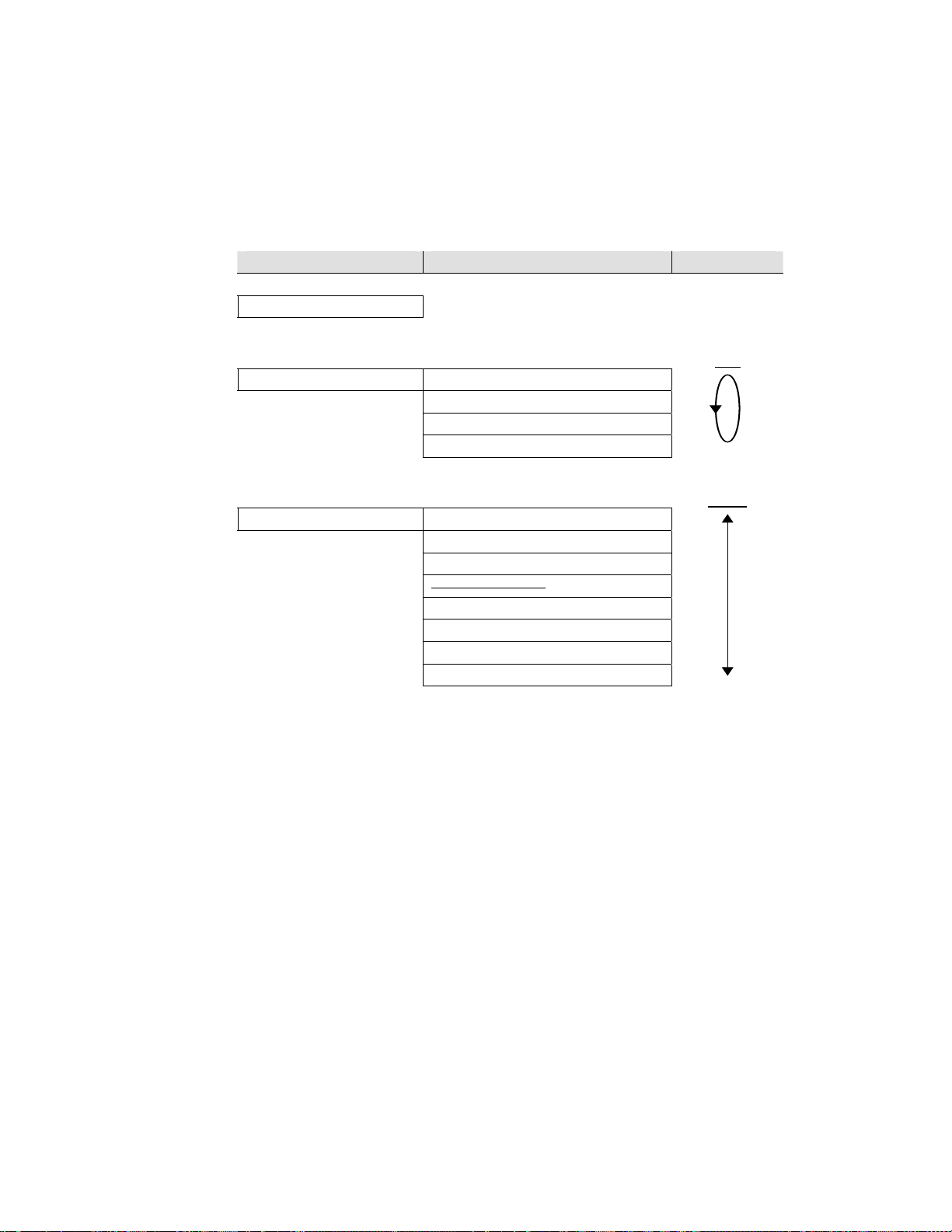
Genovation Page 18 of 45 midipc
5: Utility Menu
The menu structure for the MIDI Patch Changer keypad looks like this:
Operating Mode Sub-menu Navigation
Manual Mode
PRE
Preset Mode Edit Patch Change Data
Edit Name
View Arbitrary MIDI Data
Save Preset Confirm
UP/DN
Utility Menu Send a Preset (via Sys Ex)
Patch Range
Bank Select Range
Preset Range
Sys Ex Manufacturer ID
MIDI Monitor
Restore Factory Defaults
Download New Firmware
To view the Utility Menu, press the UTIL key, then navigate the menu using the
Up and Down arrow keys. The vertical line at the far right of the LCD is meant to
mimic a window scroll bar on a PC. As you move up and down the menu the
scroll bar indicates your relative position in the menu tree.
Press ENTER on the item you wish to view/modify. From within a menu item you
can press CLEAR to abandon a change and return to the menu list.
Send a Preset (via System Exclusive)
You can send one Preset to a host PC using this menu. Type in the number of
the Preset you wish to transmit and press ENTER. The value you type in must be
valid for your unit (1 to 100). The keypad will send 153 bytes of Sys Ex data (as
described in the appendix).

Genovation Page 19 of 45 midipc
In order to send a Preset to the keypad, simply send it at any time from your PC.
The keypad does not have to be configured to receive Sys Ex (assuming you
have already set the correct device IDs).
Set Patch Range
You can set the range for the Patch Change values to be 1-128 or 0-127.
Underneath, the firmware always transmits the hex values according to the MIDI
Spec. (0x00 to 0x7F), but most MIDI gear uses 1 to 128 for patches.
You can modify the value using the Up and Down arrow keys or the 0 and 1
keys. Press Enter once you have made your selection.
Set Bank Select Range
You can set the range for the Bank Select MSB and LSB values to be 1-128 or 0-
127. Underneath, the firmware always transmits the hex values according to the
MIDI Spec (0x00 to 0x7F), but most MIDI gear uses 0 to 127 for bank selects.
You can modify the value using the Up and Down arrow keys or the 0 and 1
keys. Press Enter once you have made your selection.
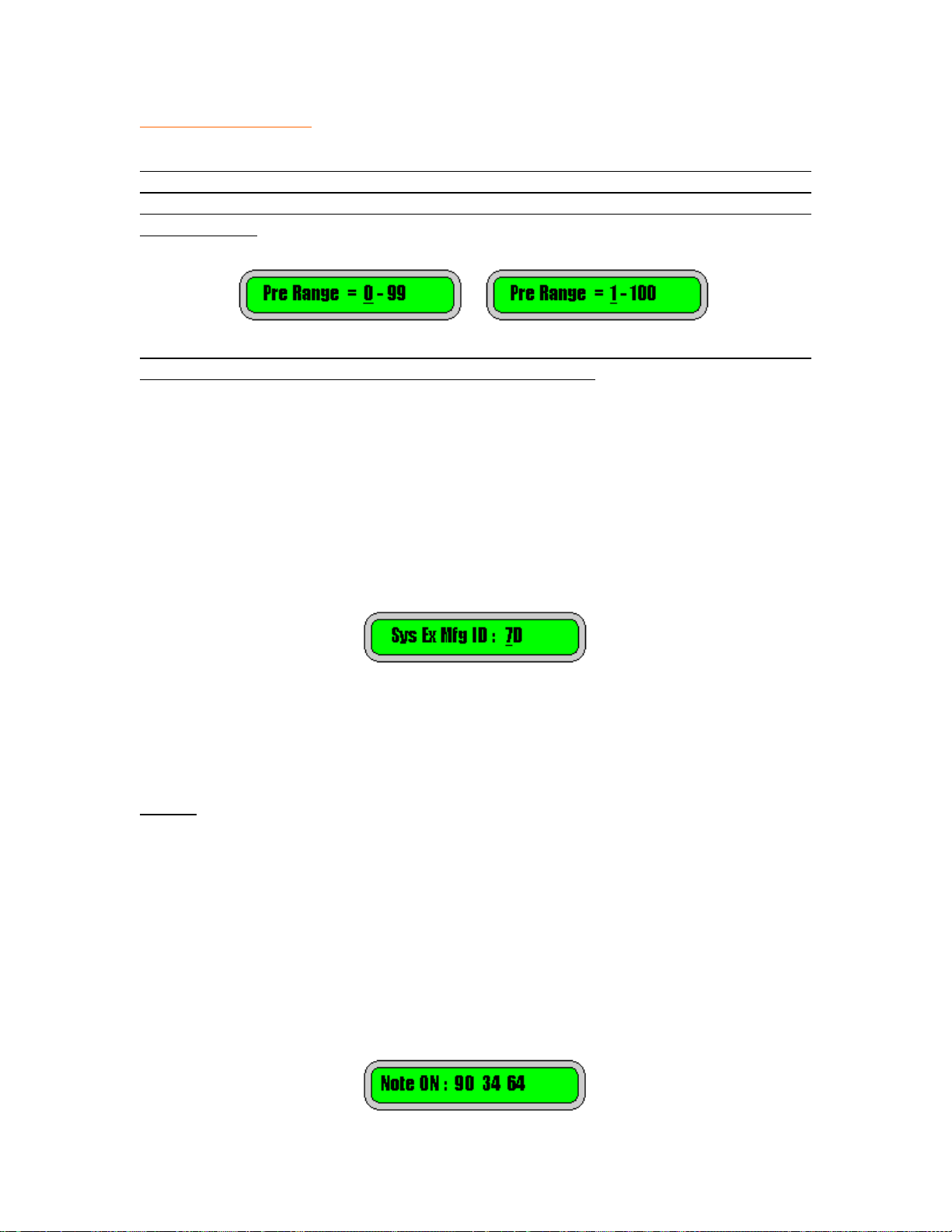
Genovation Page 20 of 45 midipc
Set Preset Range
This item is simply for convenience. The preset values will be setup on a PC and
downloaded to the MIDI Patch Changer keypad using a System Exclusive dump.
The Preset Range adjustment just allows you to visualize your presets as either
0-99 or 1-100.
You can modify the value using the Up and Down arrow keys or the 0 and 1
keys. Press Enter once you have made your selection.
System Exclusive Mfg ID
The System Exclusive Manufacturing ID is used to uniquely identify a specific
MIDI device while doing Sys Ex dumps from a host PC. You can adjust the Sys
Ex ID of the MIDI Patch Changer keypad so that it does not conflict with any of
your other MIDI gear.
The displayed value is in hexadecimal (since that the is most common format for
these IDs). You modify the value using the Up and Down arrow keys. Press
Enter once you have made your selection. Remember to use the value you set
when doing System Exclusive communications with the keypad.
NOTE: The editor/librarian does not yet support alternate Mfg IDs.
MIDI Monitor
You can set the MIDI Monitor ON or OFF. This is a very simple one-line display
showing the last MIDI command received. When enabled, the monitor data is
overlaid live on the MIDI Patch Changer LCD regardless of mode or menu. Press
any keypad key to temporarily regain control of the LCD. This setting is not
retained in non-volatile memory.
This manual suits for next models
1
Table of contents
Other Genovation Keypad manuals