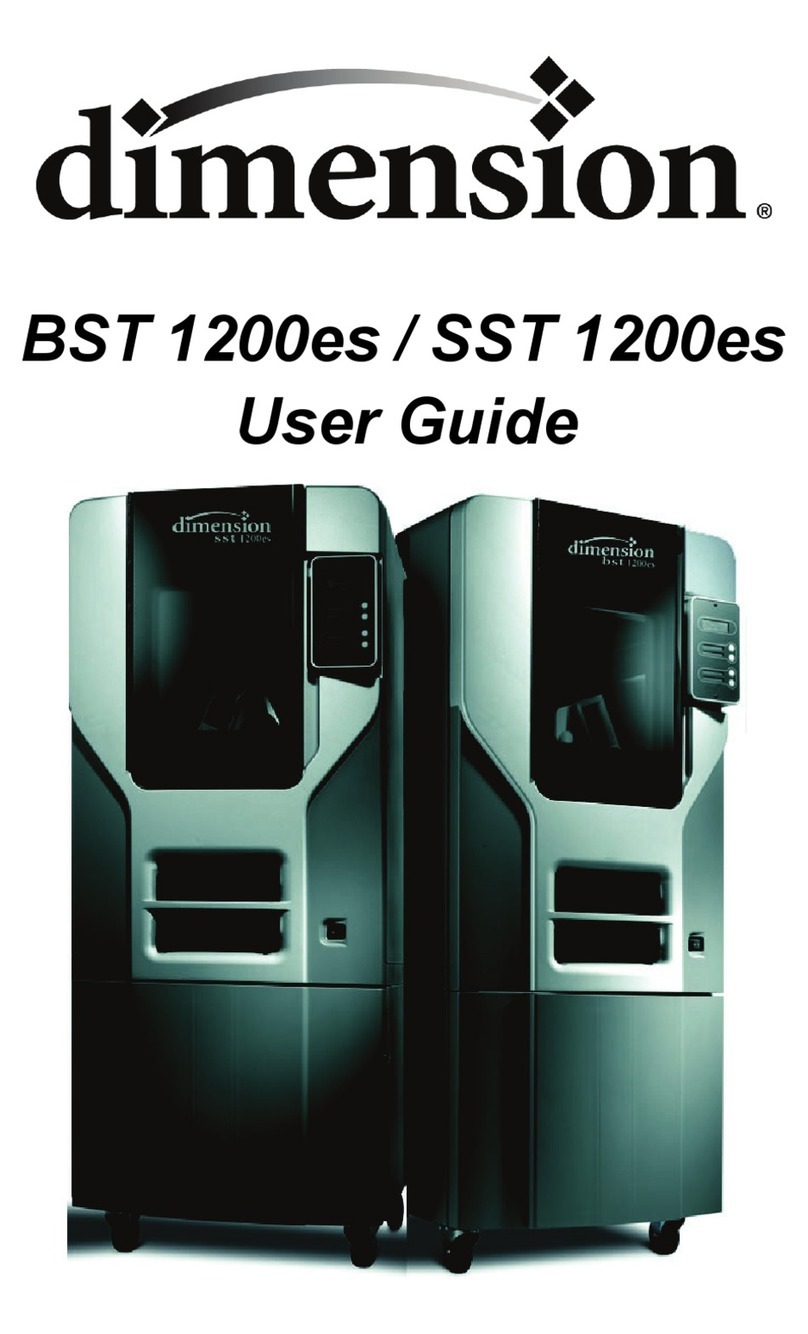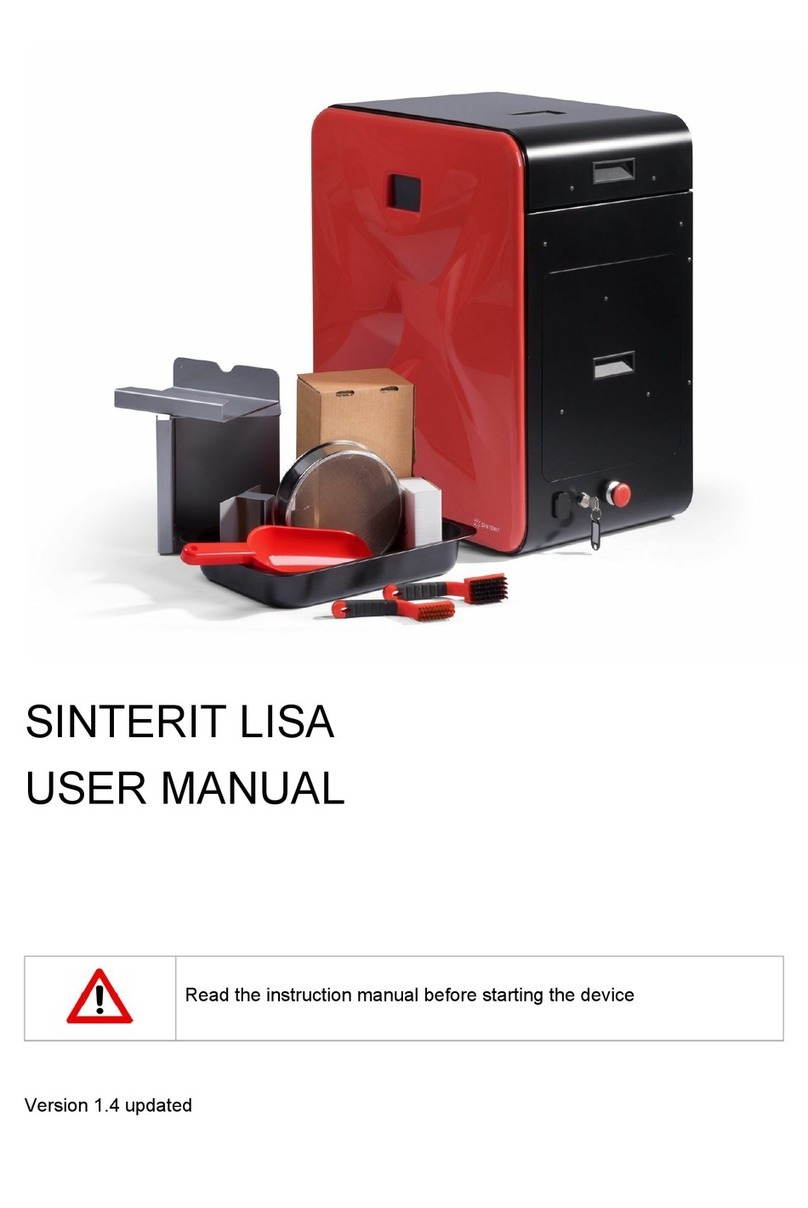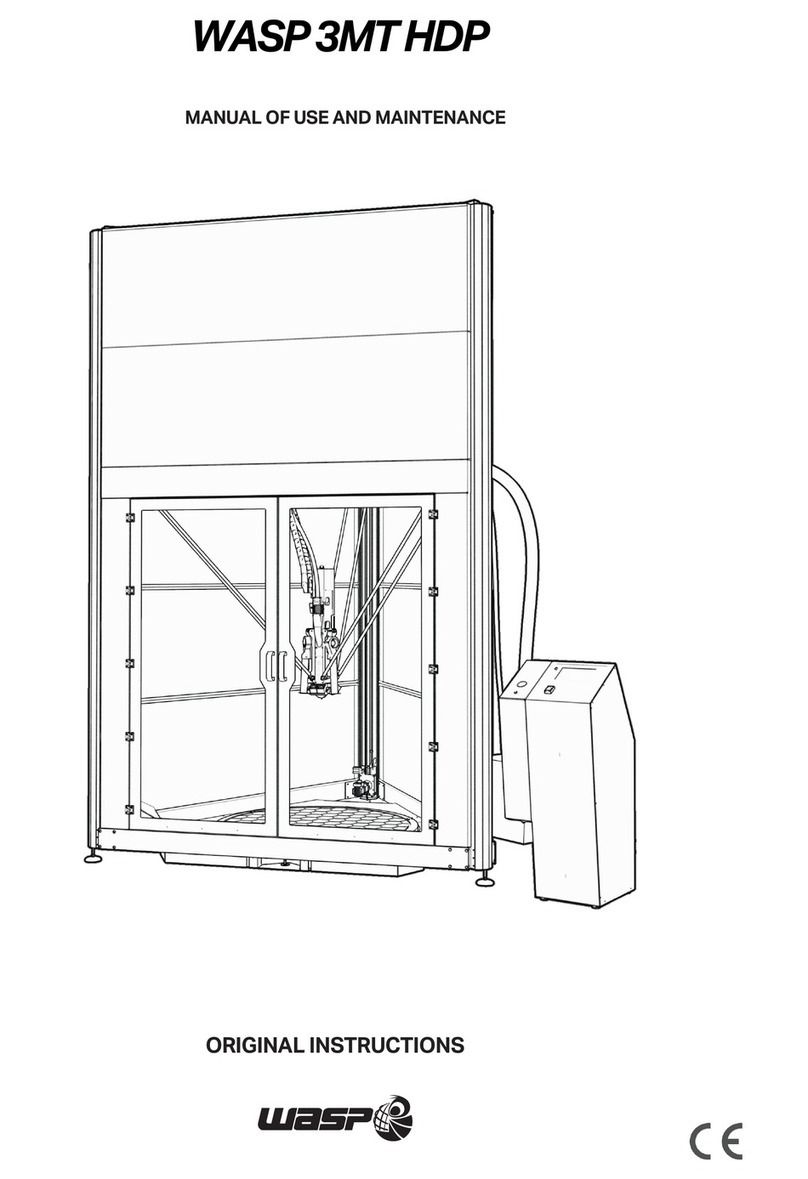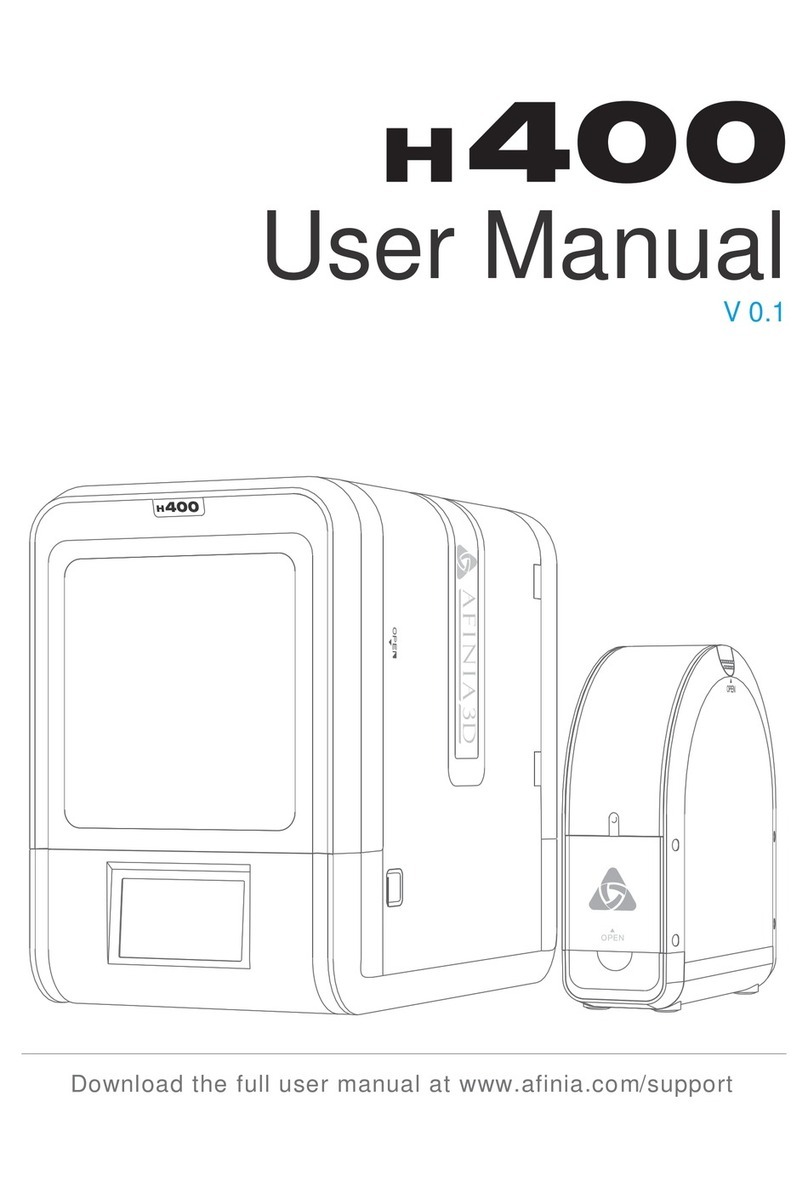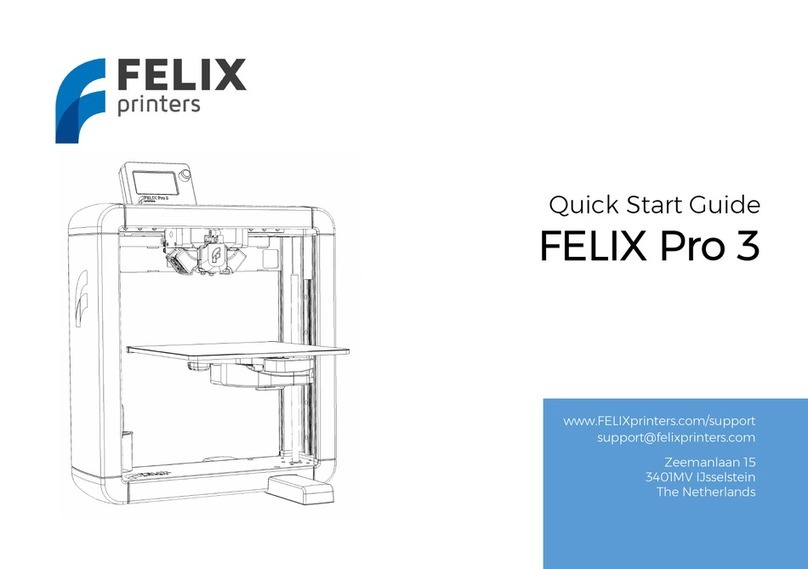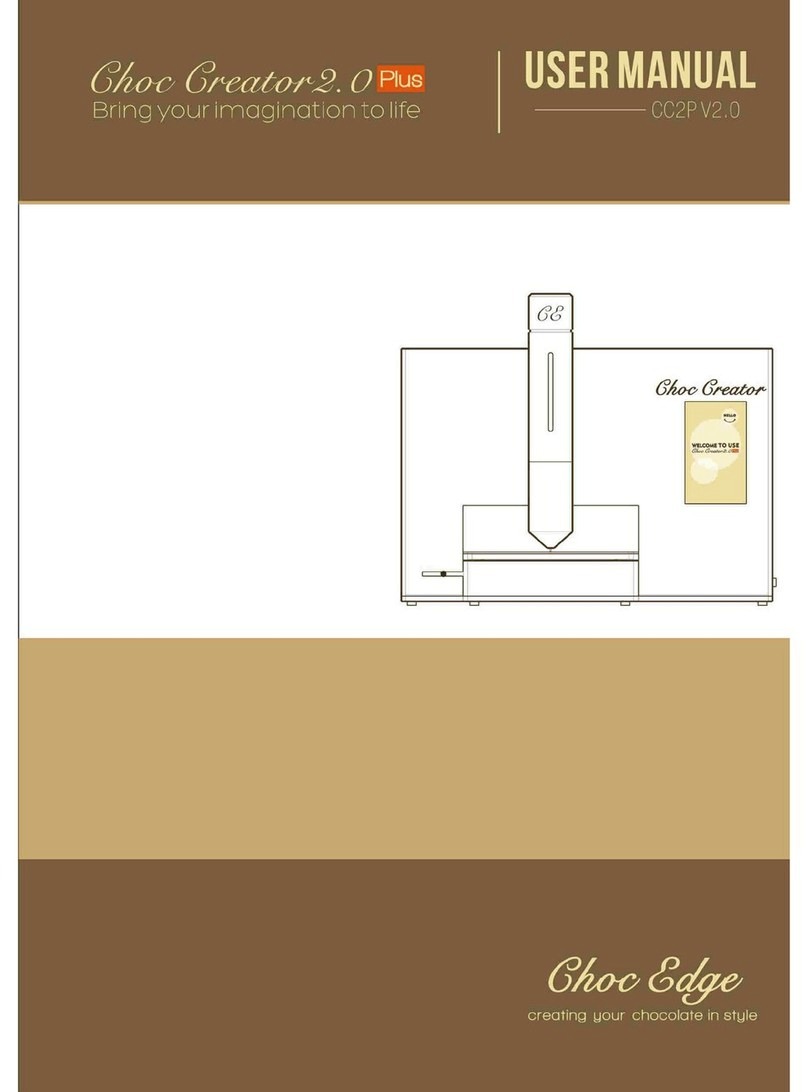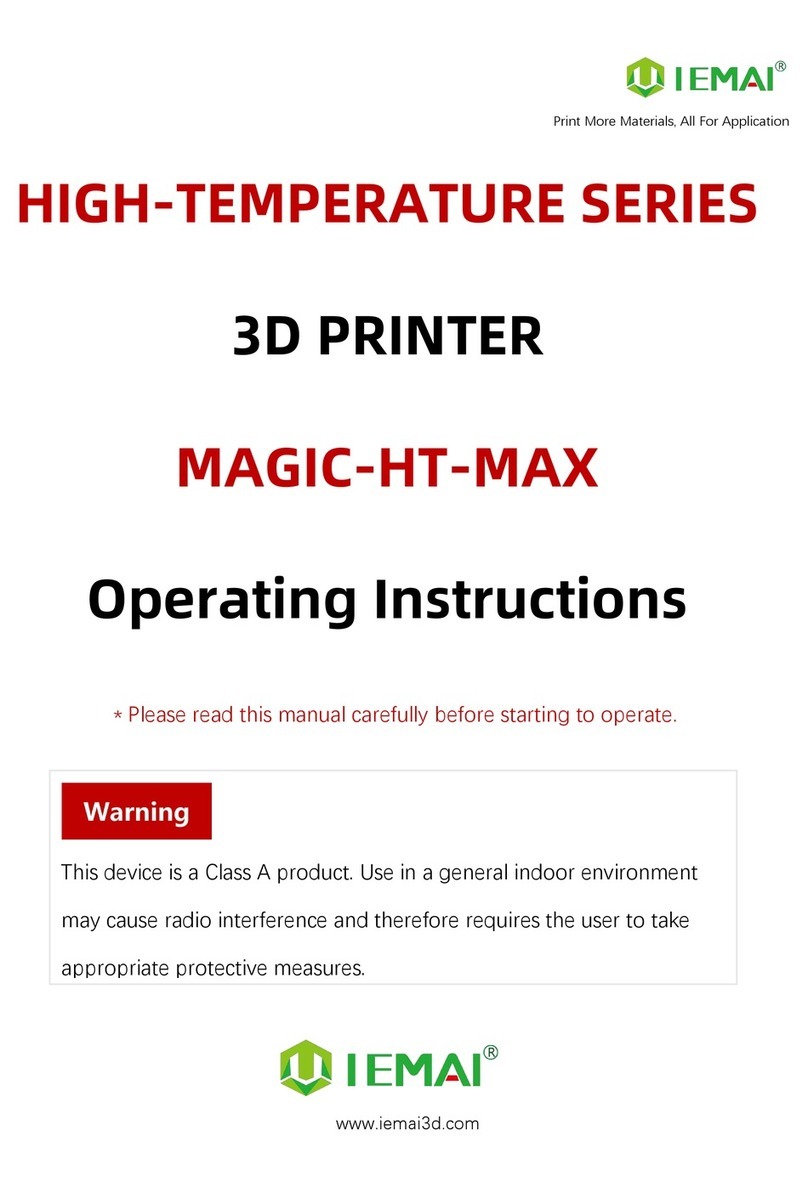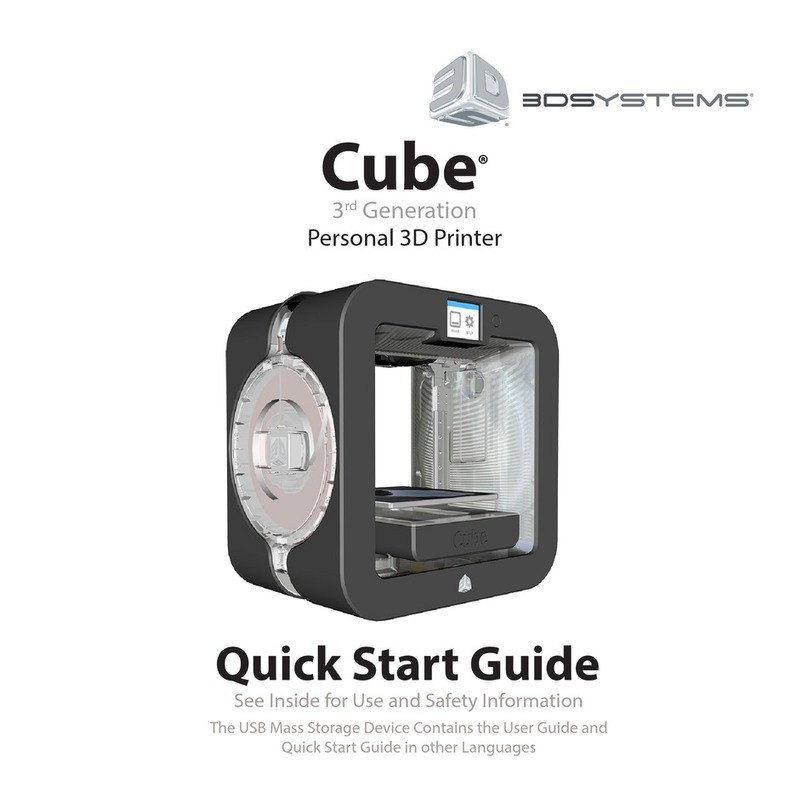Geomagic Geomagic Phantom Premium 1.56DOF Application guide

Premium
1.56DOF/1.5HF6DOF
Device Guide

Copyright Notice
©1993-2012. Geomagic, Inc. All rights reserved. Produced in the USA.
Except as permitted by license, no part of this publication may be reproduced, stored in a retrieval system, or
transmitted, in any form or by any means electronic, mechanical, recording, or otherwise, without prior written consent
of Geomagic.
Trademarks
Geomagic, GHOST, OpenHaptics, Phantom, Phantom Premium, Sensable, and Sensable Technologies, Inc. are
trademarks or registered trademarks of Geomagic, Inc. Other brand and product names are trademarks of their
respective holders.
For the most up-to-date trademark information, visit www.sensable.com.
Warranties and Disclaimers
Geomagic does not warrant that this publication is error free. This publication could include technical or typographical
errors or other inaccuracies. Geomagic may make changes to the product described in this publication or to this
publication at any time, without notice.
Hardware usage guidelines are provided to assist the user in protecting the effectiveness and life of the device. They
are not intended as recommendations for the prevention of repetitive stress injury, carpal tunnel syndrome or any other
conditions, injuries or disorders; users should consult their own physicians. By using the Phantom device, the user
acknowledges and agrees that Geomagic shall have no liability for any disorder, condition or injury arising from any
use of the device.
Warning Do NOT open the Phantom device. Attempting to open or repair the device by anyone other than a
certified authorized service center voids the manufacturer warranty and hardware maintenance contract.
Questions or Comments
If you have any questions for our technical support staff, please contact us at [email protected]. You
can also phone 1-888-736-7225 (U.S.A. only) or 1-781-939-7444 (International).
If you have any questions or comments about the documentation, please contact us at
P/N - 02321 R7: 7/24/12
Geomagic, Inc
430 Davis Drive, Suite 300
Morrisville, NC 27560
www.geomagic.com
www.sensable.com

Premium 1.56DOF/1.5HF6DOF Device Guide
Contents
Preface.............................................................................................. i
Chapter 1 Getting Started ................................................................................ 1-1
Contents of the Shipping Box ........................................................................................ 1-1
The Phantom Premium Haptic Device ........................................................................... 1-2
System Requirements ..................................................................................................... 1-2
Proper Handling and Positioning of the Phantom Premium Device .............................. 1-2
Chapter 2 Installing the Phantom Premium Device ...................................... 2-1
Installing the Phantom Device Drivers .......................................................................... 2-1
Connecting the Phantom Premium Device .................................................................... 2-1
Run Phantom Test to Verify Setup ................................................................................ 2-3
Chapter 3 Using the Phantom Premium Device ............................................ 3-1
Working in 3D Space ..................................................................................................... 3-1
Use Caution when Using the Phantom Premium Device ............................................... 3-1
Physical Limits of the Device ........................................................................................ 3-2
Using the Motors ............................................................................................................ 3-2
Appendix Troubleshooting ............................................................................. A-1
Appendix Customer Support .......................................................................... B-1
Appendix Regulatory Notices ......................................................................... C-1
Appendix Maximizing Positioning Accuracy ................................................. D-1
Appendix Configuring Multiple Devices ........................................................ E-1
Appendix Installing/Removing the Encoder Gimbal ..................................... F-1
Appendix Power Specifications ..................................................................... G-1
Appendix Working with Pinch End Effectors ................................................. H-1
Appendix Device Specifications ...................................................................... I-1

Premium 1.56DOF/1.5HF6DOF Device Guide

Premium 1.56DOF/1.5HF6DOF Device Guide i
Preface
About this Guide
The Phantom Premium® Device Guide describes the process of installing the required
device drivers for your new Phantom Premium haptic device and connecting the hardware
device to your computer. You will also find information on how to use the device and
other information about the device.
For the most current device information please visit our website at www.sensable.com.
We've worked extensively to ensure that the Phantom Premium device and device drivers
install and work smoothly. If you experience any problems in the installation or use of
your device, please contact Customer Support (see inside cover for contact information).
Please note, if you are installing your device on a supported non-Microsoft® Windows
OS, you will find additional information in a separate document that shipped with your
software product.
Typographical Conventions
This guide uses the following typographical conventions:
Convention Description Example
Italics First use of a new term;
reference to another
document or file.
A Voxel is...; see the User
Manual.
Bold Keywords, actual user input,
or examples.
Click Ok.
Greater Than (>) Indicates a menu pick, as in
“select Options from the
Tools menu”.
Tools>Options

ii Premium 1.56DOF/1.5HF6DOF Device Guide
PREFACE

Premium 1.56DOF/1.5HF6DOF Device Guide 1-1
1
Chapter 1Getting Started
This guide covers the currently shipping Phantom Premium haptic device. The
information contained in this manual was current at the time of publication. Visit
www.sensable.com for the latest information.
This chapter describes the following:
• The contents of the shipping box
• The Phantom Premium haptice device
• System Requirements
• The proper handling of the Phantom Premium haptic device
Contents of the Shipping Box
If you are purchasing a Phantom device for the first time, in your shipping box you should
find the following:
•The Phantom Premium haptice device: The Phantom device uses high-fidelity
force feedback to make it possible to touch and manipulate virtual objects.
•The Phantom Premium Device Guide: Describes the process of connecting the
haptic device as well as how to work with the device including proper handling,
troubleshooting, and device specifications.
•The Phantom Device Driver Installation Guide: Describes the process of installing
the device drivers.
• Parallel Port Cable: This cable is used to attach the computer’s parallel port to the
Phantom Premium or, one unit to another. The cable is an IEEE 1284 EPP cable with
a ferrite bead that provides an impedance at 100mhz of 199 ohms or greater.
• Universal Power Supply: The power supply can be used on any standard circuit,
using the supplied power cord.
•Power Cord: The power cord connects the Universal Power Supply to the wall outlet.
• (Optional) Accessory Bag: Contains thimble gimbal and stylus. May contain the
encoder gimbal if ordered. The encoder gimbal must be installed before connecting
the device to your PC. See "Appendix F: Installing/Removing the Encoder Gimbal"
for information. The accessory bag may also contain the Pinch end effector(s)
(thumb-pad and/or scissors) if they were ordered (6 DOF only). Note that these
attachments must be installed before connecting to the PC. For more information, see
"Appendix G: Working with Pinch End Effectors."

1-2 Premium 1.56DOF/1.5HF6DOF Device Guide
1 GETTING STARTED
The Phantom Premium Haptic Device
If any items are missing, please call Support at 1-888-736-7225.
The Phantom Premium Haptic Device
The Phantom Premium device enhances productivity and efficiency by enabling the most
intuitive human/computer interaction possible, the ability to solve problems by touch.
The Phantom Premium 1.5 6DOF and 1.5HF 6DOF devices sense motion in 6 degrees of
freedom.
The Phantom Premium system’s high fidelity force feedback senses motion providing the
best, most realistic 3D Touch sensation for any application. You can feel the point of the
stylus in all axes, and track its orientation. The Phantom Premium’s design, compact
footprint, and simple parallel port interface ensure quick installation and ease of use.
Features
• FCC and CE Certified
• Six degree-of-freedom positional sensing
• Comfortable stylus with textured paint for long term use and secure grip
• Removable stylus for end-user customization
• Integrated momentary switch on the stylus for ease of use and end-user customization
• Constructed of metal components and injection-molded plastics
System Requirements
The Phantom Premium haptic device requires certain hardware and software components
to be able to function properly. This sections describes the requirements for operating the
Phantom Premium haptic device.
Note Visit www.sensable.com to get the latest and most complete system
requirements information.
• An Intel® processor based personal computer (A minimum of Pentium® II class
processor is recommended) or select personal computer.
• IEEE 1284 EPP compliant parallel port interface; a Phantom Communication
Converter (PCC - sold separately) and FireWire Card (requires IEEE-1394a-2000
compliant FireWire Port).
• The most current version of the Phantom Device Driver (PDD). See the Phantom
Device Driver Installation Guide for specific PDD requirements.
Proper Handling and Positioning of the Phantom Premium Device
Warning Gripping and lifting the Phantom Premium device improperly may
damage it. To reduce the risk of damage, please follow the instructions below.

Premium 1.56DOF/1.5HF6DOF Device Guide 1-3
1 GETTING STARTED
Proper Handling and Positioning of the Phantom Premium Device
Handling the Phantom
Premium Device
Calibrating the device: The Phantom Premium device may need to be recalibrated from
time to time, particularly if it has lost power. You can use the Phantom Test application
(Start>All Programs>Sensable) to recalibrate the device.
Lifting the device: The Phantom Premium is a sensitive piece of electronic equipment.
Lift by placing your hands under the bottom of the base, and support the base when
moving it. Lifting by any of the moving parts may affect the unit's performance and risks
damaging the device.
Stylus with Switch: The stylus is the “handle” or “pen” you use to interact with virtual
objects. Your forefinger or thumb should rest above the raised switch when using the
device. Like a mouse button, the switch is used differently in each application. After the
device is calibrated, the stylus may be left resting on the desk.
Protecting the device from damage It is best to place the unit firmly on the tabletop and
away from edges to reduce the risk of damage to the device from a direct, unintentional
elbow hit. Remember Do NOT attempt to lift the unit or relocate it on the desk by pulling
on the stylus. This may result in severe damage to the device.
Positioning the
Phantom Premium
Device
The correct placement of the device will vary from one user to another. You may want to
experiment to find a placement that feels right for you.
• The device should be positioned so that you are comfortable when working with it.
• You should not feel any strain on your wrist or forearm when working with the
device.
• If you are left-handed, you may find it easier to work with the mouse placed to the left
of the keyboard.
• Remember to take breaks often to stretch your hands, wrists, and elbows.
Caring for the
Phantom Premium
Device.
• DO start the device at the neutral position without fail.
• DO grip the handle firmly in an application that applies torque.
• DO use small hand motions near the neutral position.
• DON'T drop the device.
• DON'T apply sharp impact forces to any part of the device.
• DON'T ram any movable member into a hard stop with great force.
• DON'T let go of the device in the middle of an application.
• DON'T twist the handle past its physical limitations.
• Try to minimize unnecessary vibration to the device.
Turn off the switches in the back to debug without forces and torque.
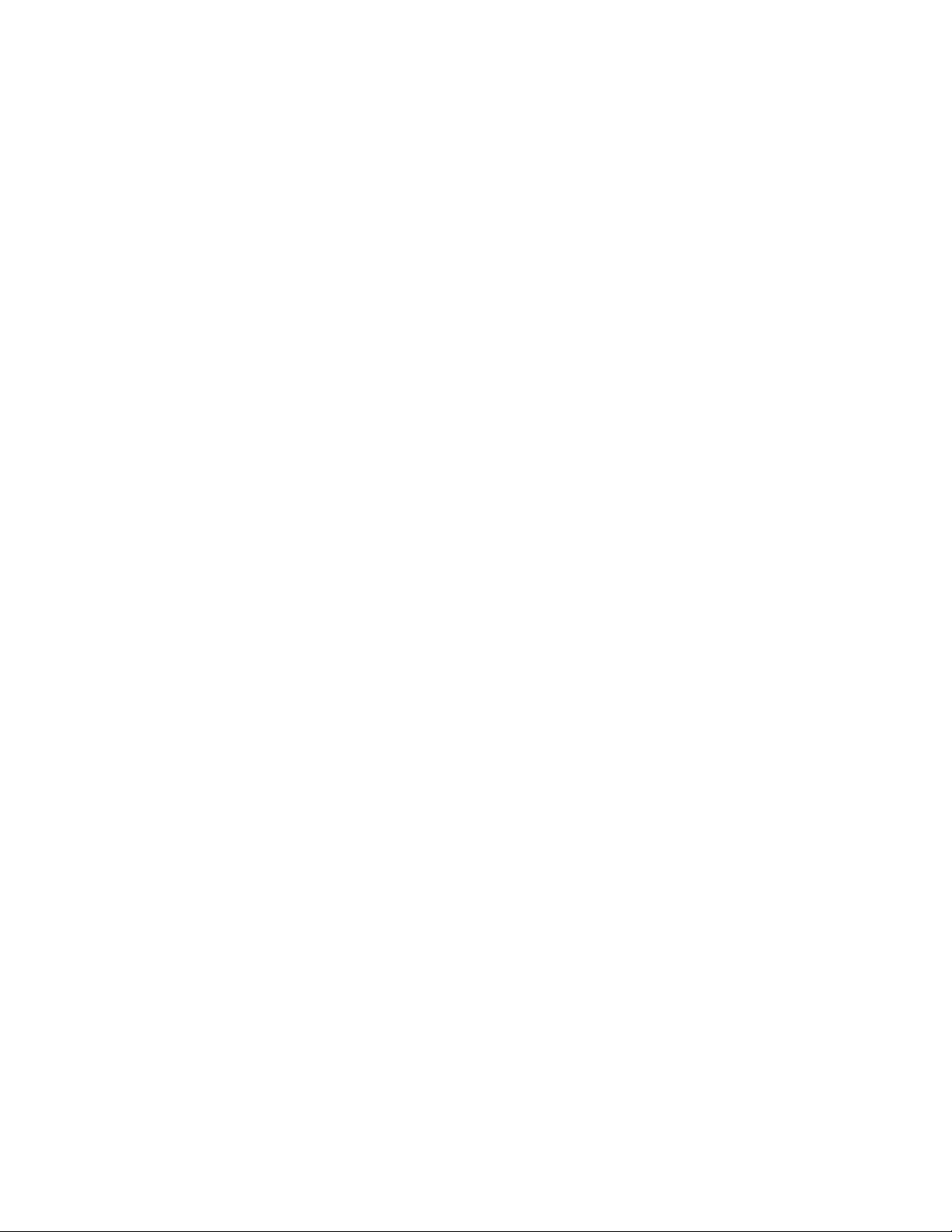
1-4 Premium 1.56DOF/1.5HF6DOF Device Guide
1 GETTING STARTED
Proper Handling and Positioning of the Phantom Premium Device

Premium 1.56DOF/1.5HF6DOF Device Guide 1-1
1
Chapter 2Installing the Phantom Premium
Device
This chapter will describe, step by step, how to install the Phantom Premium haptic
device. The installation is done in two steps.
• Install the software, the Phantom Device Driver, that allows your computer to
communicate with the Phantom Premium device.
• Connect the hardware, the Phantom Premium device, to your computer and power
source.
Installing the Phantom Device Drivers
The Phantom Premium device communicates with the computer through the Parallel Port
Cable. To enable this, you must install a software driver, called the Phantom Device
Drivers (PDD), to control the communication.
Specific instructions for installing the PDD on Windows XP, Vista and Windows 7
operarting systems can be found in the Phantom Device Driver Installation Guide. For
installation instructions for other operating systems, see the additional documentation
shipped with your device or software product or contact customer support
Note As with most other software packages, you must have administrator
privileges on the machine in order to install software. If you are unfamiliar with
installing software or do not have administrator privileges, please have your
System Administrator execute the installation steps for you.
Connecting the Phantom Premium Device
In this section you will setup the Phantom Premium device and plug in all of the cables.
Note If you ordered an Encoder Gimbal, you must install that
component before proceeding with connecting the Phantom Premium
device. See "Appendix F: Installing/Removing the Encoder Gimbal."

1-2 Premium 1.56DOF/1.5HF6DOF Device Guide
2 INSTALLING THE PHANTOM PREMIUM DEVICE
Connecting the Phantom Premium Device
The high demands of the Phantom Premium device on the parallel port require the device
to have a dedicated parallel port for its use. If you are currently using your parallel port for
a printer, dongle or other peripheral, you will need to install an additional parallel port
card in your system. You can choose whether to connect the Phantom Premium device or
the other peripherals to the additional card.
1Restart your computer after installing the PDD if you have not already done so.
2Connect the cables as follows:
aWith the computer still turned off, attach the male end of the supplied IEEE-1284
rated cable to your computer's parallel port.
FIGURE 1.
Connect the power cables to the back of the Premium device.
bPlug the female end of the cable to the parallel connector of the Phantom
Premium.
cPlug the power cord into the AC power socket of the Phantom Premium.
dPlug the power cord into an available outlet (for 110V the outlet must be rated for
at least 2 Amps, for 220V: 1 Amp).

Premium 1.56DOF/1.5HF6DOF Device Guide 1-3
2 INSTALLING THE PHANTOM PREMIUM DEVICE
Run Phantom Test to Verify Setup
eLeave the Gimbal and base motor switches in the "On" position for normal
operation. These switches can be used to cut off motor power for debugging
purposes.
3Position the Phantom Premium device.
Run Phantom Test to Verify Setup
In this section you will run the Phantom Test application to confirm that the device is
properly connected and installed.
1Select Start>All Programs>Sensable>Phantom Test.
2Put the Phantom in neutral position. Neutral position is described as when the 4 rotary
joints are lined up. See "Appendix D: Maximizing Positioning Accuracy" for more
information about position accuracy.
3You can press the space bar on your keyboard to reset.
IMPORTANT
Geomagic uses only Parallel Port components that exceed the IEEE
1284 EPP implementation recommendations. Geomagic is not
responsible for any damage that may result from using 3rd party
cables.
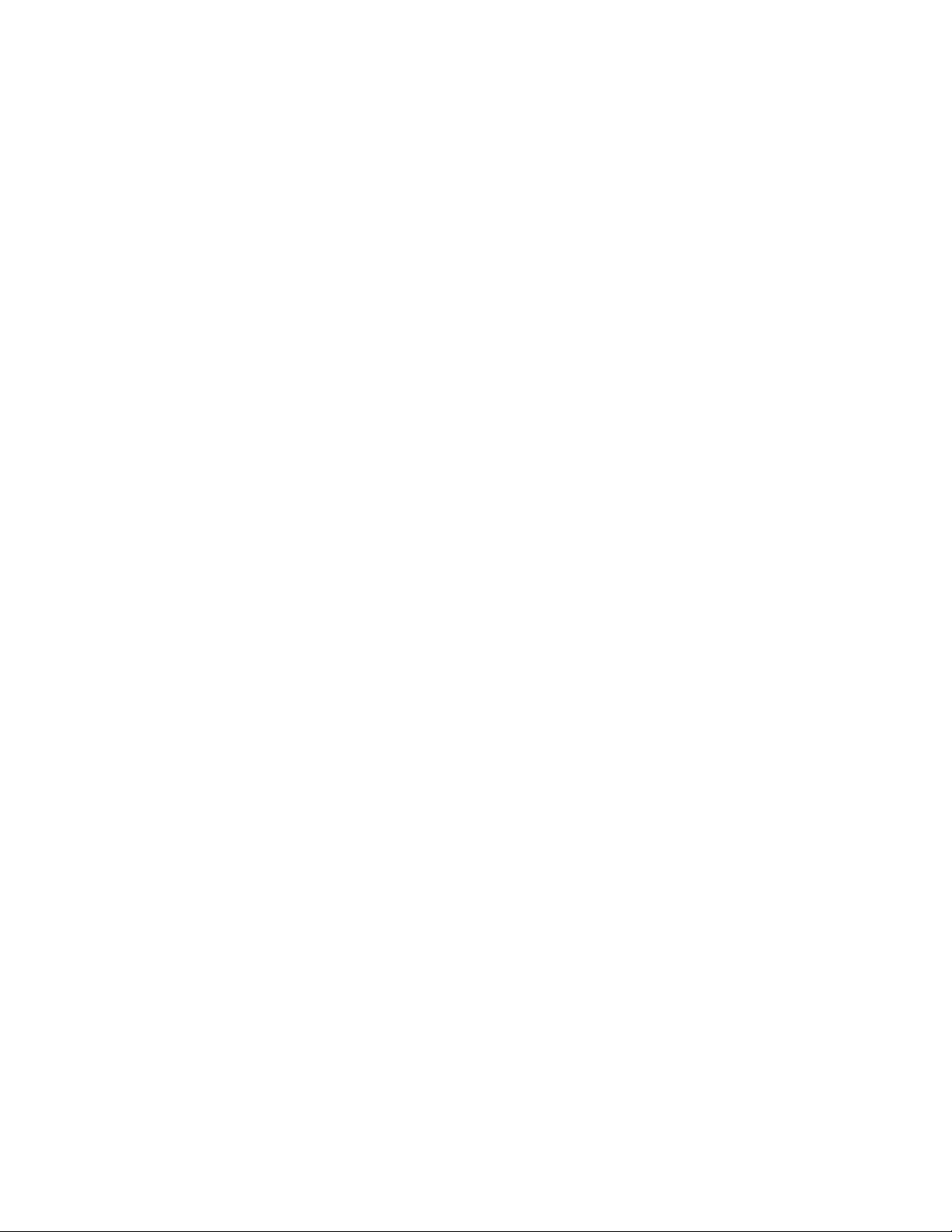
1-4 Premium 1.56DOF/1.5HF6DOF Device Guide
2 INSTALLING THE PHANTOM PREMIUM DEVICE
Run Phantom Test to Verify Setup

Premium 1.56DOF/1.5HF6DOF Device Guide 1-1
1
Chapter 3Using the Phantom Premium
Device
This chapter will introduce you to working with the Phantom Premium haptic device and
the physical limits of the device’s range of motion. It is important to understand these
physical limitations so that you do not inadvertently damage the device by forcing it past
its designed limits.
Working in 3D Space
We have become so accustomed to using a mouse to move around a computer monitor
that we don’t think twice as we move our hand around a desk to move the cursor on the
computer screen. But there was a time not long ago when this seemingly simple task was
not second nature; some even found it challenging and were often frustrated as they
learned. If you are new to working in 3D digital space and haptics, working with the
Phantom Premium device may take a little getting used to. Understanding where objects
are in 3D space may take some practice before you are able to move and manipulate
objects with ease and certainty. Be patient with yourself.
Use Caution when Using the Phantom Premium Device
It is important to exercise care when working with force feedback devices:
• Read the manual thoroughly prior to using your Phantom Premium
• DO NOT place your fingers inside the mechanism. At the installation site, access to
motors and pulleys should be prevented.
• DO NOT put your face in the workspace of the Phantom Premium. Safety glasses are
recommended.
• As a user of this product and software, you accept full responsibility for assuring that
the device is used in a safe and responsible manner.

1-2 Premium 1.56DOF/1.5HF6DOF Device Guide
3 USING THE PHANTOM PREMIUM DEVICE
Physical Limits of the Device
Physical Limits of the Device
The Phantom Premium device has six degrees of motion provided by six axis points. All
the degrees of motion have physical limits. When you reach one of these limits you will
feel a sudden stop; this is the mechanical stop designed into the device. Forcing the device
past any of these stops risks damaging the device.
Take some time to become more familiar with the physical limits of the Phantom
Premium before using the device by moving the device through its full range of motion at
each axis point.
1Grasp the stylus as you would a pen, with the free end of the stylus (the eraser end of
a pencil) pointing toward you and the point of the stylus (the end connected to the
arm) pointing toward the unit. Gently move the stylus in all directions to feel the
physical limits, mechanical stops.
2Next, move the device at the "body", "shoulder", and "elbow" of the Phantom
Premium device.
aStart with large-but gentle-movements. Beginning at the top, move the arm of the
device left/right. The body, sometimes referred to as the turret, of the Phantom
Premium device will pivot until is reaches a physical limit. Again, do not try to
force the device past any of the mechanical stops.
bNext, move the stylus up/down. The primary movement will happen in the
shoulder of the Phantom Premium device.
cNext move it in/out with the primary movement happening in the elbow. When
you reach a physical limit, you'll feel one of the device's mechanical stops. Don't
force the device past any of these stops.
3Next you perform micro movements further down the haptic device, moving the
device at the stylus.
aHolding the stylus with one hand rotate left/right at the top of the yoke.
bNext pivot it up/down at the bottom of the yoke where it joins the stylus.
cFinally gently twist the stylus back/forth.
Now you should have an understanding of the range of motion of the Phantom Premium
device at each axis point and where its limits are.
Warning ALWAYS work with the connected end of the stylus pointing away
from you. NEVER rotate the stylus with the point facing you.
Using the Motors
Motor power switch for base motors The first motor opwer switch is used to cut off the
power to these three base motors which are responsible for translational force feedback.
When the switch is in the "ON" position, the motors and encoders are both connected.
when the switch is in the "OFF" position, the encoders are still powered but the motors are
not.

Premium 1.56DOF/1.5HF6DOF Device Guide 1-3
3 USING THE PHANTOM PREMIUM DEVICE
Using the Motors
The second motor power switch is used to cut off the power to the three gimbal motors
which are responsible for rotational torque feedback. When the switch is in the "ON"
position, the motors and encoders are bothe connected. When the switch is in the "OFF"
position, the encoders are still powered but the motors are not.
These are handy features for debugging new haptics code.

1-4 Premium 1.56DOF/1.5HF6DOF Device Guide
3 USING THE PHANTOM PREMIUM DEVICE
Using the Motors

Premium 1.56DOF/1.5HF6DOF Device Guide A-1
AppendixAppendix: Troubleshooting
This section provides tips for correcting some common problems encountered with the
Phantom Premium device. If after following these steps, you cannot resolve the problem,
please contact customer support (see Appendix B: "Customer Support").
#1 The device is not calibrated, what do I do?
Place the Phantom Premium device in neutral optimal startup position and press the Space
bar on the keyboard. For information about this optimal position see Appendix D:
"Maximizing Positioning Accuracy".
#2 Unable to Communicate with the Phantom - Configure BIOS Parallel Port Mode.
Depending on your computer, you may have to configure your system's BIOS for
communicating to the on-board parallel port via the EPP or EPP+ECP communication
protocols. If you encounter communication problems, please see your system
administrator or contact your reseller.
#3 The Phantom Premium suddenly does not operate as expected.
If your Phantom was previously working properly but you are now encountering trouble,
contact Customer Support immediately for further assistance. Do not proceed further until
you call our toll-free number (1-888-736-7225) or email
When contacting Support, you may be asked to run the “Phantom Test” application to
help with diagnosis. This application can be found in the directory where you installed the
Phantom Device Drivers or via the Start>All Programs>Sensable menu.
The following describes the basic features of this test application which you should be
prepared to run.
• Select the Phantom device which you want to test. Usually this will be “Default
Phantom”.
• Read Encoders - The values being sensed for the positions and rotations of the device
are dynamically displayed in the window. The stylus switch is ON when the user
presses the front, blue button. The presence switch is ON when the user presses the
second, white button. The picture of the Phantom Premium should change
dynamically as you move the stylus around.
• Cycle Amps - This will simply turn the amplifiers off then on again repeatedly to test
their functioning. You should hear the device clicking on and off.
• Test Forces - IMPORTANT: Hold onto the stylus when executing this test. Move the
sliders with your mouse to generate forces which push against your hand. X controls
force parallel to the table. Y controls force up and down. Z controls force in and out.
• Box Test - Provides a box which you can feel with your Phantom Premium device.
The sides of the box should feel flat and the corners sharp.
• Quit - Quits the test application.

A-2 Premium 1.56DOF/1.5HF6DOF Device Guide
APPENDIX: TROUBLESHOOTING
This manual suits for next models
1
Table of contents